The ‘Manage Subscription for SMS’ option allows users to control their SMS preferences, including subscribing or unsubscribing from SMS notifications. This functionality is primarily used to manage phone numbers on the unsubscribe list, ensuring that users no longer receive unwanted SMS messages.
The following are the steps to manage the SMS Subscriptions:
1. Navigate to the ‘TOOLS’ tab. Click on ‘Manage Subscriptions’ from the left side panel.
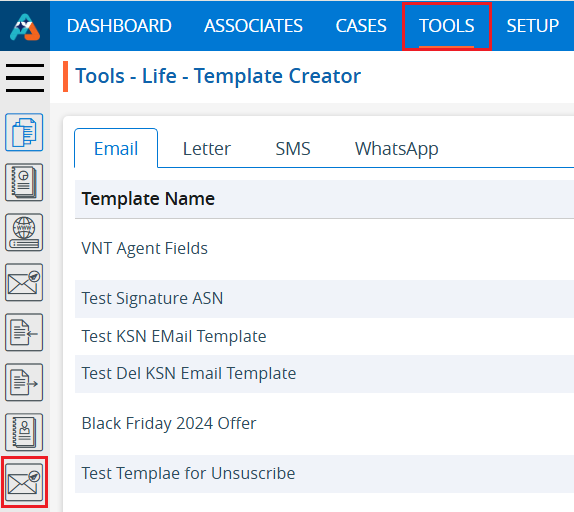
2. The user will be directed to the ‘Tools – Manage Subscription’ page, which includes three tabs: Email, SMS, and WhatsApp.
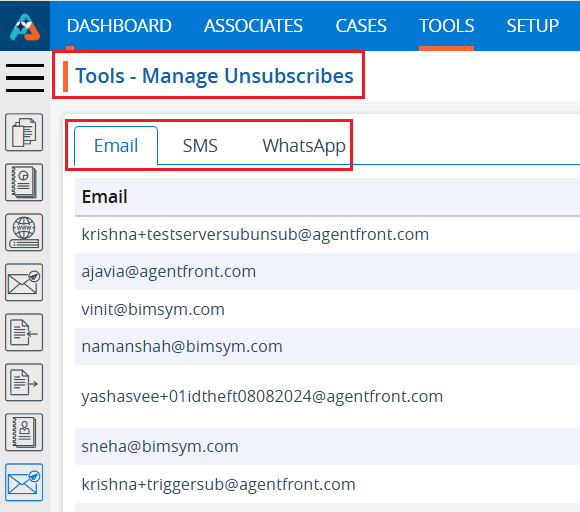
3. Click on the ‘SMS’ tab.
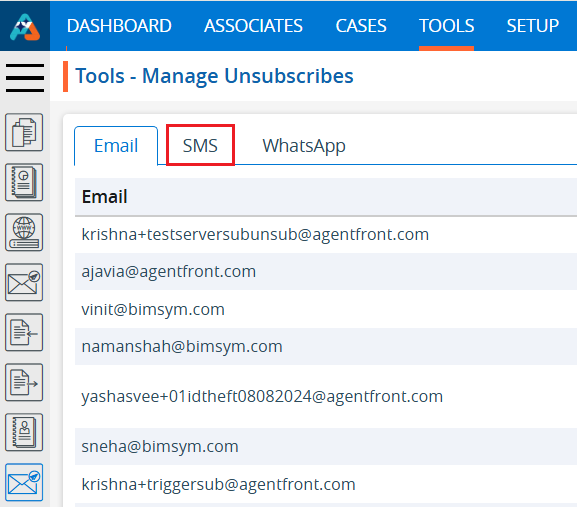
4. The ‘SMS – Manage Subscription’ page will open, displaying a list of existing SMS Subscriptions. The list includes the following fields: From Number, To Number, Status, Type, Status Date, Created By, and Action.
5. There are four options for each subscription:
a. View
b. Edit
c. History
d. Delete
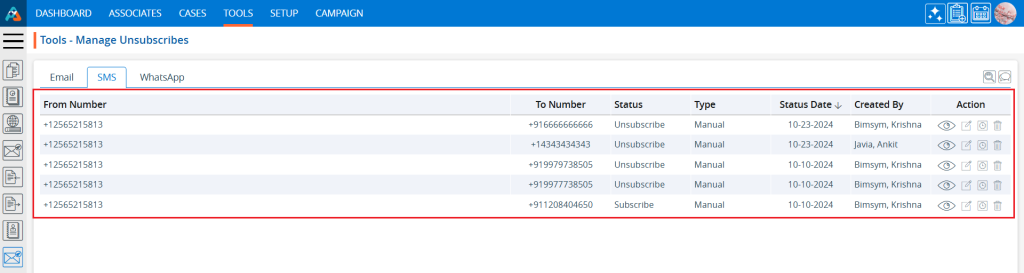
6. Click on the ‘Add SMS Unsubscribe’ icon in the top-right corner to add a new phone number to the SMS unsubscribe list.
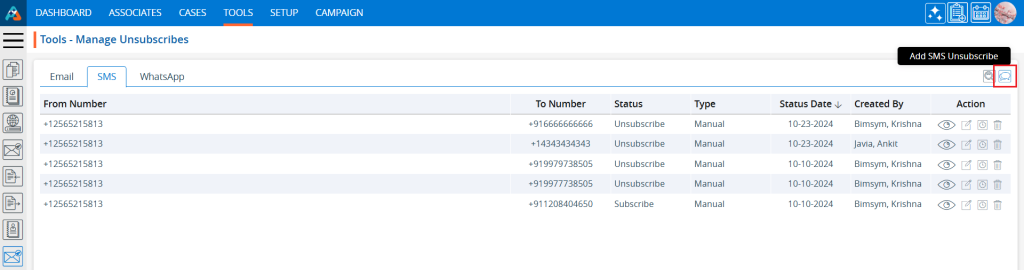
7. A pop-up window will open with fields for From, To, To Number, Unsubscribe and Description and Save and Cancel buttons at the bottom.
8. Fields marked with an asterisk (*) are mandatory.
9. The user can enter up to 500 characters in the Description field.
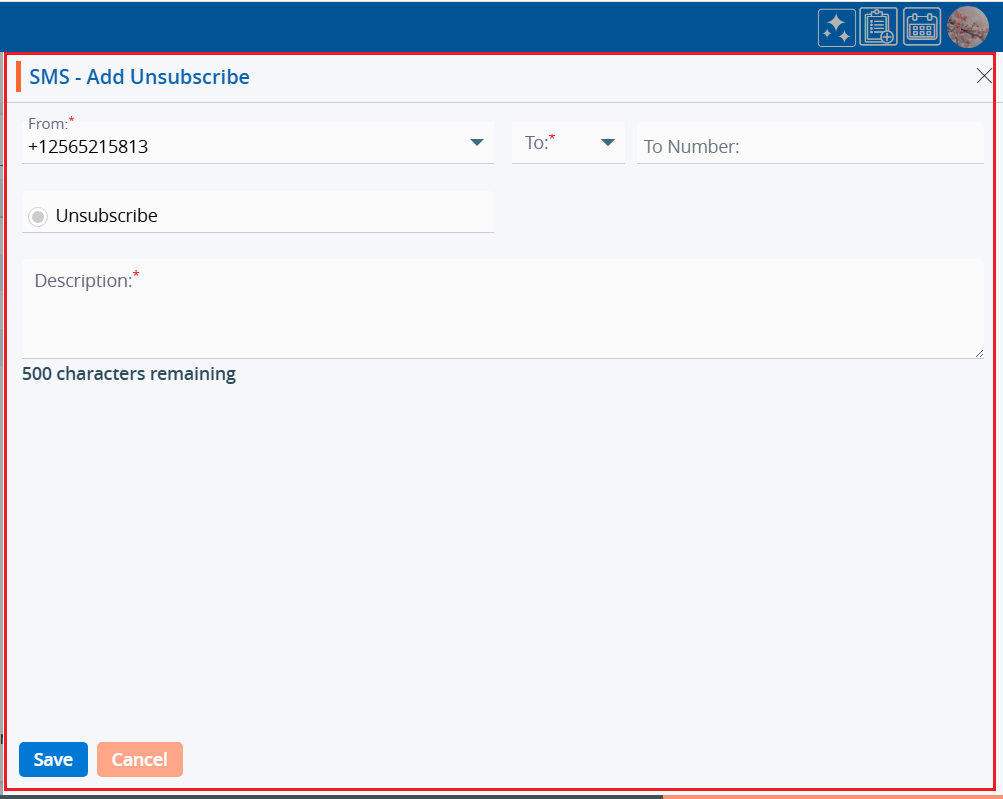
10. Fill in the fields and click on the ‘Save’ button to add the phone number to the SMS unsubscribe list.
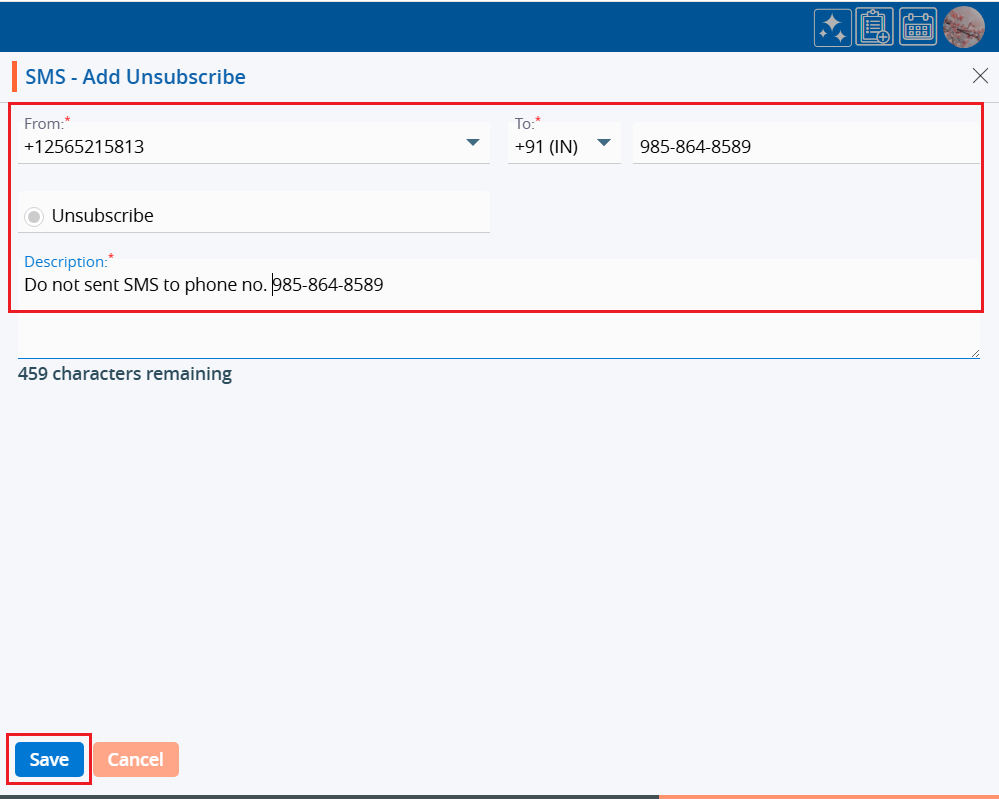
11. A confirmation message will appear once the phone number is successfully added to the SMS unsubscribe list, and the user will see the phone number and its details in the list.
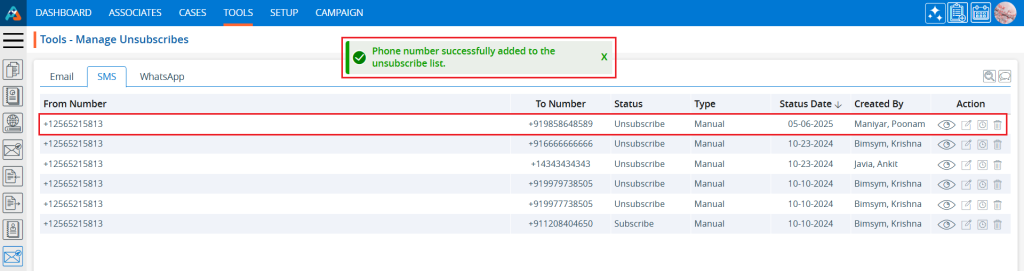
12. To find specific subscription details, use the ‘Search’ functionality. Click on the second-to-last icon in the top-right corner.
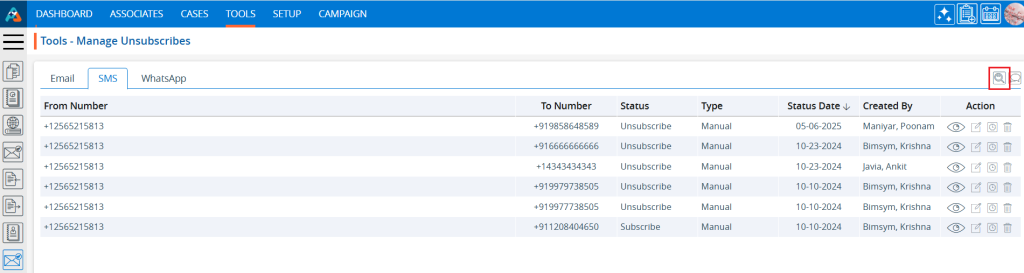
13. Click the search icon to expand the search field. Enter the keyword and click the search icon again. For example, search for ‘9858645859,’ which is a phone number.
• The User can use From Number, To Number, Status and Type as keywords.
• A minimum of 3 characters are needed to search.
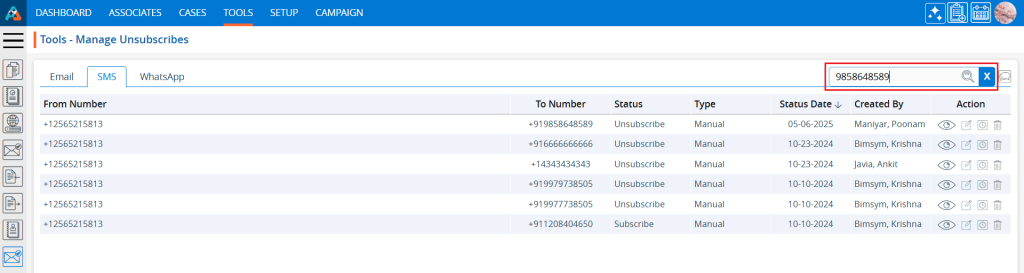
14. The search results will be displayed. To restore the page to its original view, click the ‘Cancel’ button.
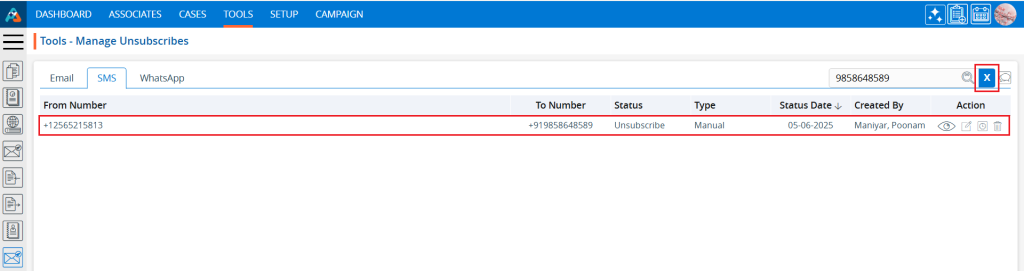
15. The page will return to its default state.
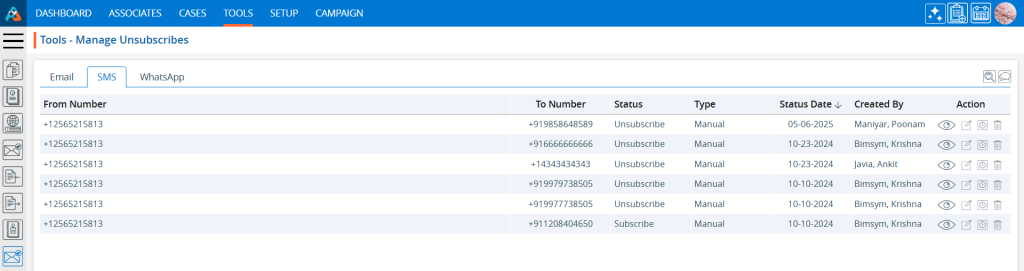
16. Click on the ‘View’ icon, the first option in the Action column on the right side of the Subscription List, highlighted by a red box, to view the details of the unsubscribed phone number in the SMS subscription list.
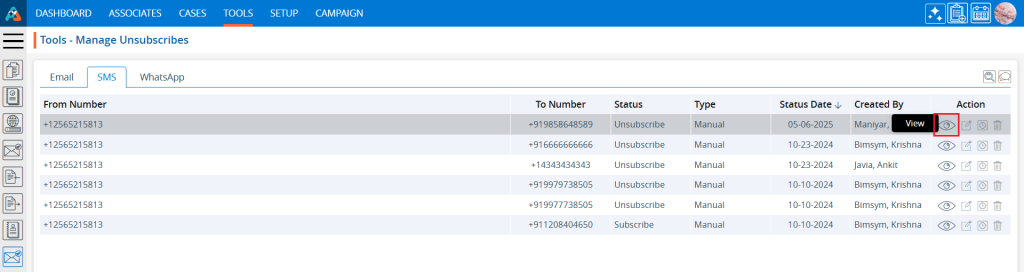
17. A pop-up window will open where the fields are read-only, and the user can not make any changes. After viewing the details, click the ‘Cancel’ button to close the pop-up.
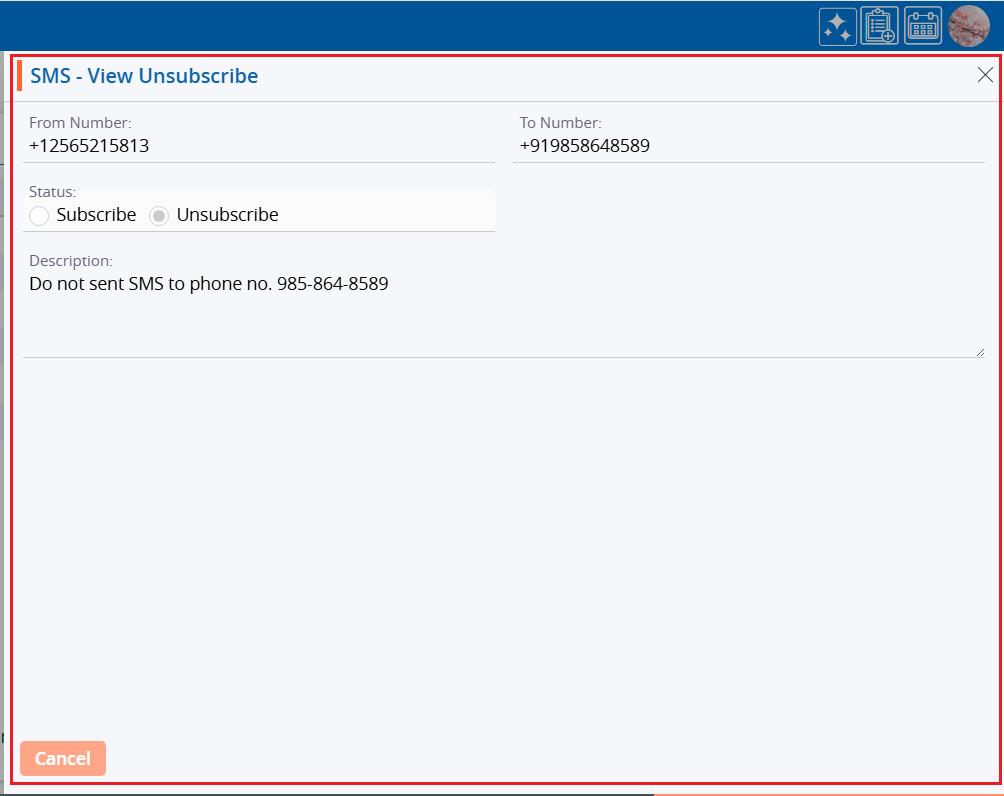
18. Click on the ‘Edit’ icon, the second option in the Action column on the right side of the Subscription List, highlighted by a red box, to modify the details of the unsubscribed phone number.

19. A pop-up window will open.
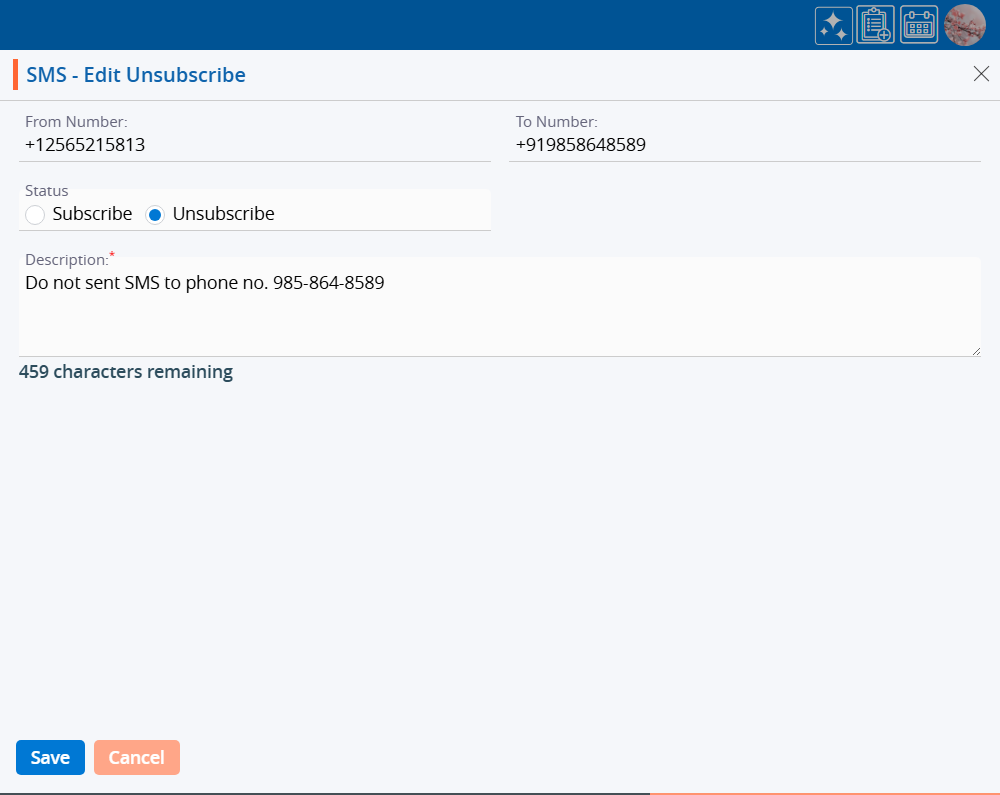
20. Update user is able to update the status or Description of the unsubscribed SMS. For example, we updated the status from ‘Unsubscribe’ to ‘Subscribe’. After making the changes, click the ‘Save’ button.
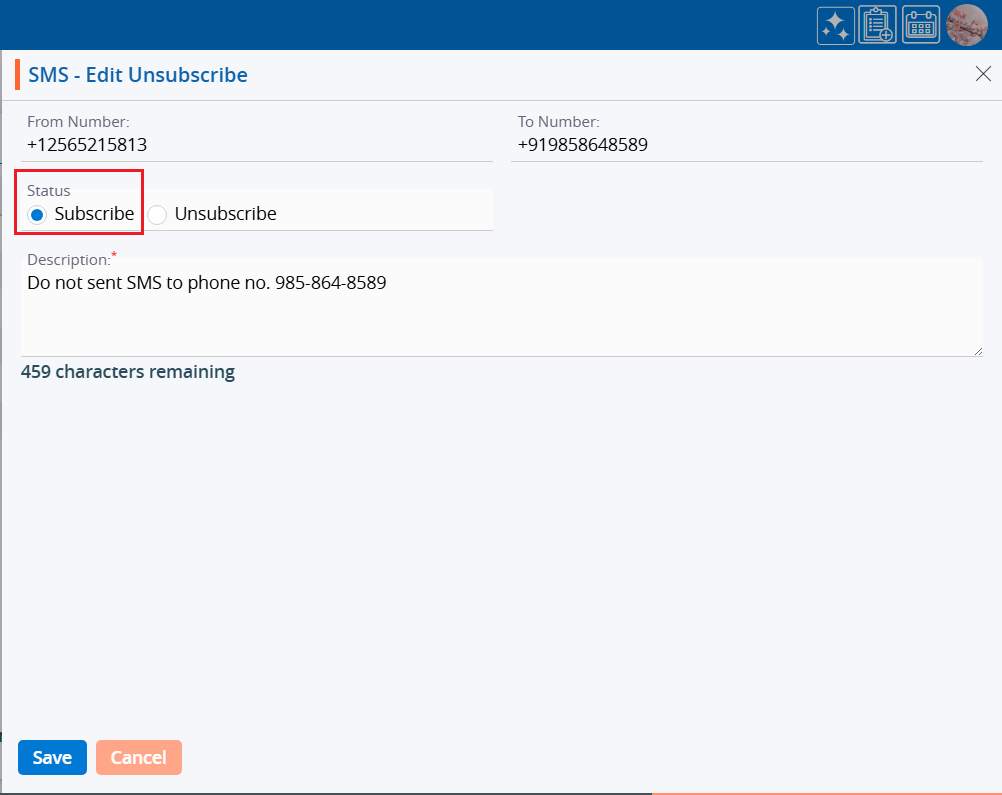
21. A confirmation message will appear and the phone number has been removed from the unsubscribed list.
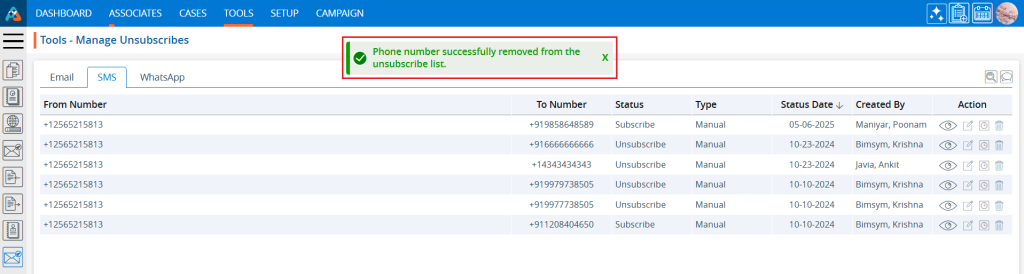
22. Click on the ‘History’ icon, the third option in the Action column on the right side of the Subscription List, highlighted by a red box, to view the subscription history.
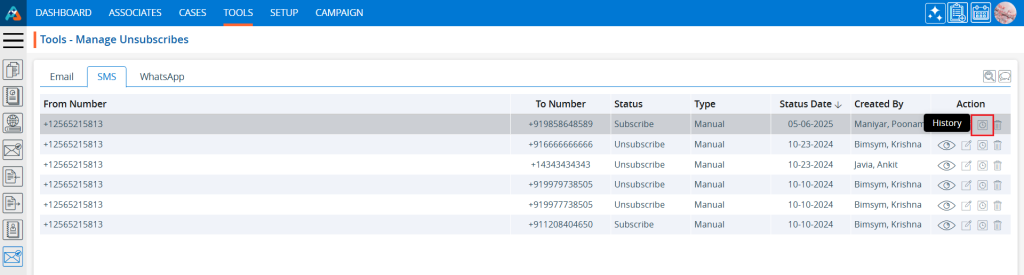
23. A new page will open displaying the history of the Unsubscribe List. Click the drop-down on the right side of the Unsubscribe List, highlighted by a red box, to view detailed history.
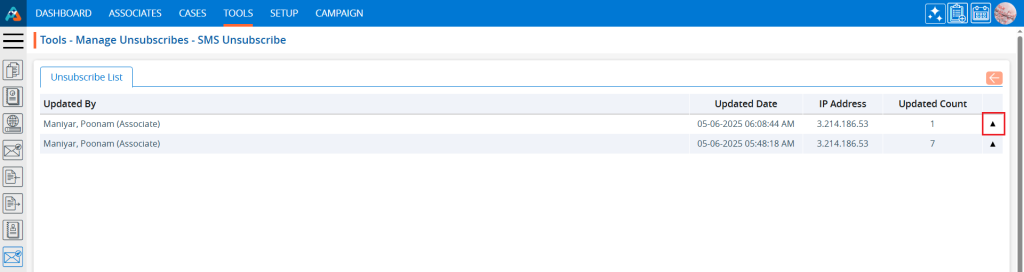
24. The detailed history will display fields such as No., Field Name, Old Value, and New Value. Click the back button on the right side at the top, highlighted by a red box, to return to the Manage Subscription page.
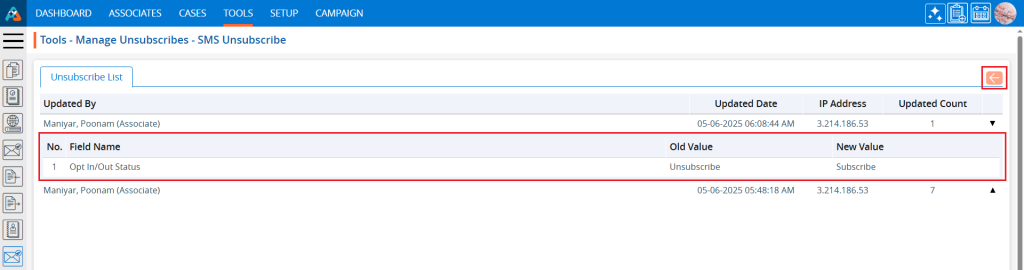
25. Click the ‘Delete’ icon, the last option in the Action column on the right side of the Subscription List, highlighted by a red box, to remove the subscription from the list if it is no longer needed.
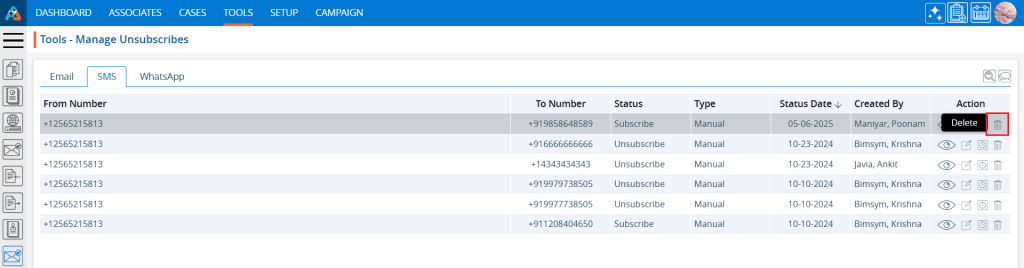
26. Click the ‘Delete’ option in the confirmation message to proceed with removing the subscription from the list.
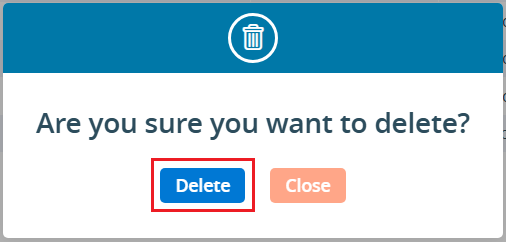
27. A confirmation message will appear, and the subscription is no longer available on the list.
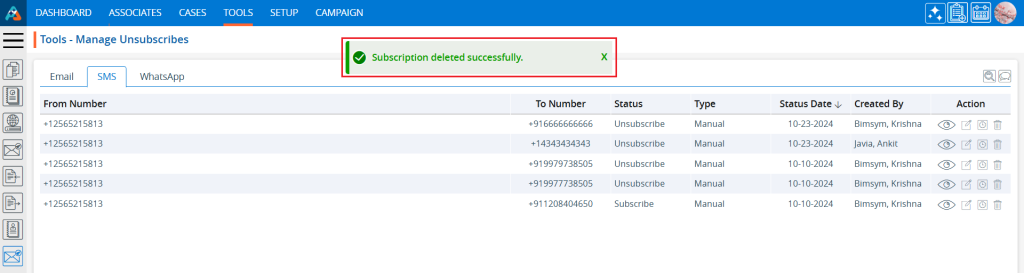
 - Knowledge Base
- Knowledge Base