SMS – SMS templates is used to simplify and speed up the process of sending messages. These templates can be utilized for any SMS sent through the system.
The following are the steps for creating SMS templates:
1. Navigate to the ‘TOOLS’ tab.

2. The Tools tab will open, displaying the ‘Tools – Life – Template Creator’ with four tabs: Email, Letter, SMS, and WhatsApp.
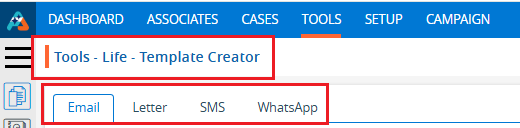
3. Click on the ‘SMS’ tab. A list of existing SMS templates will display details including Template Name, Category, Usage, Created By, Create Date and Action.

4. Click on the ‘Create SMS Template’ icon to begin creating a new SMS template.

5. A pop-up window will open with fields for Template Name, Template Category, Usage (defaulted to ‘Public’), Description, and Content. At the bottom, there is an Associate Dropdown and Preview, Save, and Cancel options.
Fields marked with an asterisk (*) are mandatory.
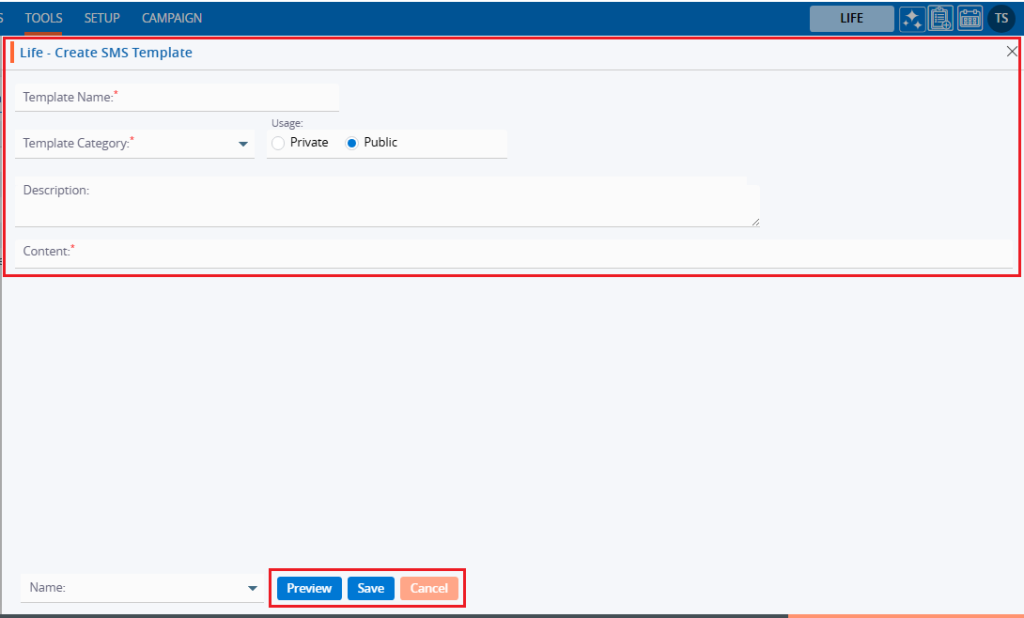
6. Fill in the fields to create an SMS message template. Also, on the right-hand side, there is a list of fields that will fetch details for the message. Search for field names to use in the templates. Double-clicking on the field will add it to the content area. For example, users can include fields such as FirstNameLastName and Date.
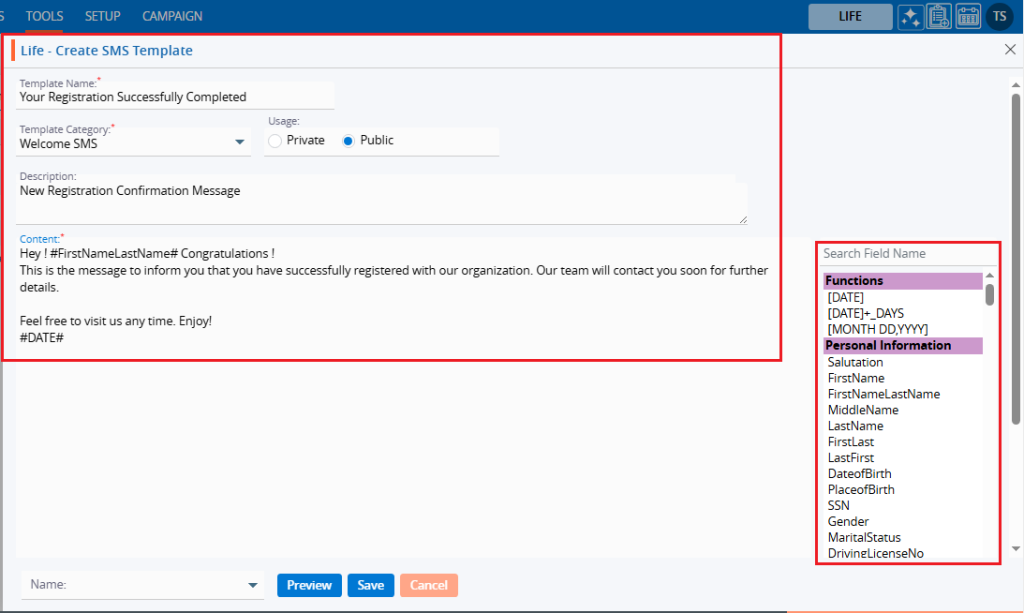
7. At the bottom, there is a dropdown. Click on the dropdown to open it.
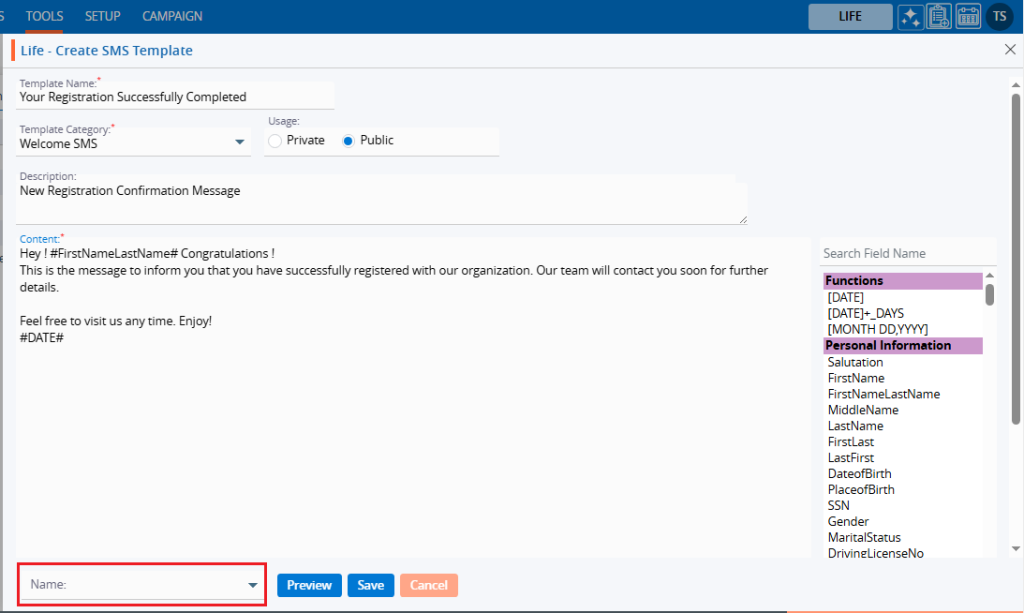
8. Select the associate from the list of associates from the dropdown and click the ‘Preview’ button to view a preview of the template.
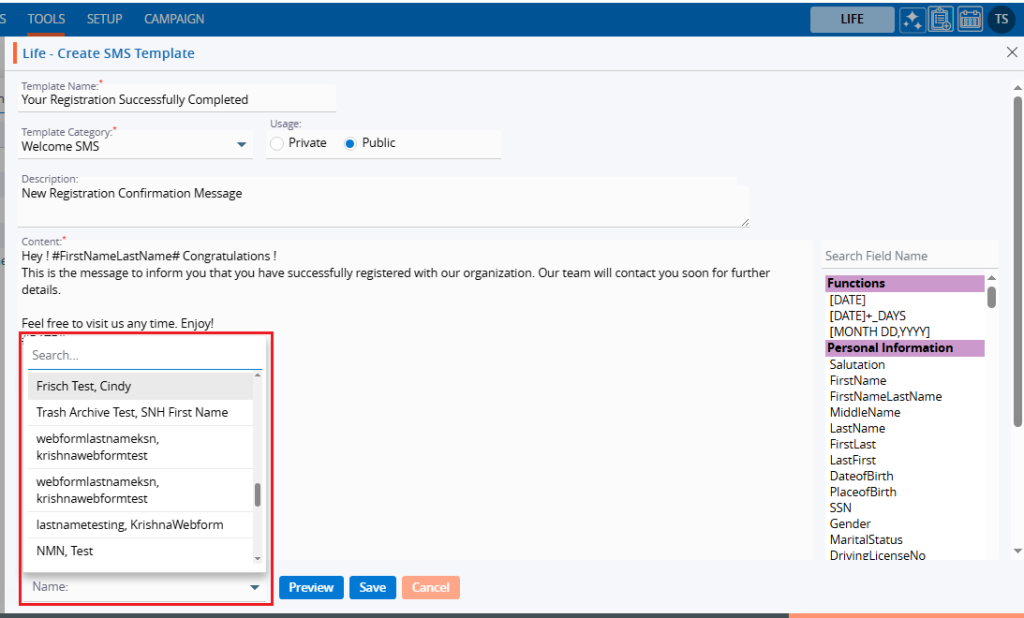
9. A pop-up window will appear, showing the template details in preview mode. Click the ‘Cancel’ button to close the window.
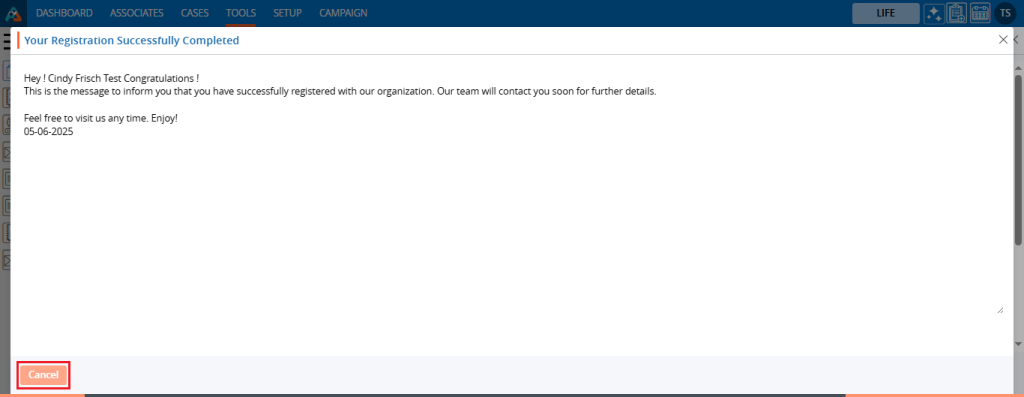
10. Click the ‘Save’ button to save the template.
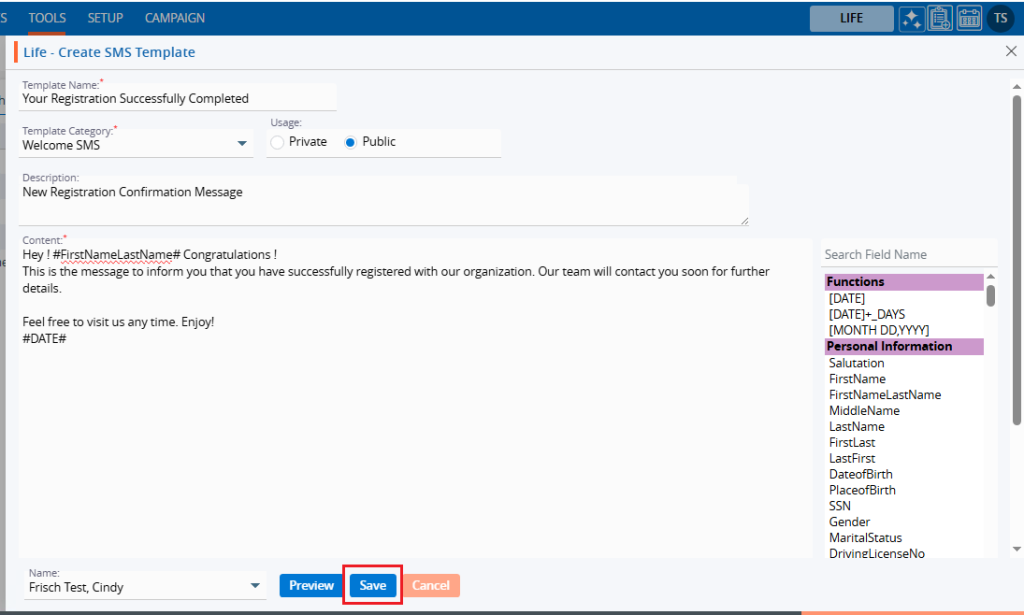
11. A confirmation message will appear and the template is created. The user will find the newly created template and its details in the list.

12. Click on the ‘View’ icon to view the existing Template.

13. A pop-up window will open, where the user can view the details of the template in read-only.
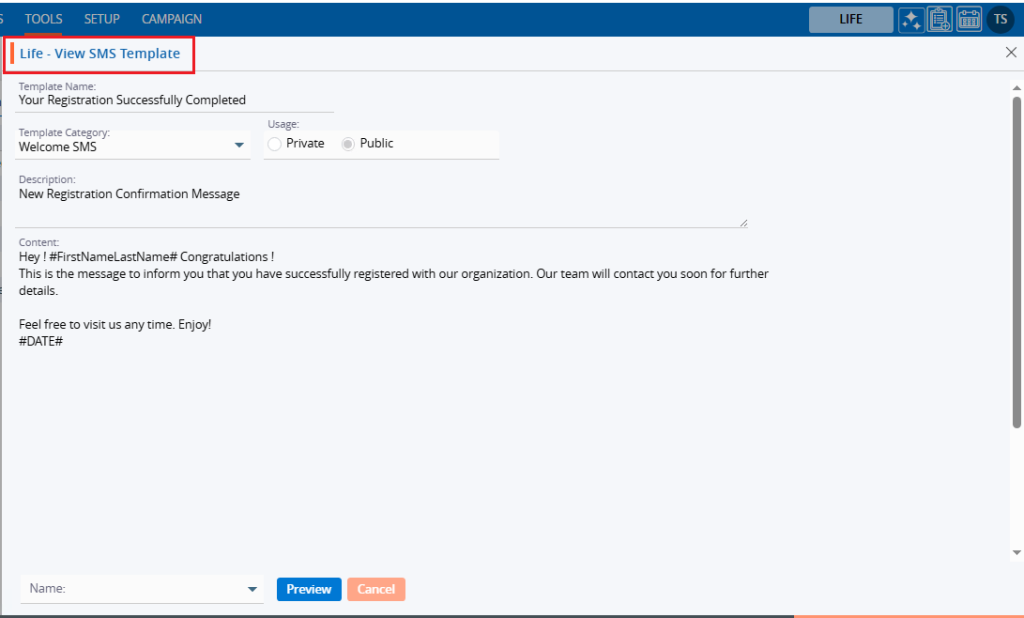
14. Click on the ‘Edit’ option to modify the template.

15. A pop-up window will open, allowing the user to update any details related to the template.
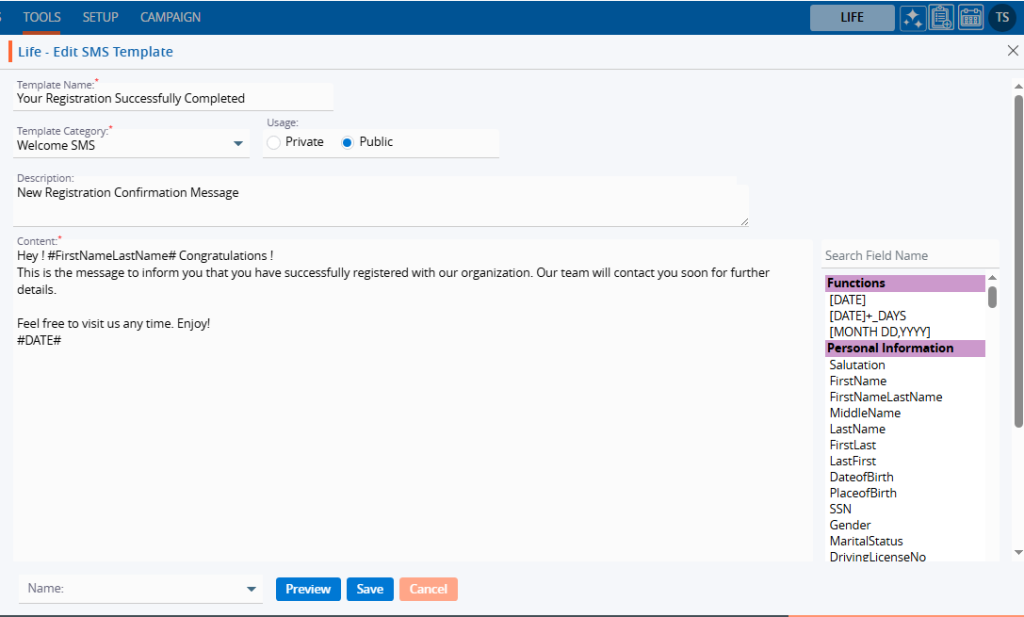
16. Update the details to modify the template. For example, add the ‘Salutation’ field. After making changes, click the ‘Save’ button.
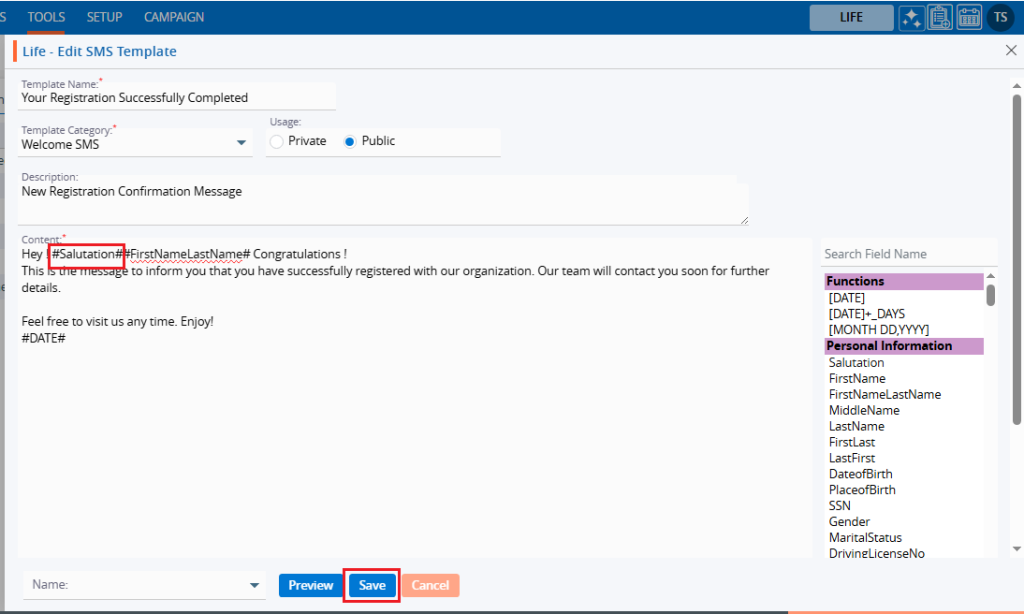
17. A confirmation message will appear indicating that the template has been updated.

18. Select the ‘Delete’ option to remove the template from the list if it is no longer needed.

19. Click the ‘Delete’ option in the confirmation message to proceed with removing the template from the list.
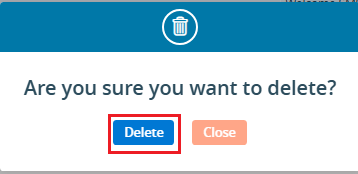
20. A confirmation message will appear, indicating that the template has been deleted and is no longer available in the list.

 - Knowledge Base
- Knowledge Base