Merge Profile – Merging profiles combines multiple records related to a case, which may exist in the same or different products, into a single consolidated profile.
The following are the steps to merge one or more than one profiles:
1. Navigate to the ‘CASES’ tab where you’ll find the Cases List – All Cases.
2. Click on a case to proceed.

3. The member’s ‘Dashboard’ will open. Click on ‘MERGE PROFILE’.
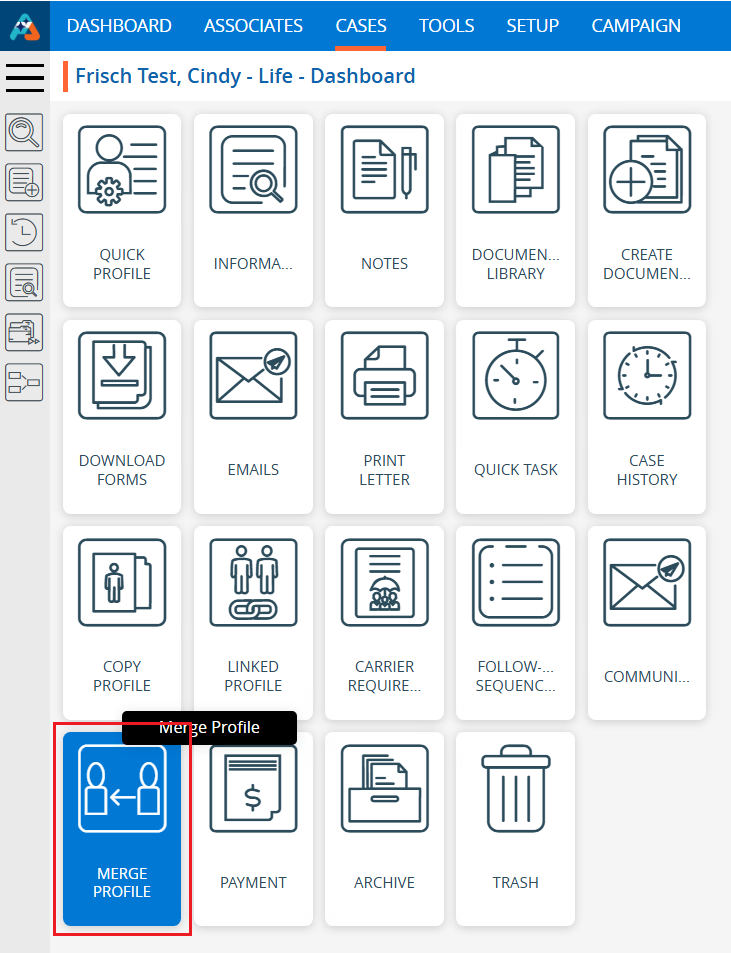
4. The Merge Profile page will open, displaying two lists. If a profile has been merged with an open case, it will appear in either the ‘To’ or ‘From’ list:
a. Merge Profile To: This list shows the case that received the merged profile.
b. Merge Profile From: This list shows the case from which the profile was merged.
5. To proceed with merging the profile, click on the search option.
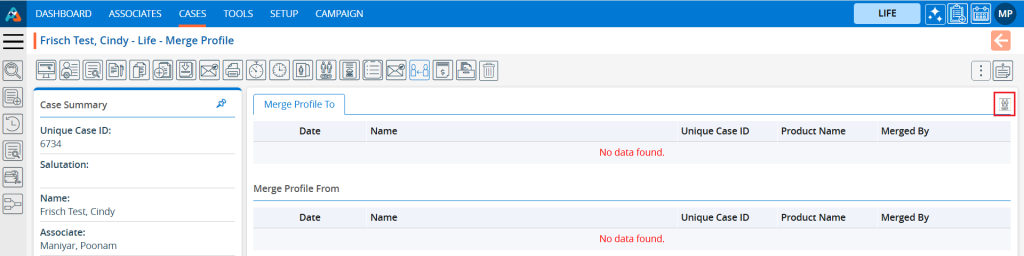
6. The Search Profile page will open, presenting five search options. The user must enter at least one field value, and the user can add multiple field values with exact matches:
a. First Name
b. Last Name
c. Email
d. Home Phone
e. Zip Code
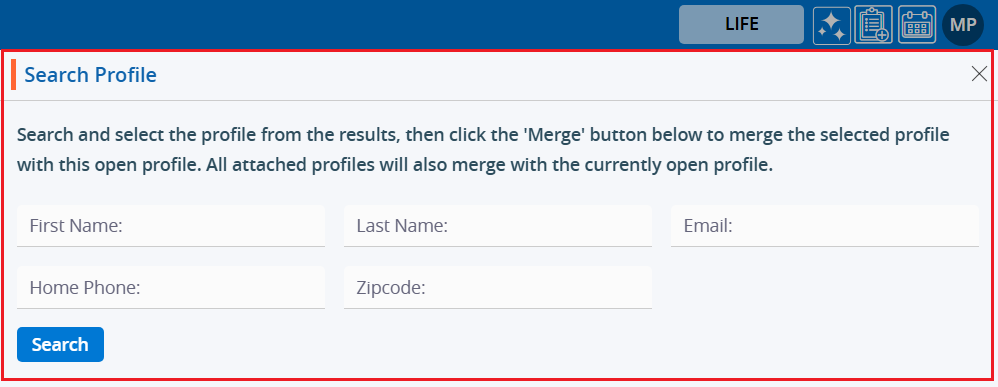
7. For example, we are searching using the email field. Enter the email field value with an exact match, then click the ‘Search’ button.
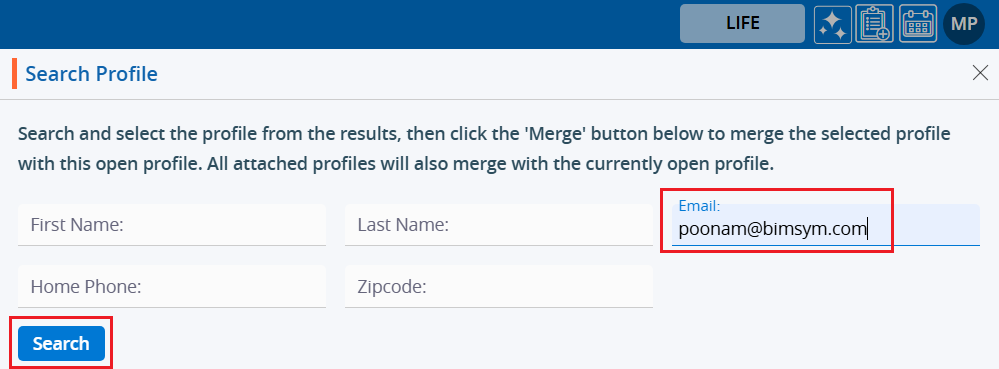
8. The search results will be displayed on the page, showing all available cases that contain the searched email address.
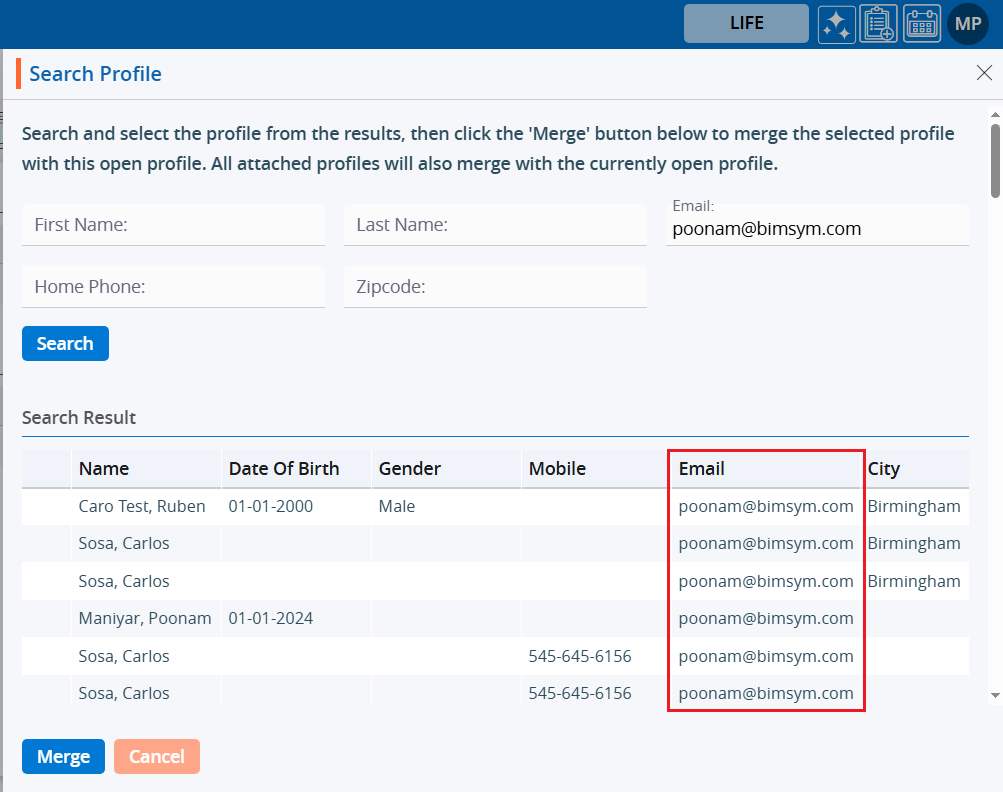
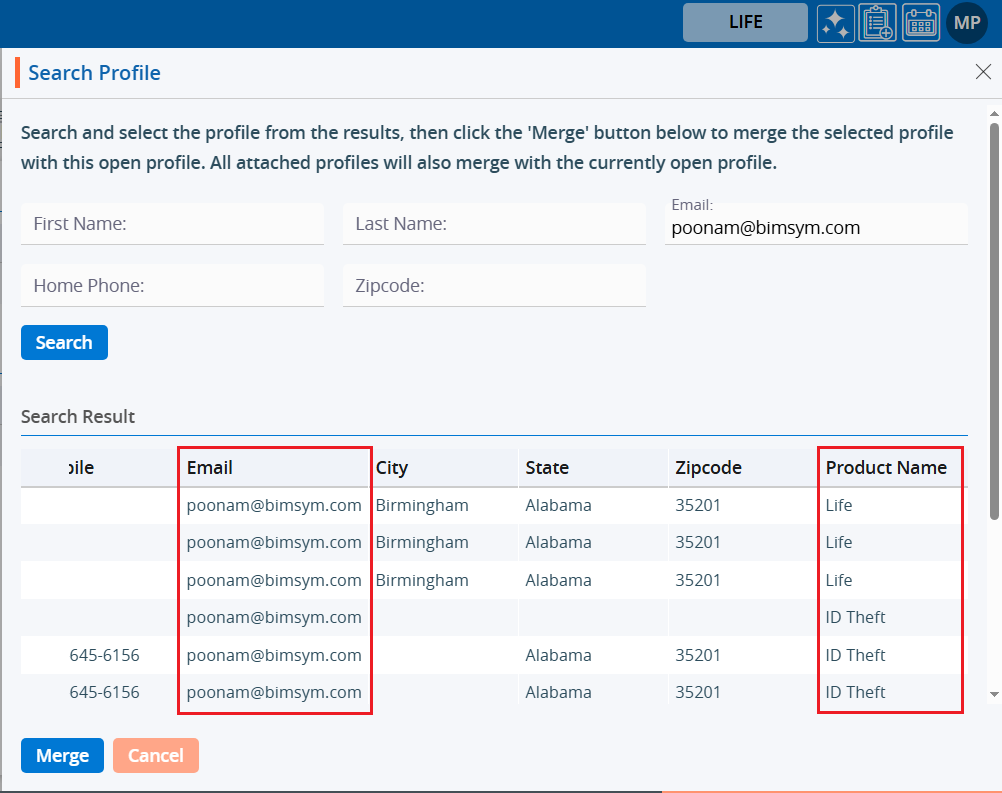
9. The user can merge a single or multiple cases into the open profile.
10. Select the case to merge the profile by checking the checkbox, then click the ‘Merge’ option.
a. The user can select multiple cases to merge into the profile of a different product.
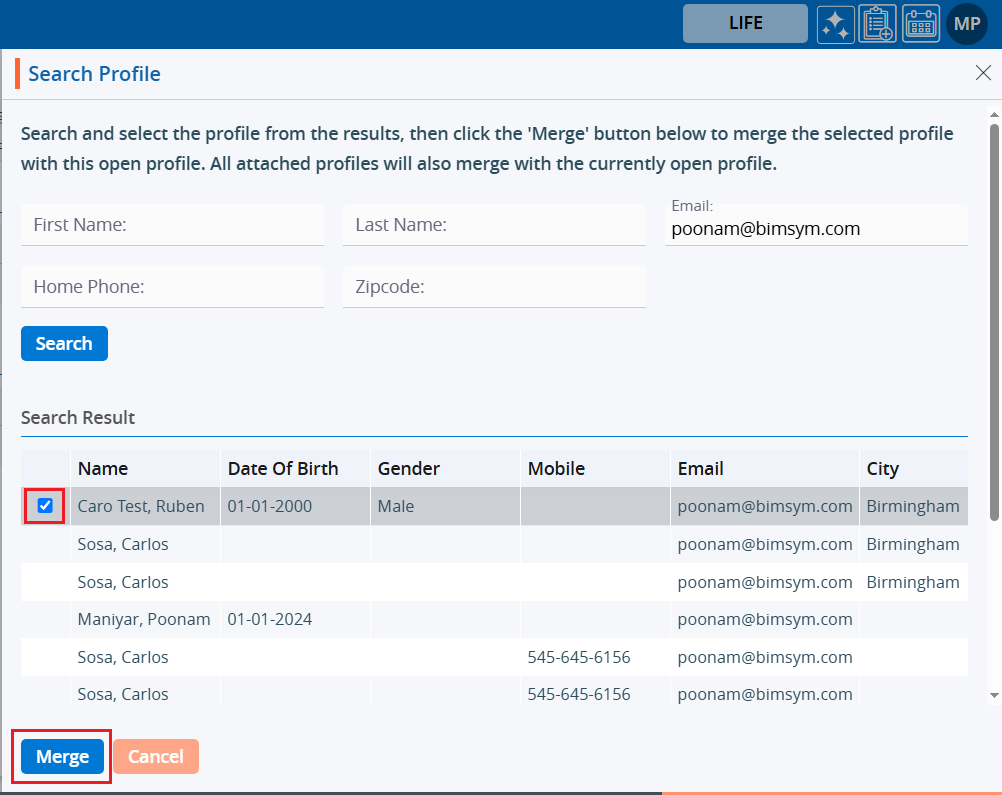
11. The system will display the selected case(s) and prompt for confirmation to ‘Merge’ the profile.
12. Click on ‘Merge’ to proceed.
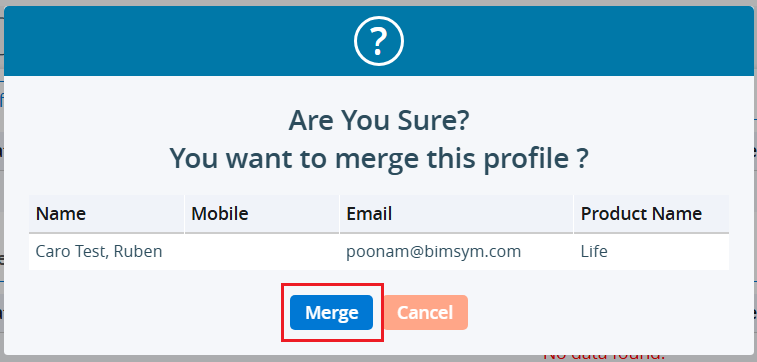
13. The profile will be successfully merged, and the system will display a confirmation message. The merged profile will appear in the ‘From’ list.
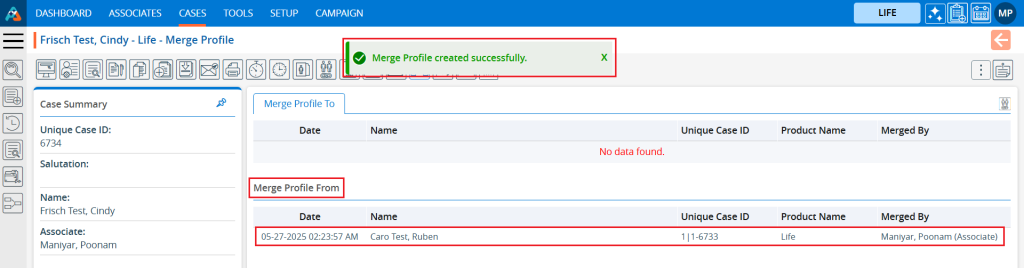
14. For the merged profile, the case that was opened for the merge will be displayed in the ‘To’ list.
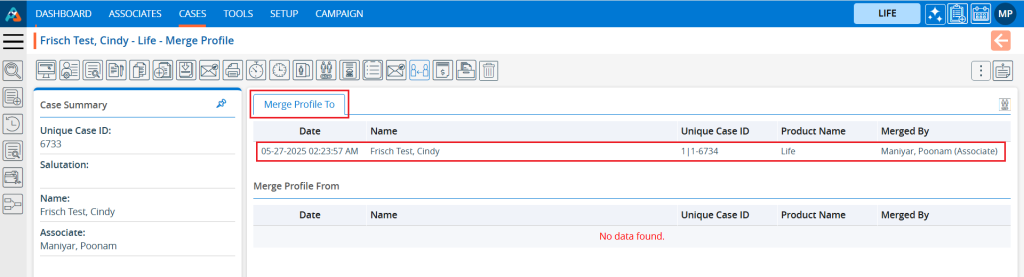
15. After the merger, the system will update the profile name and basic information of the selected profile.
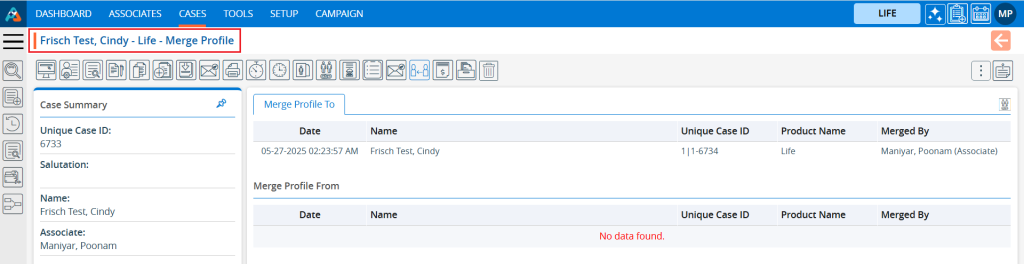
- Example: Here we are merging profiles by selecting multiple cases.
16. Open the Merge Profile page for the case, enter the email field value with an exact match, and then click the ‘Search’ button’.
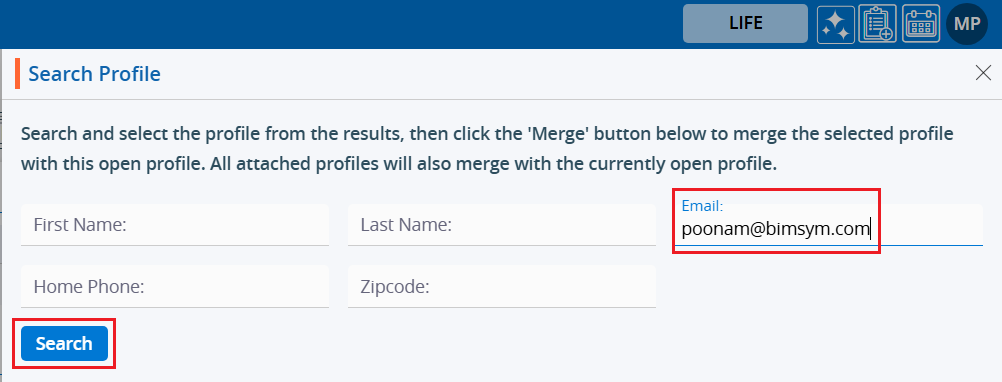
17. The search results will display showing all available cases containing the searched email address.
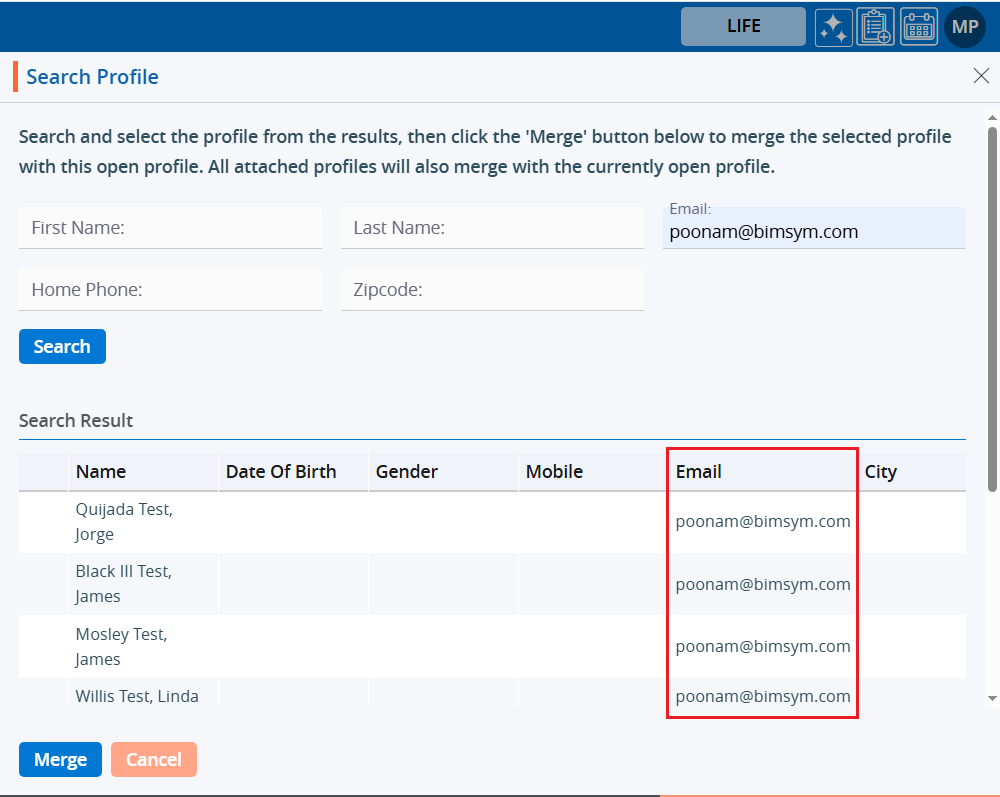
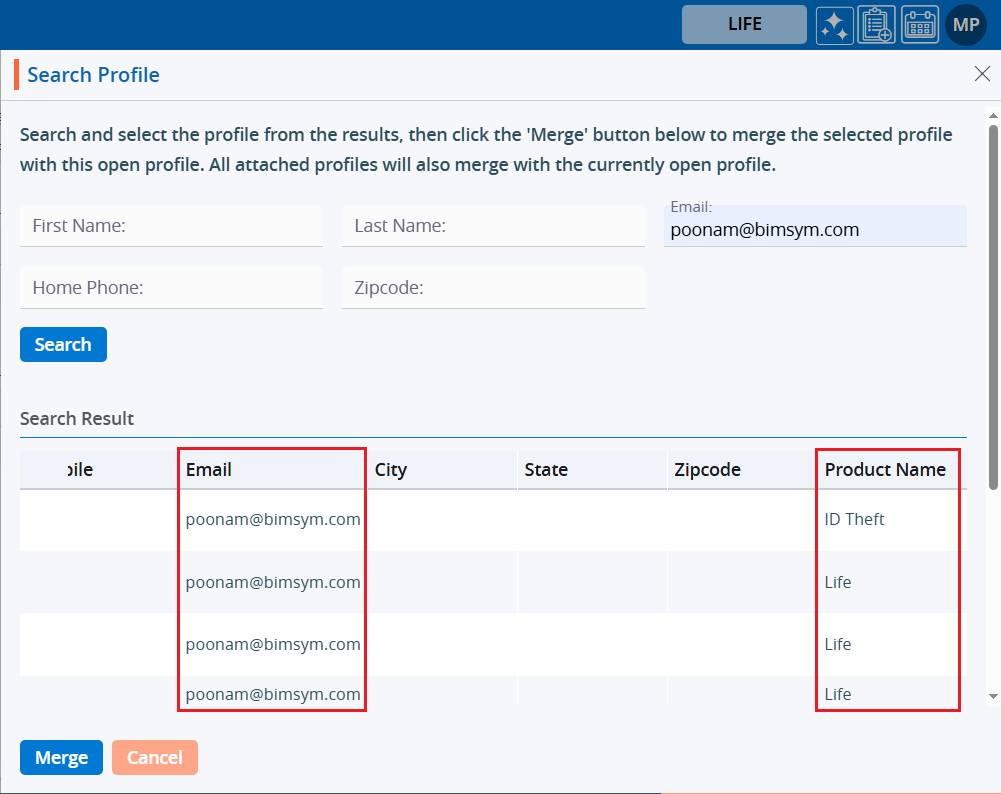
18. Select the cases to merge the profile by checking the checkbox, then click the ‘Merge’ option.
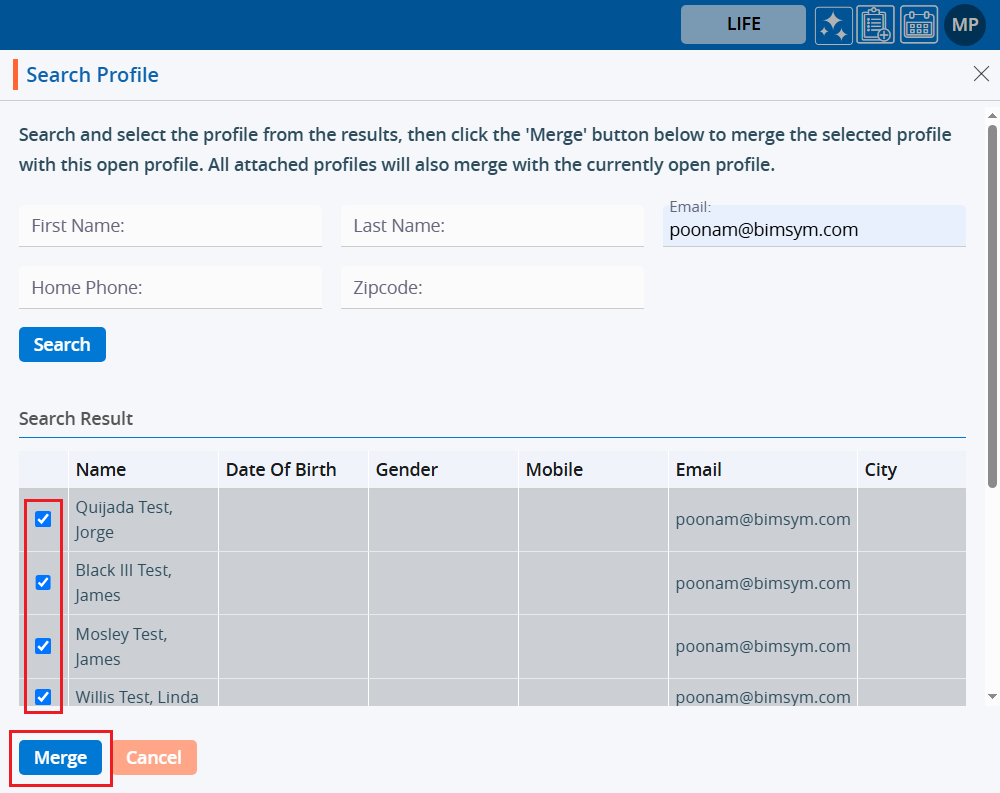
19. The system will display the selected case(s) and prompt for confirmation to ‘Merge’ the profile. Click on ‘Merge’ to proceed.
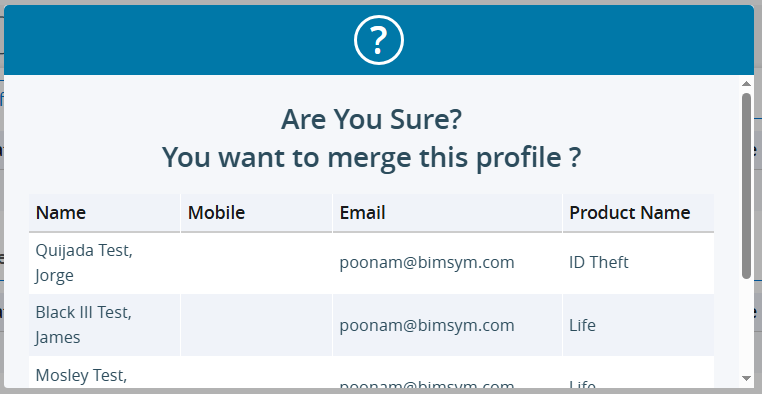

20. The profile will be successfully merged, and the system will generate a confirmation message. The merged profiles will be displayed in the ‘From’ list for all products and profiles selected for the merge.
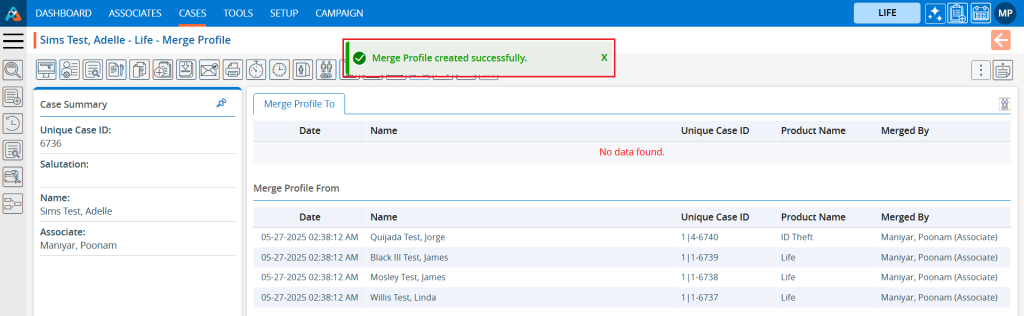
21. For the merged profiles, the case that was opened for the merge will be displayed in the ‘To’ list for all products and profiles selected for merging.
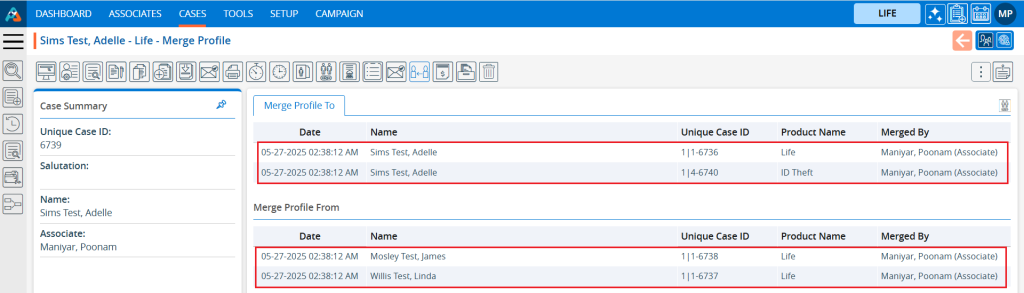
22. After the merge, the system will update the profile name and basic information of the selected profile for all products and profiles involved in the merge.
Life Product:
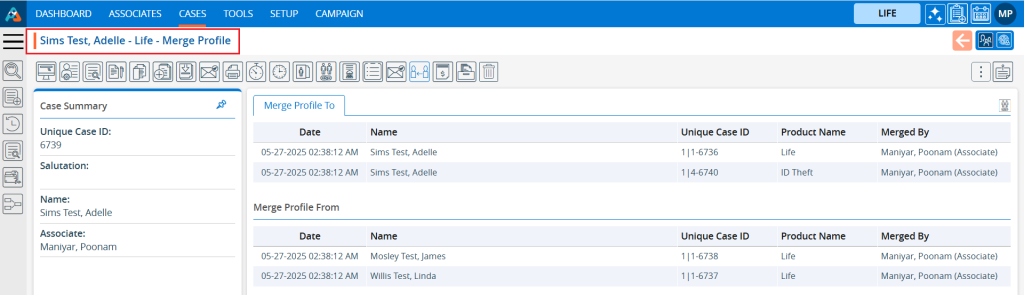
ID Theft Product:
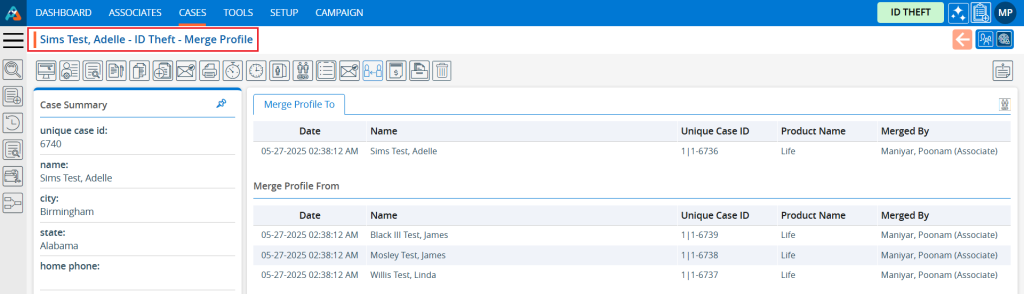
 - Knowledge Base
- Knowledge Base