The Document Type refers to the specific classification or category of a document based on its purpose or content. It helps in organizing, managing, and processing documents efficiently.
The following are the steps to manage a Document Type in the system:
1.Navigate to the ‘SETUP’ tab.

2. Click on ‘System Setup’ in the left-side panel.
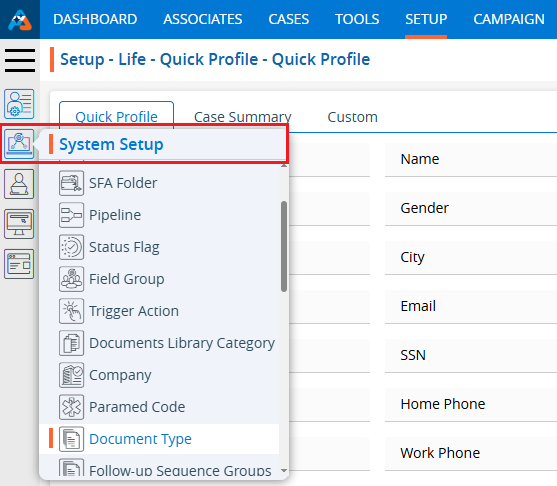
3. Click on the ‘Document Type’ option in the System Setup menu.
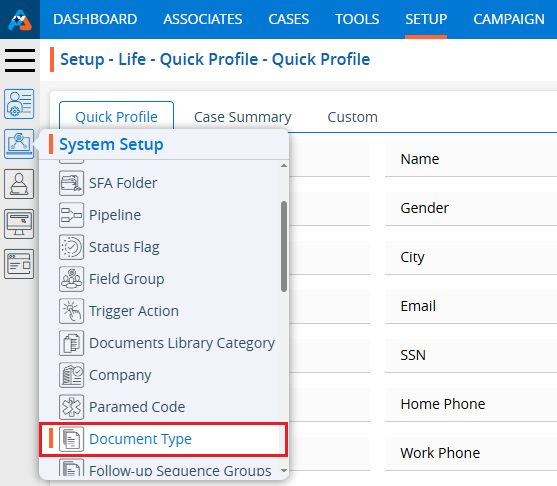
4. The User can search for the Document Type option by typing in the search area.
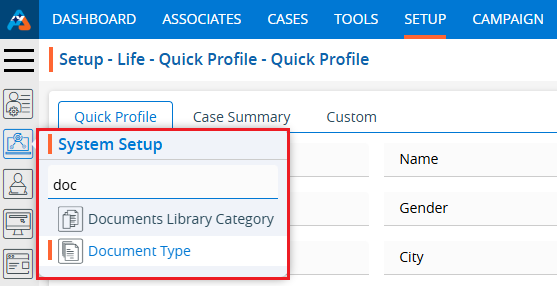
5. The ‘Setup – Life – System Setup – Document Type’ page will open, displaying existing Document Types along with fields including the Document Type, Title, Status, Description, Created By, Create Date and Action under the ‘Document Type’ tab.
There are three available options: Add, Print, and Export.
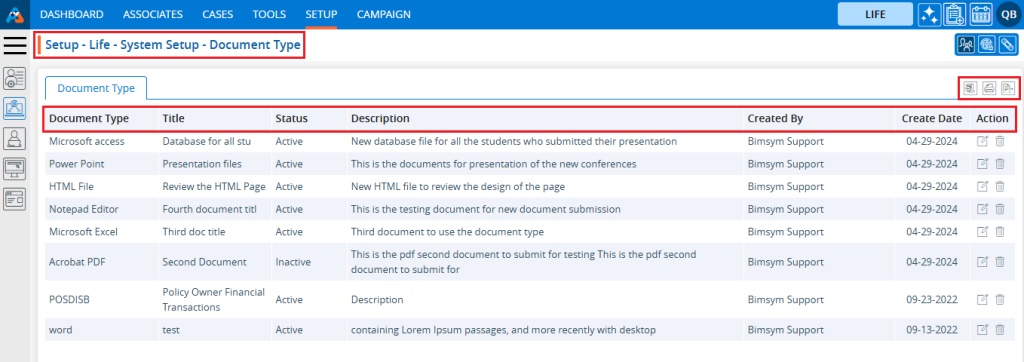
6. Click the ‘Add Document Type’ icon to add a new Document Type.

7. The pop-up window ‘Life – Add Document Type’ will open, containing fields for Document Type details and ‘Save’ and ‘Cancel’ options at the bottom. Fields marked with an asterisk are mandatory.
● *Document Type: Enter the Document Type Name.
● *Title: Enter the value for Title for the Document Type.
● *Status: Select a status for the Document Type
● Description: Enter the value for Description for the Document Type.
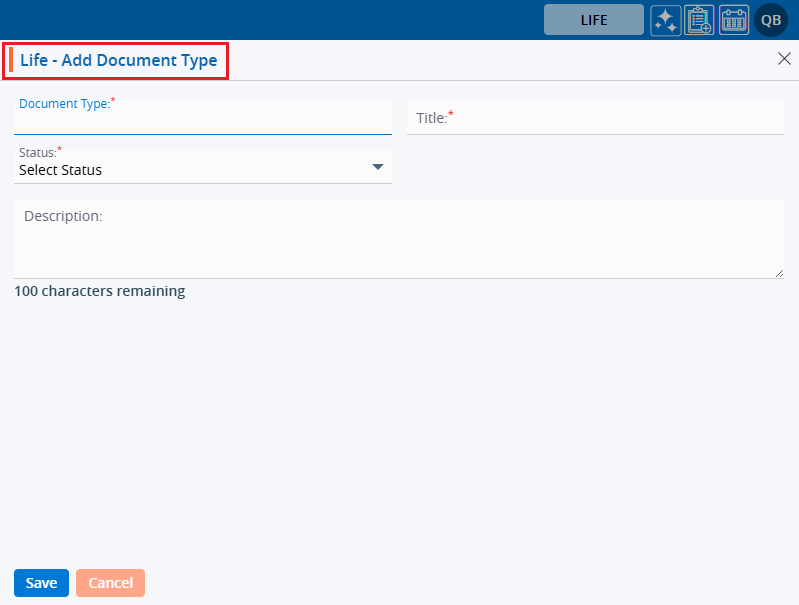
8. Fill in the details and click the ‘Save’ button to continue.
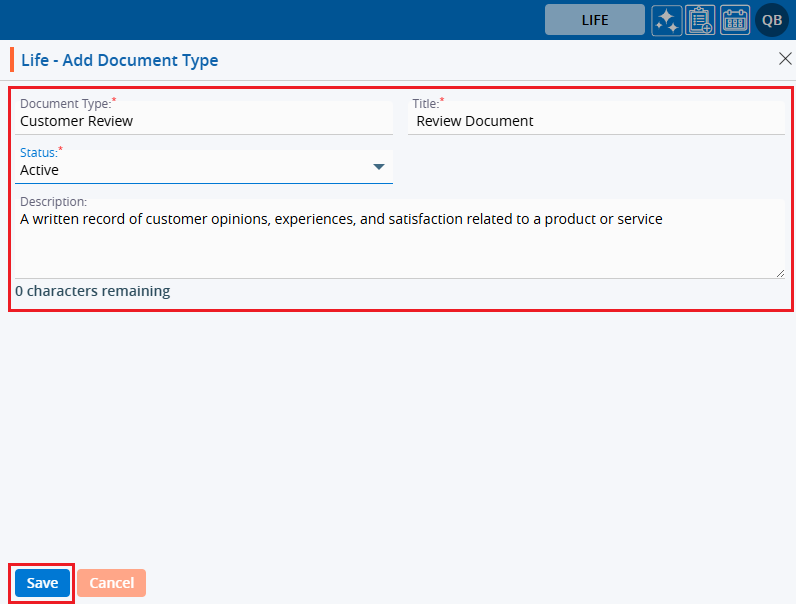
9. A confirmation message will appear, and the newly added Document Type will be available on the list.
10. There are two options available for each Document Type under the Action heading: Edit and Delete or Lock.
For newly created Document Types, the Edit and Delete options will be available by default.
● Edit: By clicking on the Edit icon, the user can edit the details of the selected Document Type.
● Delete or Lock: By clicking on Delete, the user can remove the selected Document Type. However, once the Document Type is assigned to any profile, the option will change from Delete to Lock. The Delete option will remain available until the Document Type is assigned to a profile.
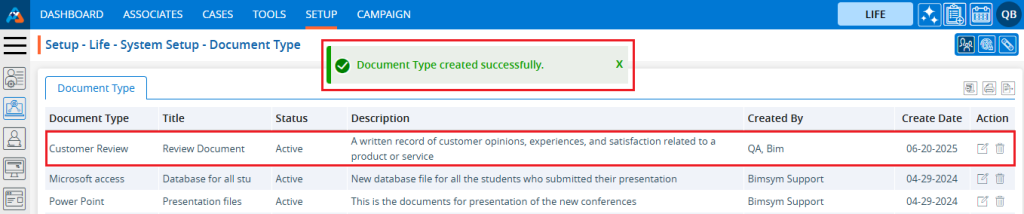
11. The User can update the values for the created Document Type by clicking on the edit icon for the selected Document Type.
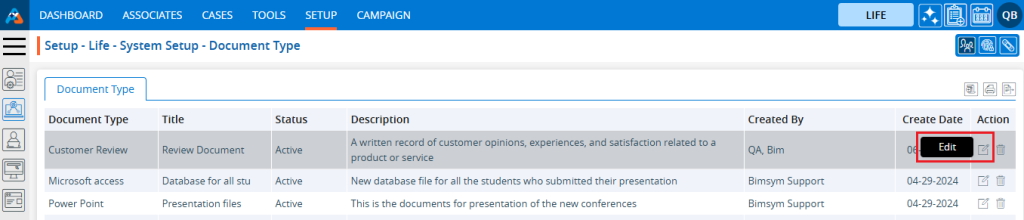
12. A pop-up window titled ‘ Life – Edit Document Type’ will open with the existing field values.
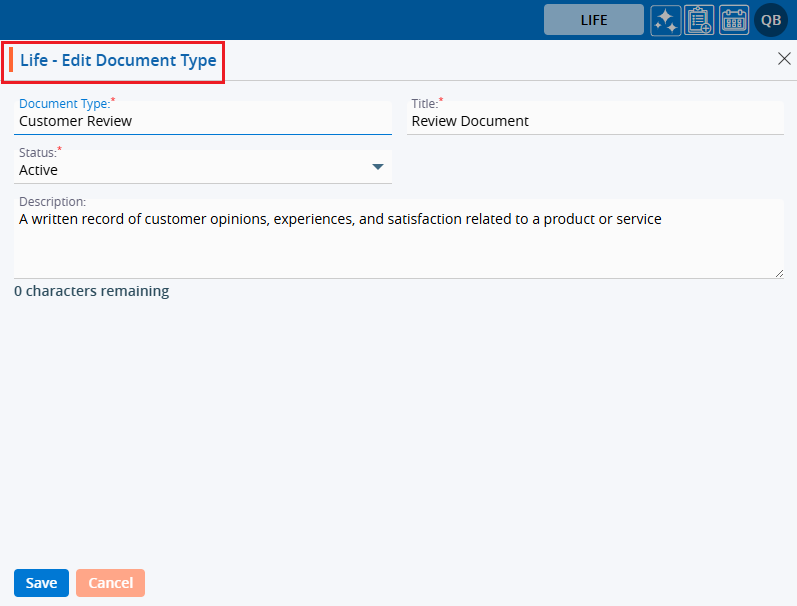
13. Update the values for the Document Type details
In this case, we are updating the Title. Once the Title is updated, click on Save button.
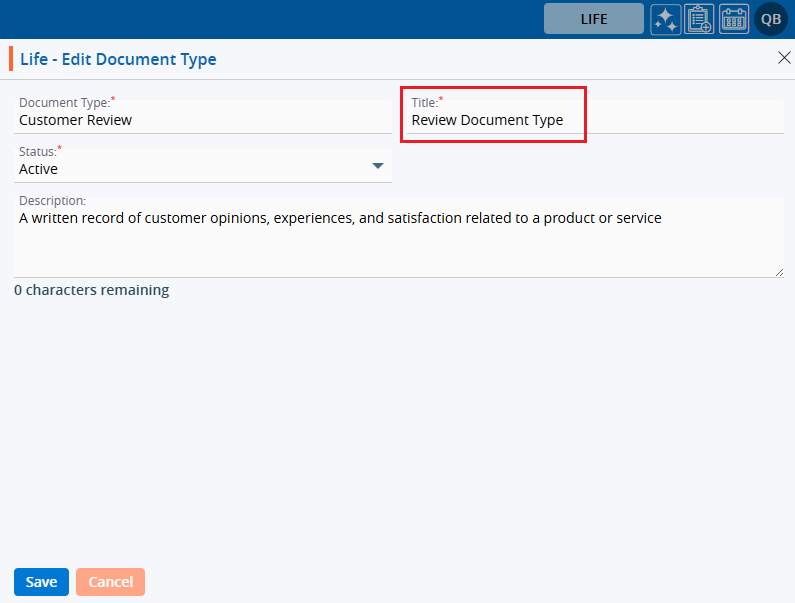
14. The system will generate a confirmation message saying that the ‘Document Type updated Successfully’ and the updated name will be displayed in the listing.

15. To remove the existing Document Type, click on the Delete icon.
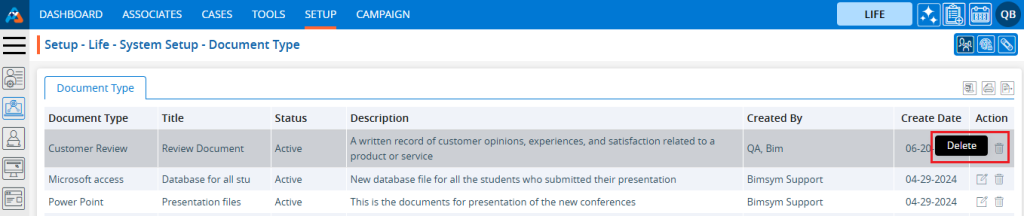
16. After Clicking on Delete, the system will ask for confirmation before deleting. Click on Delete to remove the Document Type.
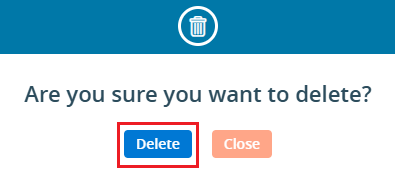
17. The system will generate a confirmation message, and the Document Type will be removed from the list.
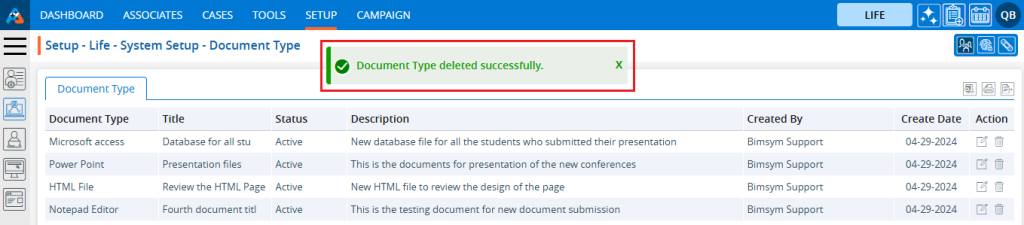
18. To print the list of available Document Types, click on the Print icon.

19. After clicking on the Print icon, a page will open with the print window containing the list of available Document Types. The user can print the data using the desired options.
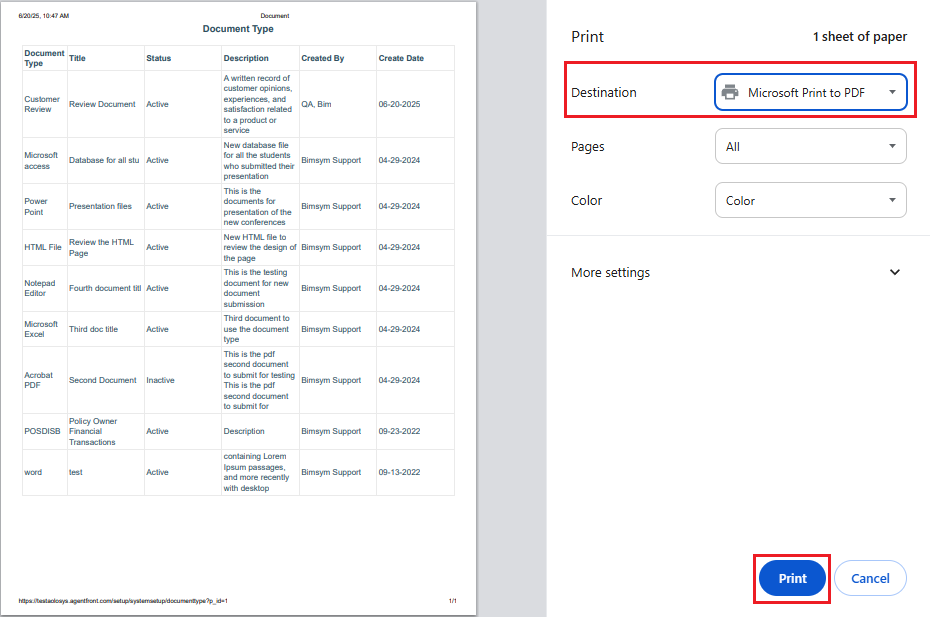
20. To export the list of available Document Types, click on the Export icon.

21. By clicking on the Export icon, a pop-up window will open with different options. The user can export the data using the desired options.
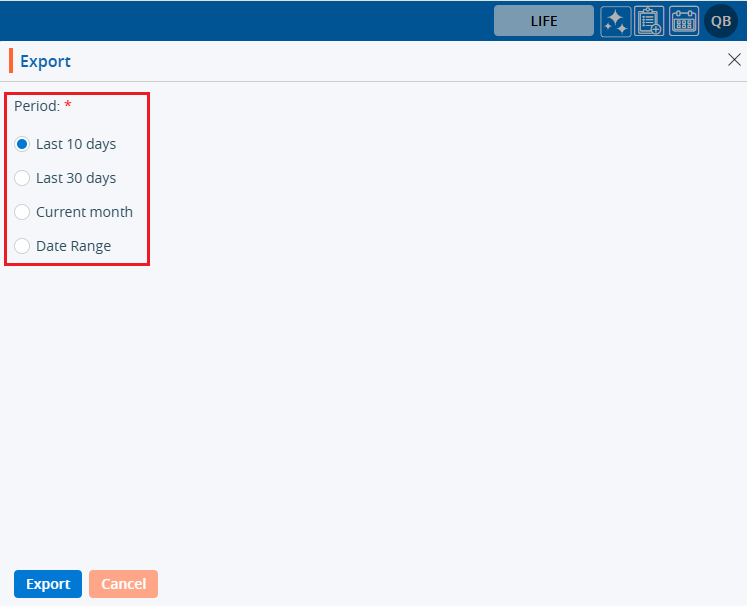
22. The Document Types will be exported according to the selected option, and the CSV file will be saved in the designated location.
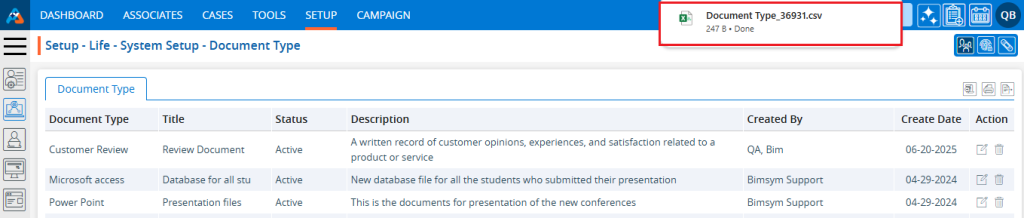
 - Knowledge Base
- Knowledge Base