Custom Emails – refers to viewing personalized or uniquely designed emails, often featuring custom content, fonts, or typography, created for specific projects, branding, or communication purposes.
The following are the steps to view Custom Emails in the system for a case:
1. Navigate to the ‘CASES’ tab where you’ll find the Cases List – All Cases.
2. Click on a case to proceed.
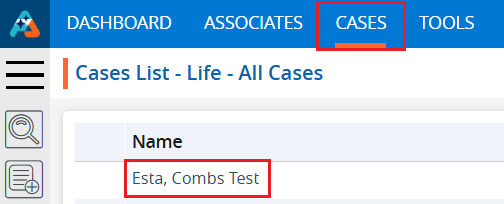
3. After clicking on the case, the profile’s ‘Dashboard’ will open.
4. Click on the ‘CREATE DOCUMENTS’ option.
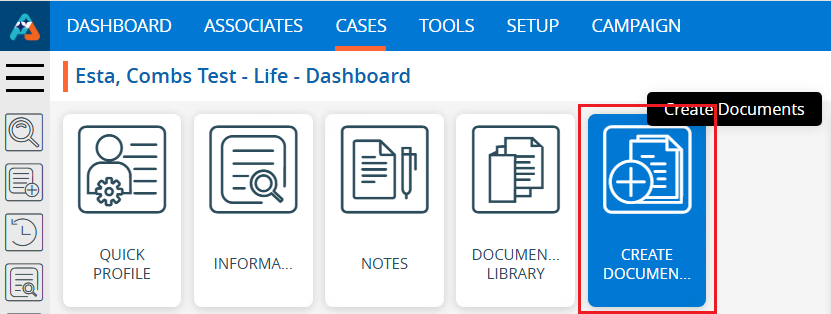
5. The Create Document page will open, with the ‘PDF Documents’ tab selected by default.
6. Click on the ‘Custom Emails’ tab.

7. The Custom Emails page will open, displaying the available custom emails. There are two options for each email:
a. View
b. Download
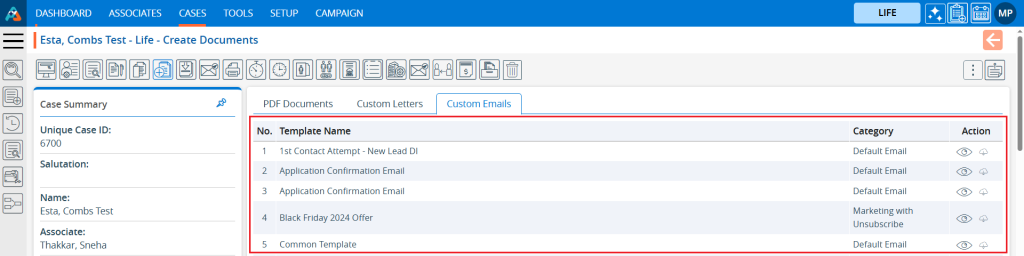
8. Click on the ‘View’ icon to view the Custom Emails.

9. A new pop-up will open, allowing the user to view the custom email. Click the ‘Cancel’ button to close the pop-up.
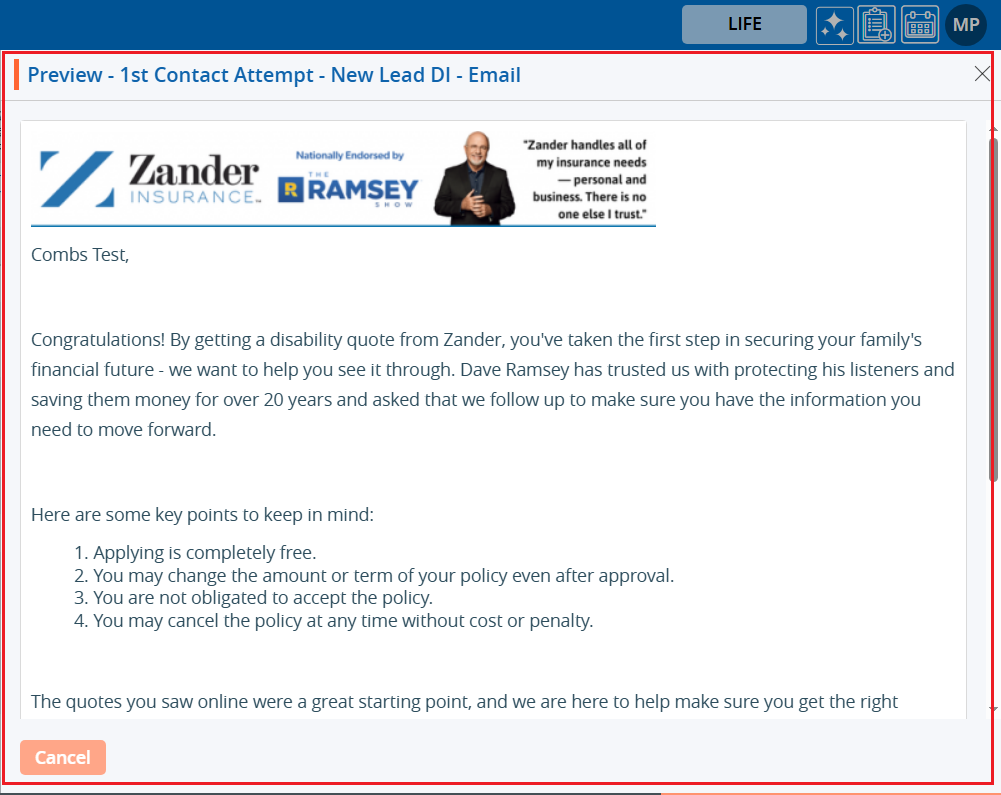
10. By clicking on the ‘Download’ button the user can download the custom email.
11. Click on the Download button.

12. The doc file will be downloaded and saved to a temporary location.

 - Knowledge Base
- Knowledge Base