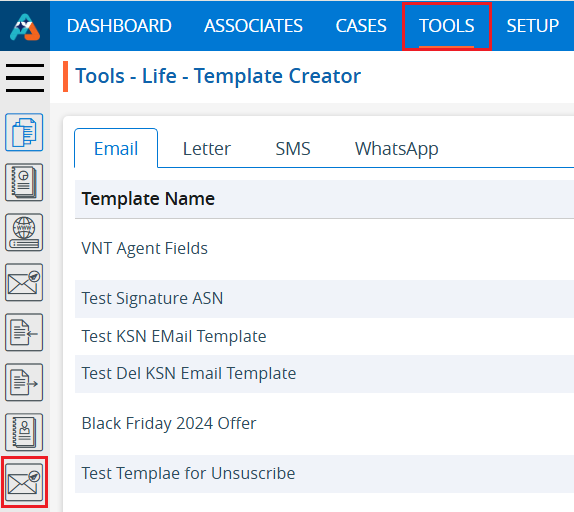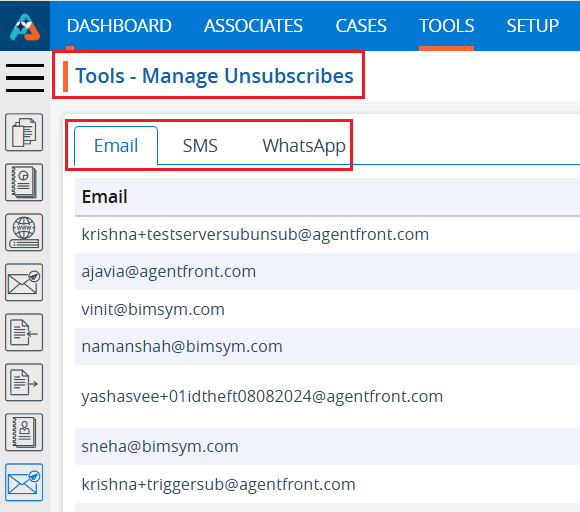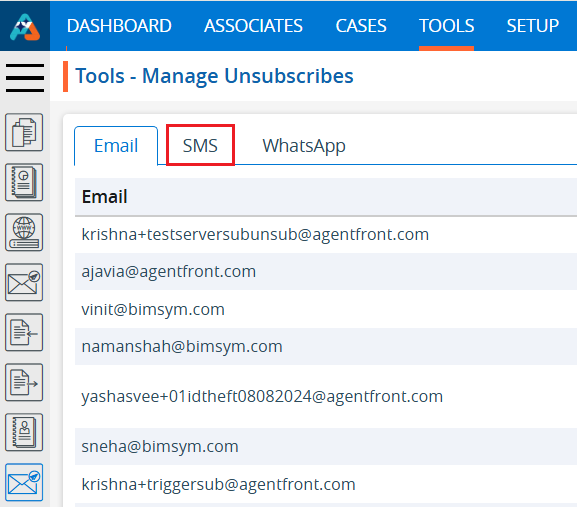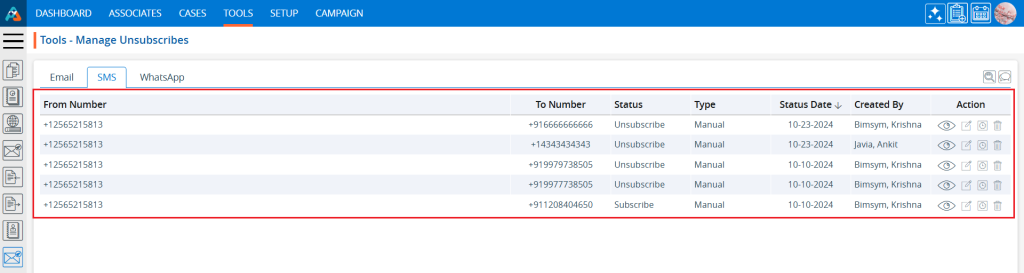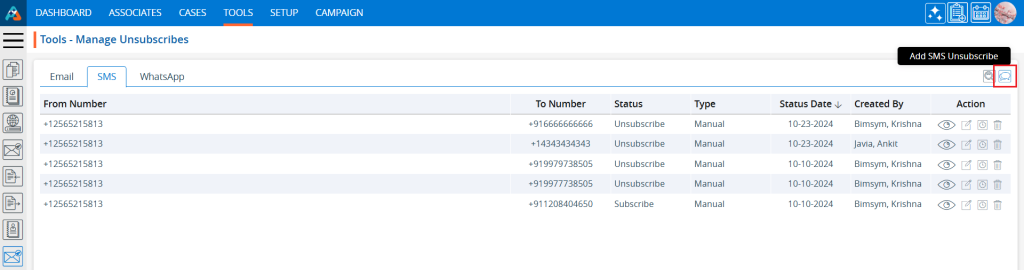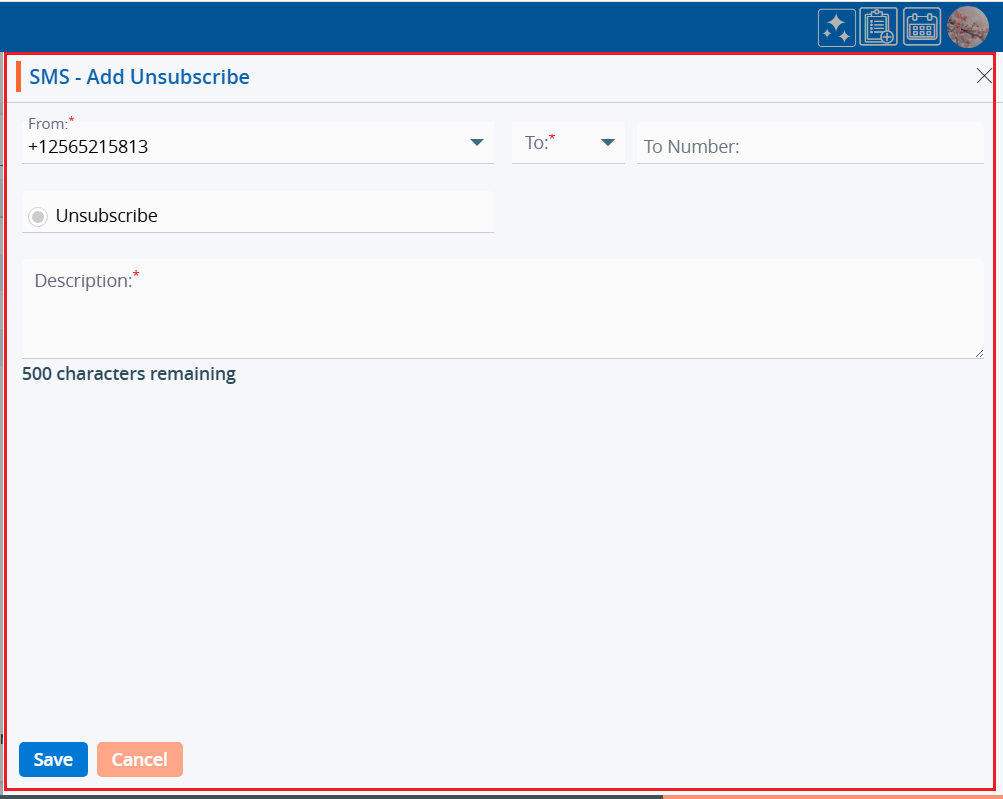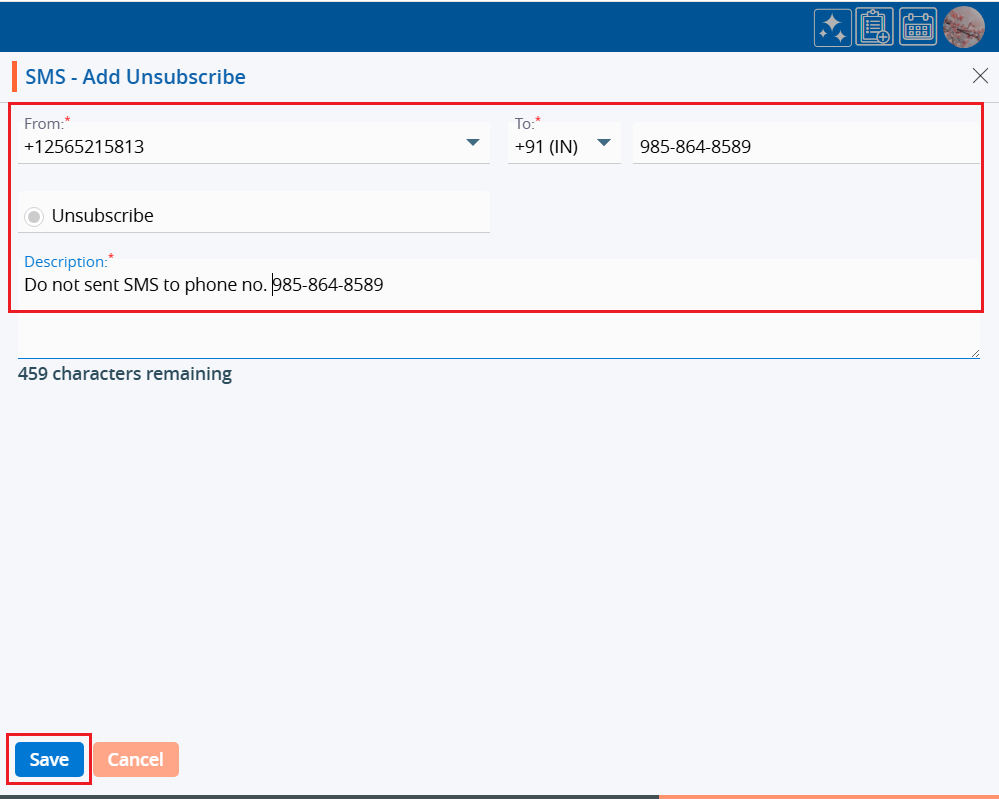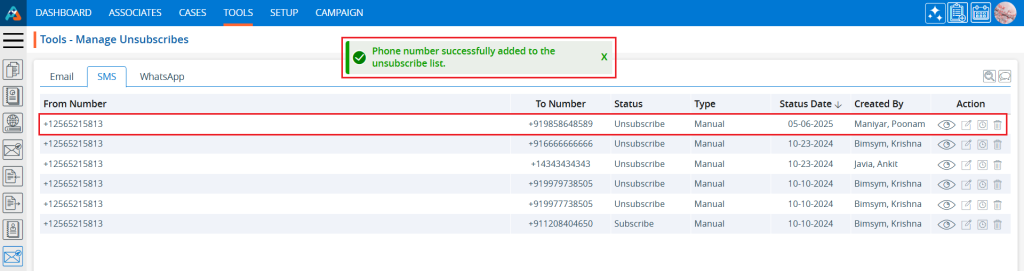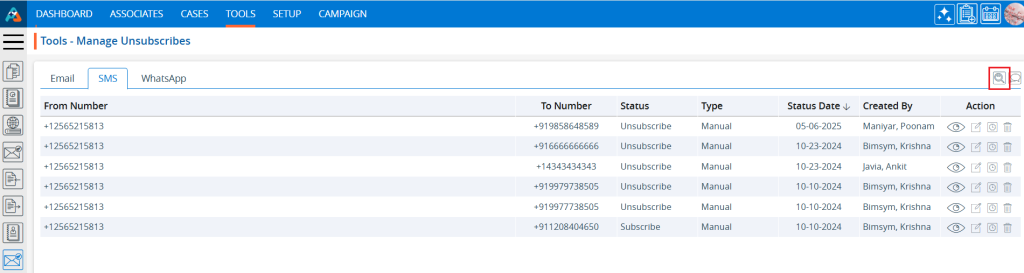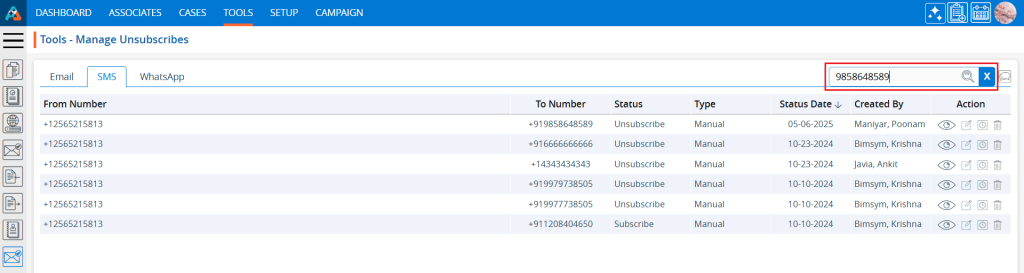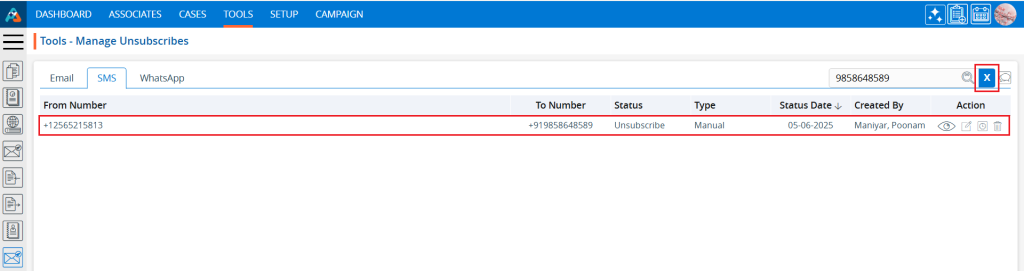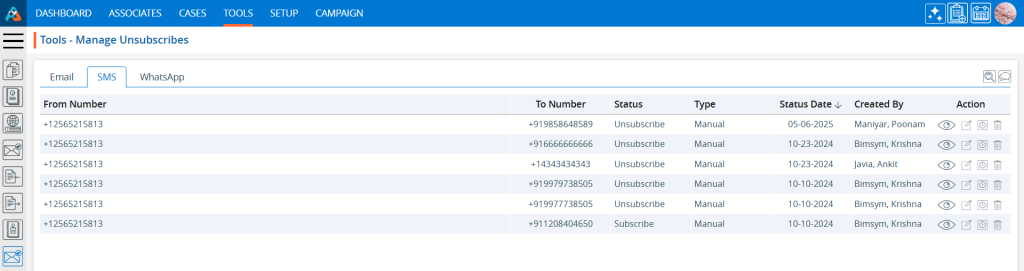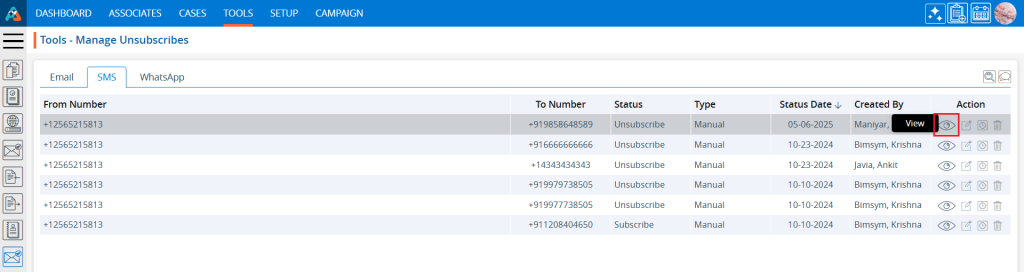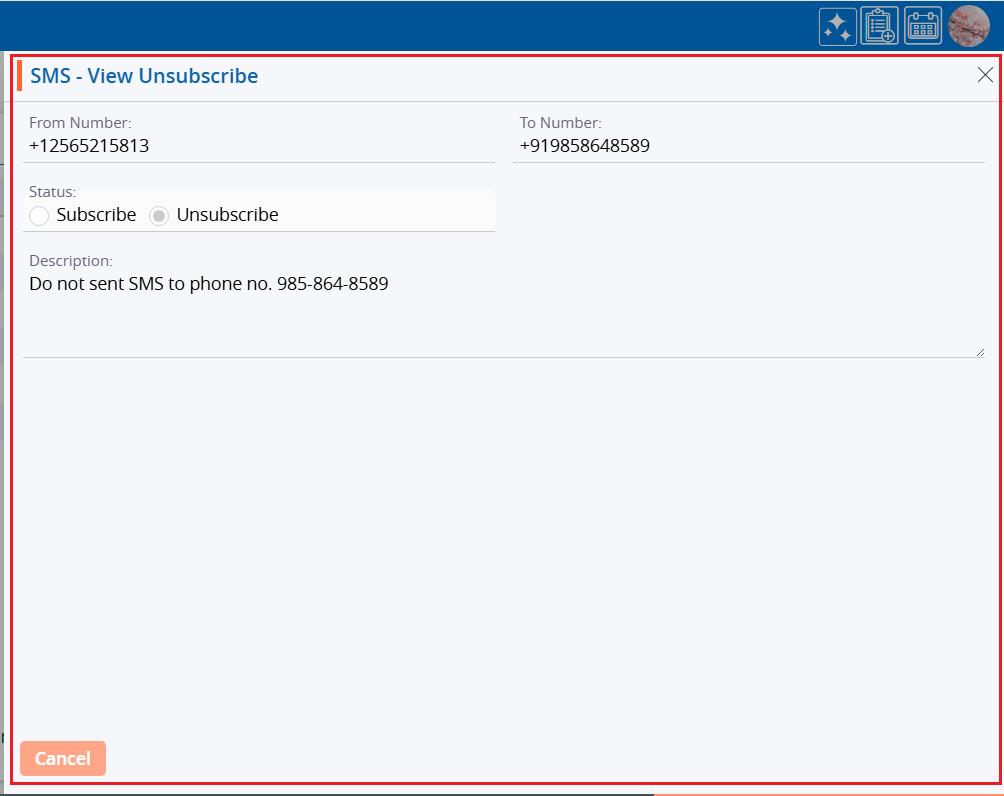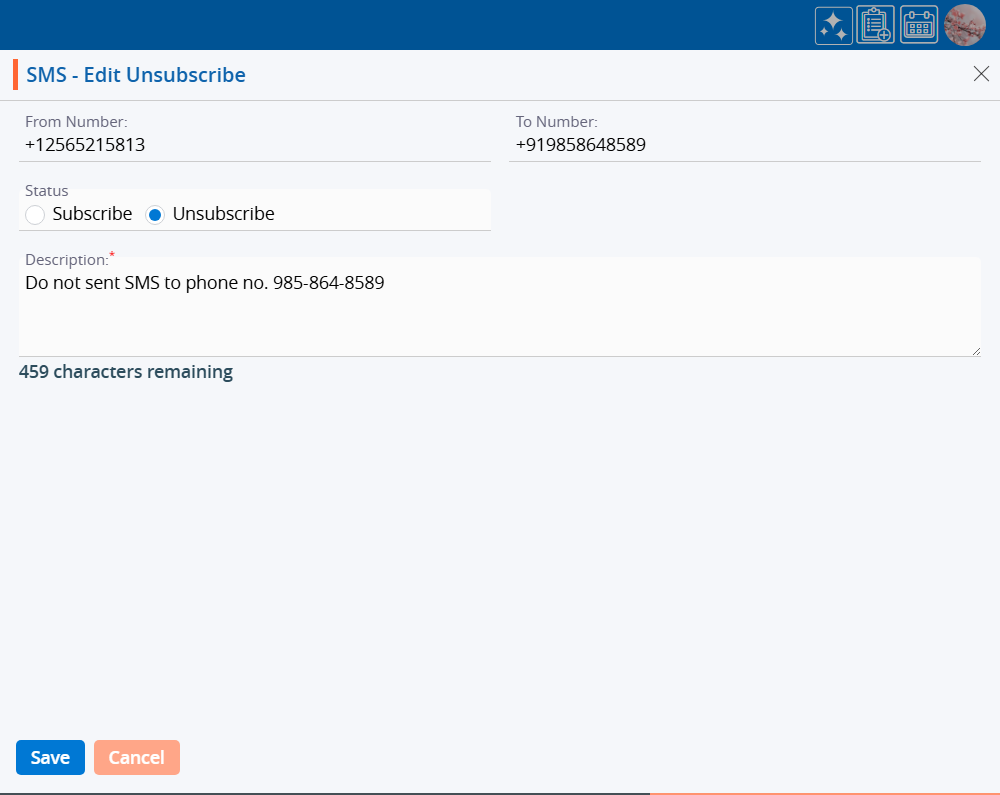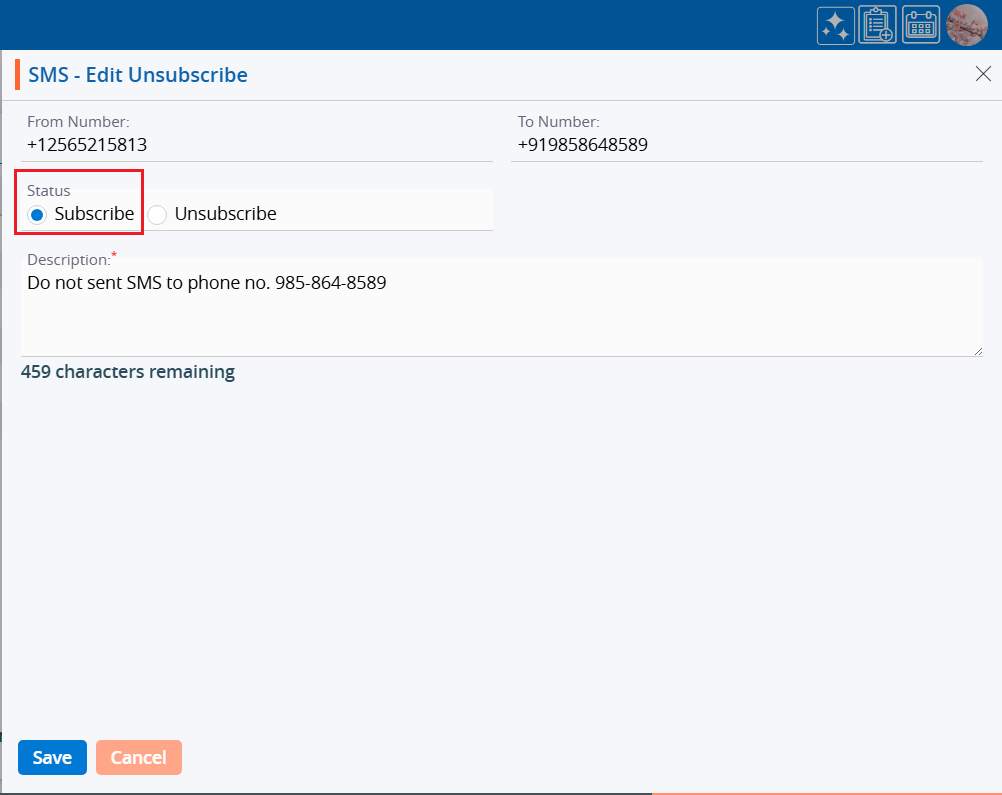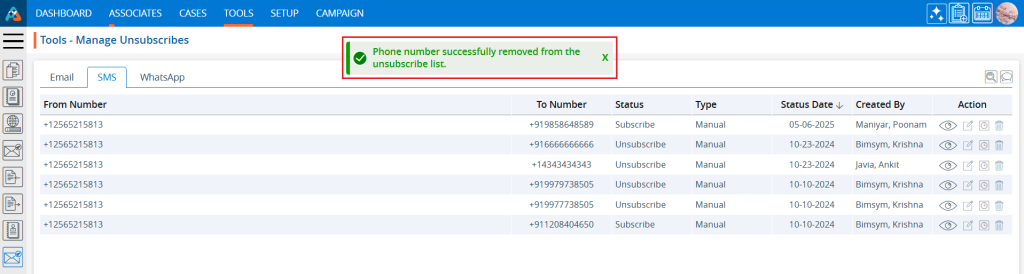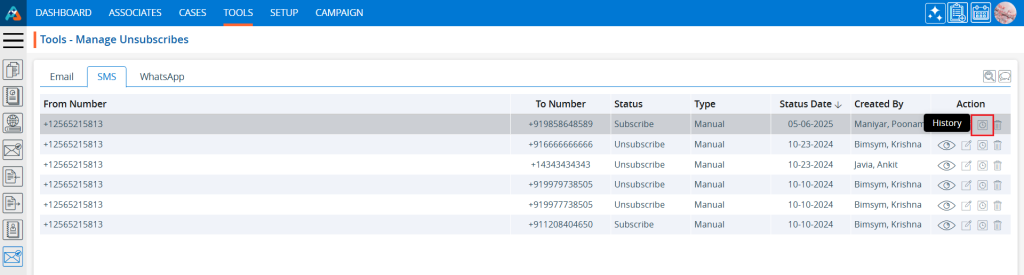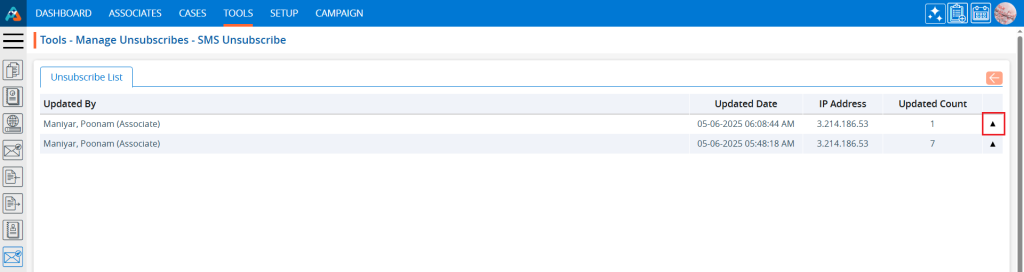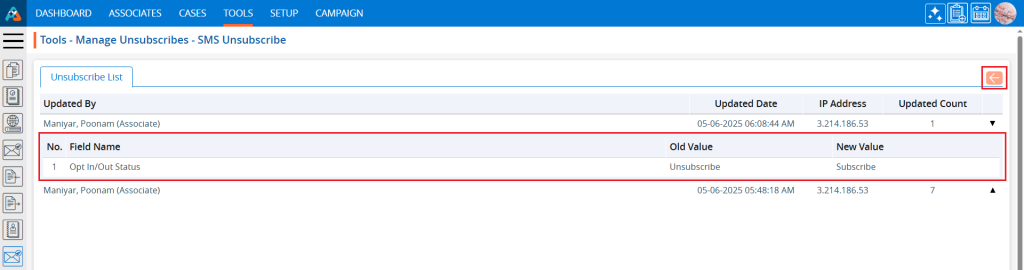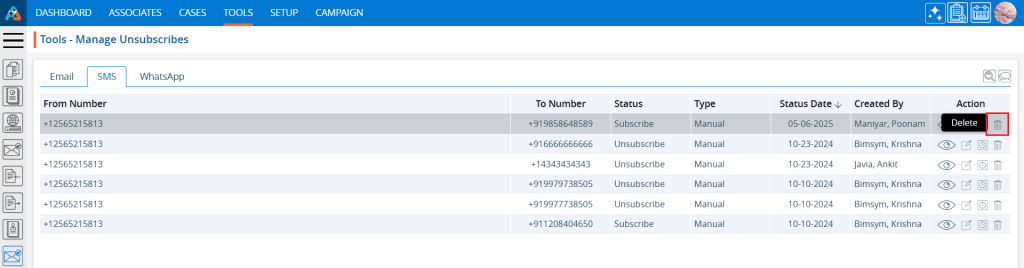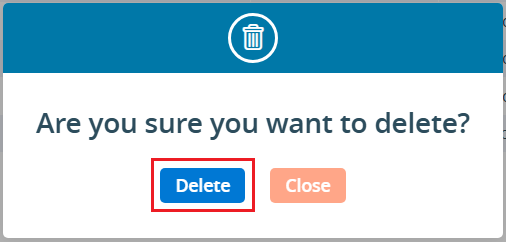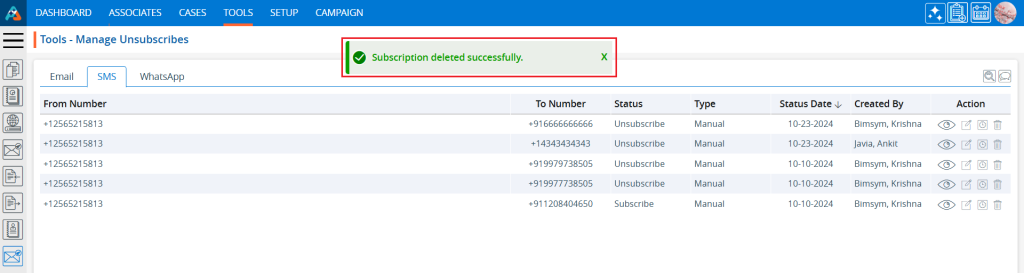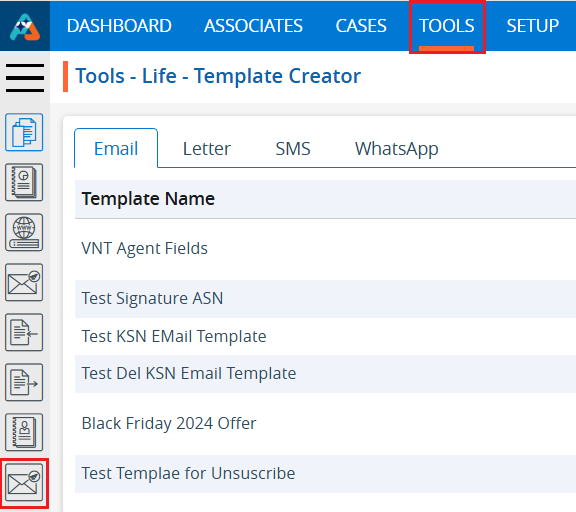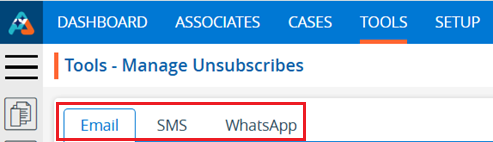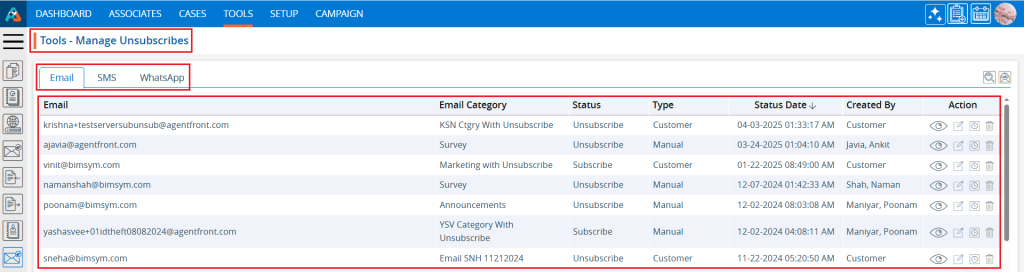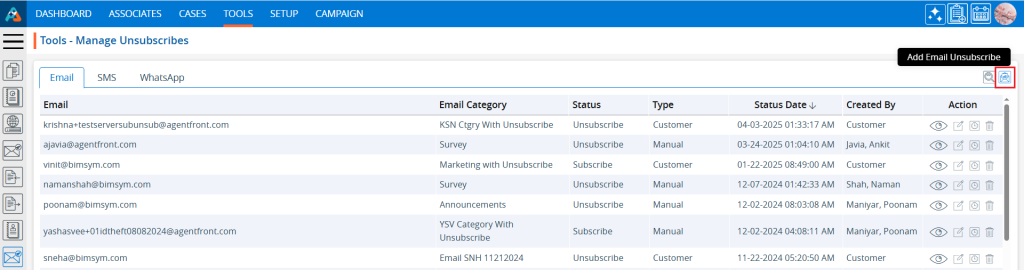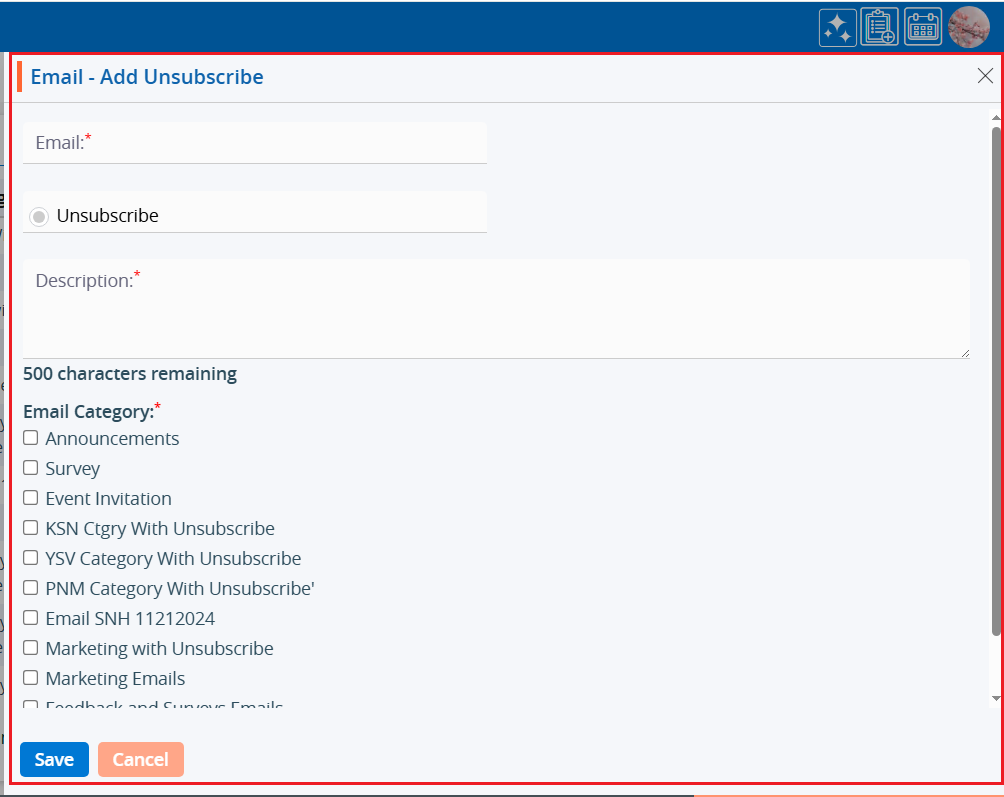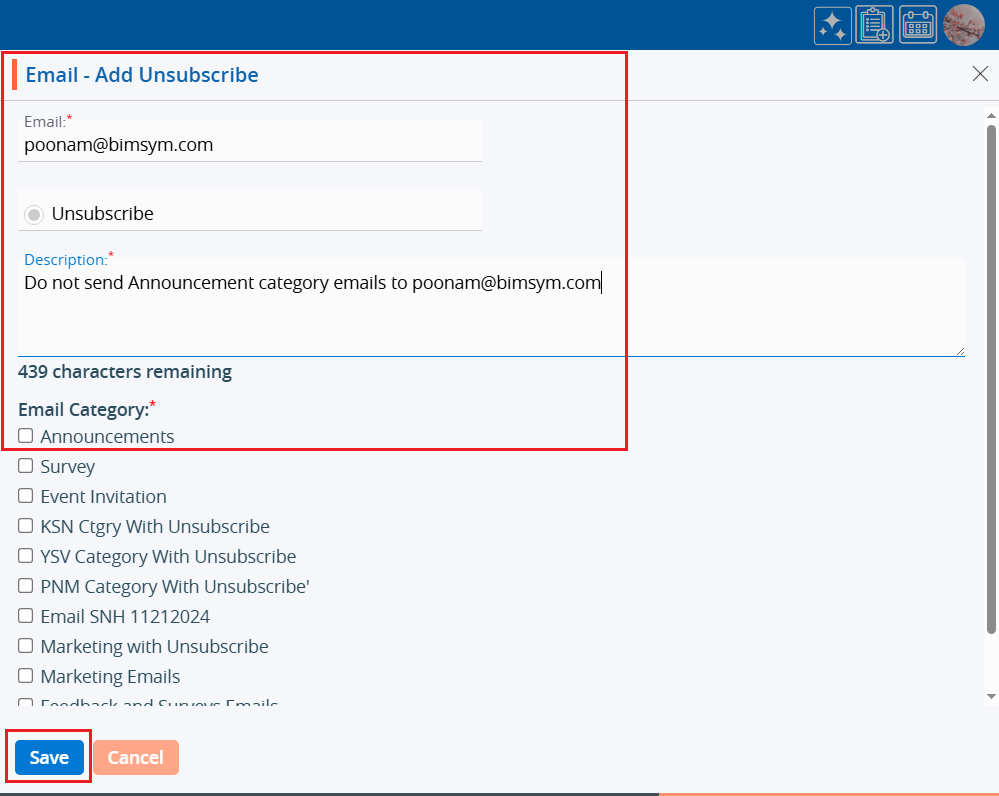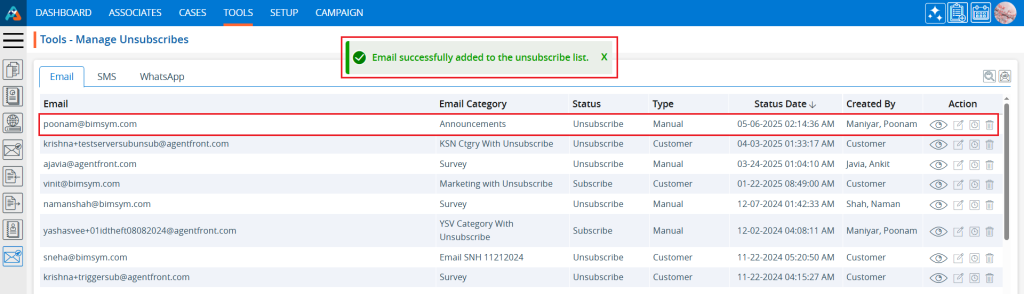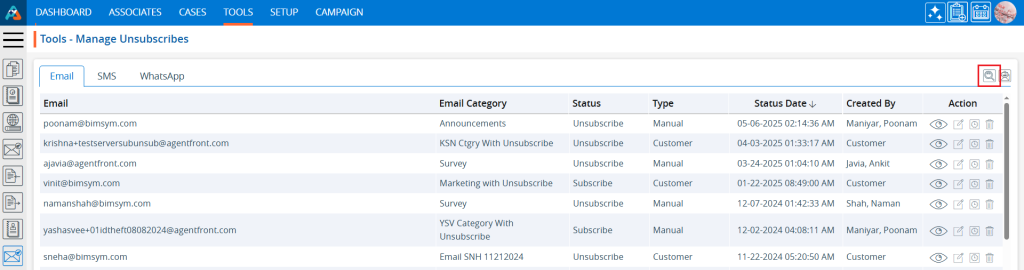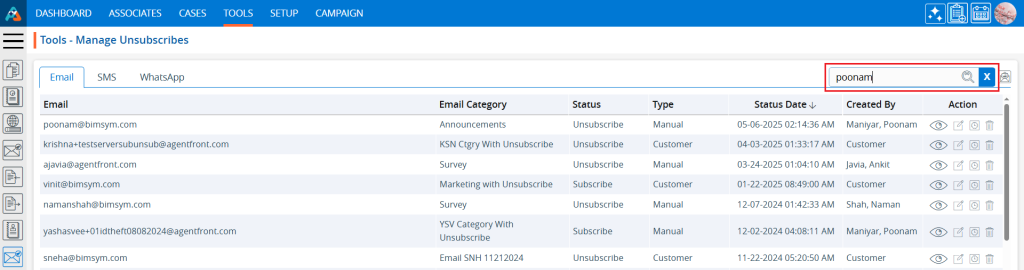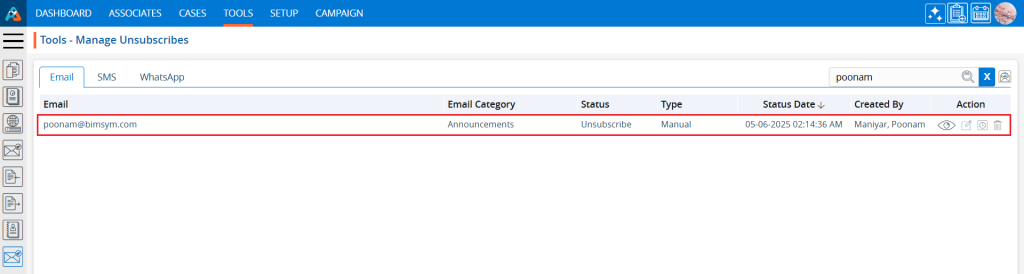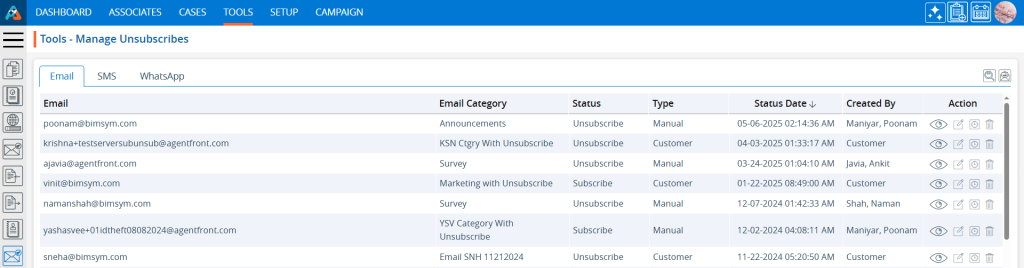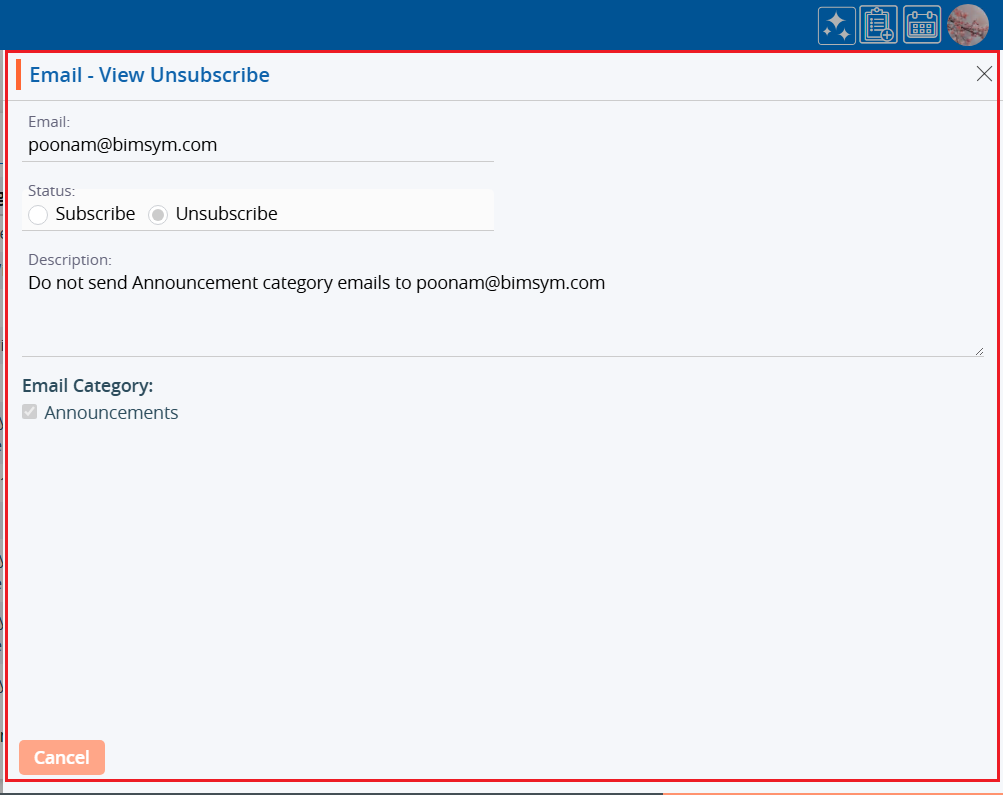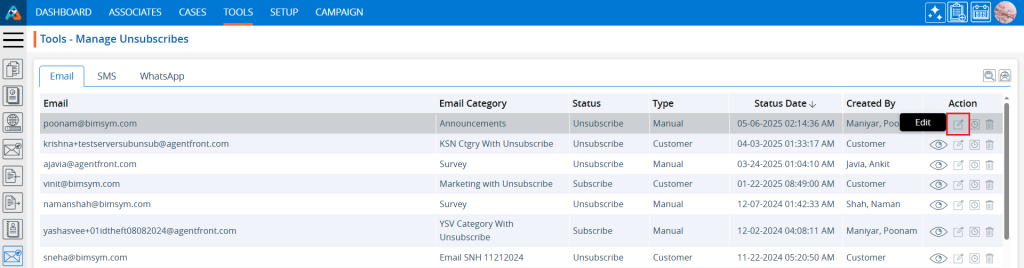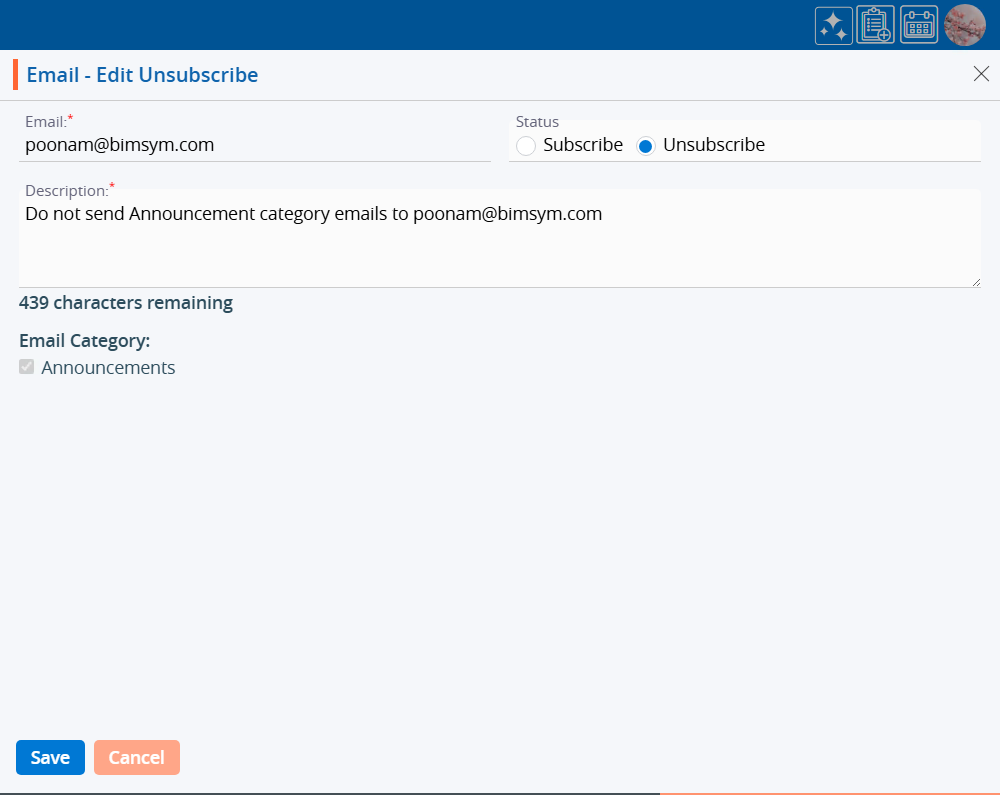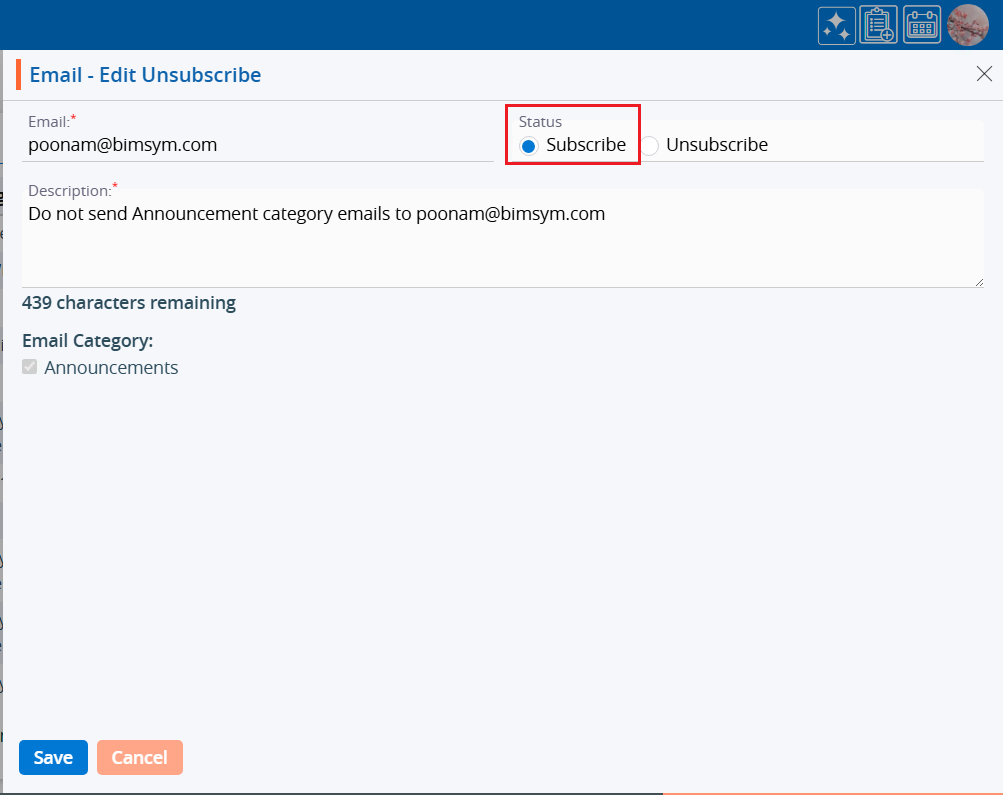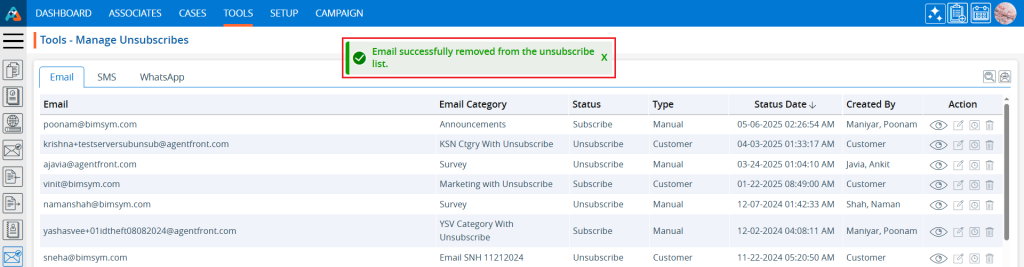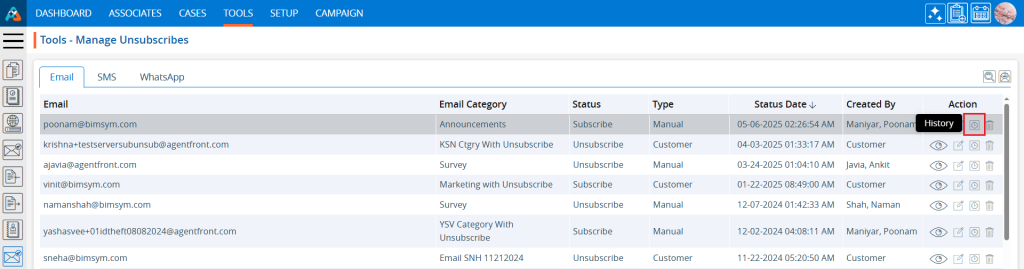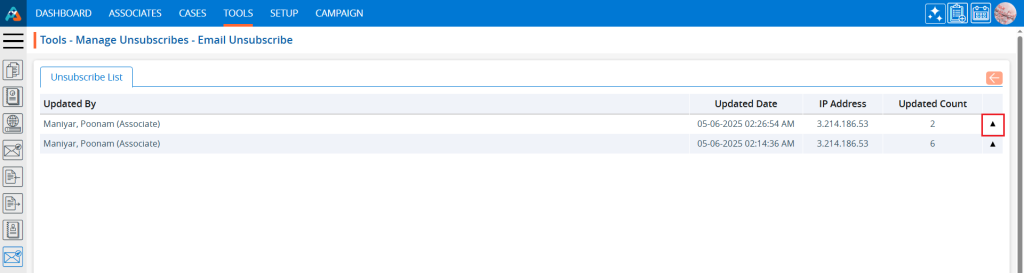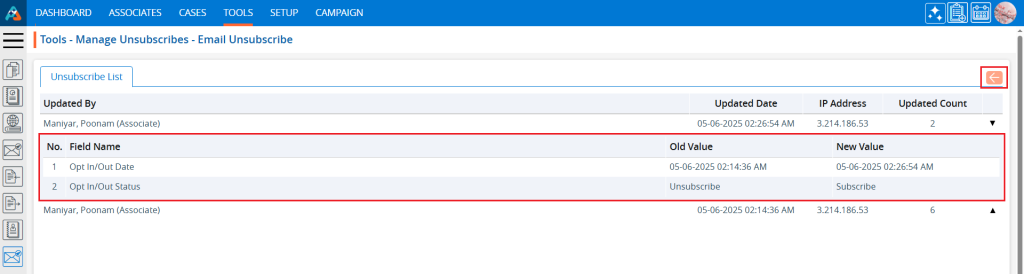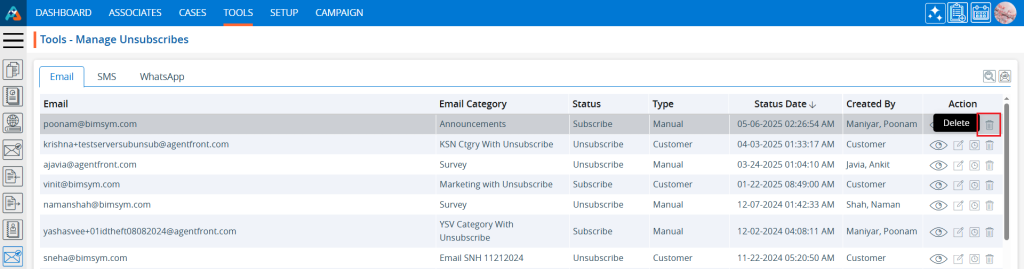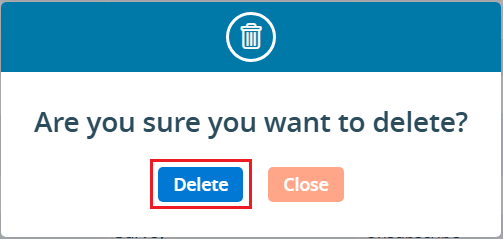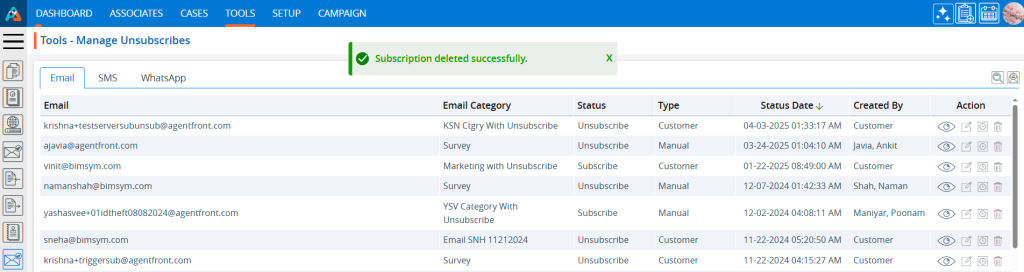The ‘Manage Subscription for WhatsApp’ option allows users to control their WhatsApp message preferences, including subscribing or unsubscribing from notifications. This functionality is primarily used to manage phone numbers on the unsubscribe list, ensuring that users no longer receive unwanted WhatsApp messages.
The following are the steps to manage WhatsApp Subscriptions:
1. Navigate to the ‘TOOLS’ tab. Click on Manage Subscriptions from the left side panel.
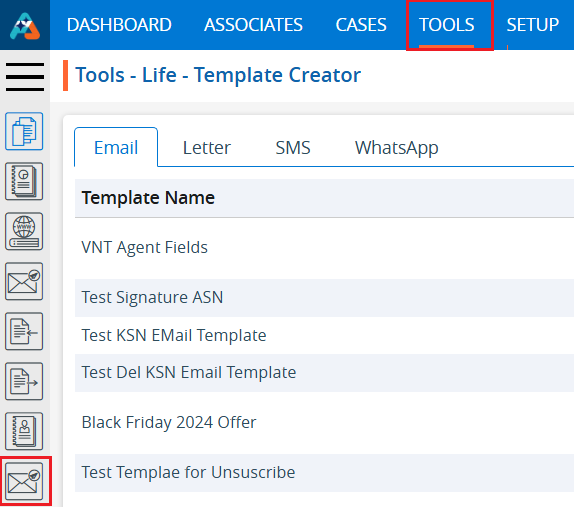
2. The user will be directed to the ‘Manage Subscription’ page, which includes three tabs: Email, SMS, and WhatsApp.

3. Click on the ‘WhatsApp’ tab.
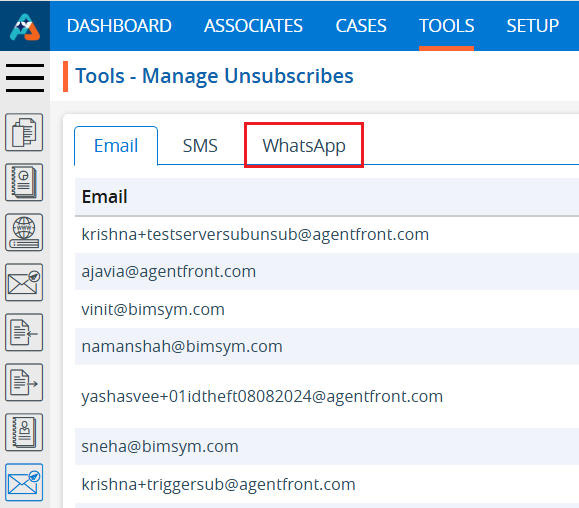
4. The WhatsApp – Manage Subscription page will open, displaying a list of existing WhatsApp Subscriptions, including the From Number, To Number, Status, Type, Status Date, Created By, and Action fields.
5. There are four options for each subscription:
a. View
b. Edit
c. History
d. Delete
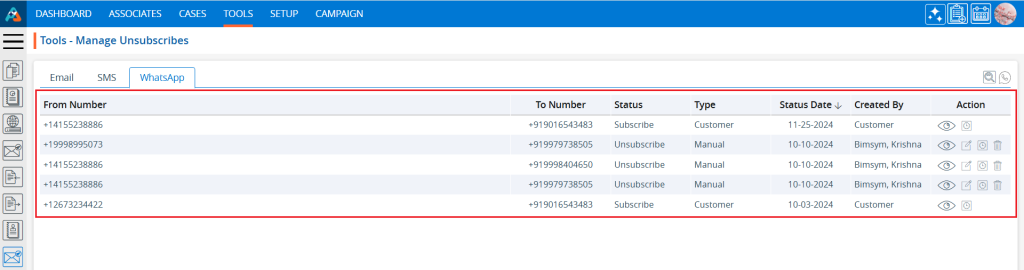
6. Click on the ‘Add WhatsApp unsubscribe’ icon in the top-right corner to add a new phone number to the WhatsApp unsubscribe list.
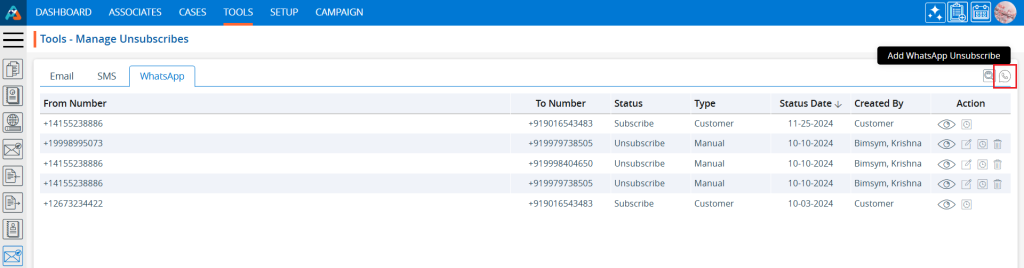
7. A pop-up window will open with fields for From, To, To Number, Unsubscribe and Description and Save and Cancel buttons at the bottom.
8. Fields marked with an asterisk (*) are mandatory.
9. The user can enter up to 500 characters in the Description field.
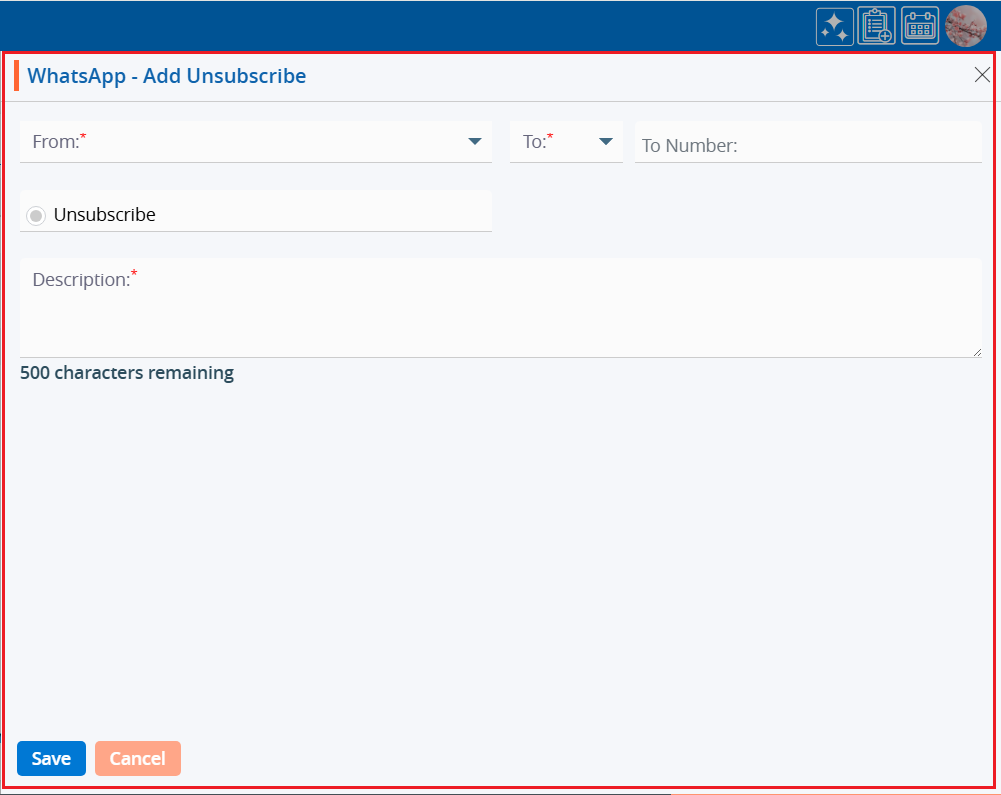
10. Fill in the fields and click on the ‘Save’ button to add the phone number to the WhatsApp subscriptions list.
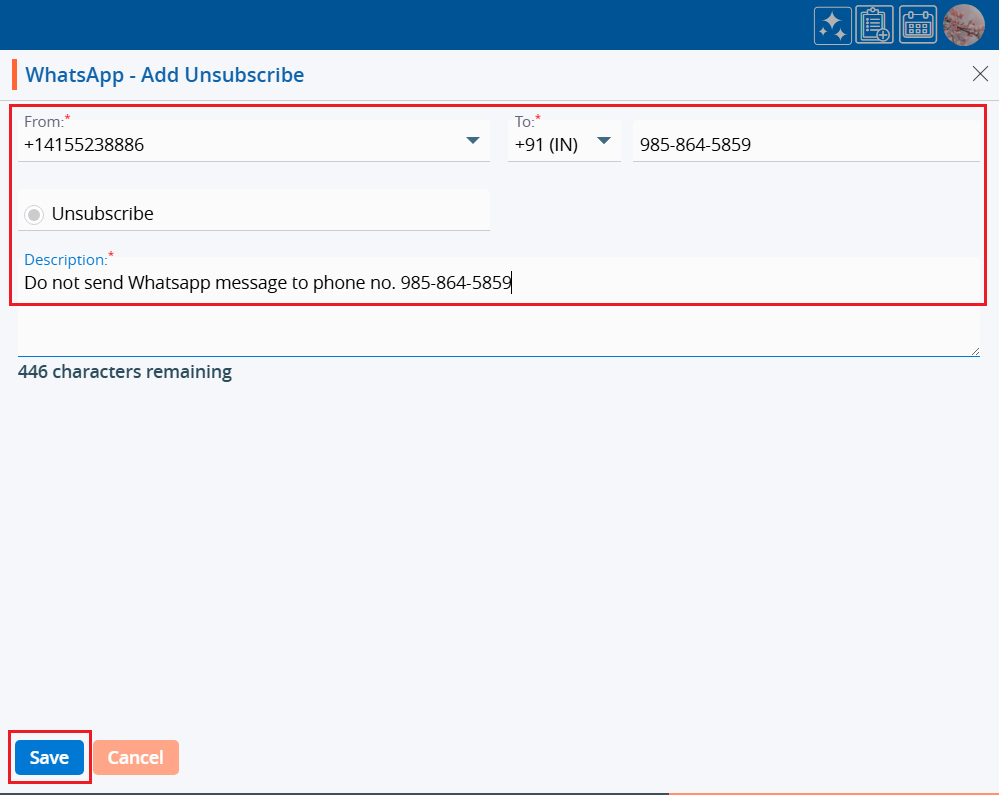
11. A confirmation message will appear and the user will see the phone number and its details in the list.
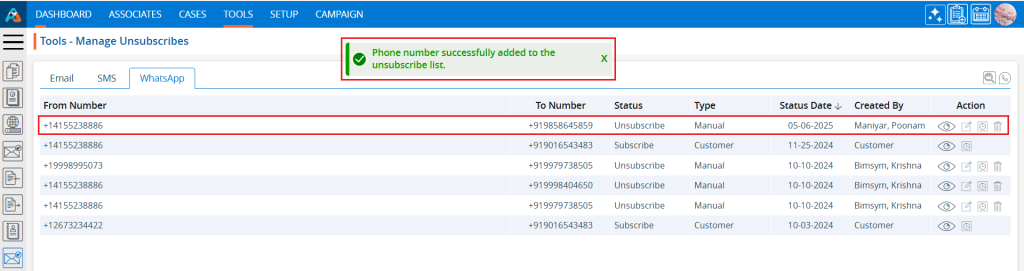
12. To find specific subscription details, use the ‘Search’ functionality. Click on the second-to-last icon in the top-right corner.
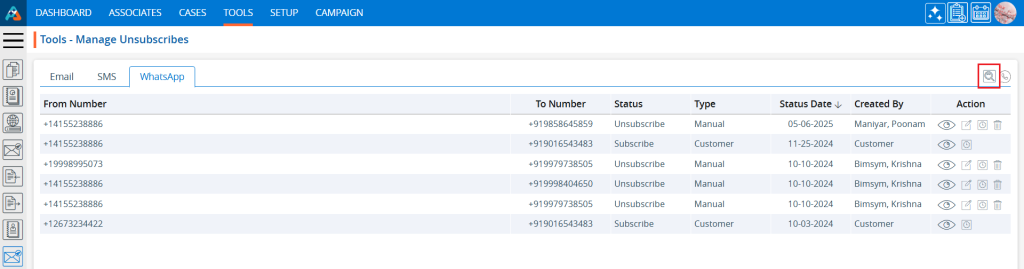
13. By clicking on the search icon, it will expand. Enter the keyword and click on the search icon again. For example, search for ‘9858645859,’ which is a phone number.
- The User can use From Number, To Number, Status, and Type as keywords.
- A minimum of 3 characters are needed to search.
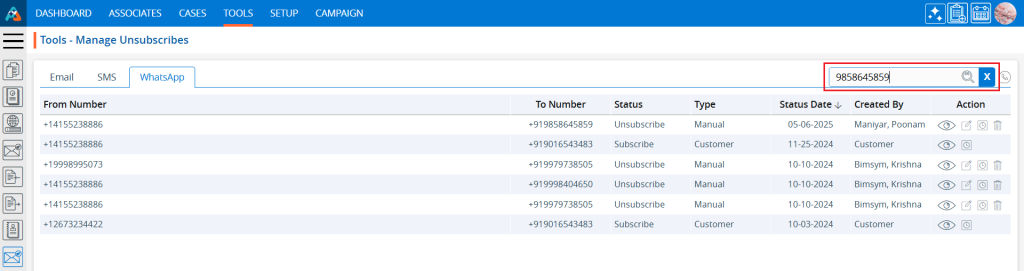
14. The search result will display. To restore the page to its original view, click the ‘Cancel’ button.
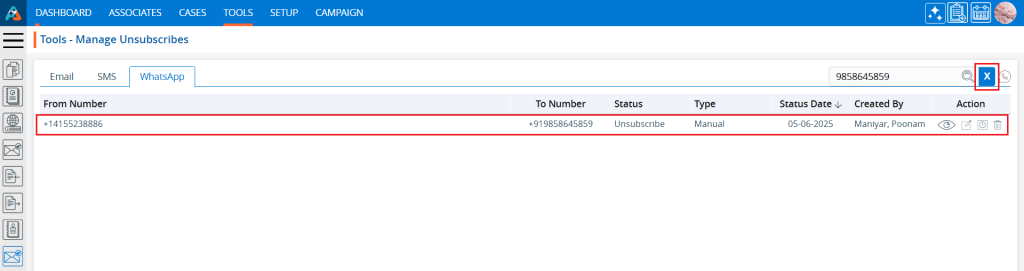
15. The page will return to its default state.
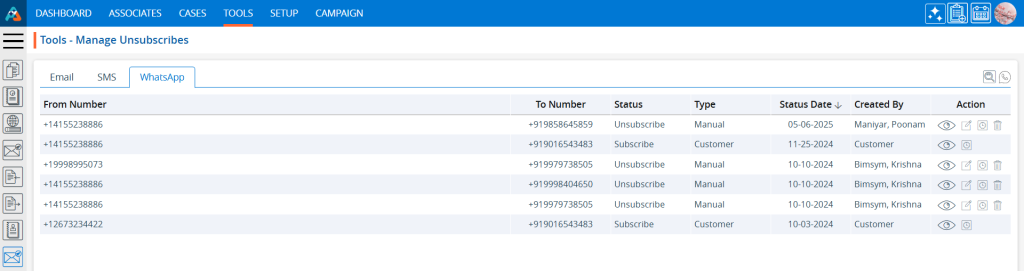
16. Click on the ‘View’ icon, the first option in the Action column on the right side of the Subscription List, highlighted by a red box, to view the details of unsubscribed phone number in the WhatsApp subscription list.
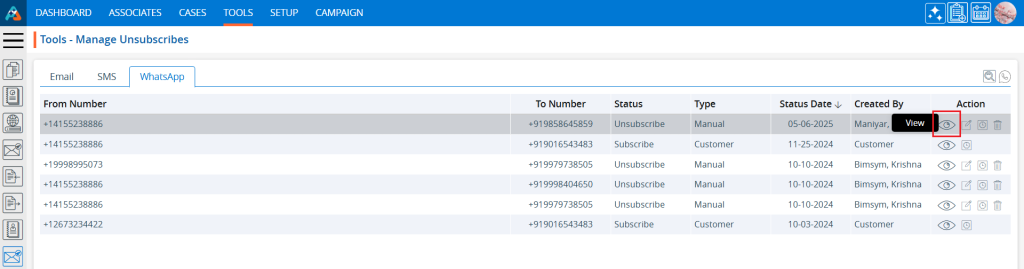
17. A pop-up window will open where all the fields are read-only, and the user can view them without making any changes. After viewing the details, click the ‘Cancel’ button to close the pop-up.
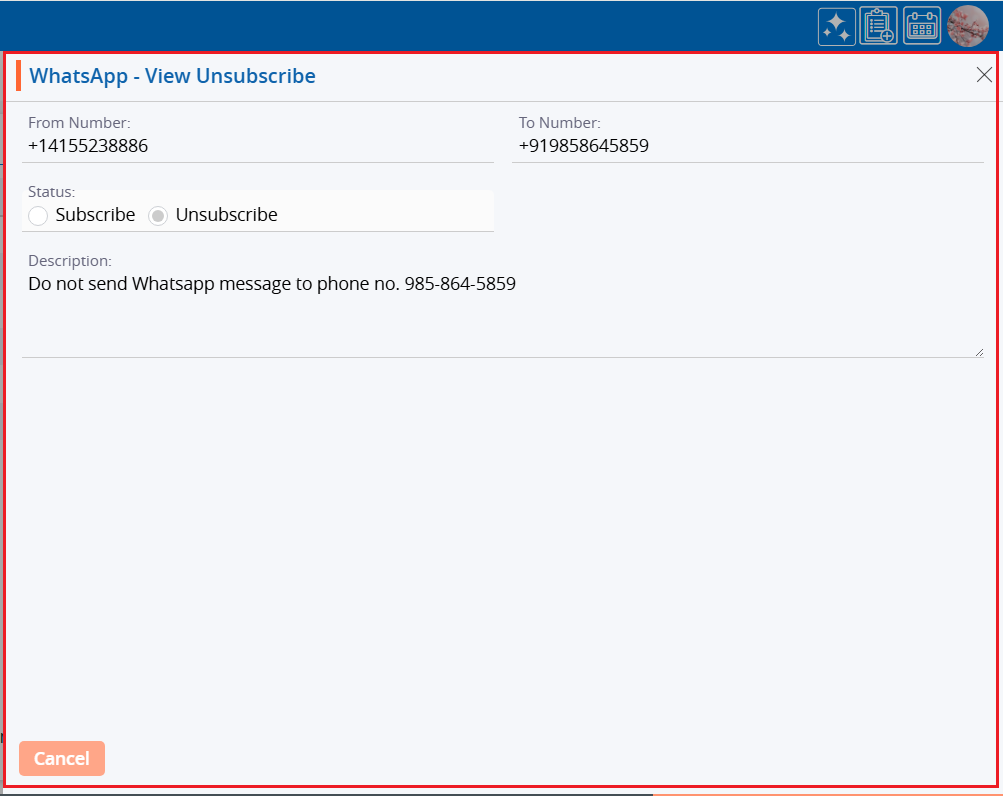
18. Click on the ‘Edit’ icon, the second option in the Action column on the right side of the Subscription List, highlighted by a red box, to modify the details of the unsubscribed WhatsApp phone number.
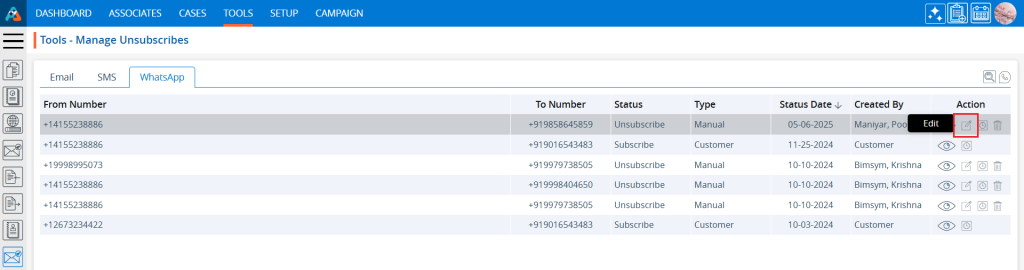
19. A pop-up window will open, allowing the user to update the status or Description of the unsubscribed WhatsApp.
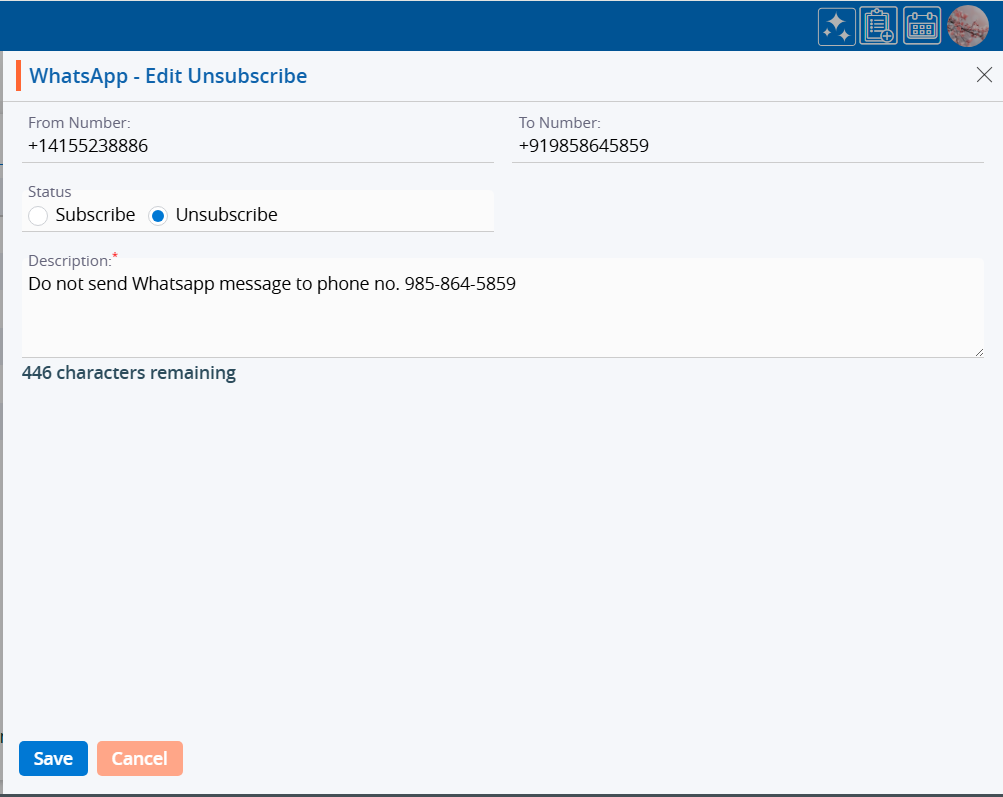
20. Update the details to modify the subscription. For example, we updated the status from ‘Unsubscribe’ to ‘Subscribe’. After making the changes, click on the ‘Save’ button.

21. A confirmation message will appear indicating that the subscription has been updated, and the phone no. has been removed from the unsubscribed list.
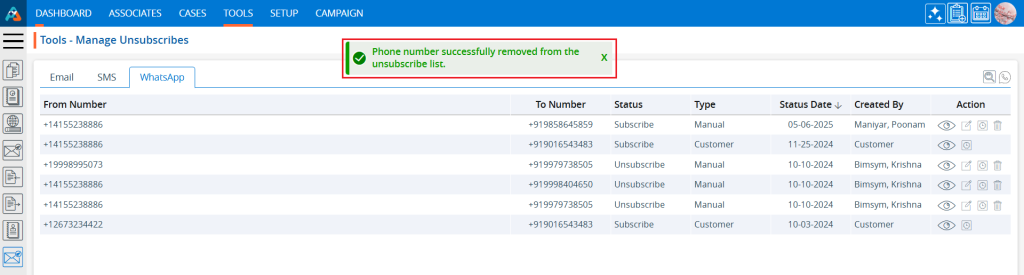
22. Click on the ‘History’ icon, the third option in the Action column on the right side of the Subscription List, highlighted by a red box, to view the history of the subscription.
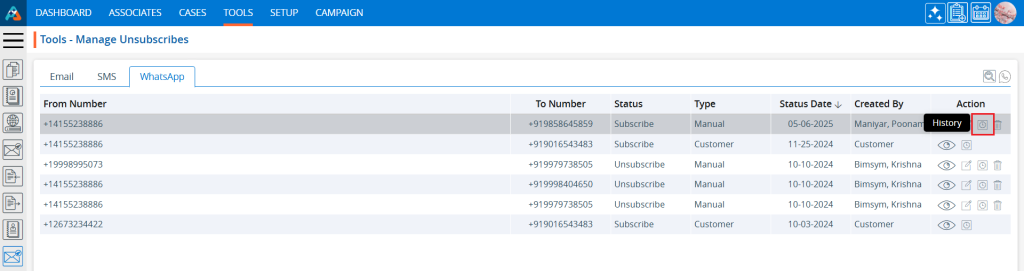
23. A new page will open displaying the history of the Unsubscribe List. Click the drop-down on the right side of the Unsubscribe List, highlighted by a red box, to view the detailed history.
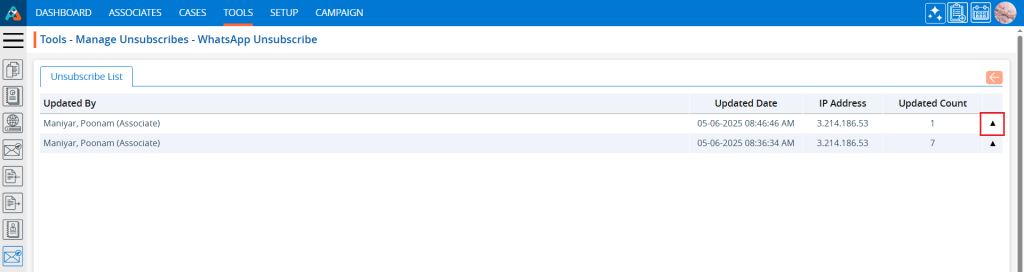
24. The detailed history will be displayed. Click the back button on the right side at the top, highlighted by a red box, to return to the Manage Subscription page.
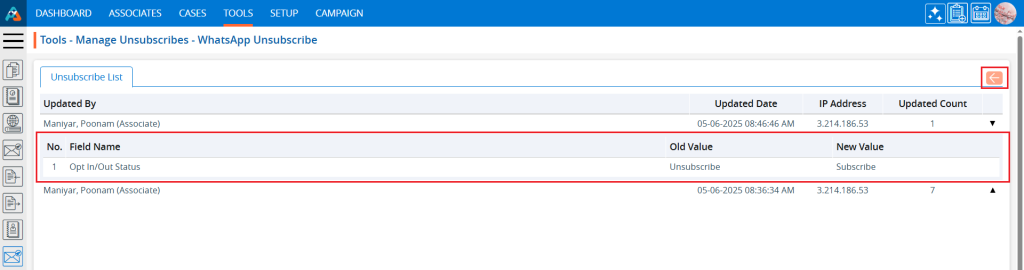
25. Click the ‘Delete’ icon, the last option in the Action column on the right side of the Subscription List, highlighted by a red box, to remove the subscription from the list if it is no longer needed.
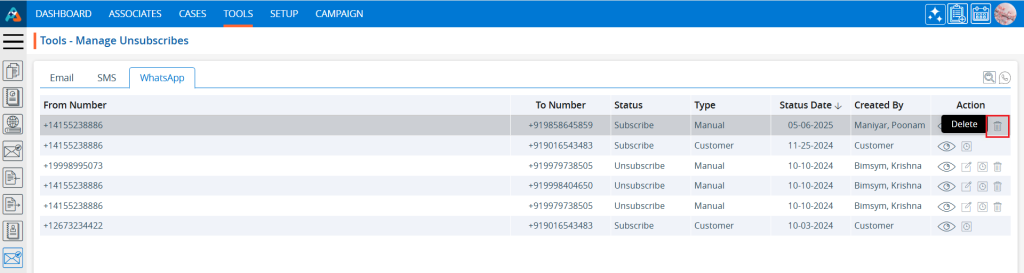
26. Click the ‘Delete’ option in the confirmation message to proceed with removing the subscription from the list.
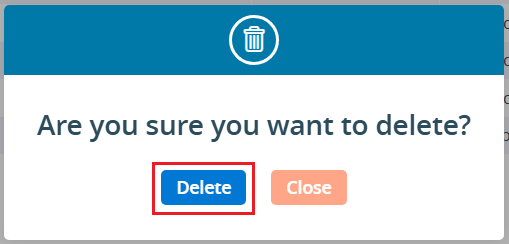
27. A confirmation message will appear, indicating that the subscription has been deleted and is no longer available on the list.
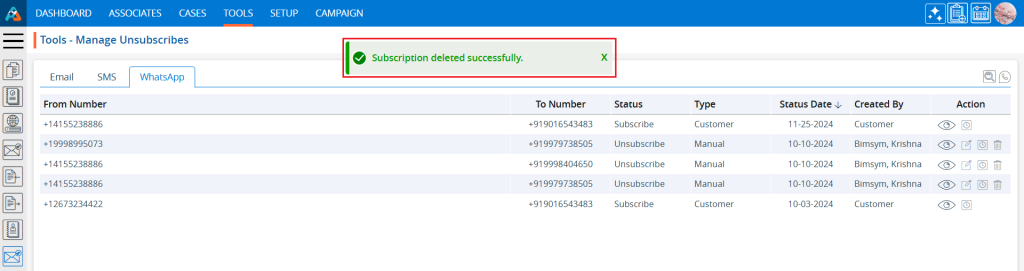
 - Knowledge Base
- Knowledge Base