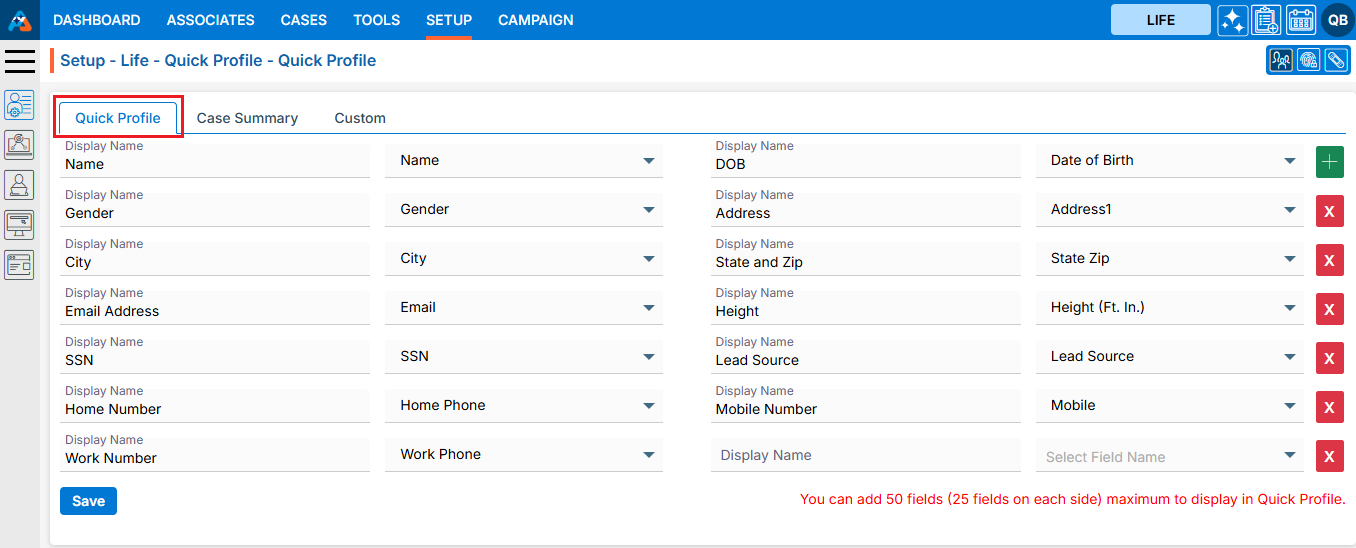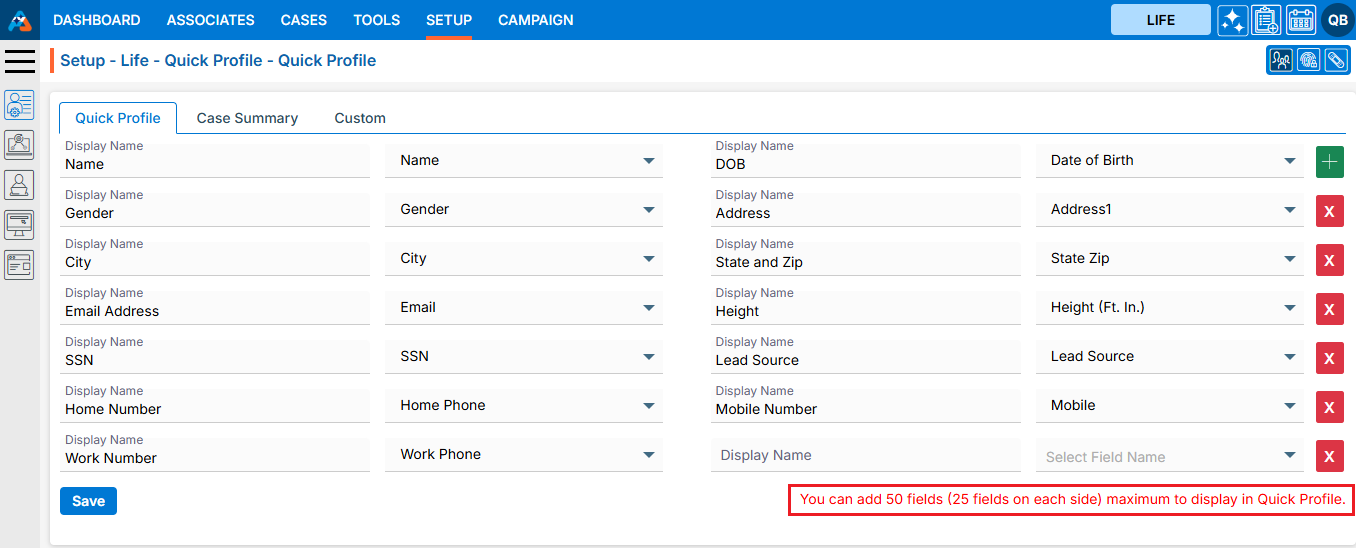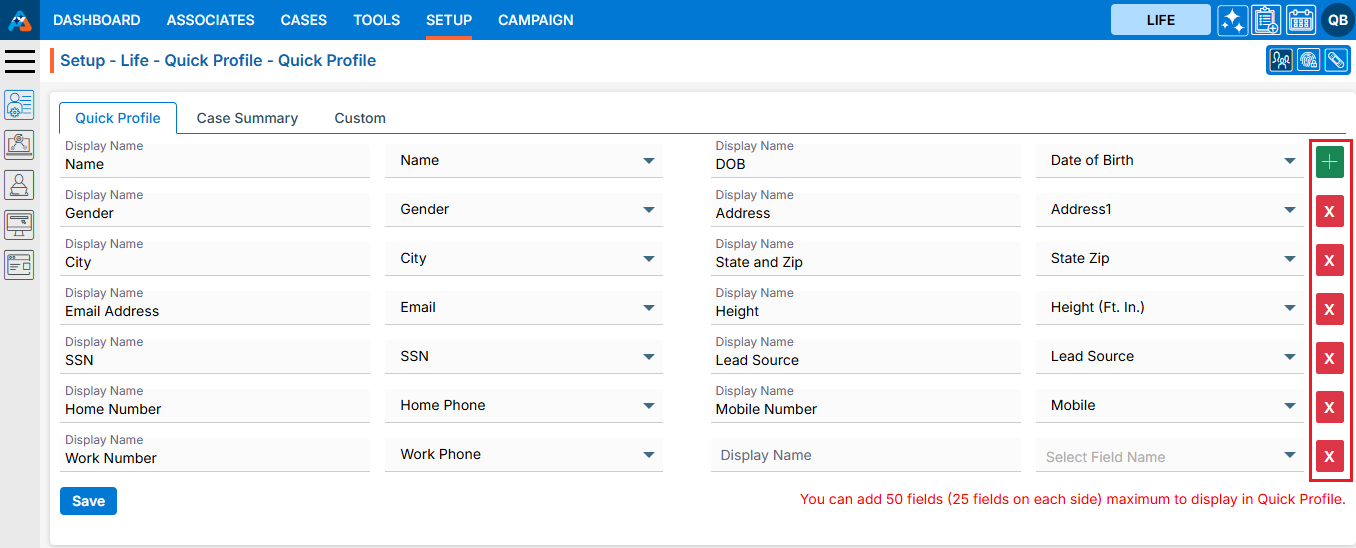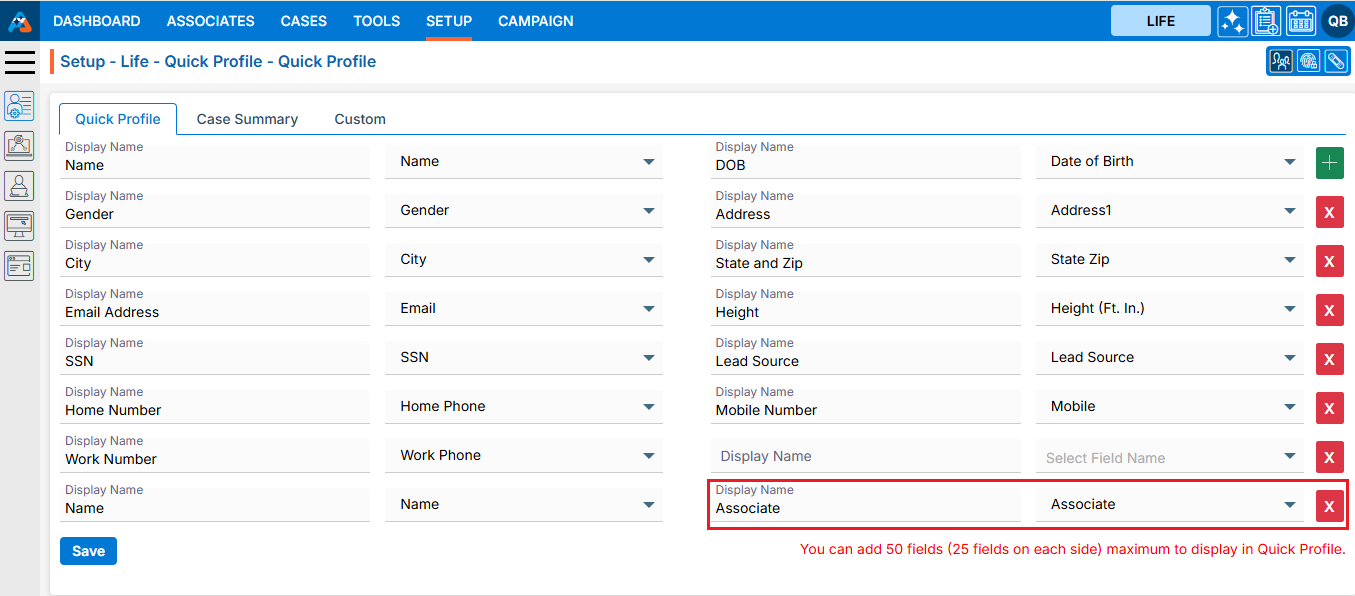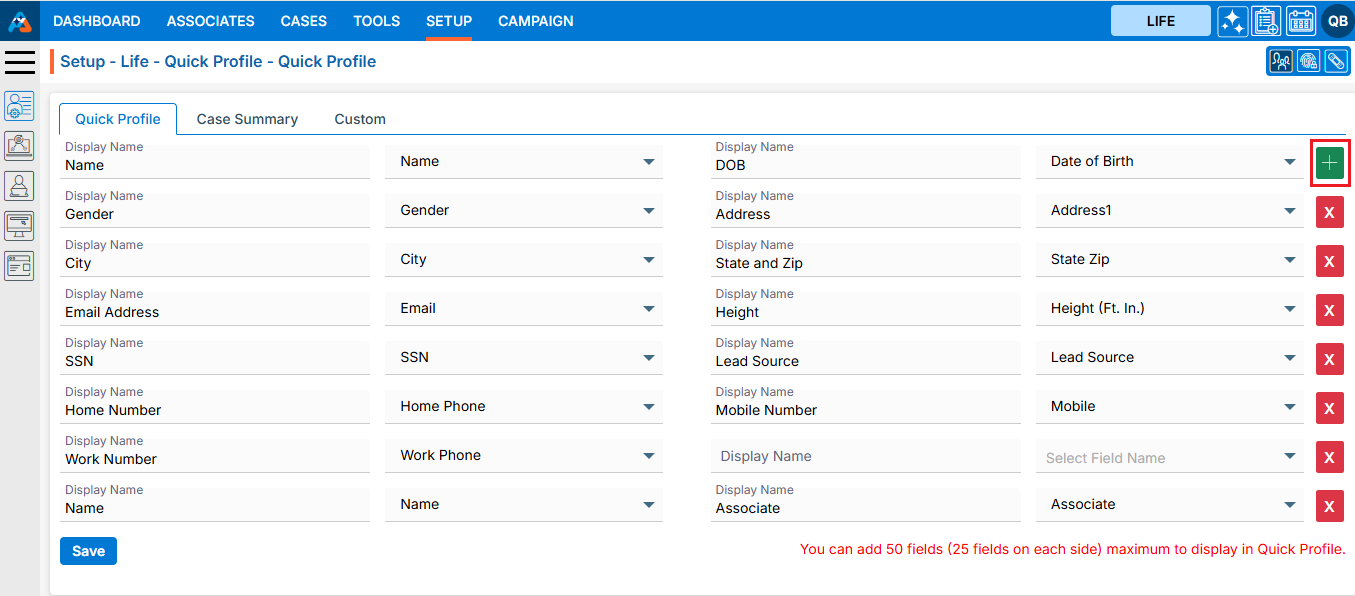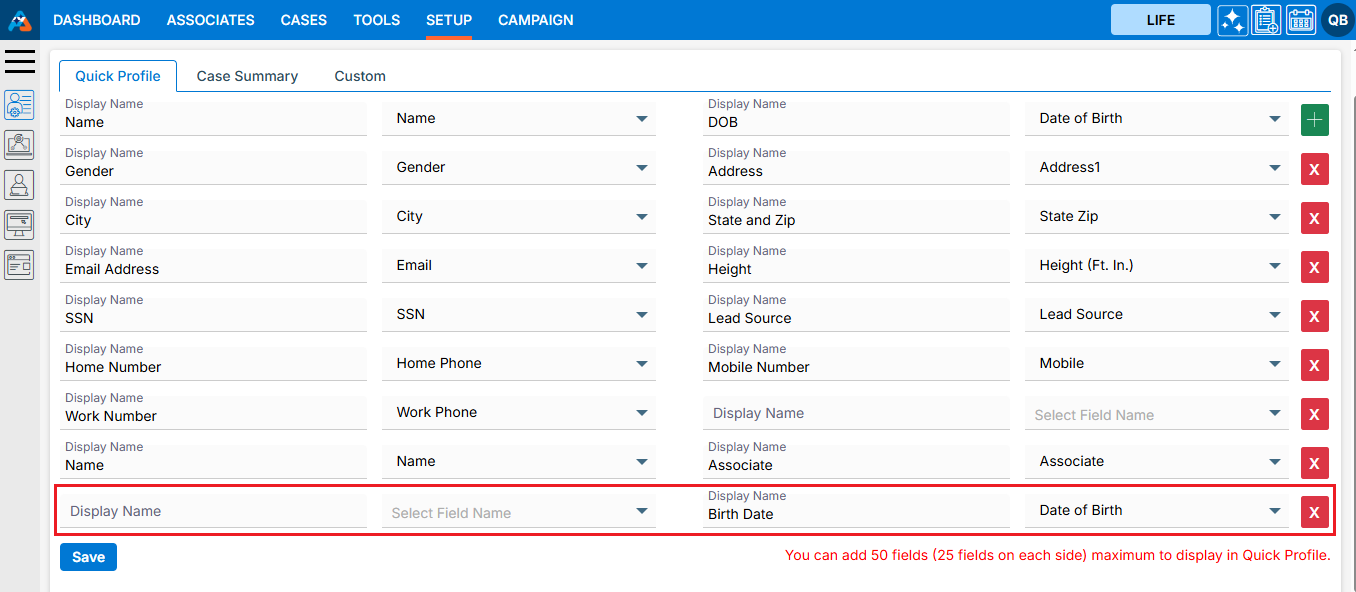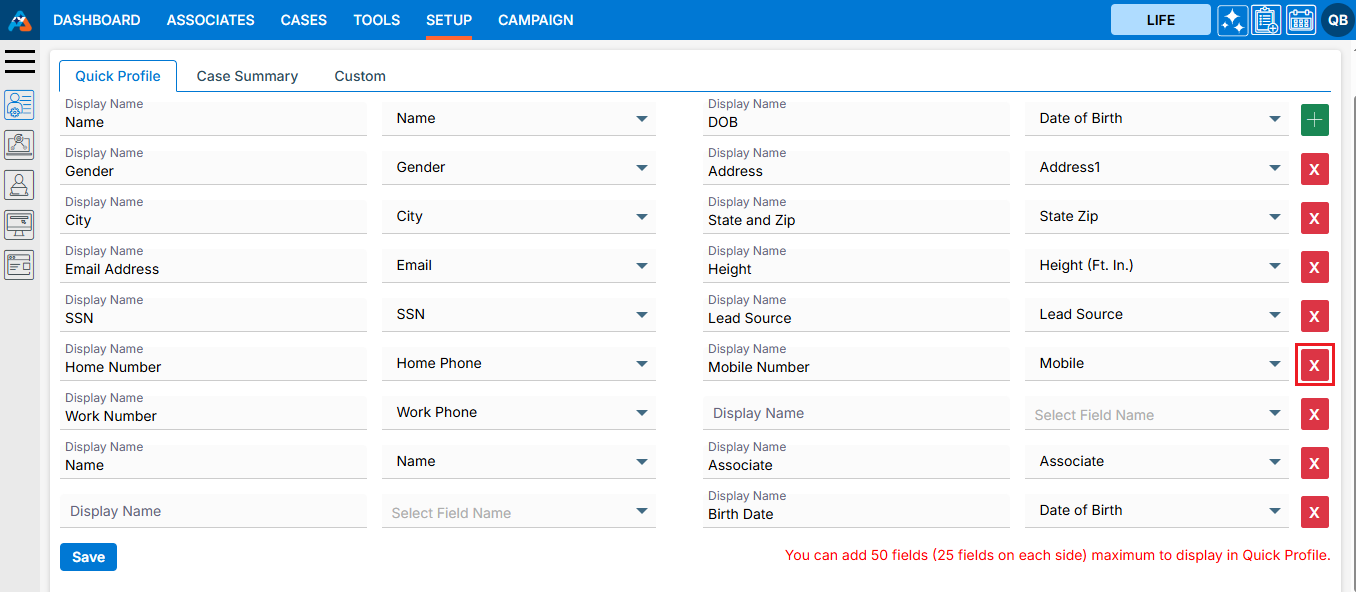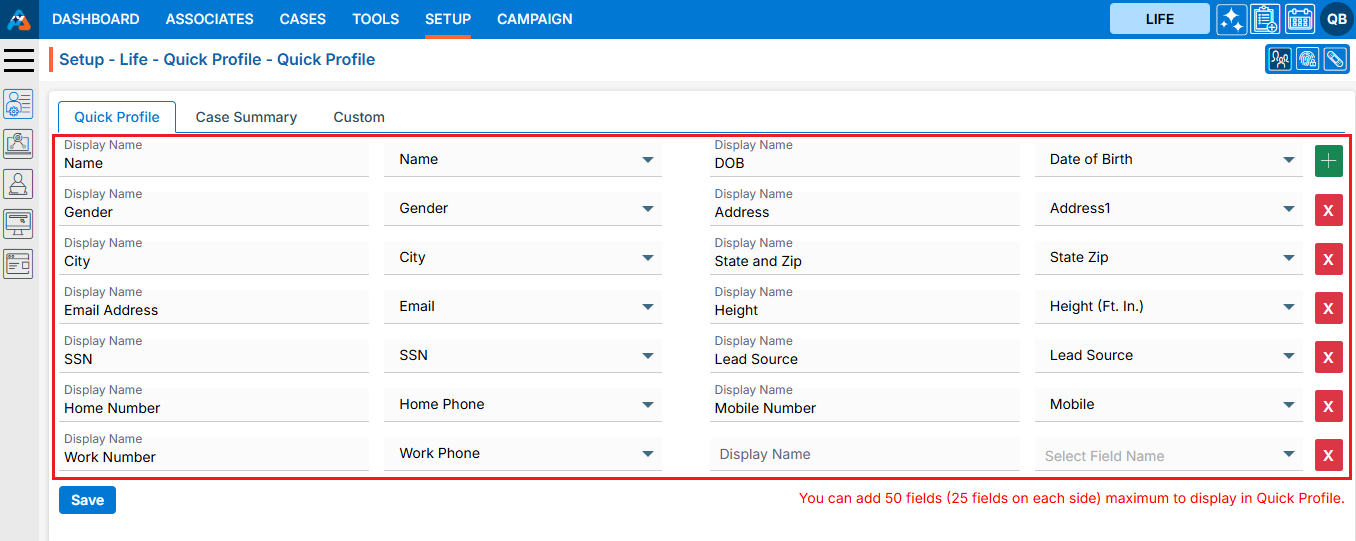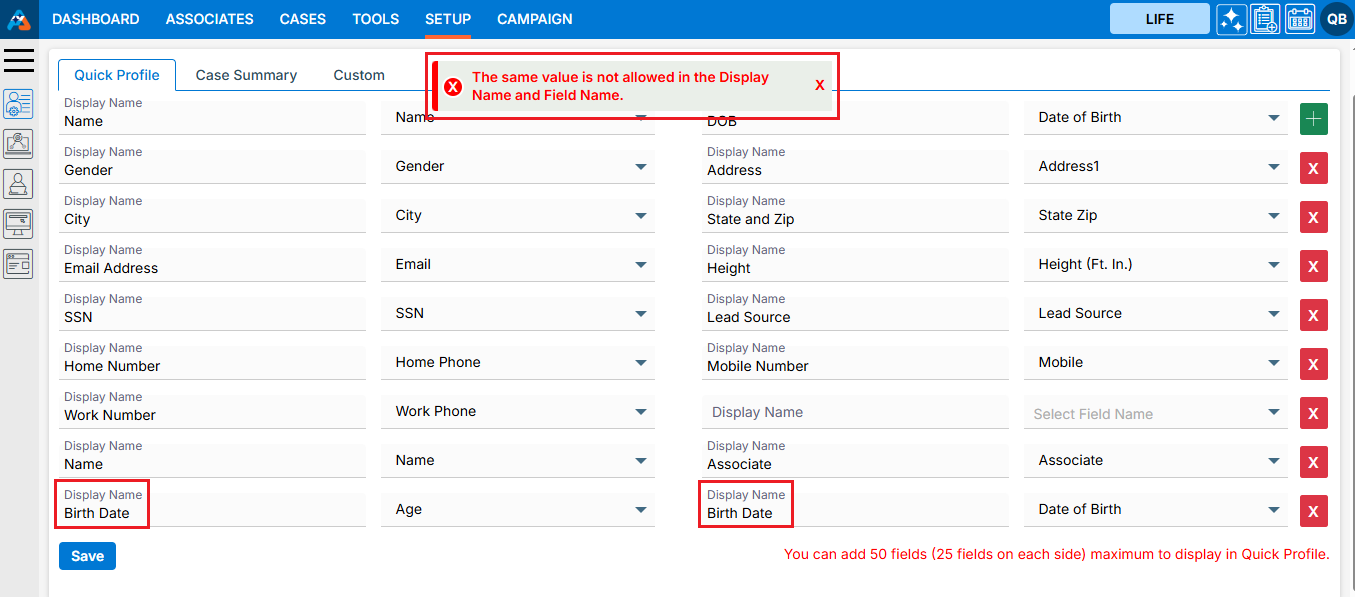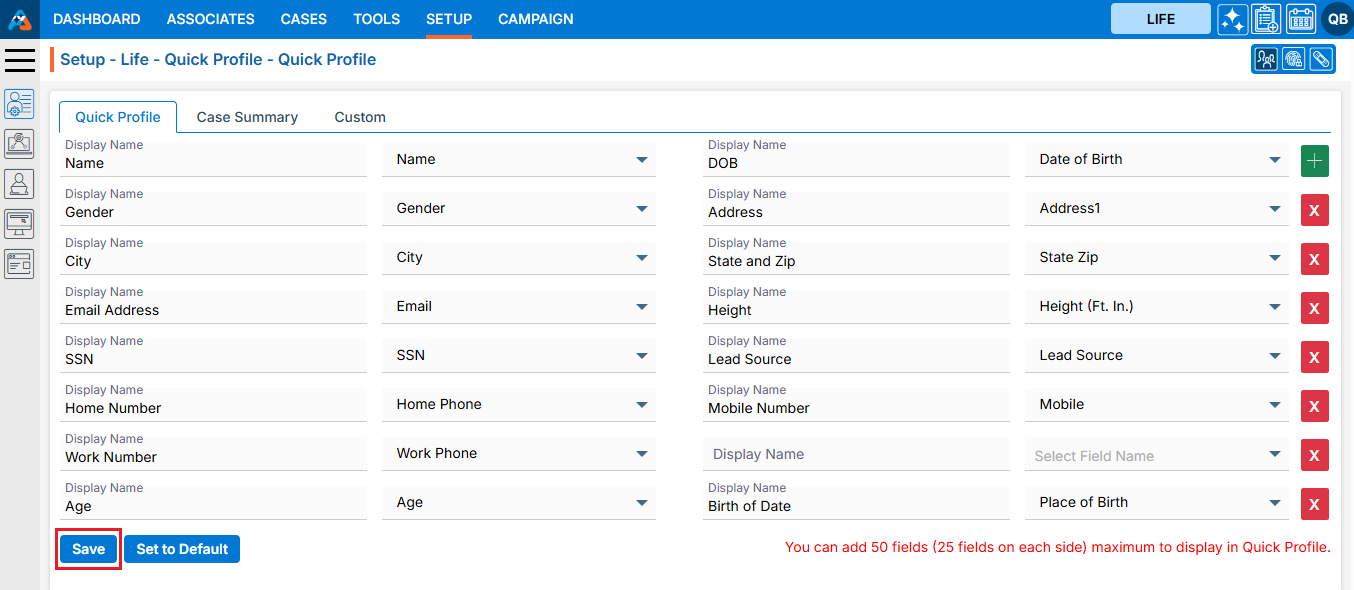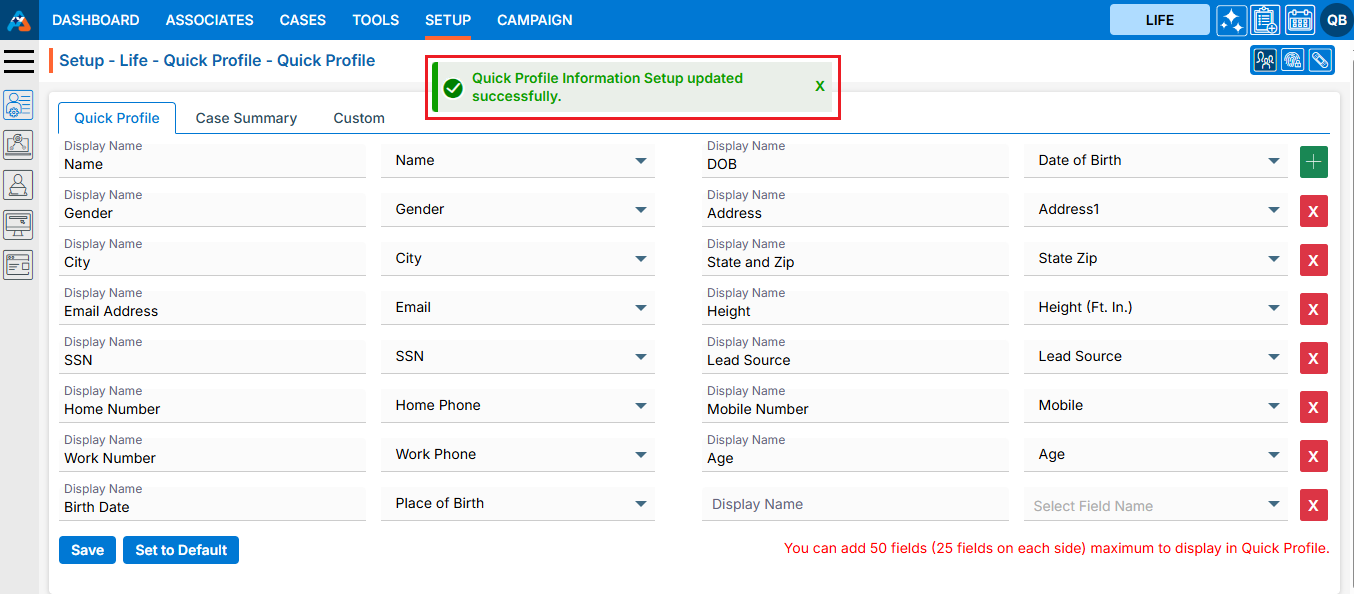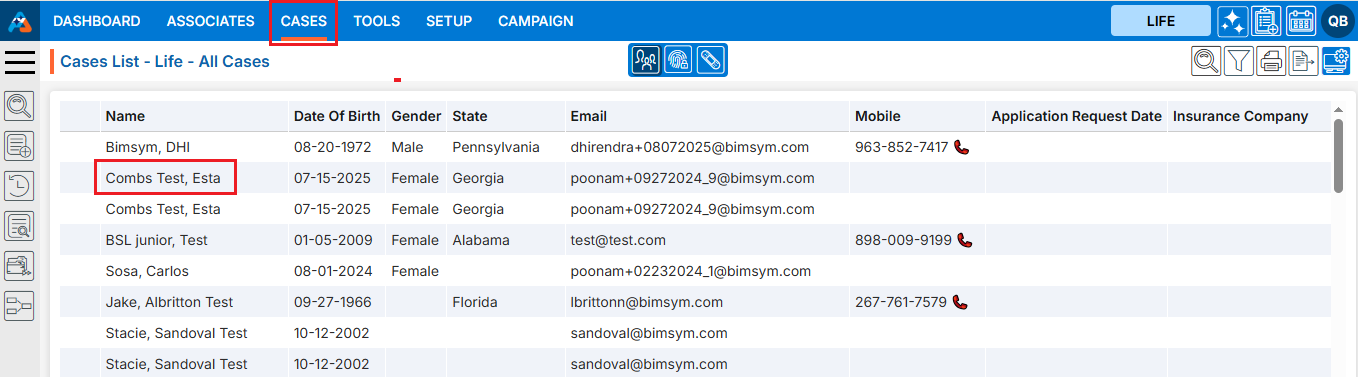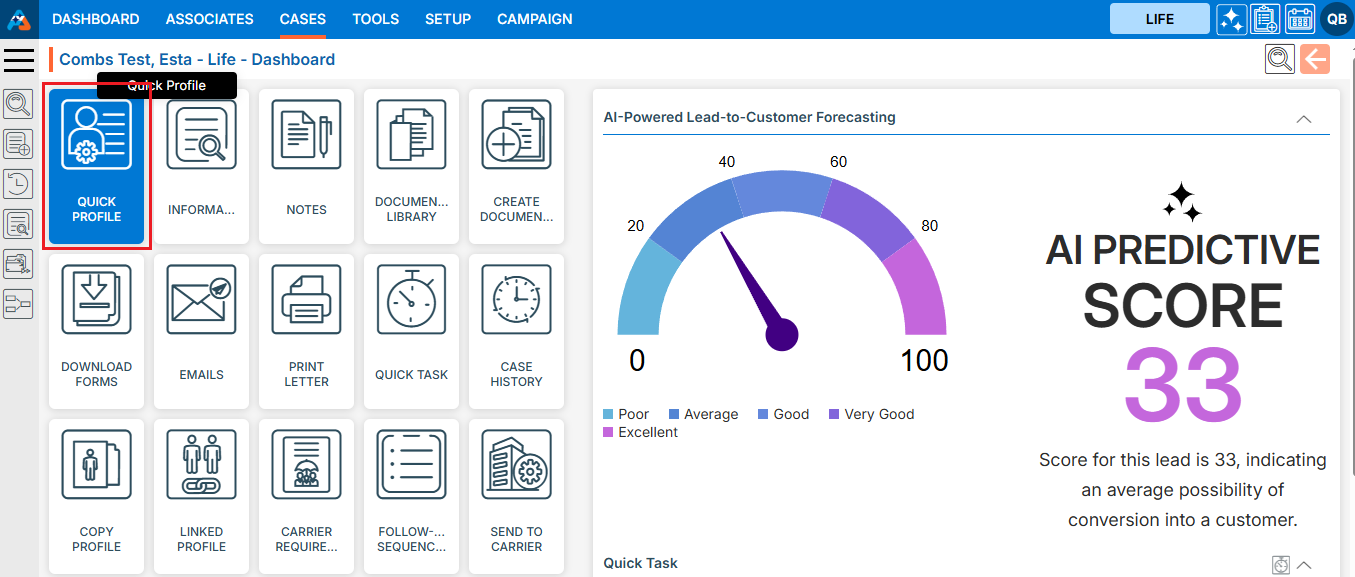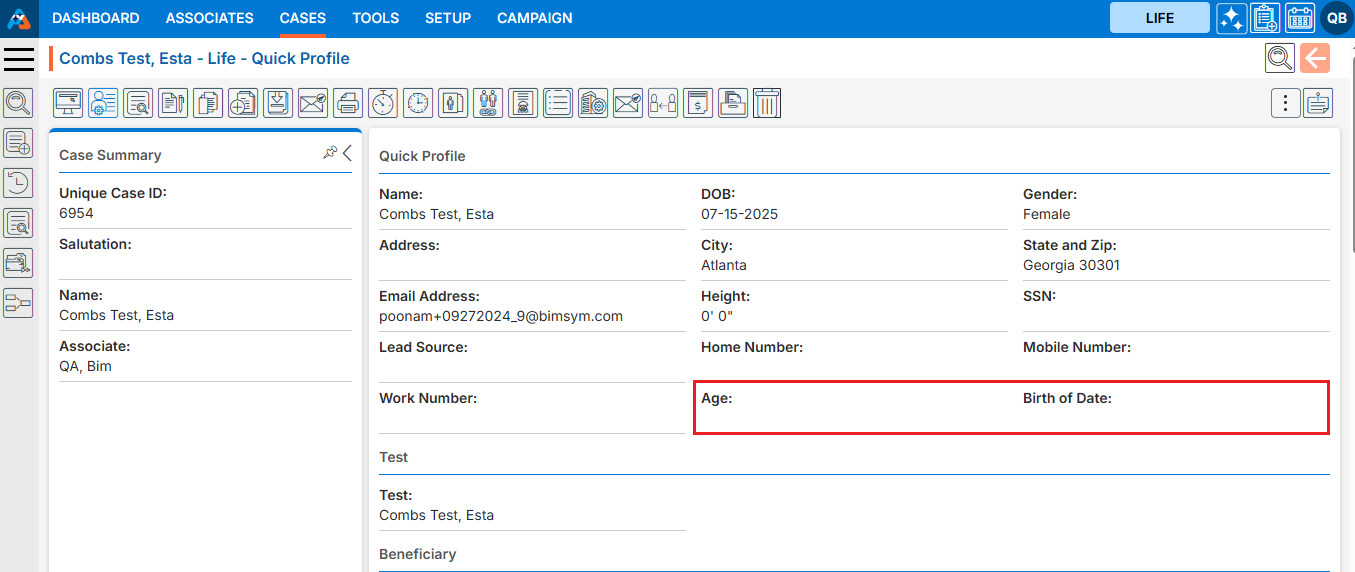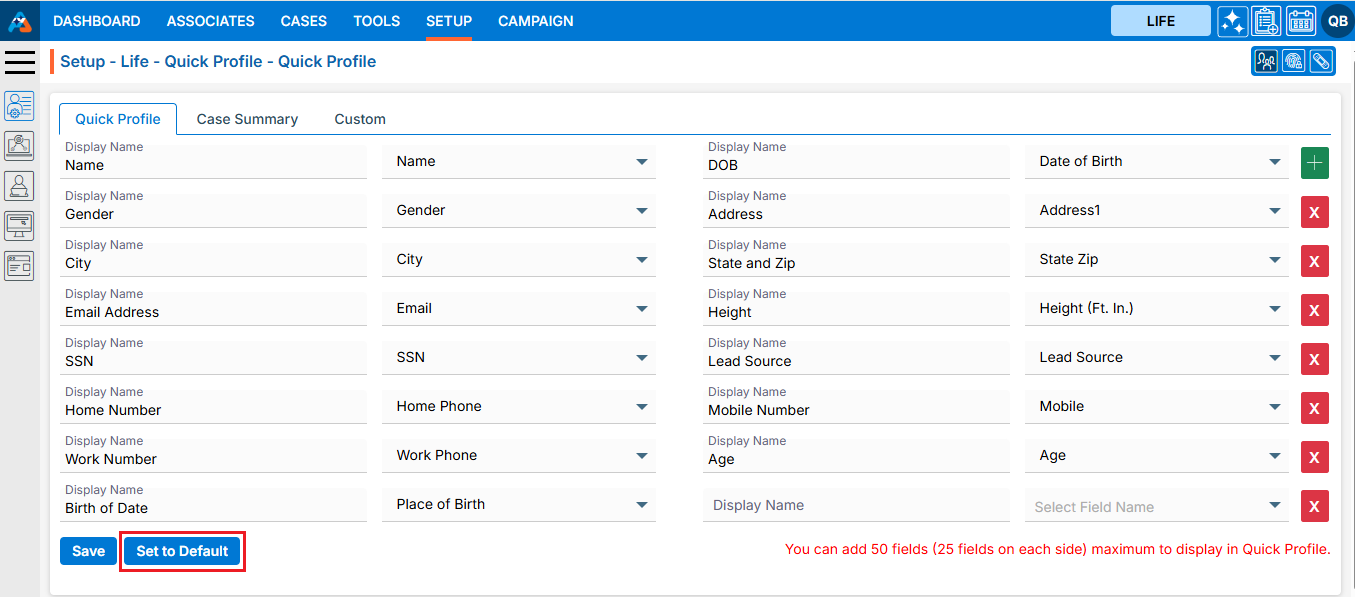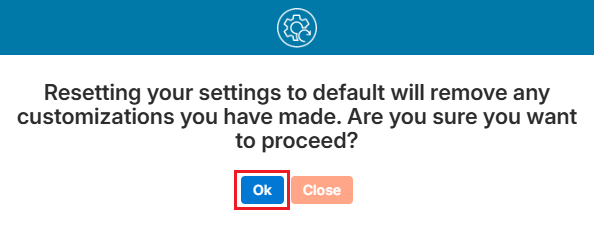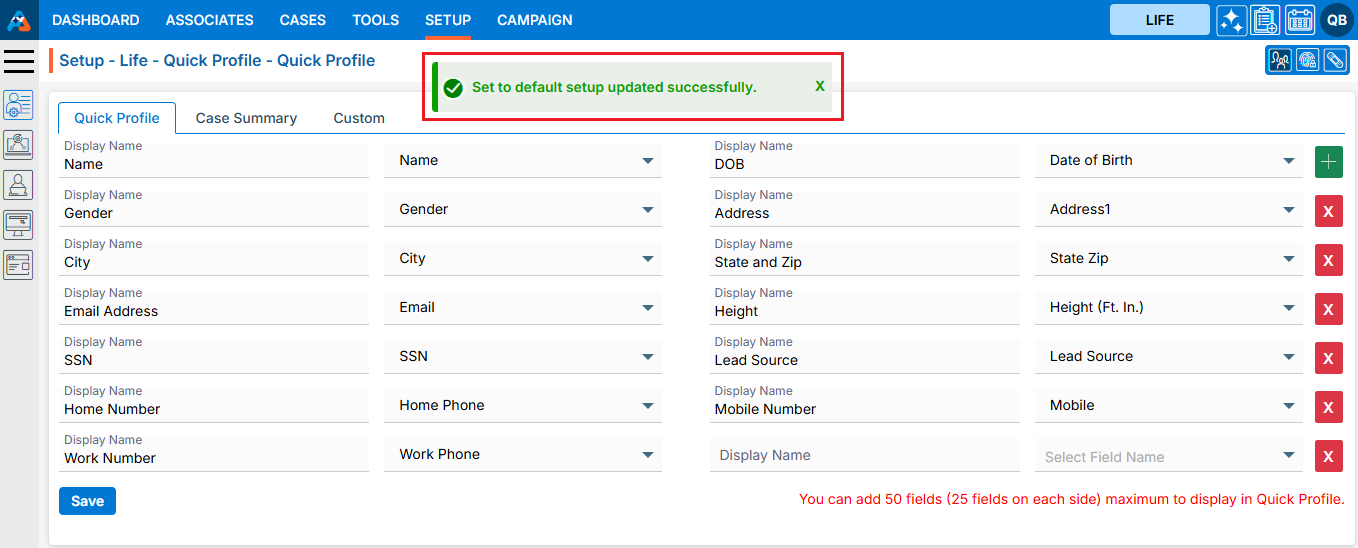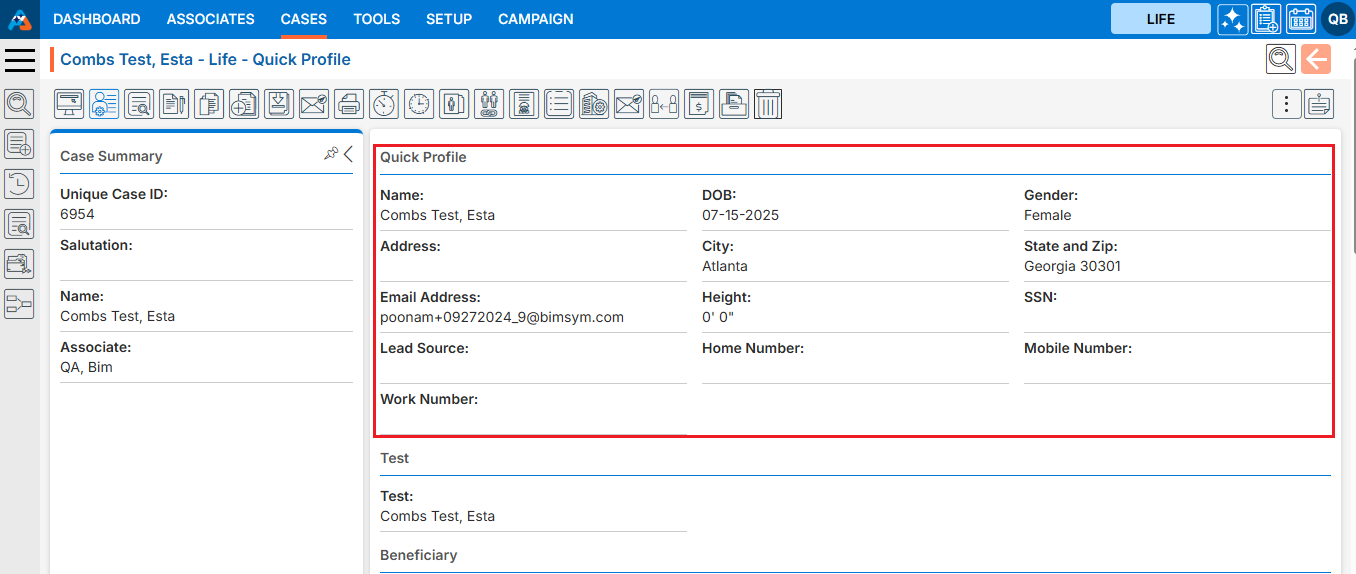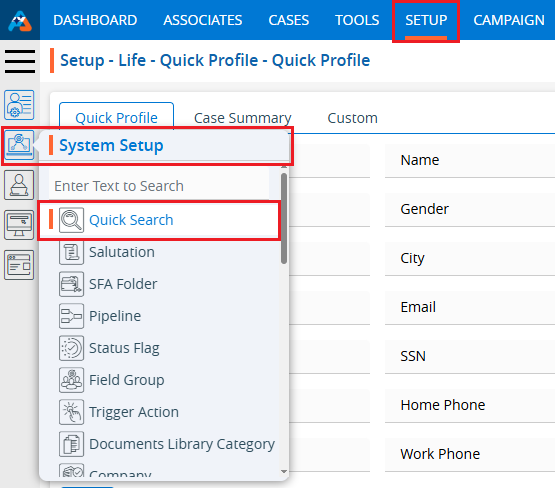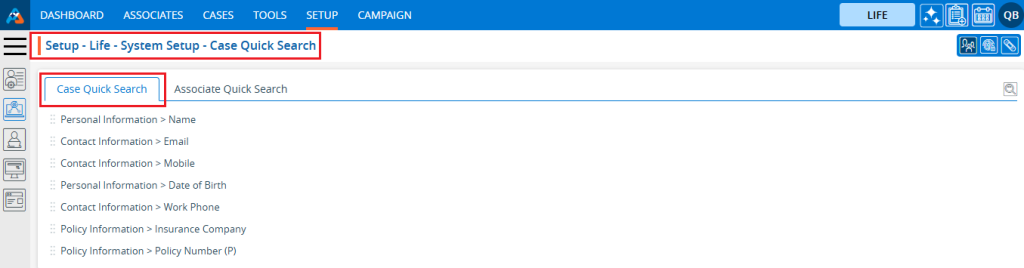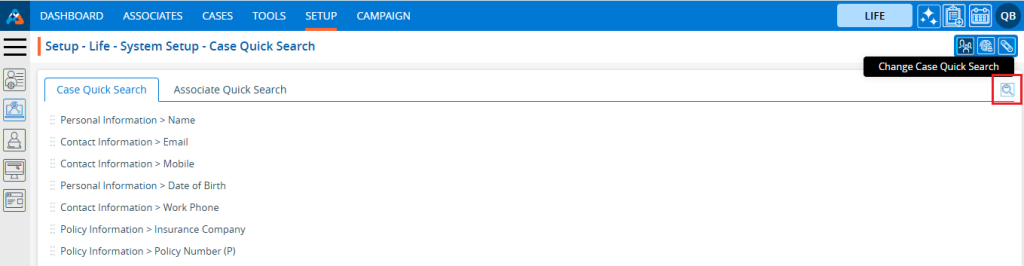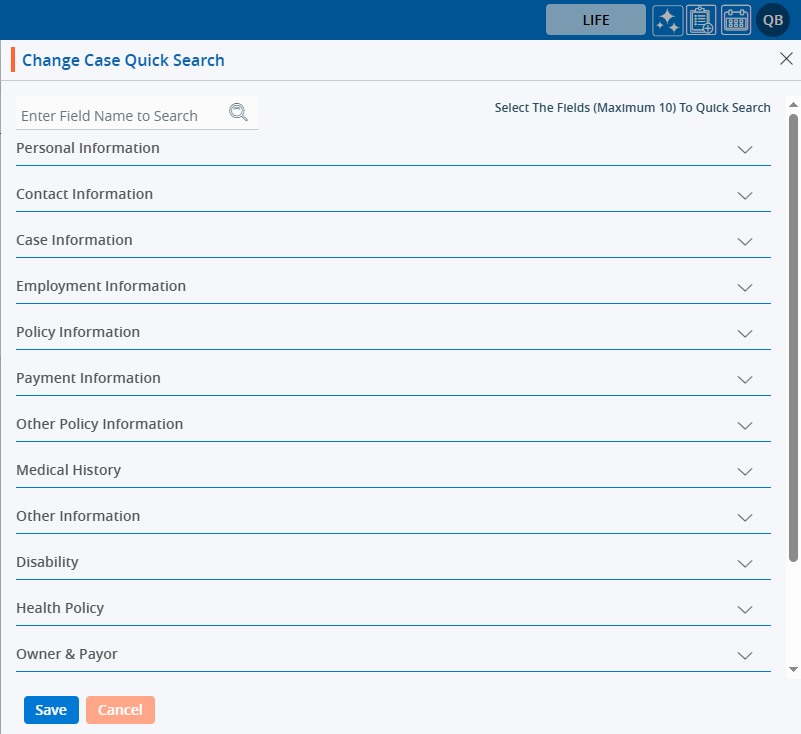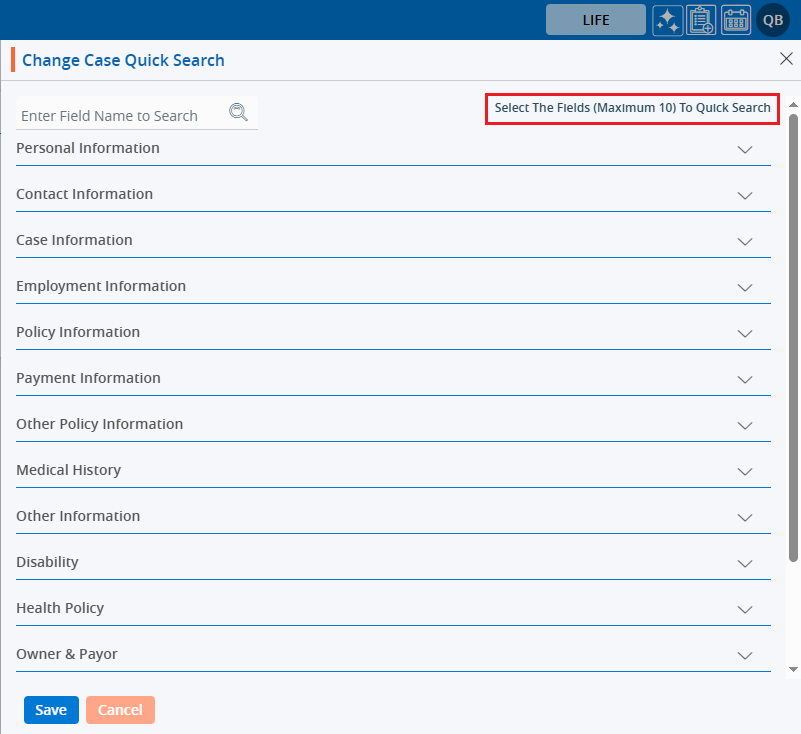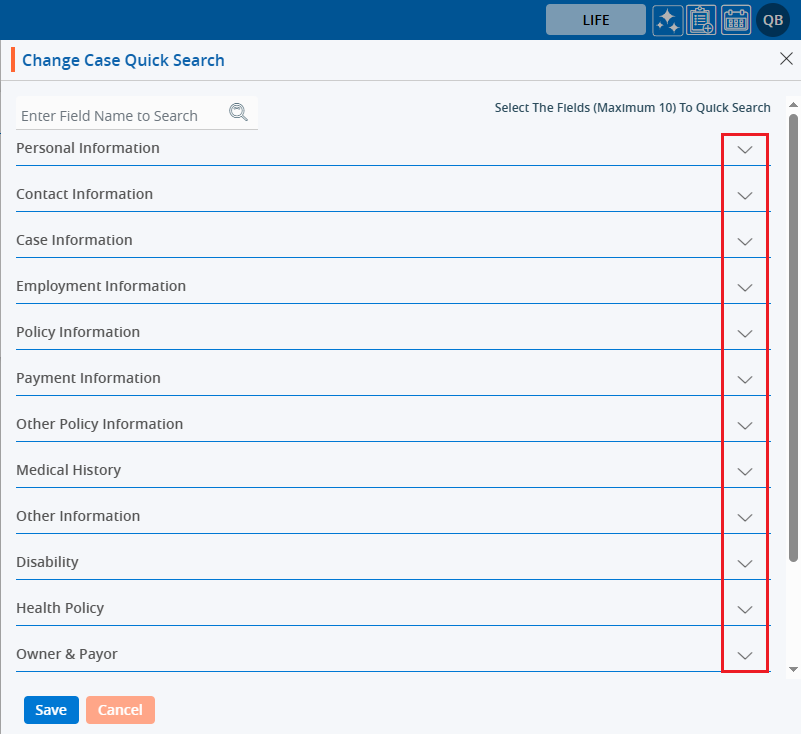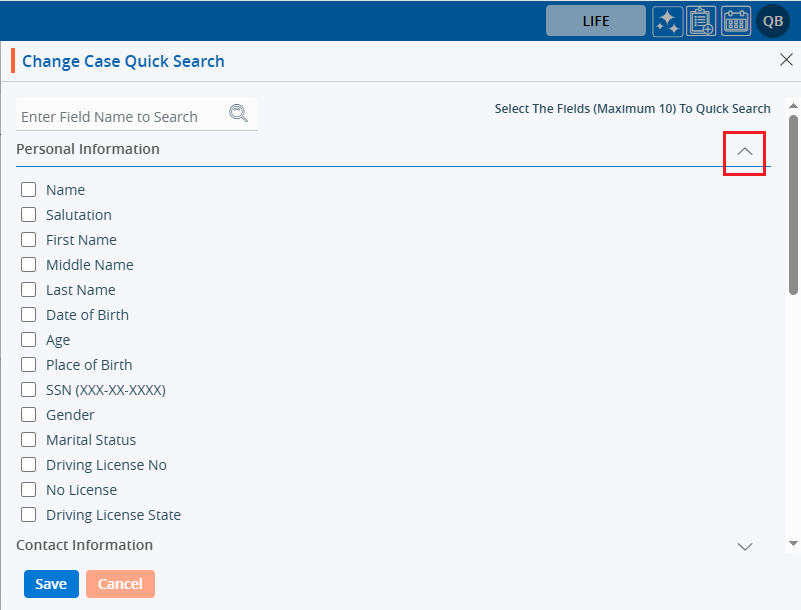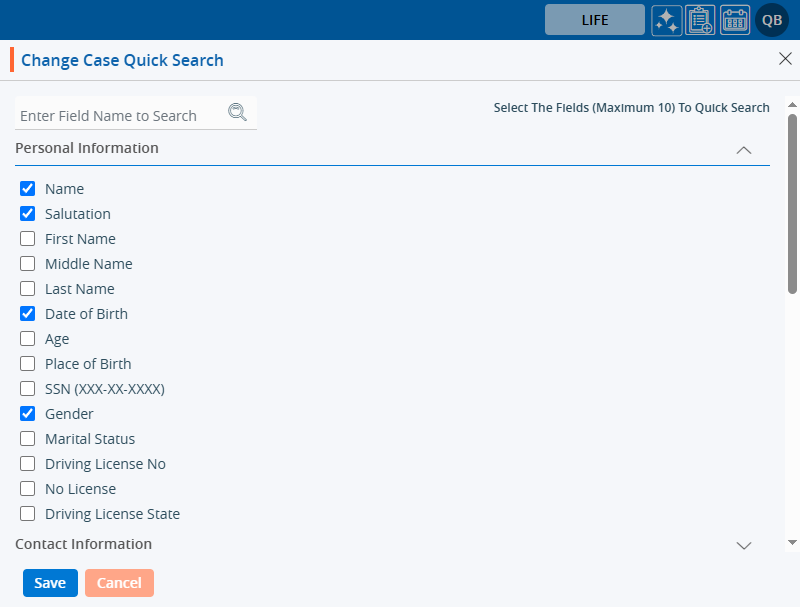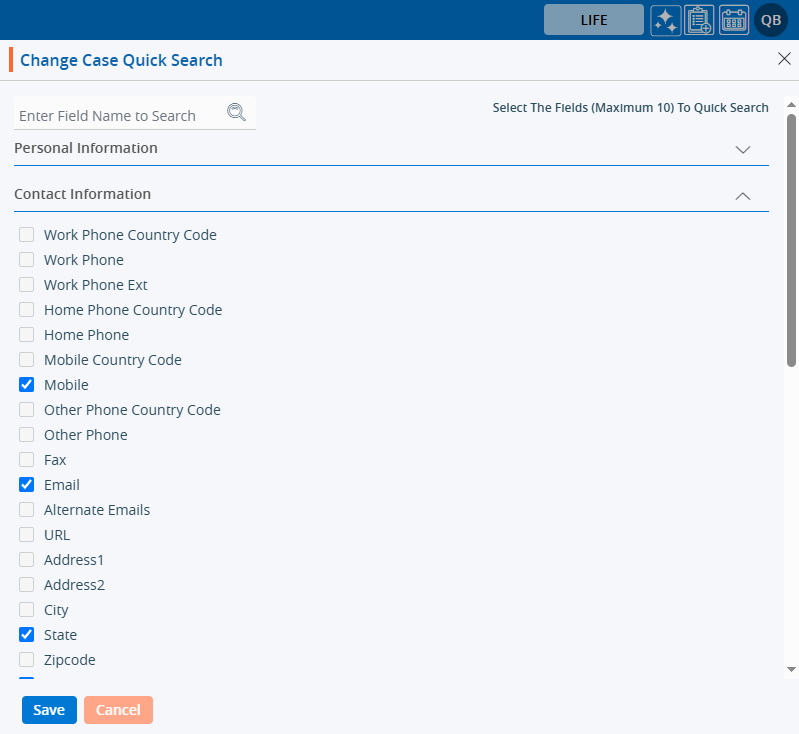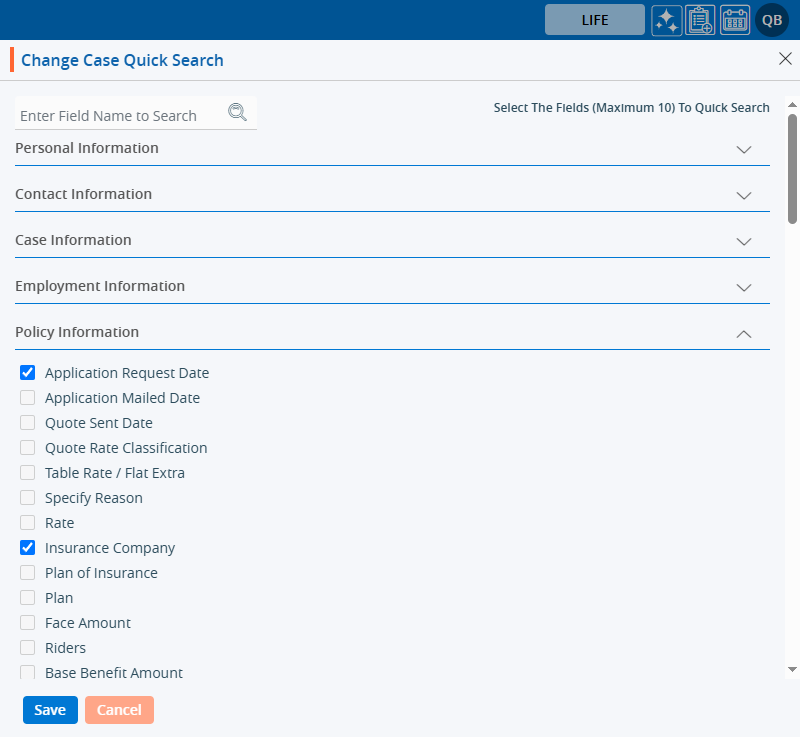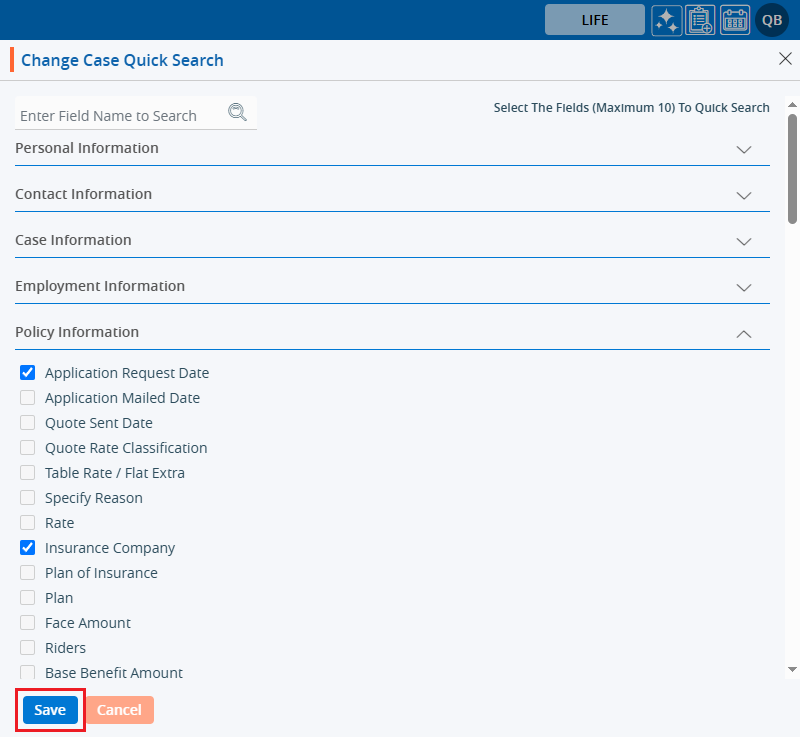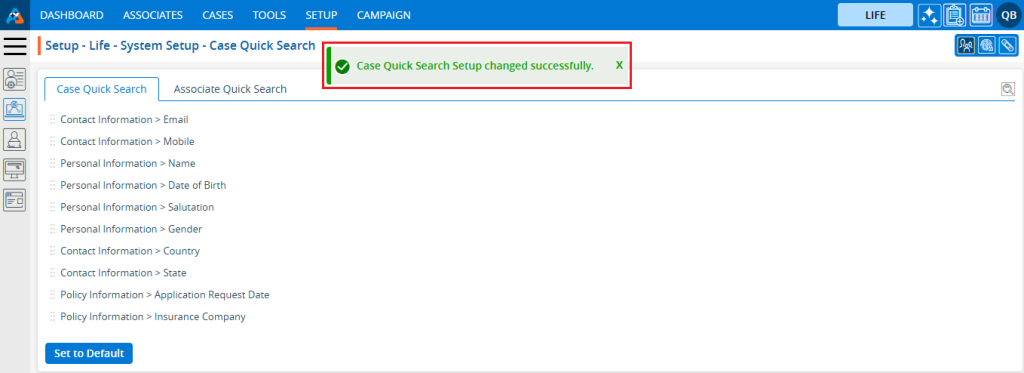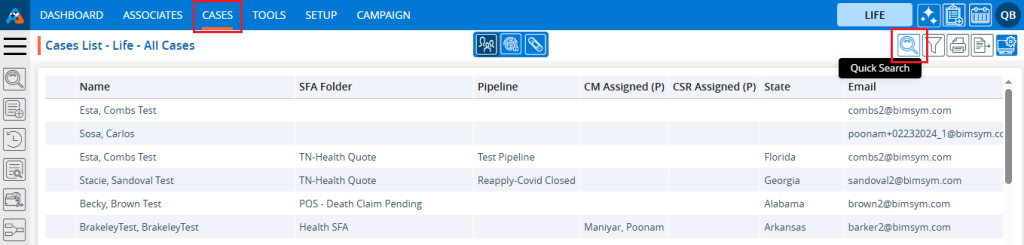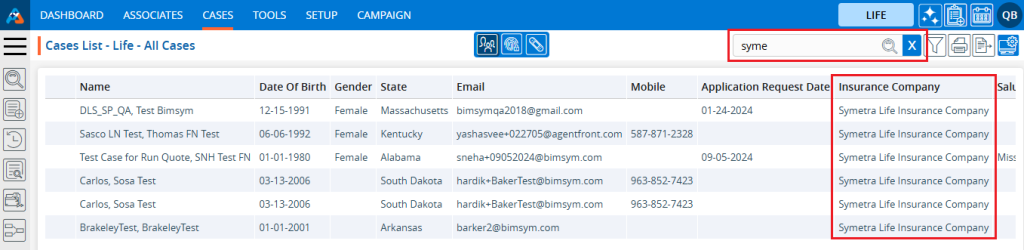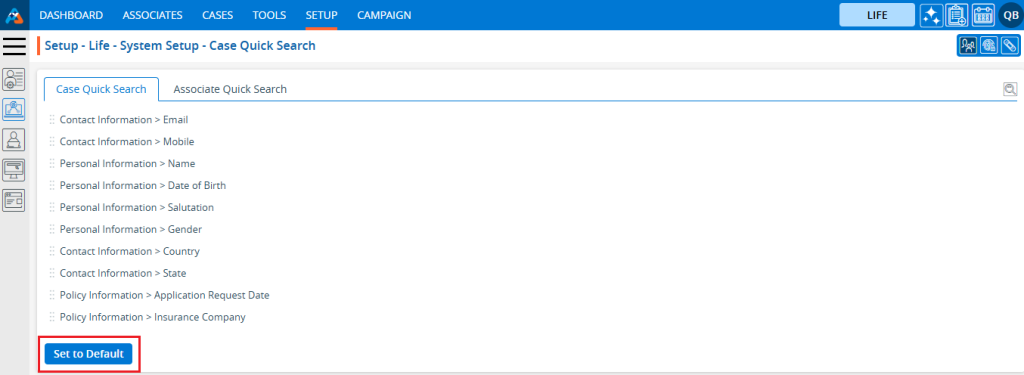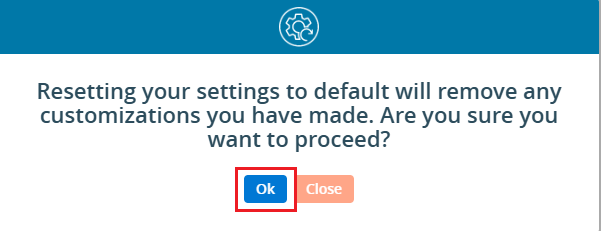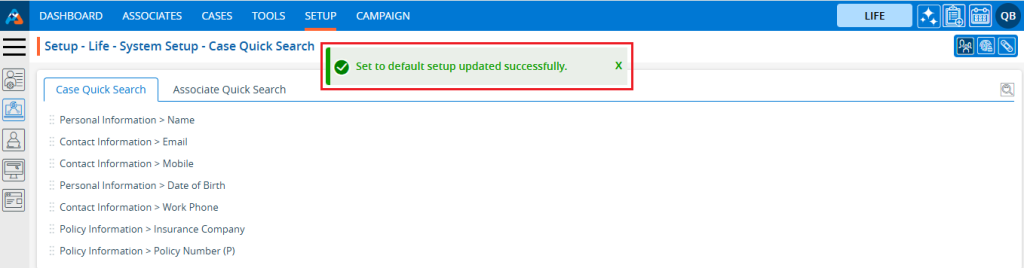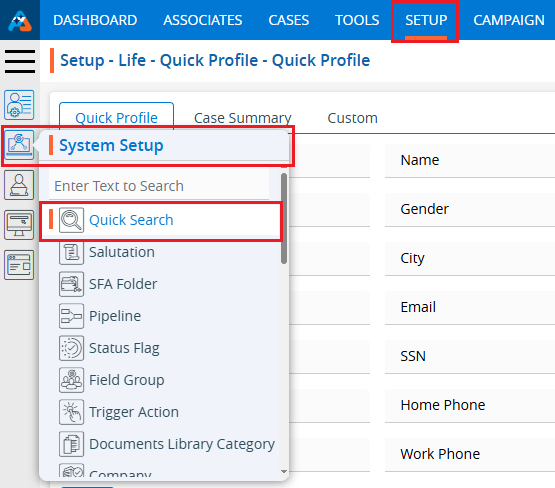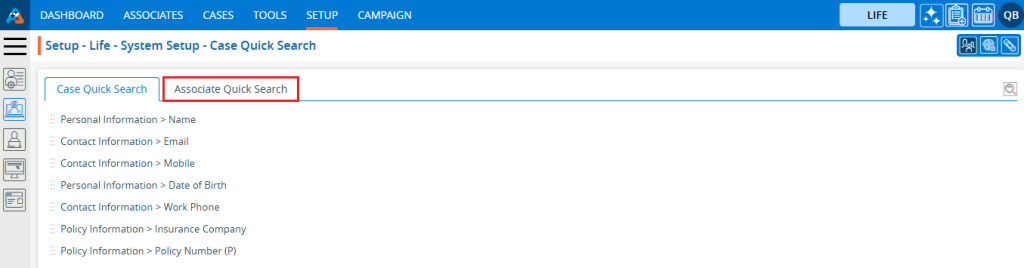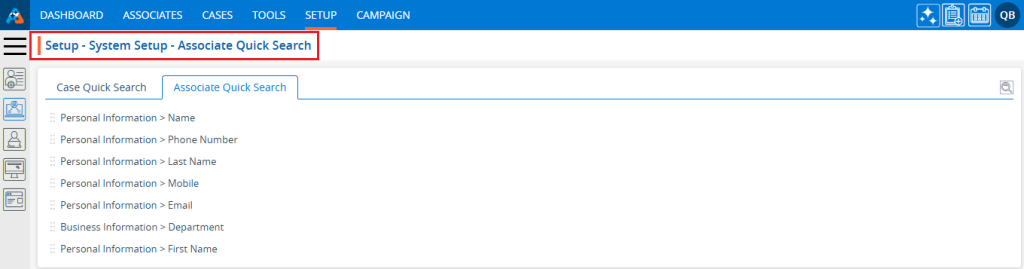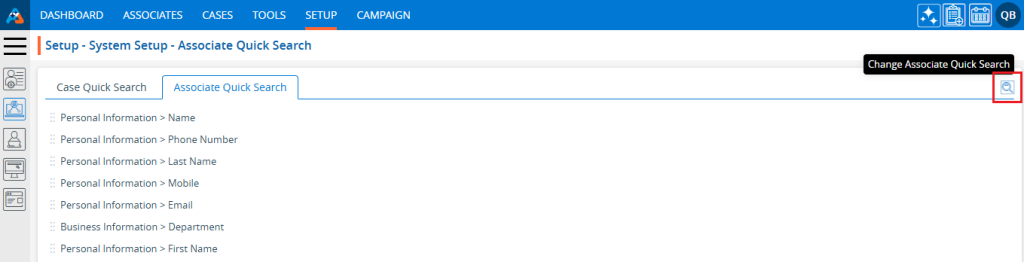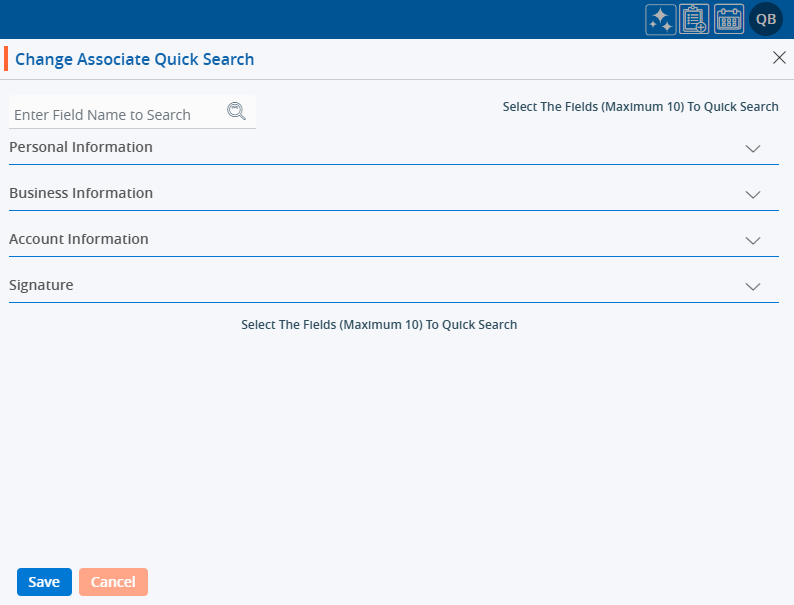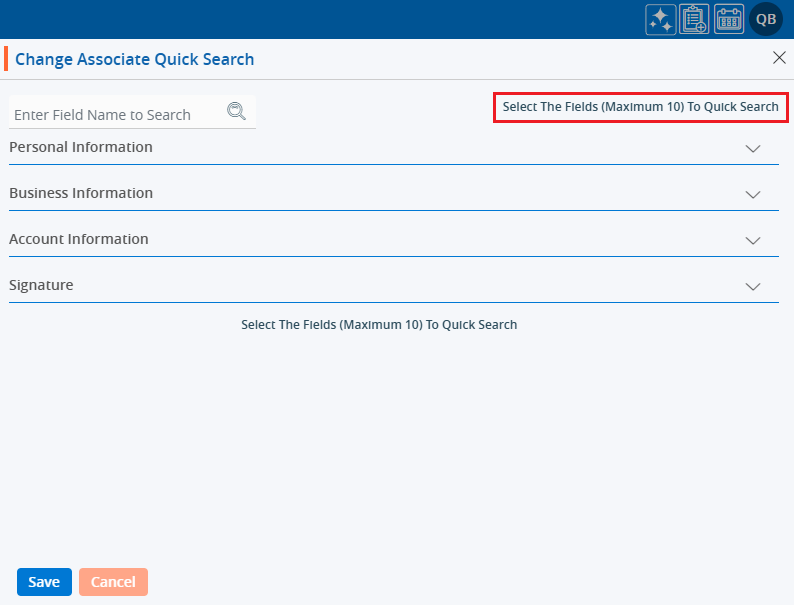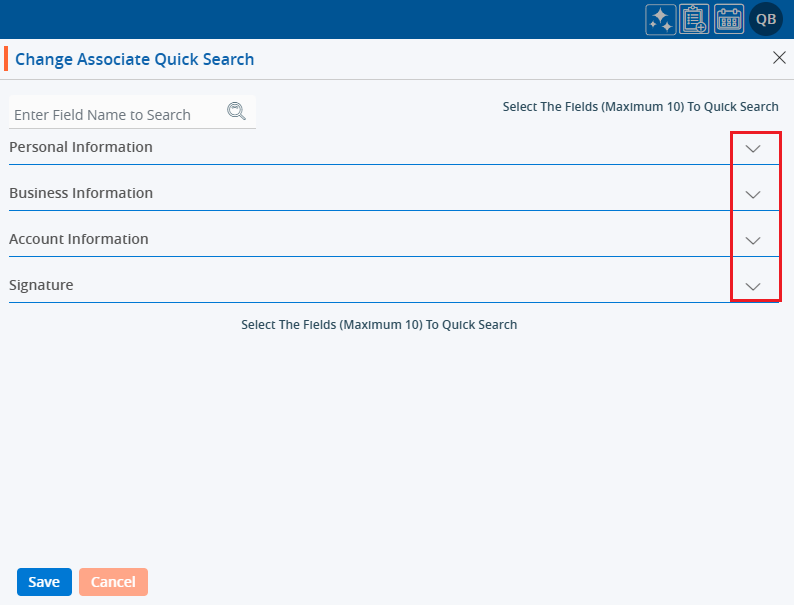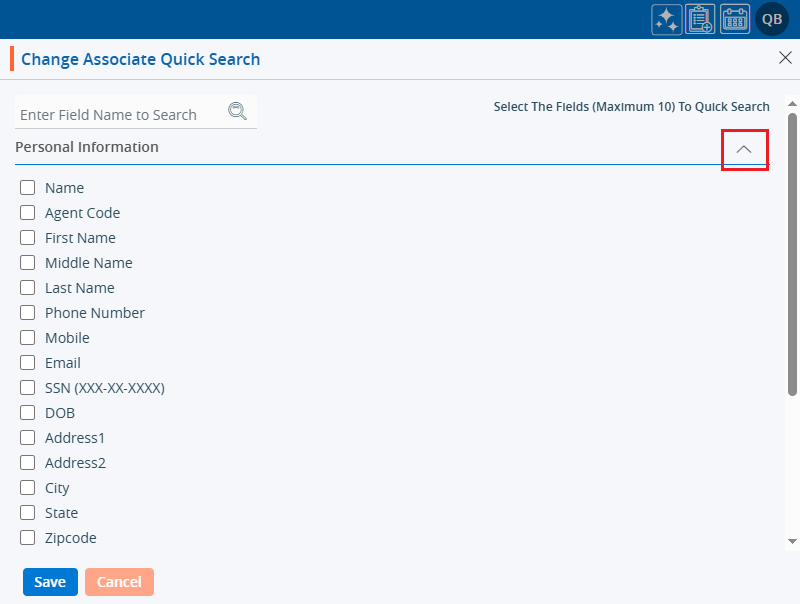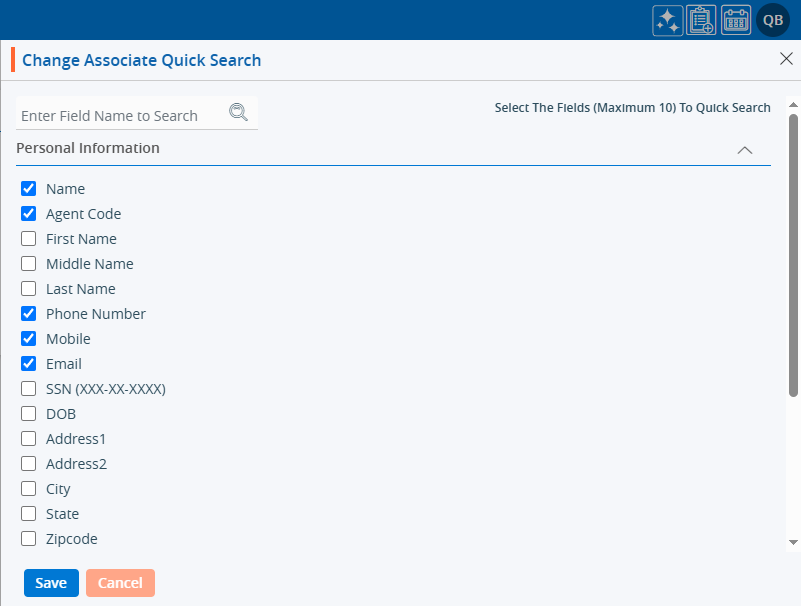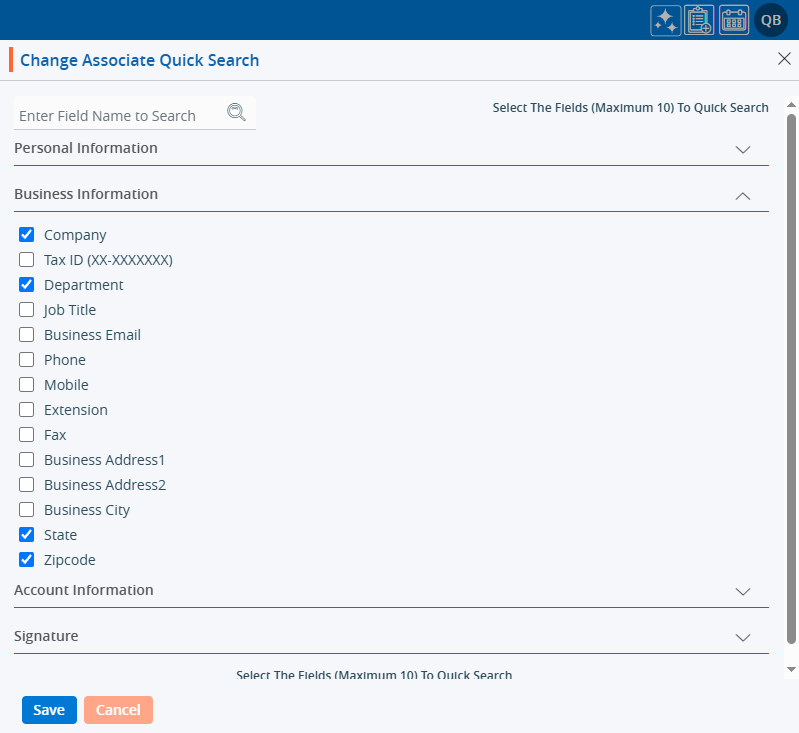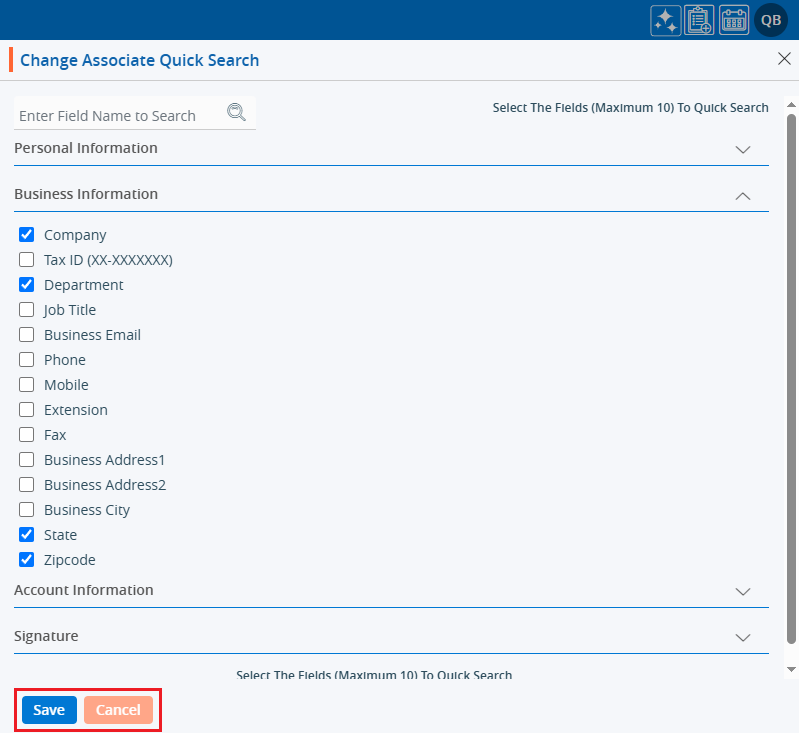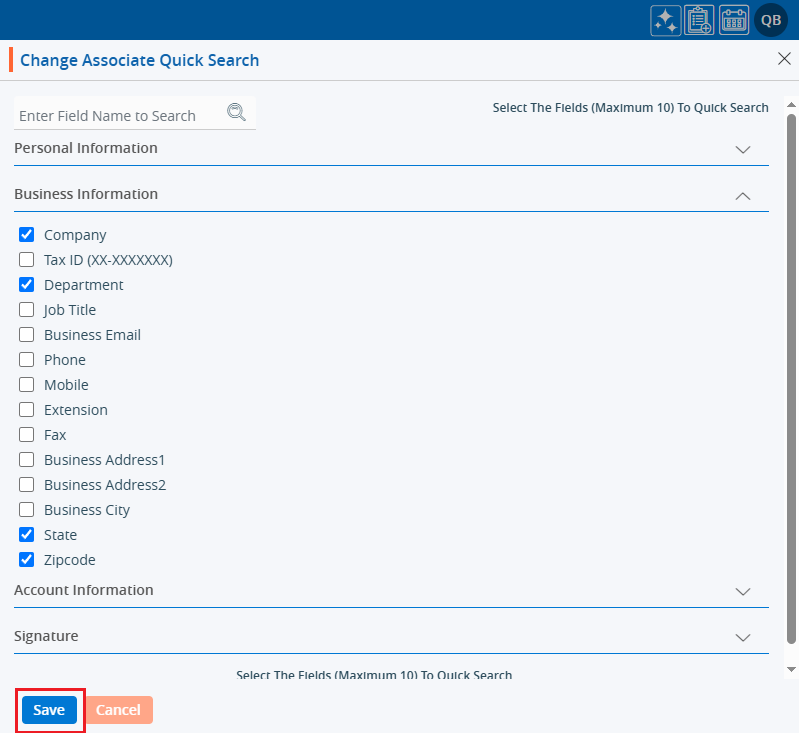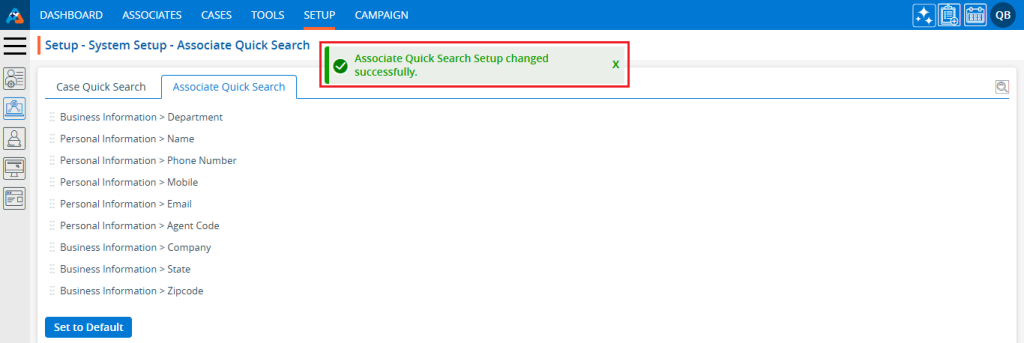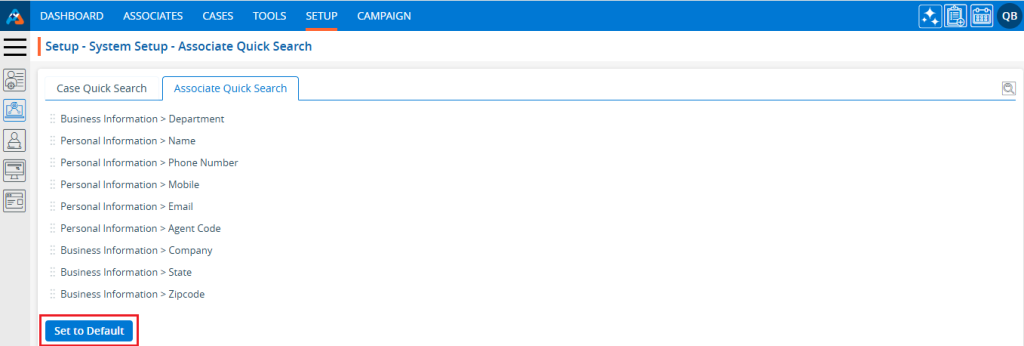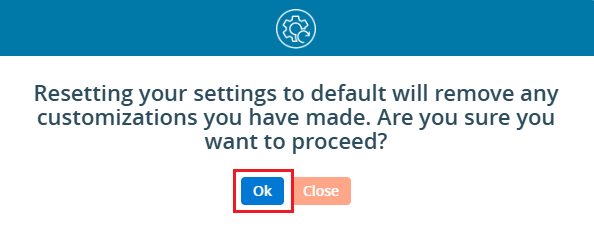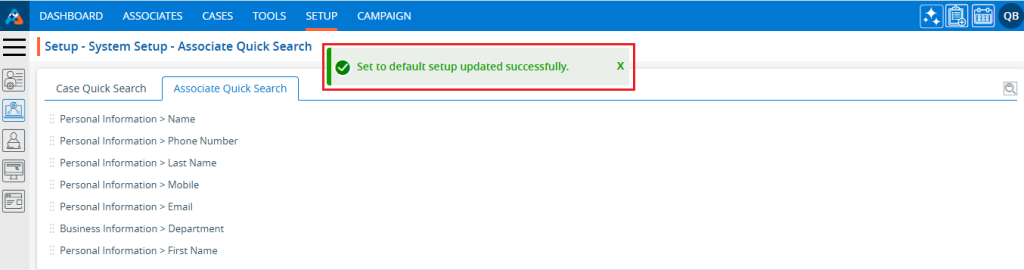The Custom tab is used to view fields and can be configured through SETUP > Quick Profile > Custom. The system allows users to add or edit the fields in the Custom view.
The following are the steps for managing the Custom view:
1. Navigate to ‘SETUP’ and click the ‘Custom’ tab.
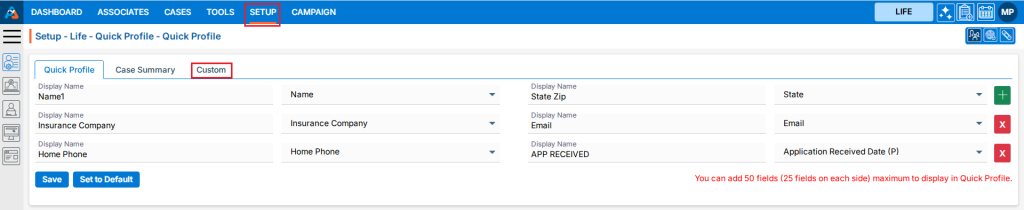
2. After clicking on ‘Custom’ the tab will open, displaying the default groups and fields which are loaded by Admin/Upper Level. The user cannot edit these fields but can add a new group and fields within it.
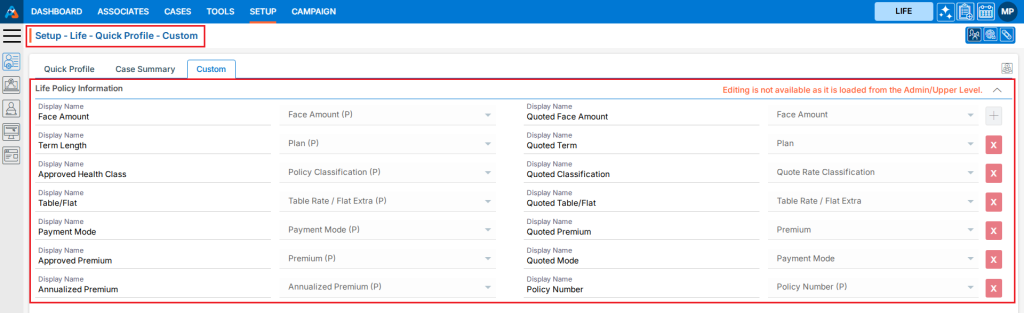
3. The ‘Custom’ fields will be seen under the ‘Quick Profile’ in Cases.
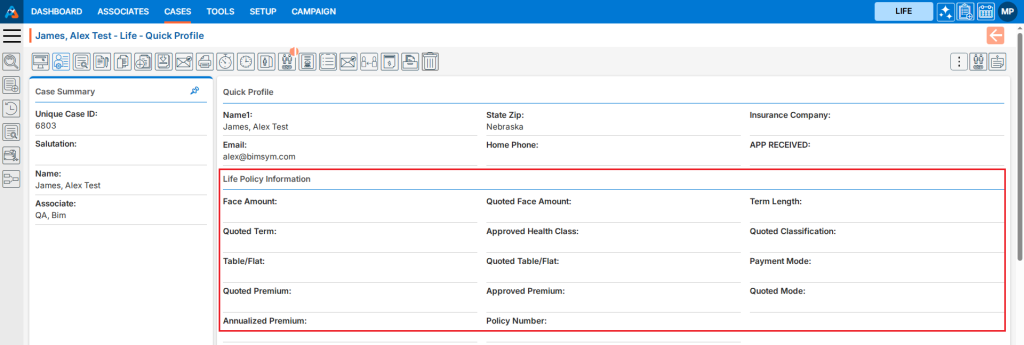
4. By using the ‘Add Custom Group’, the user can add a group. Click on the ‘Add Custom Group’.

5. After clicking the ‘Add Custom Group’ icon, a pop-up will open.
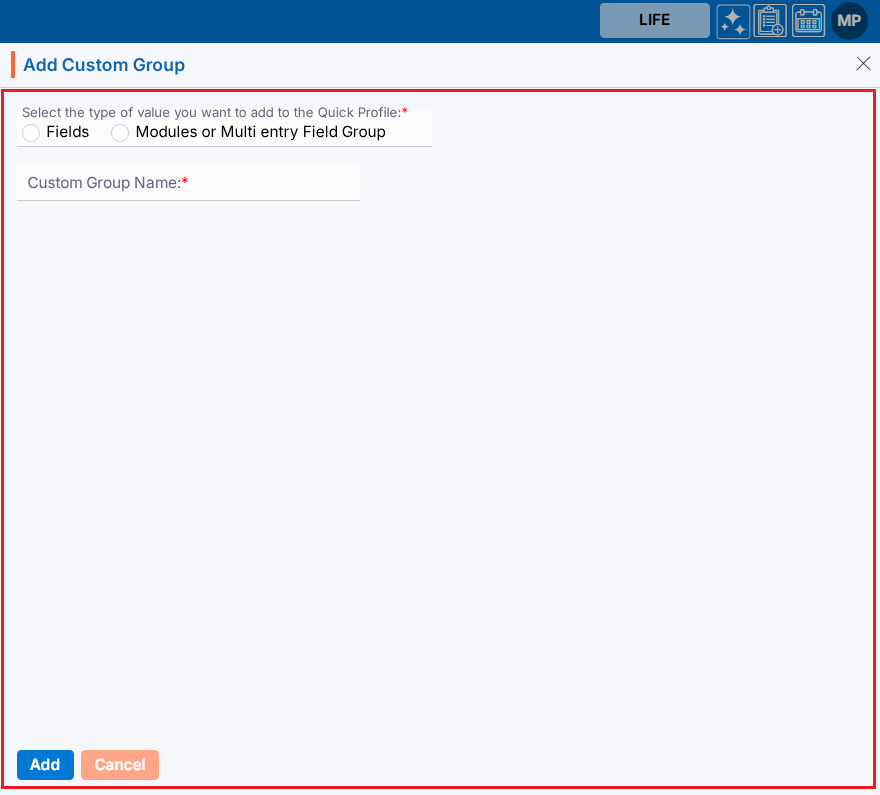
6. Select option ‘Fields.’ Add ‘Custom Group Name’ and click on the ‘Save’ button.
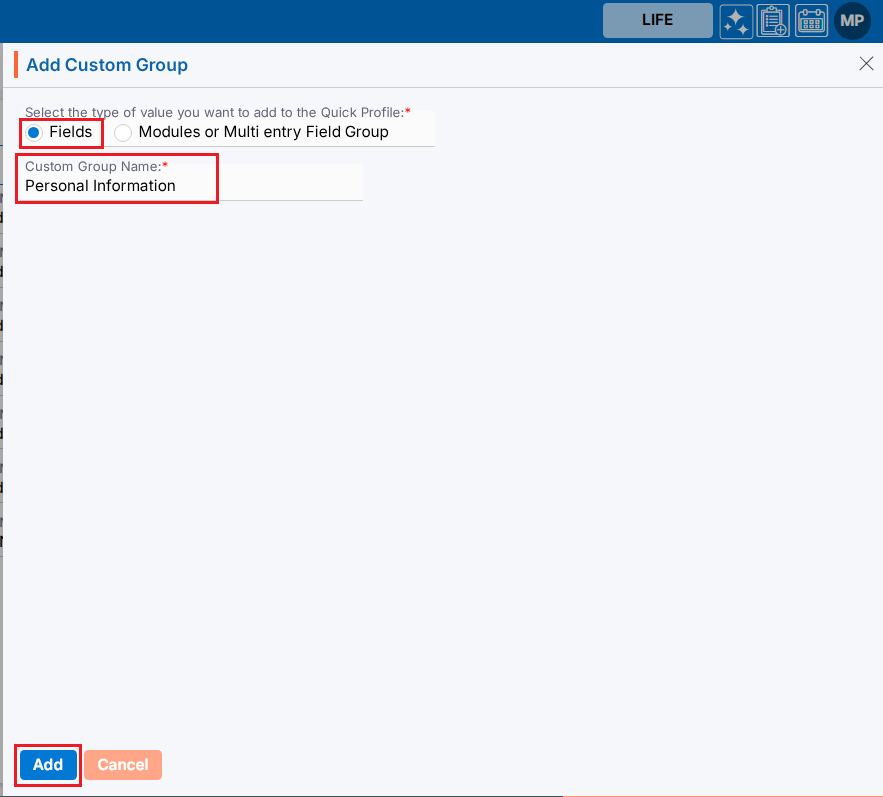
7. There will be a confirmation message ‘Custom group created successfully’ and the newly created custom group will display in the list.

8. Click on the down arrow to open the options.

9. The user can add fields as required.

10. After adding fields, the custom group will show like this:

11. Go to the ‘Cases’ tab and open a case. Select the ‘Quick Profile’ and the user can check the created custom group and fields are there.
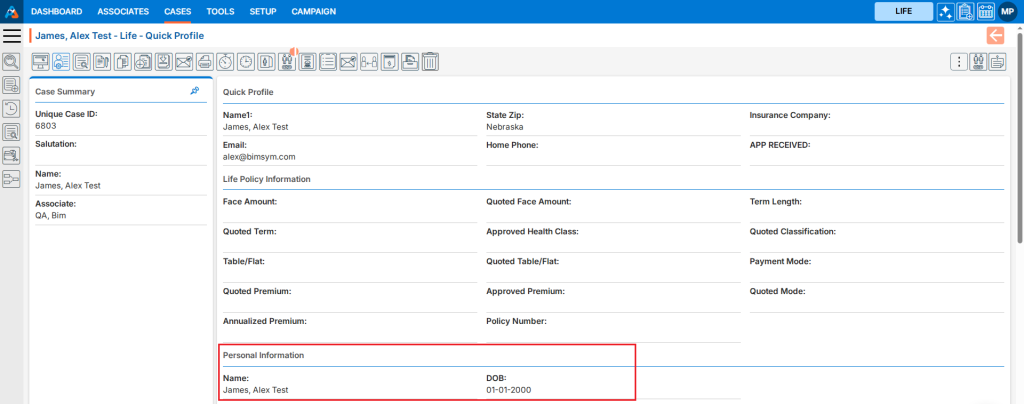
12. The user can edit the information using the Edit icon.

13. The custom group will open in edit mode.
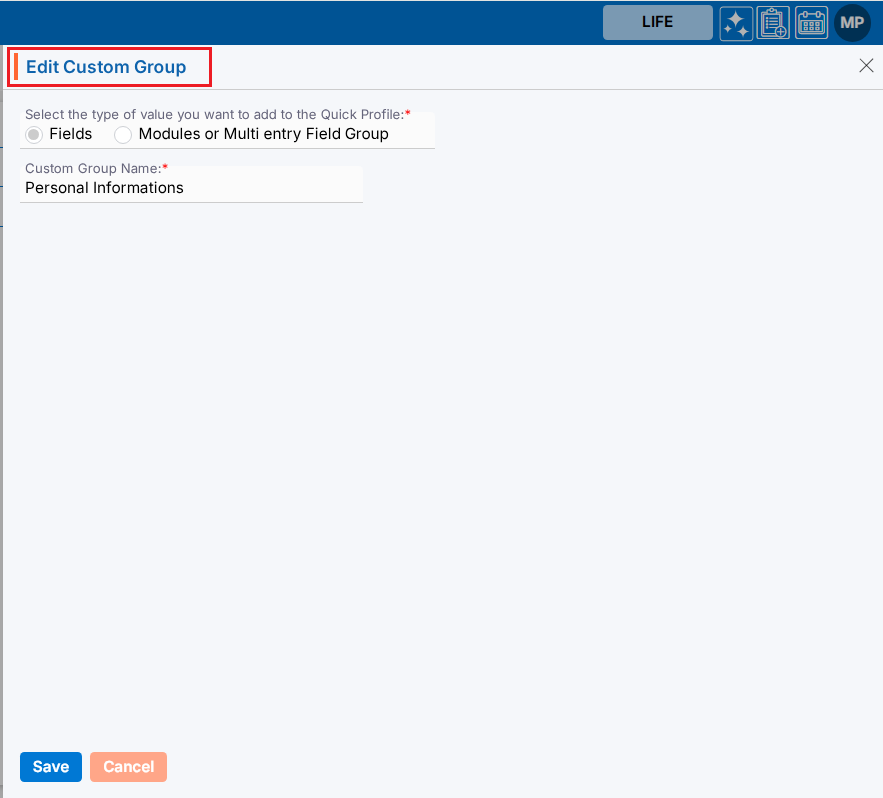
14. The user can make any required changes and click the Save button.
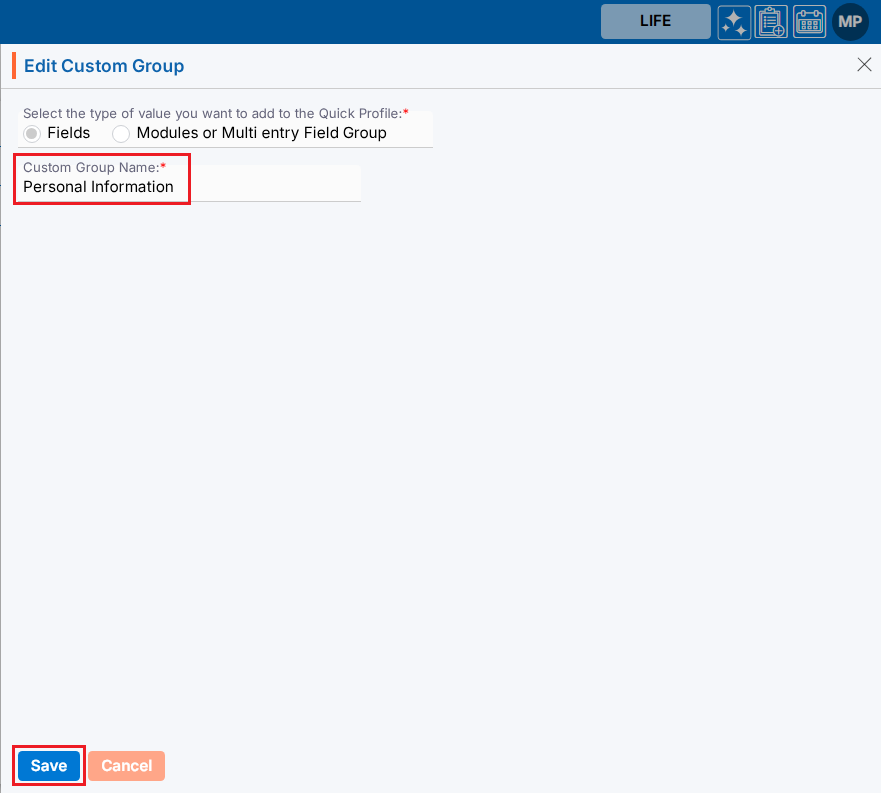
15. There will be a confirmation message ‘Custom group updated successfully.’

16. The user can remove the custom group using the ‘Delete’ icon.

17. There will be a confirmation message asking ‘Are you sure you want to delete?’ Select the ‘Delete’ button.
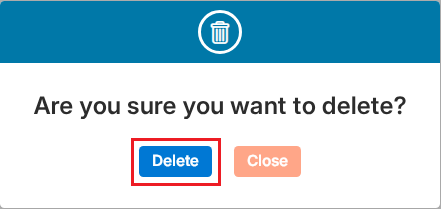
18. The custom group will be removed from the list and there will be a confirmation message ‘Custom group removed successfully.’

19. To add multiple entry fields, the user can add ‘Modules or Multi entry Field Group’.
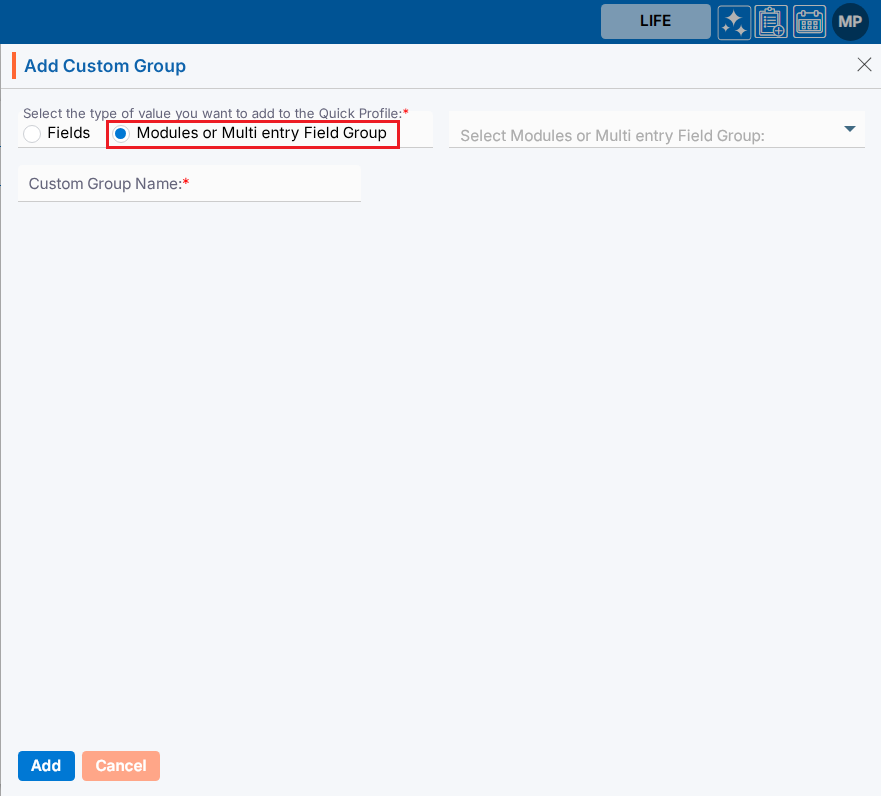
20. Select ‘Module or Multi entry Field Group’, Add the information for the group and Click on the Save button.
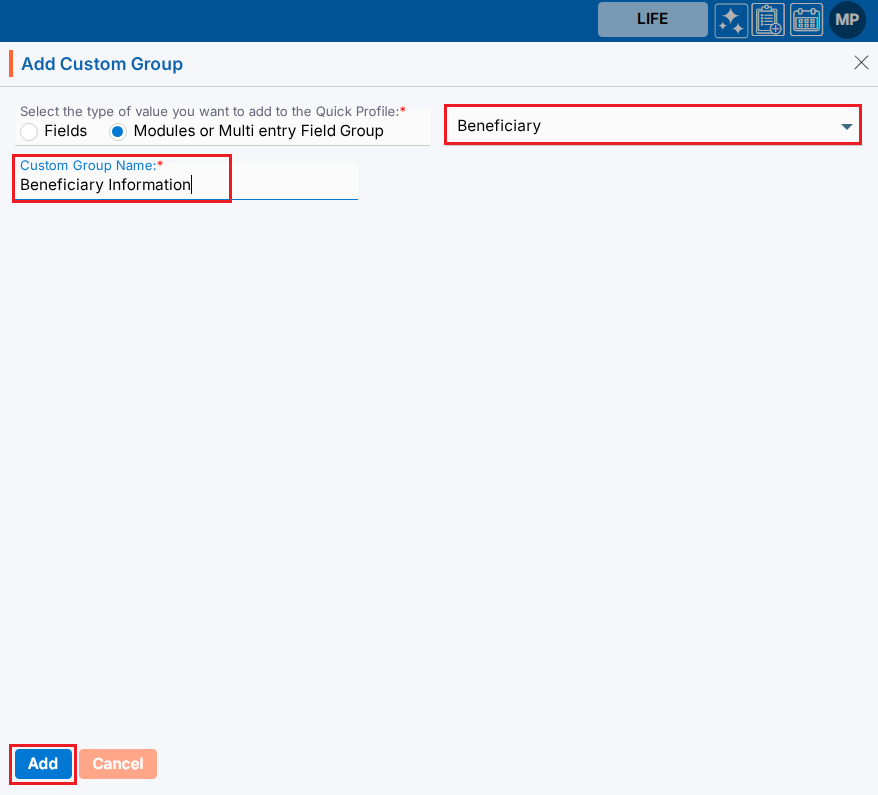
21. The Module or Multi entry Module or Multi entry Field Group will be saved in the list.

22. Go to the Cases tab and open a case. Open ‘Quick Profile’ and the user can check the created Module or Multi entry Field Group and field there.
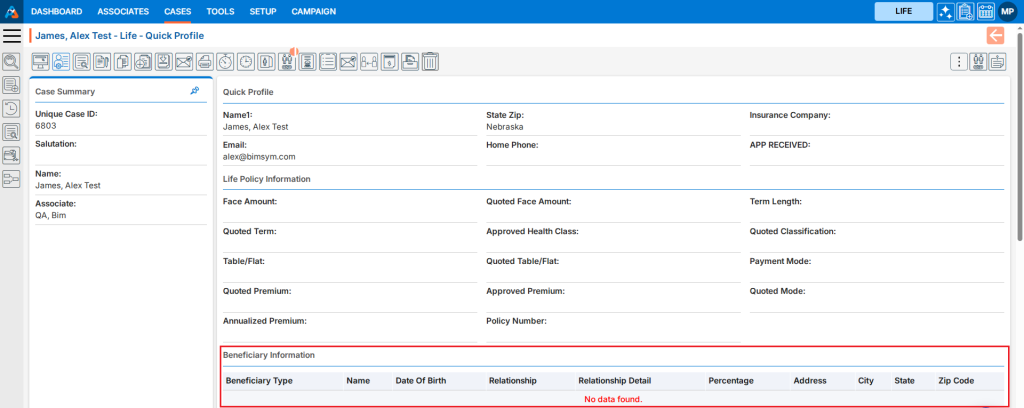
23. To add the information in the custom group, go to the Information > Custom > Beneficiary tab.
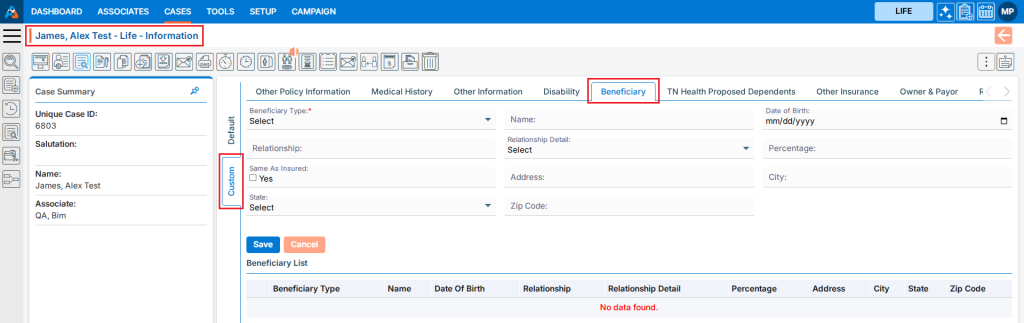
 - Knowledge Base
- Knowledge Base