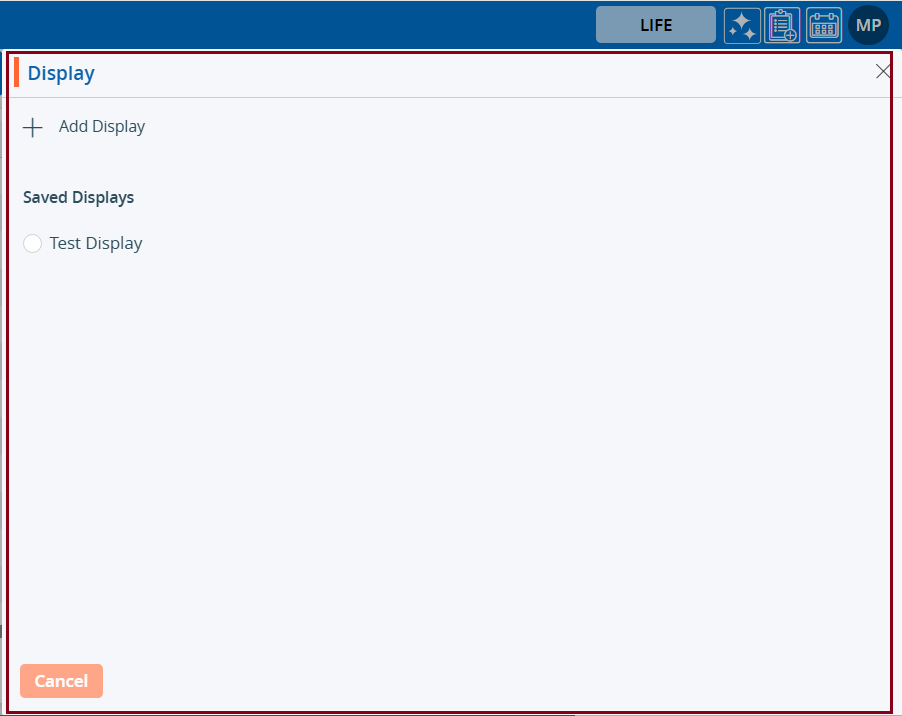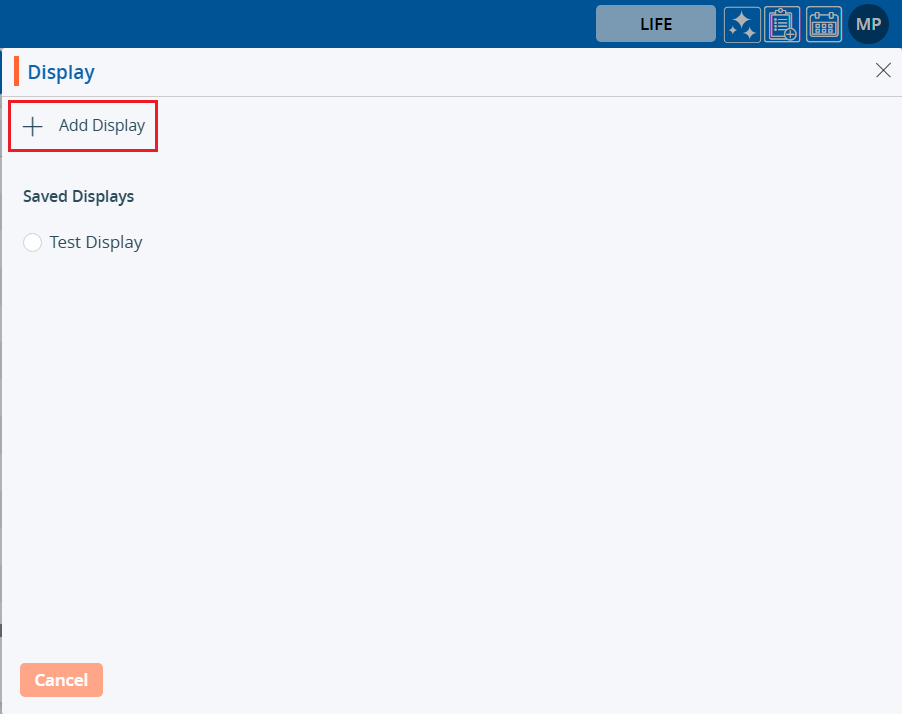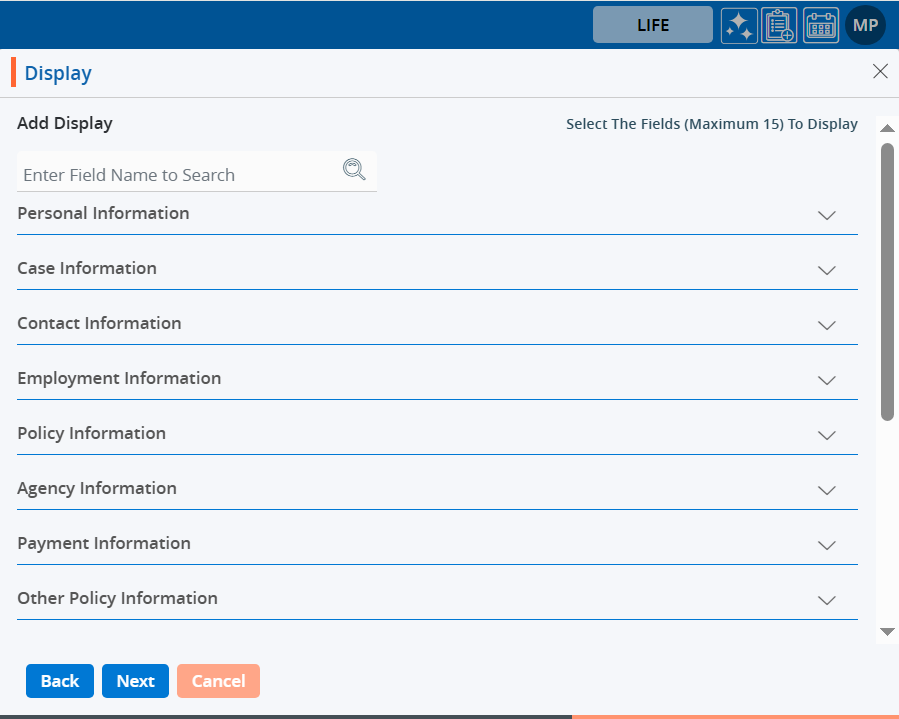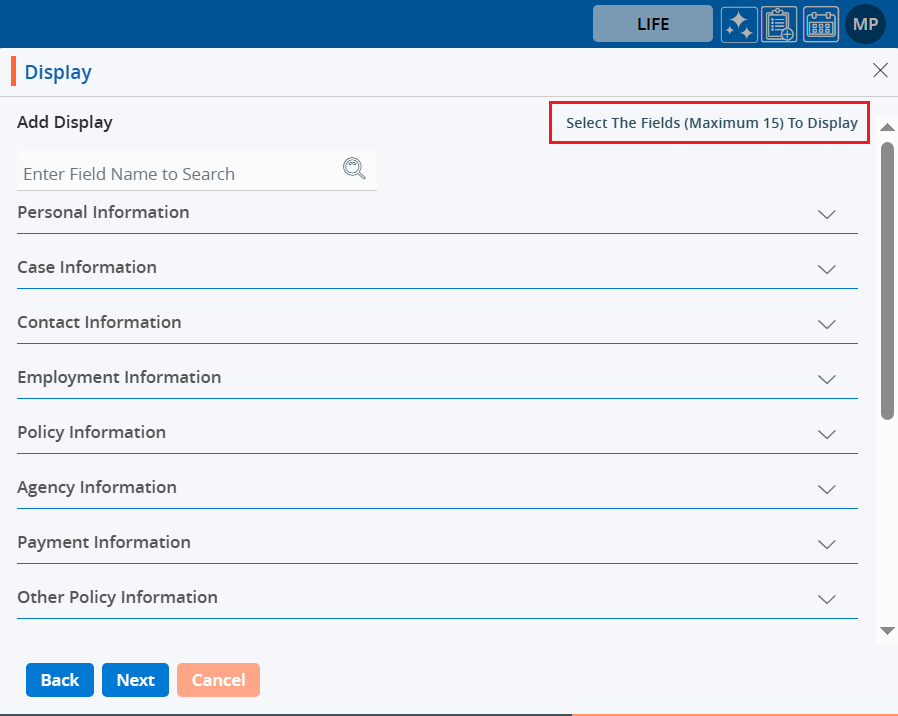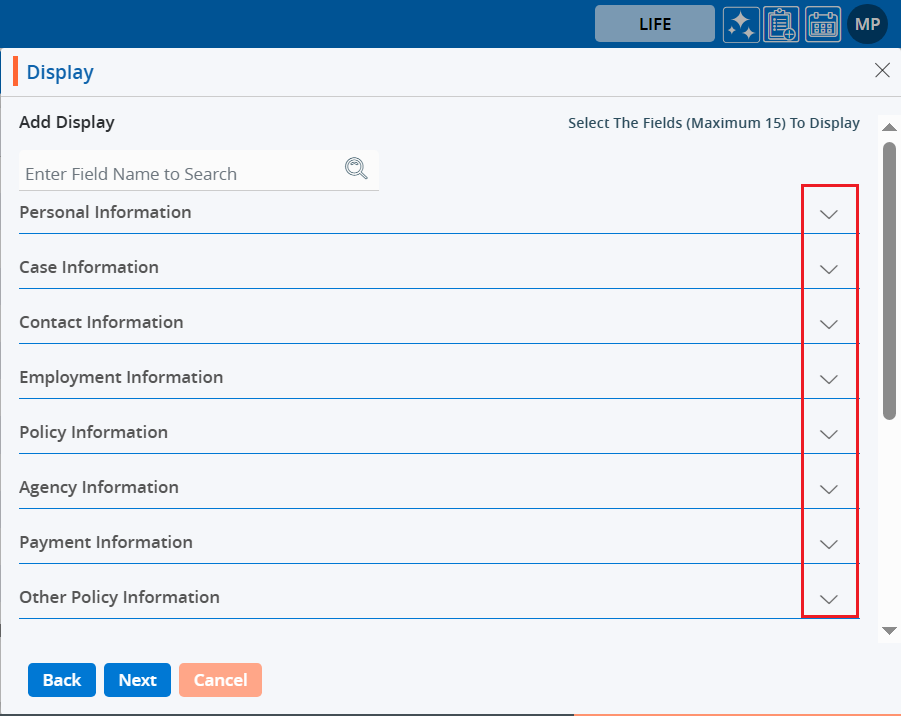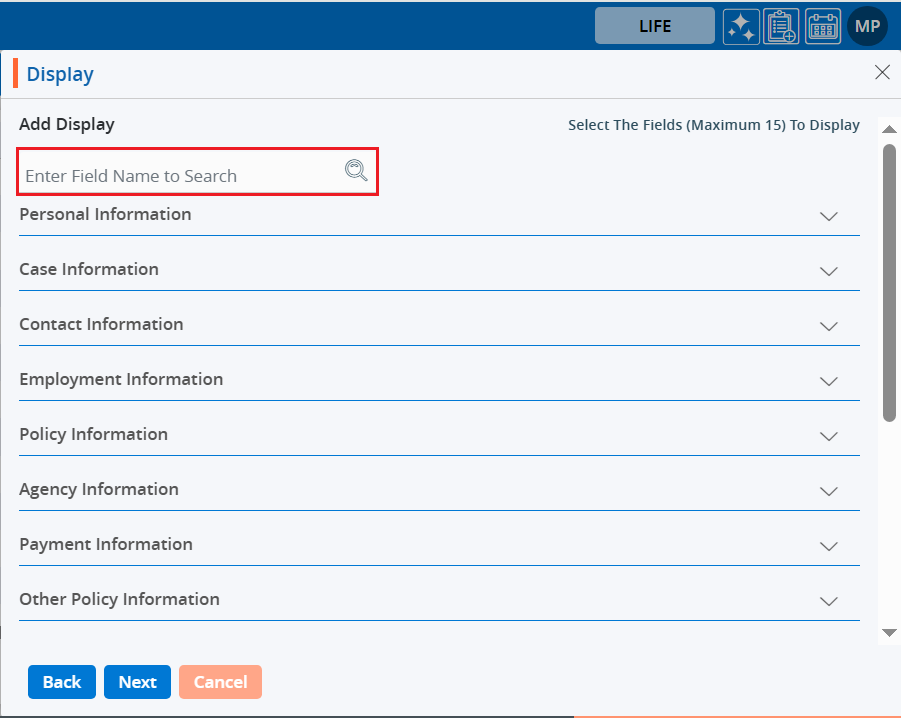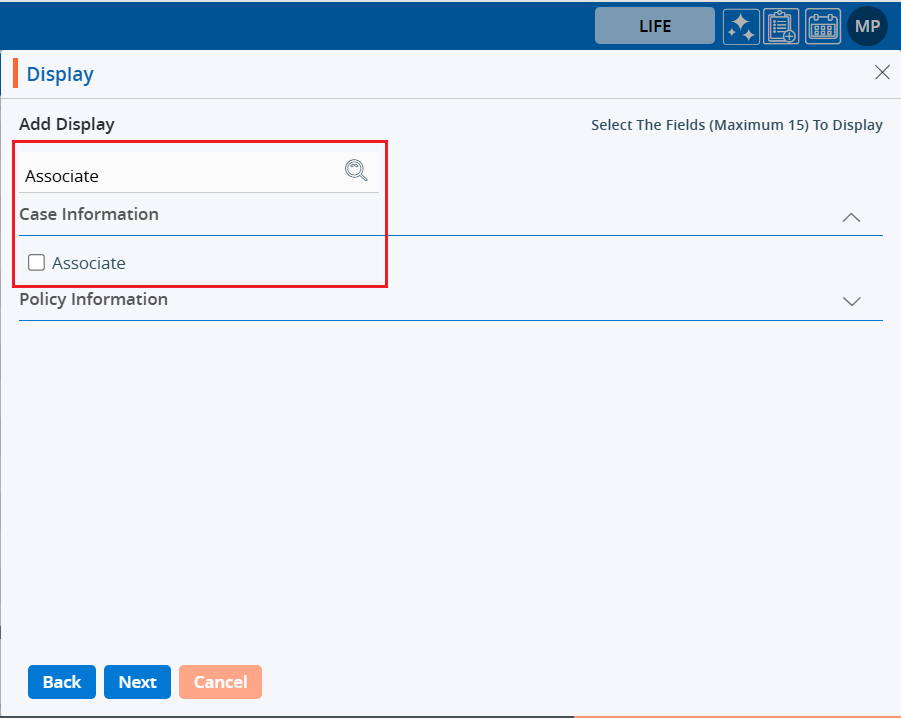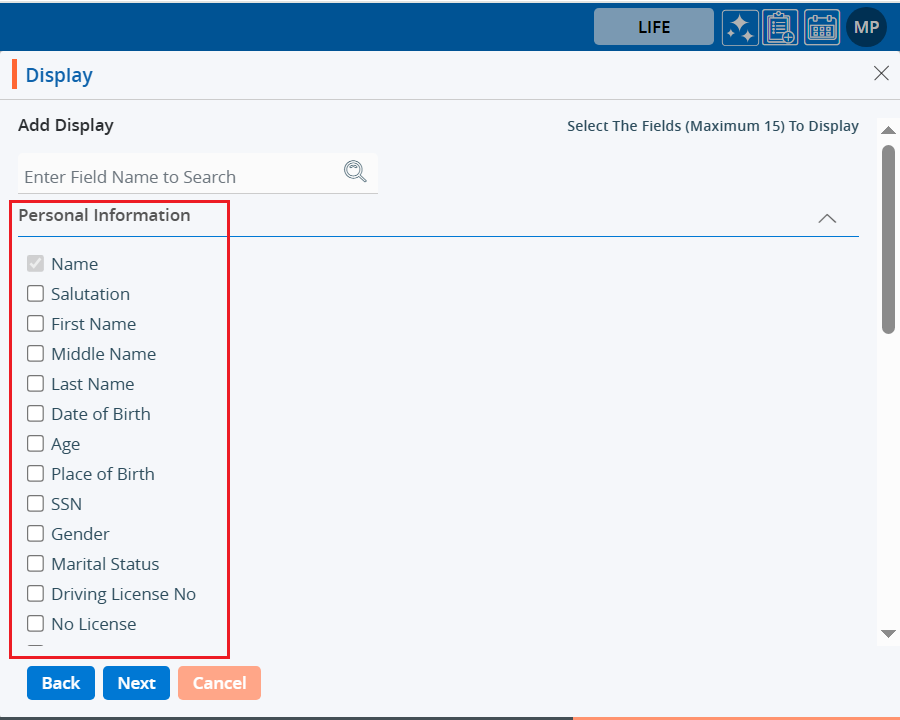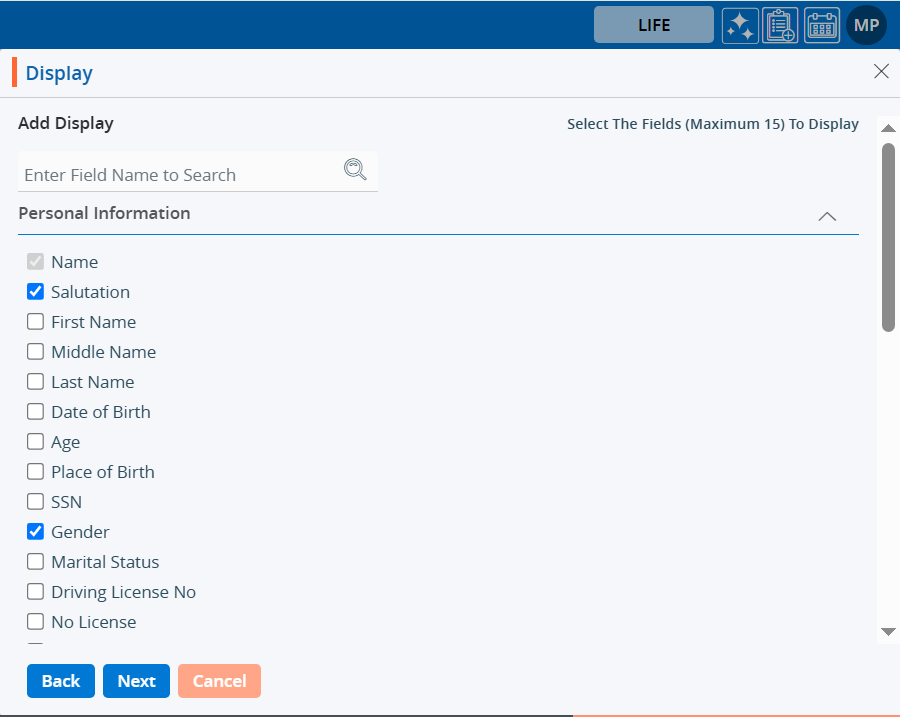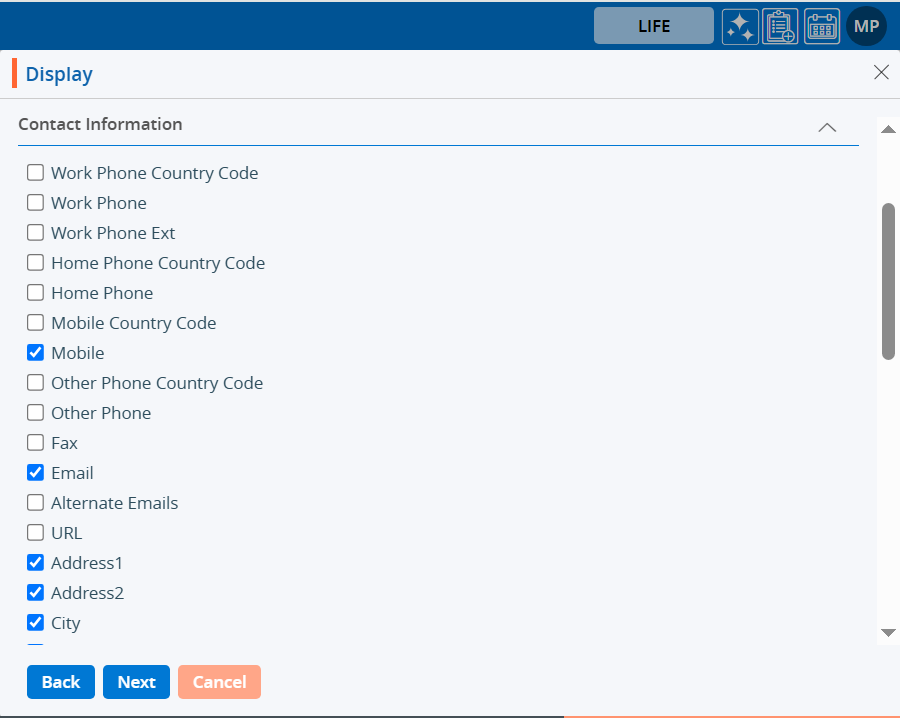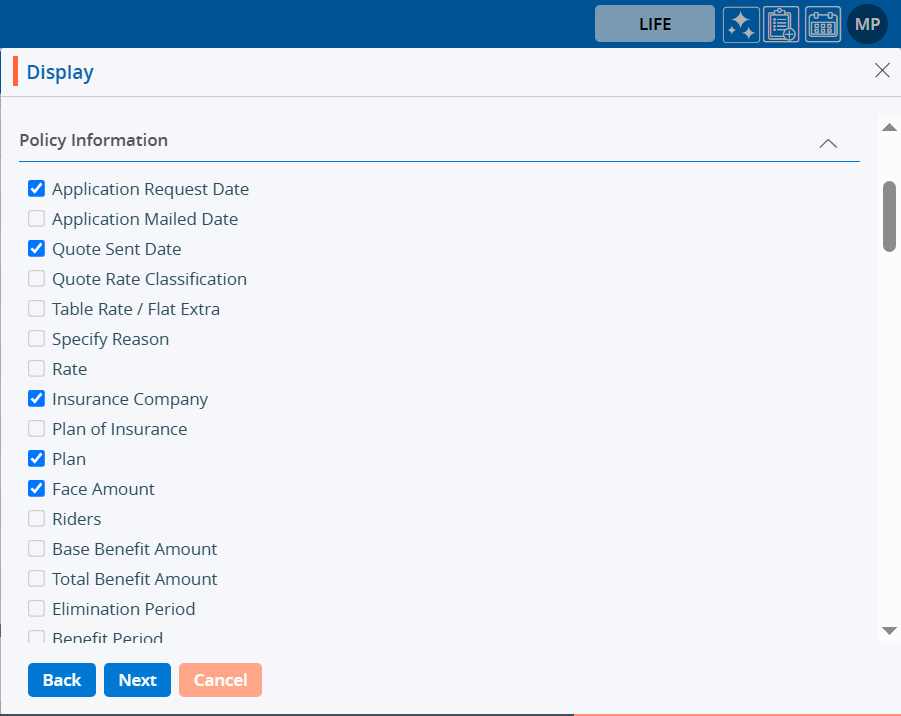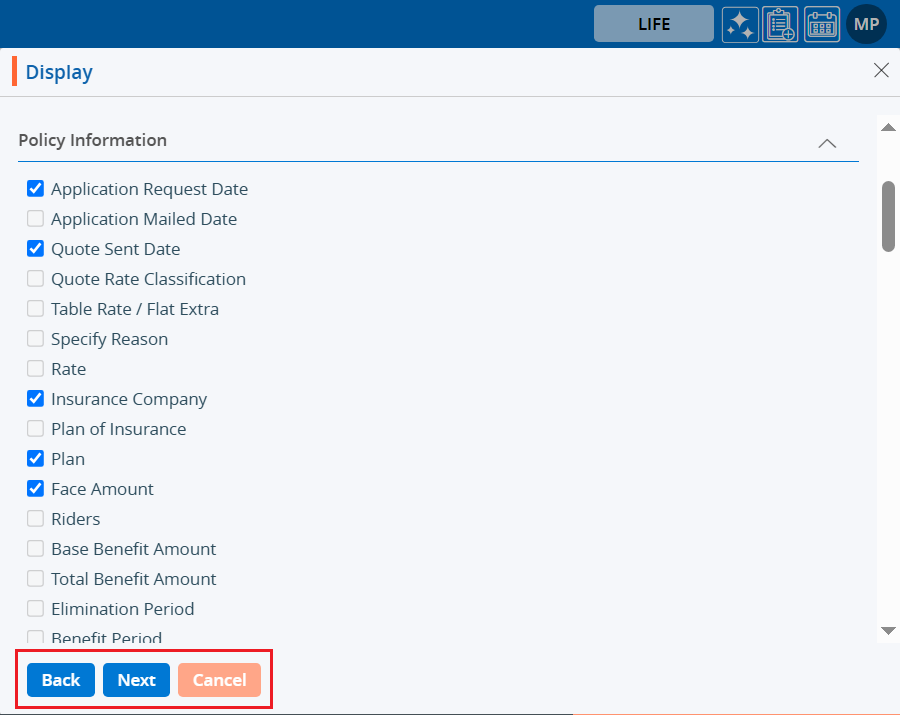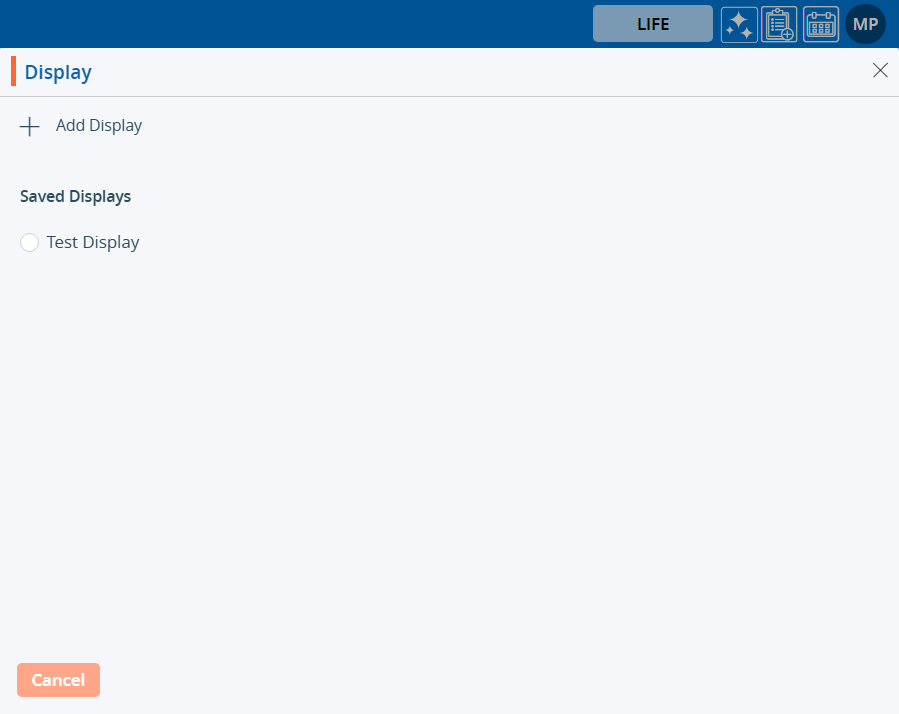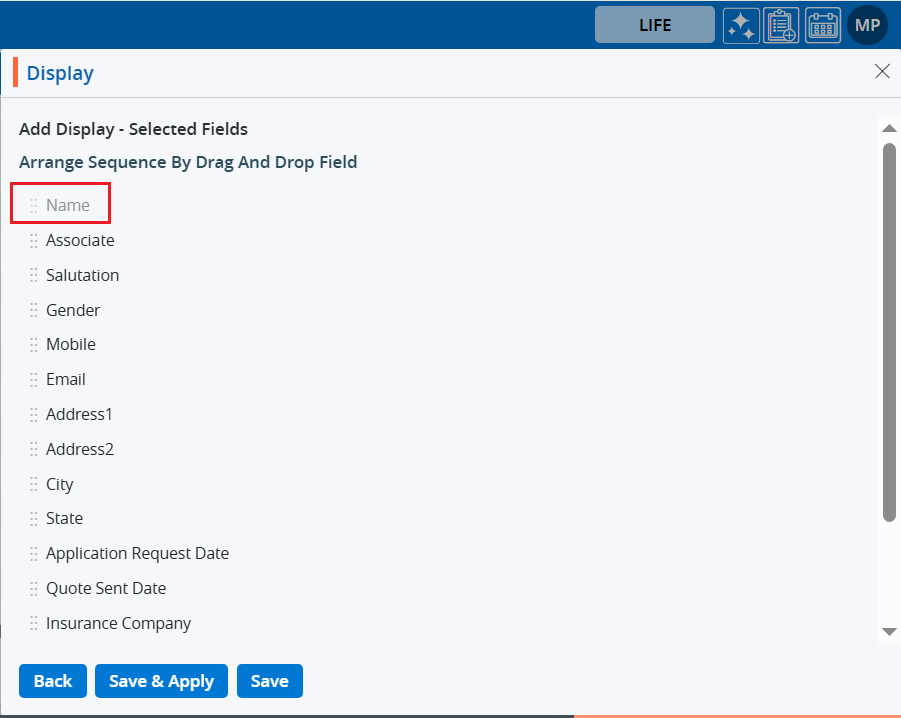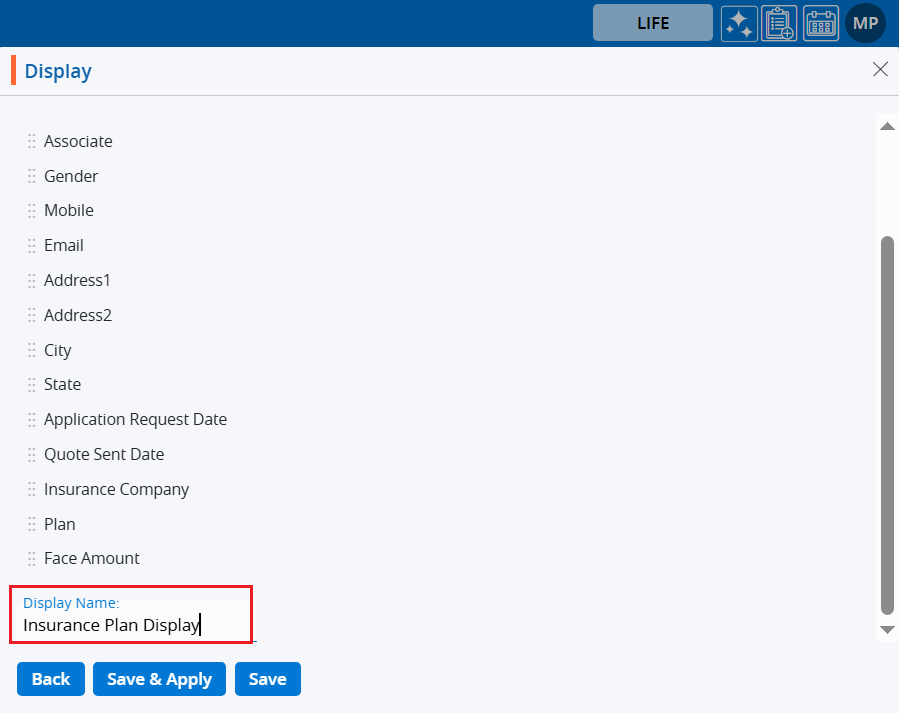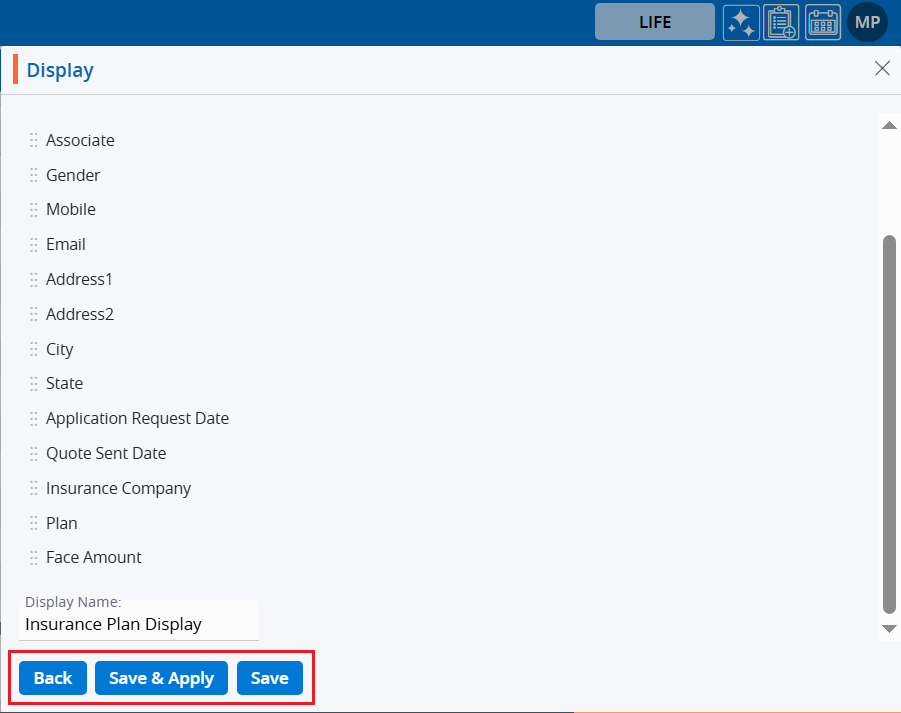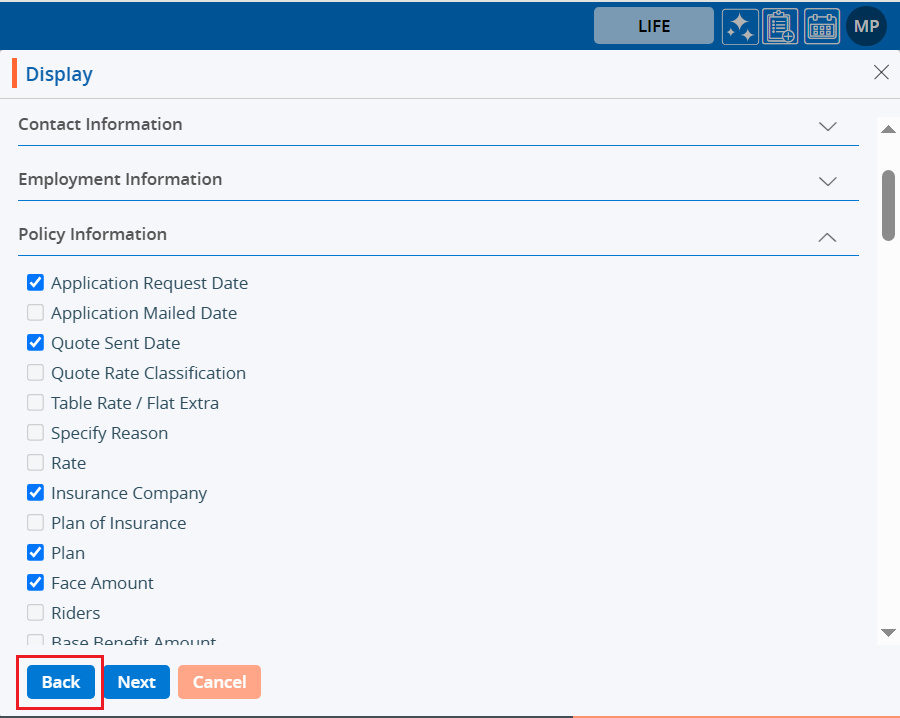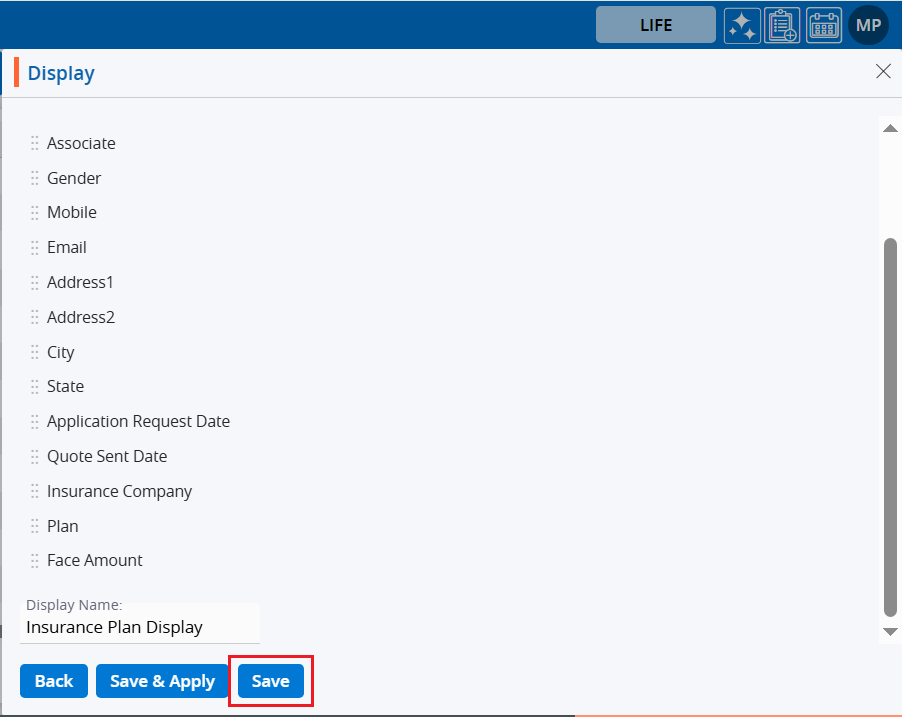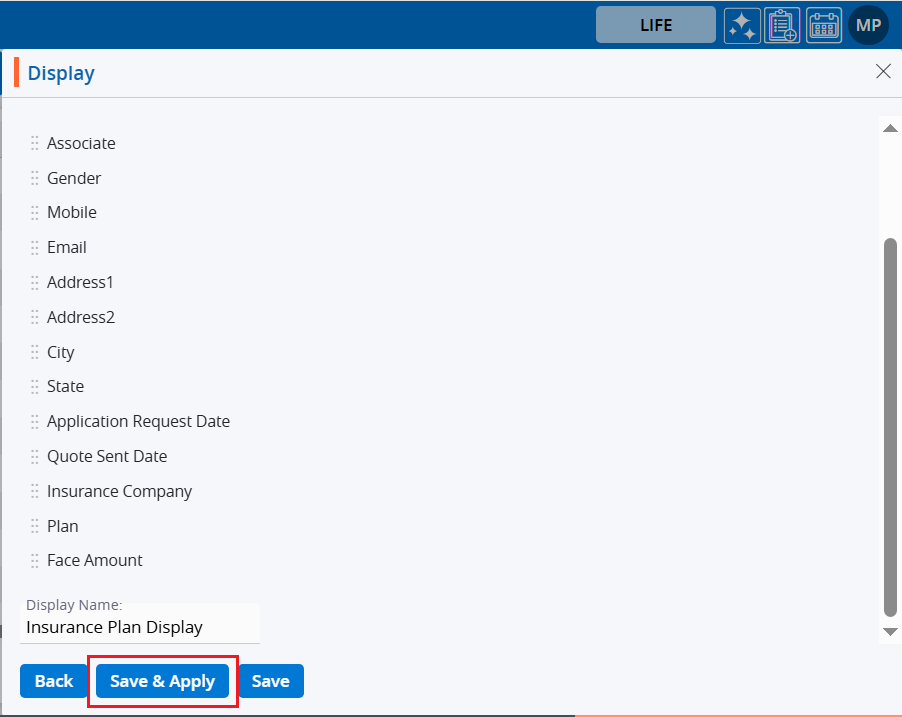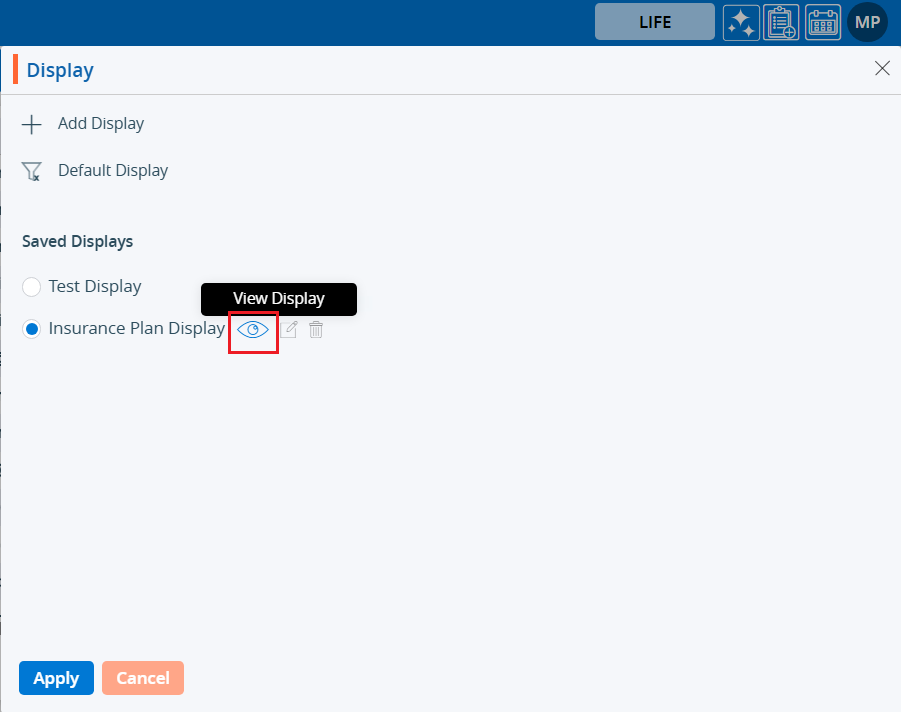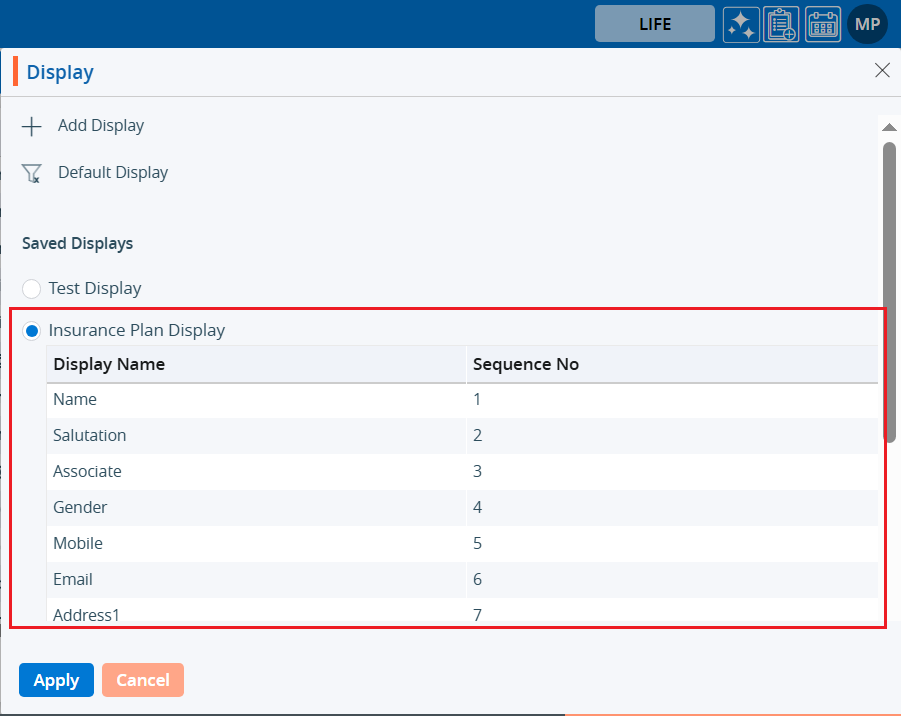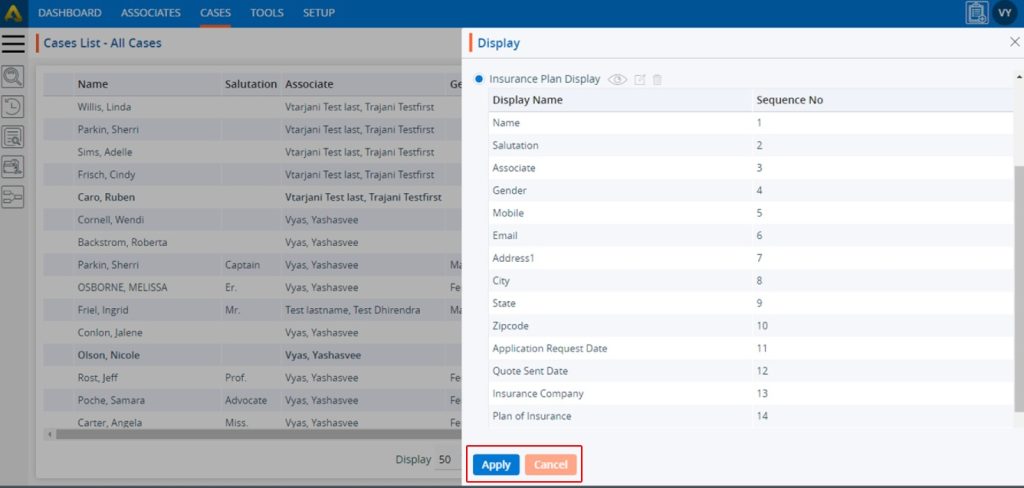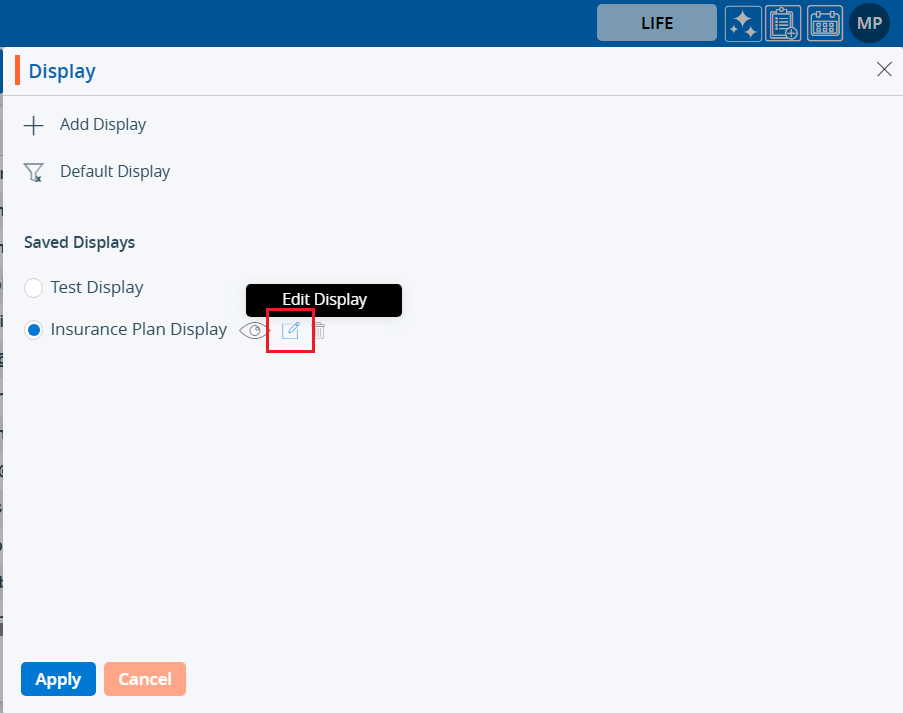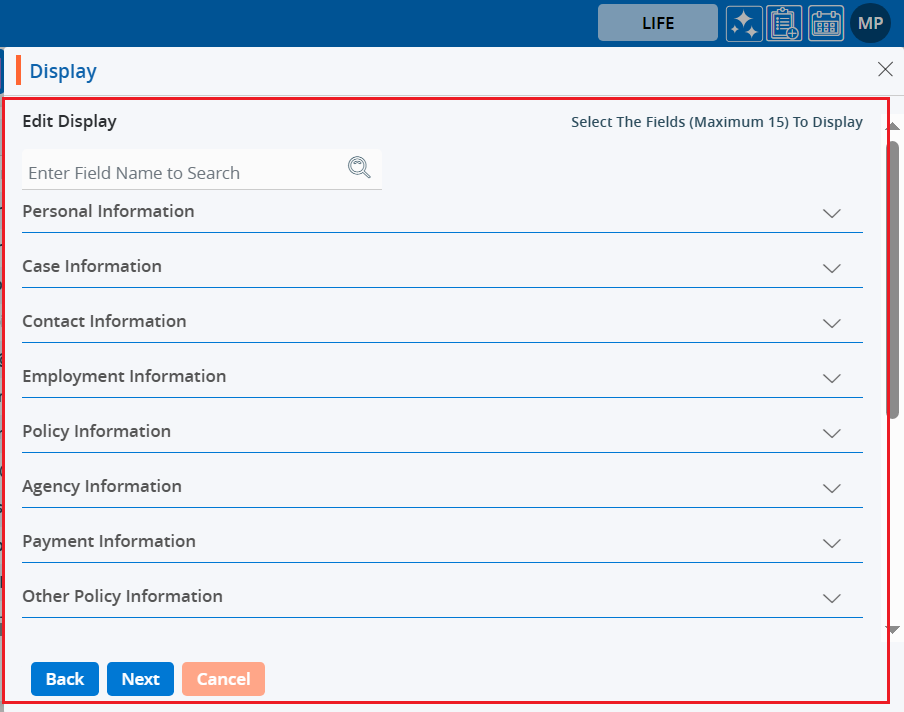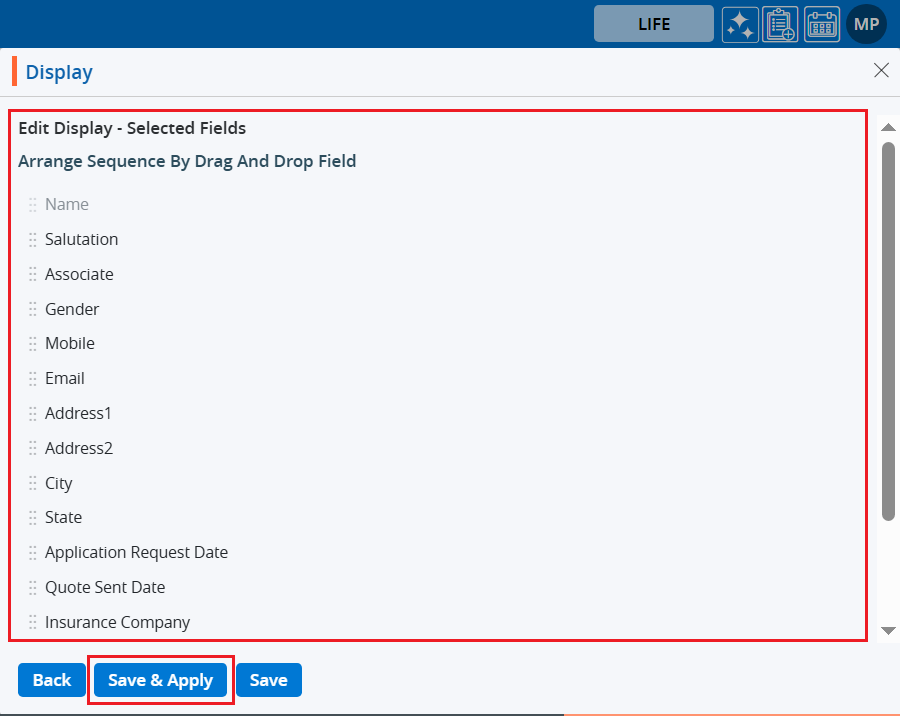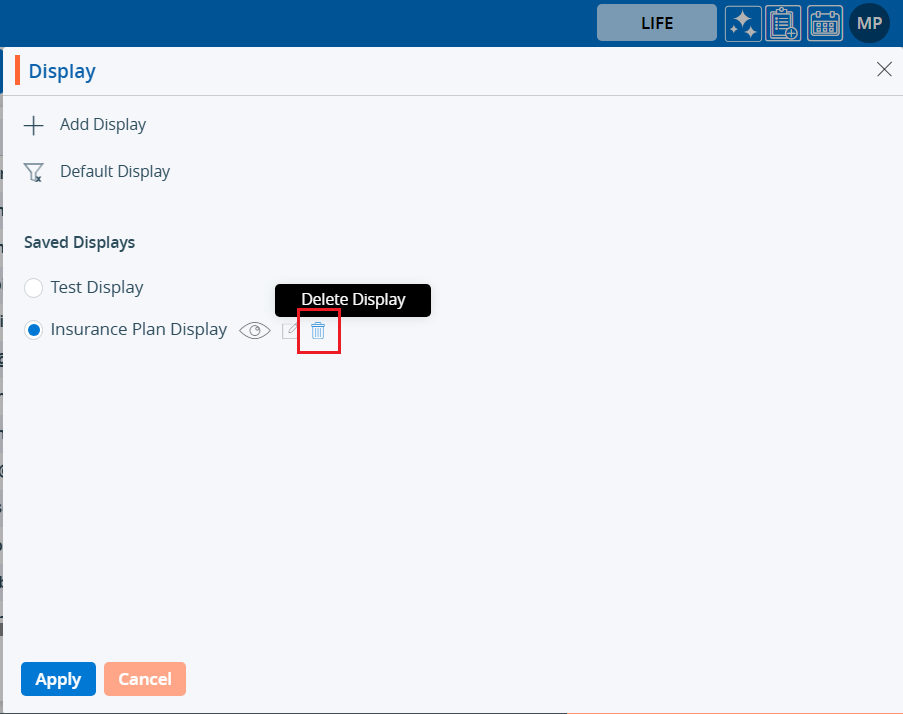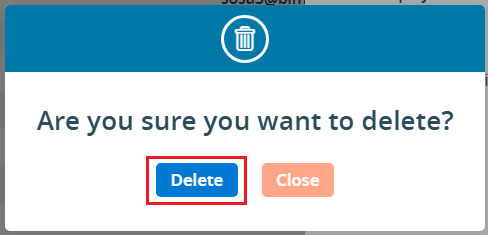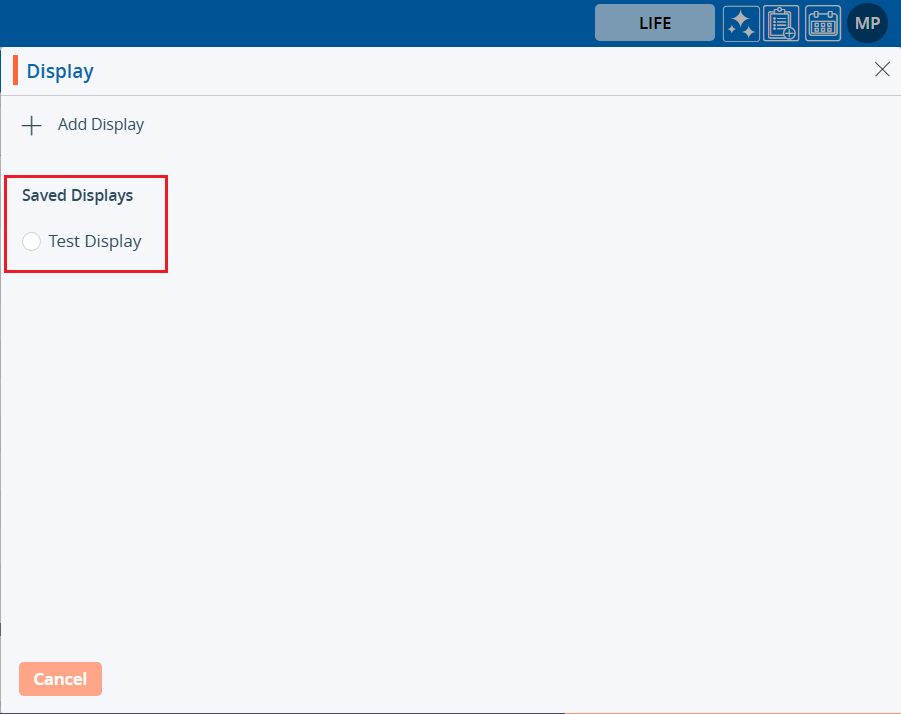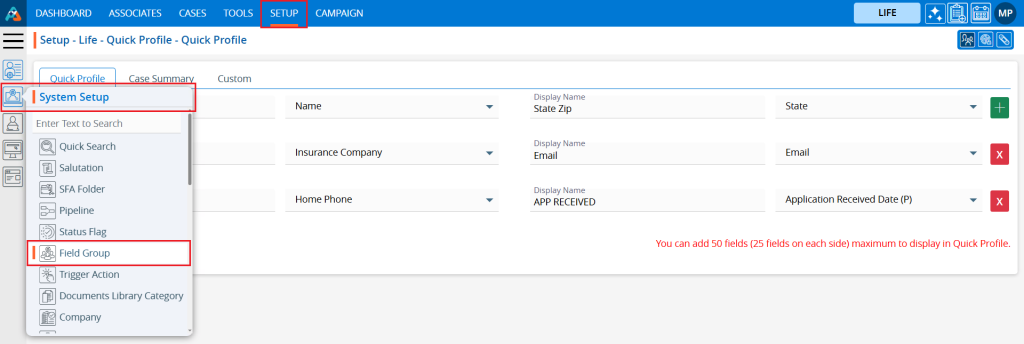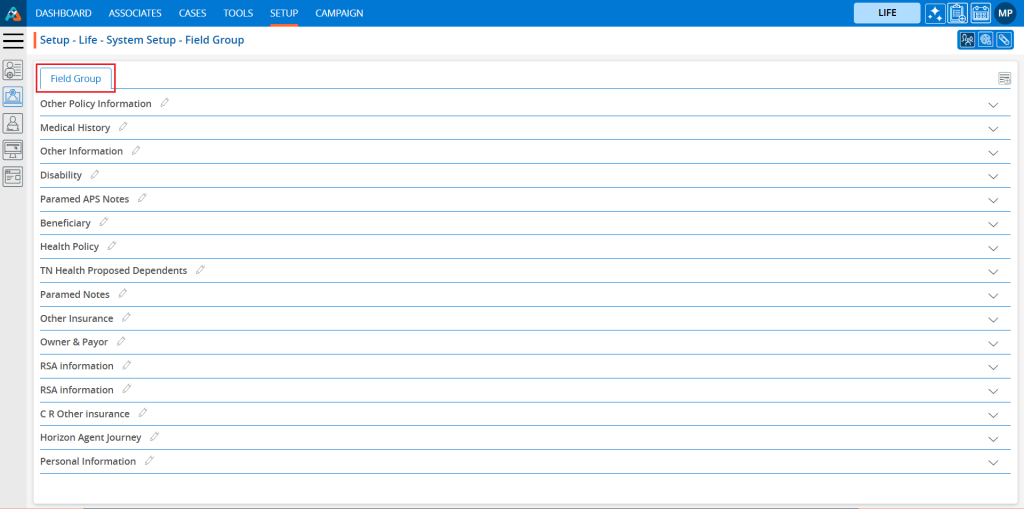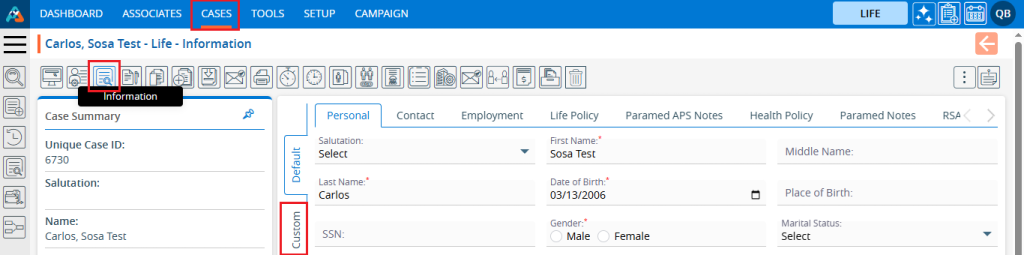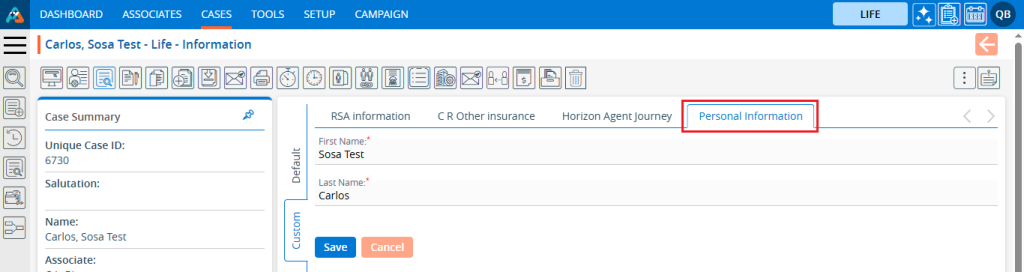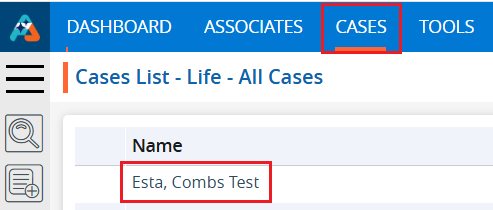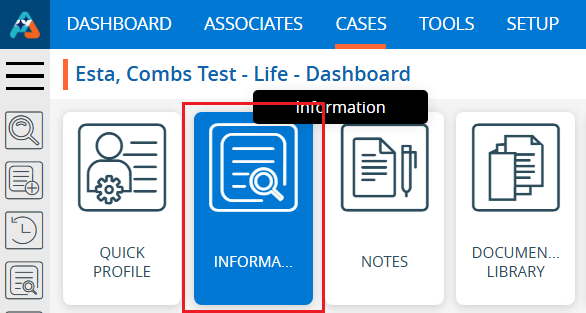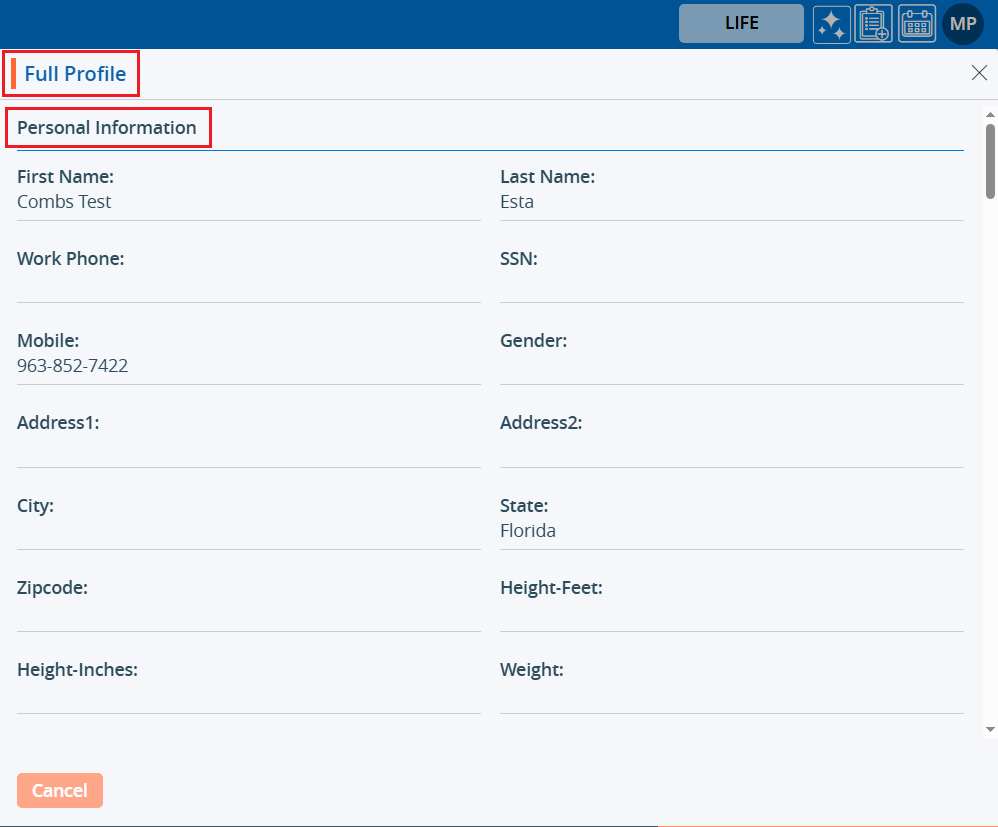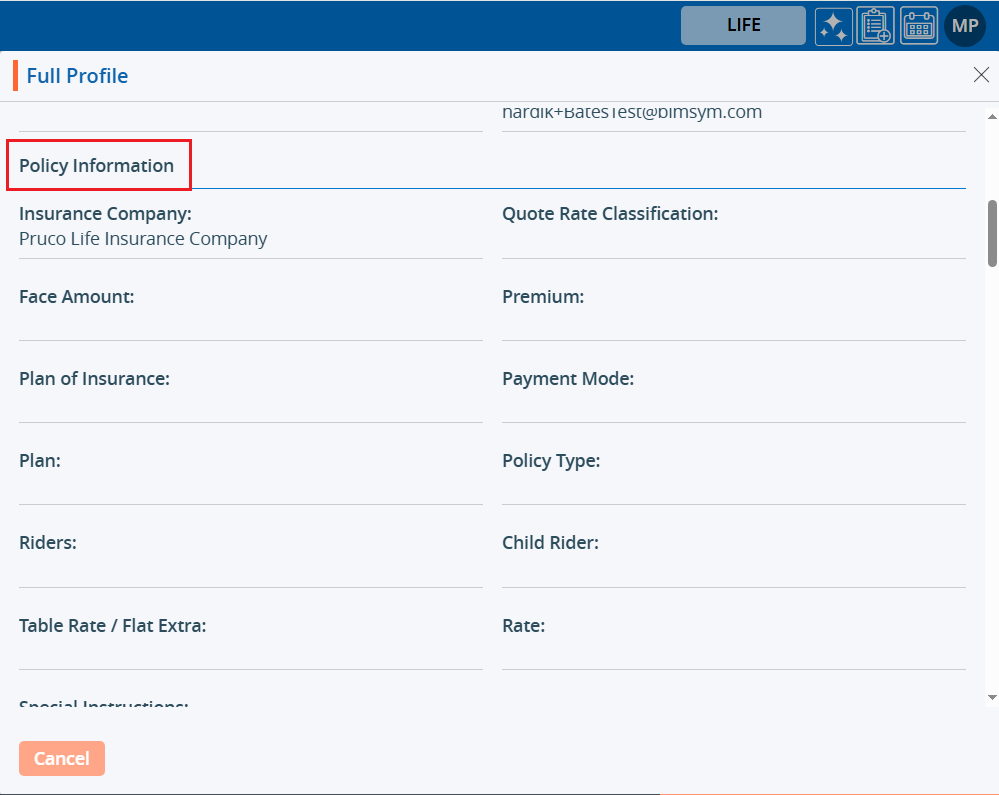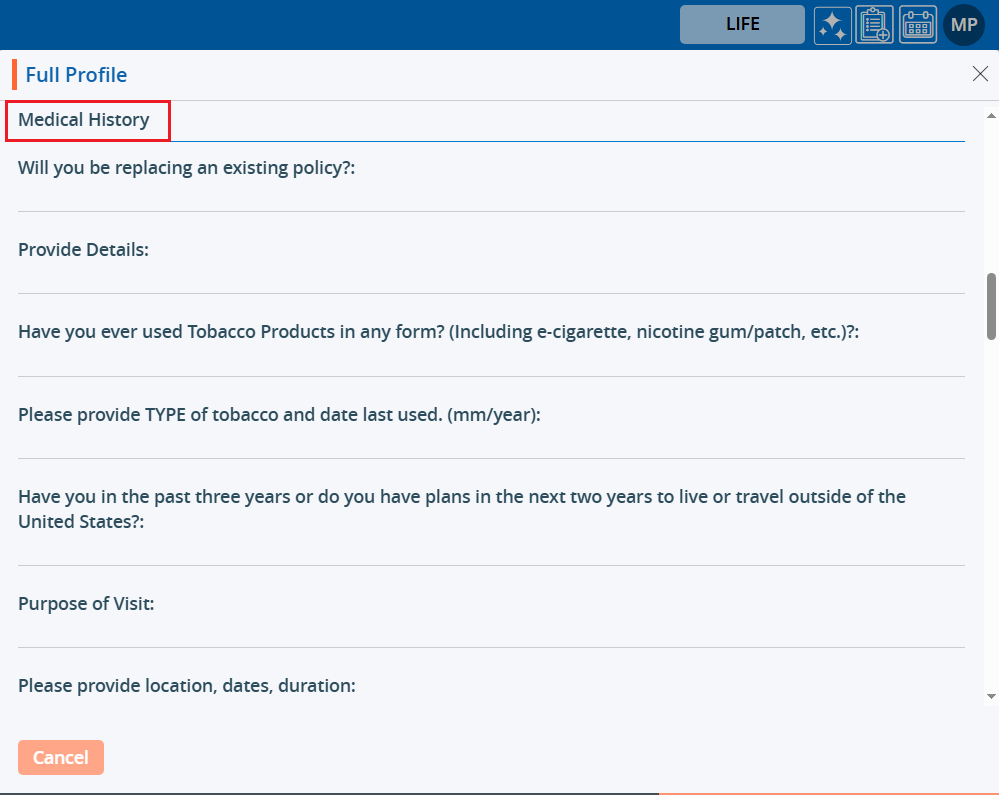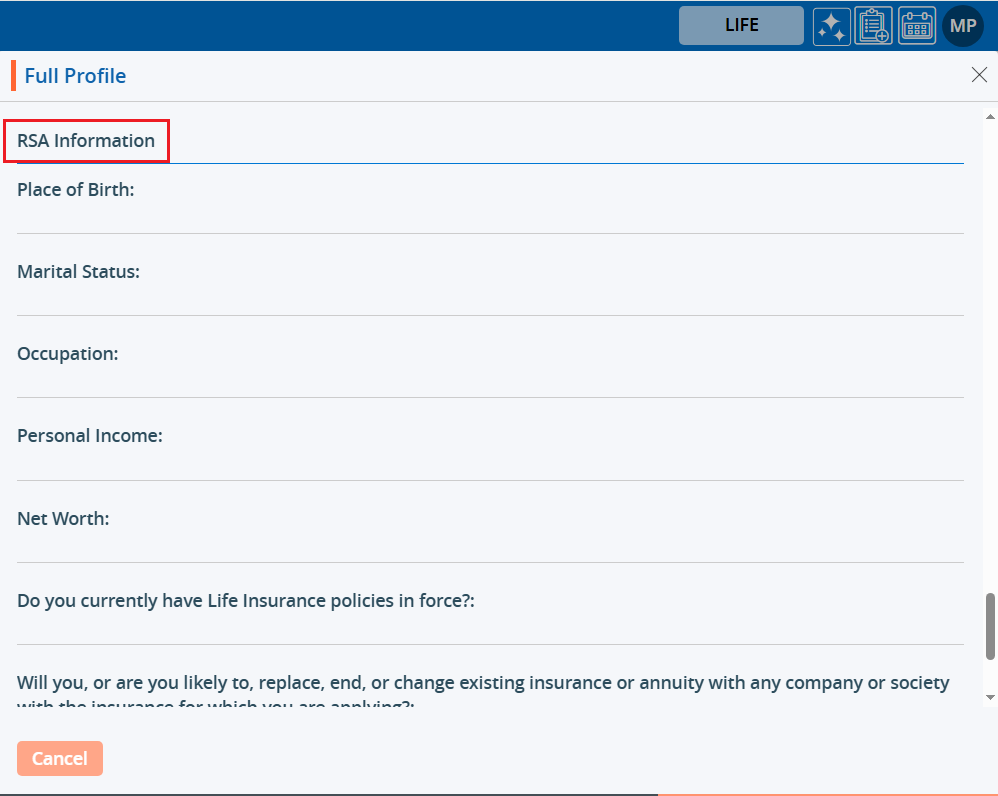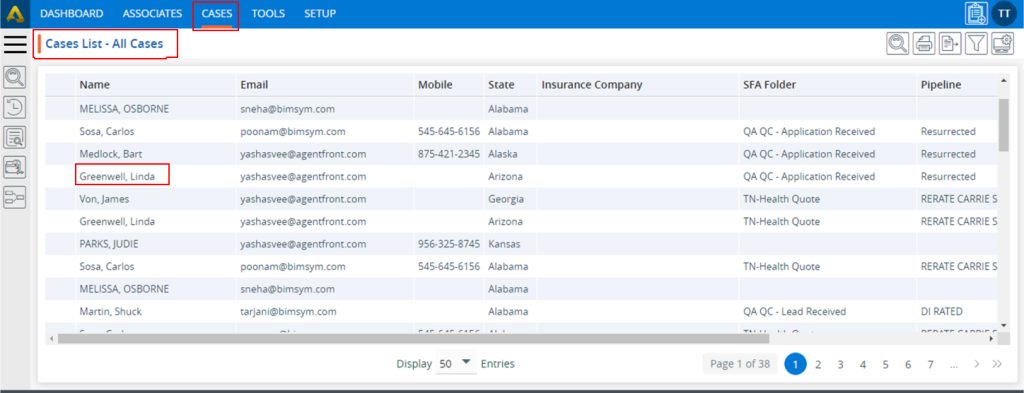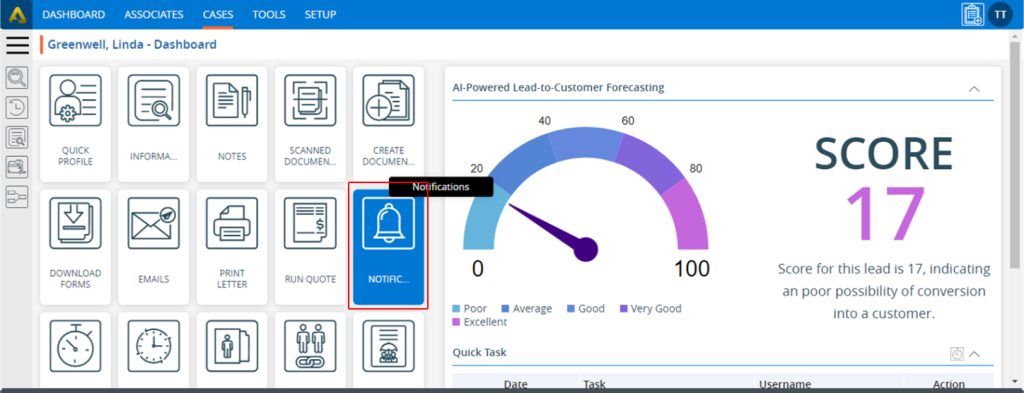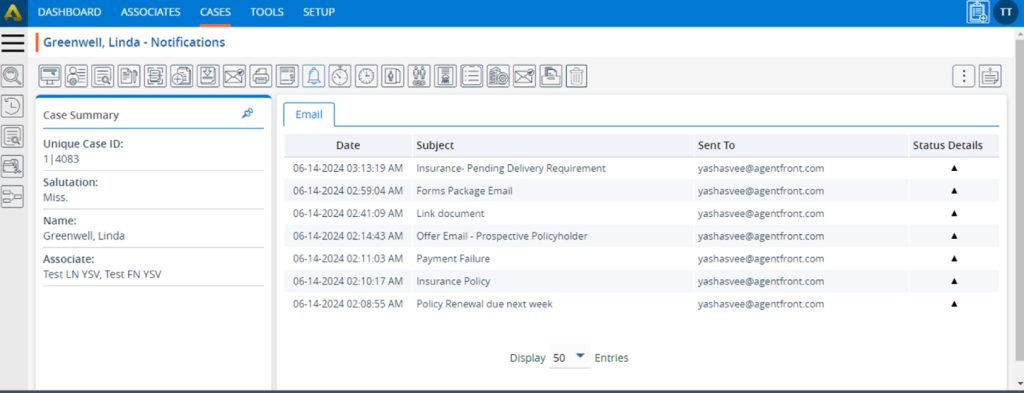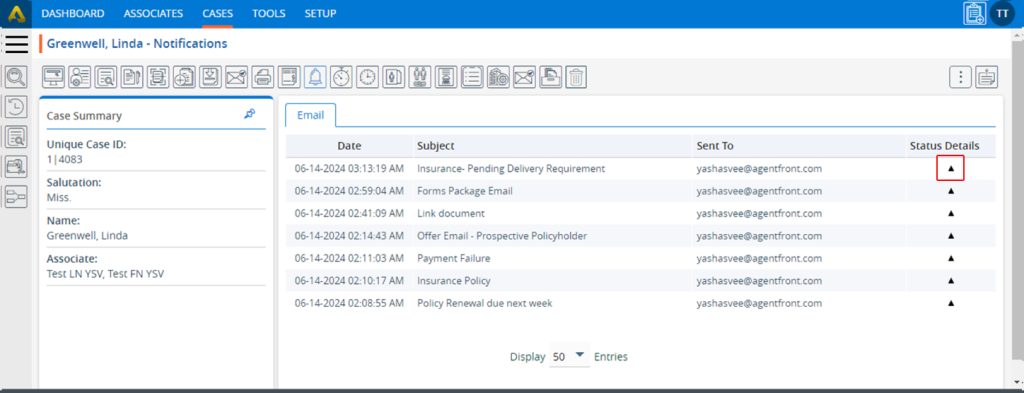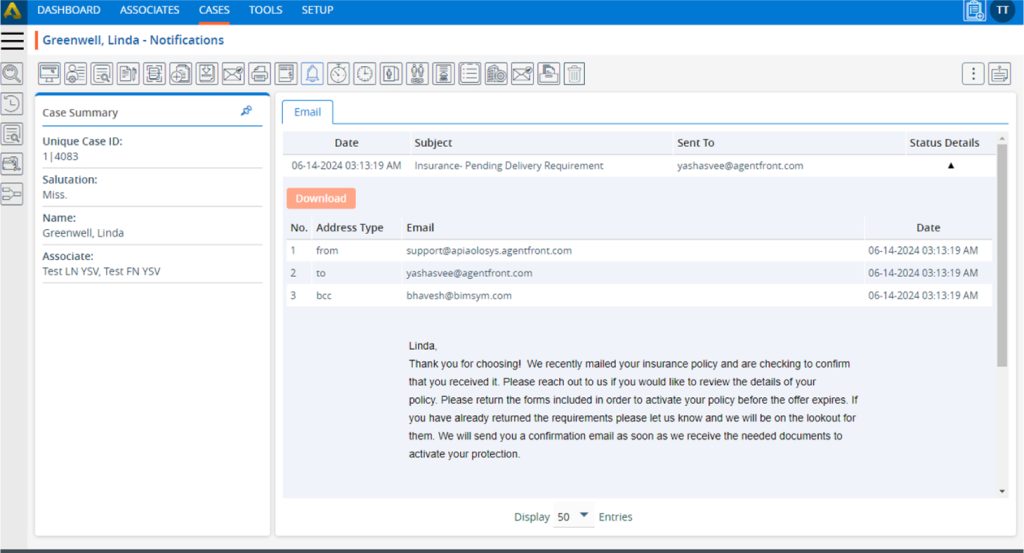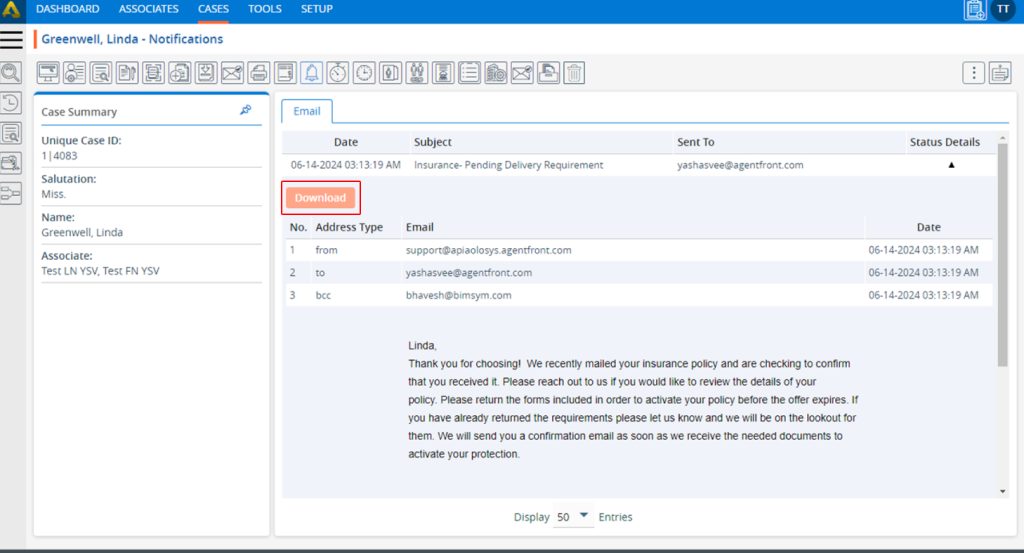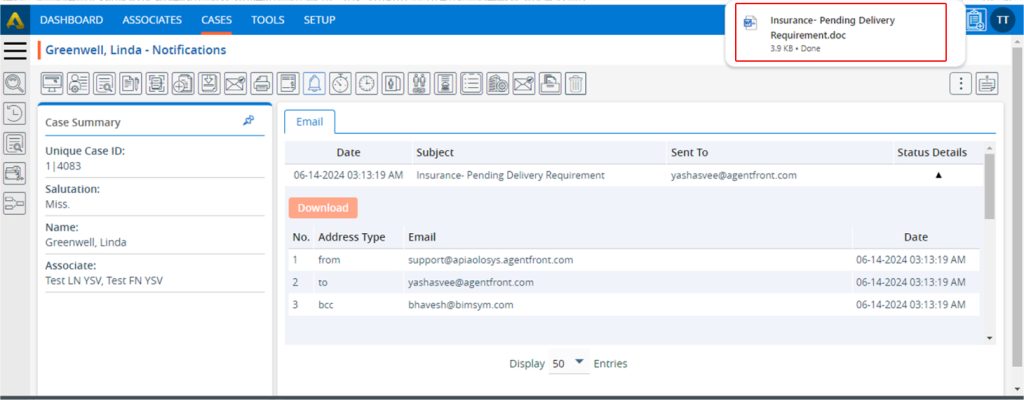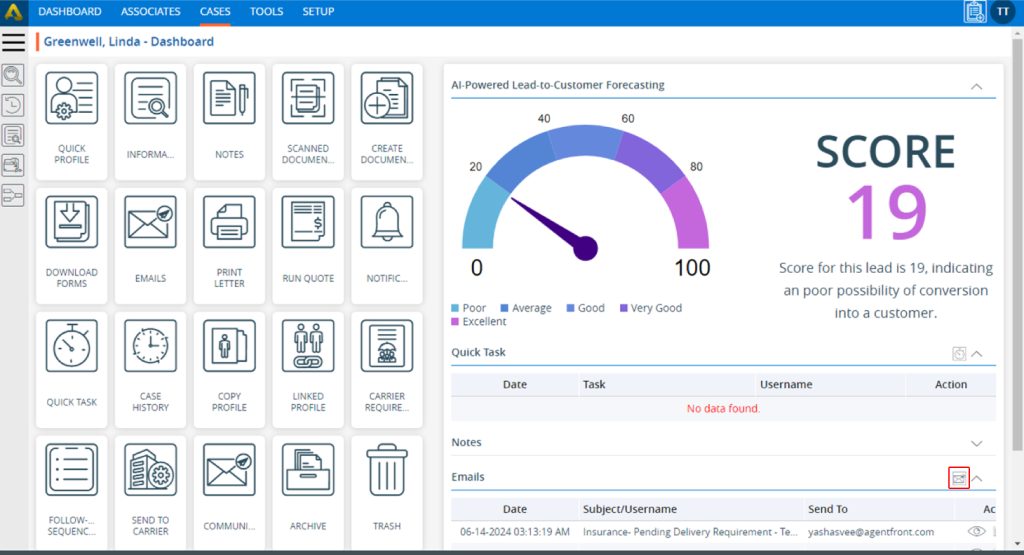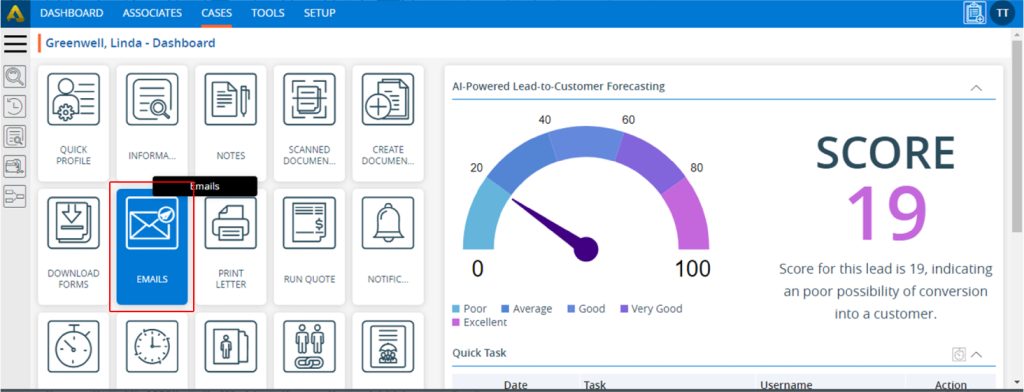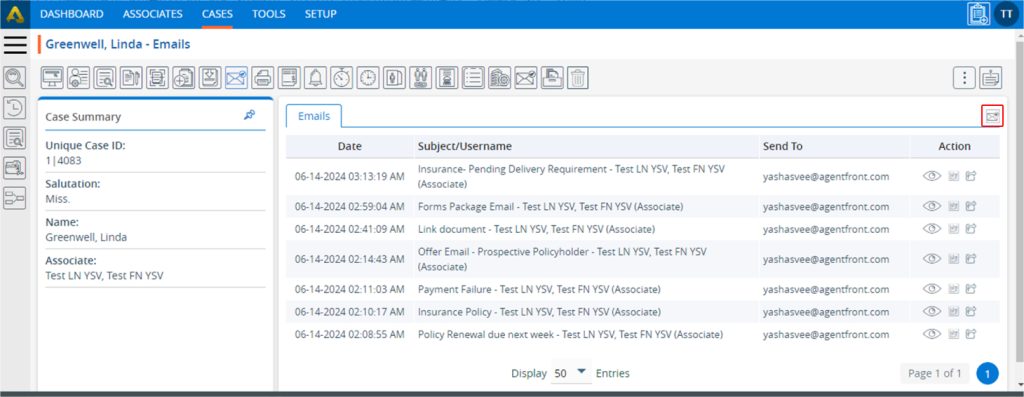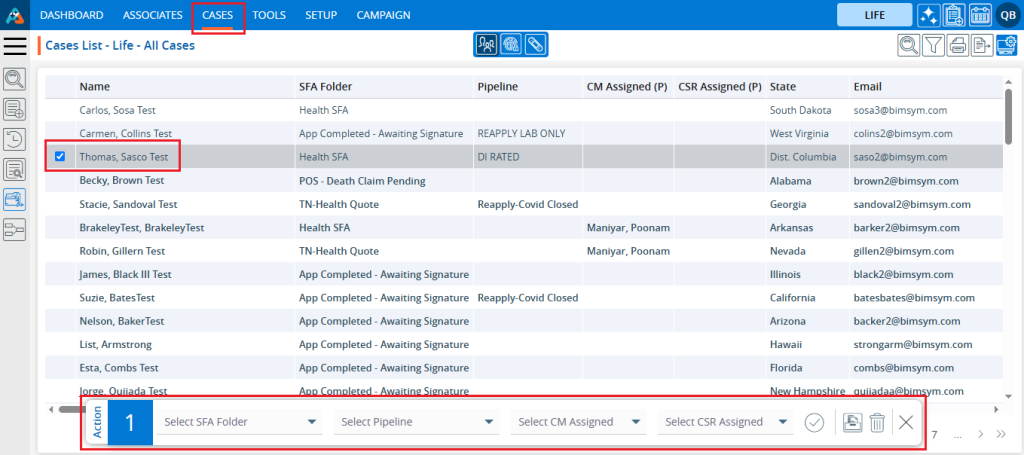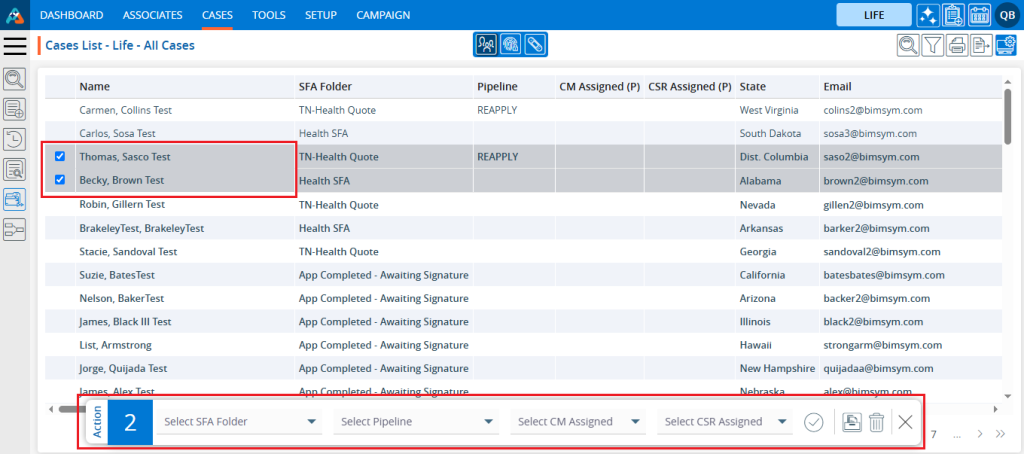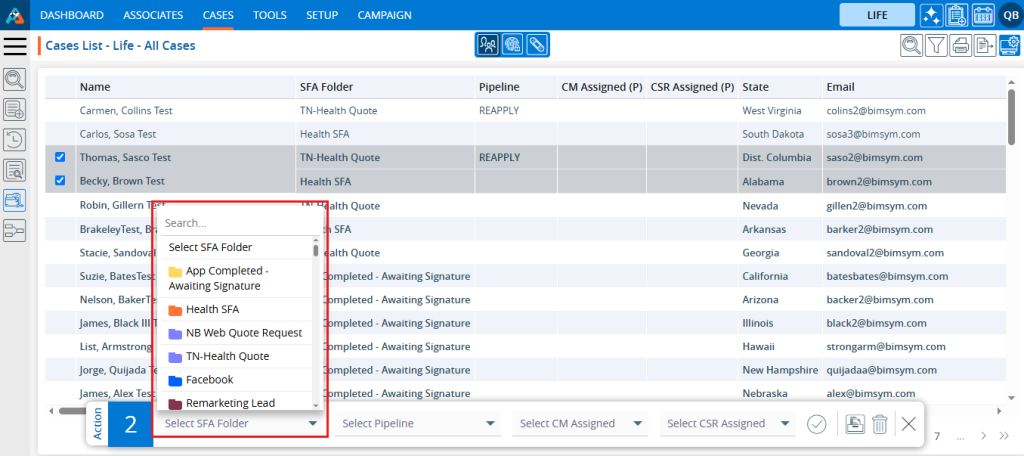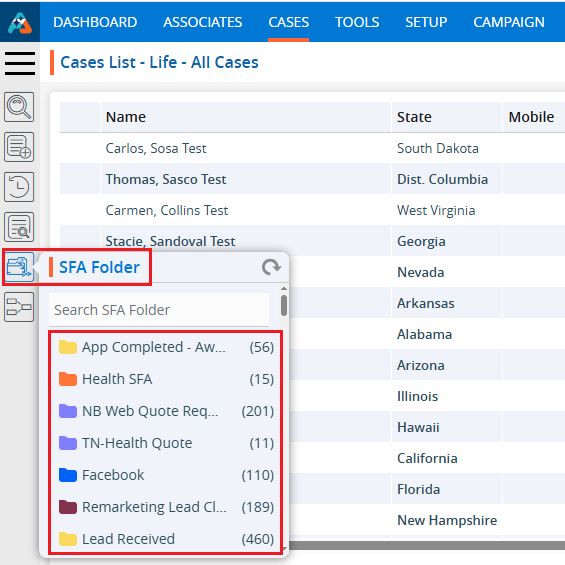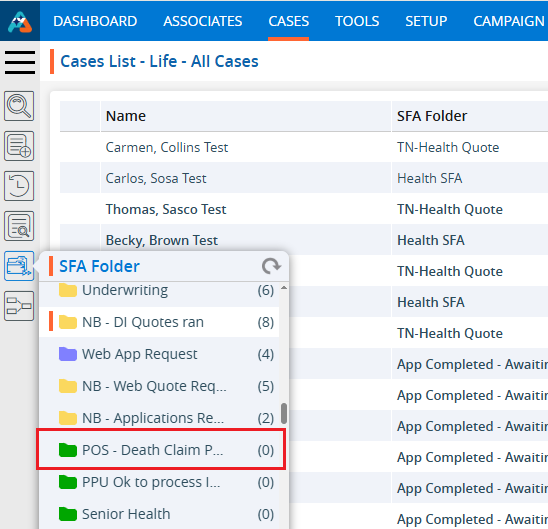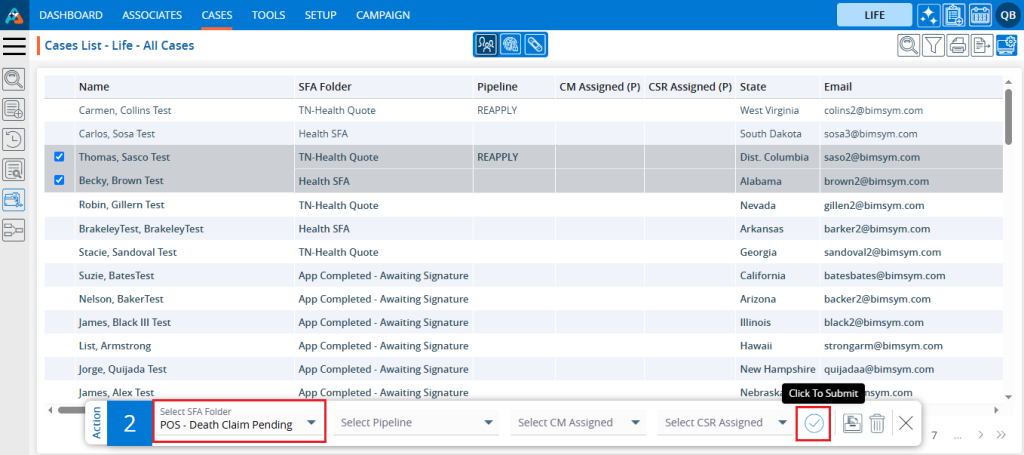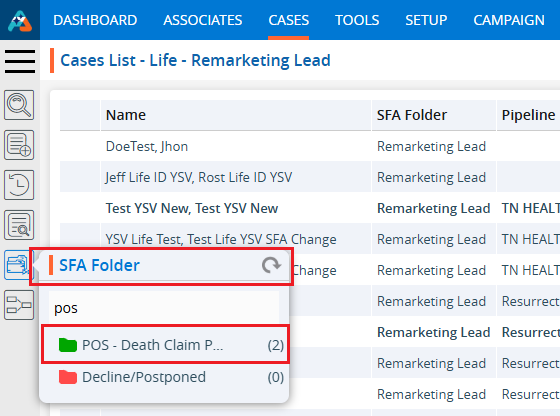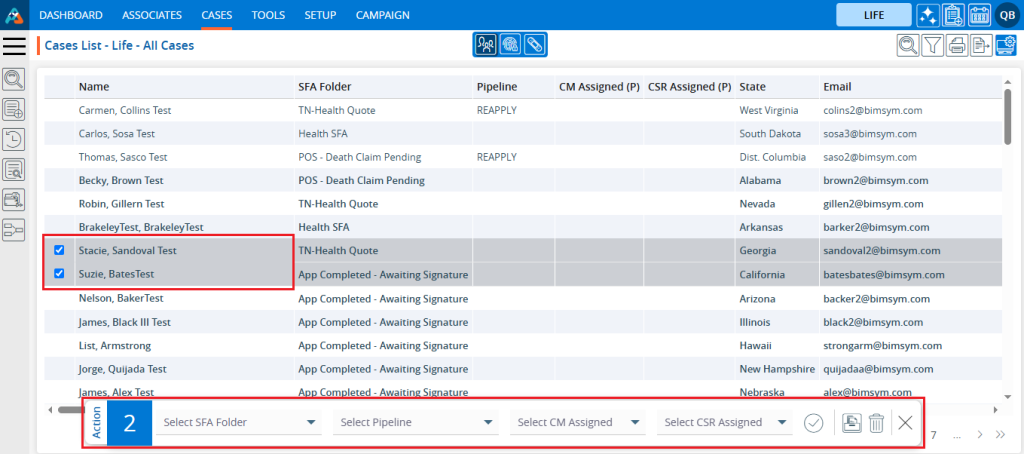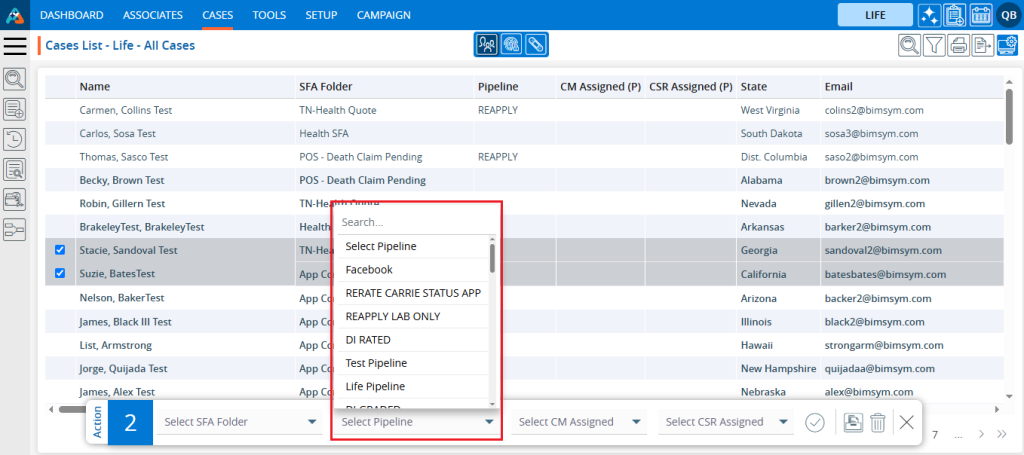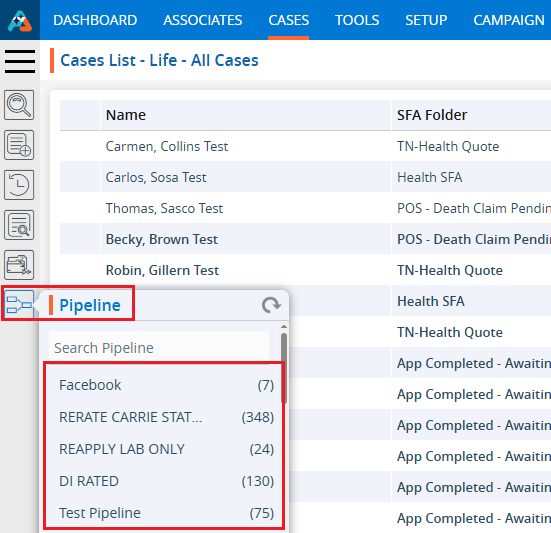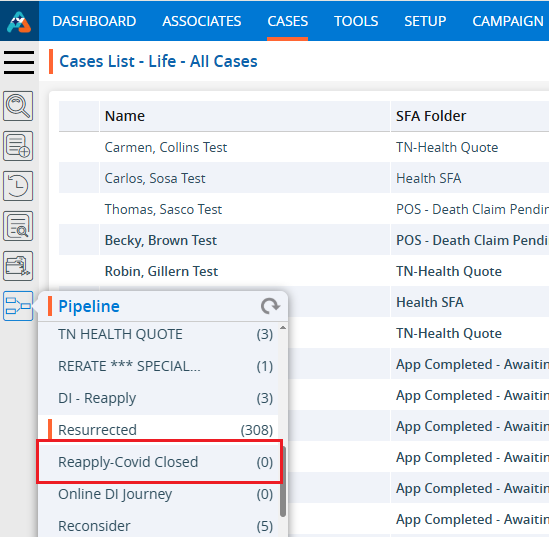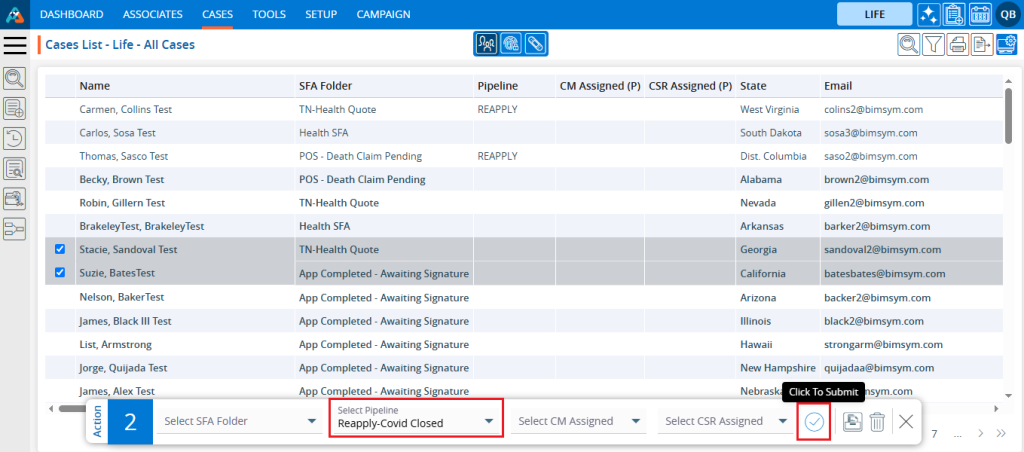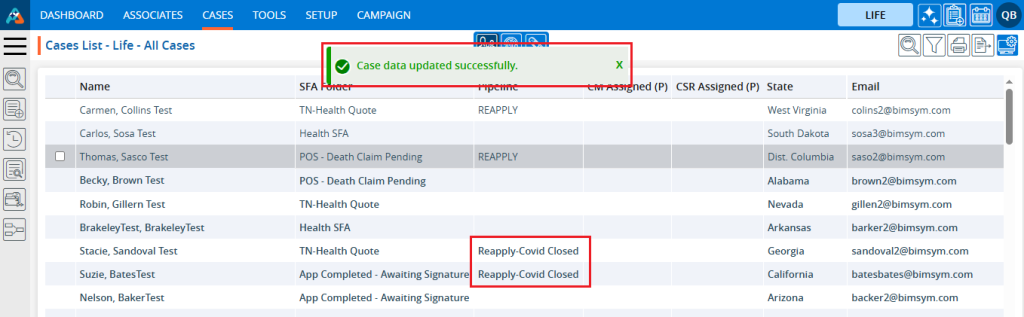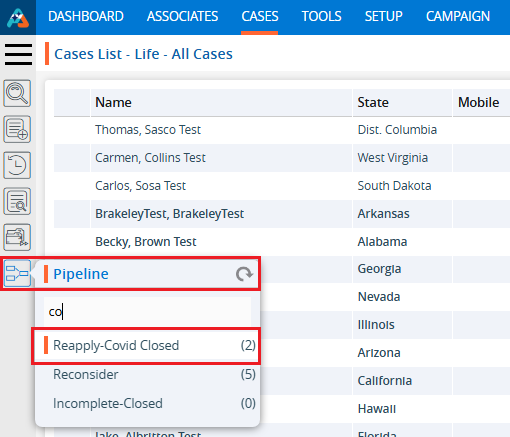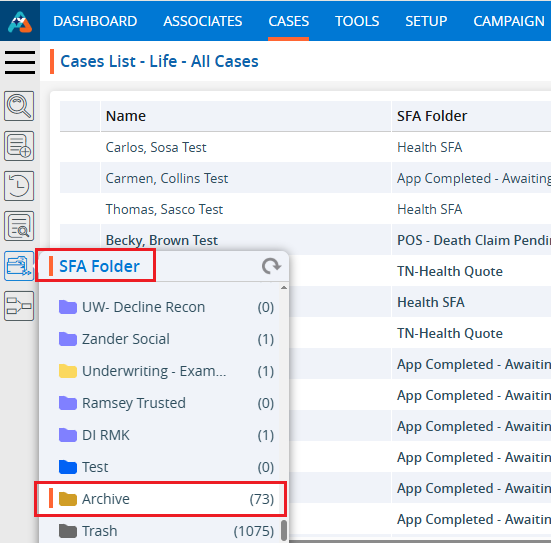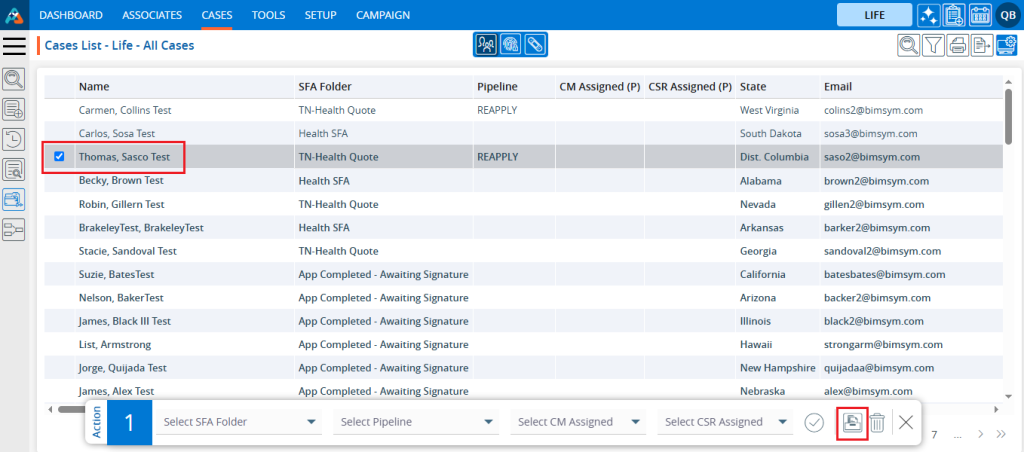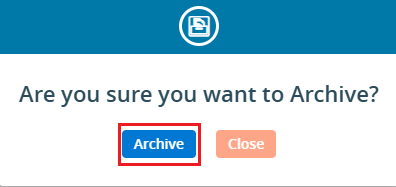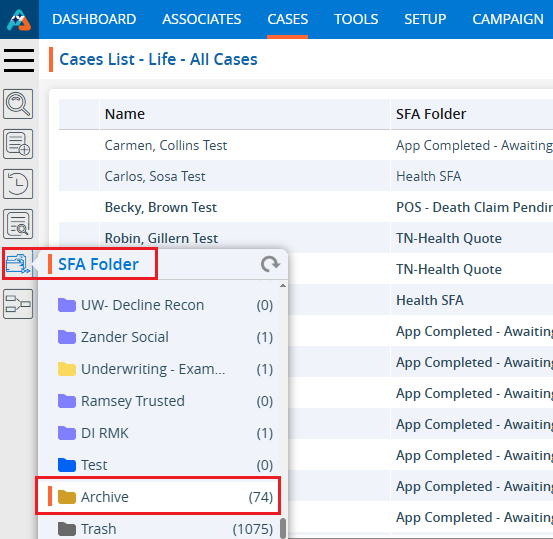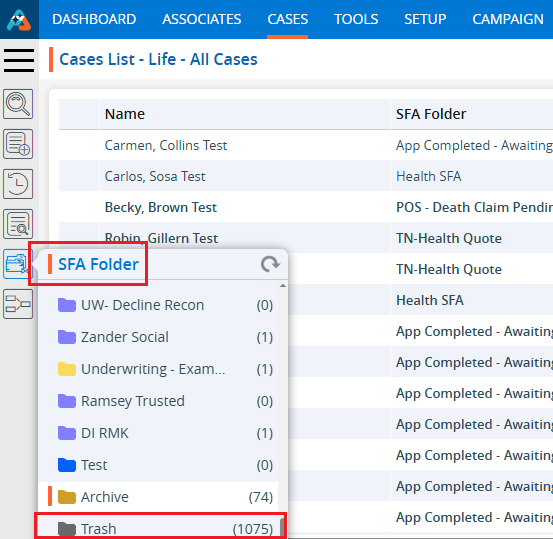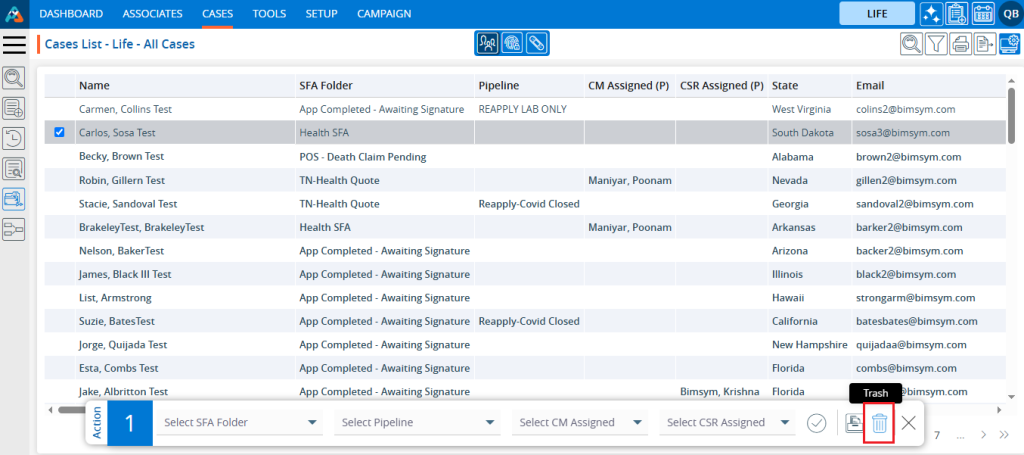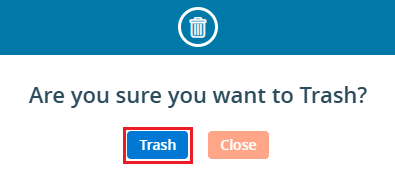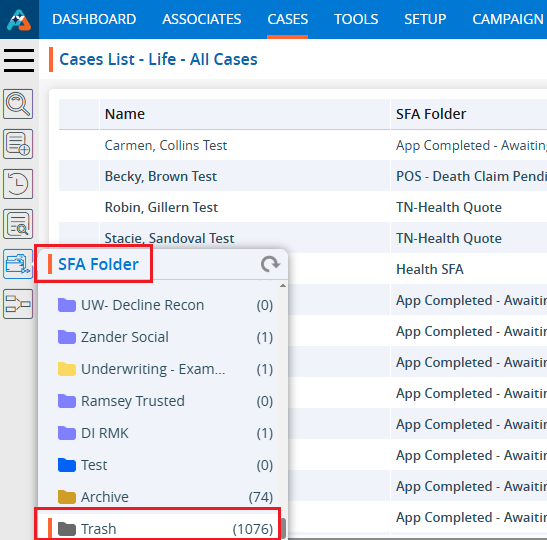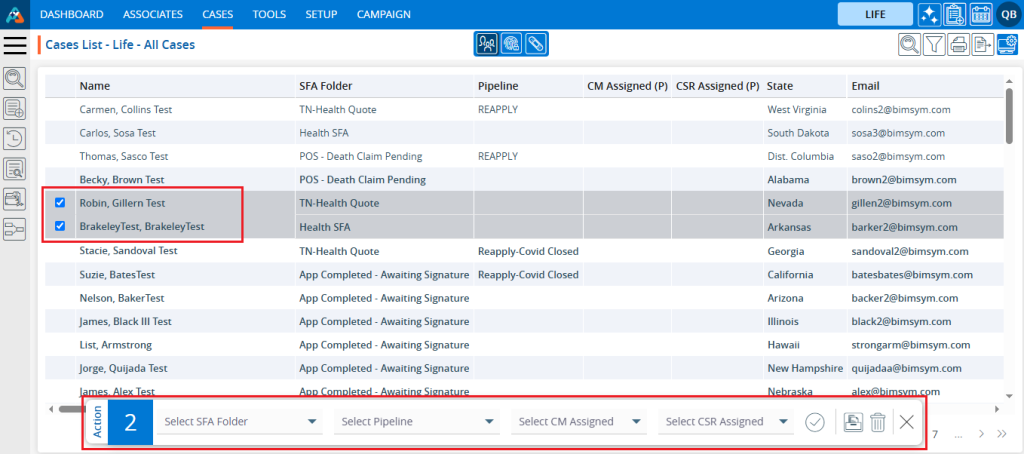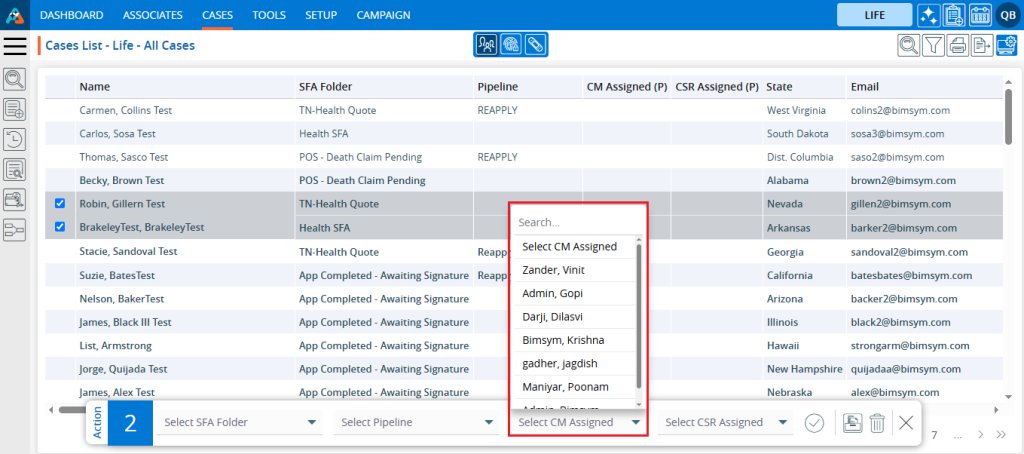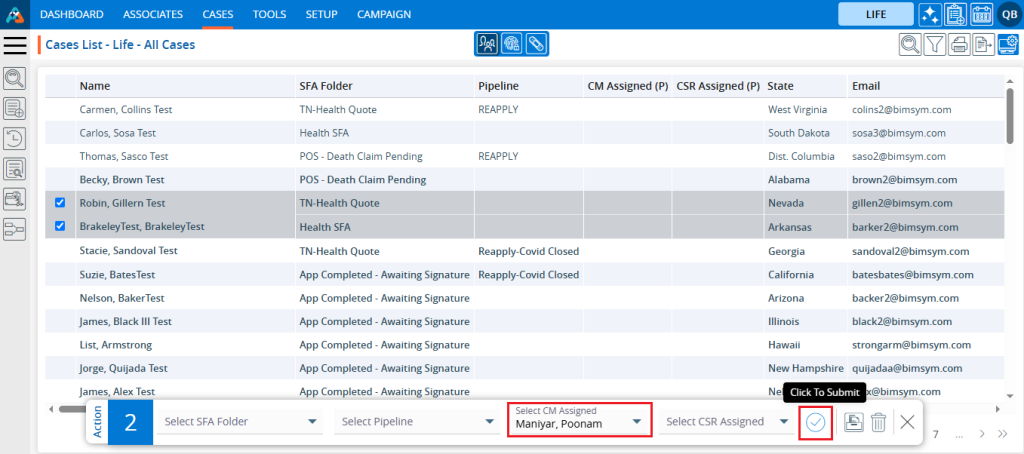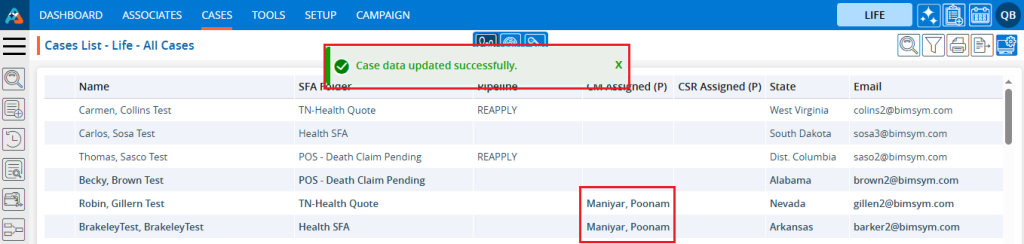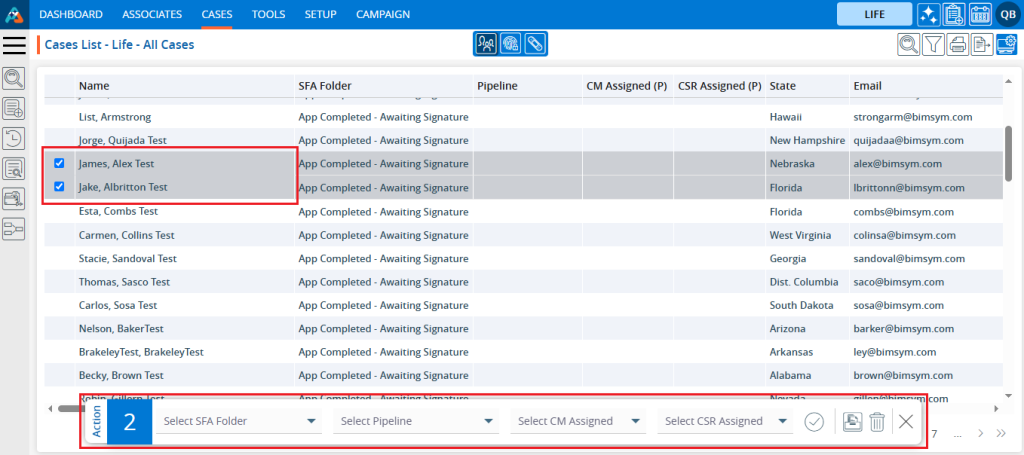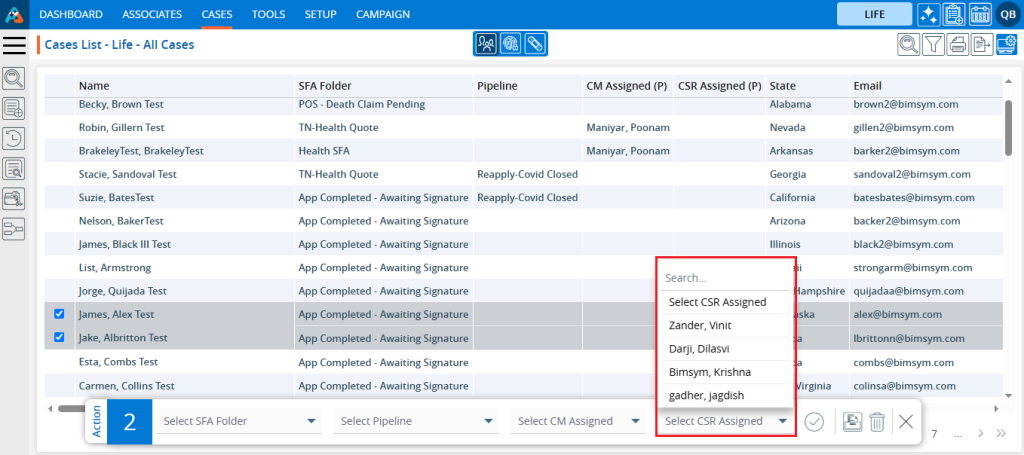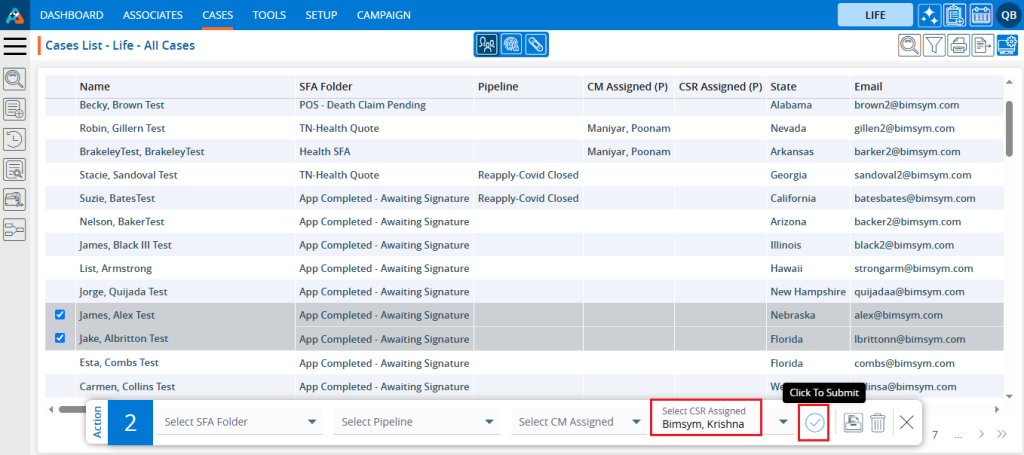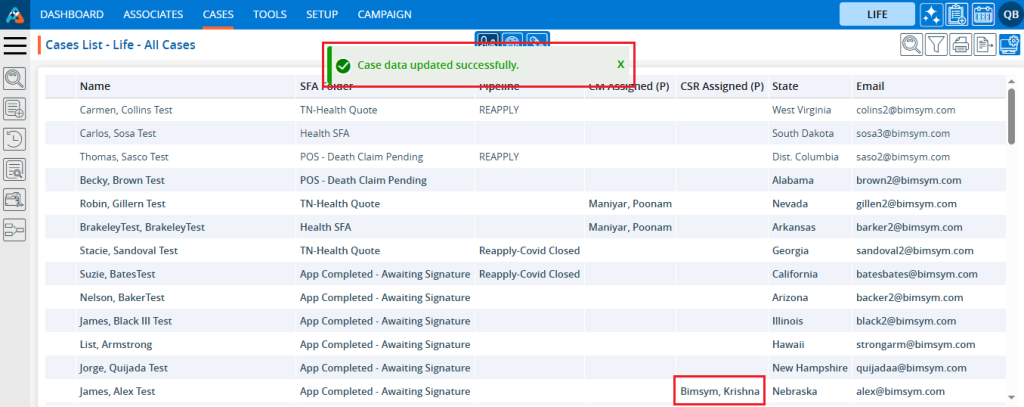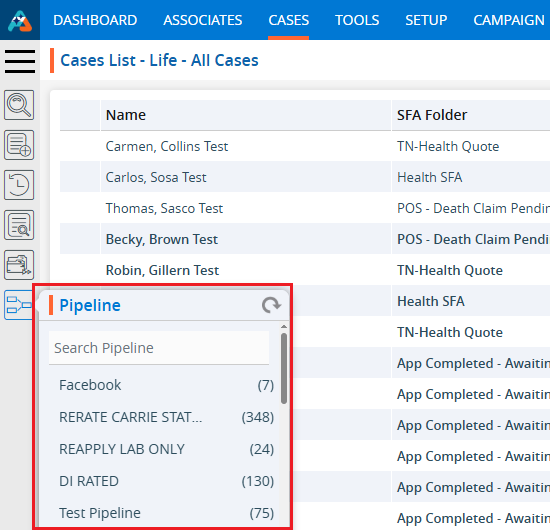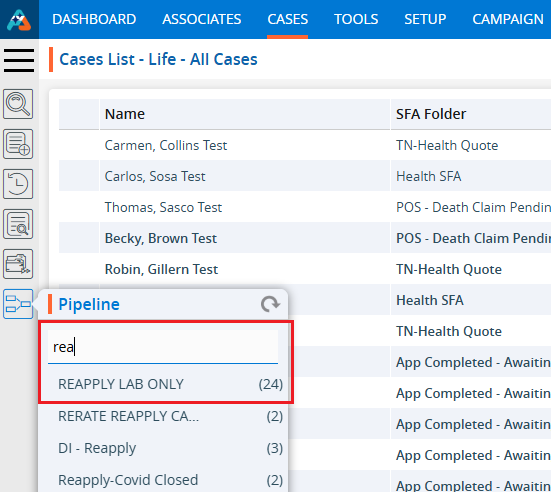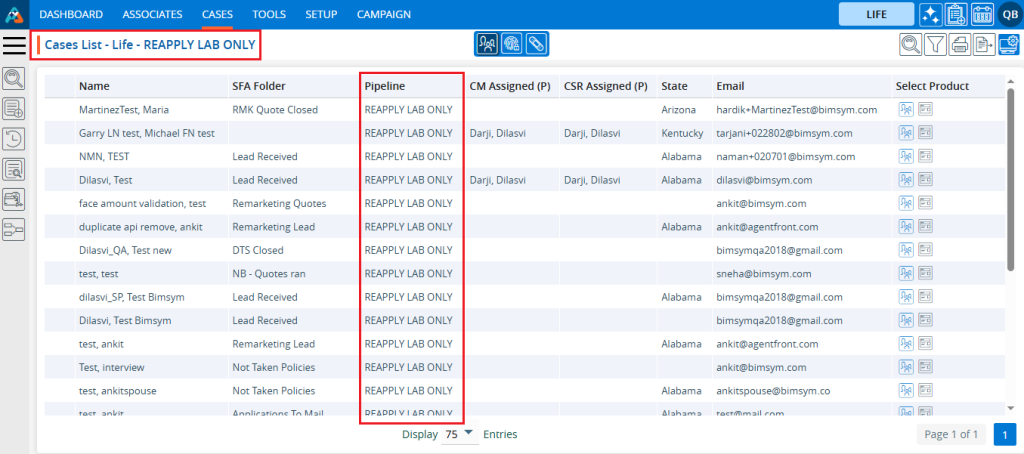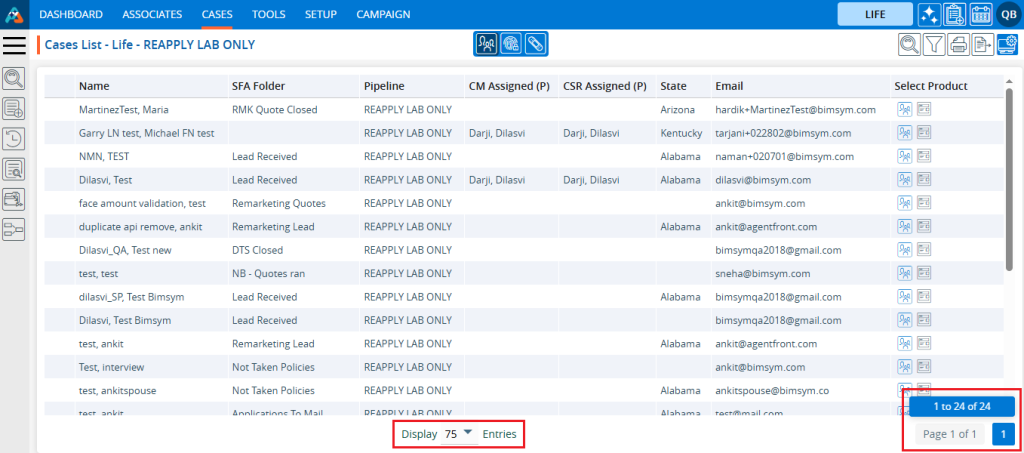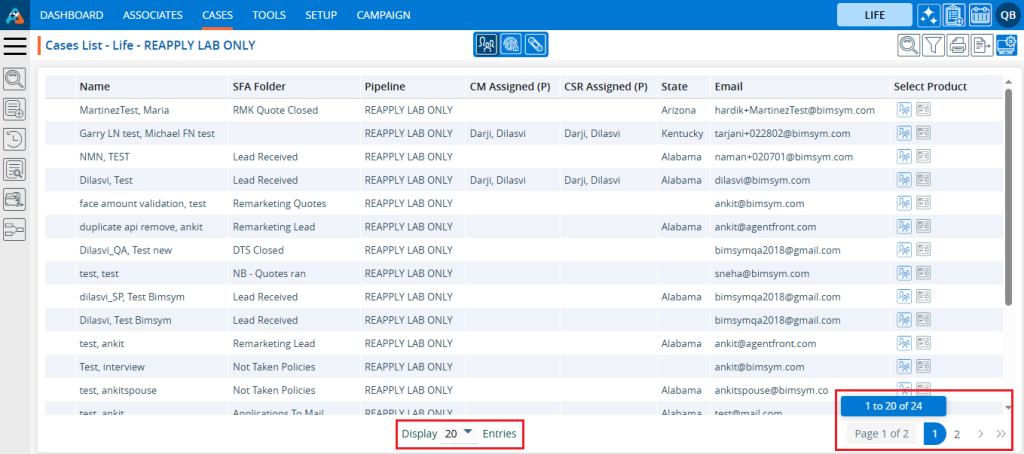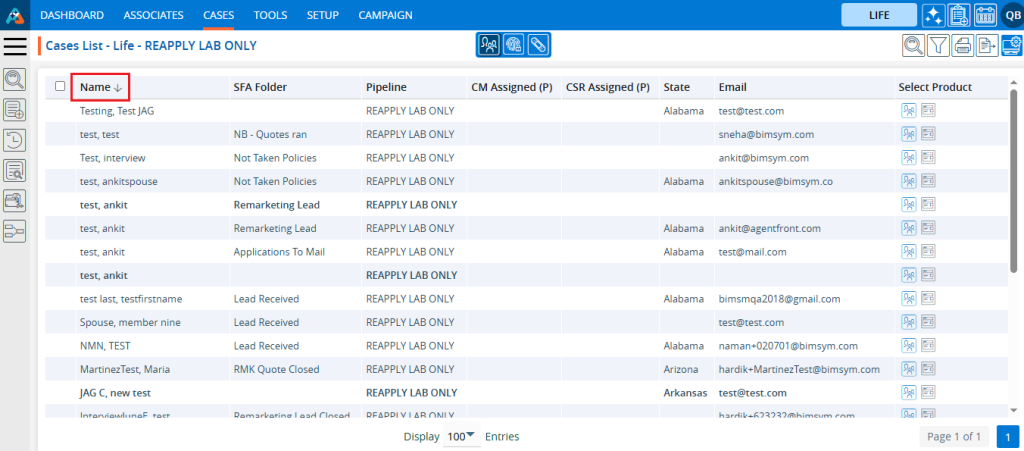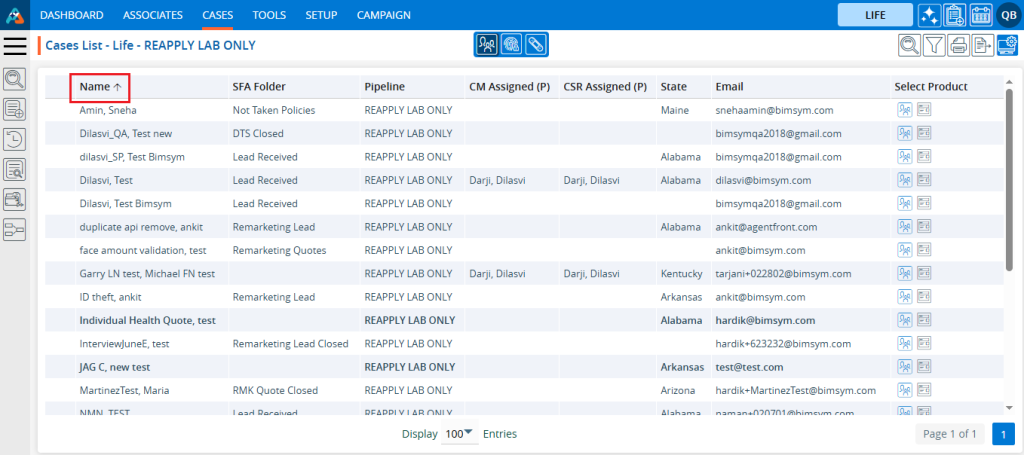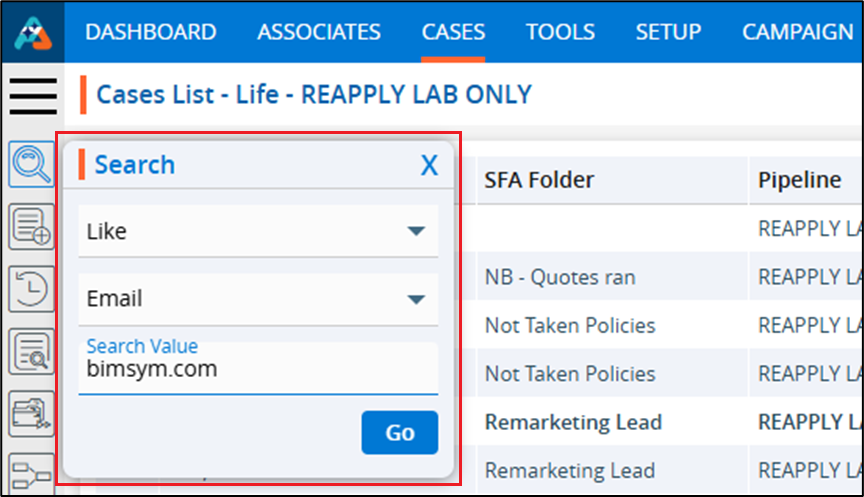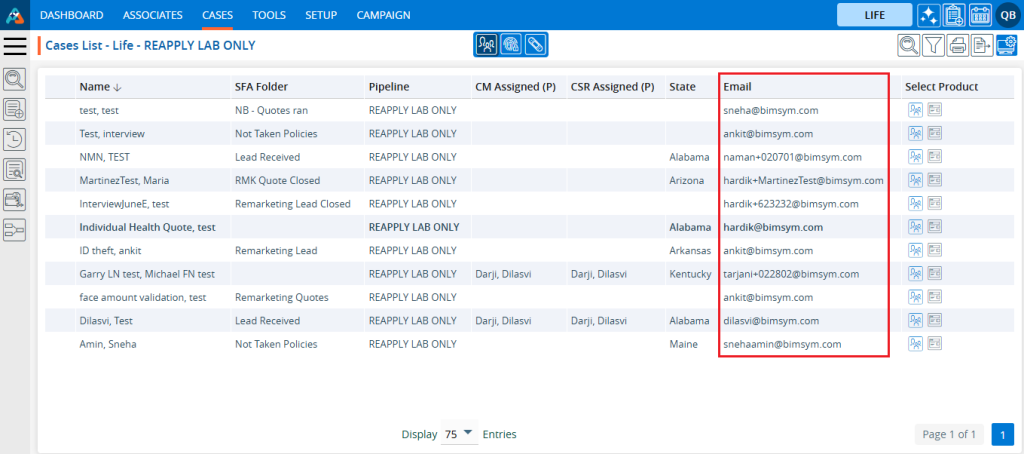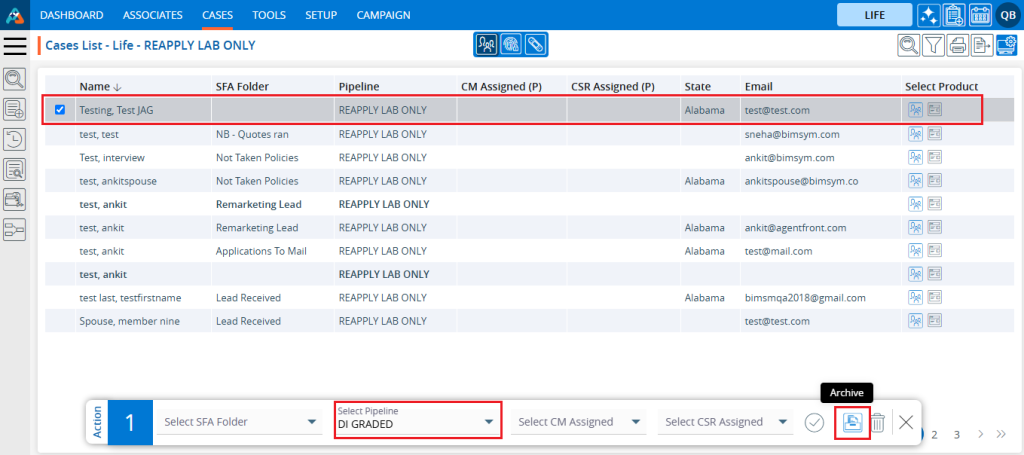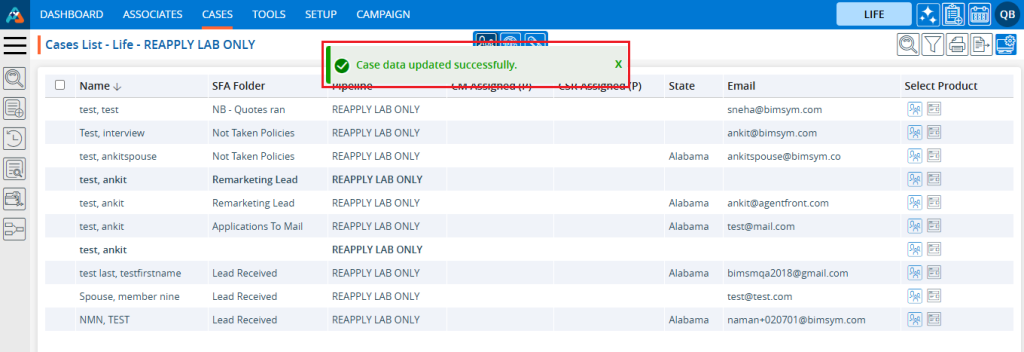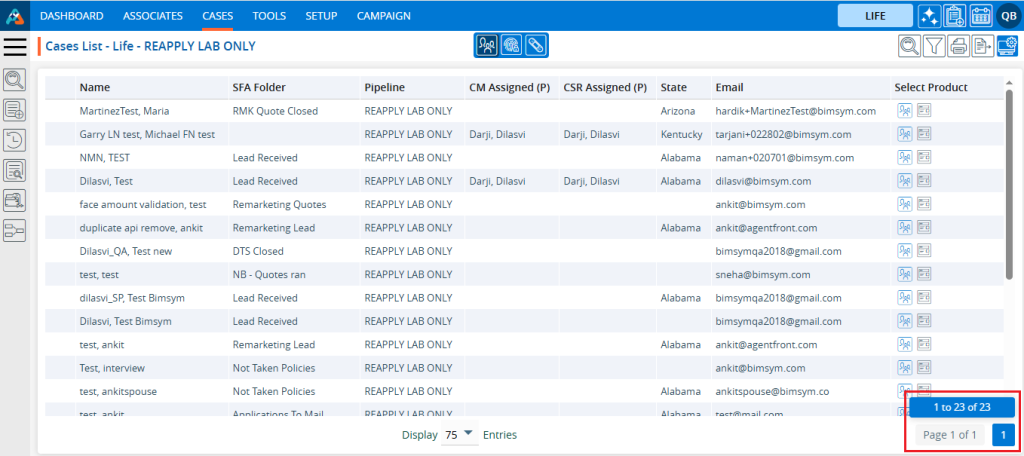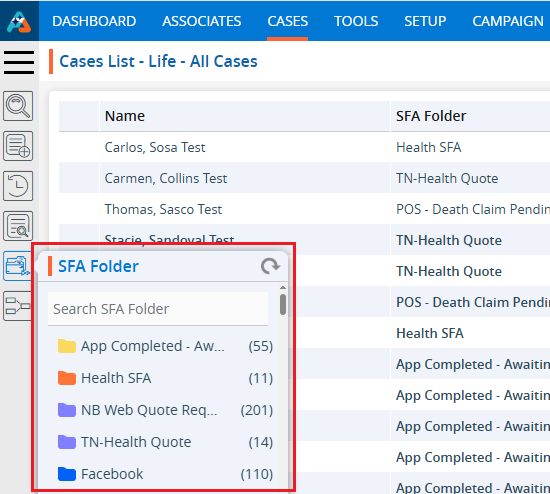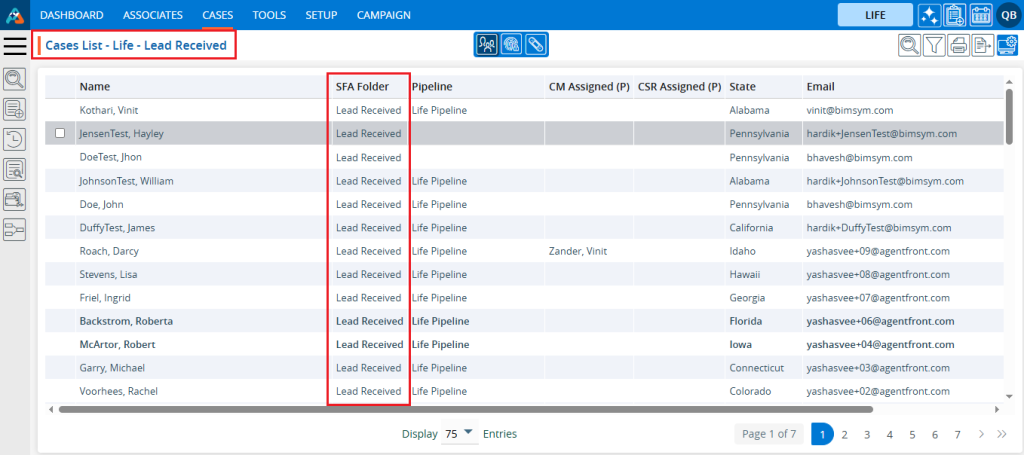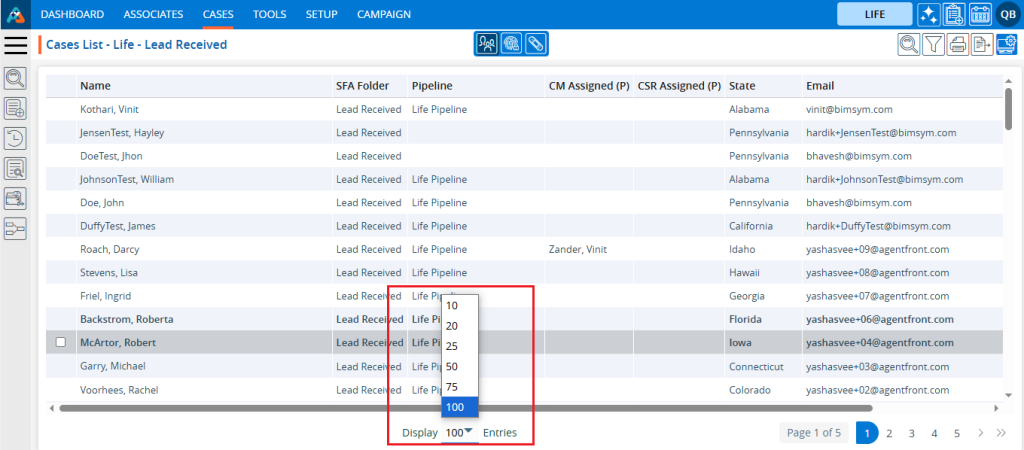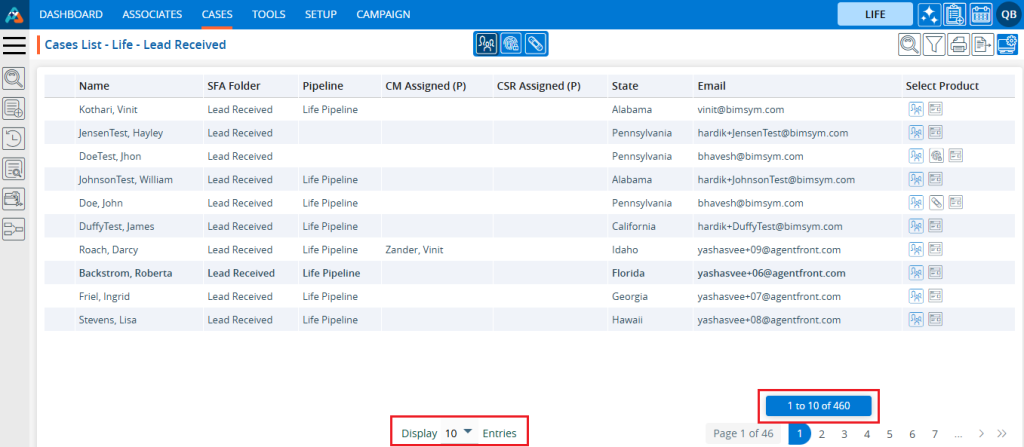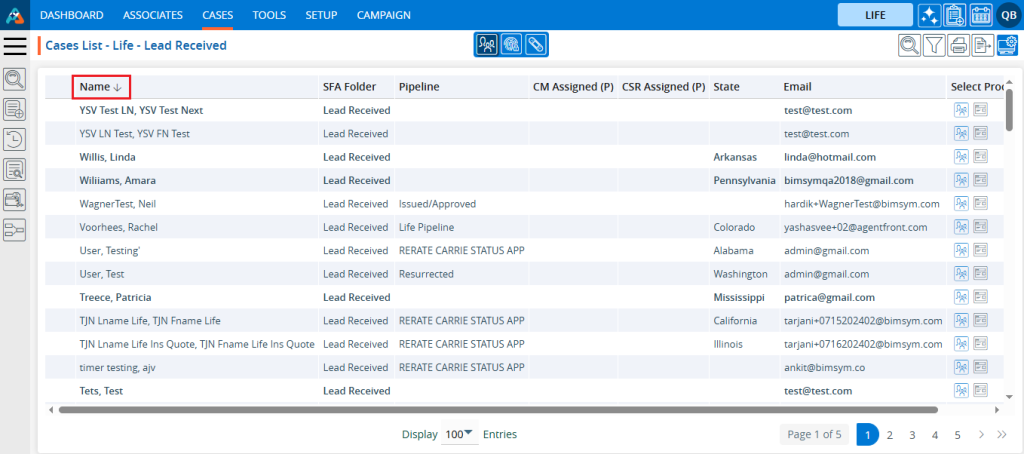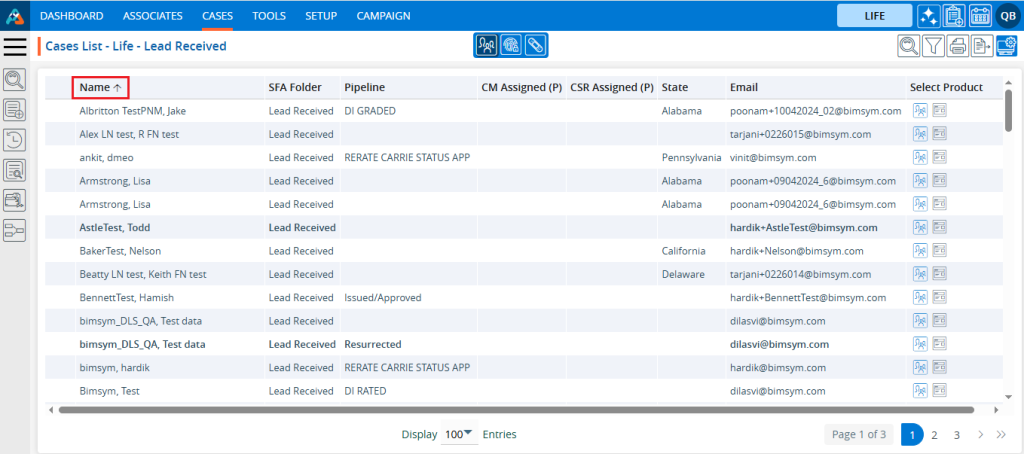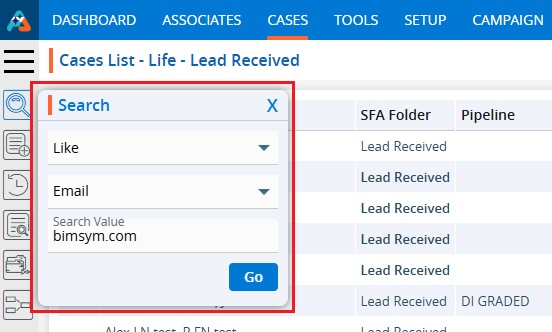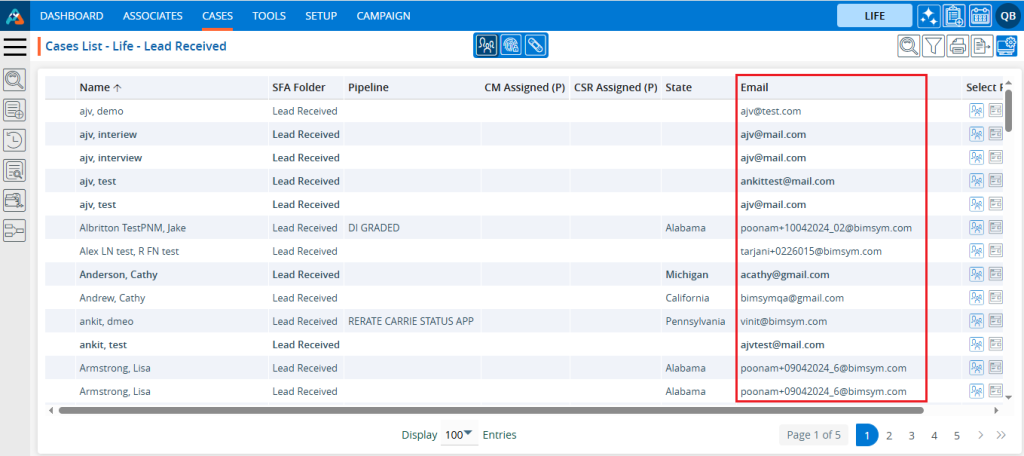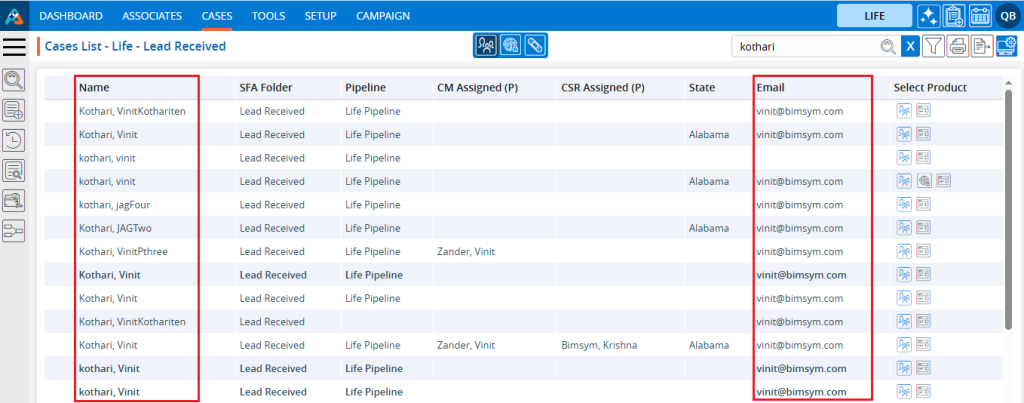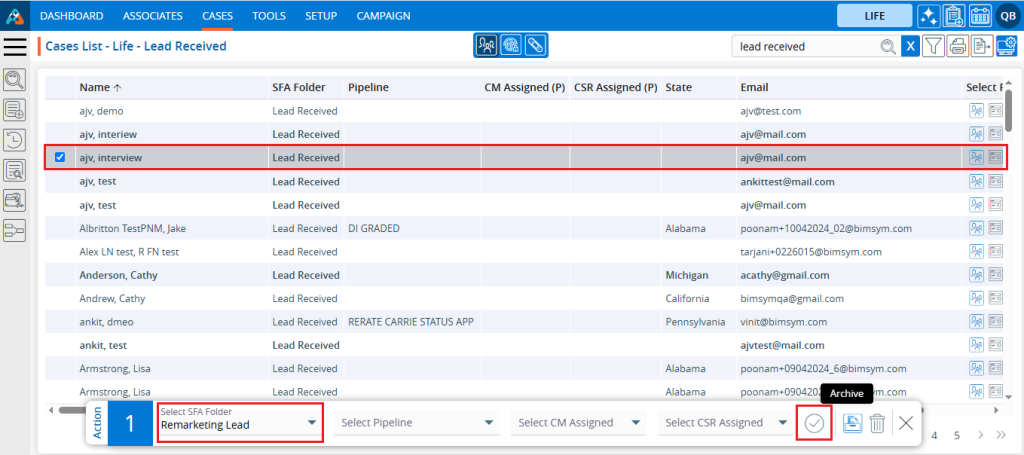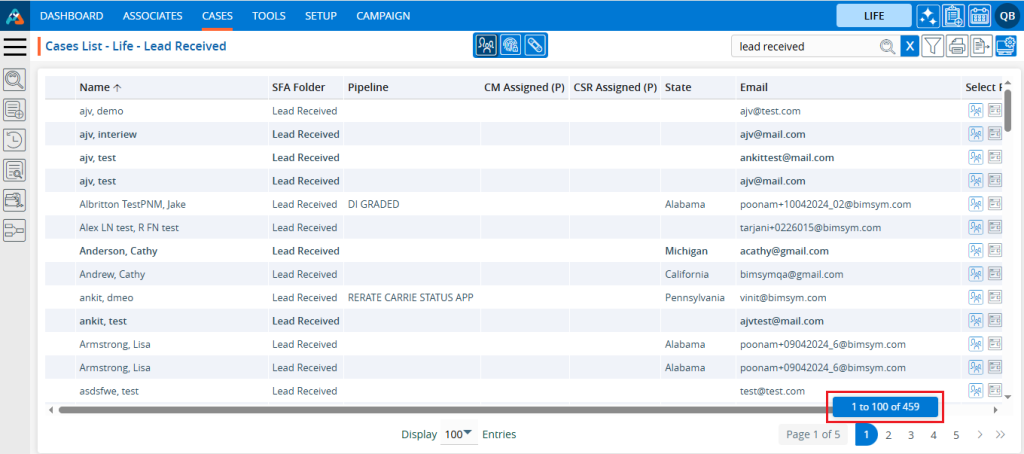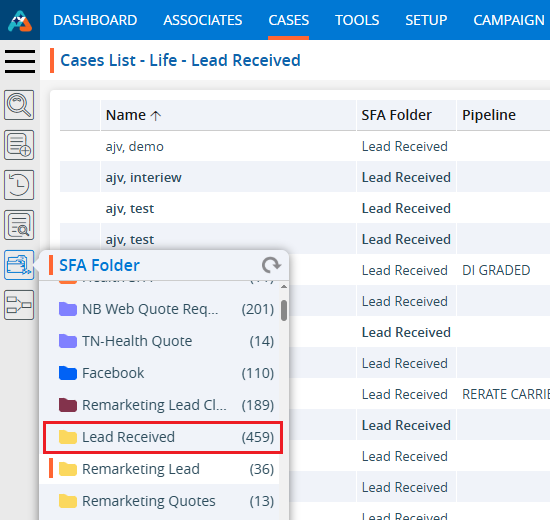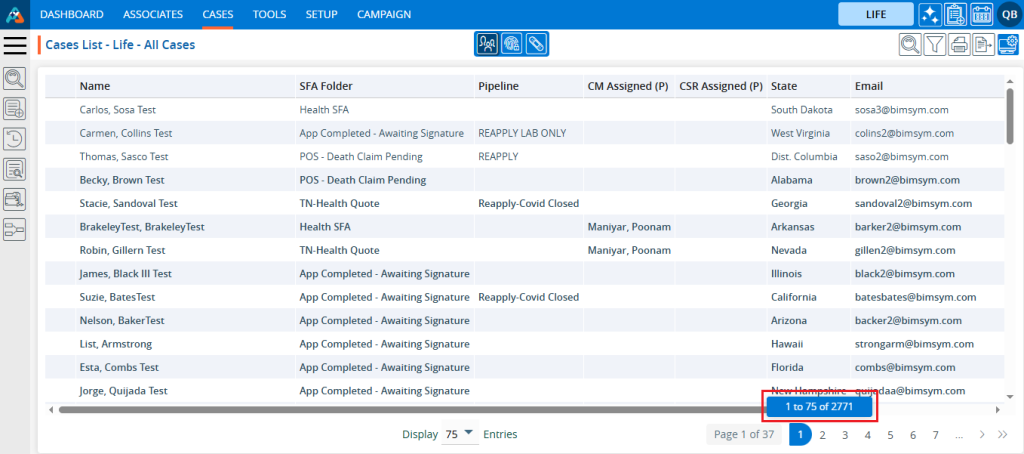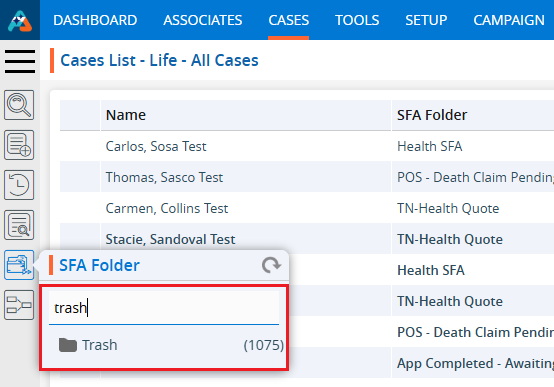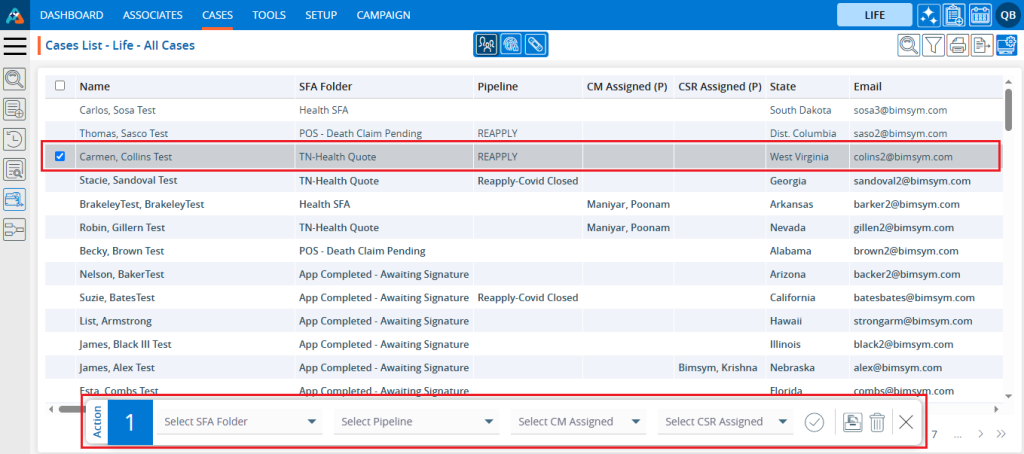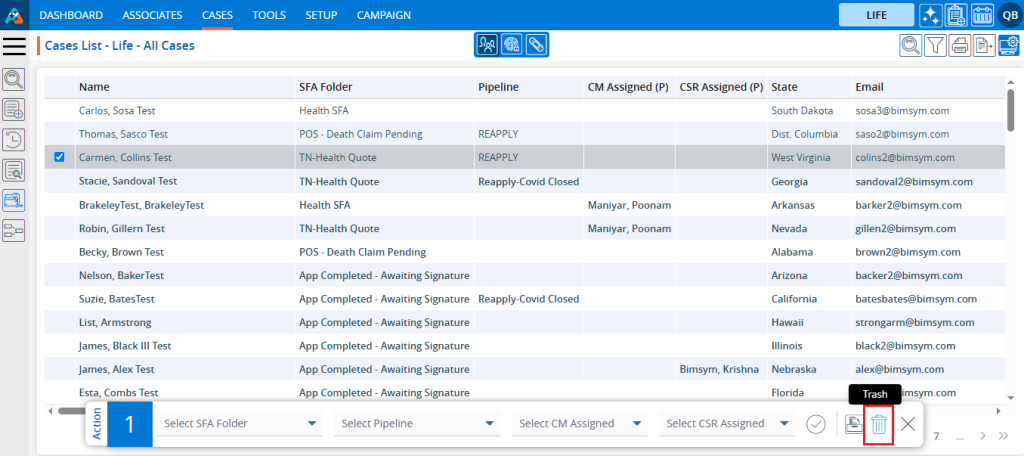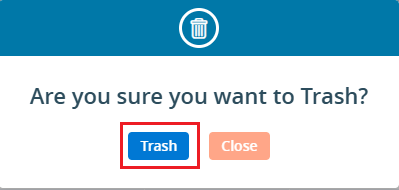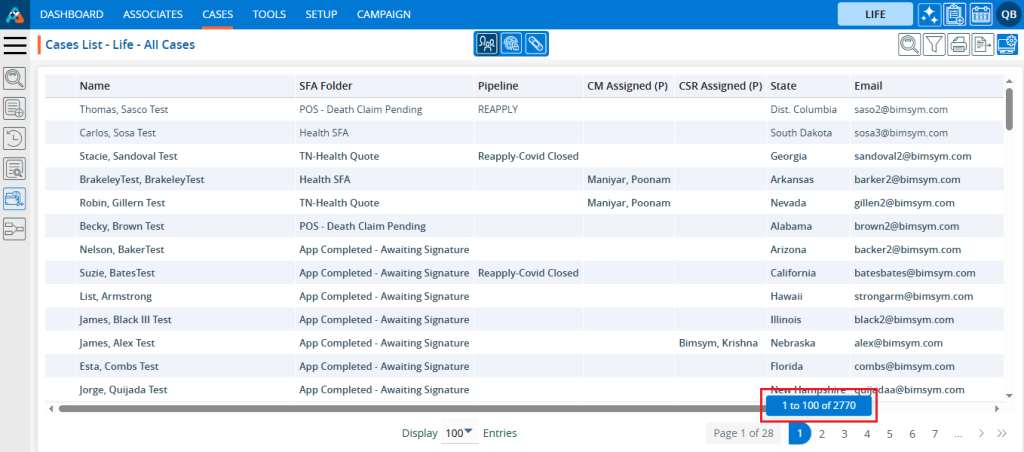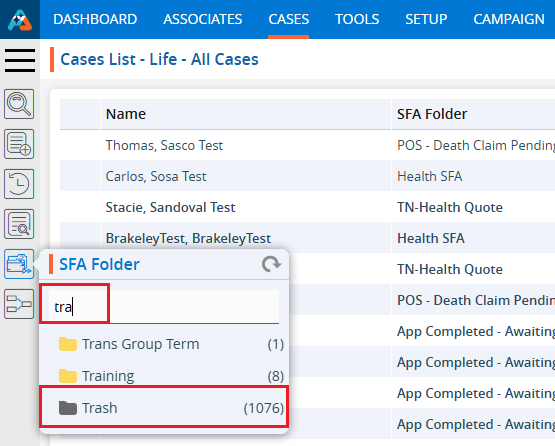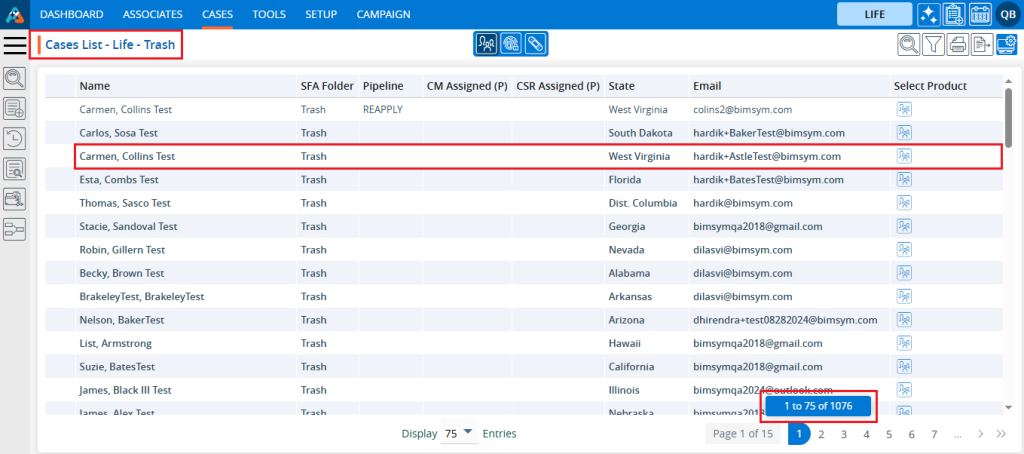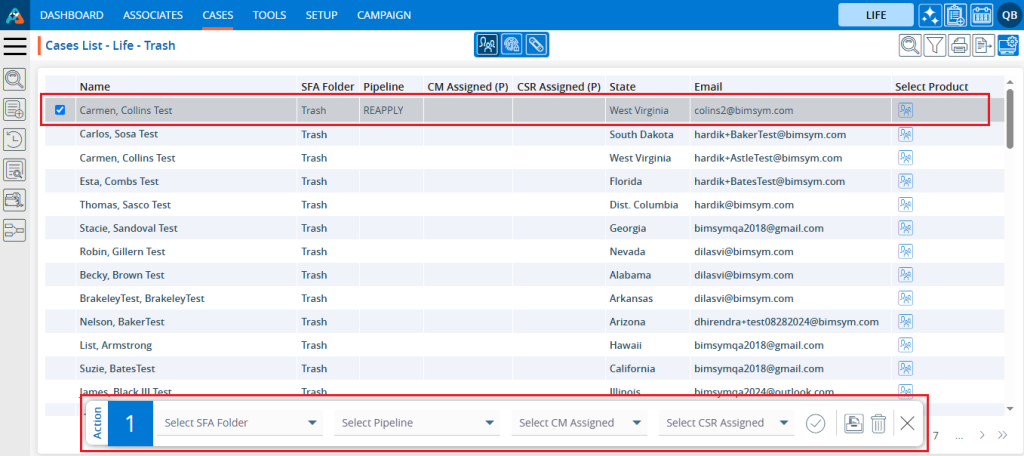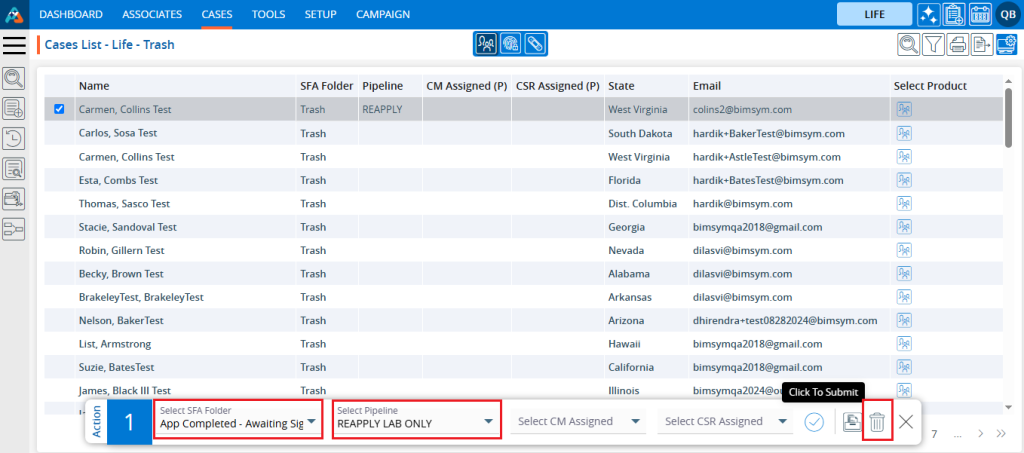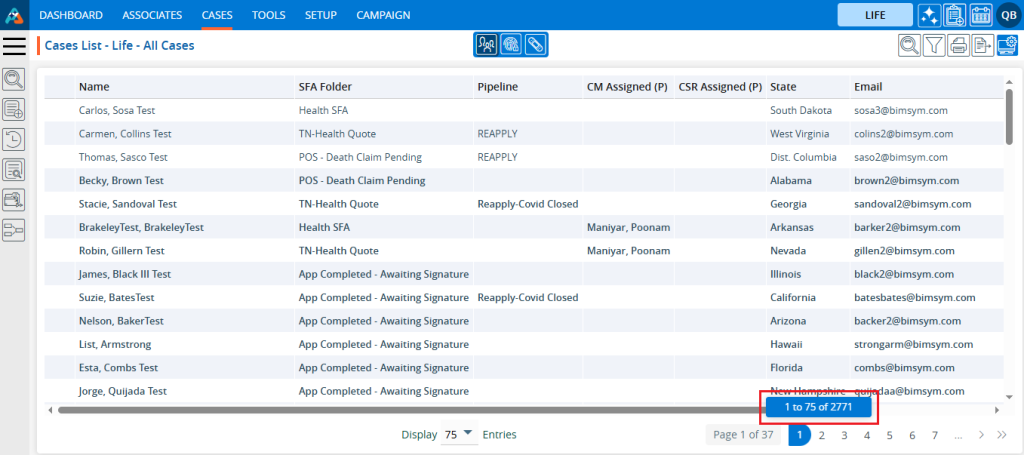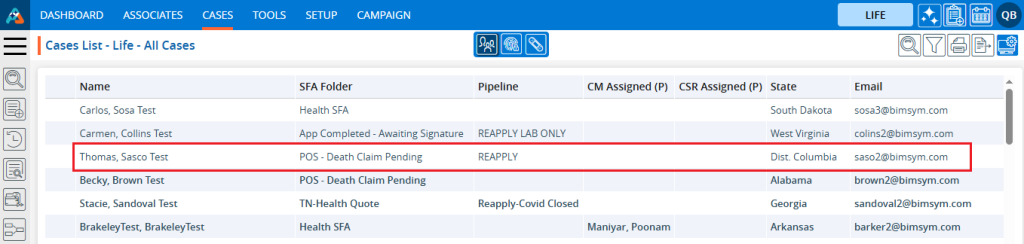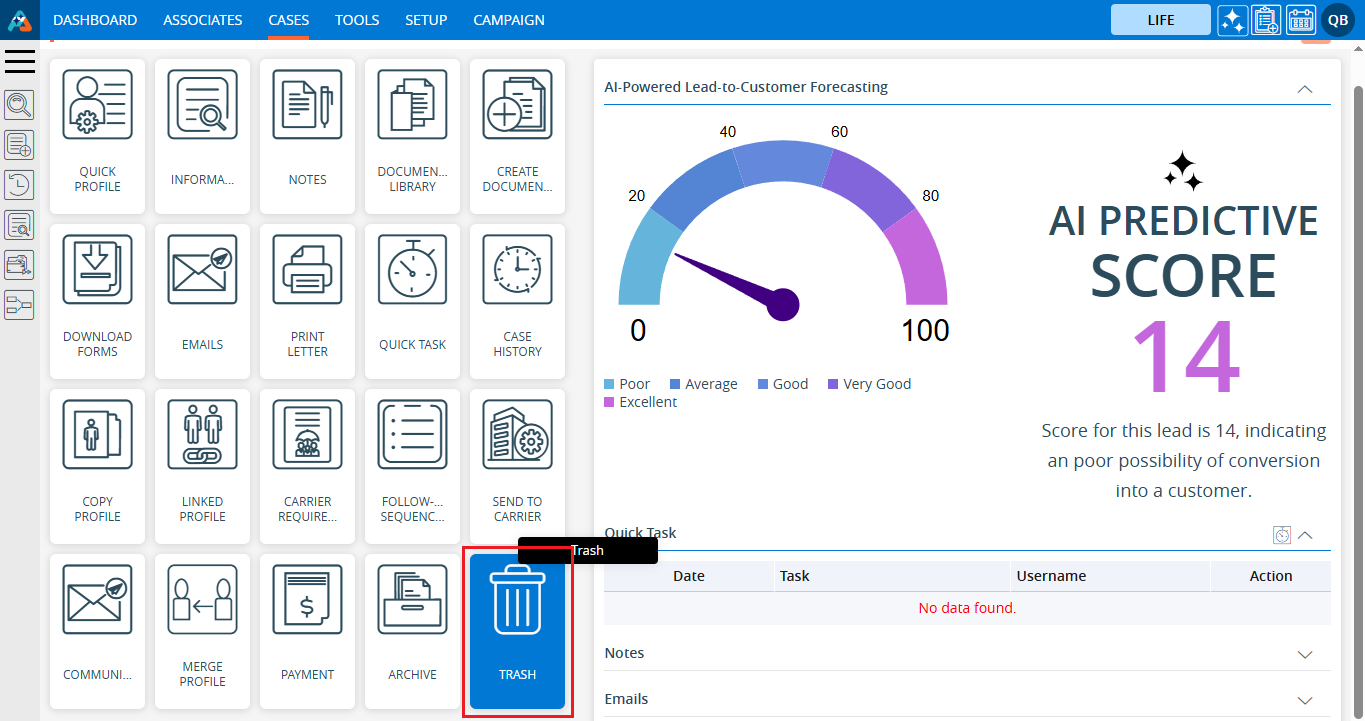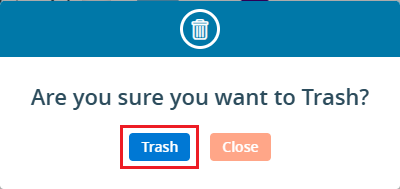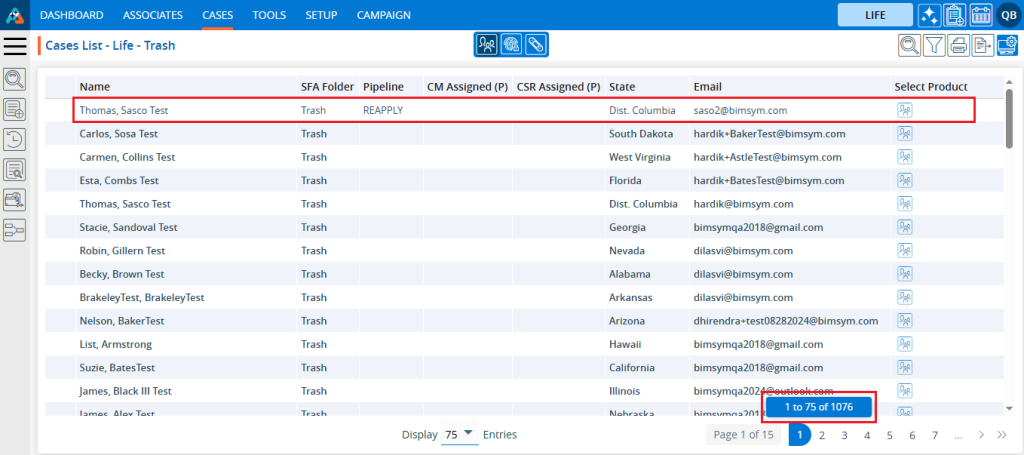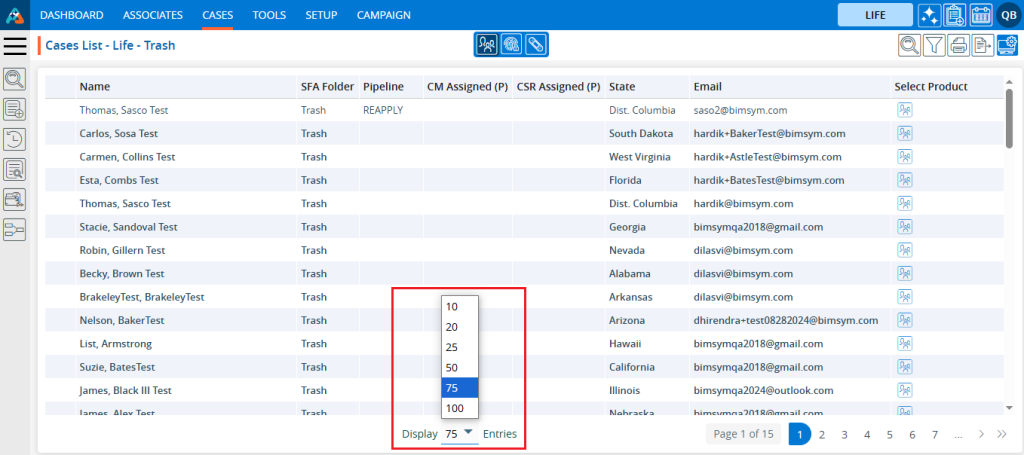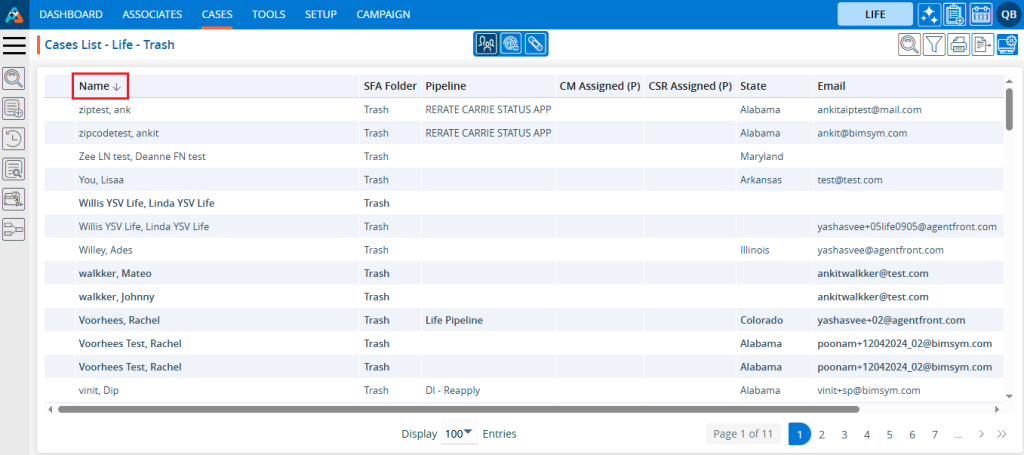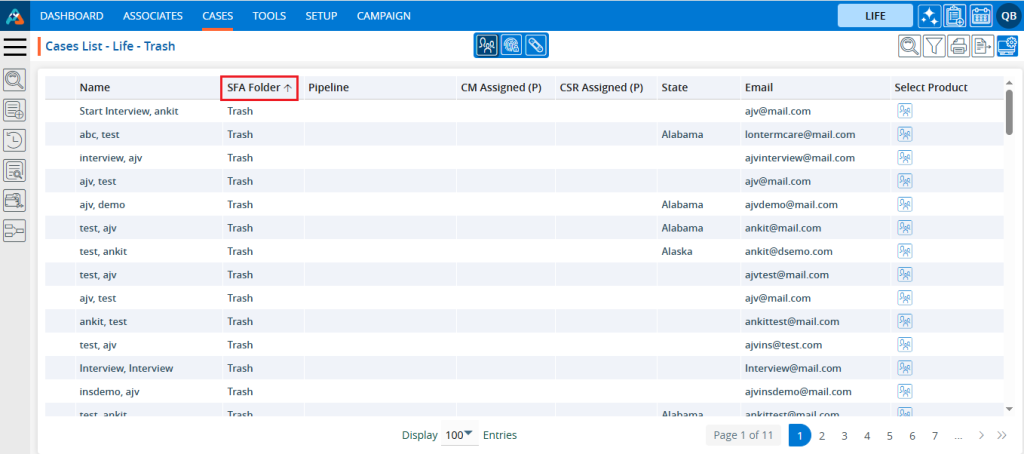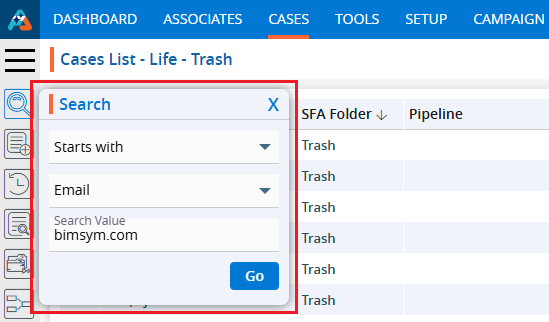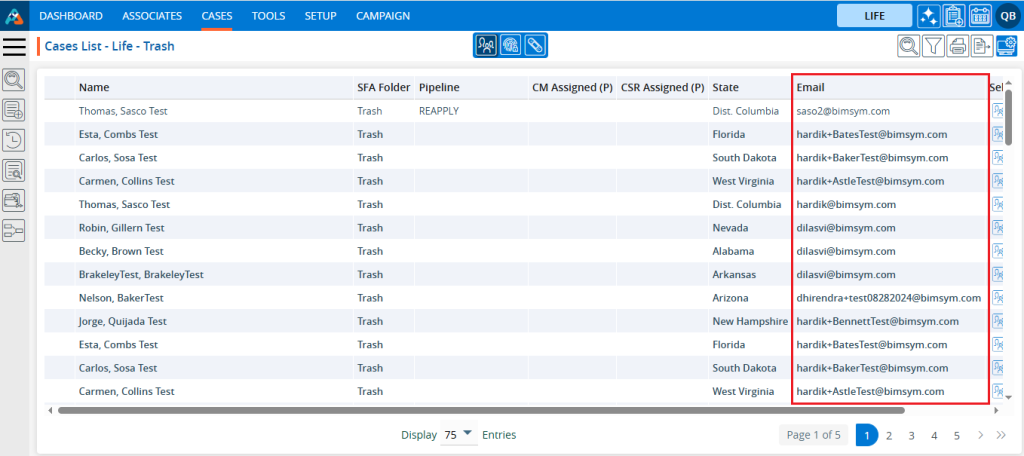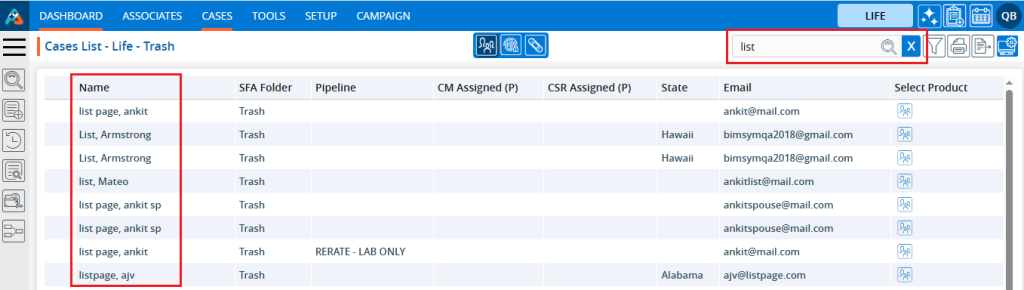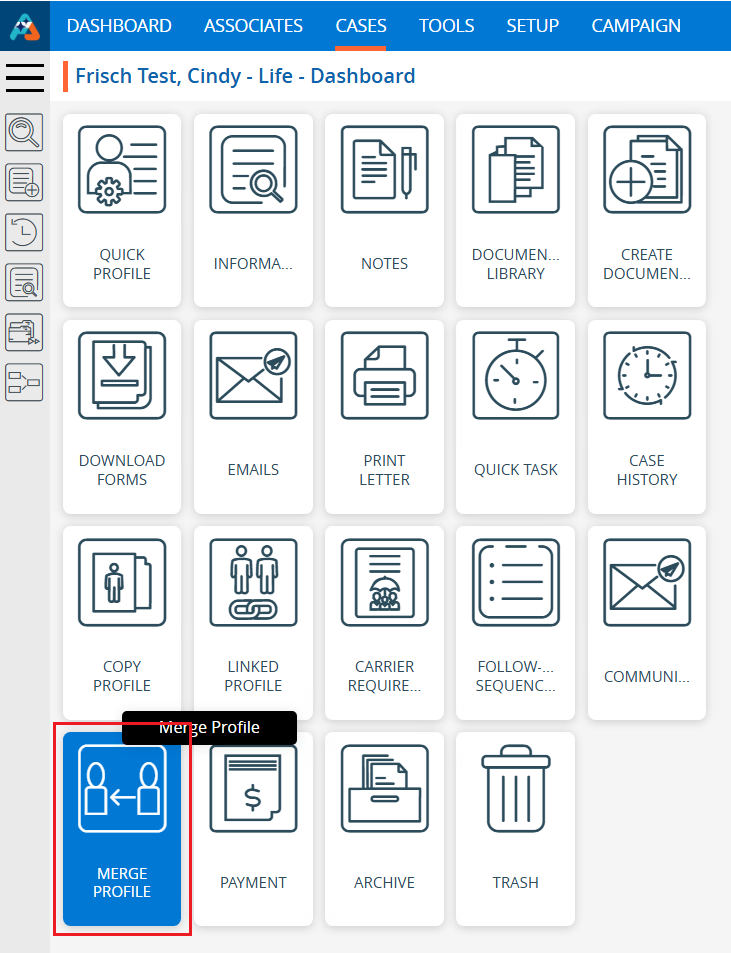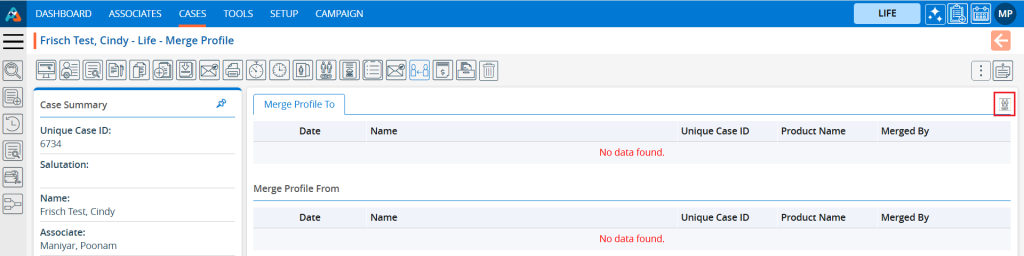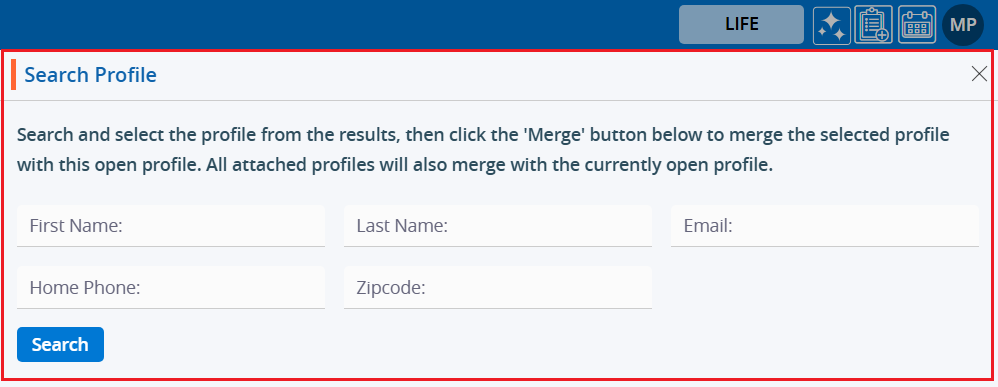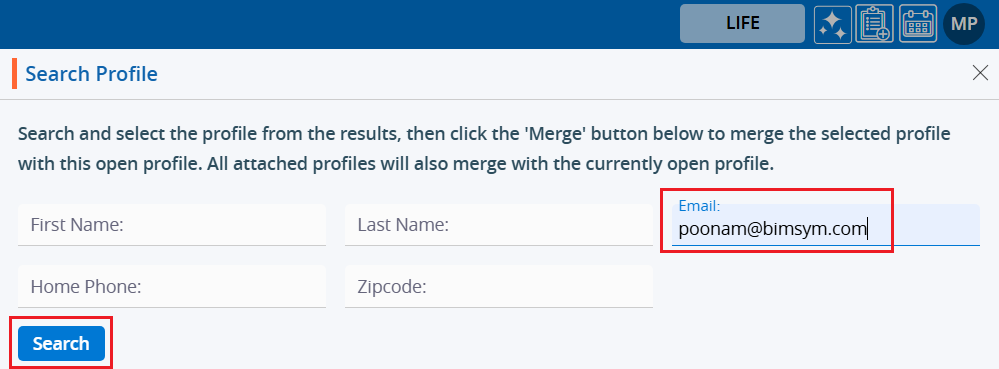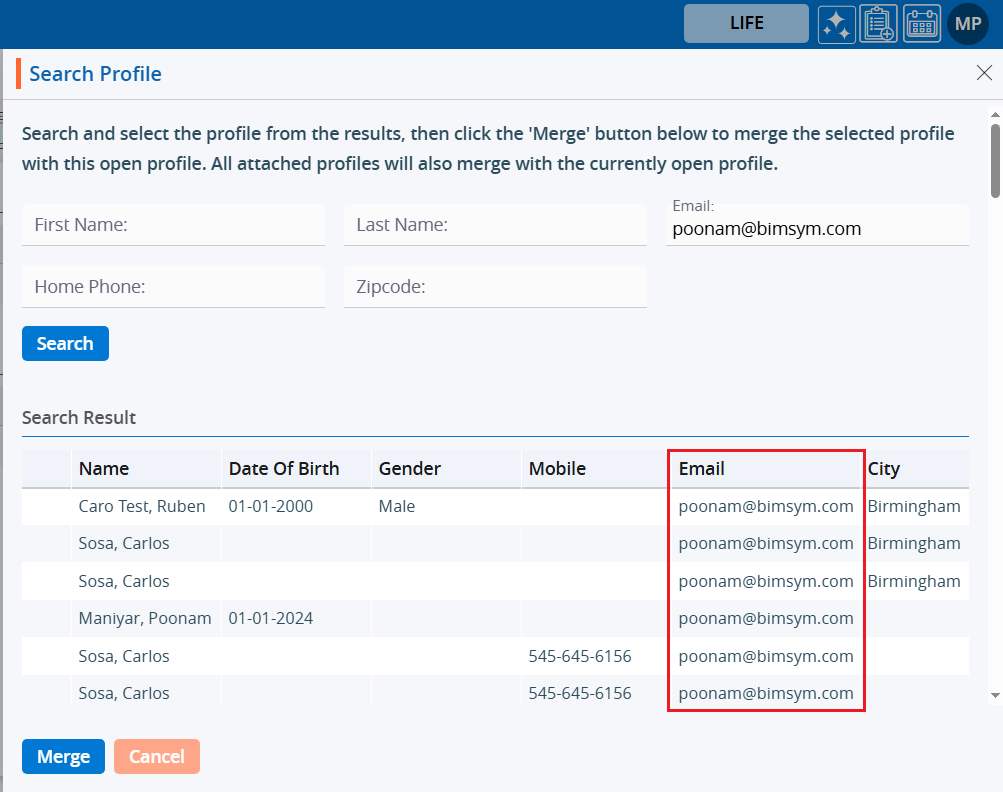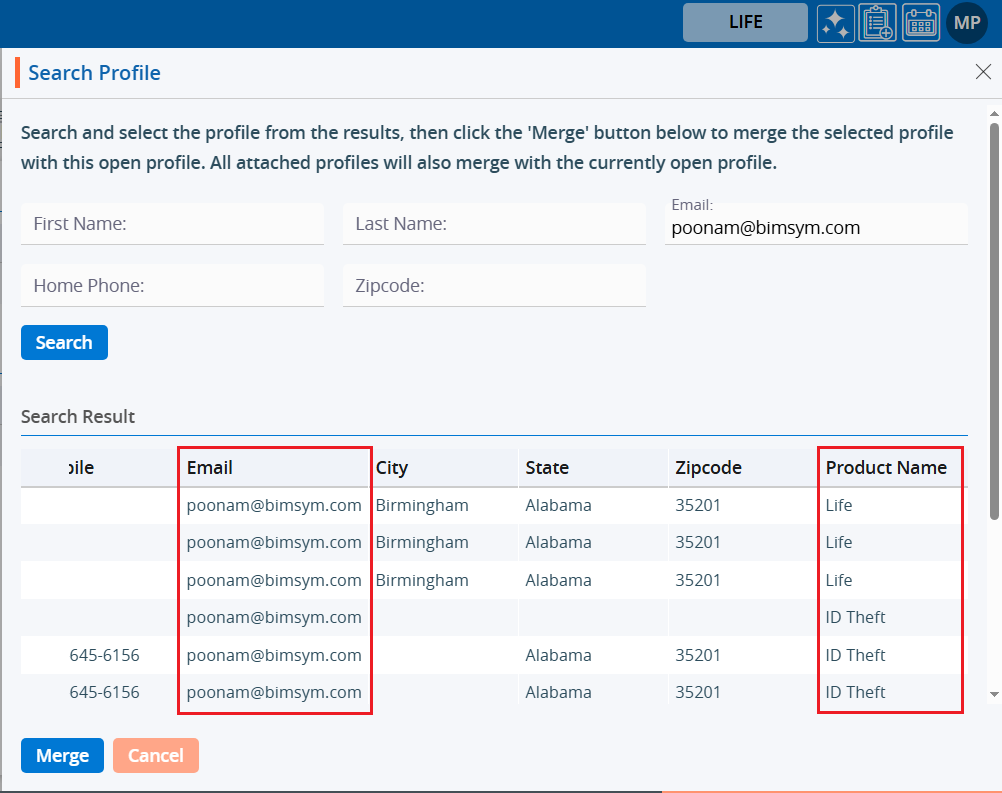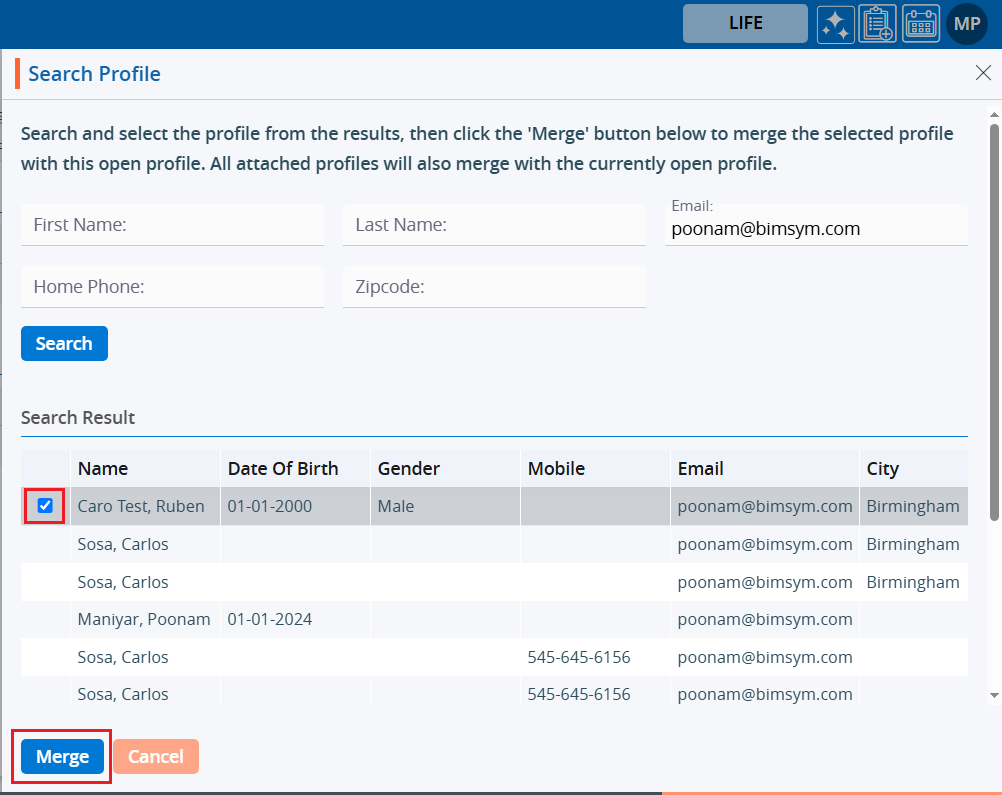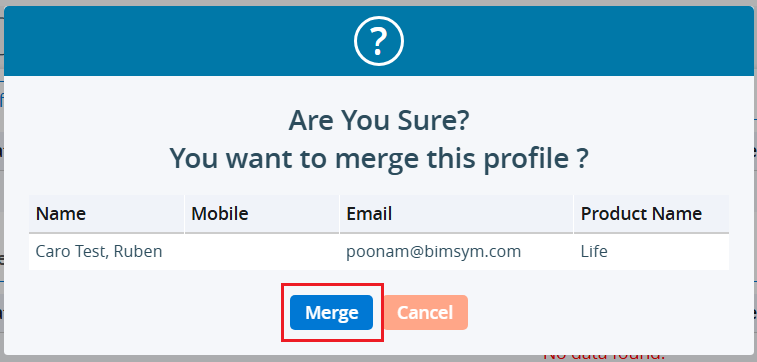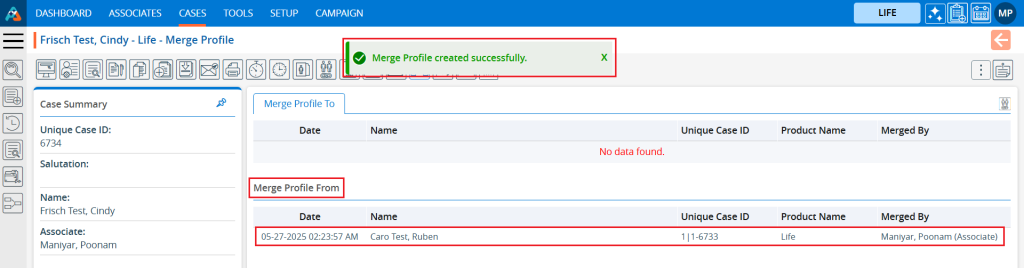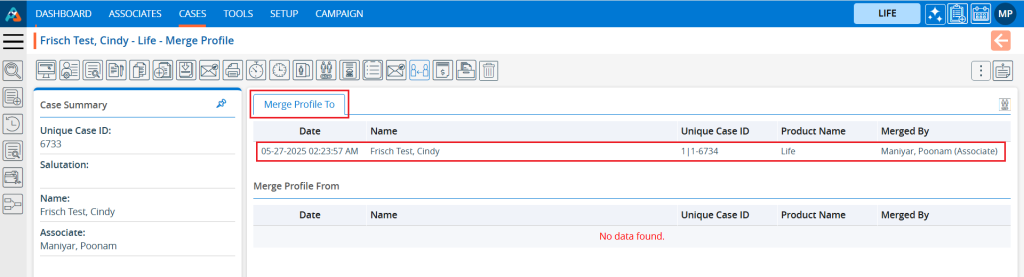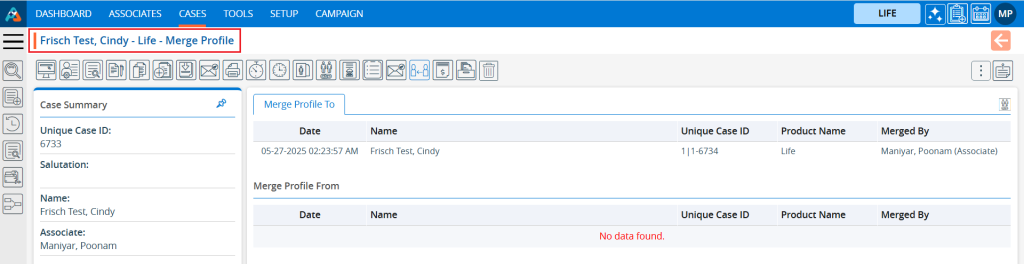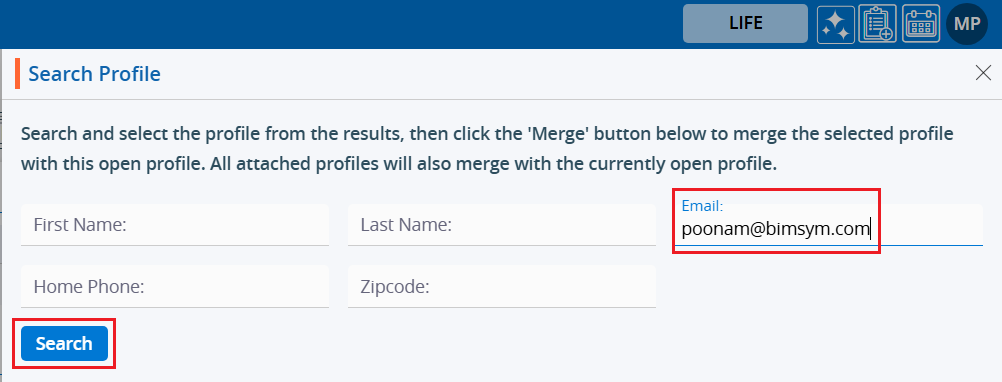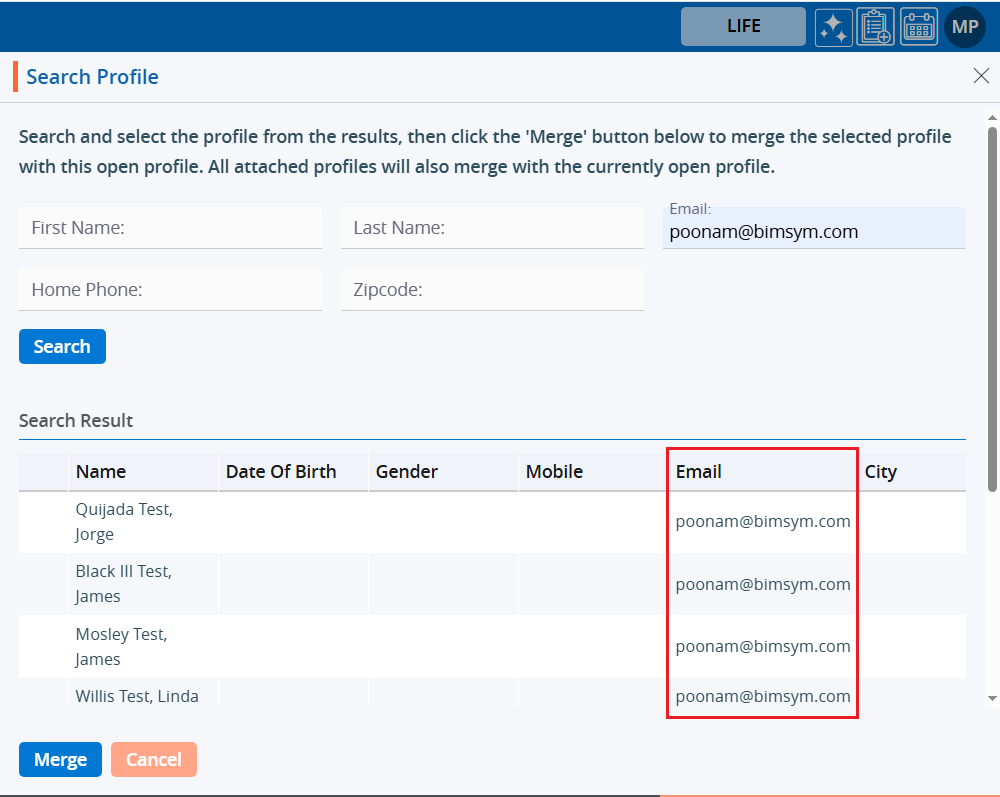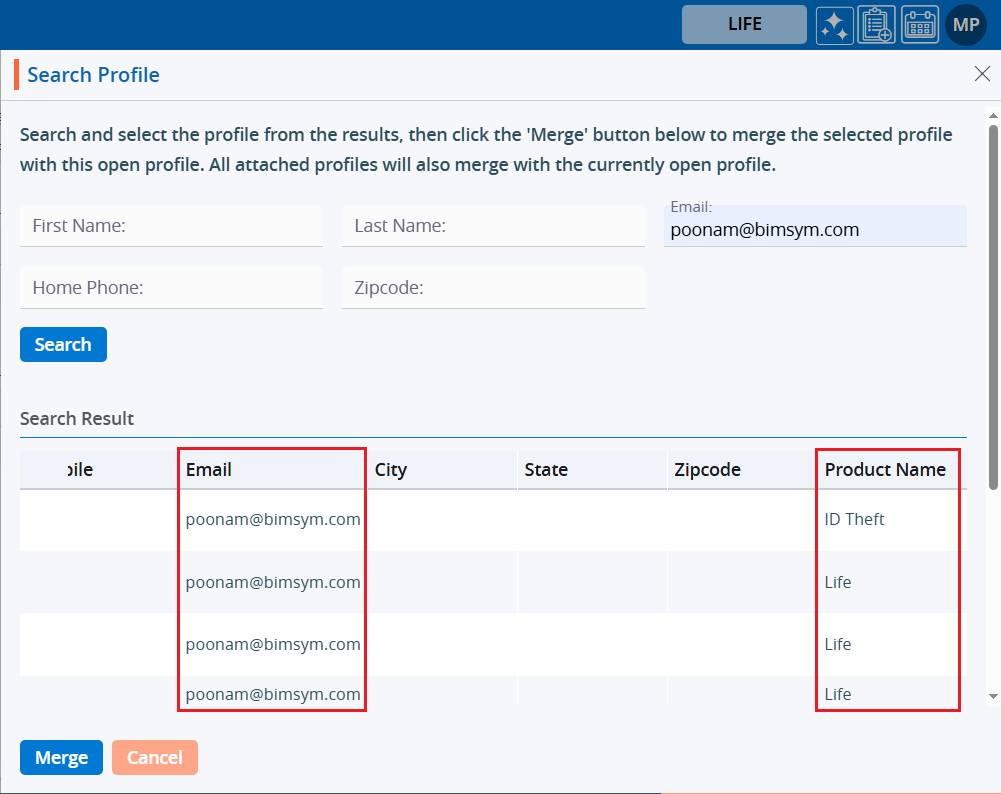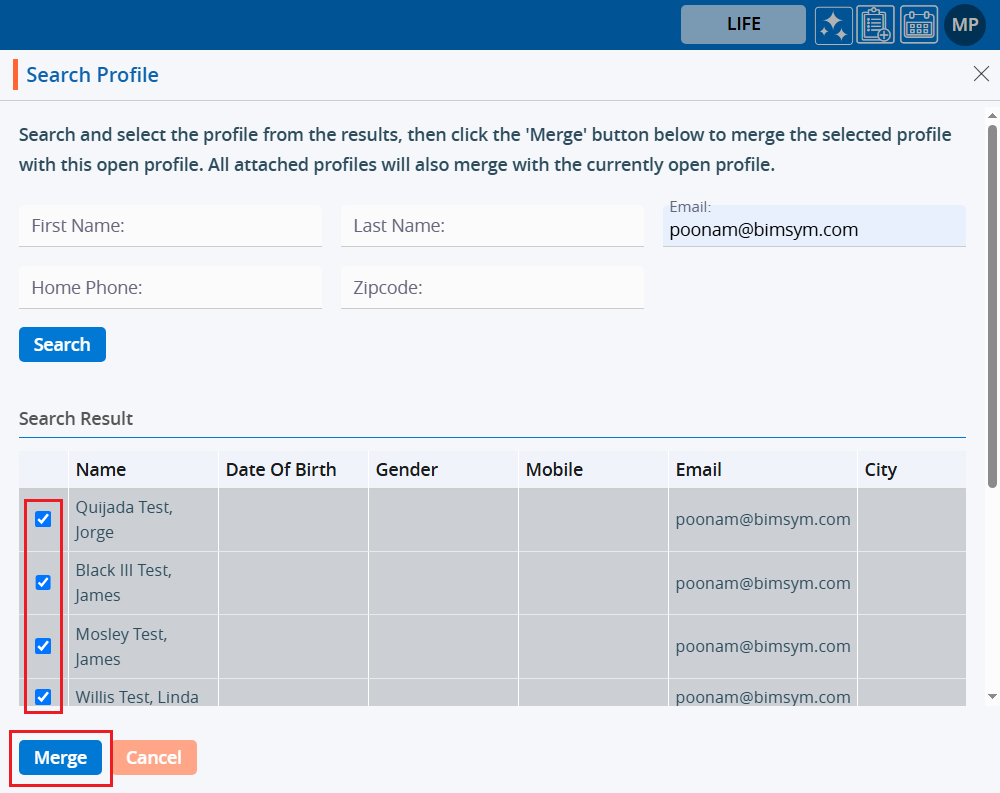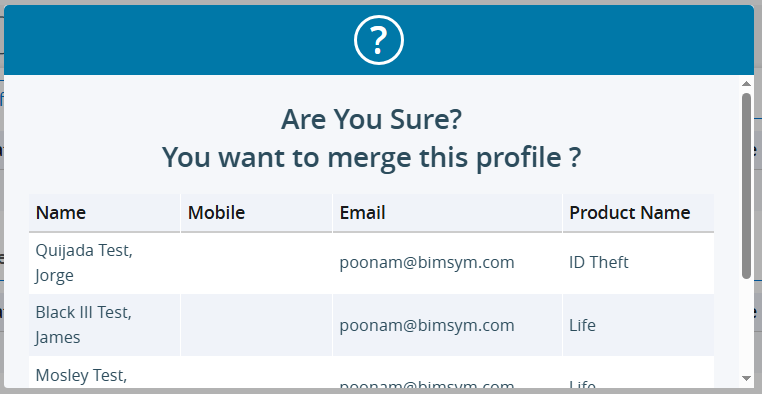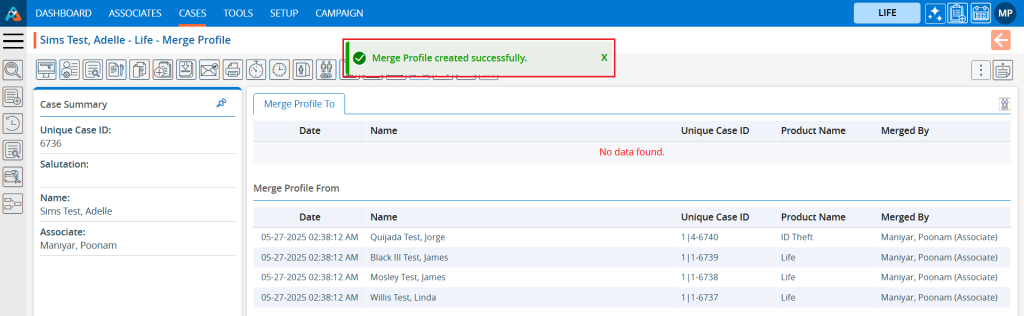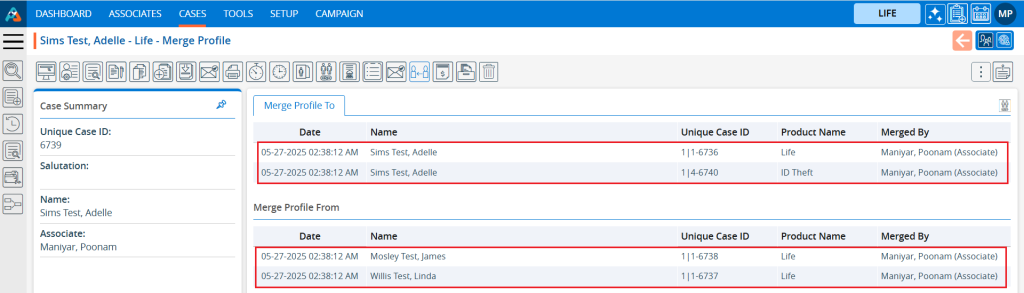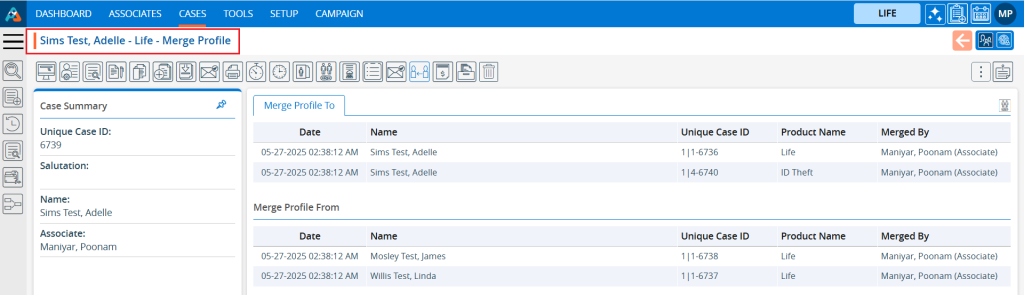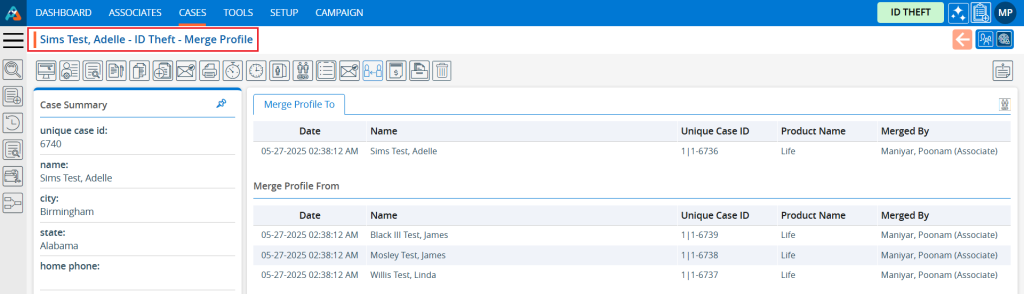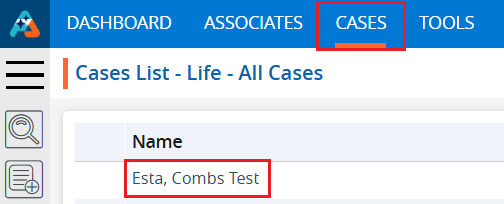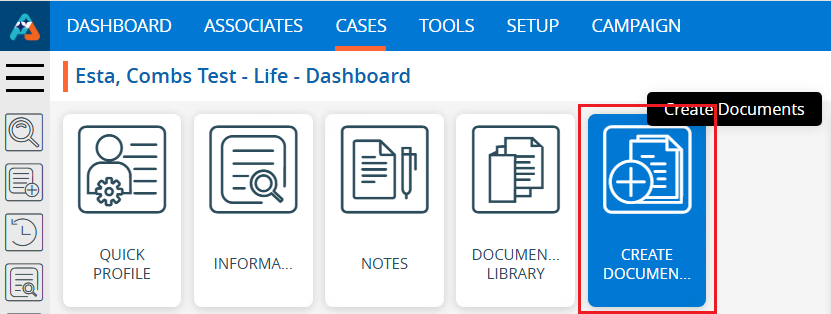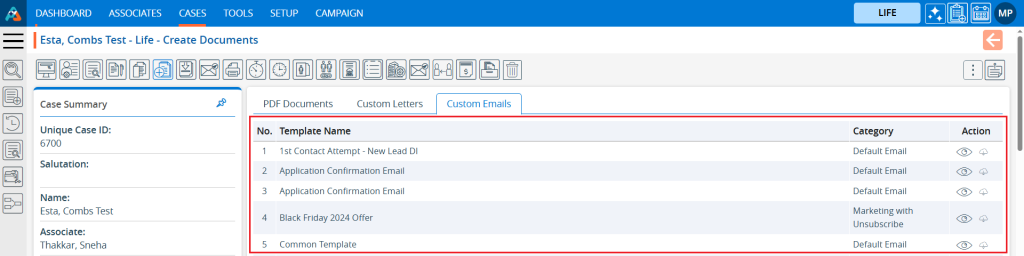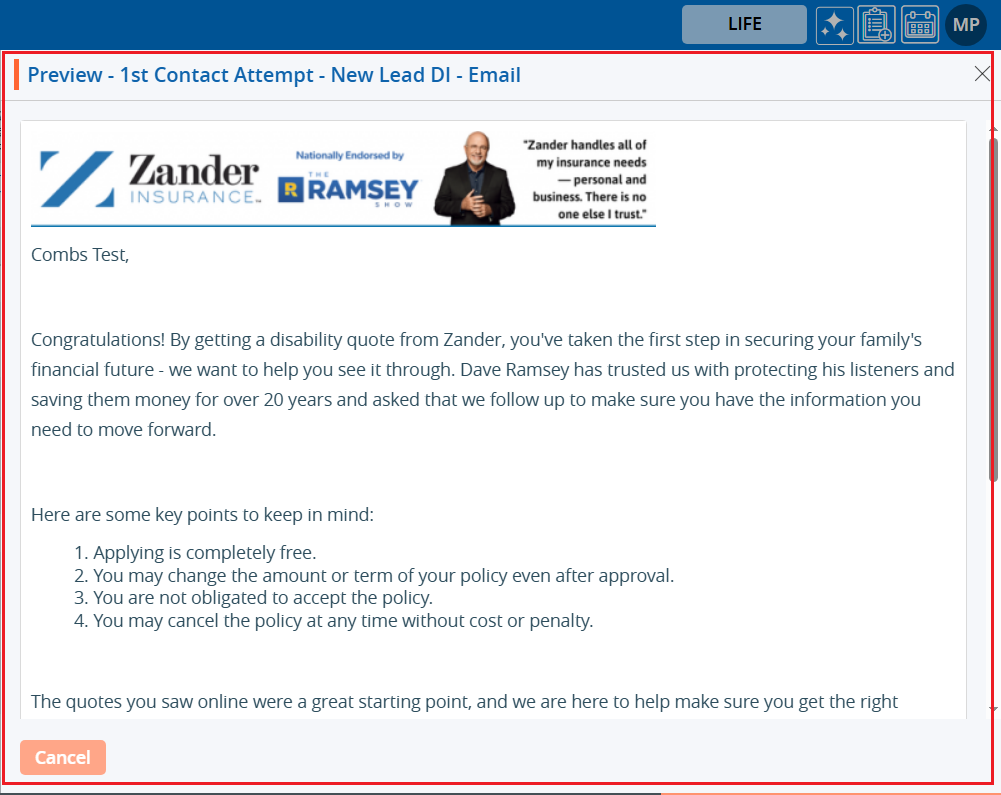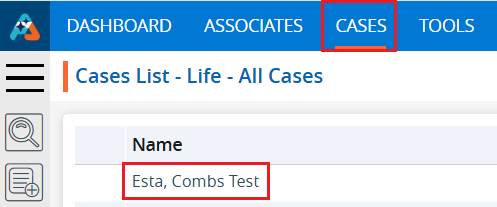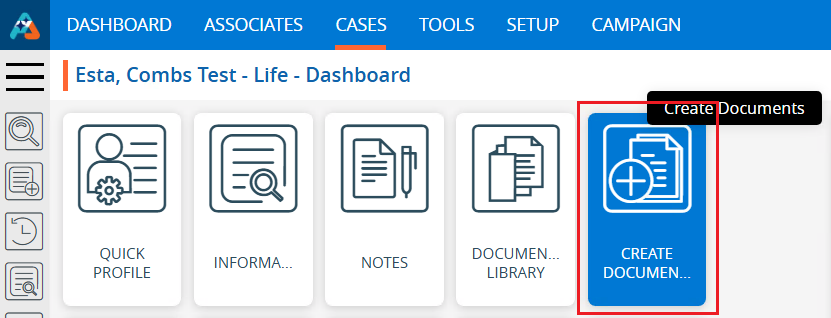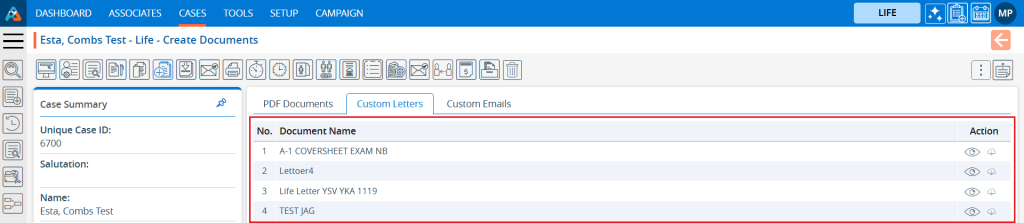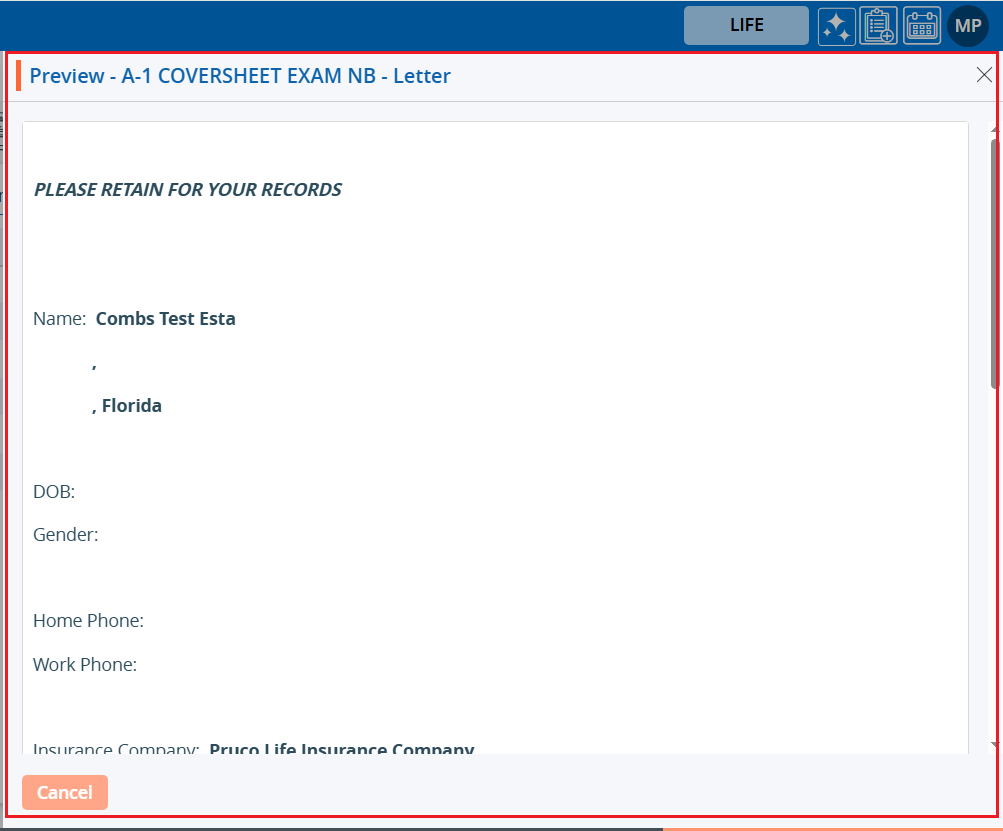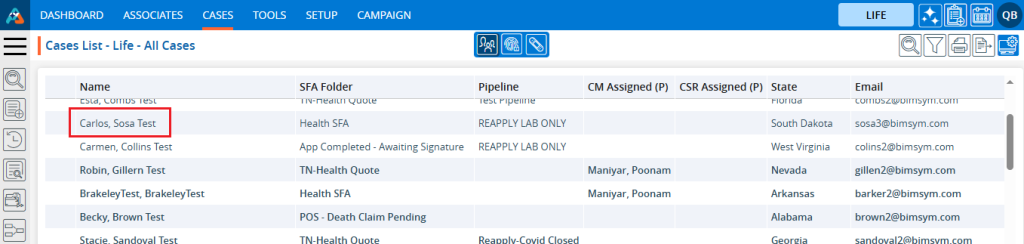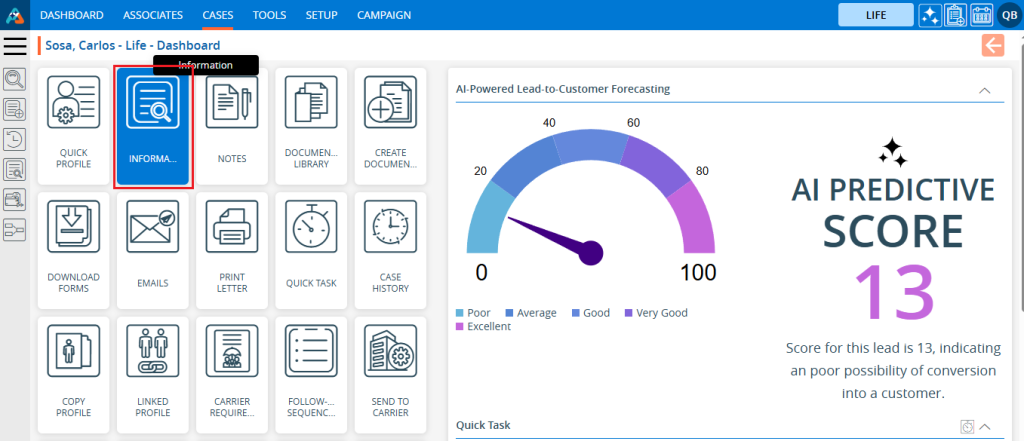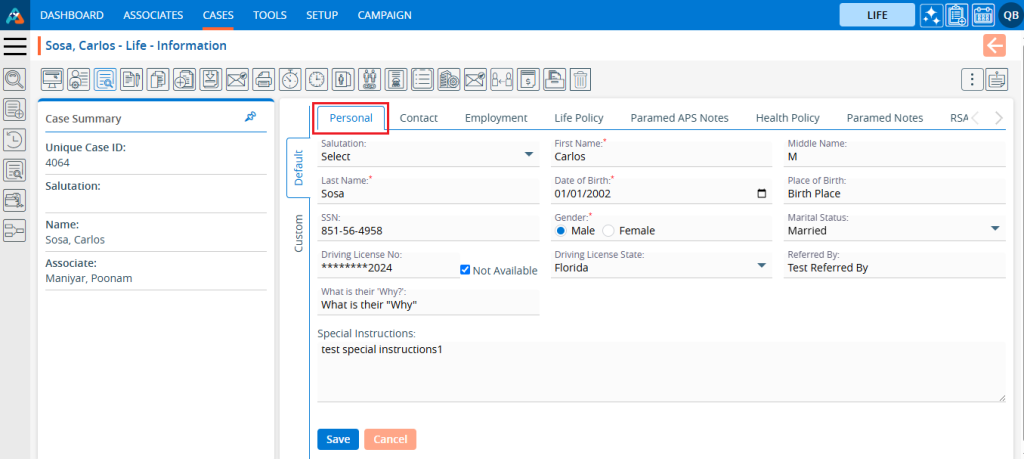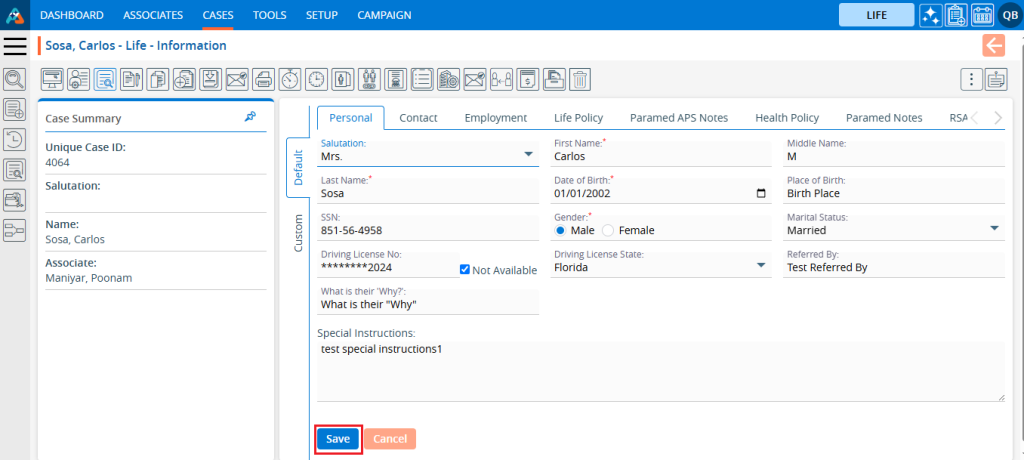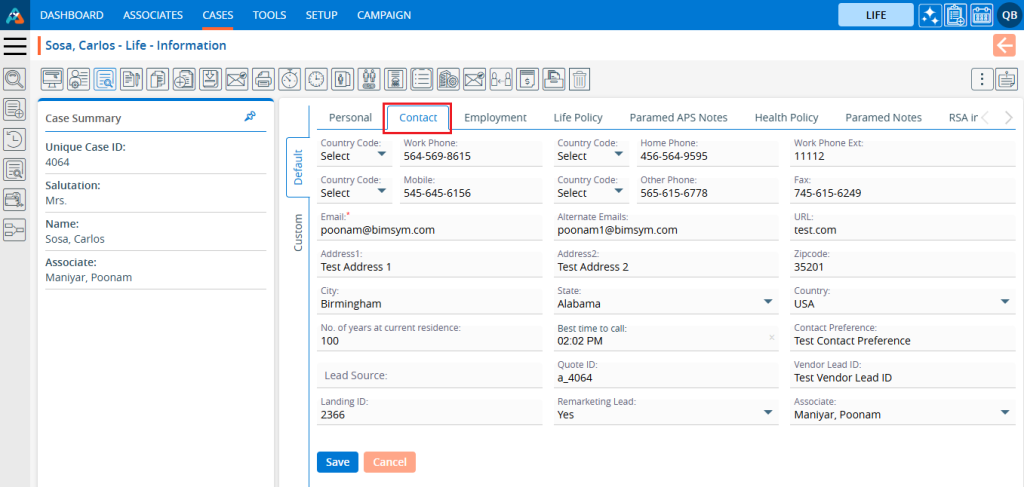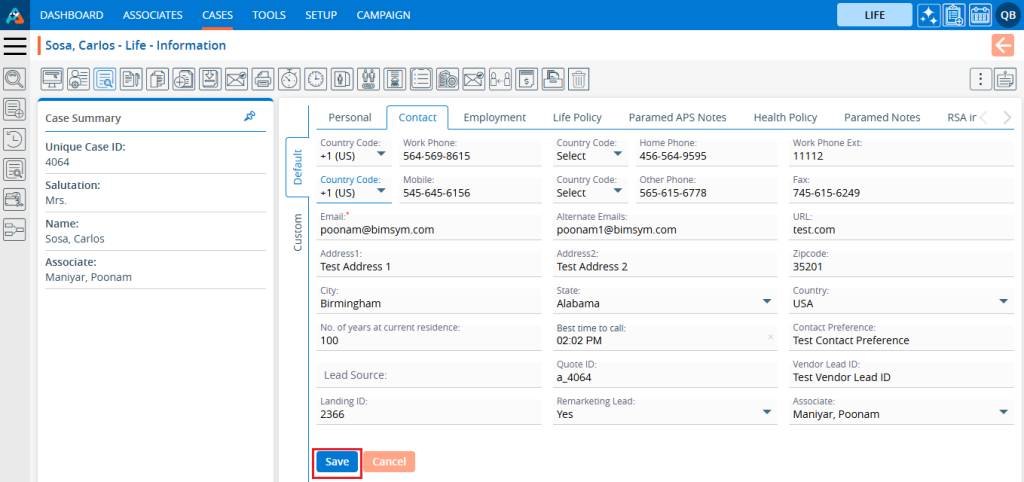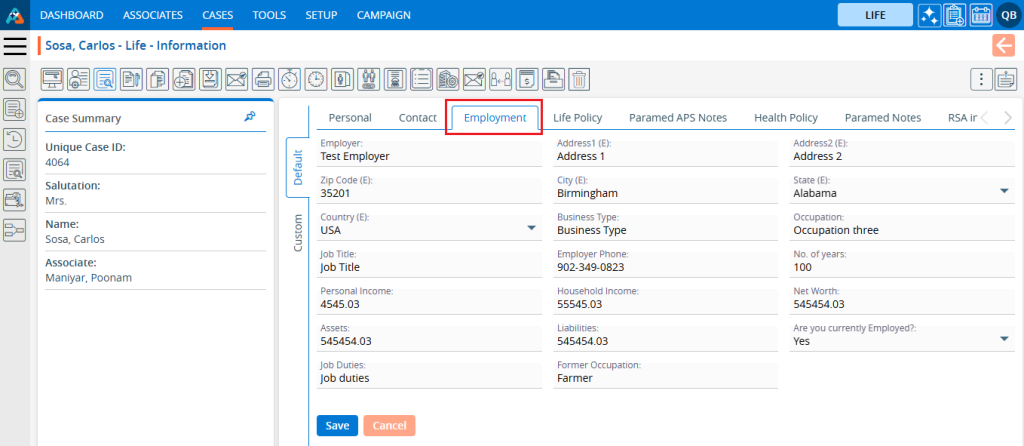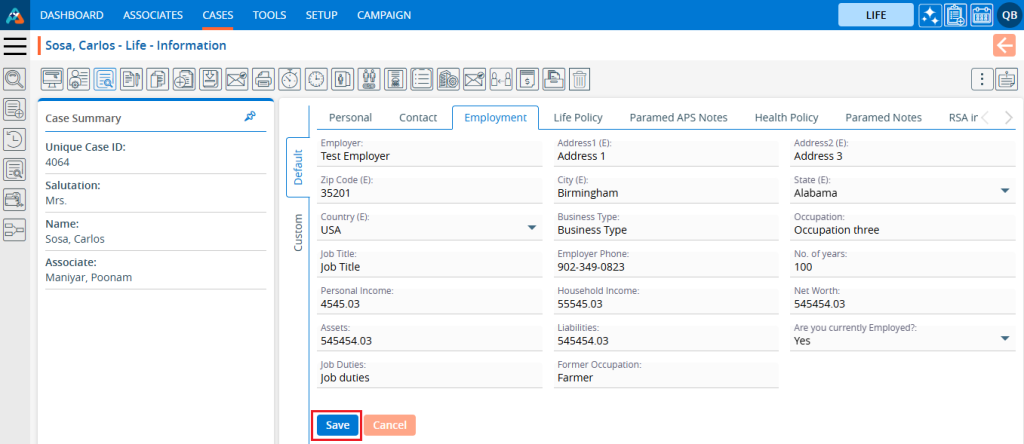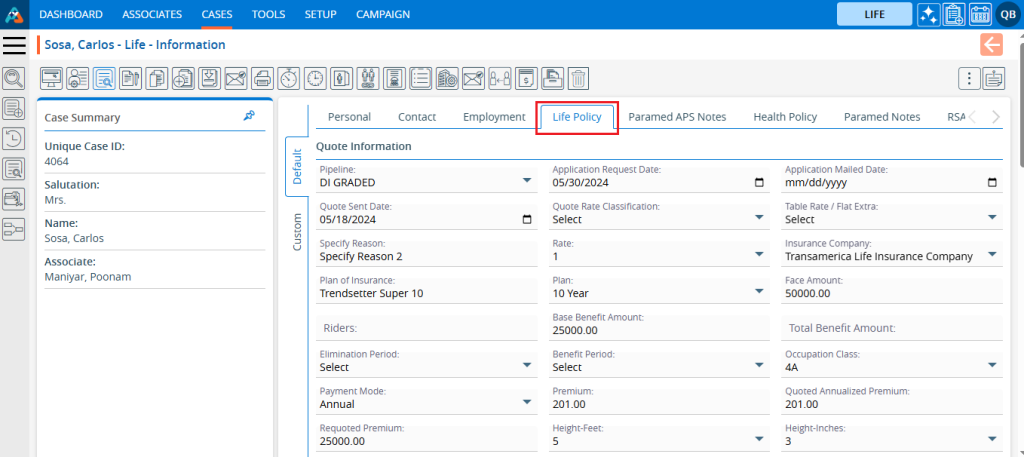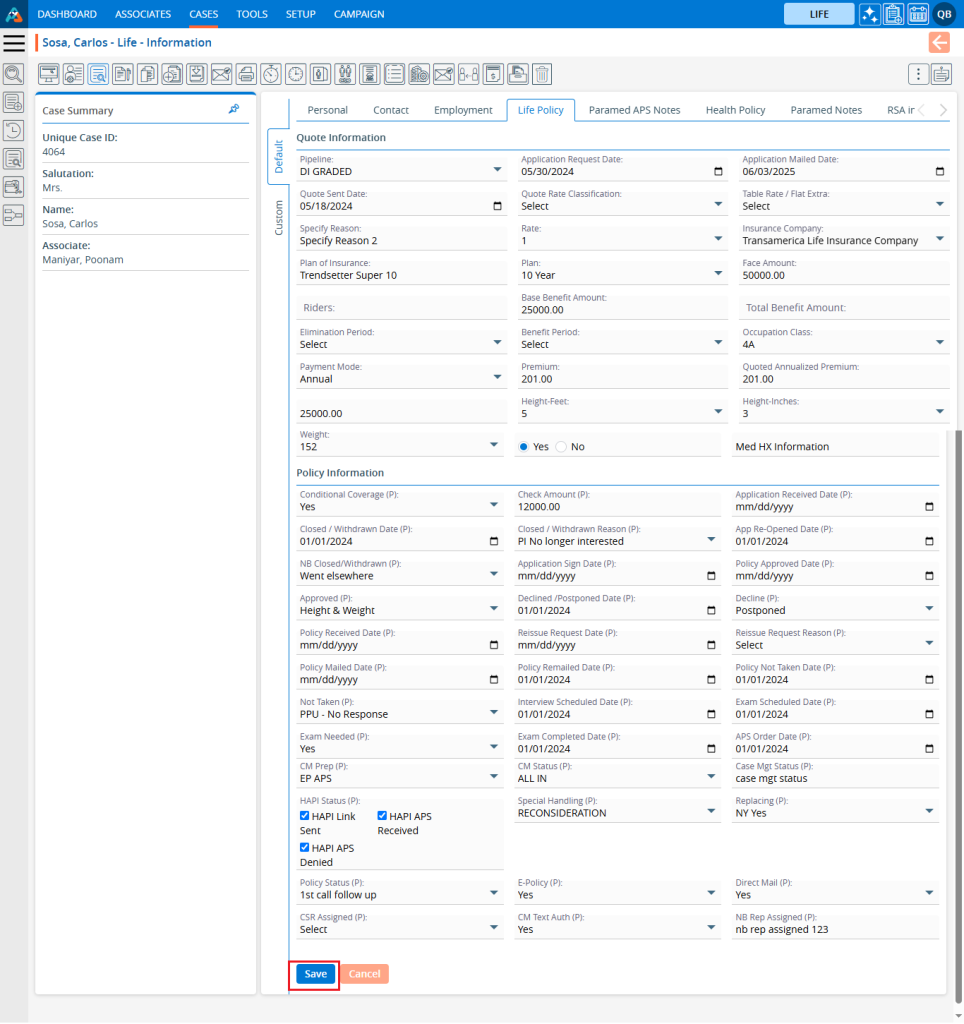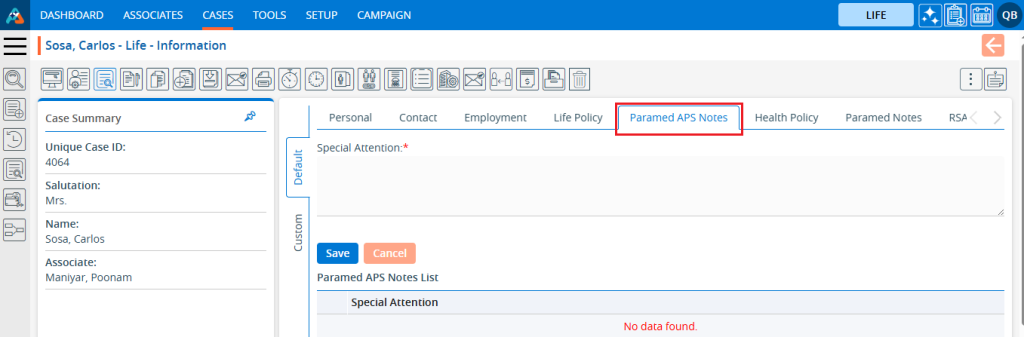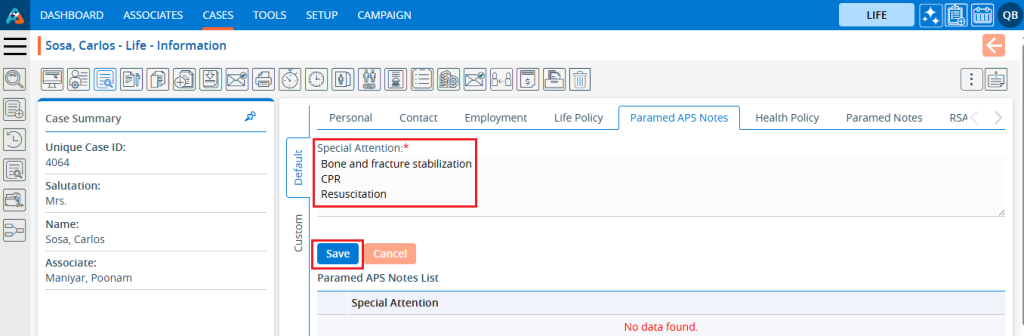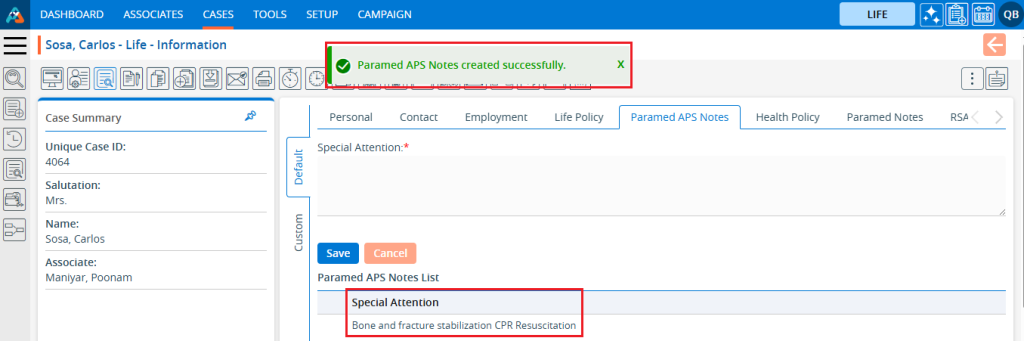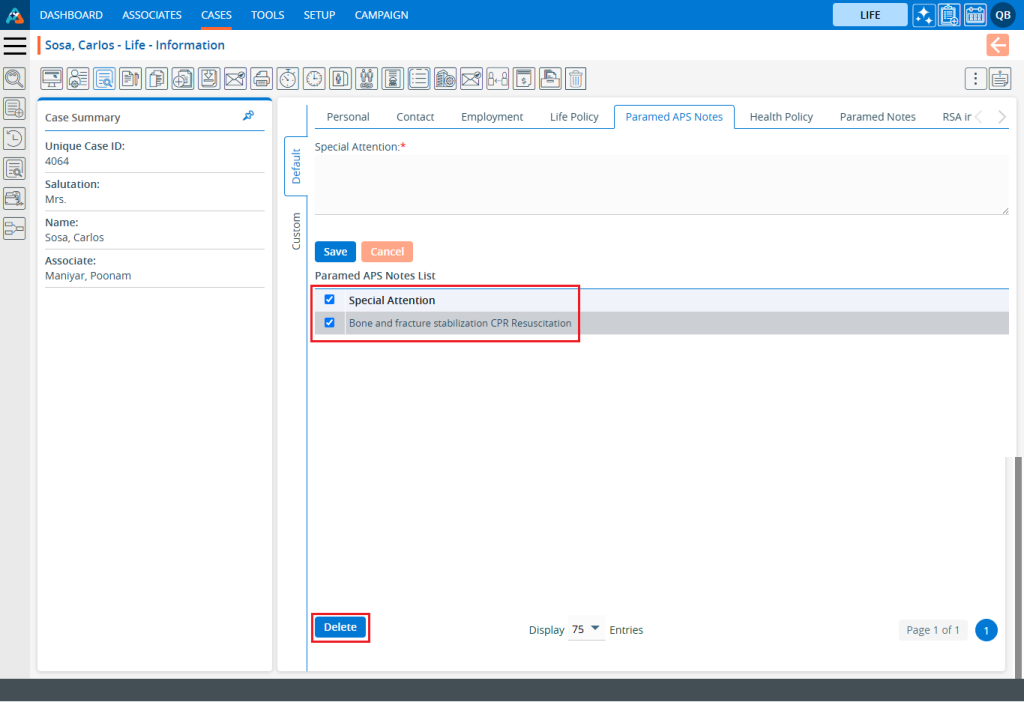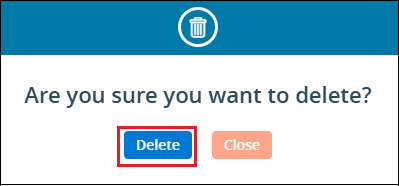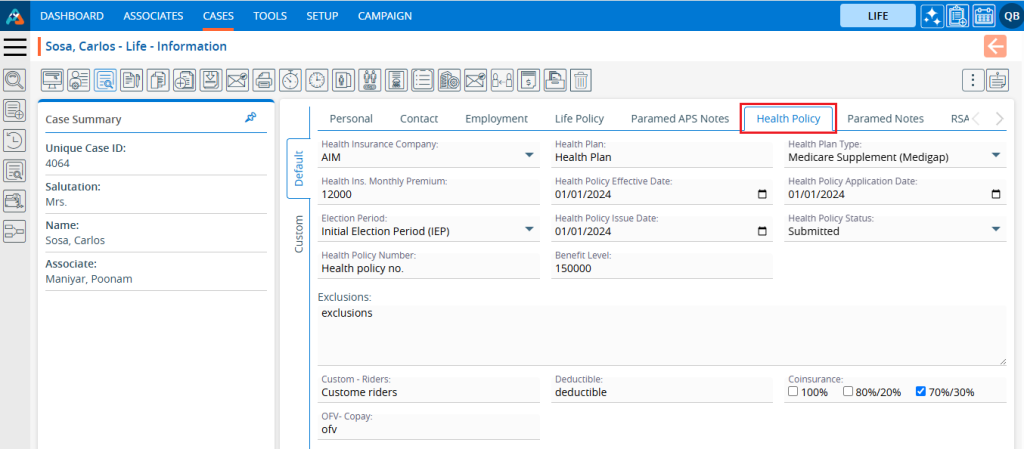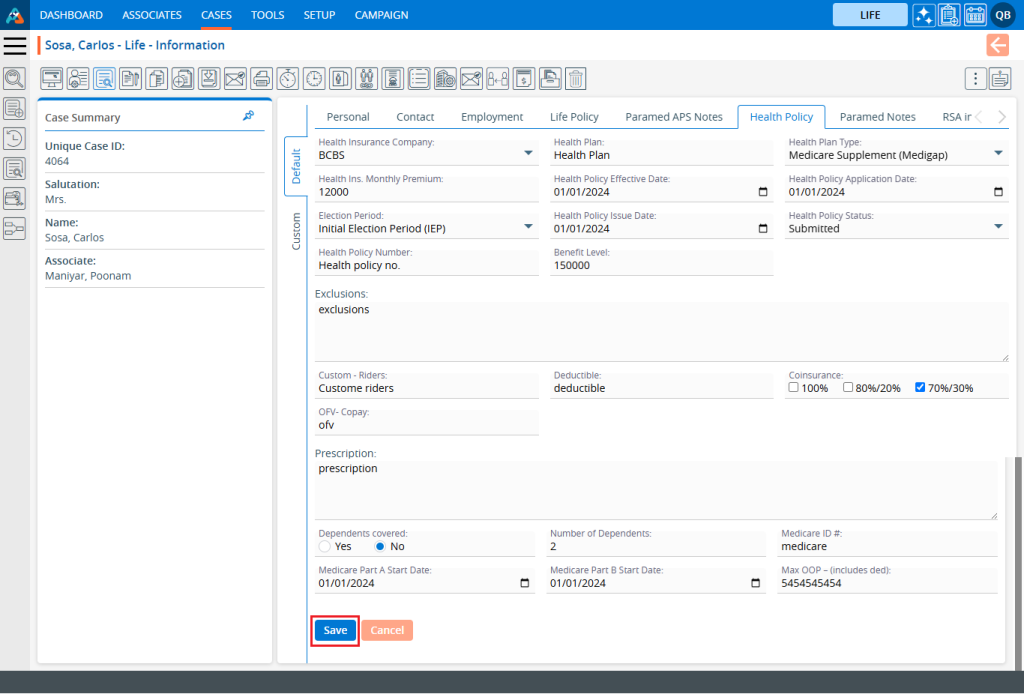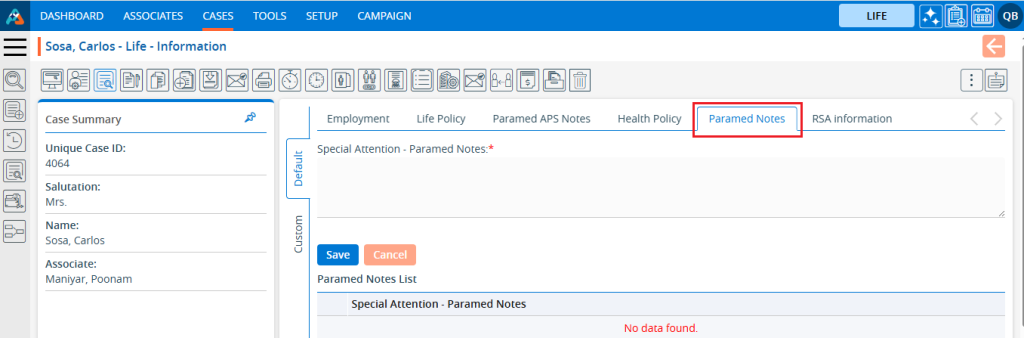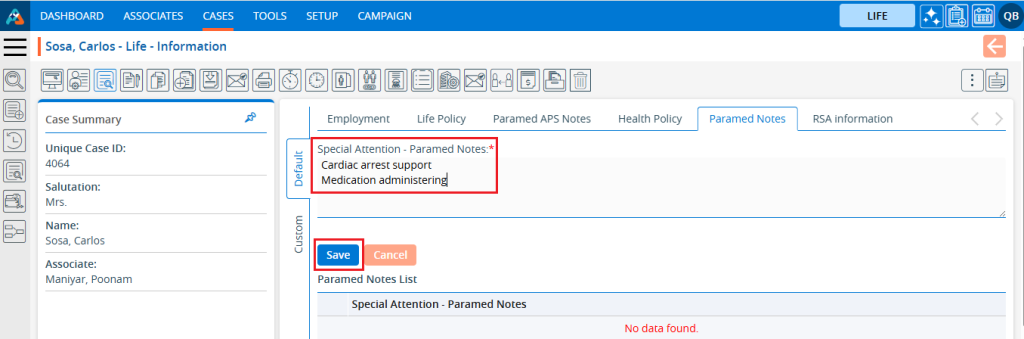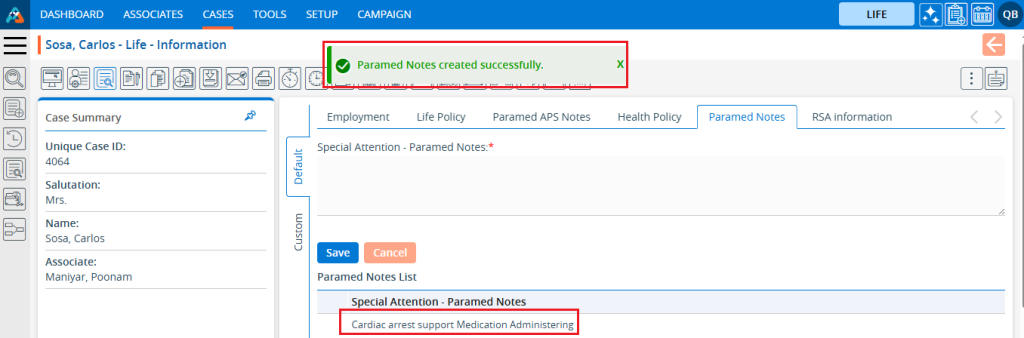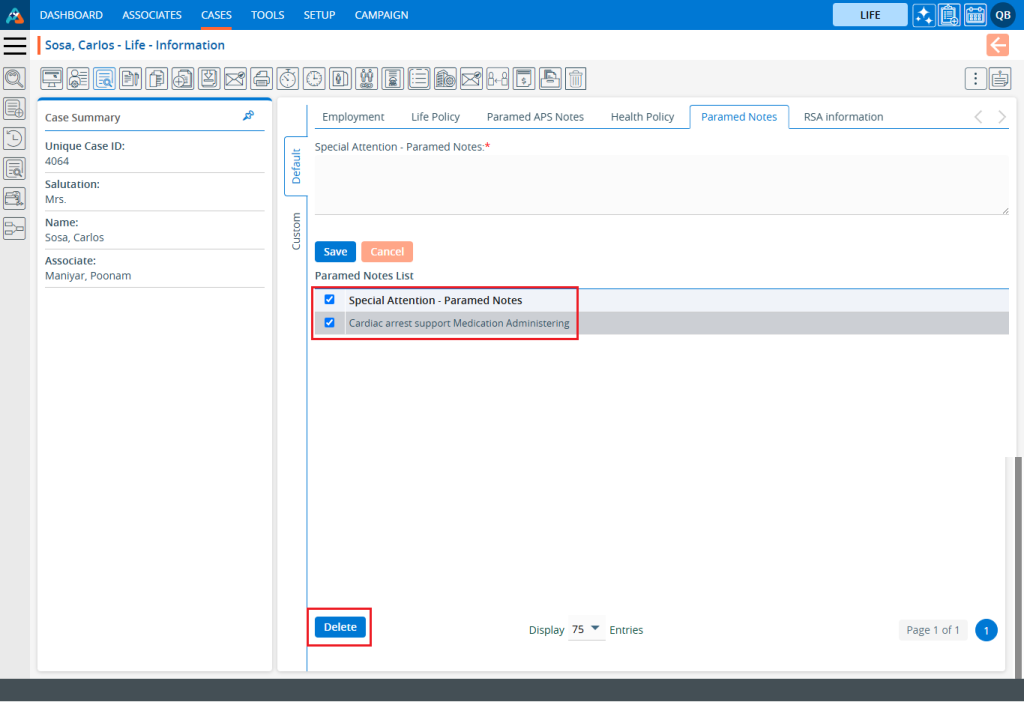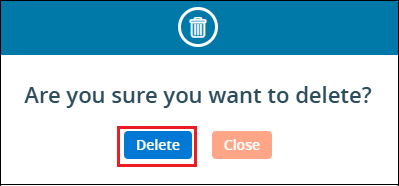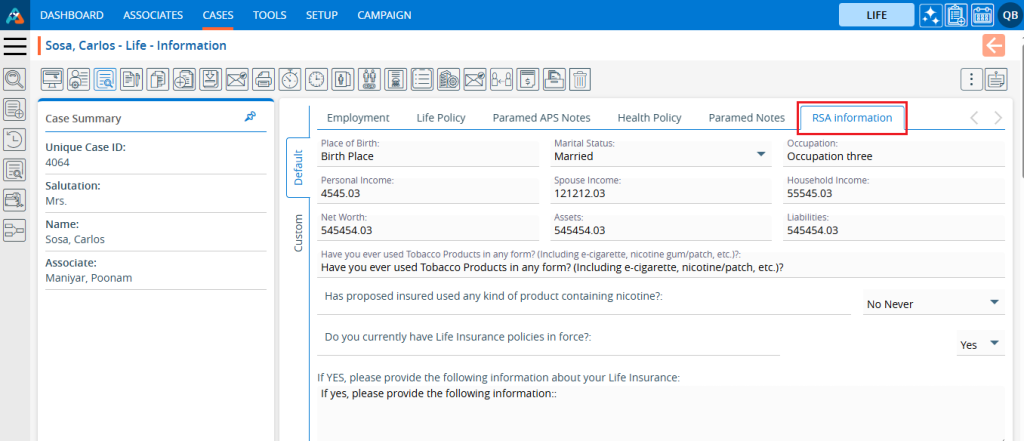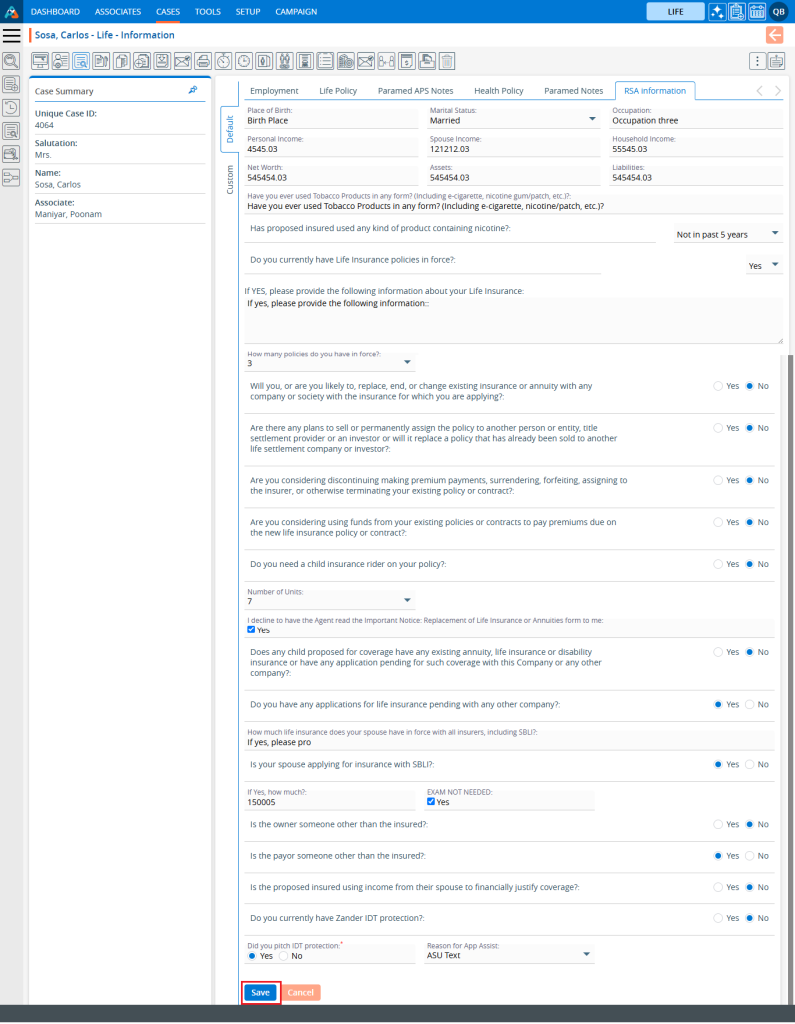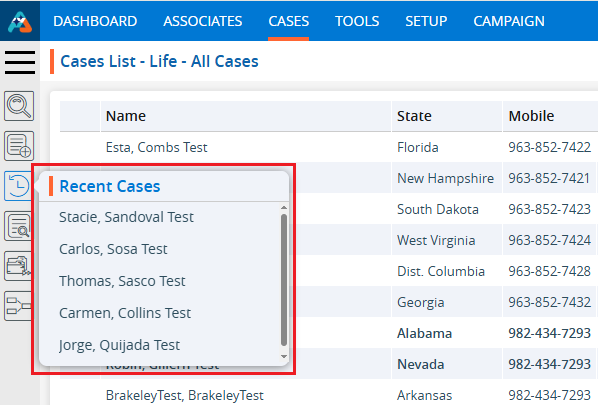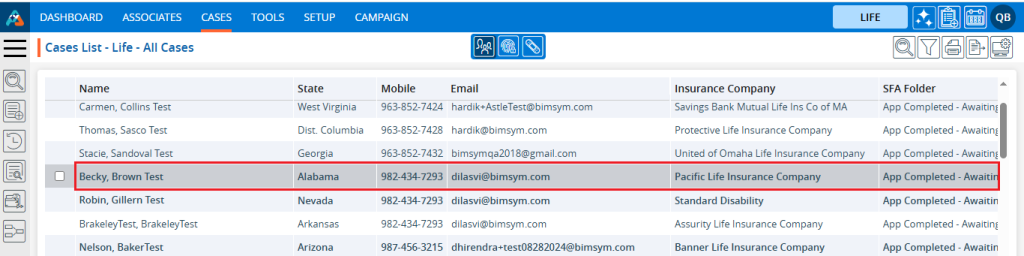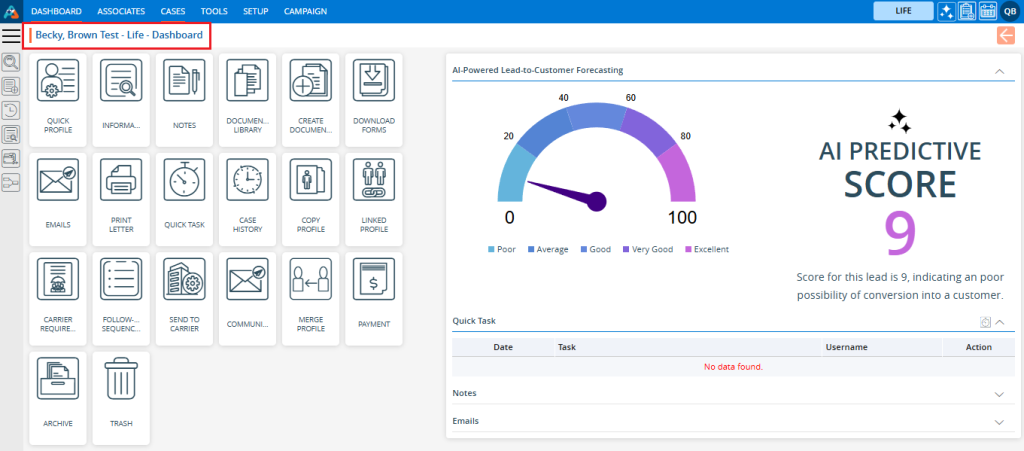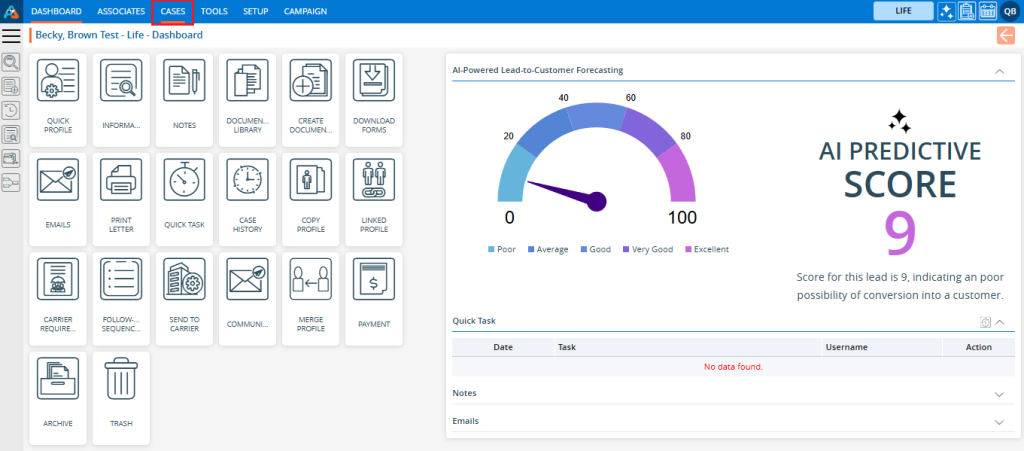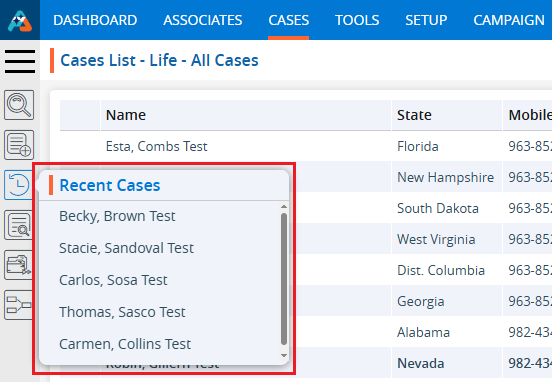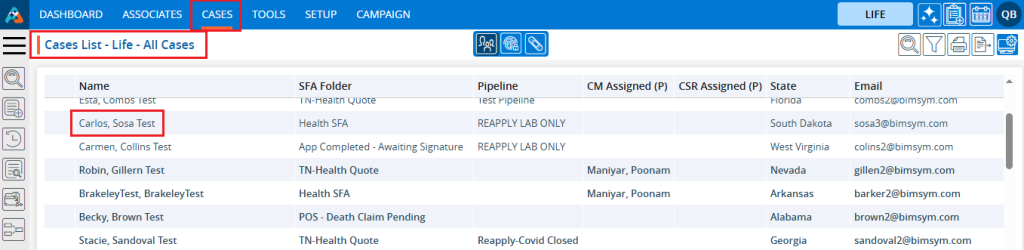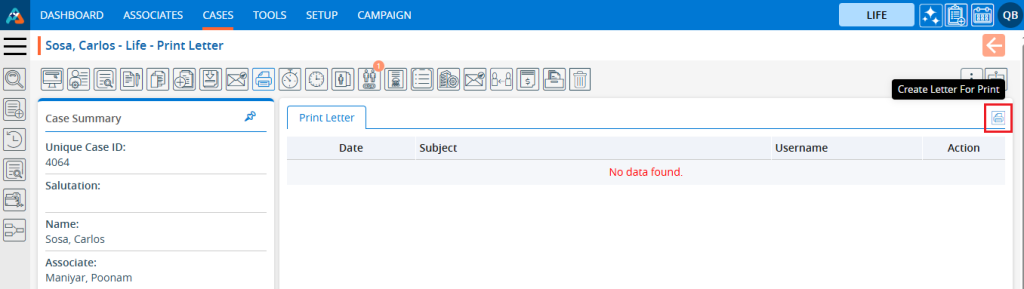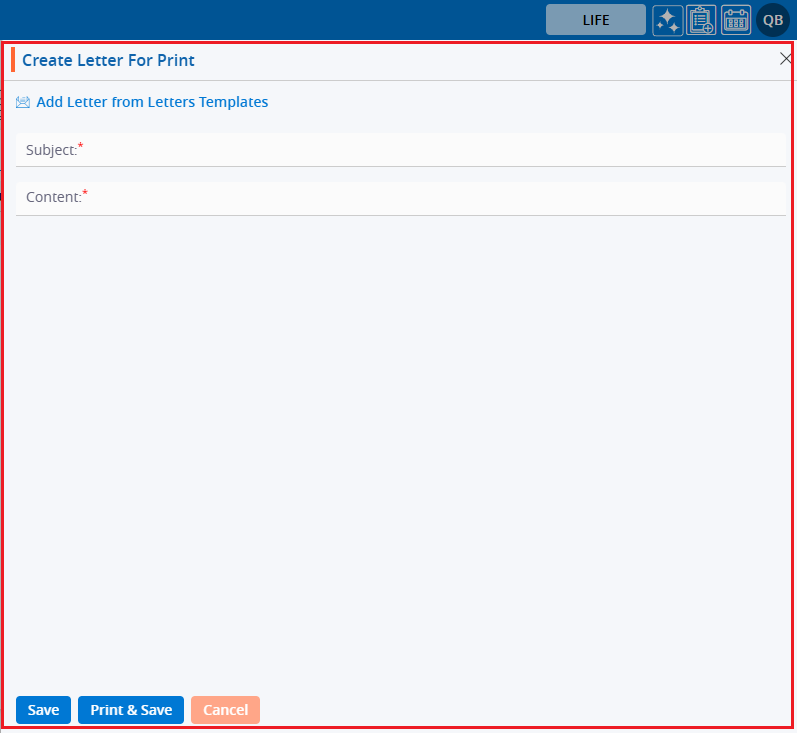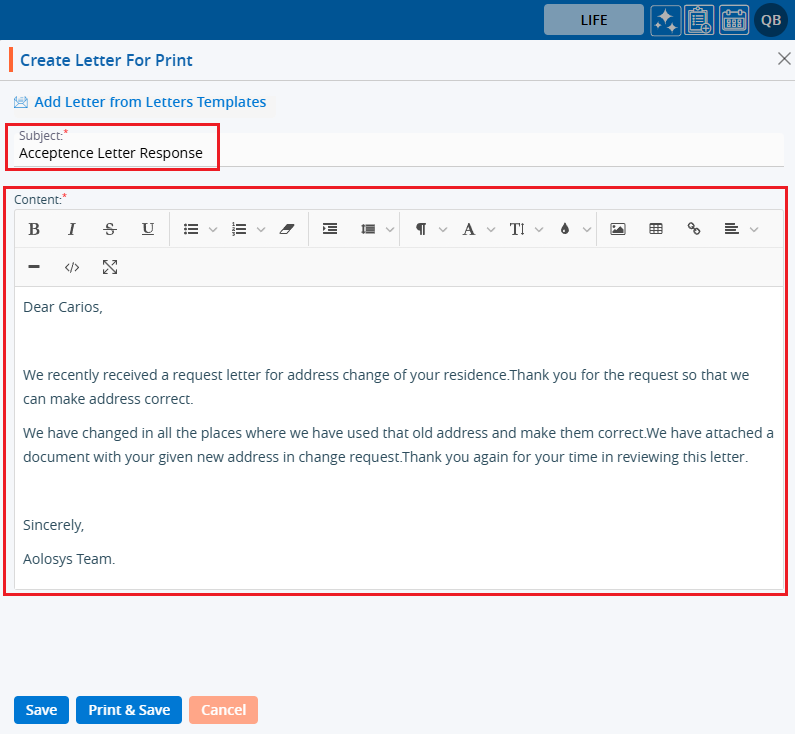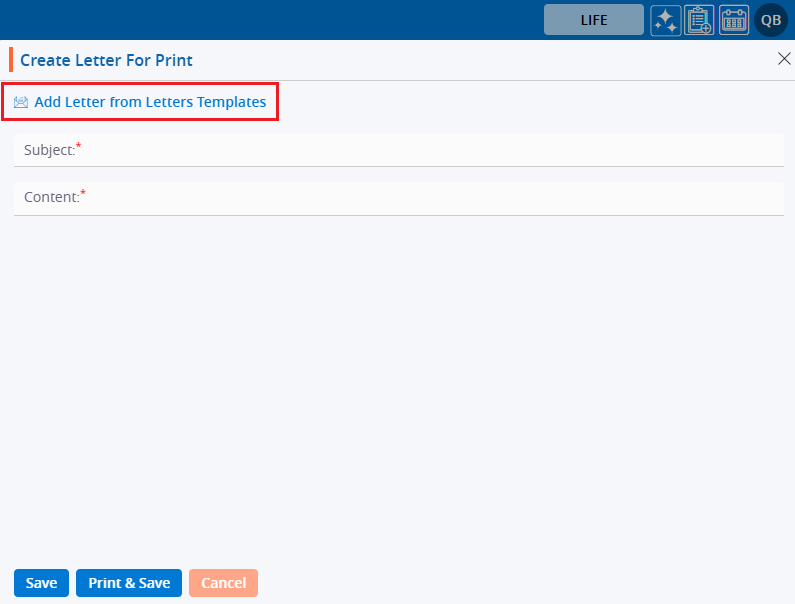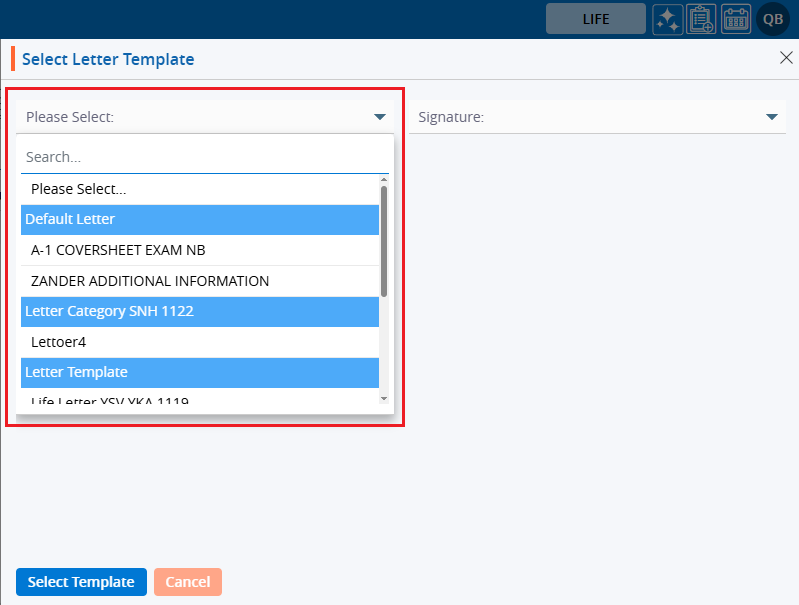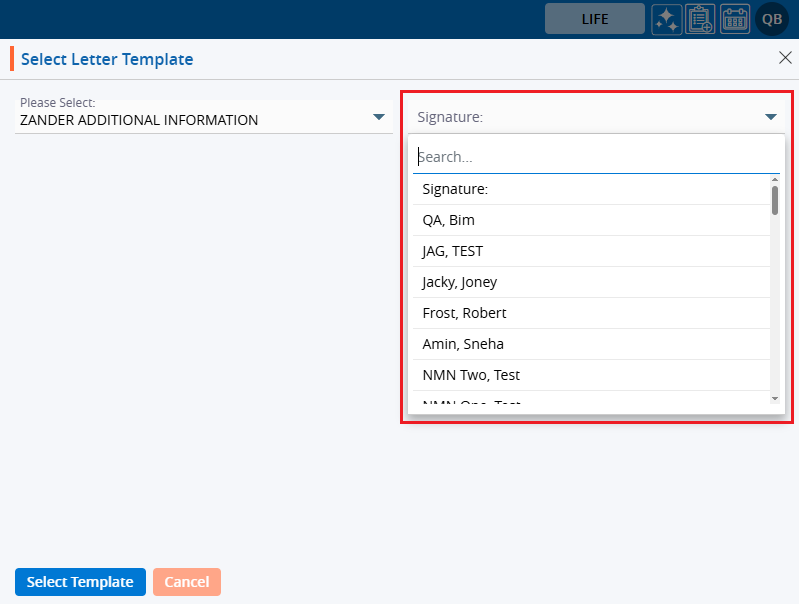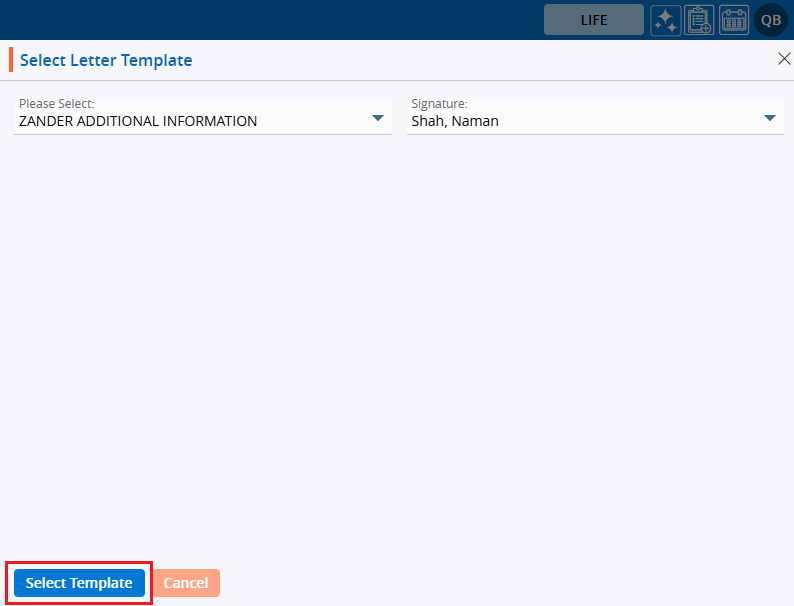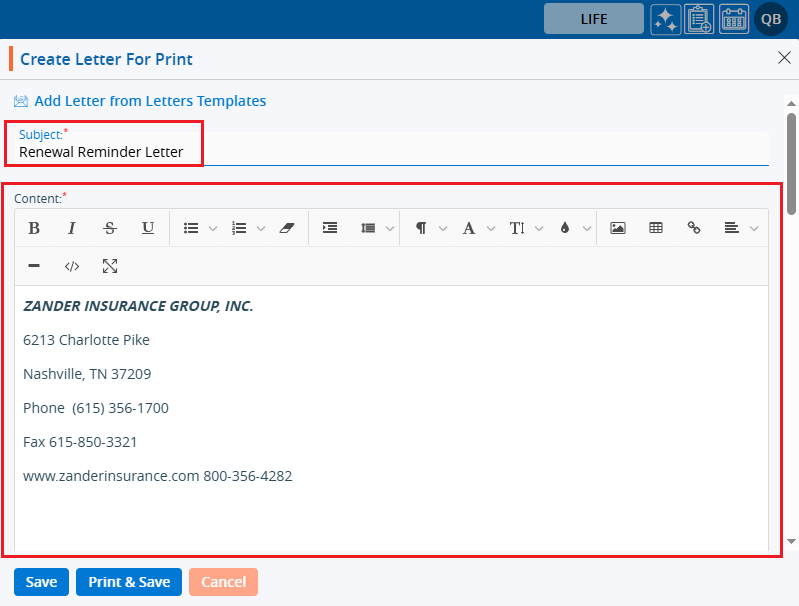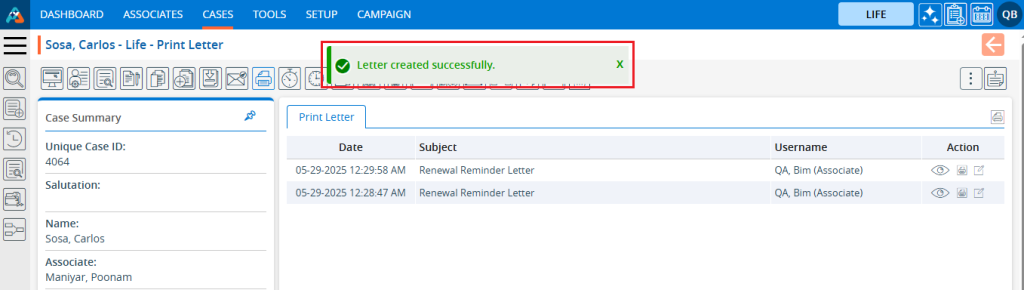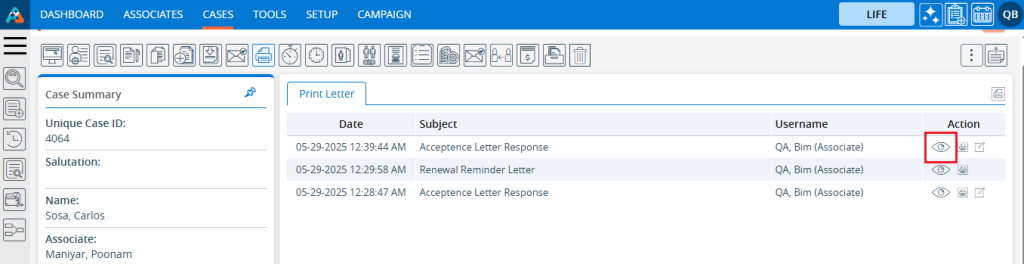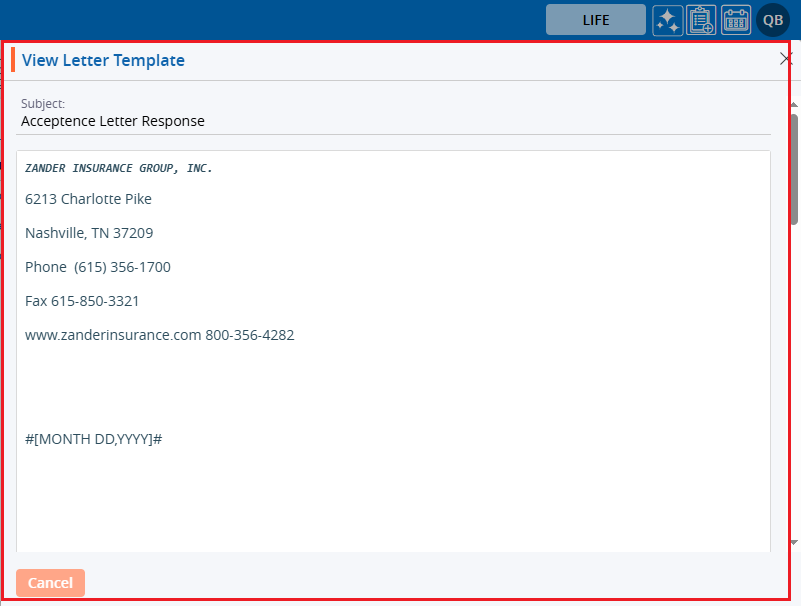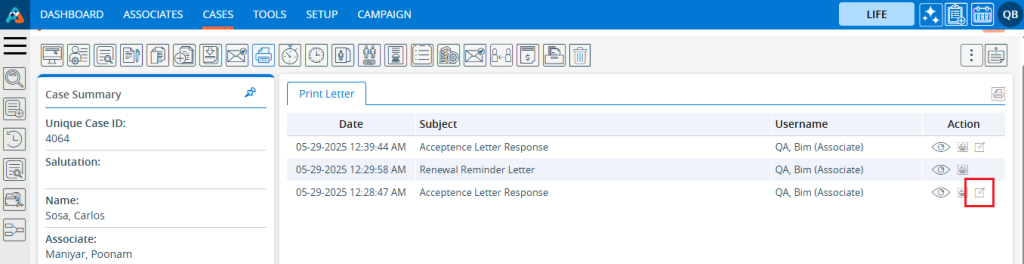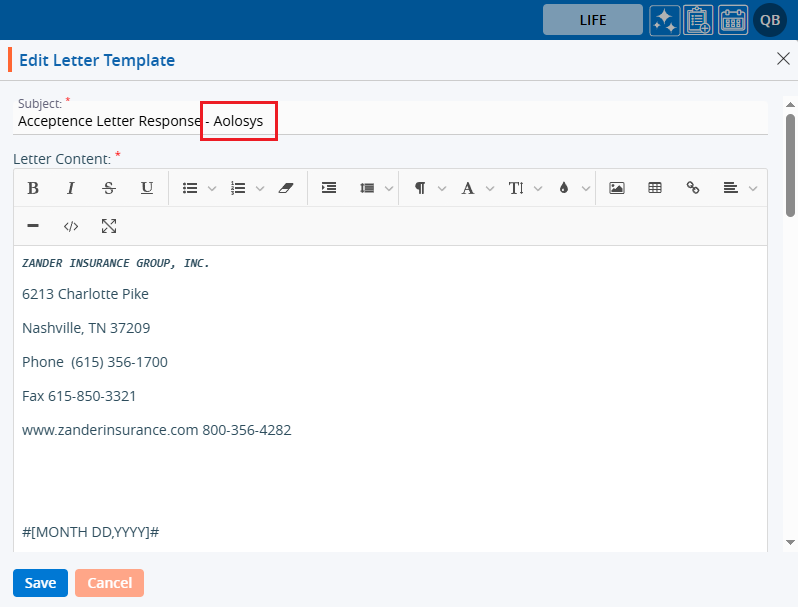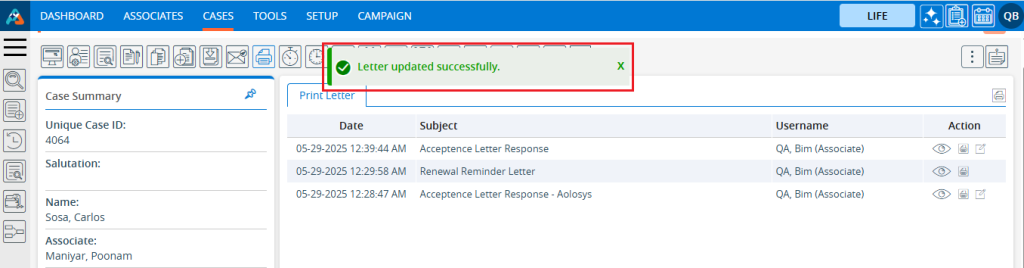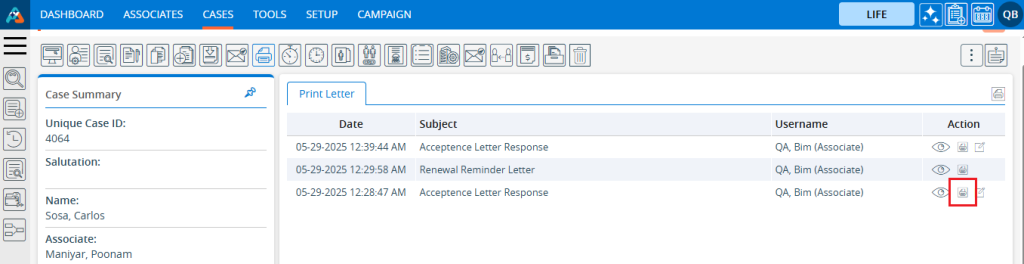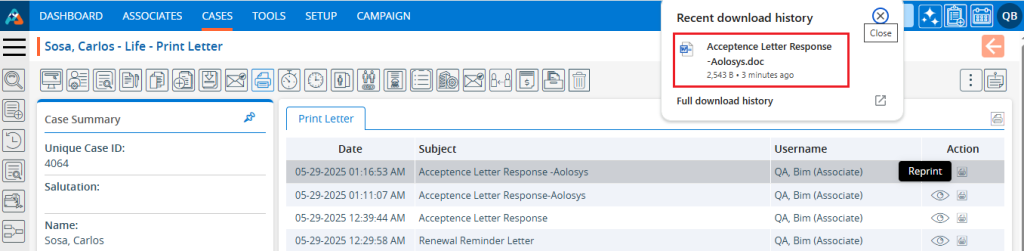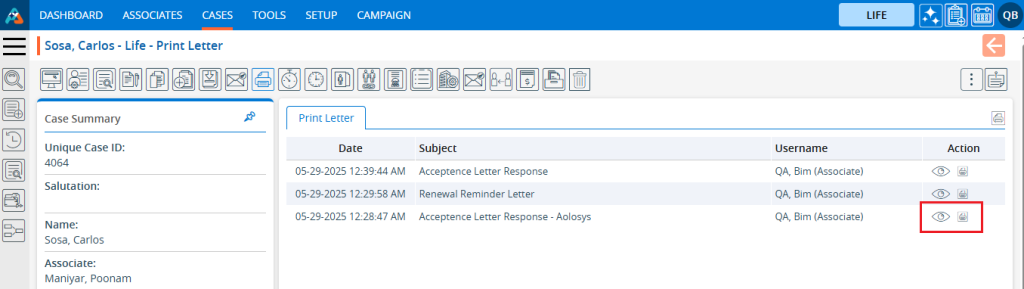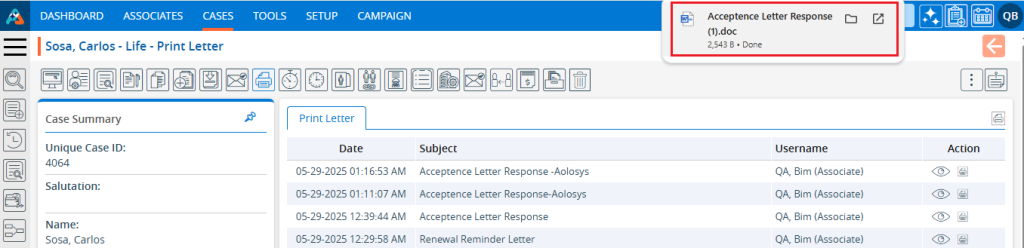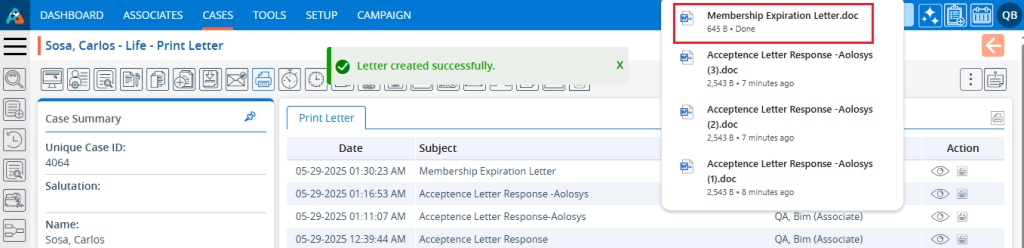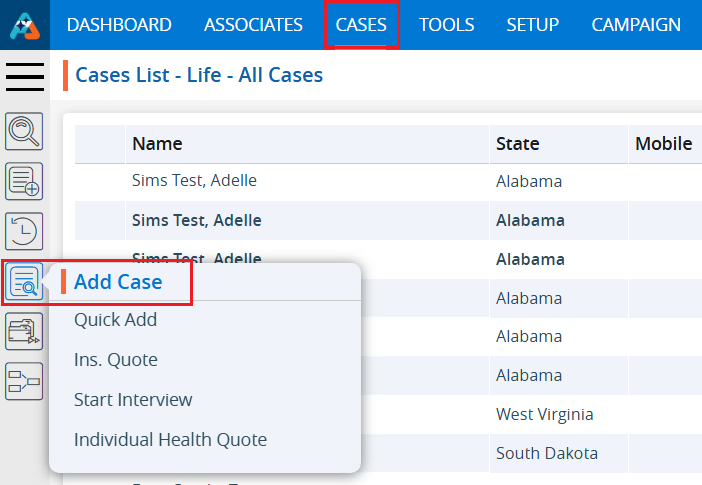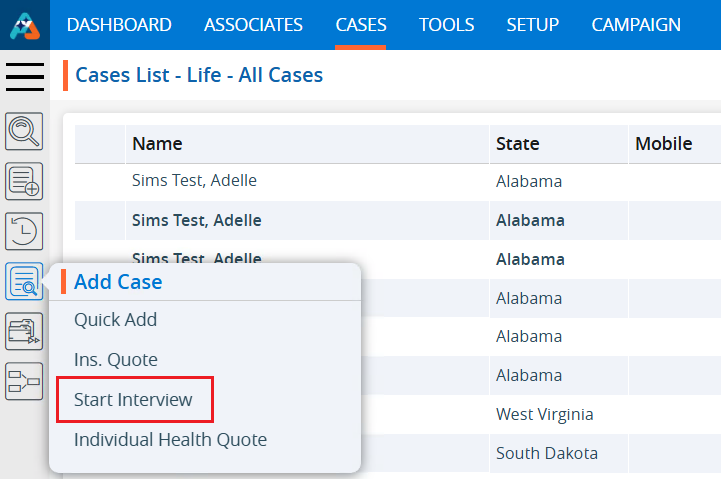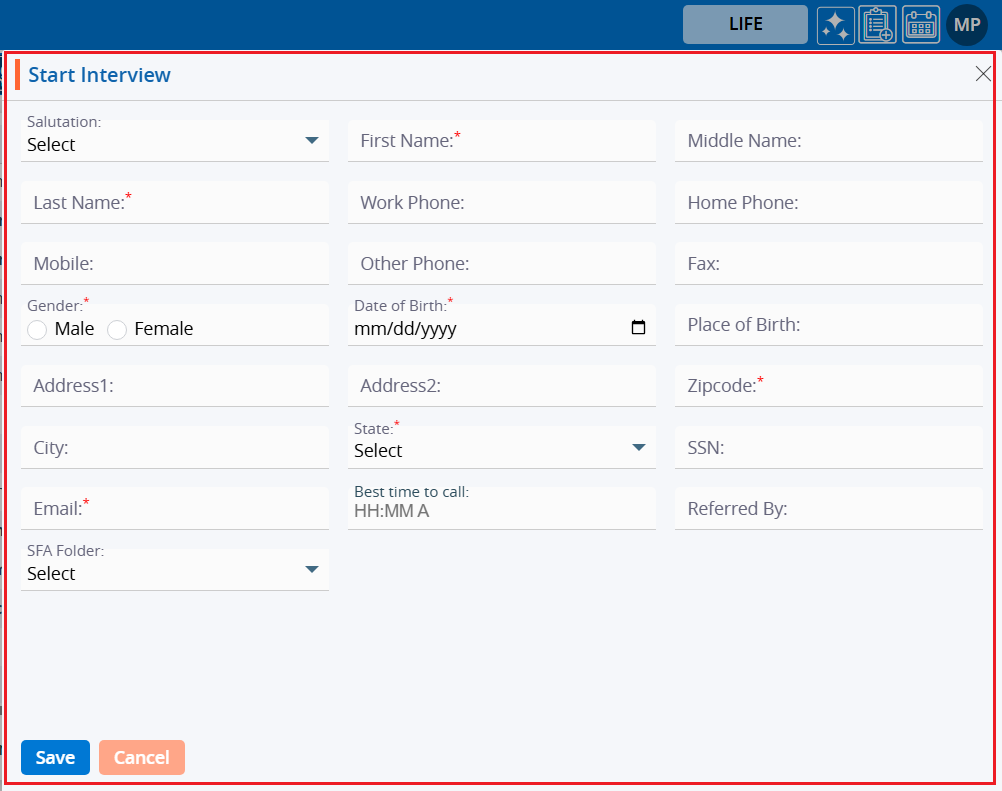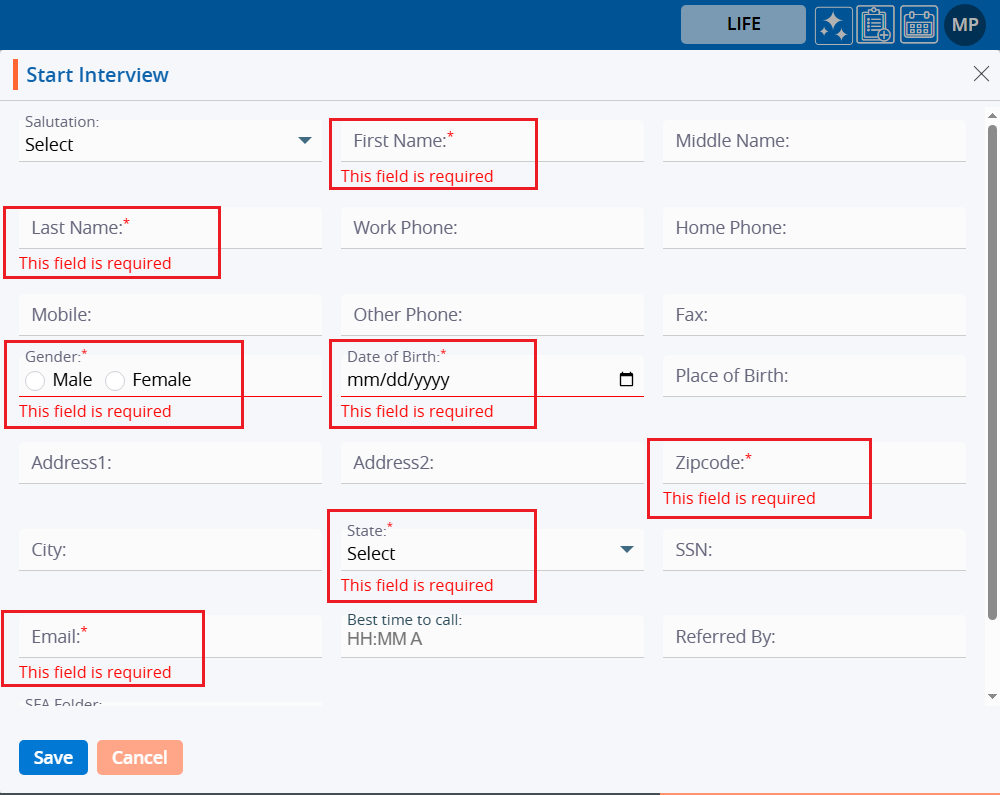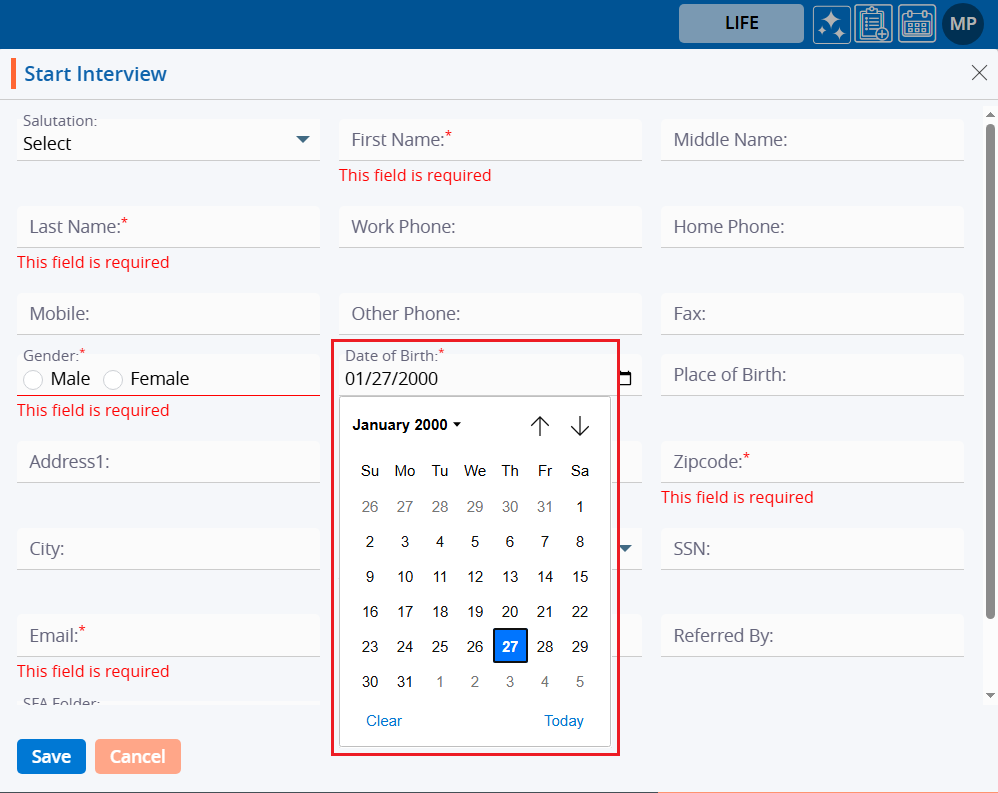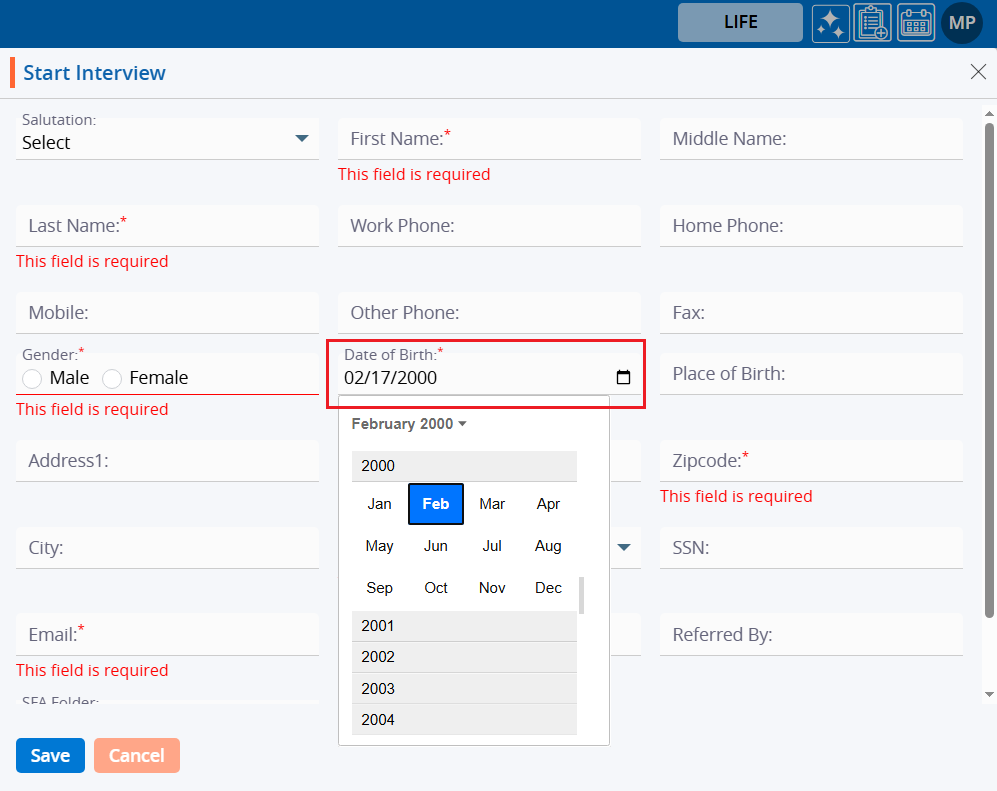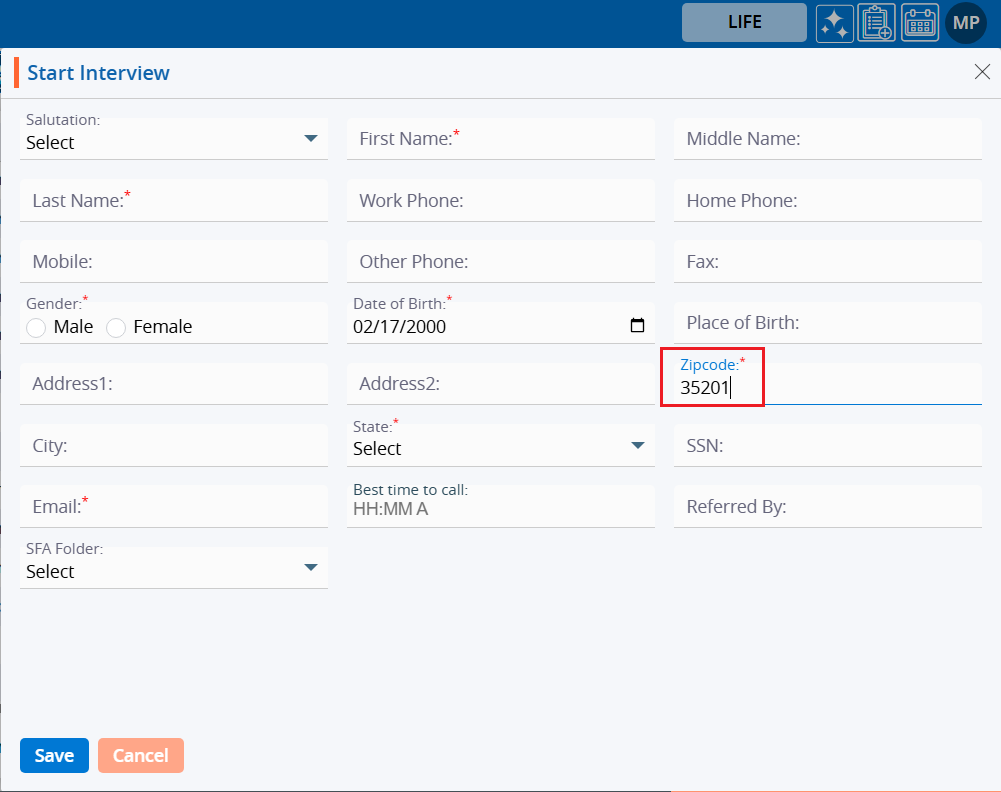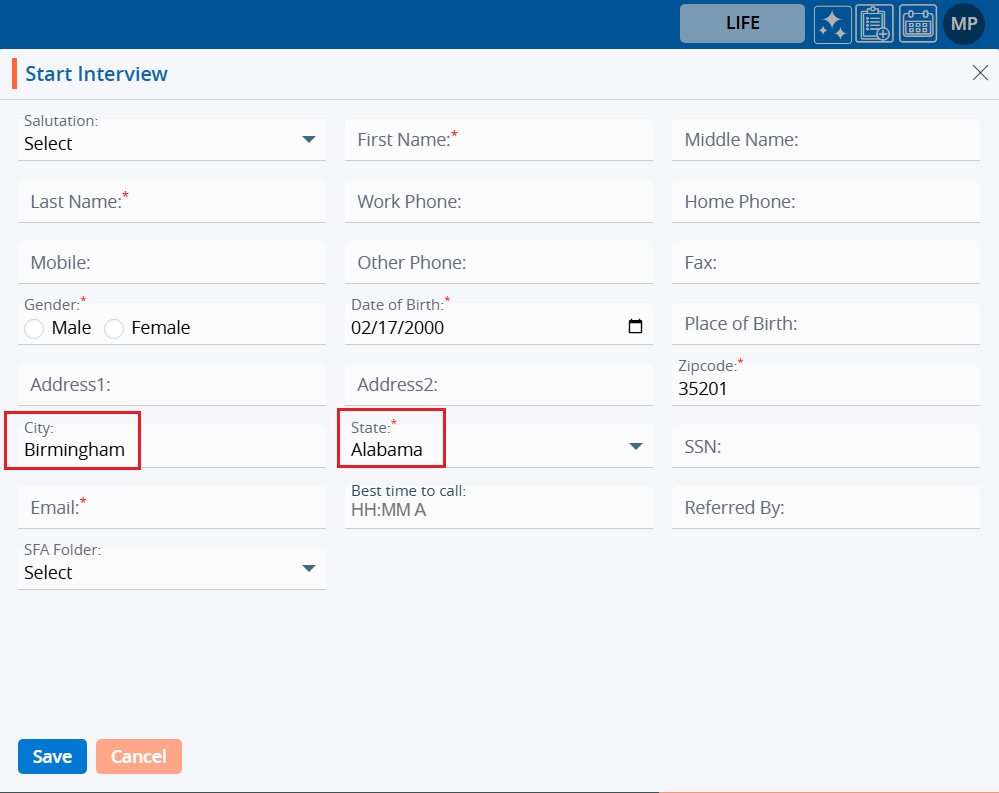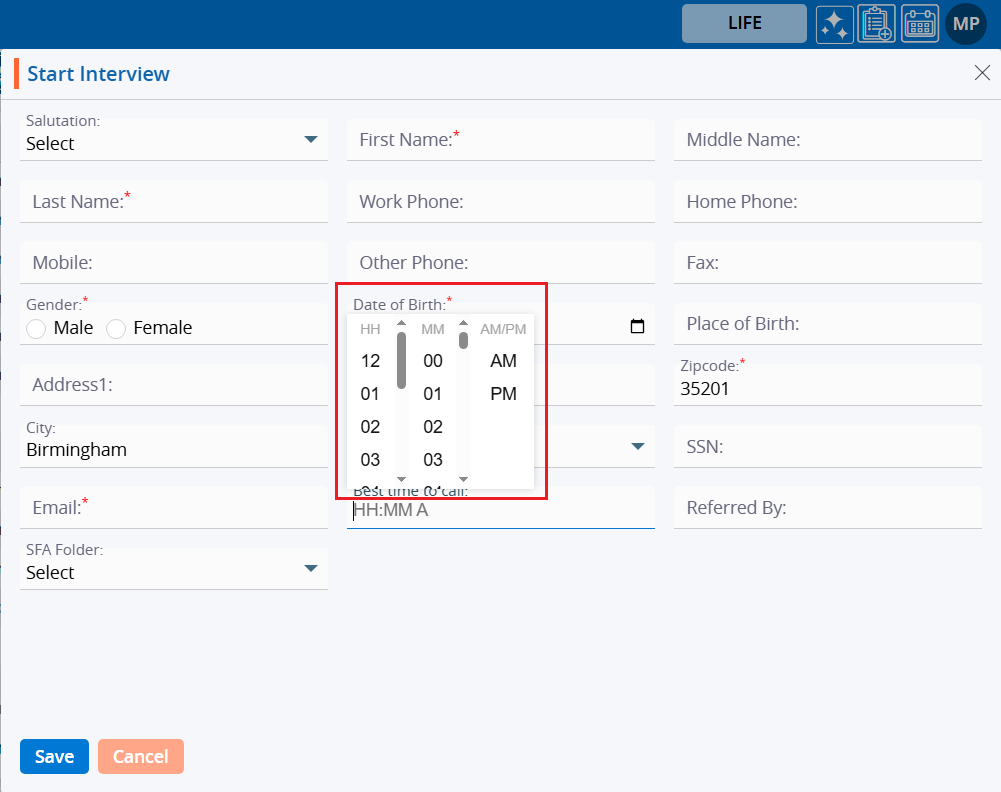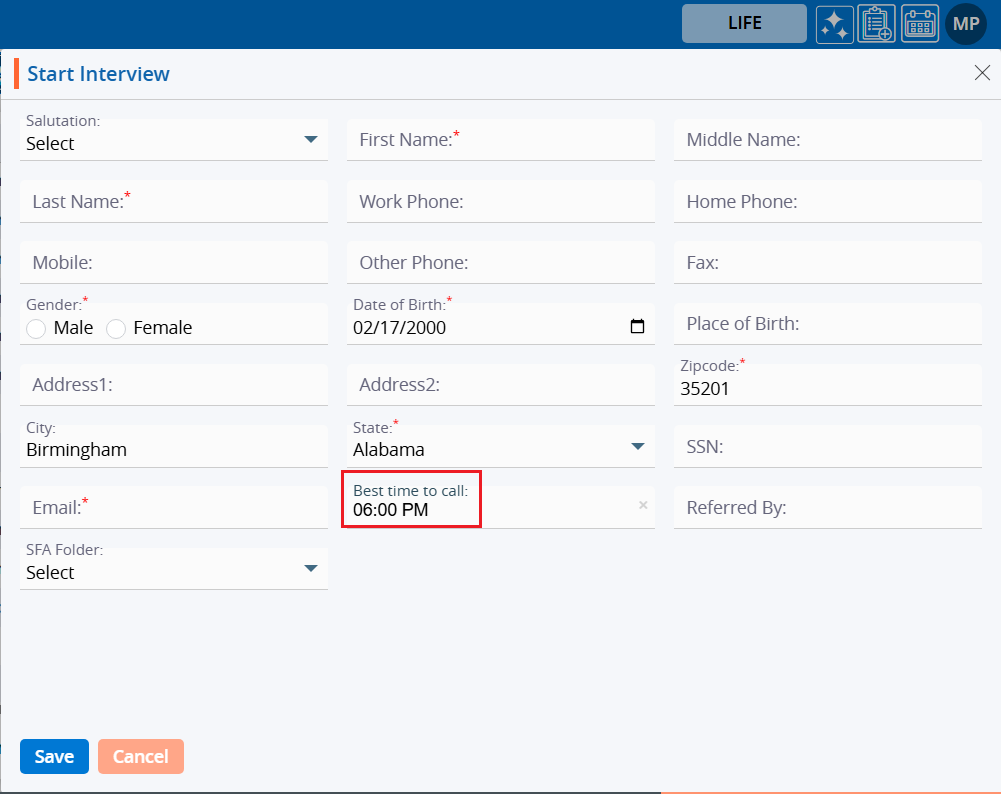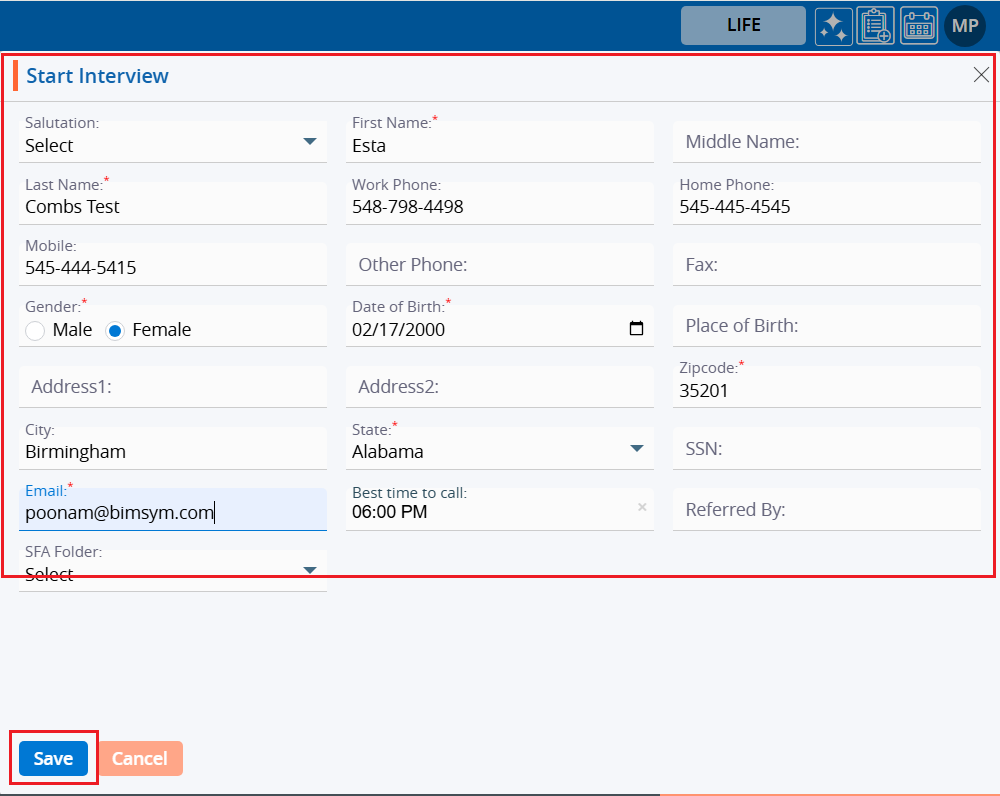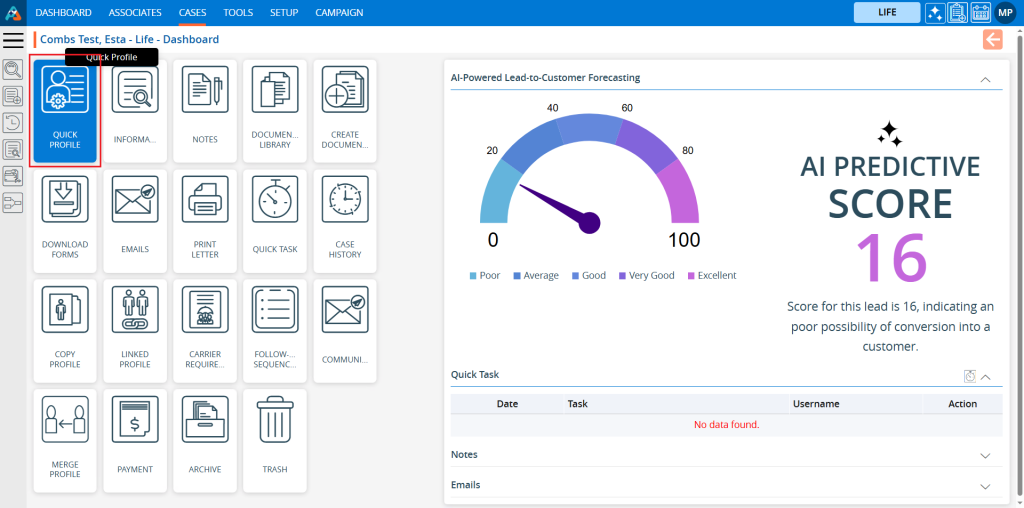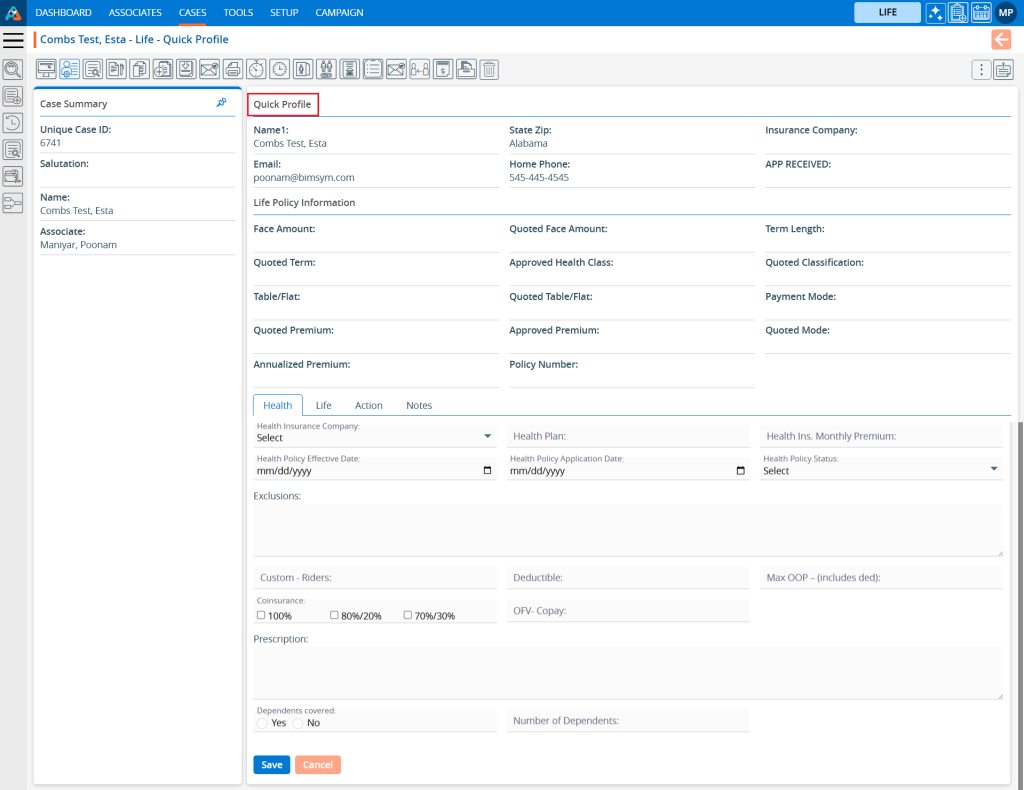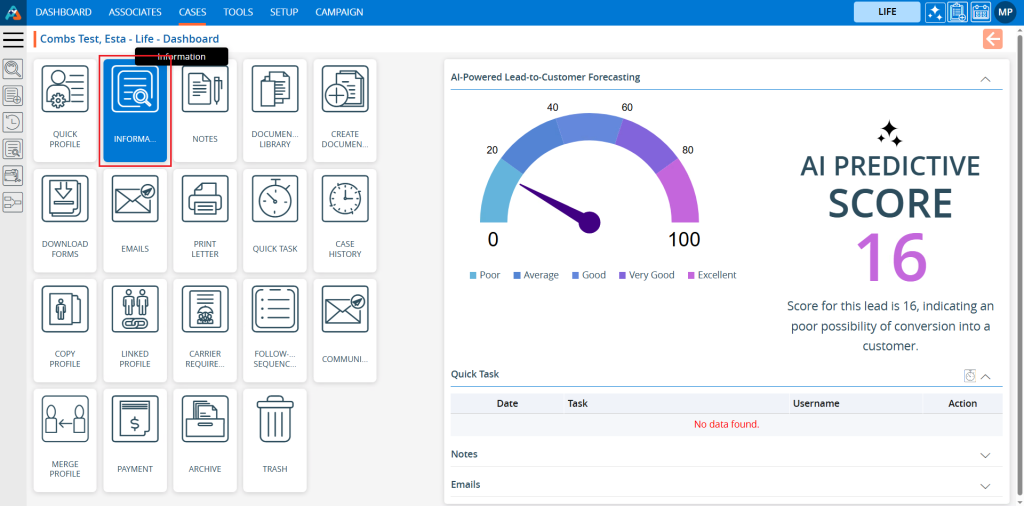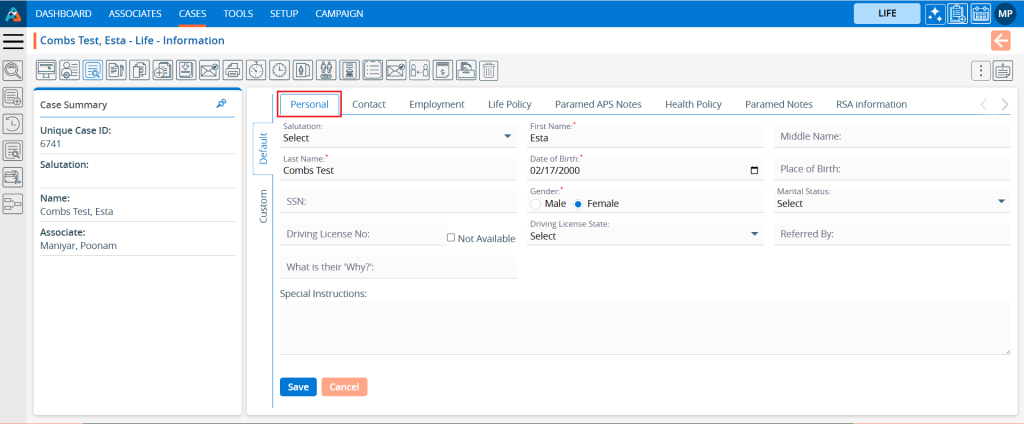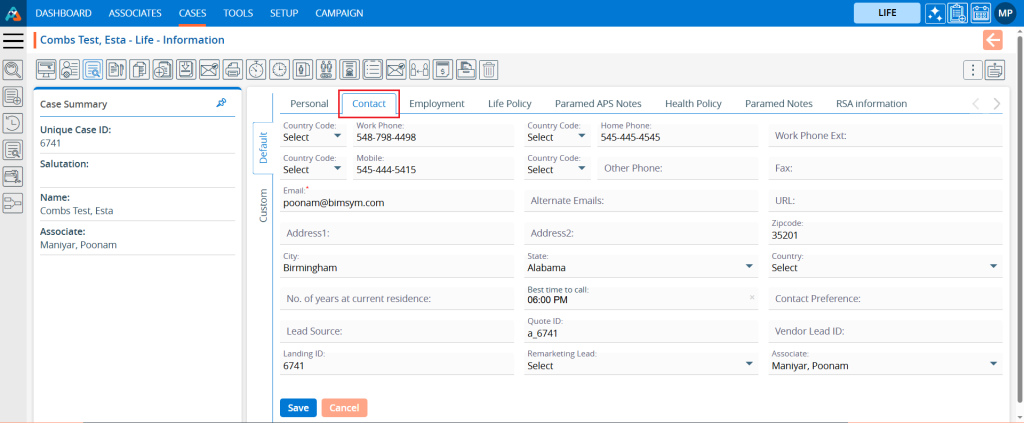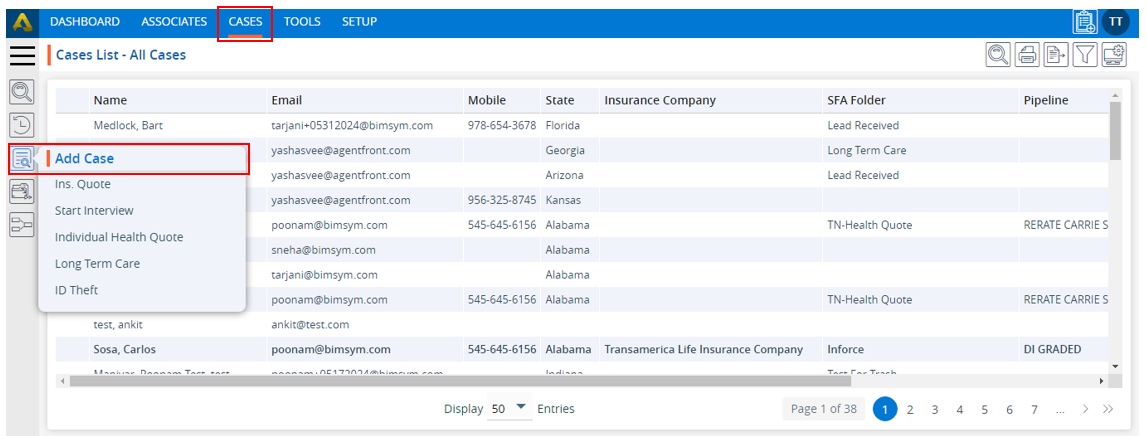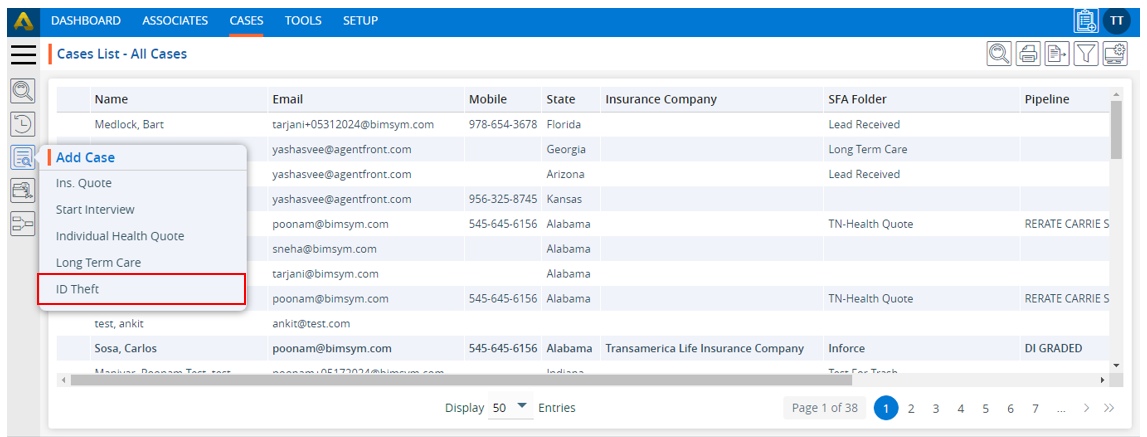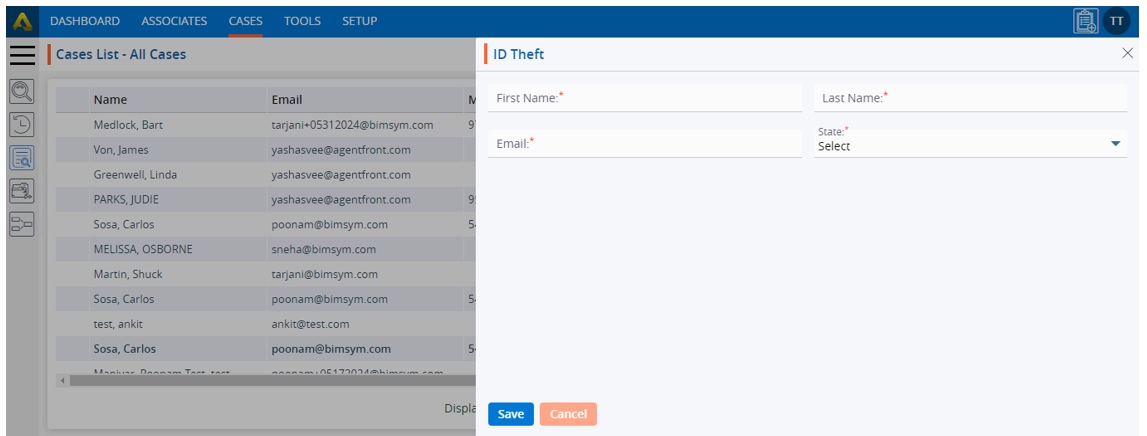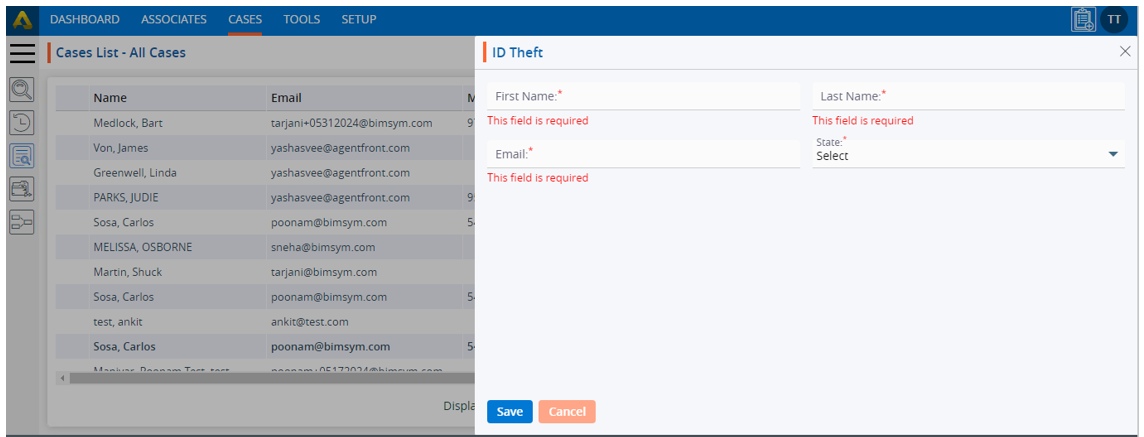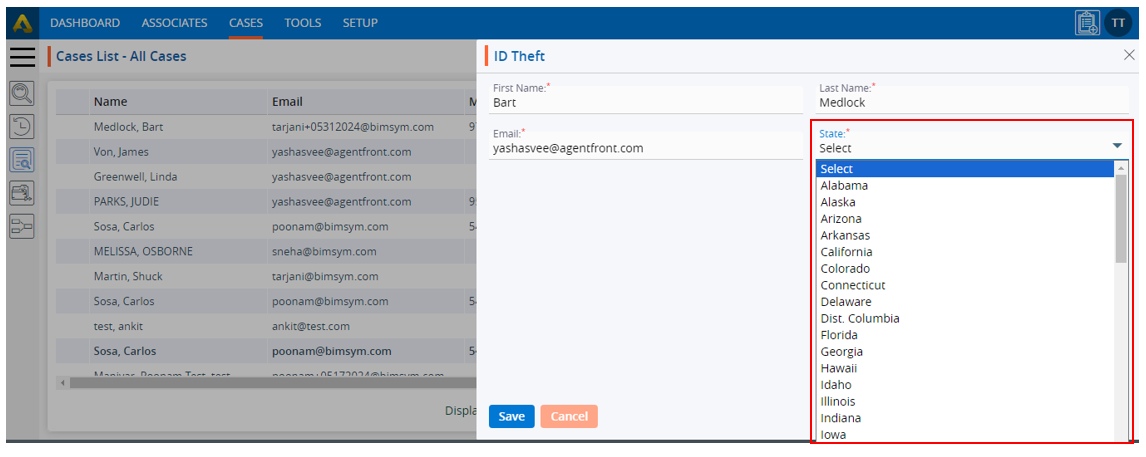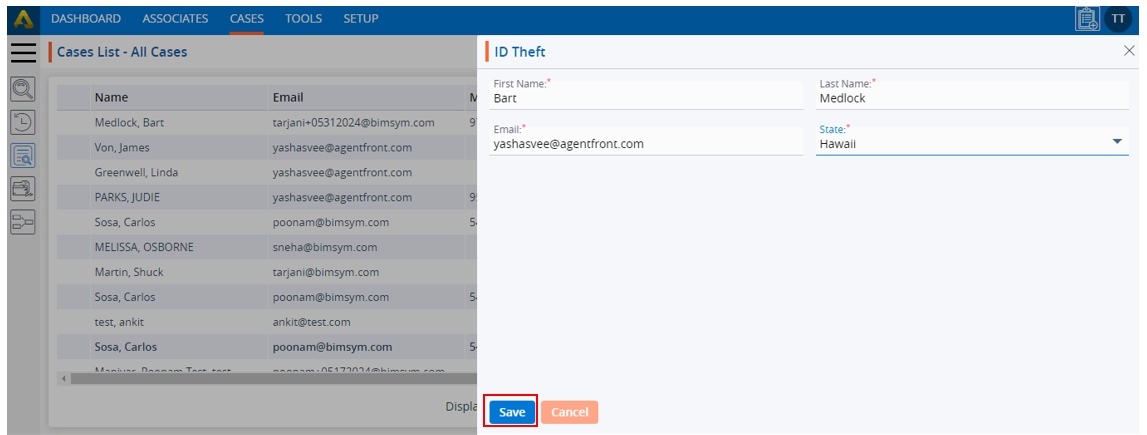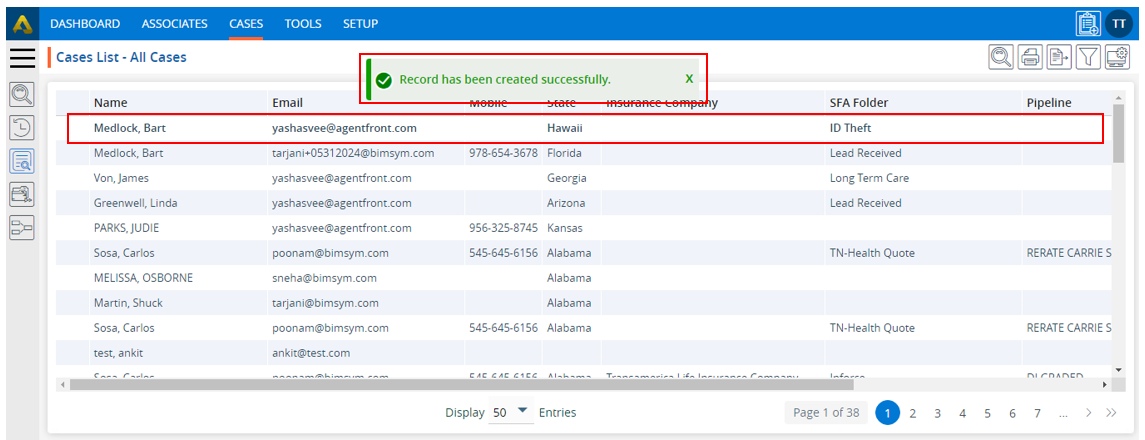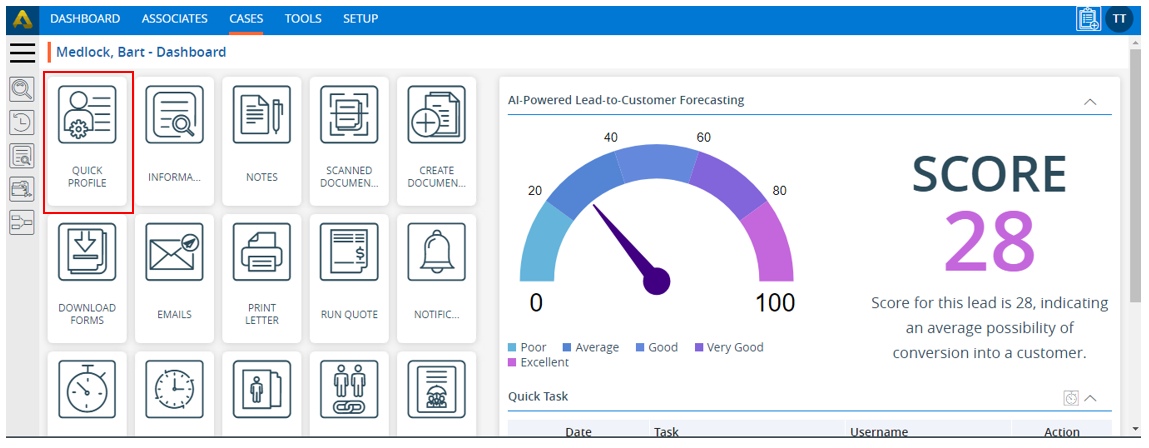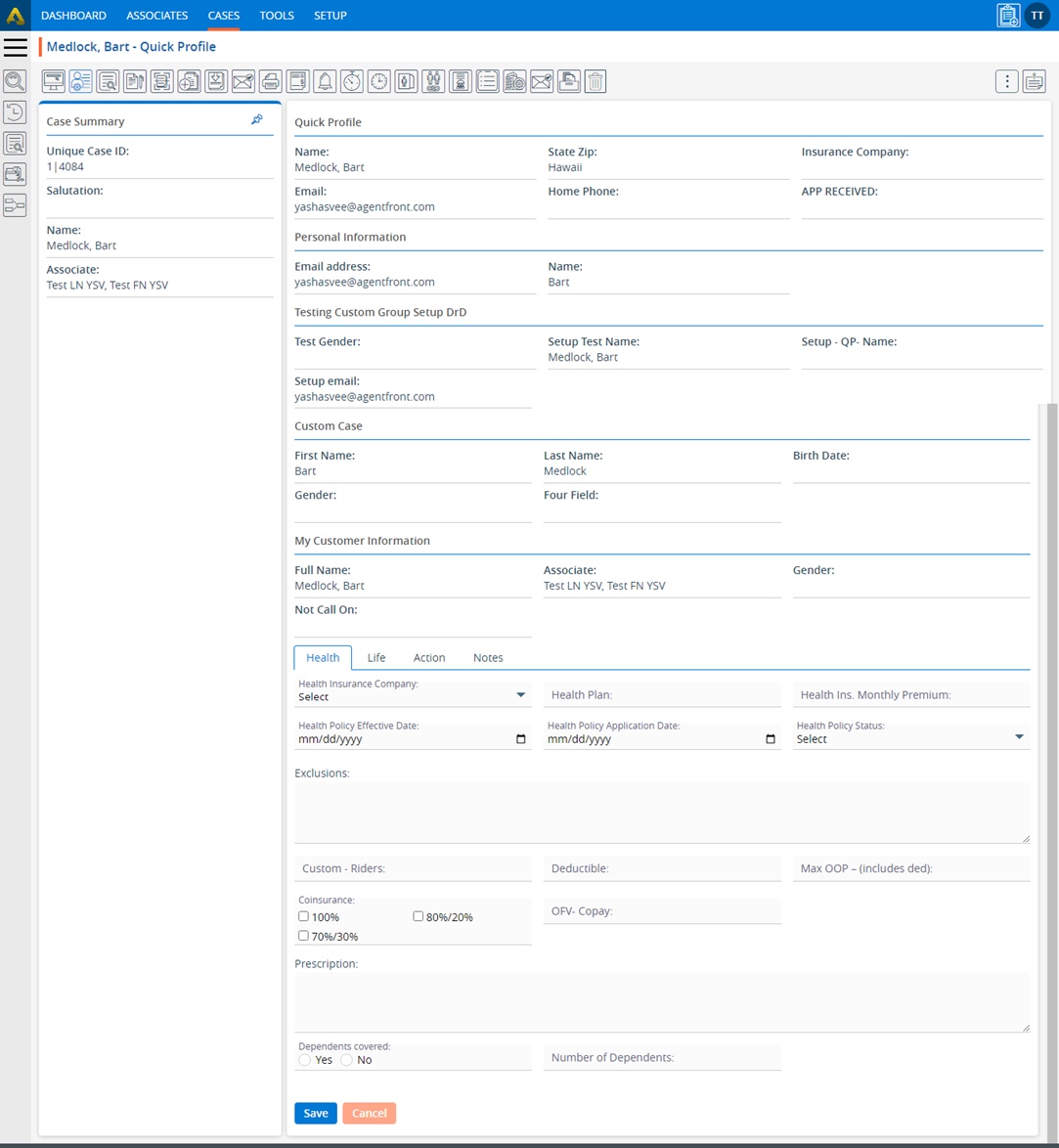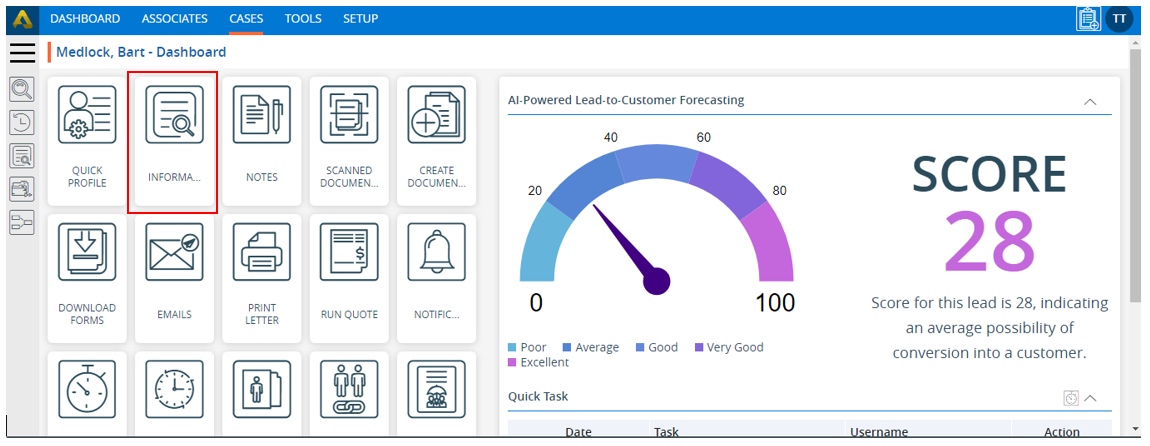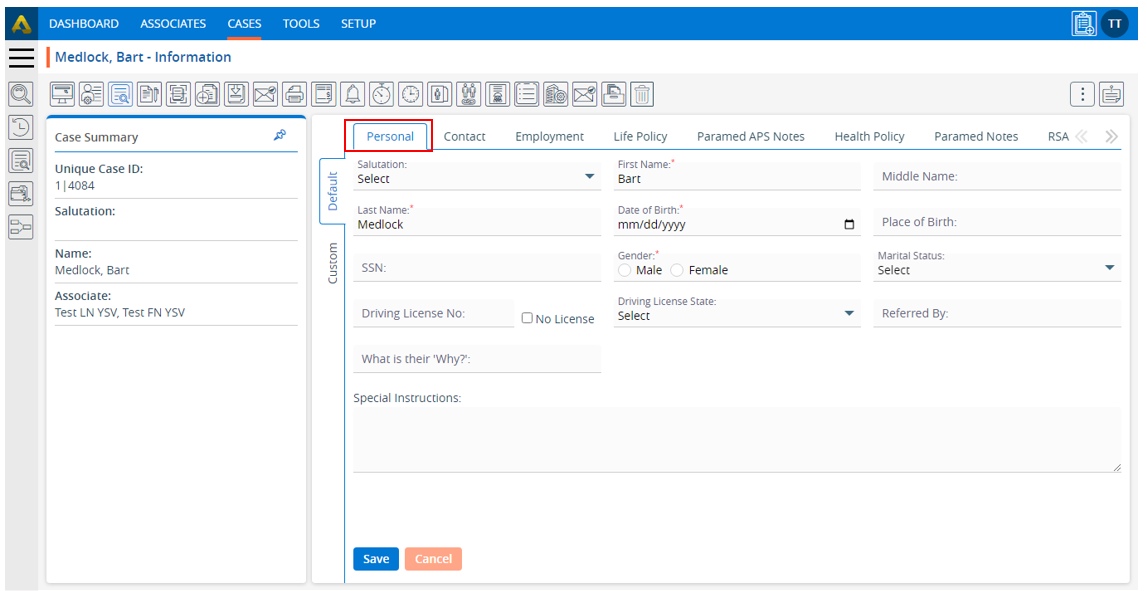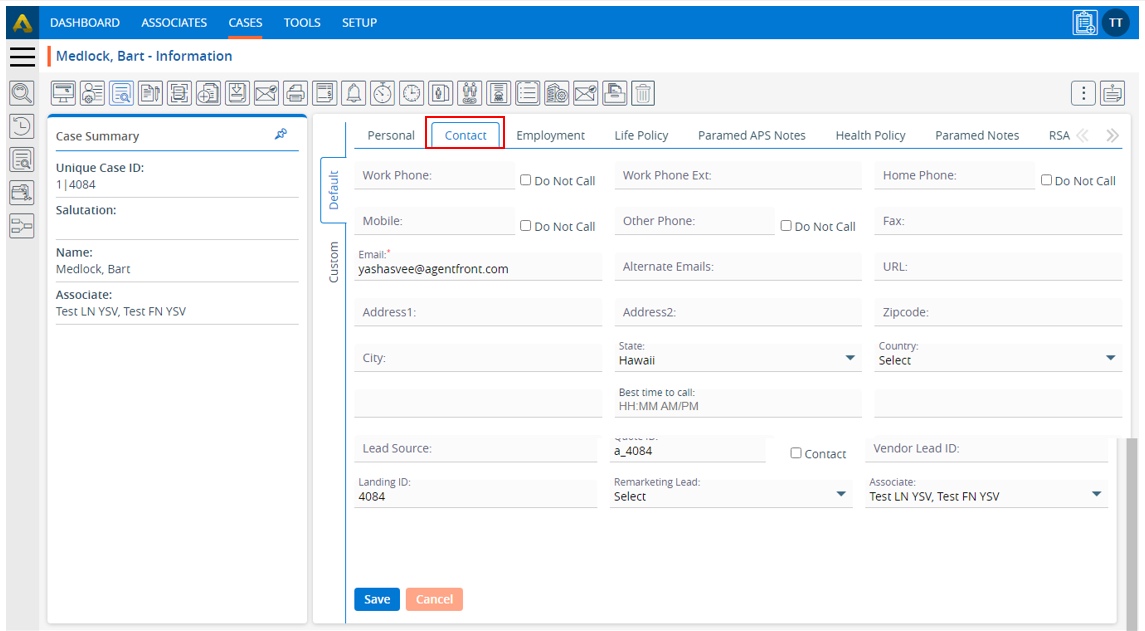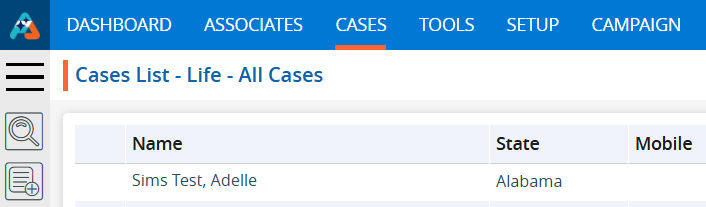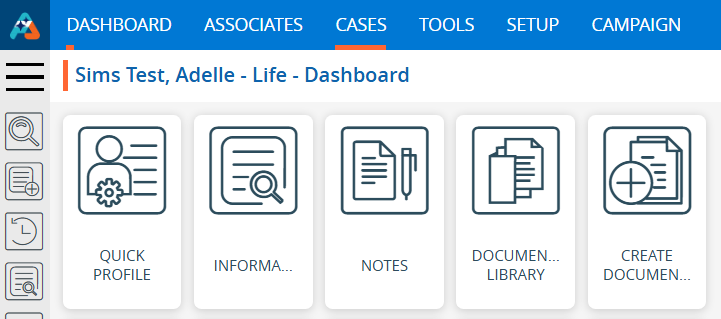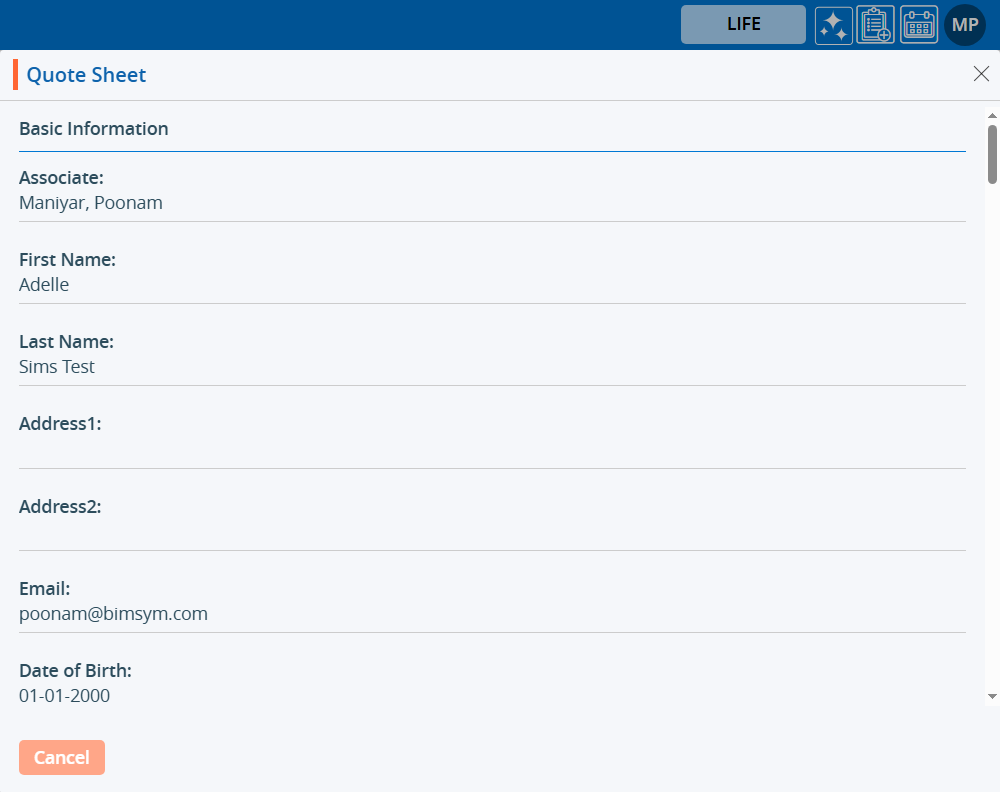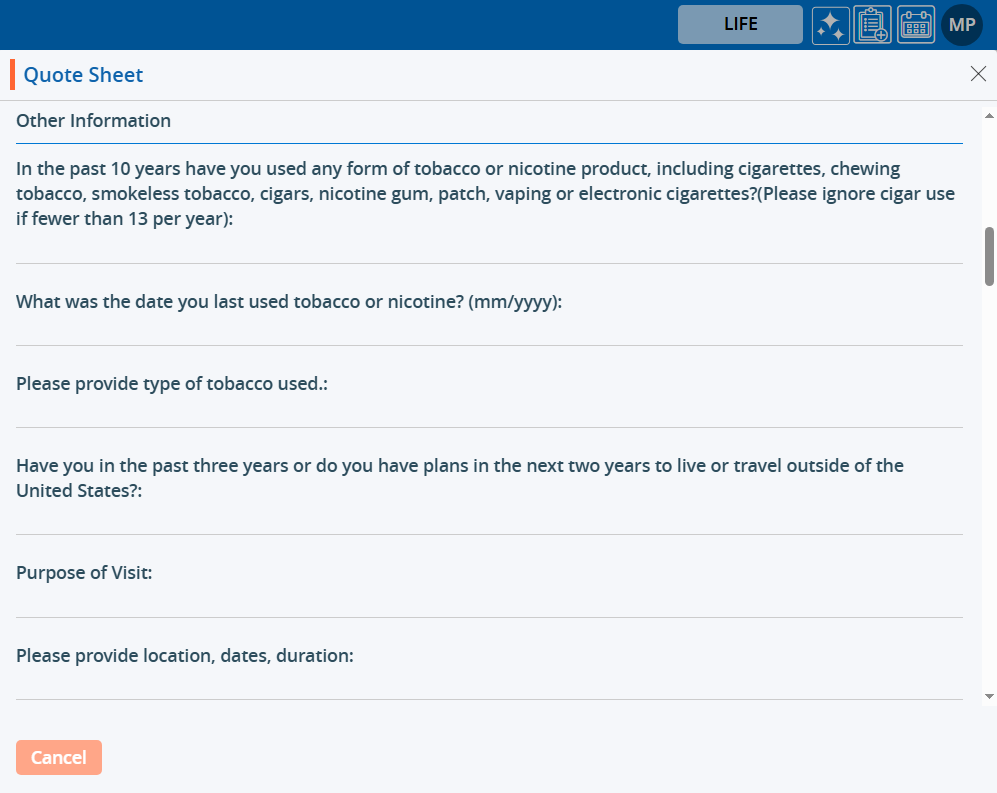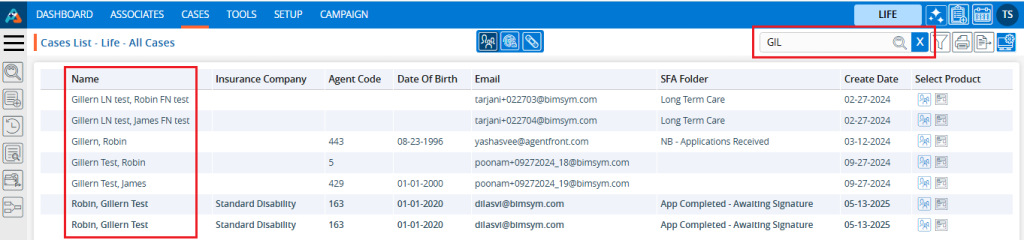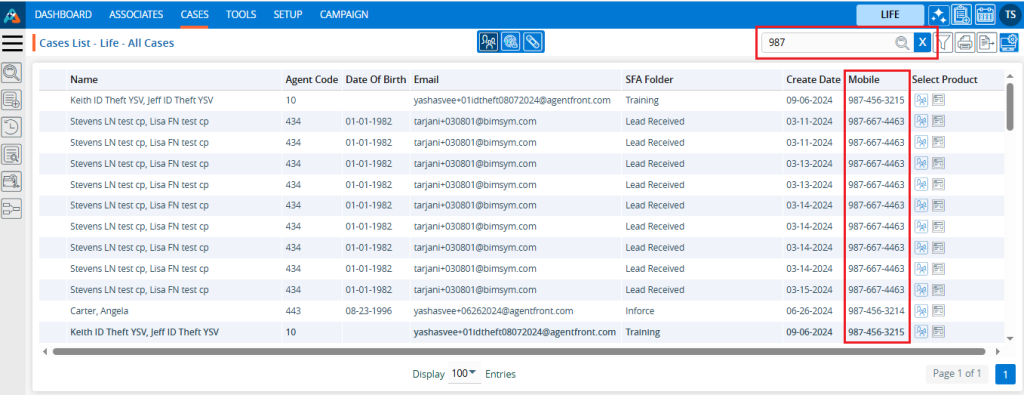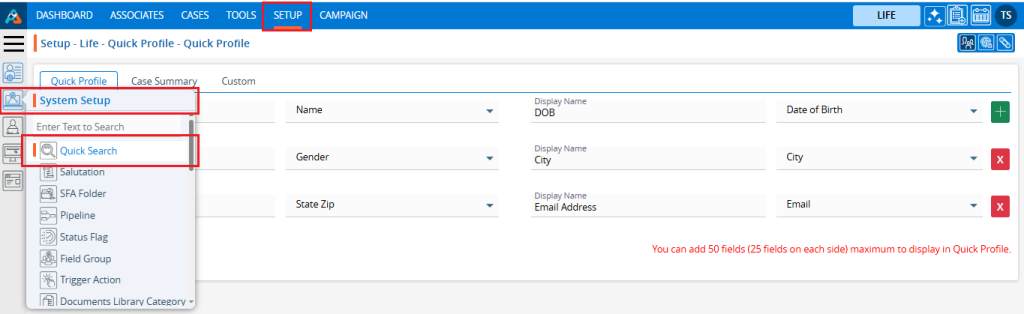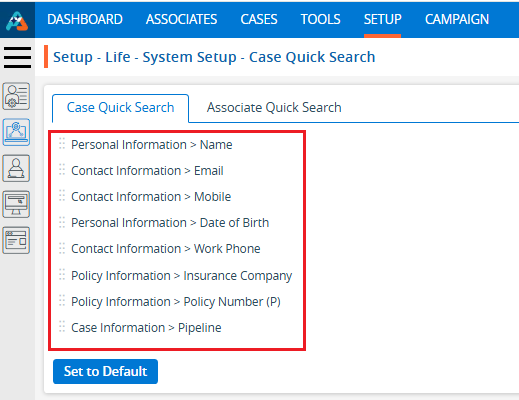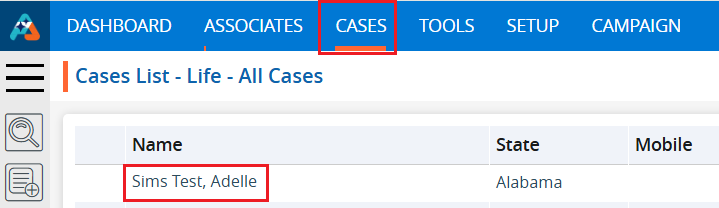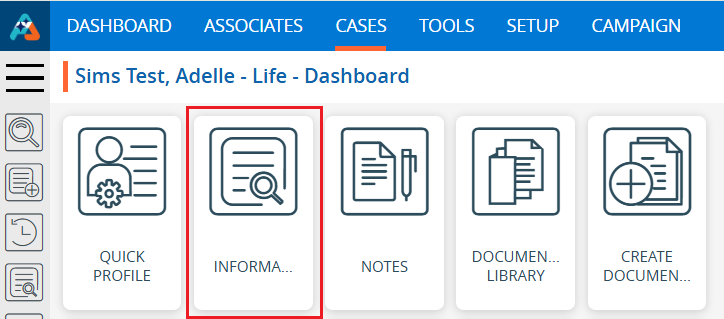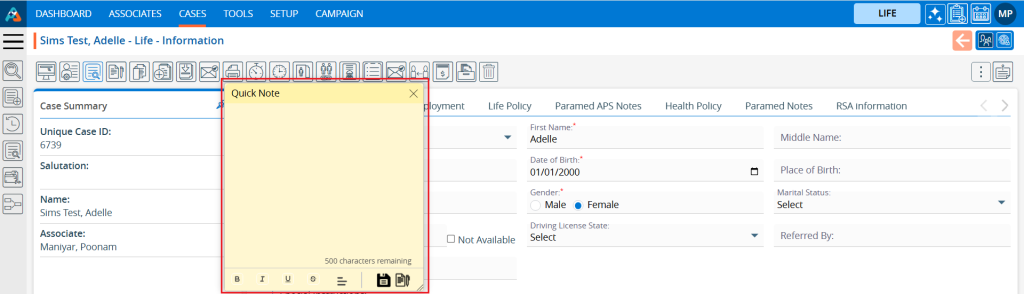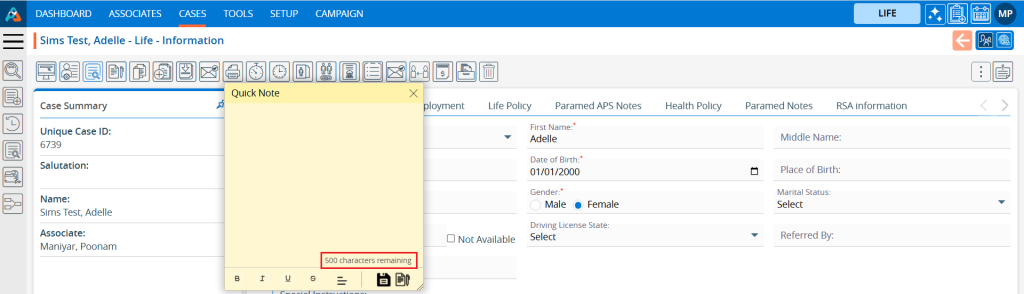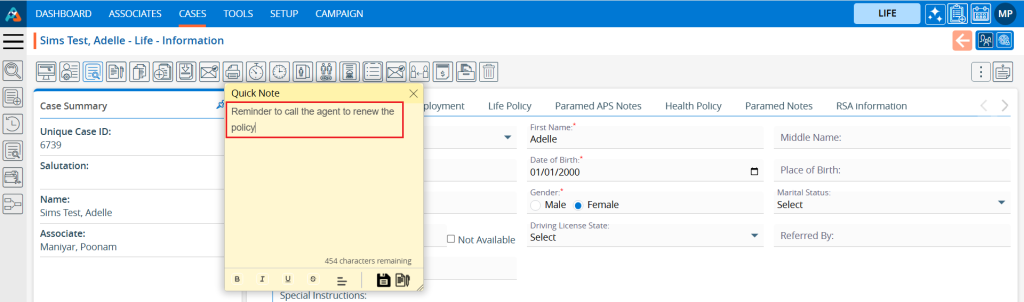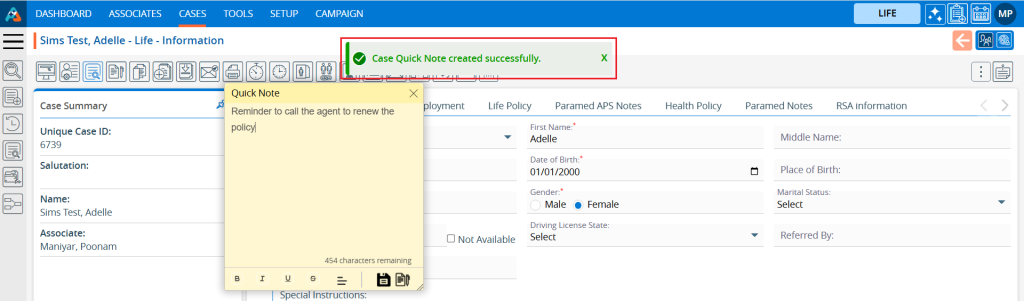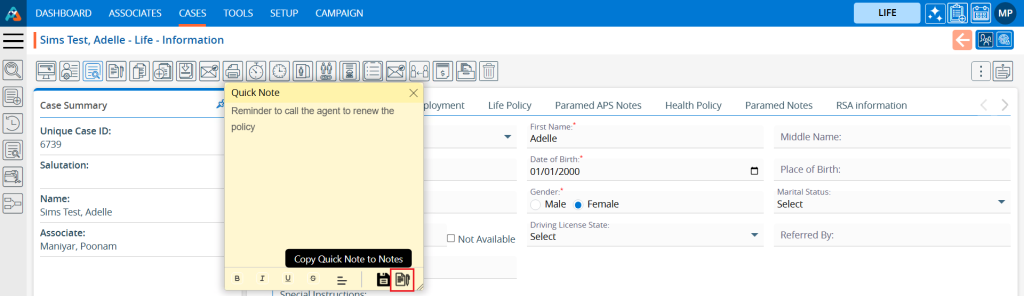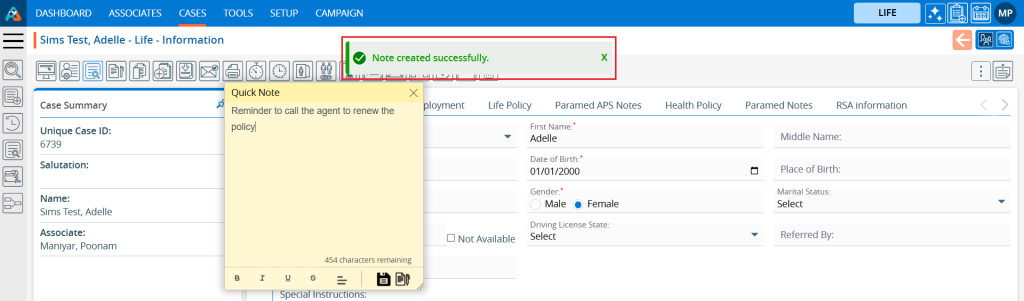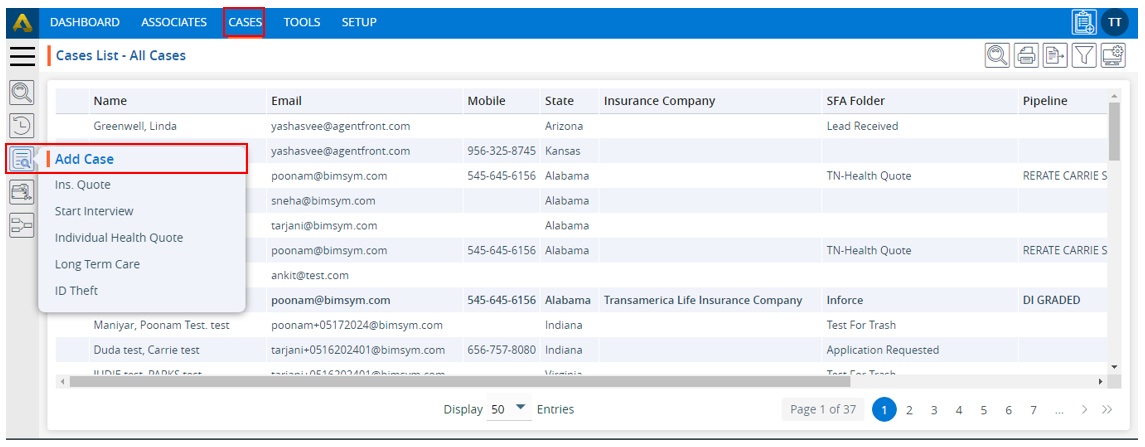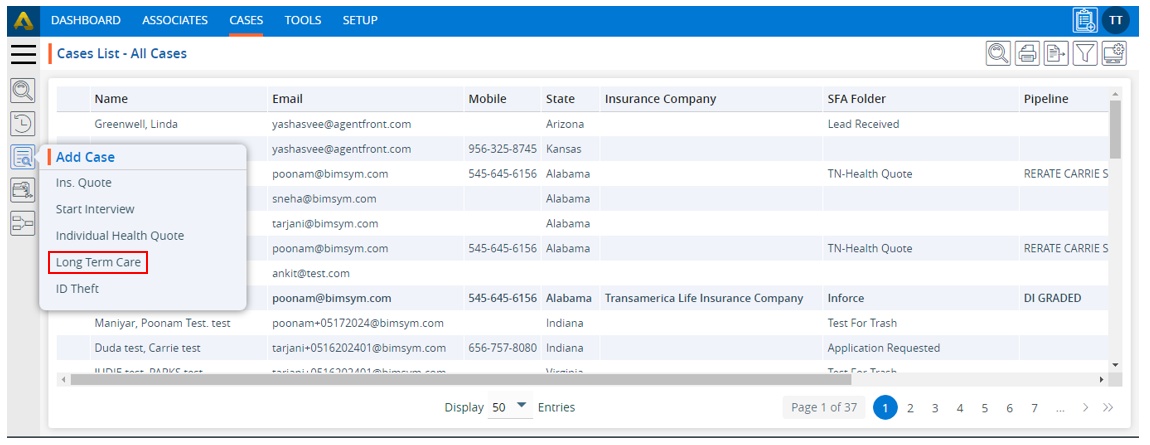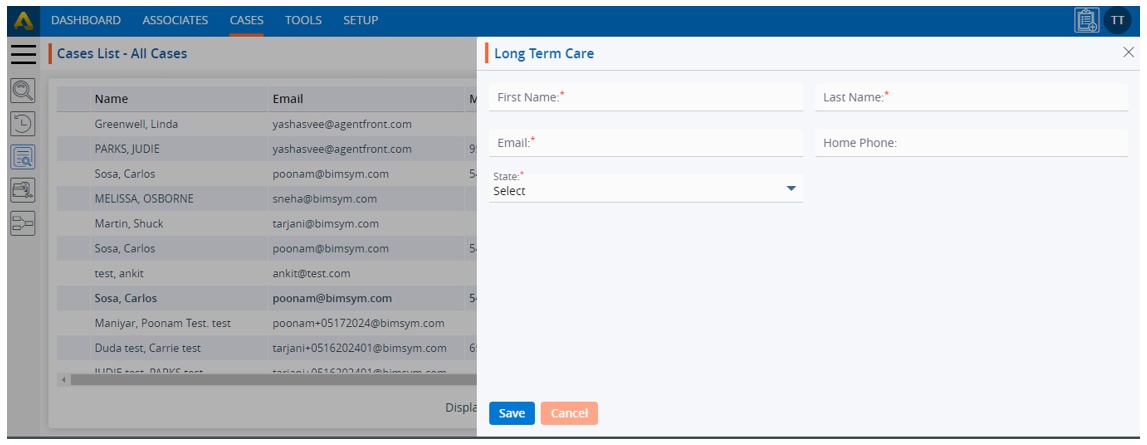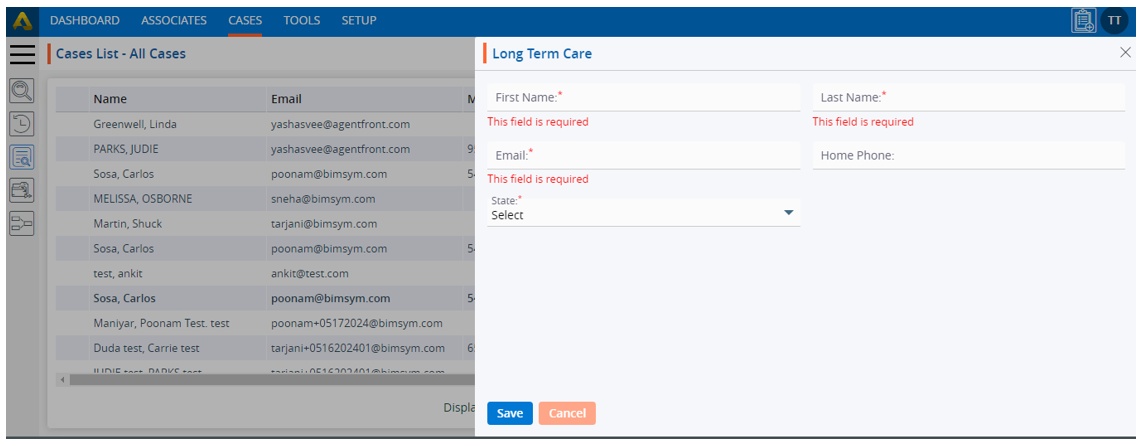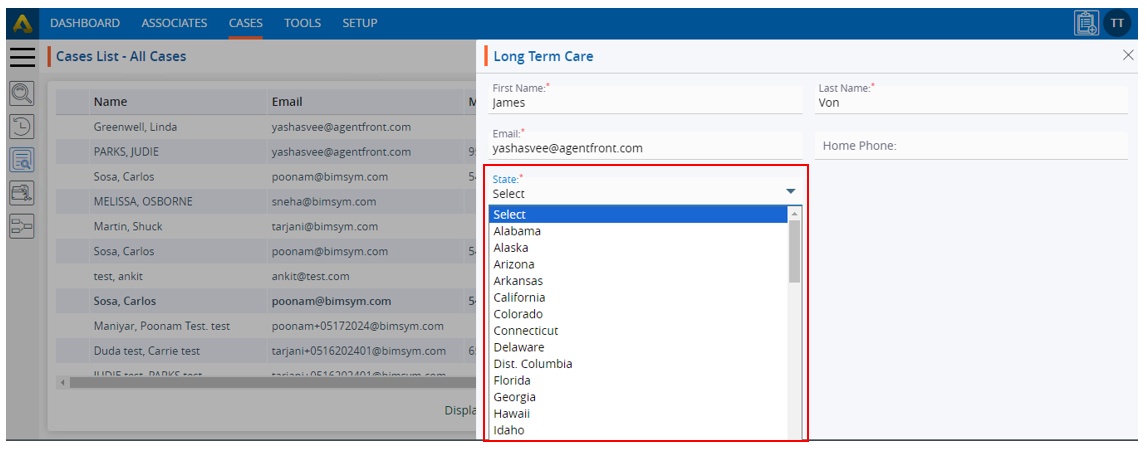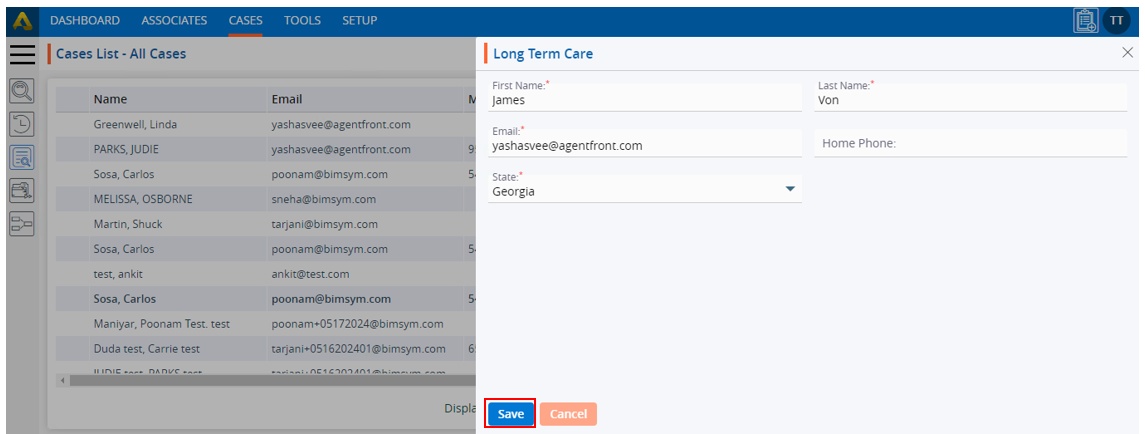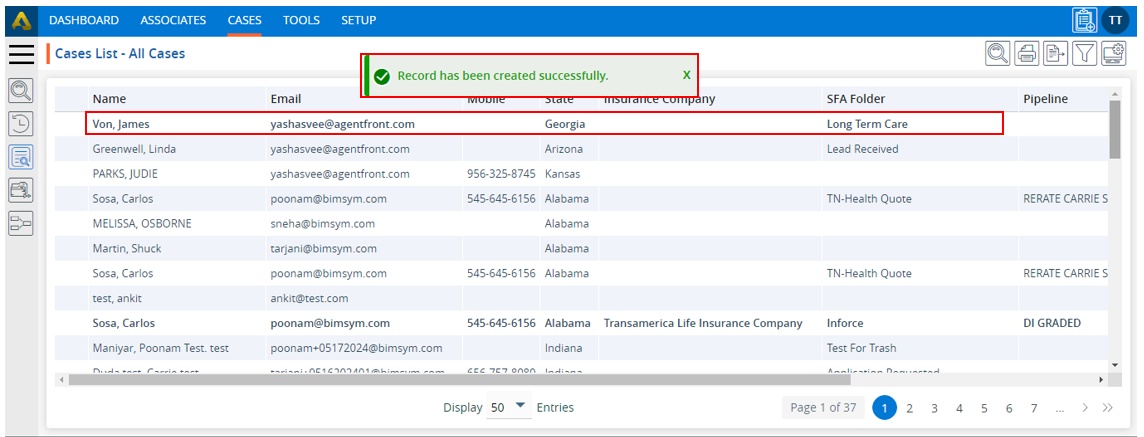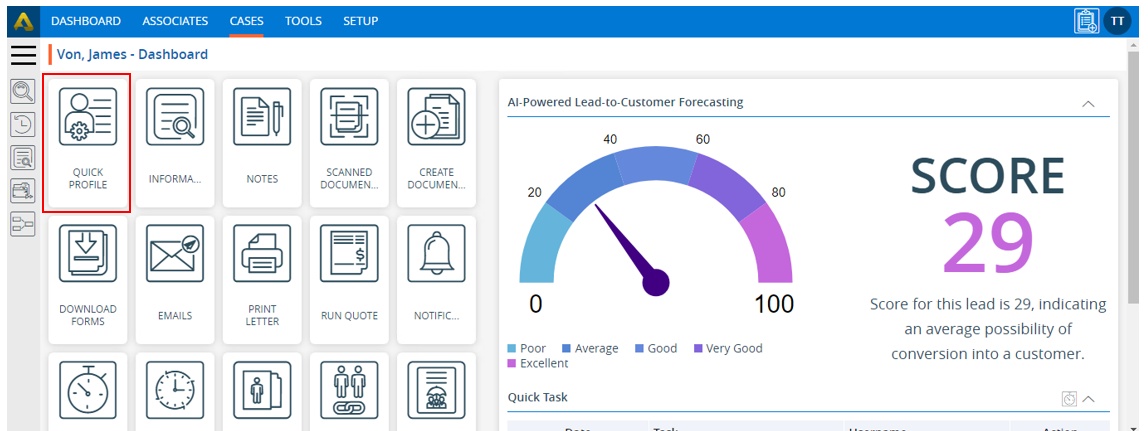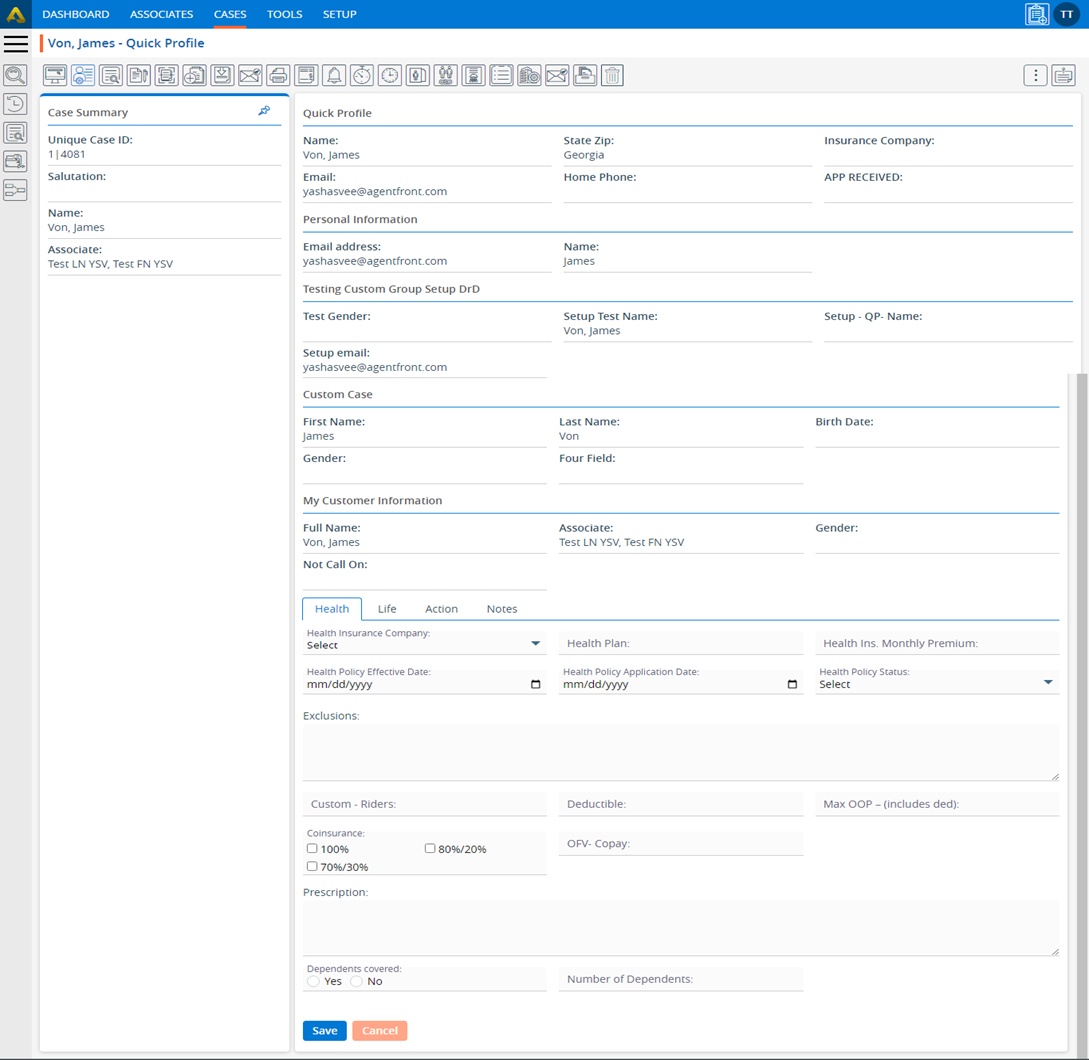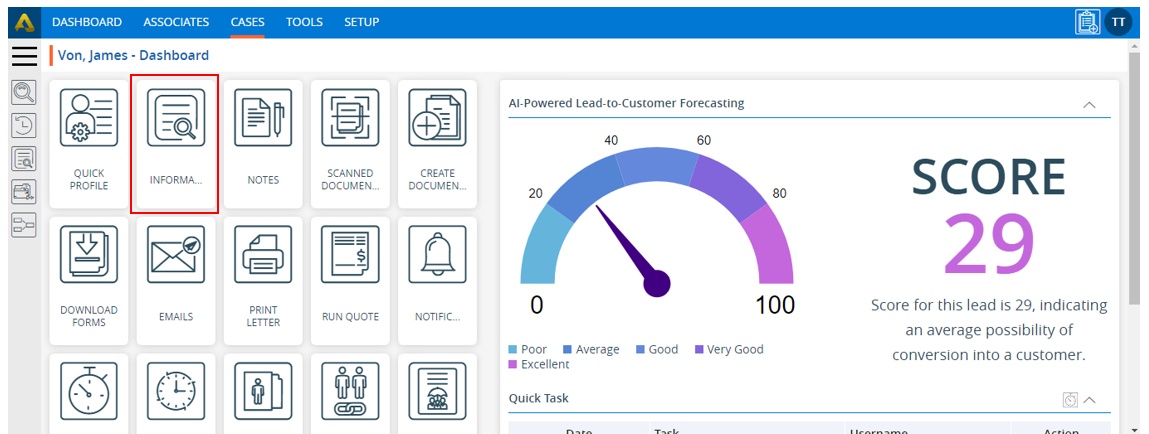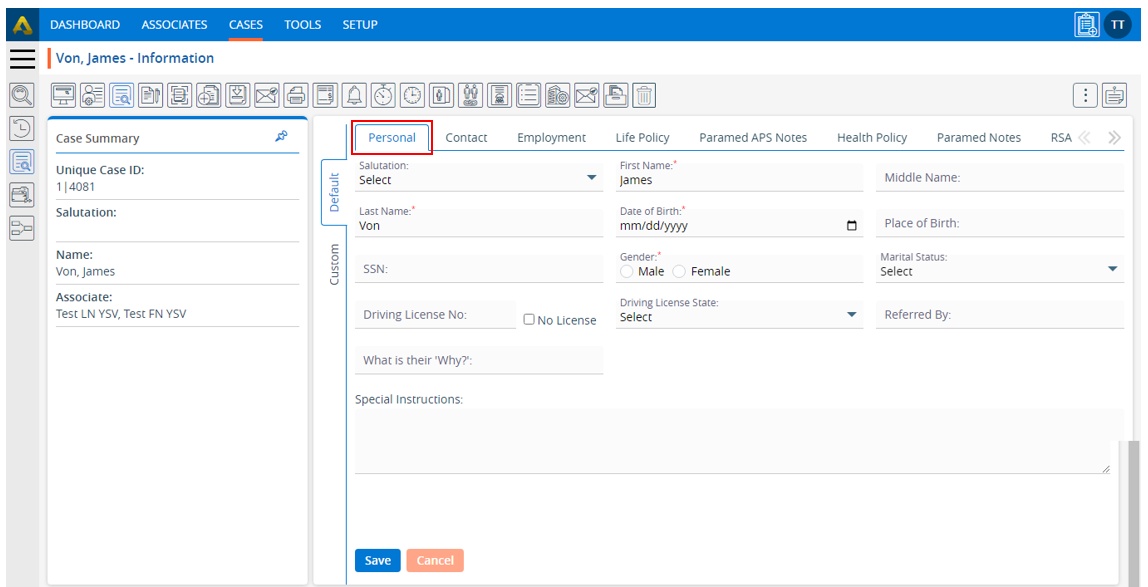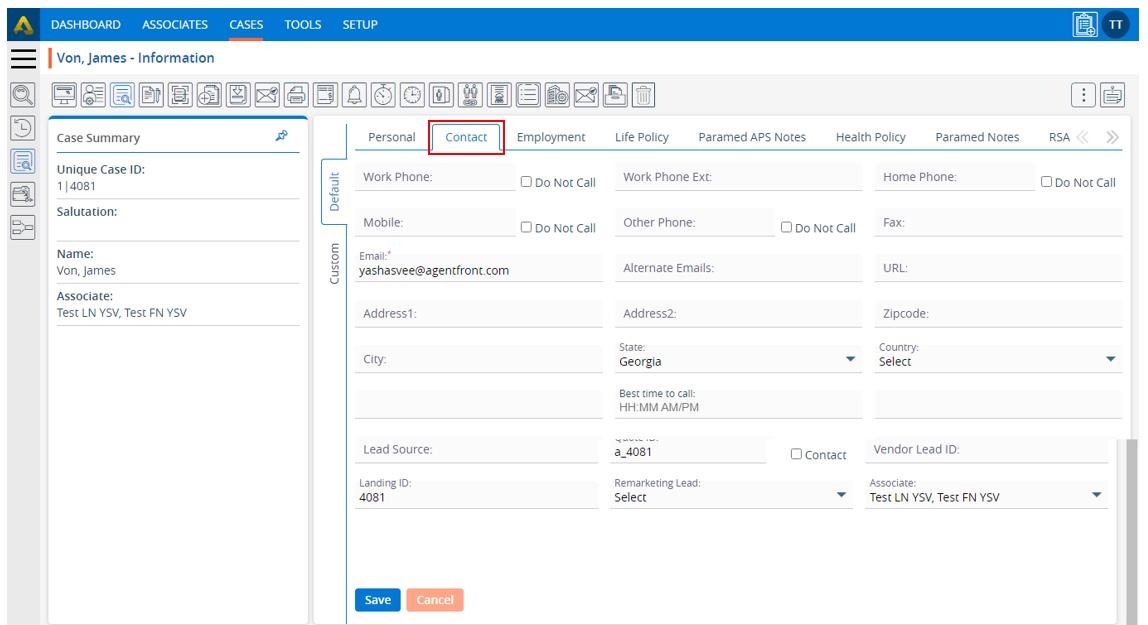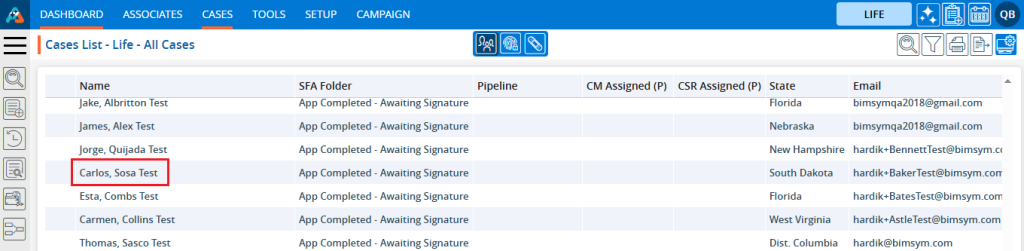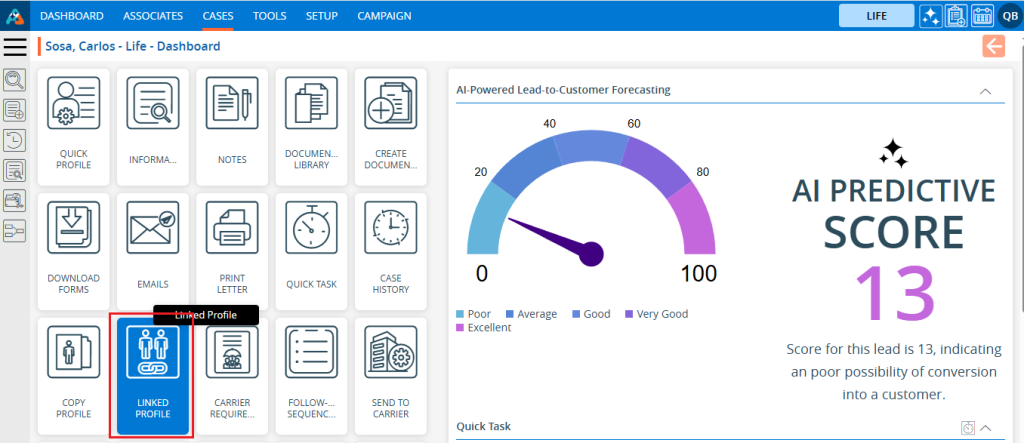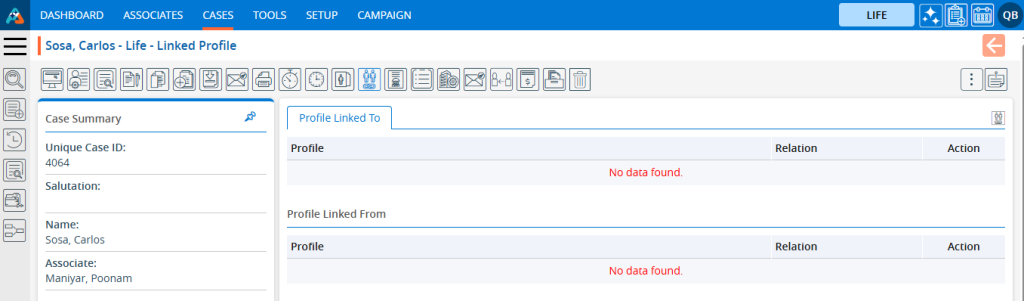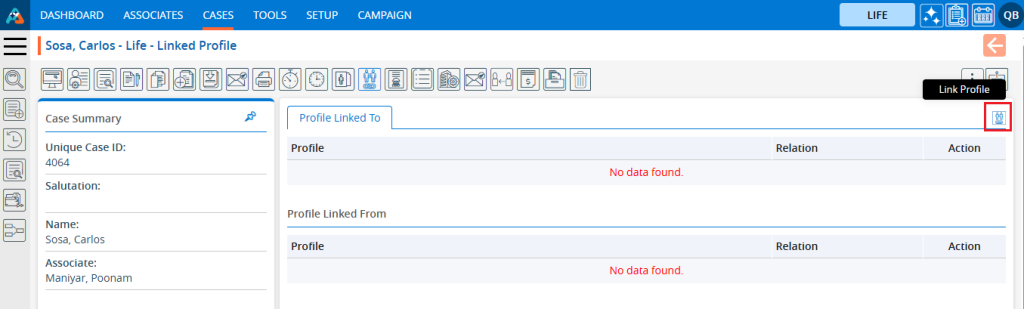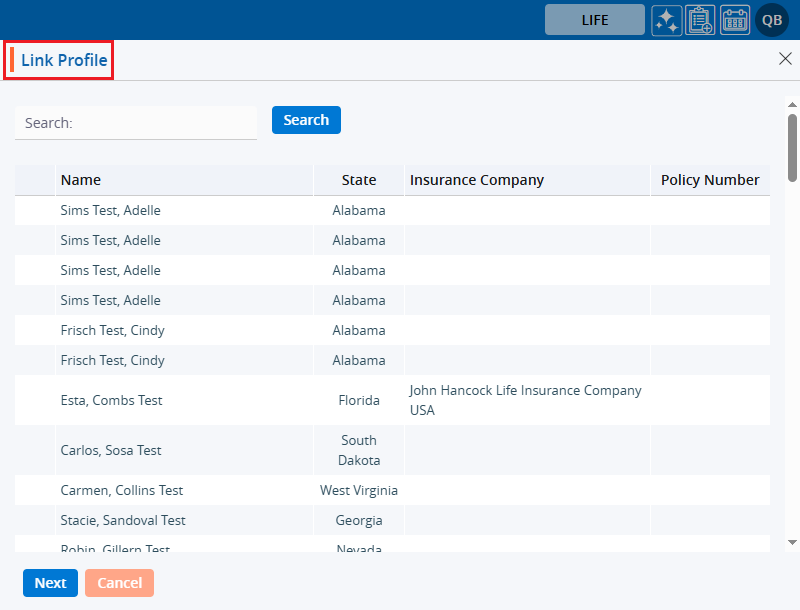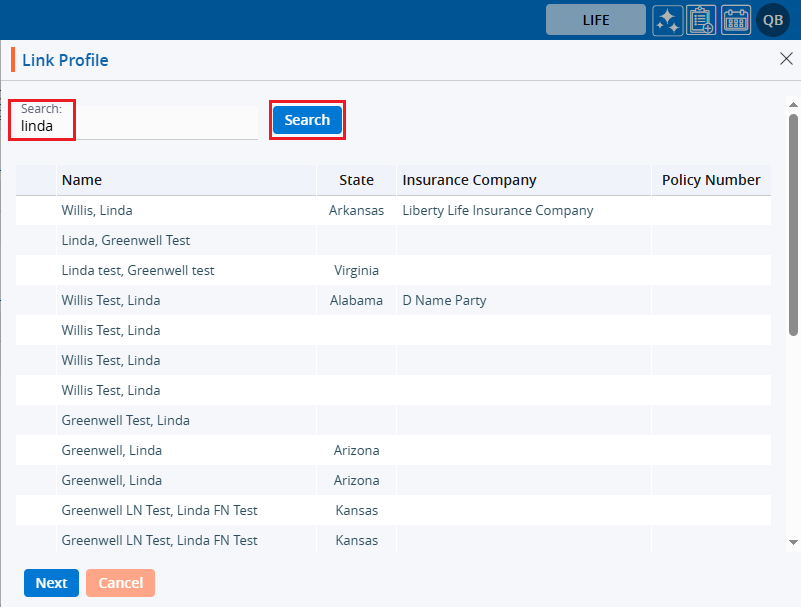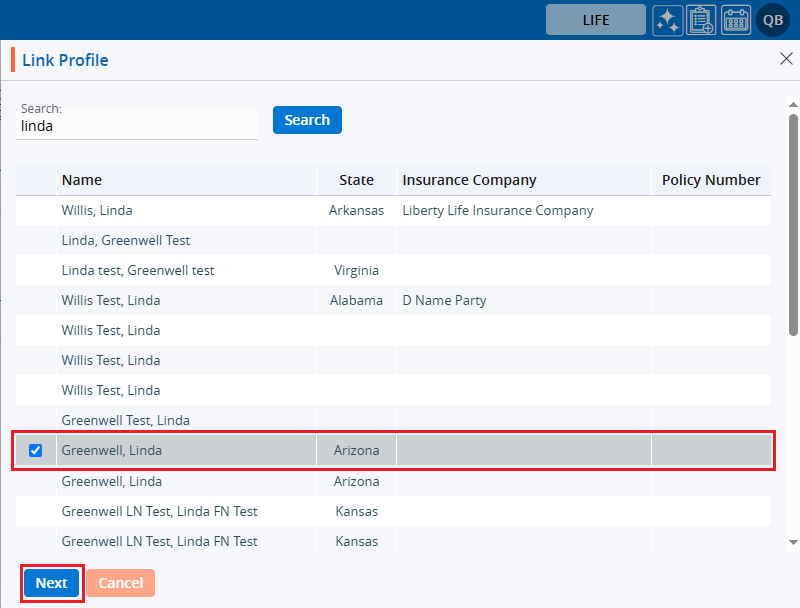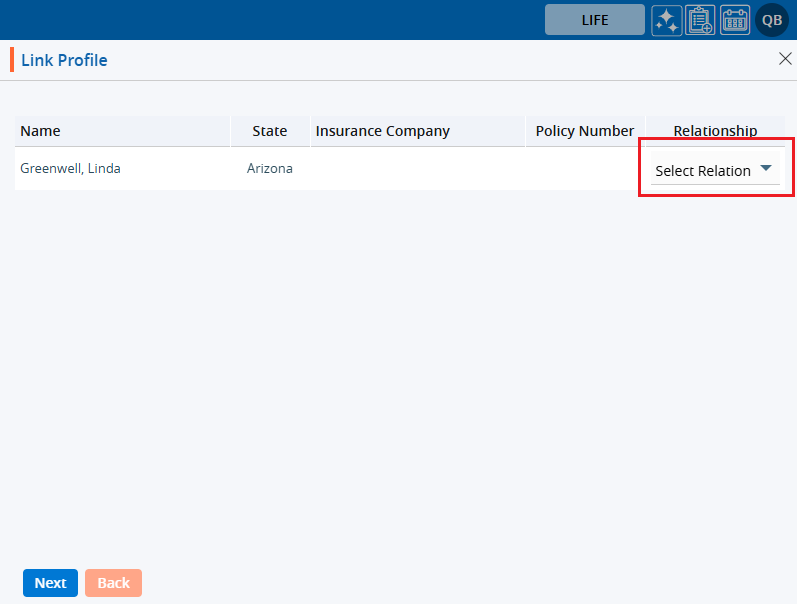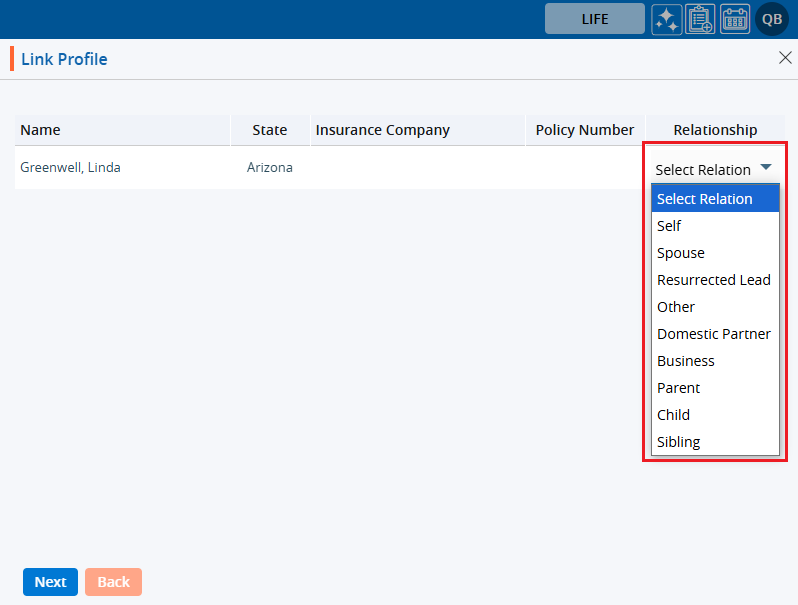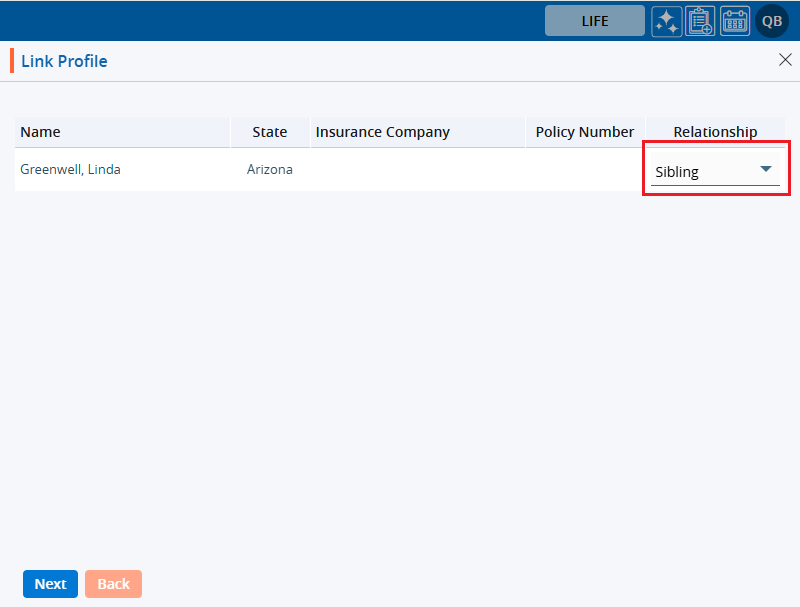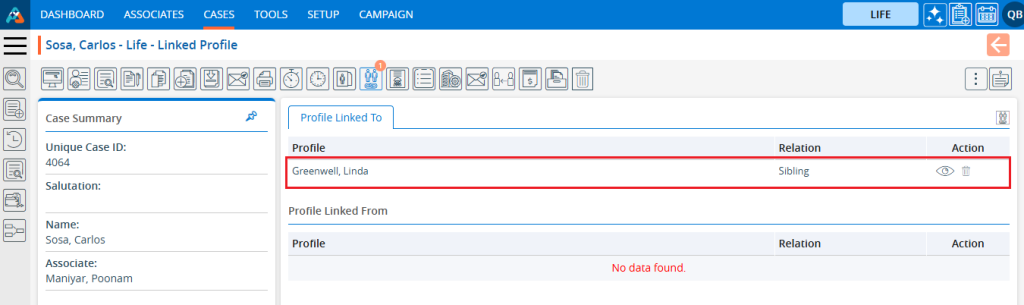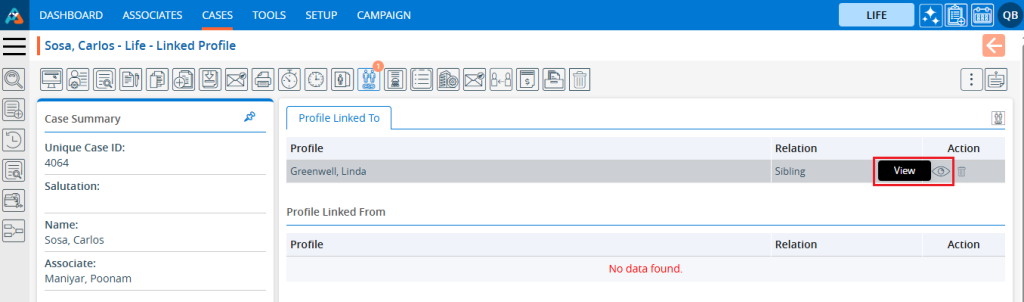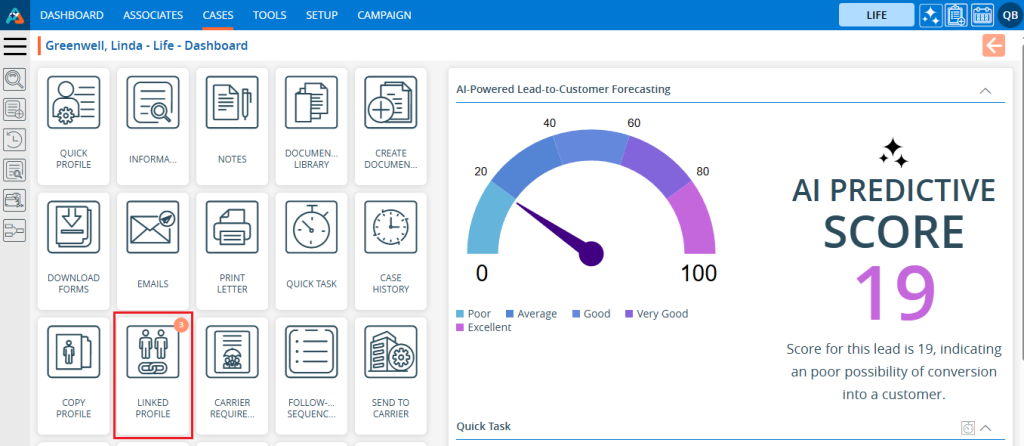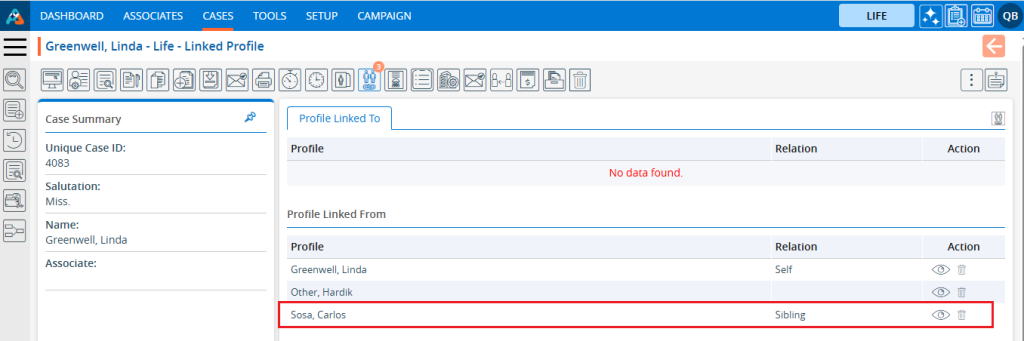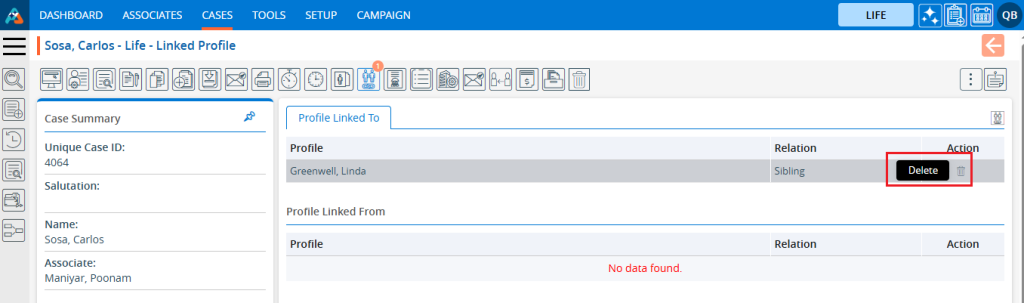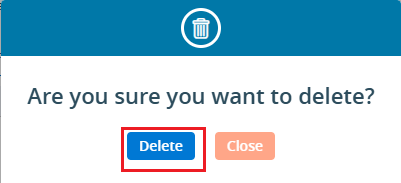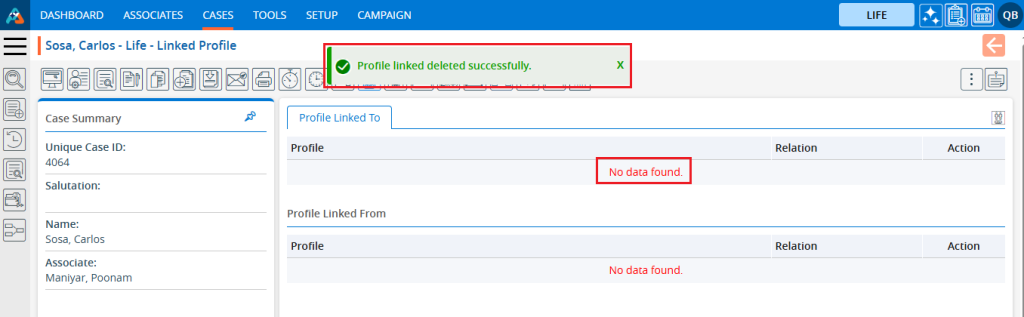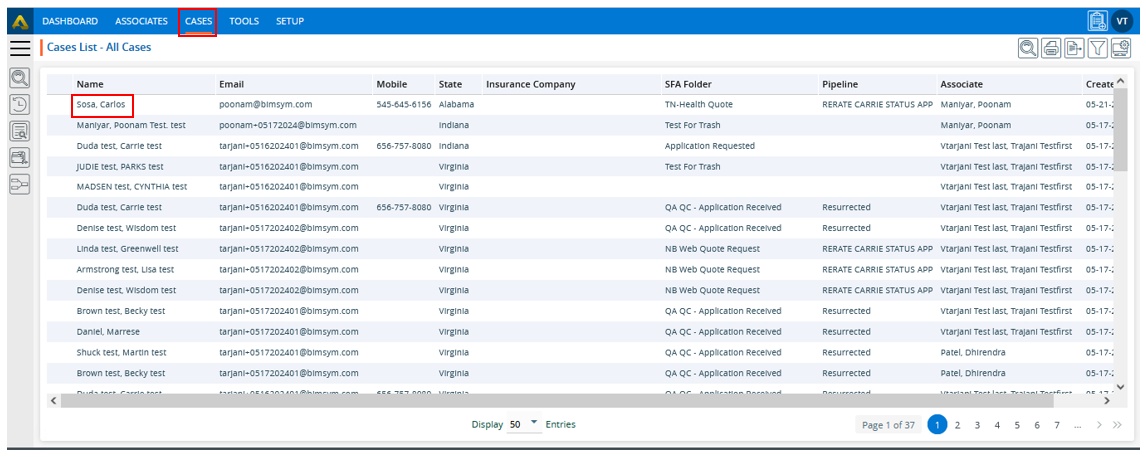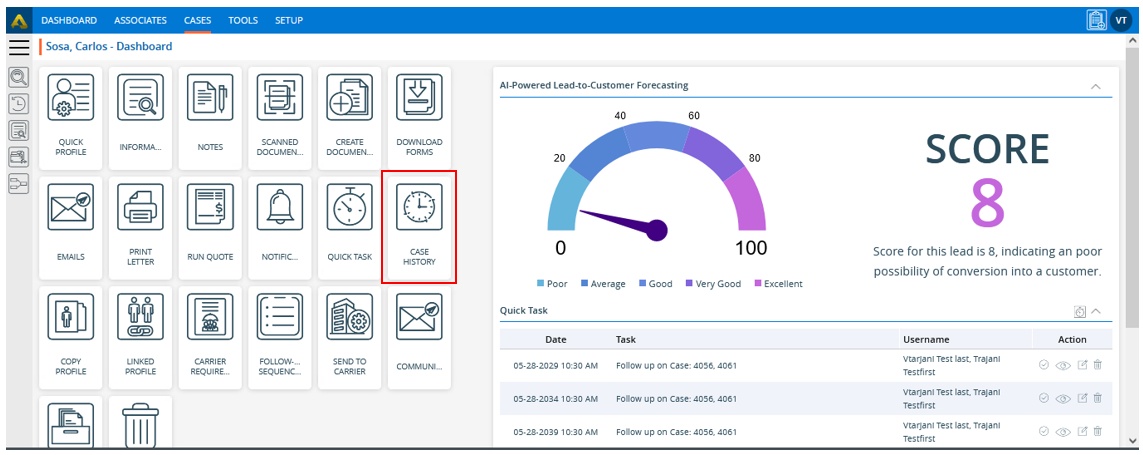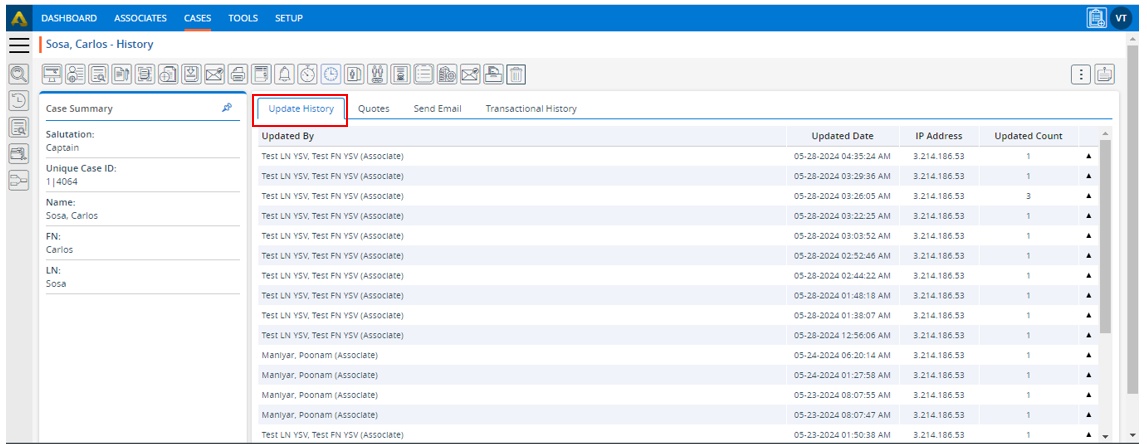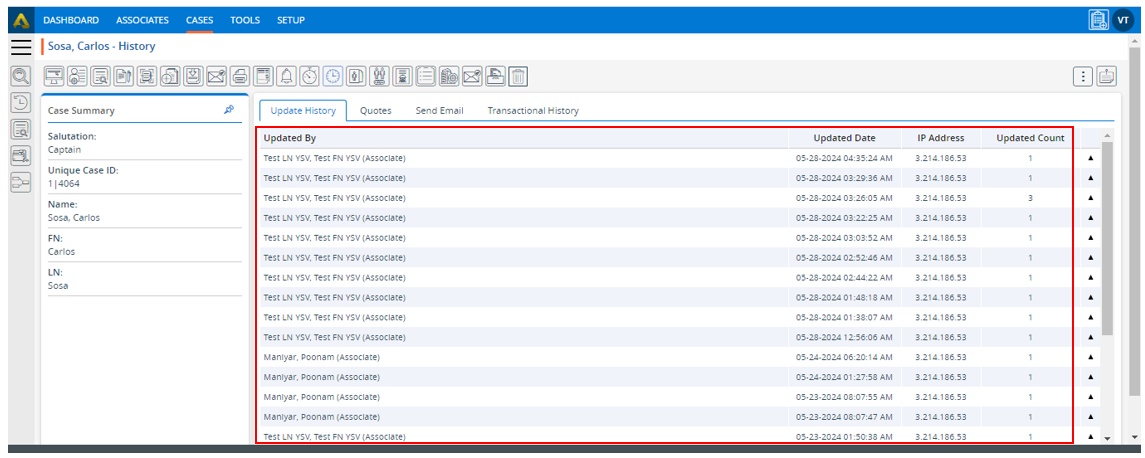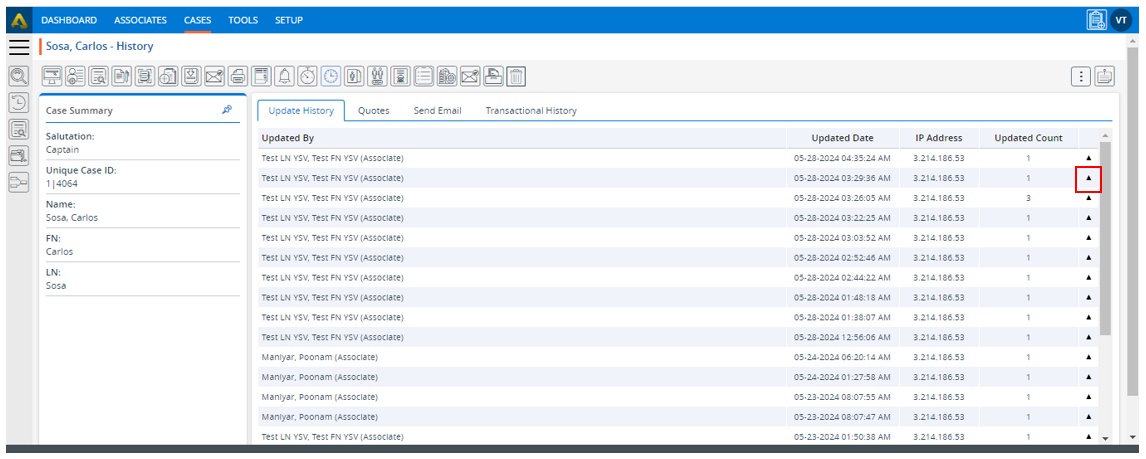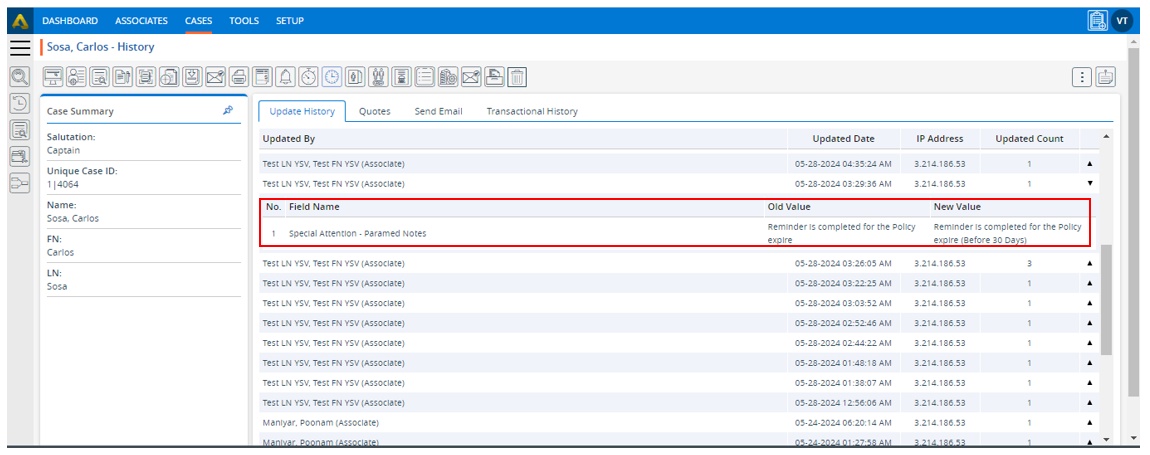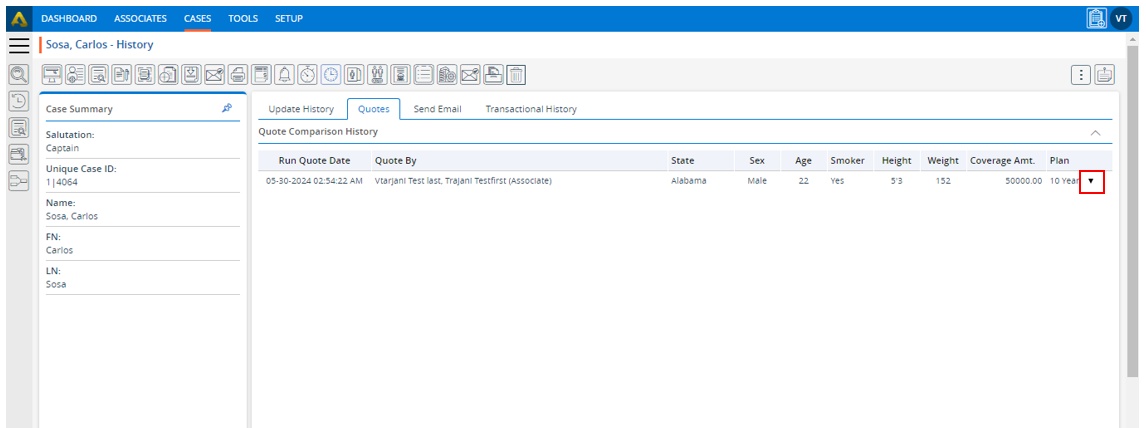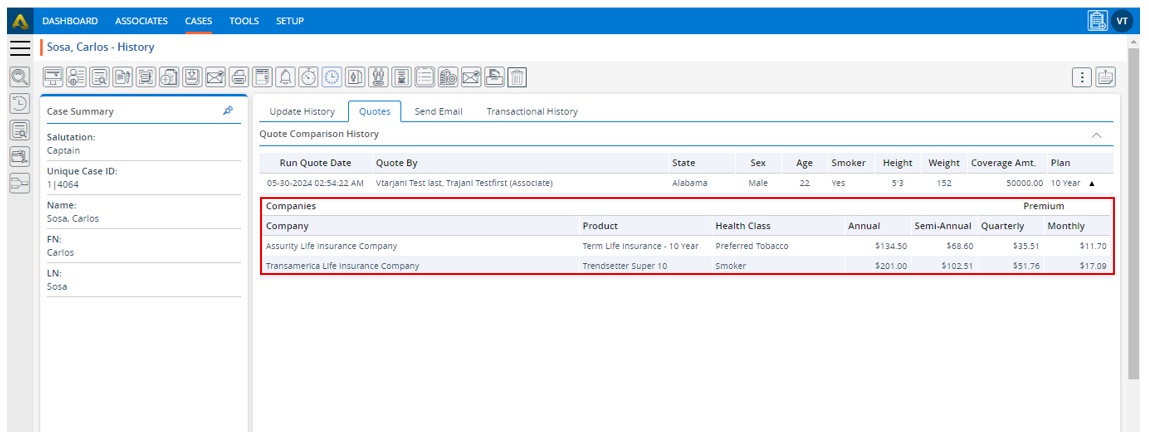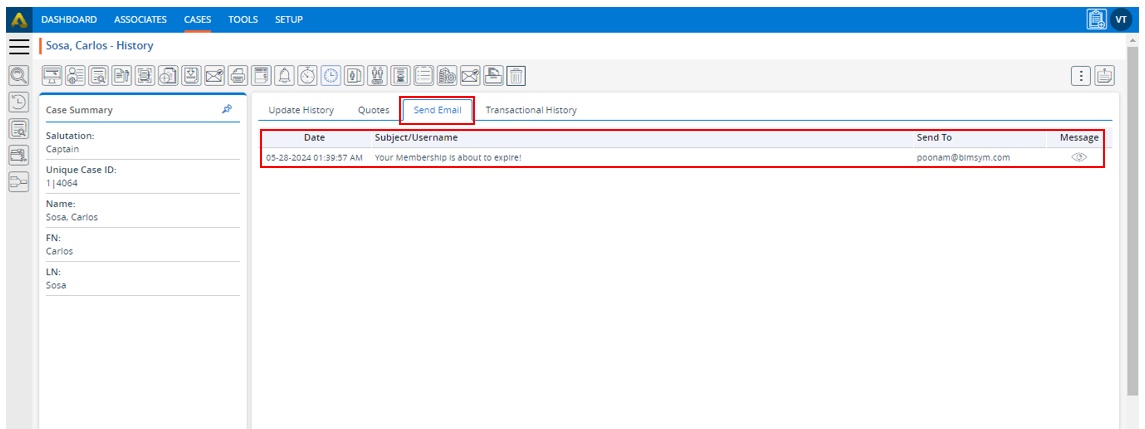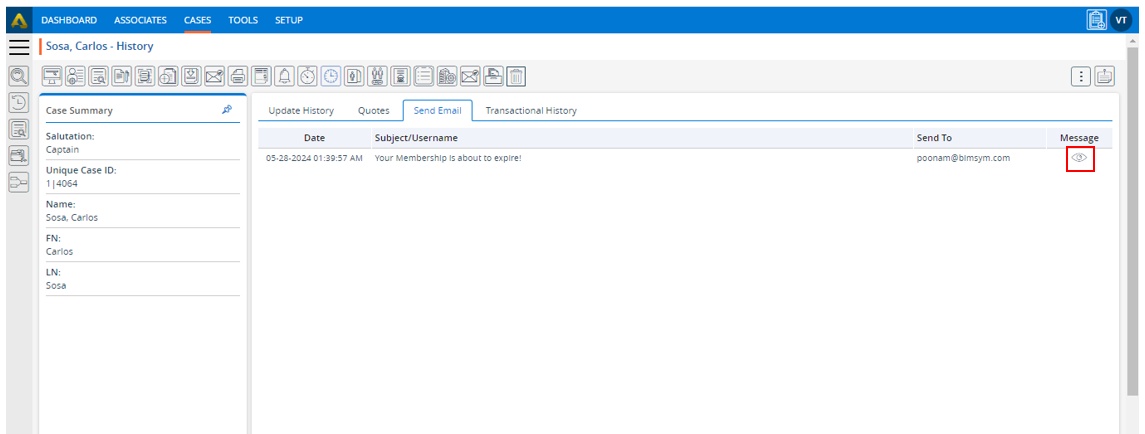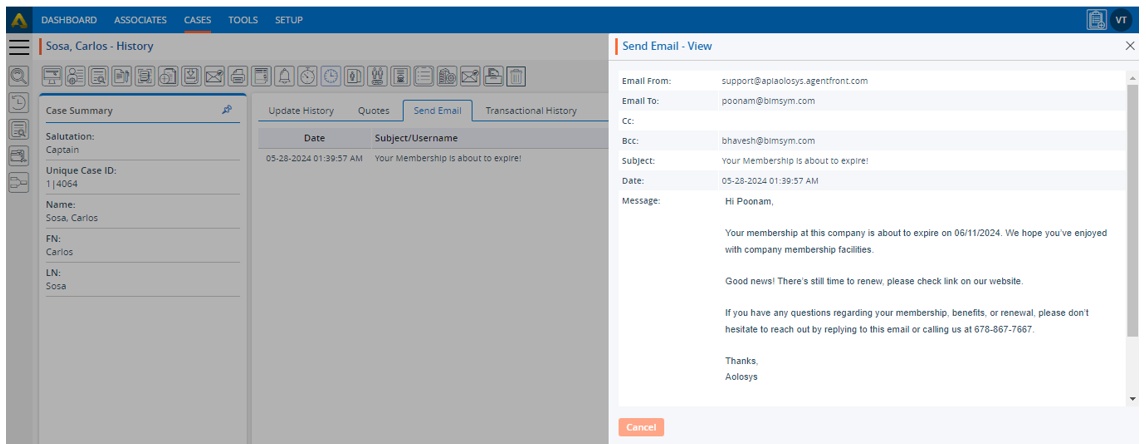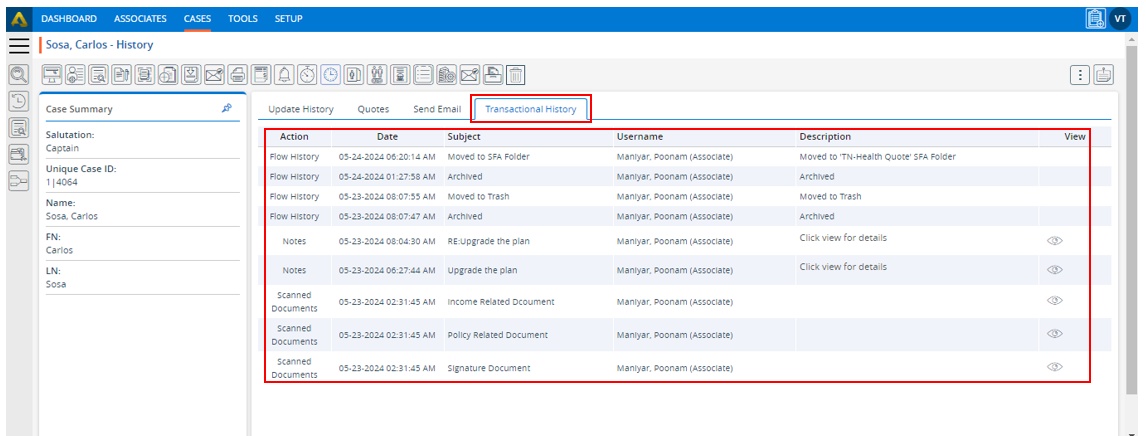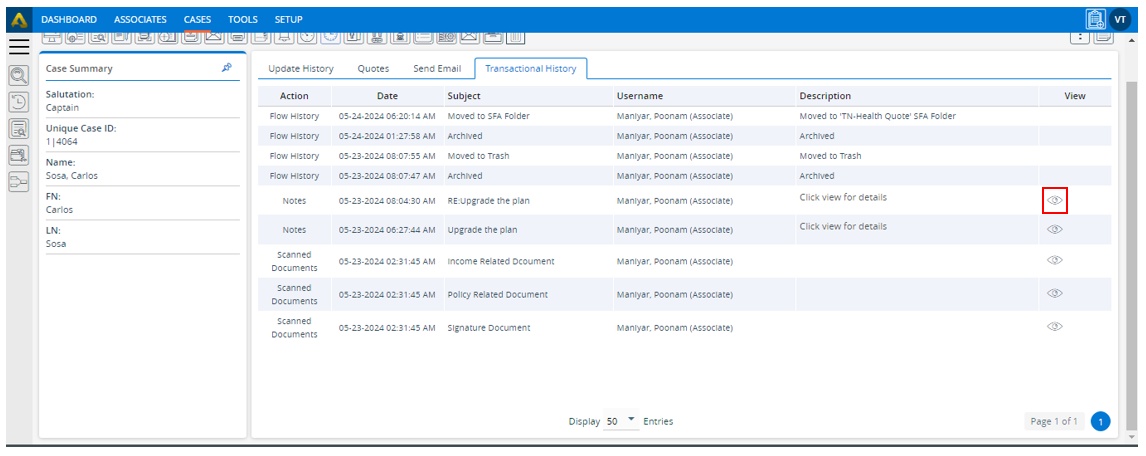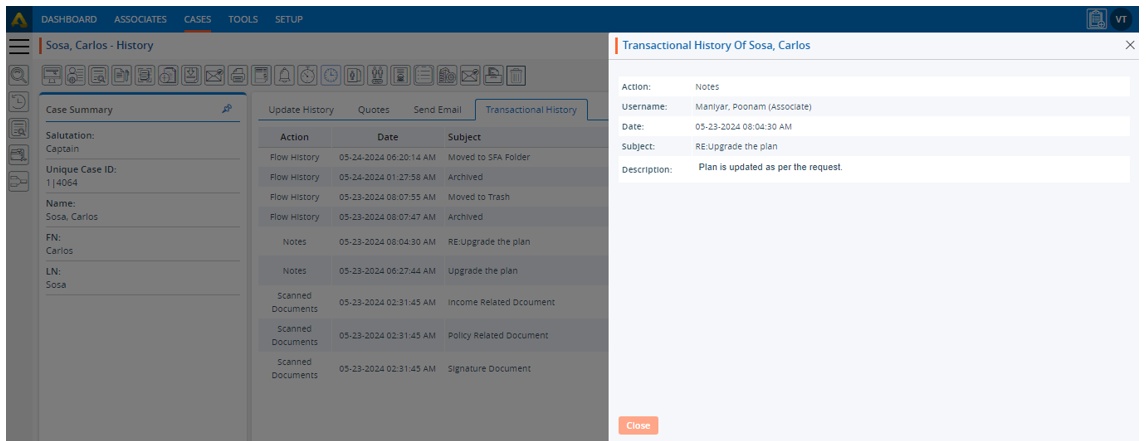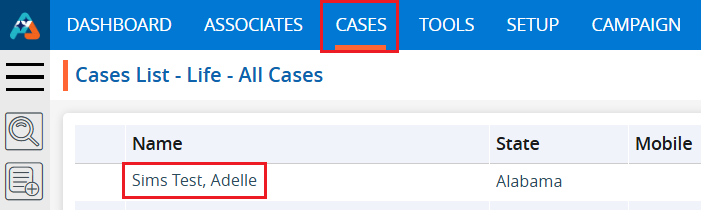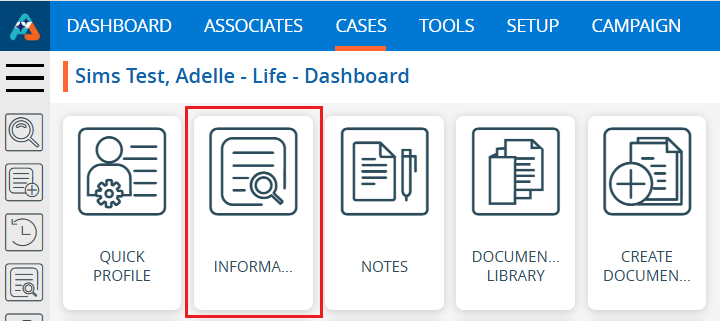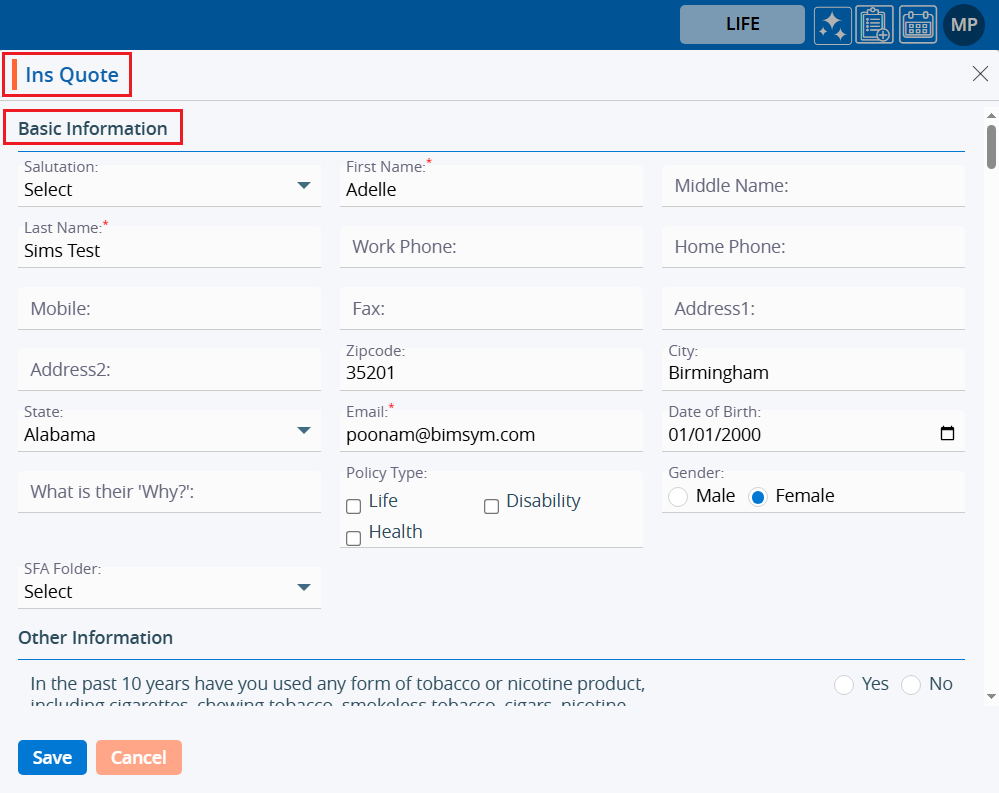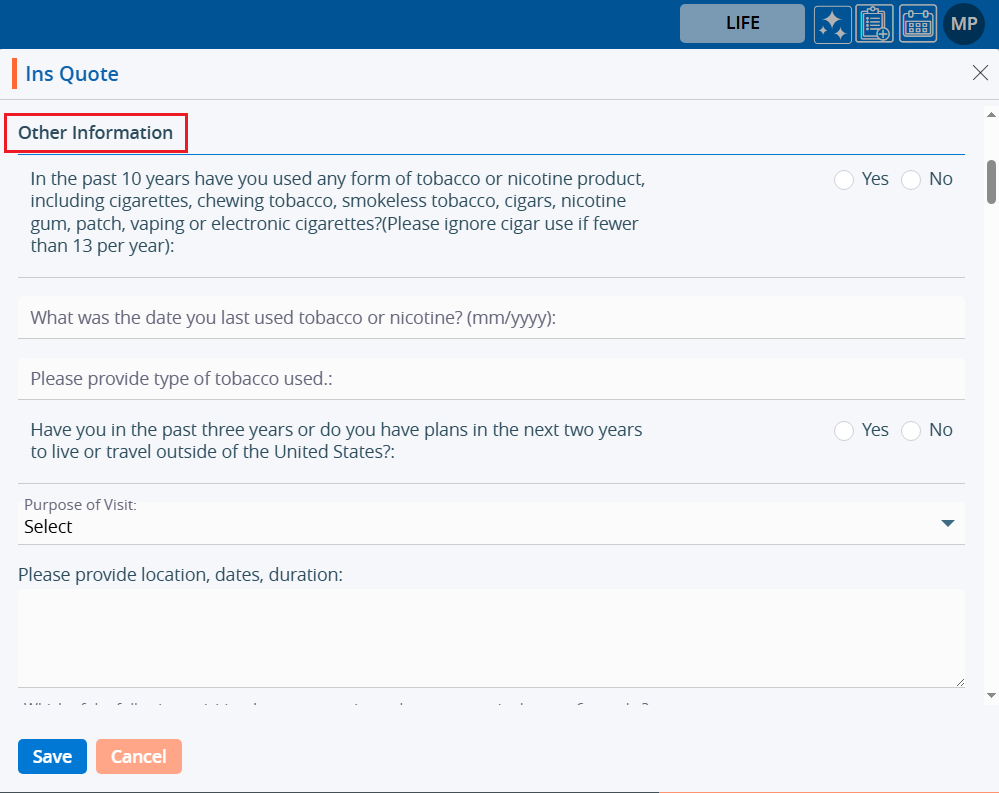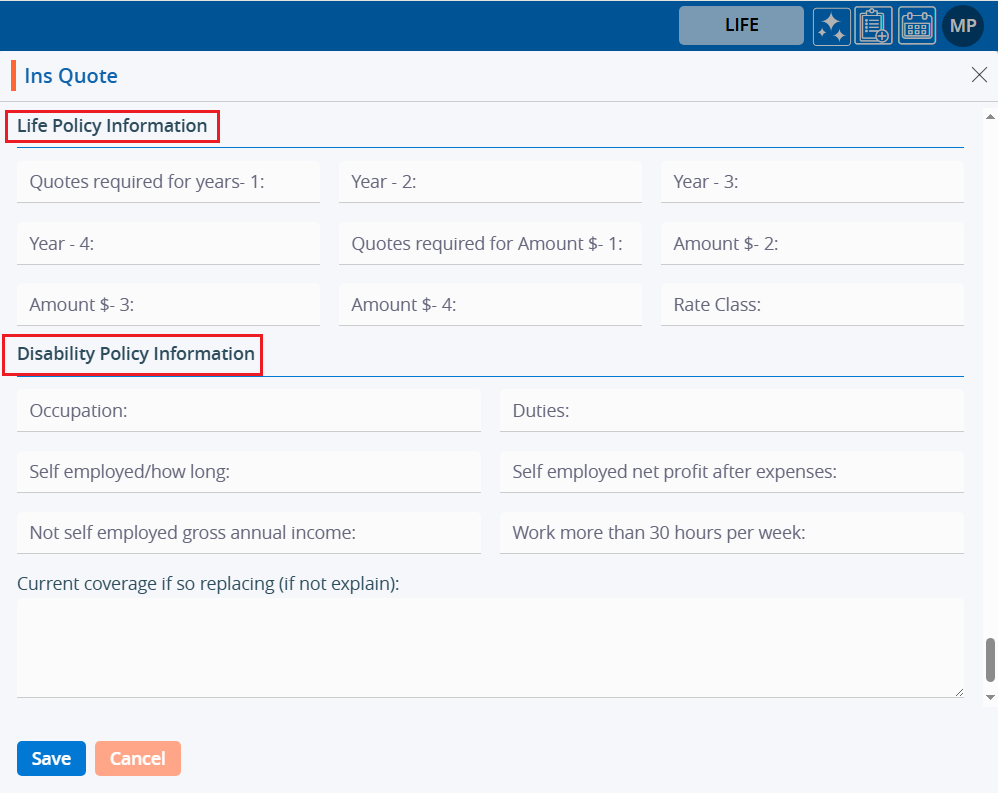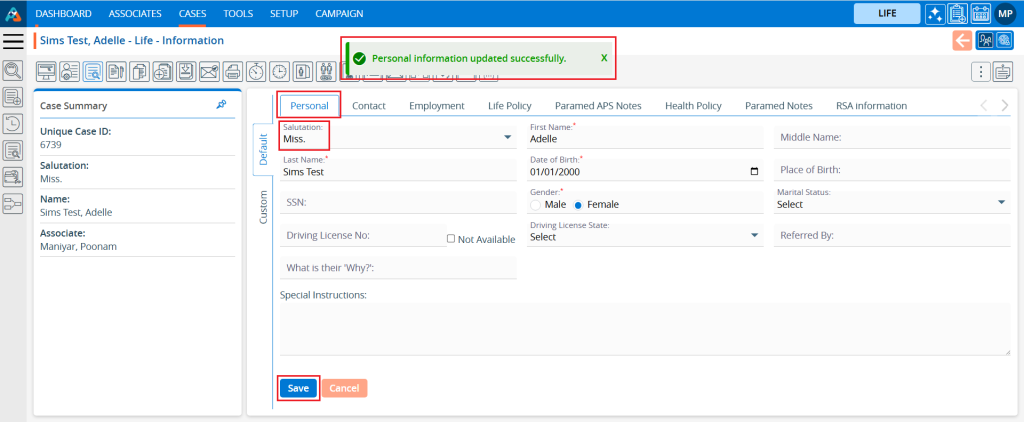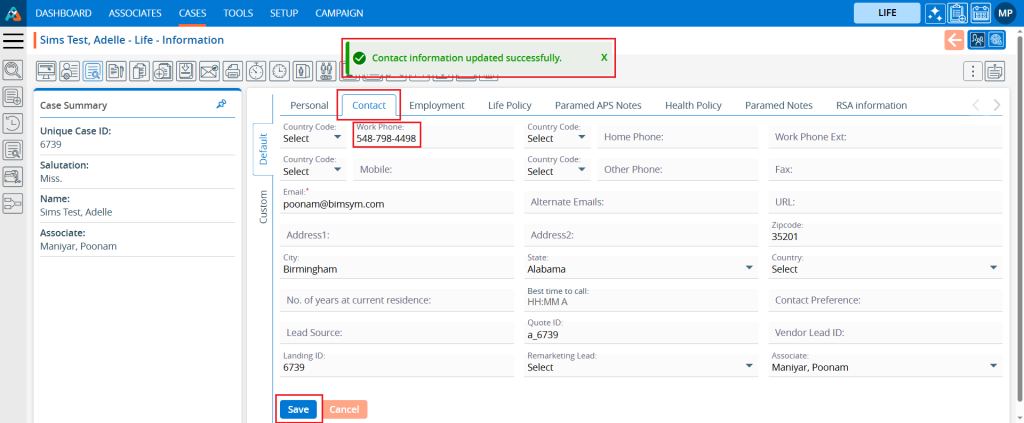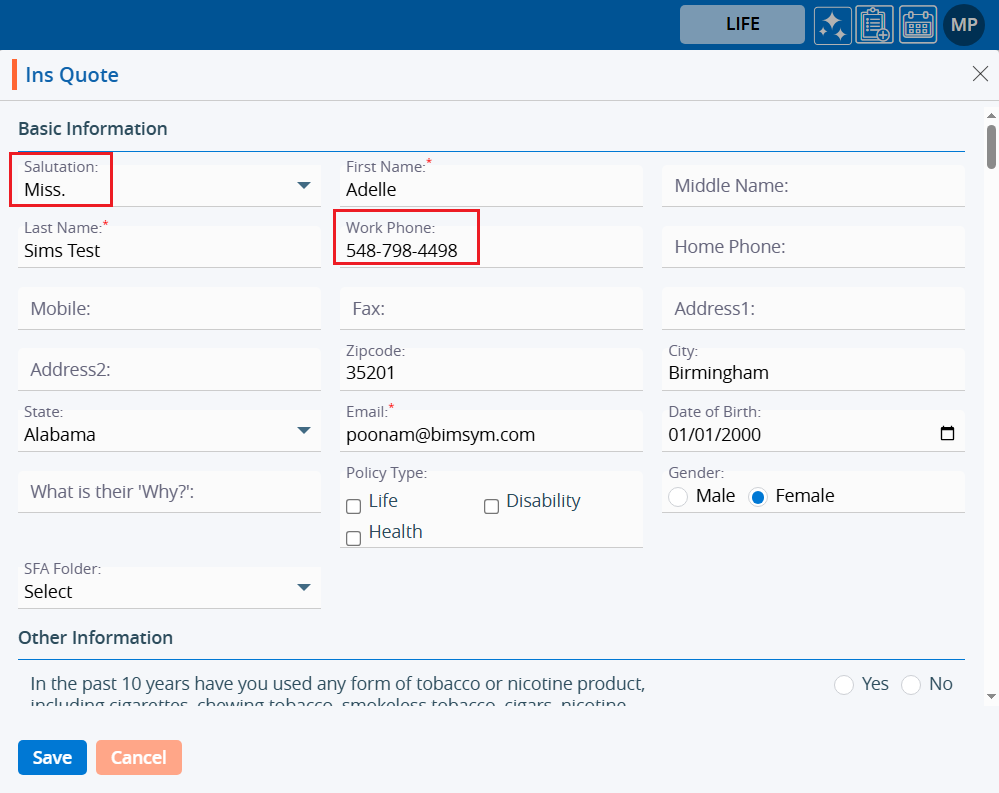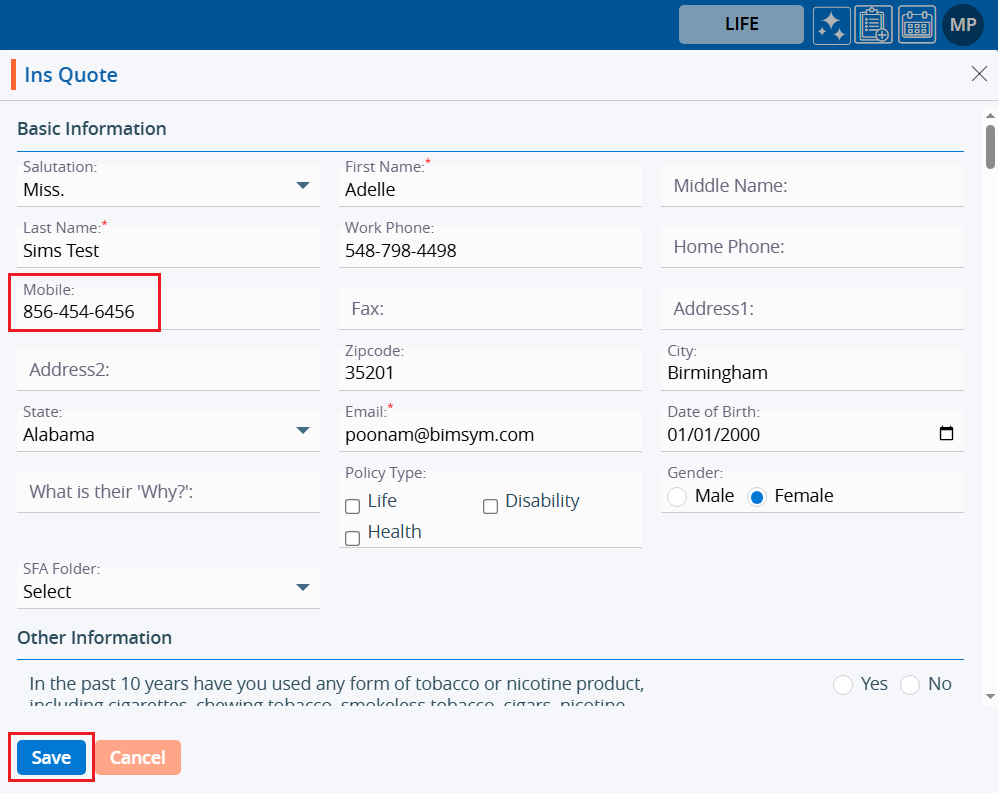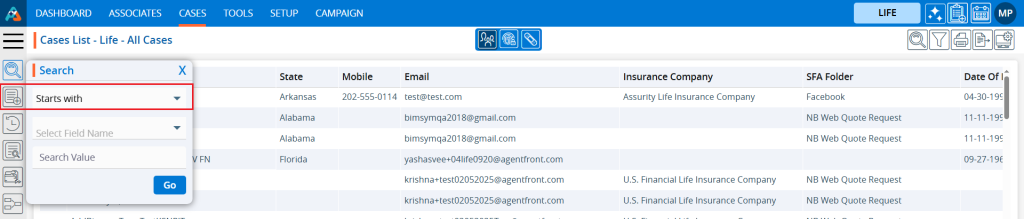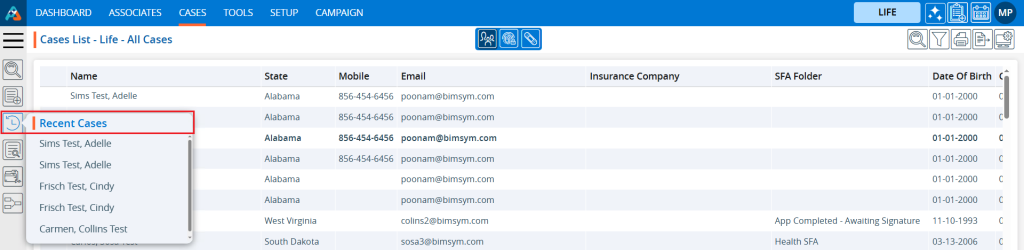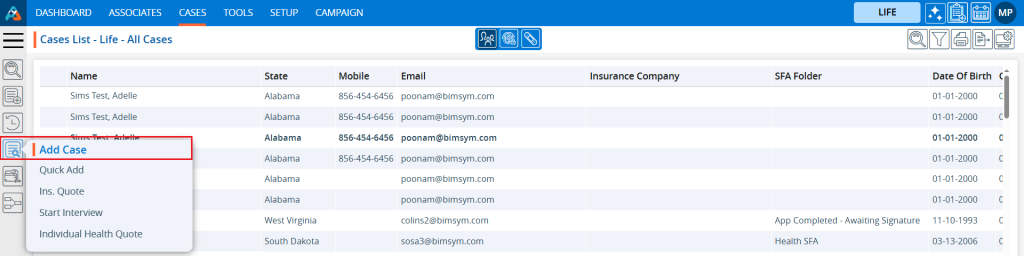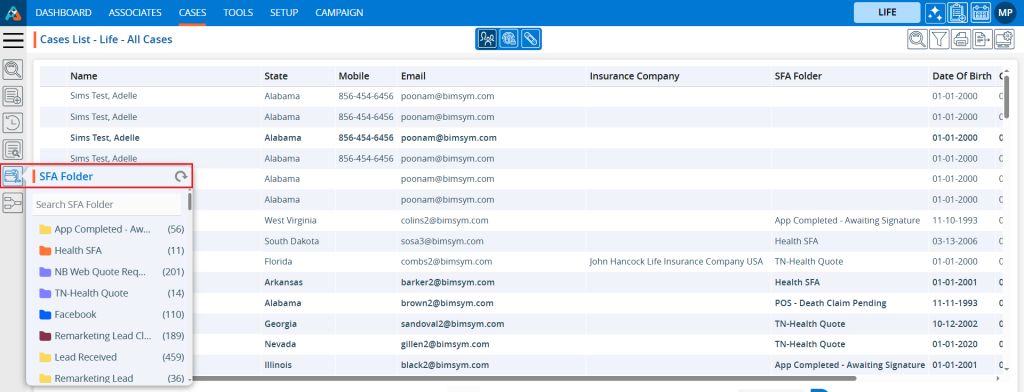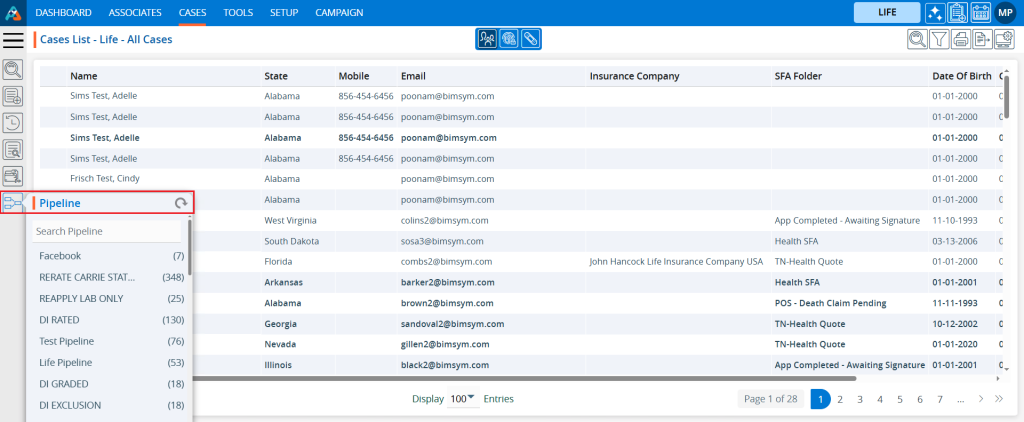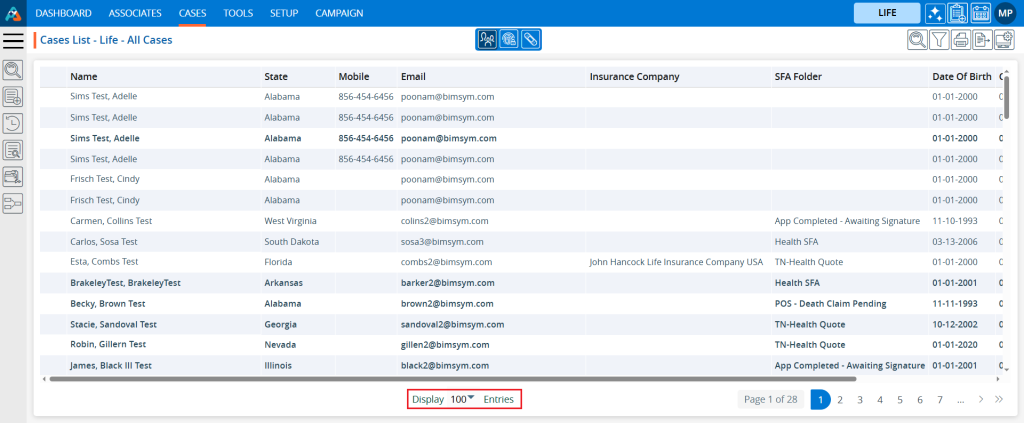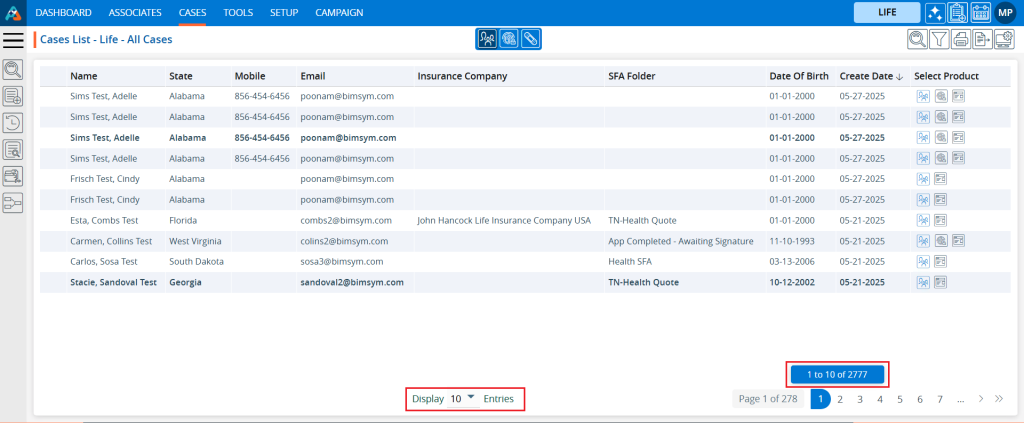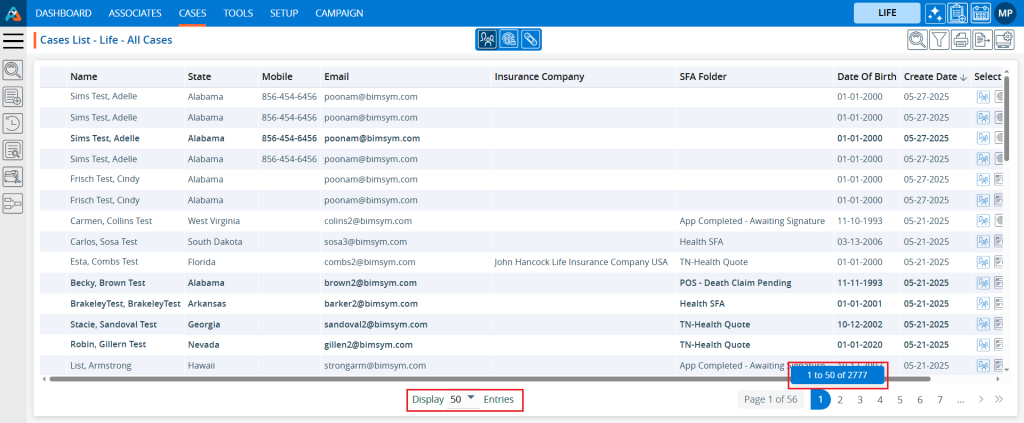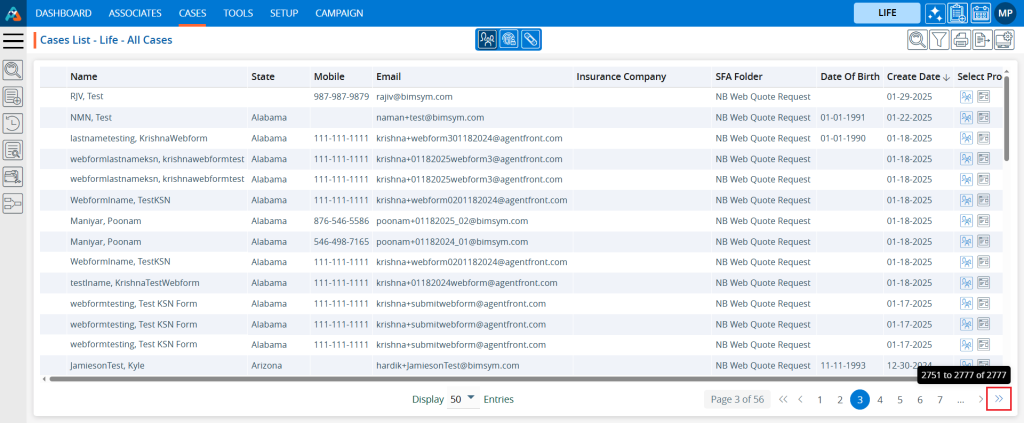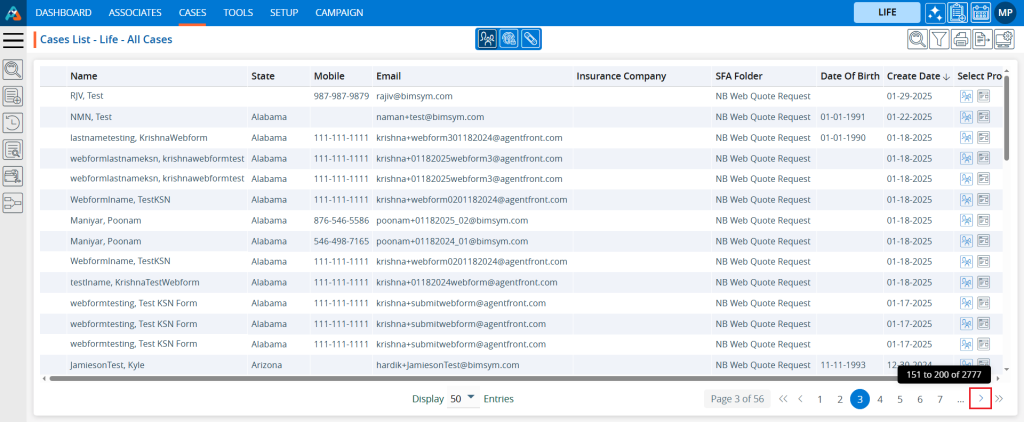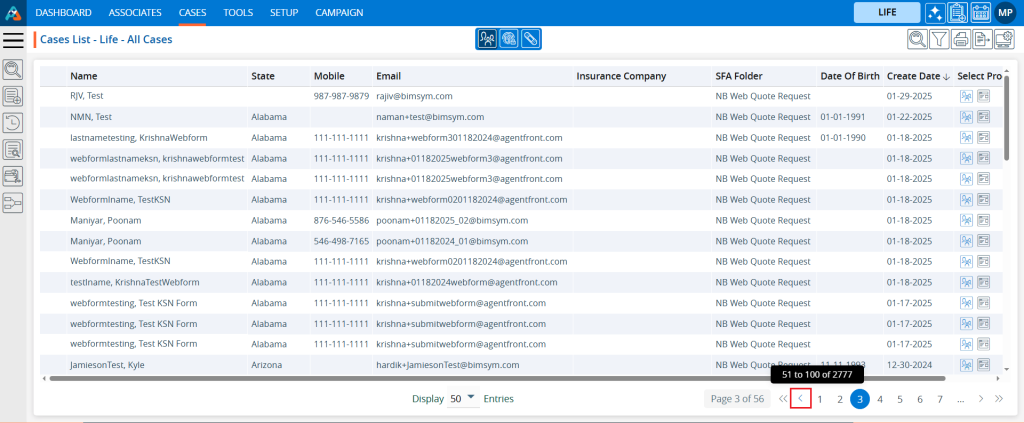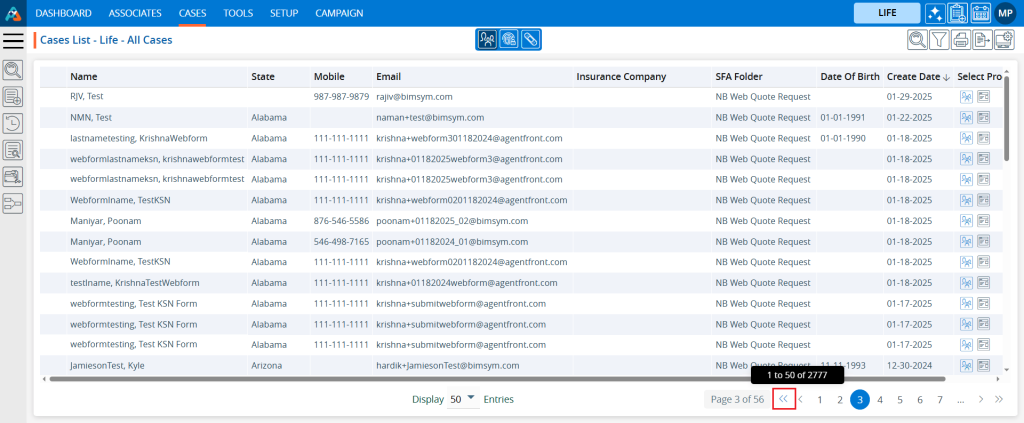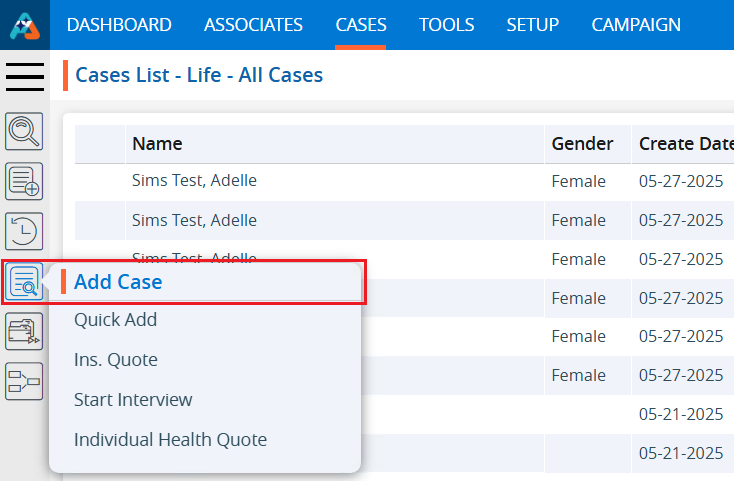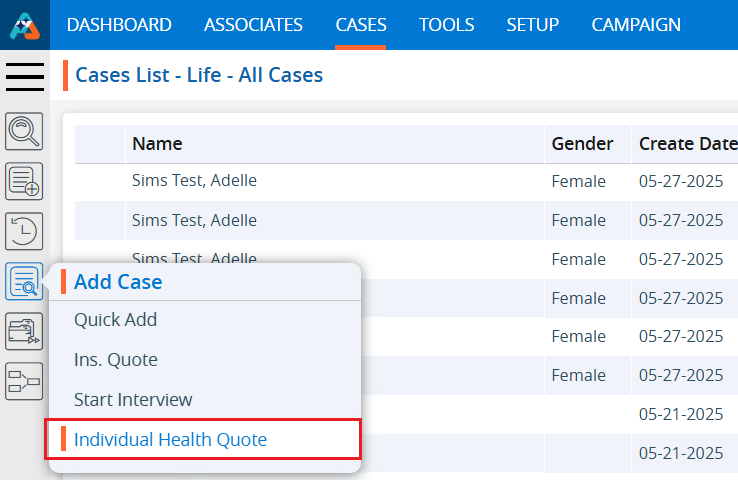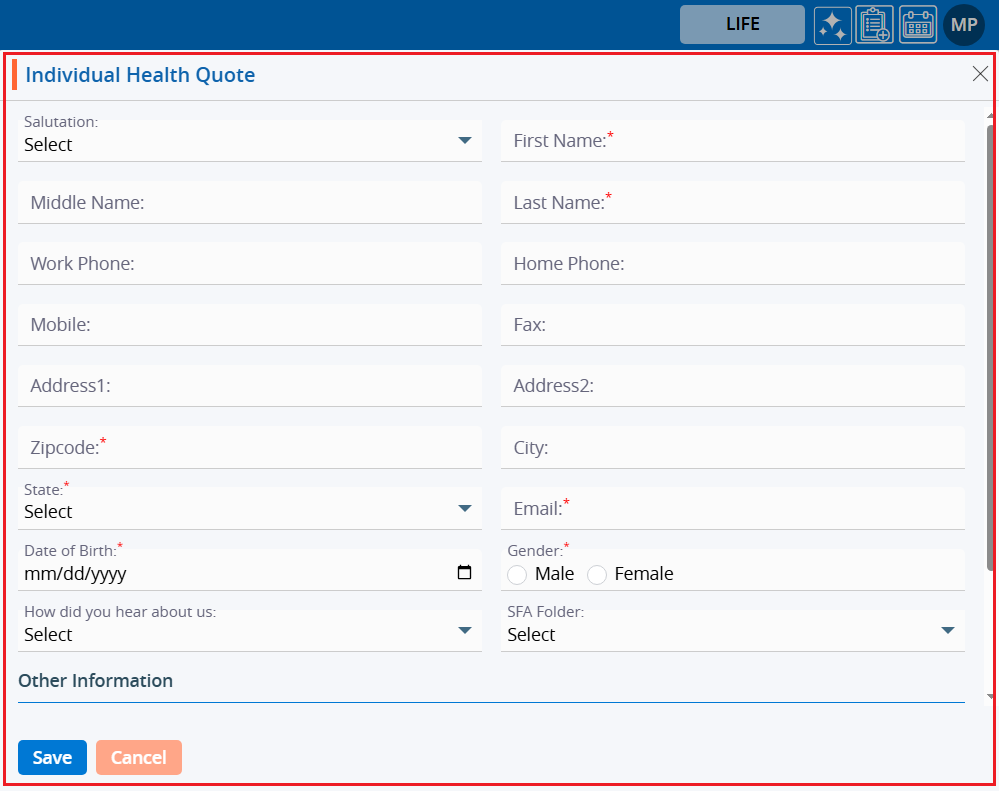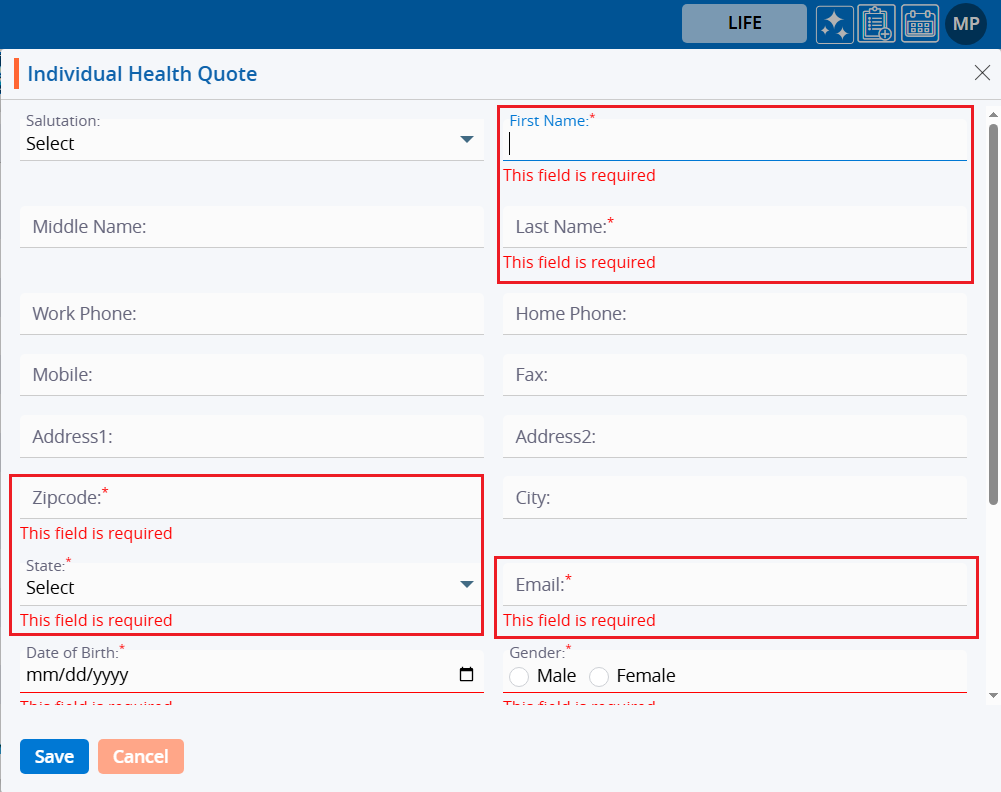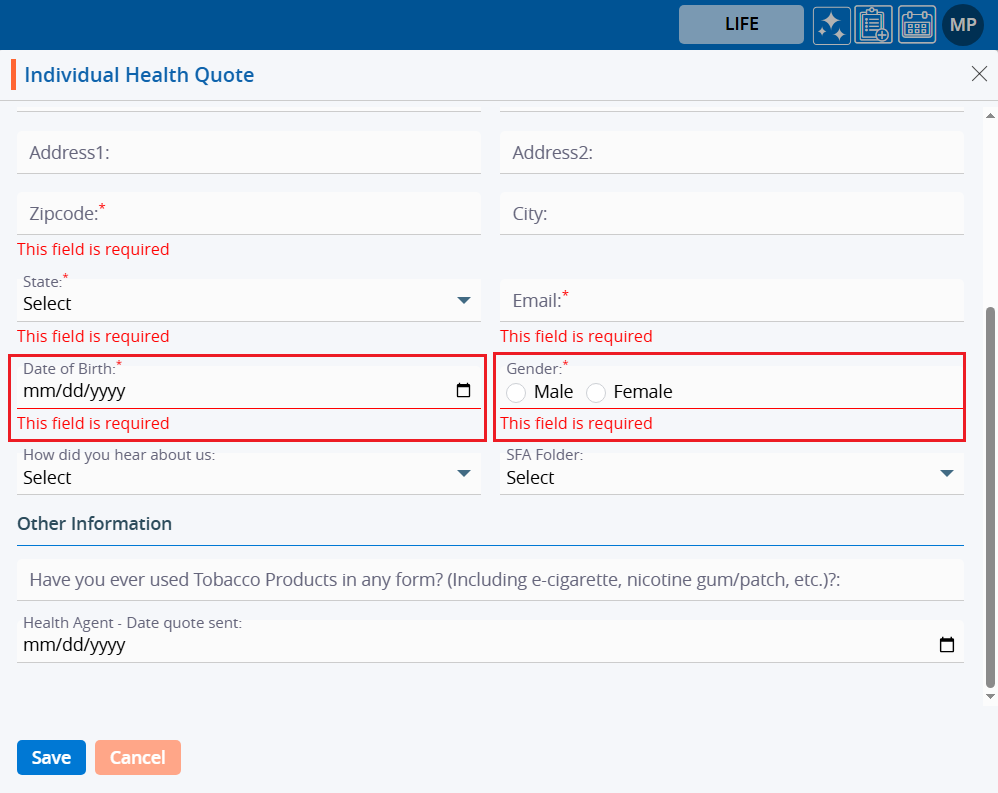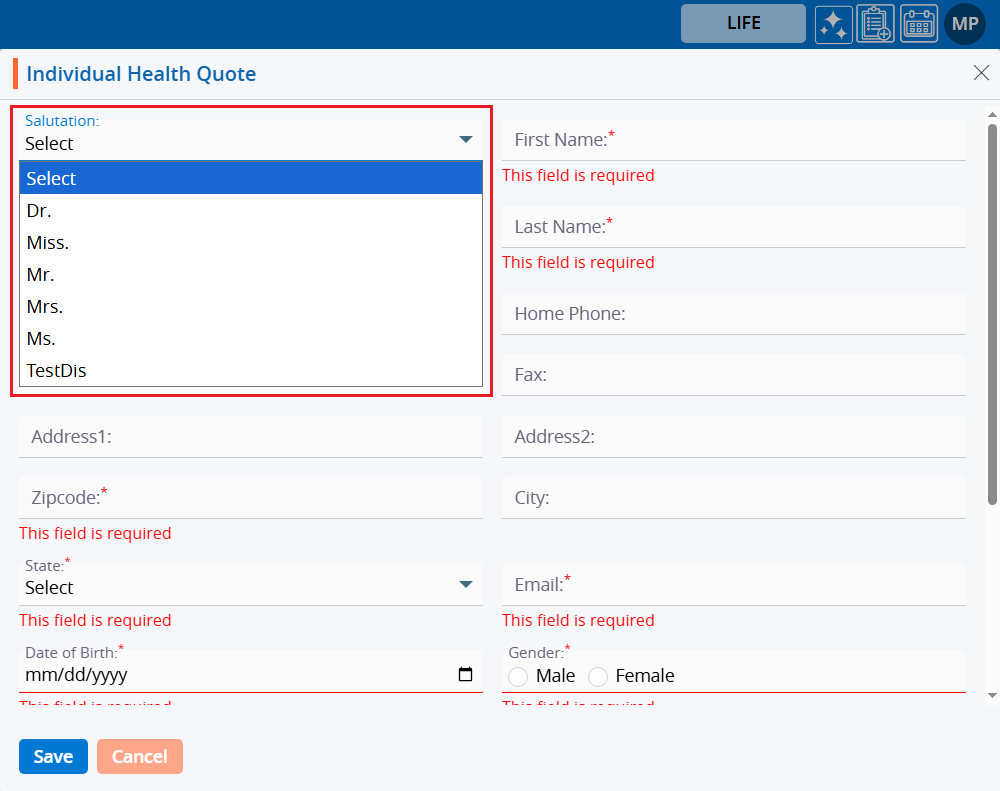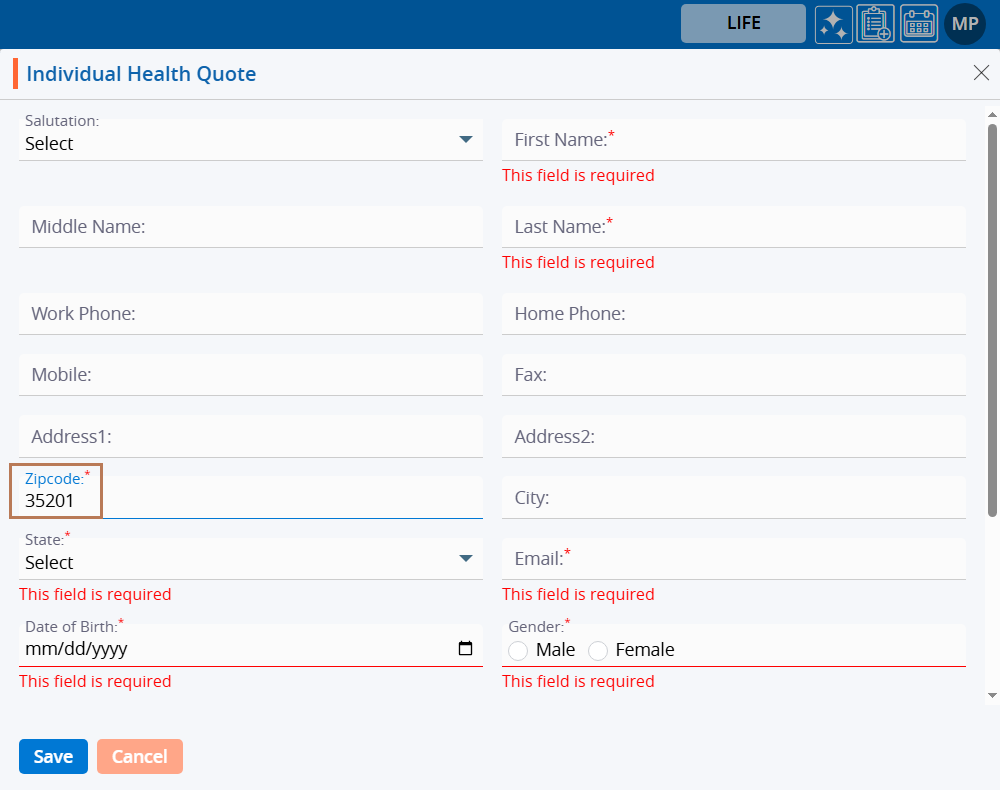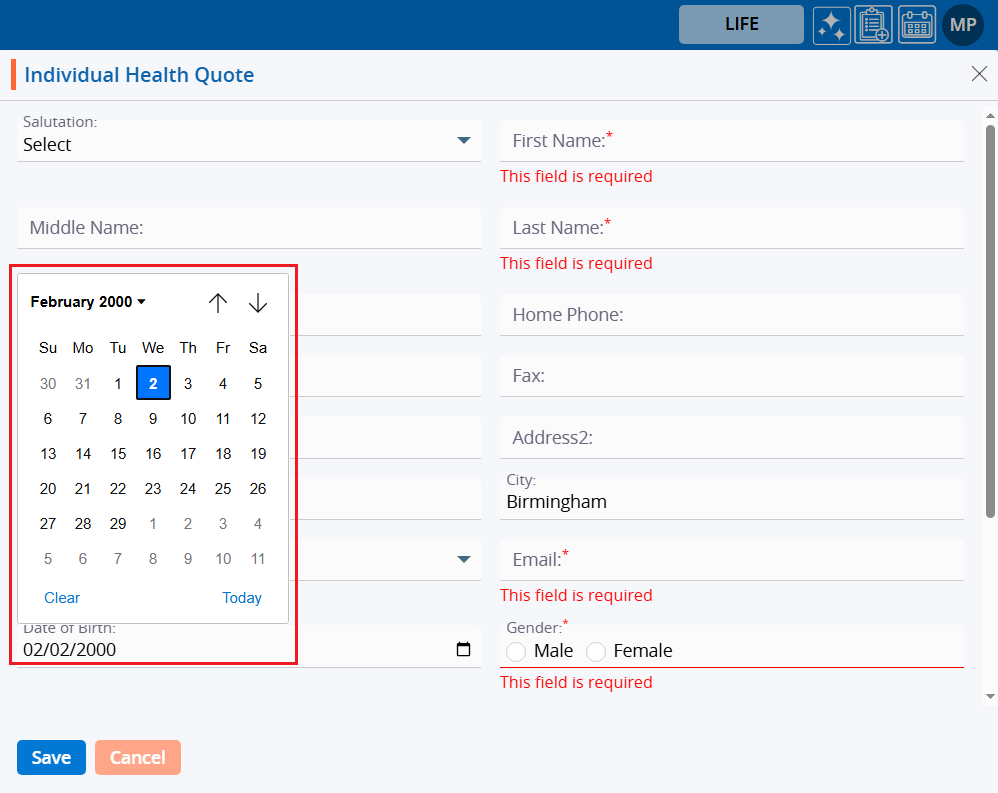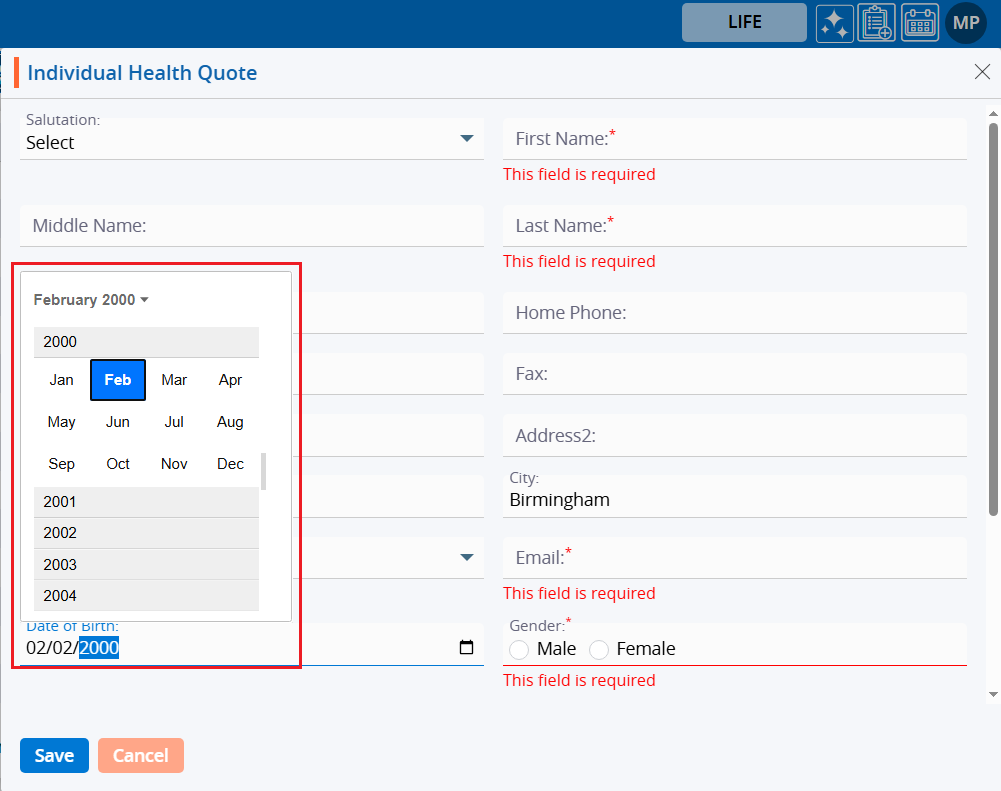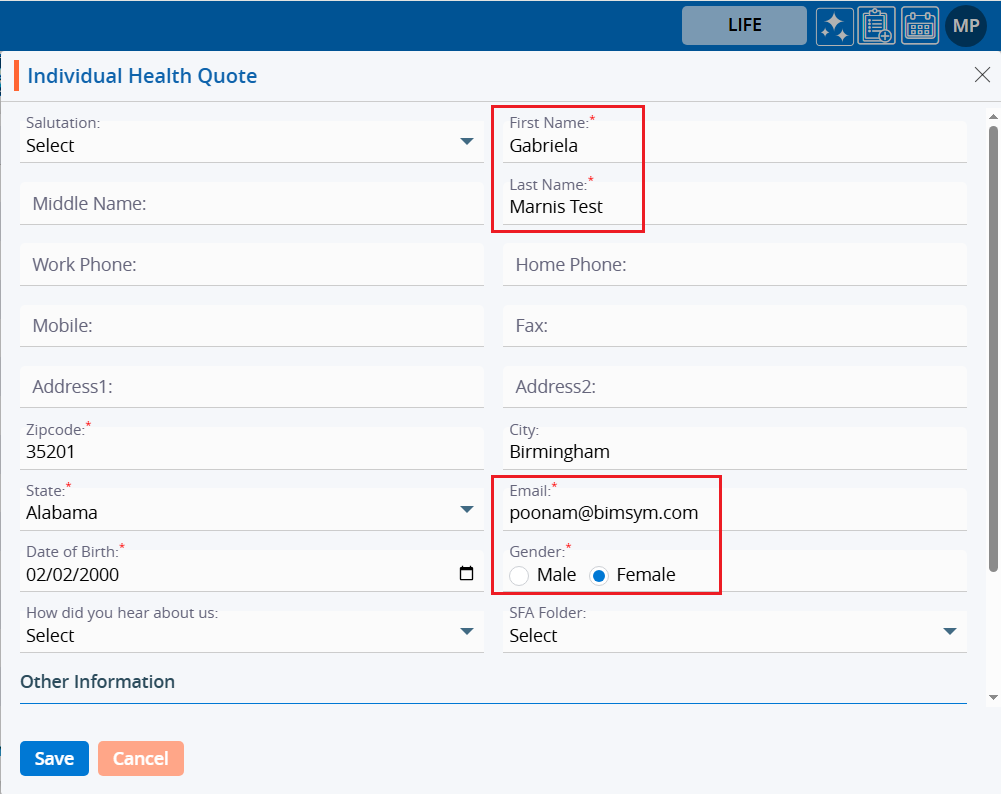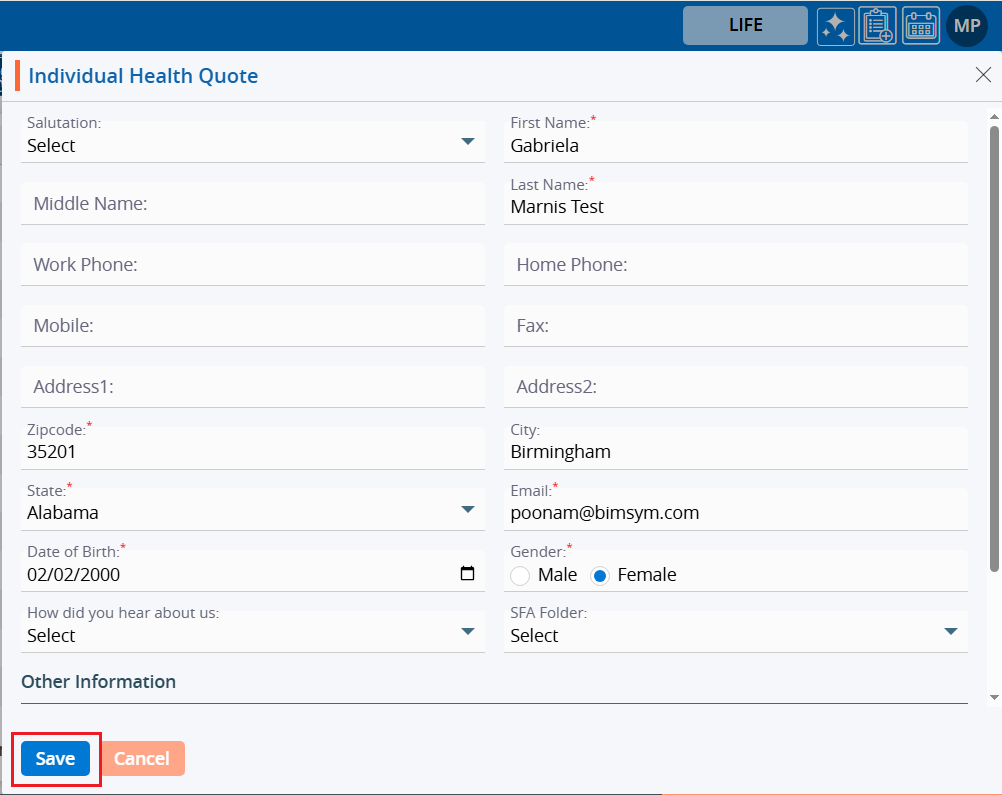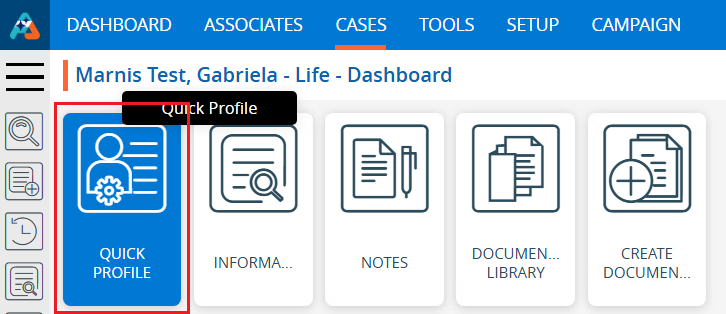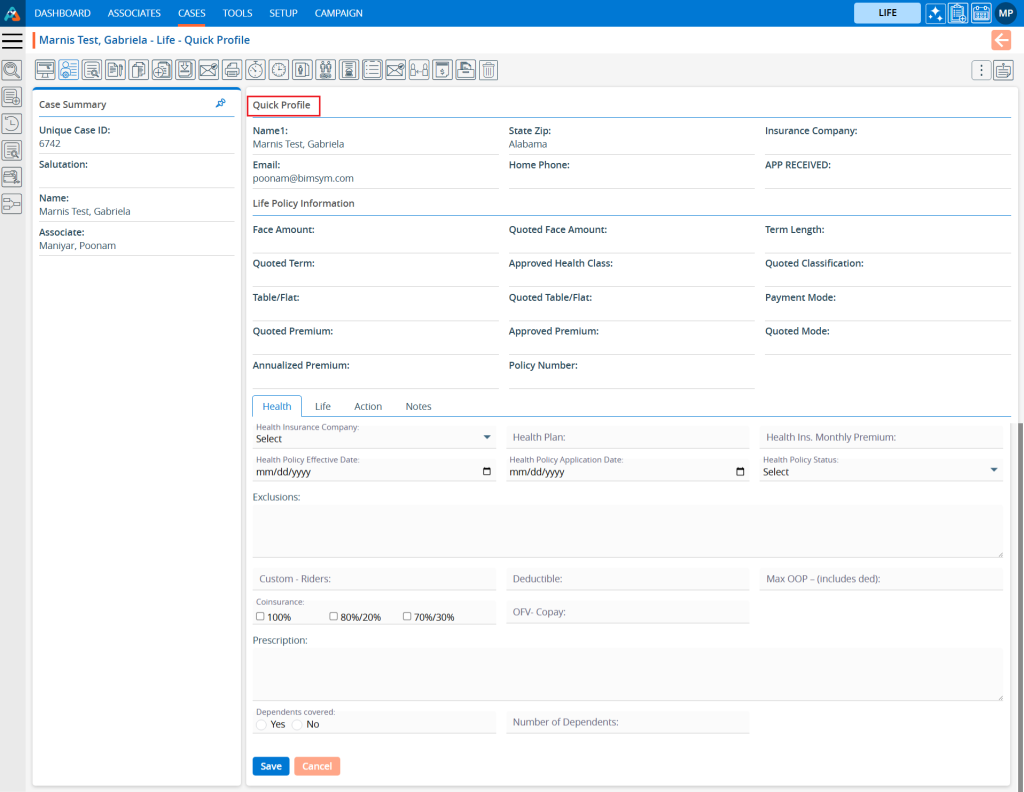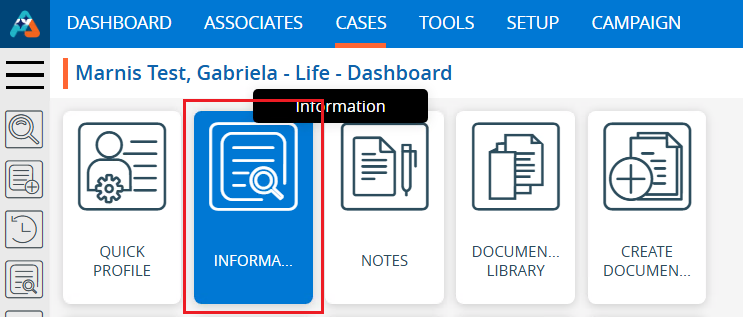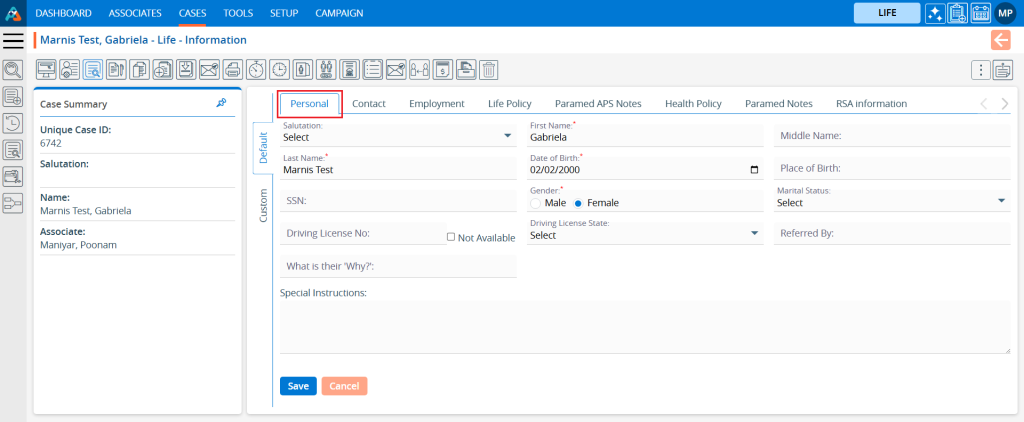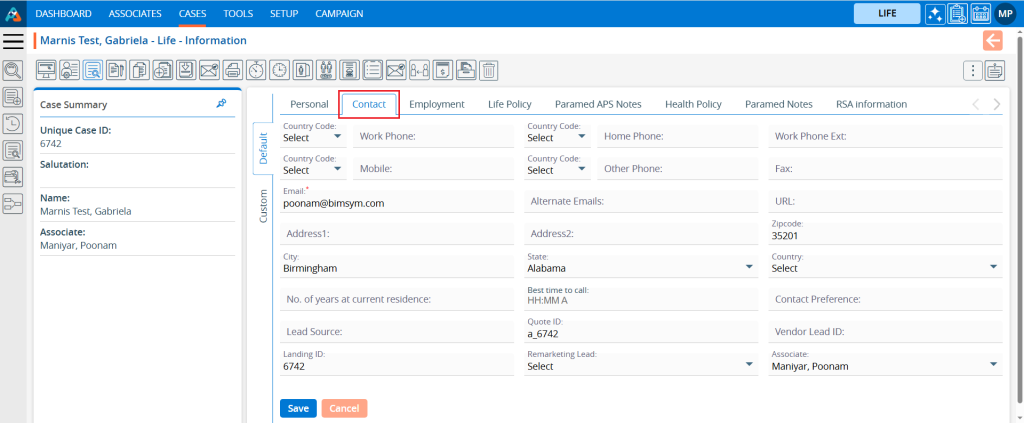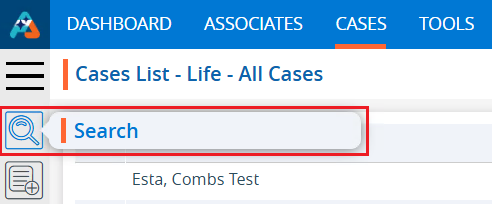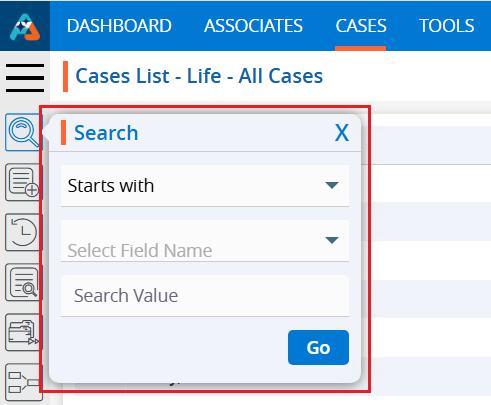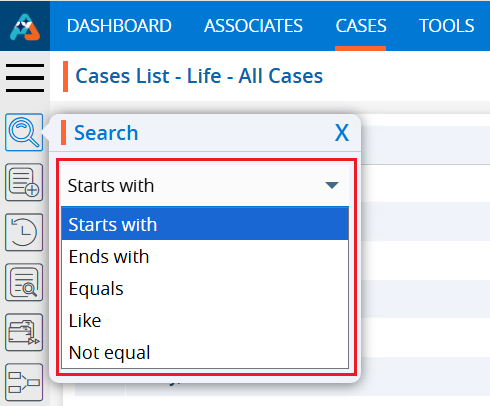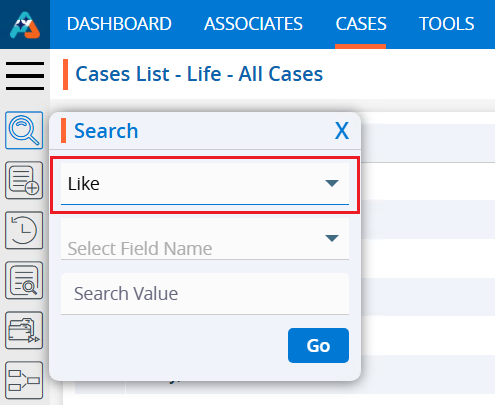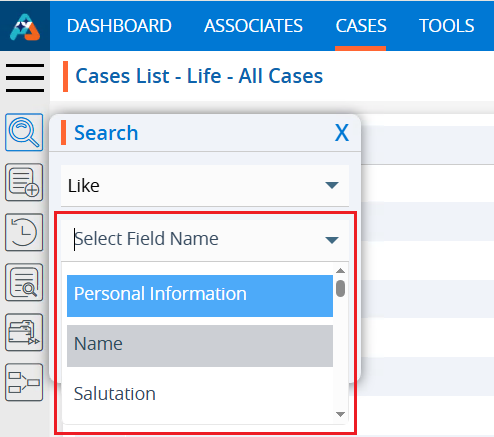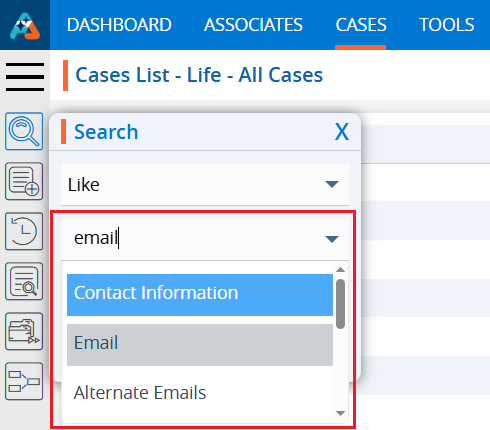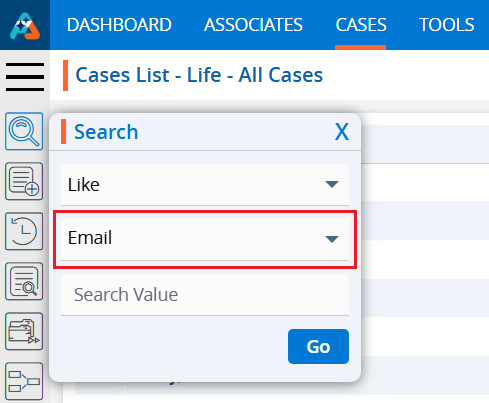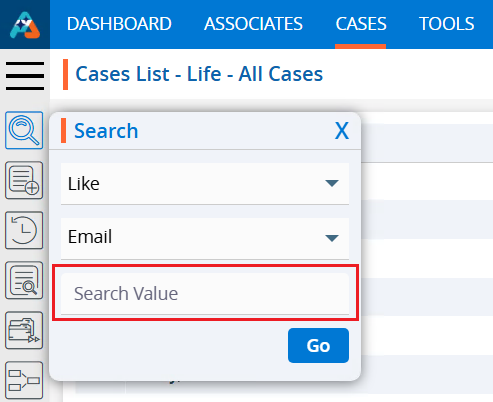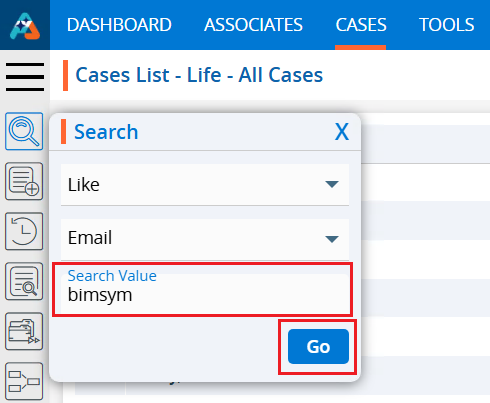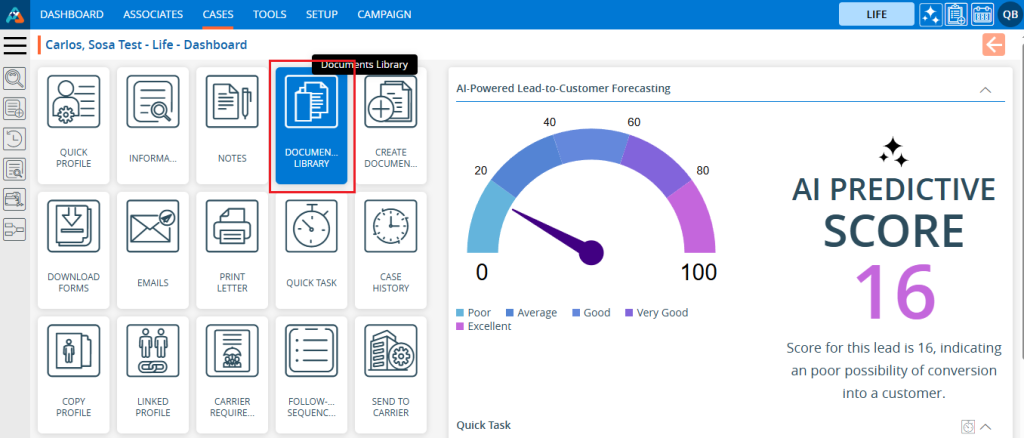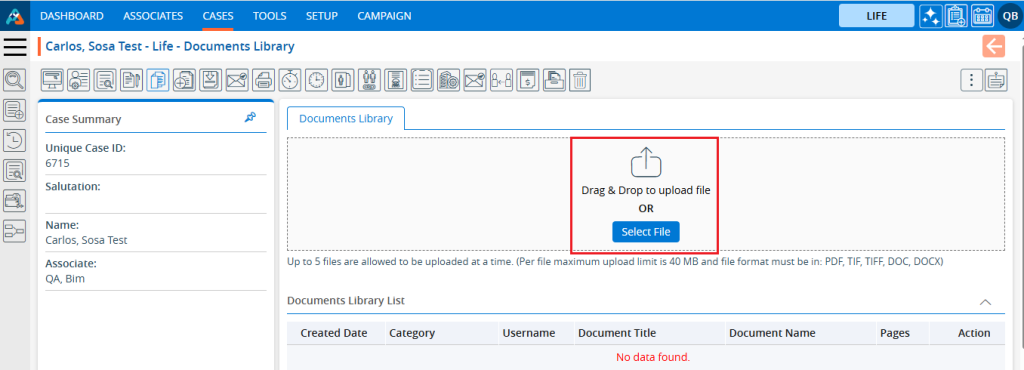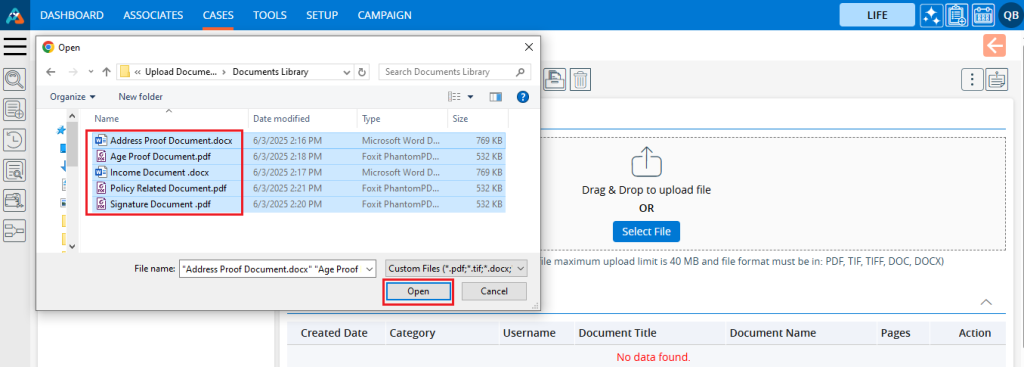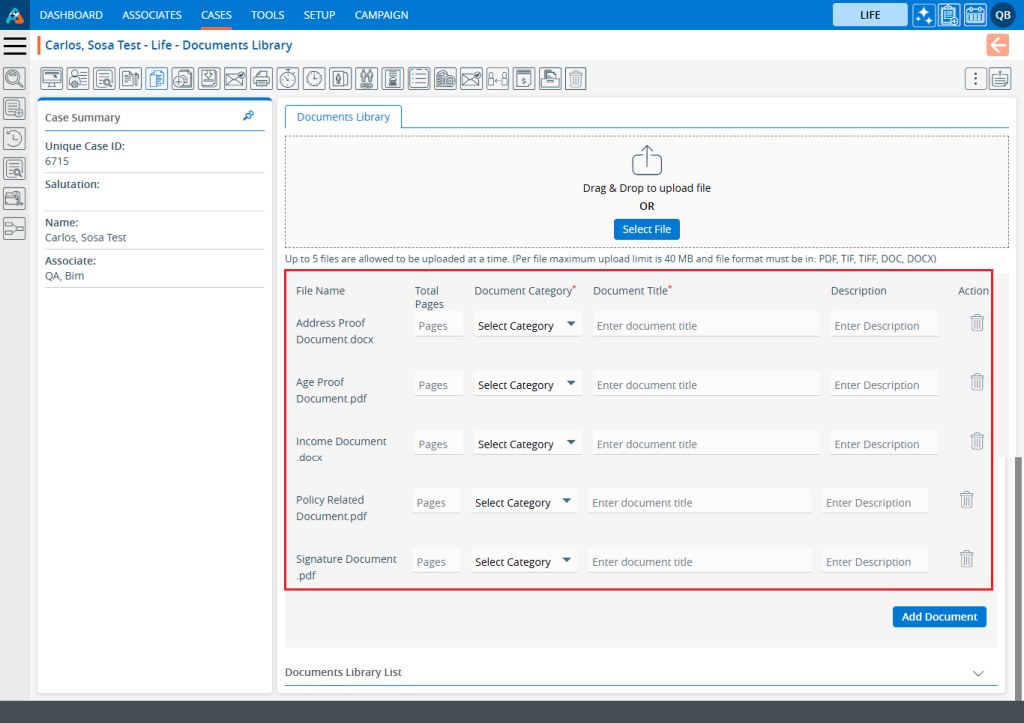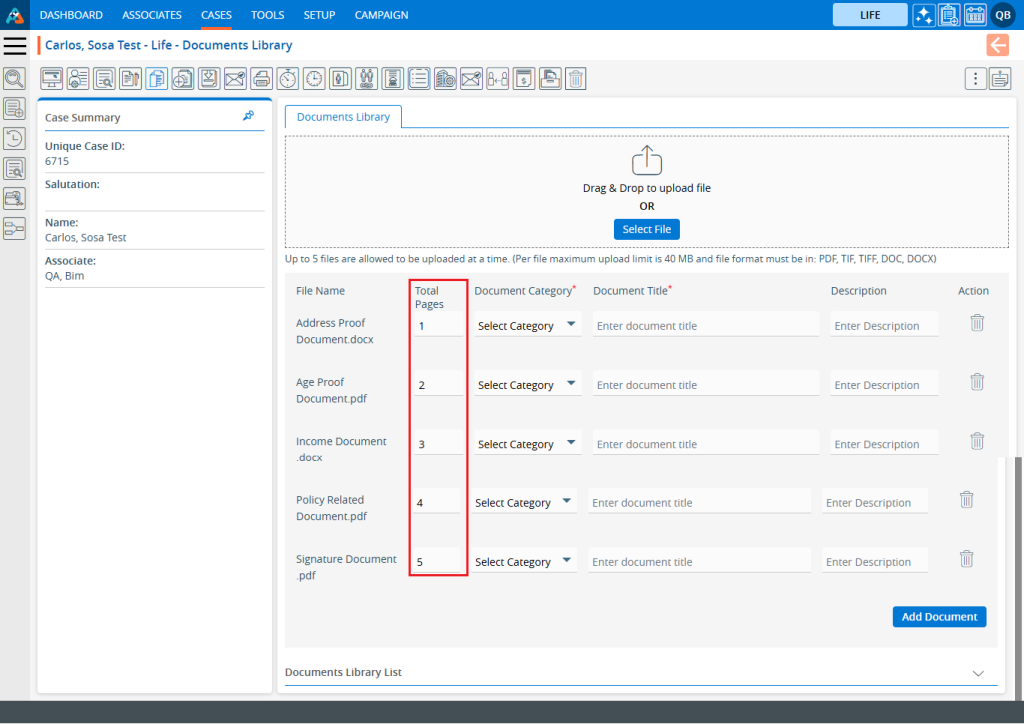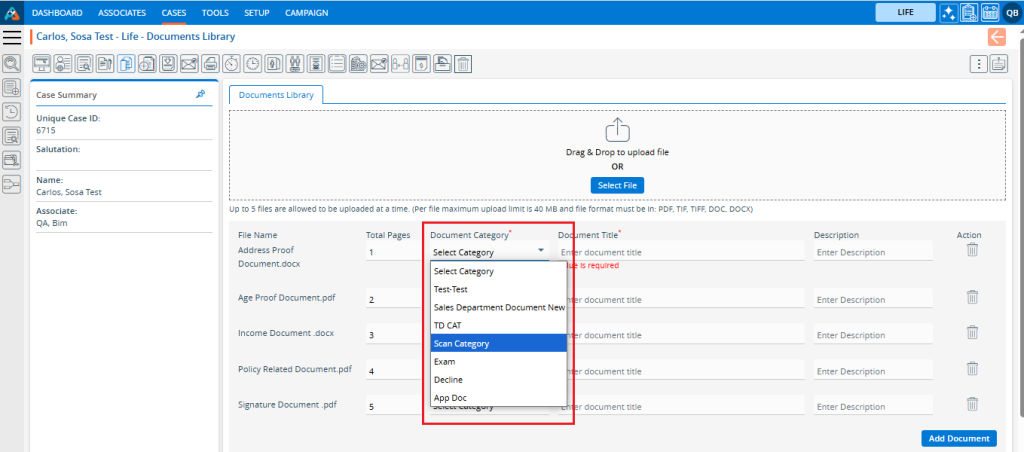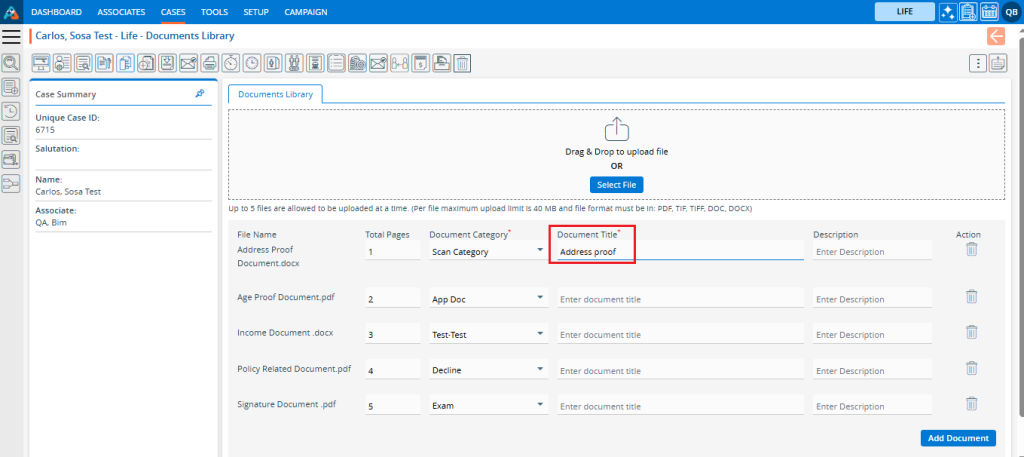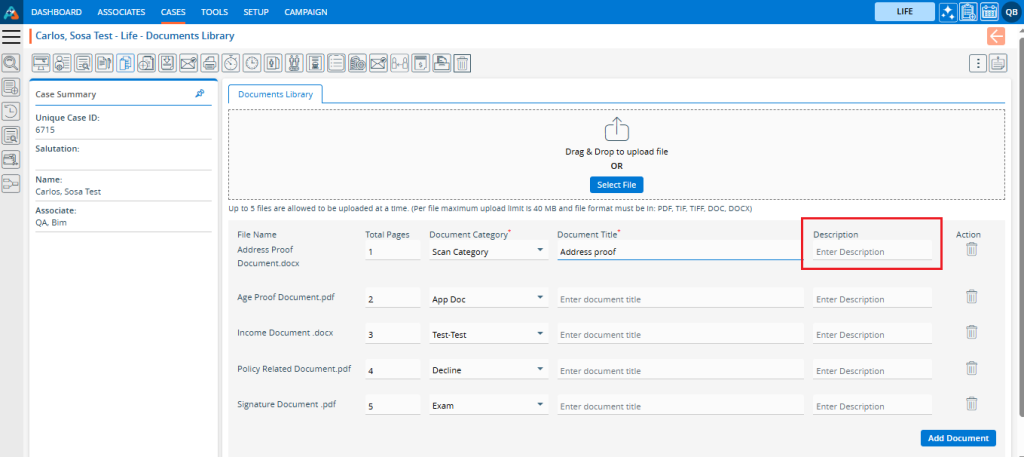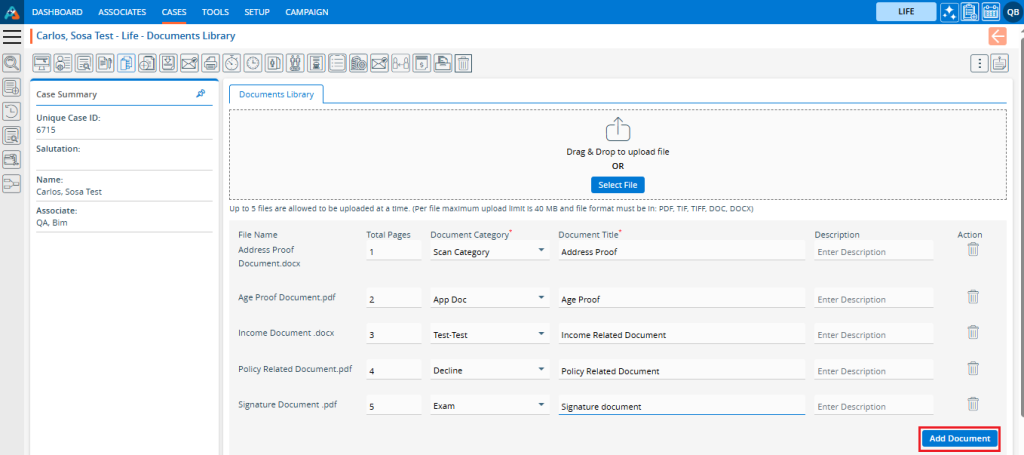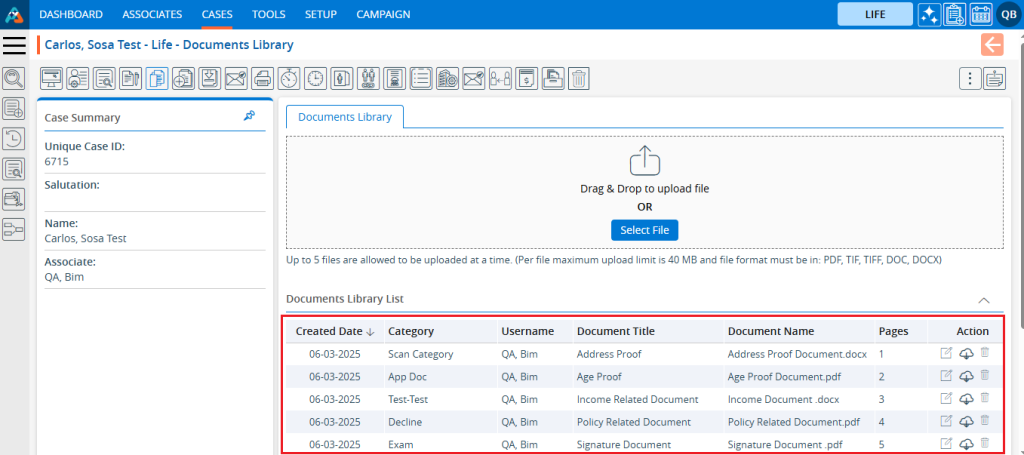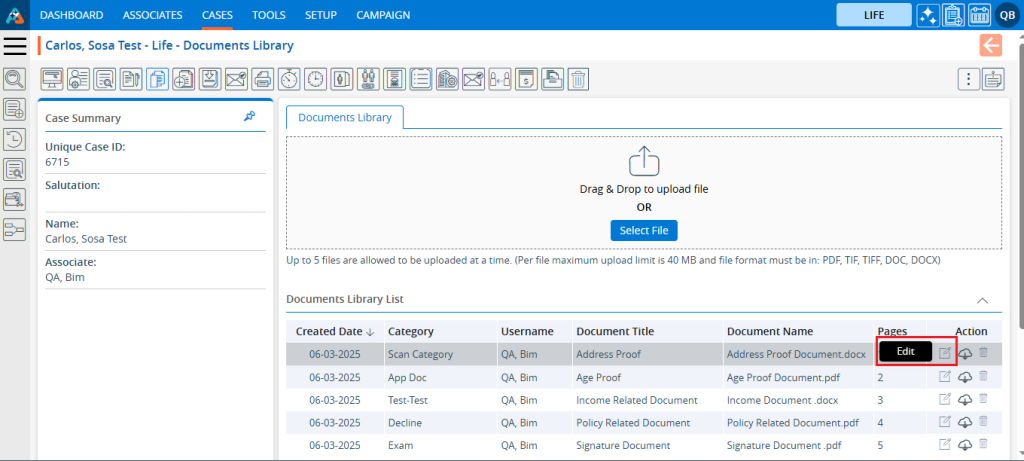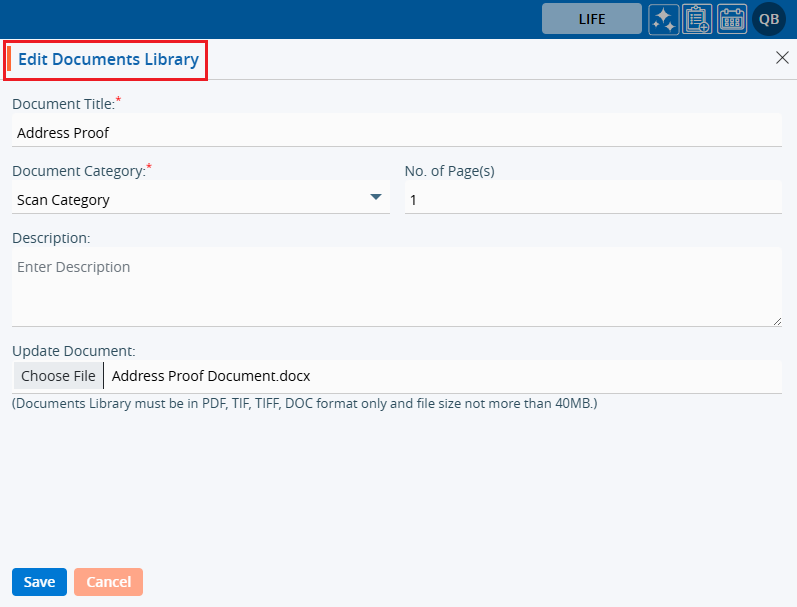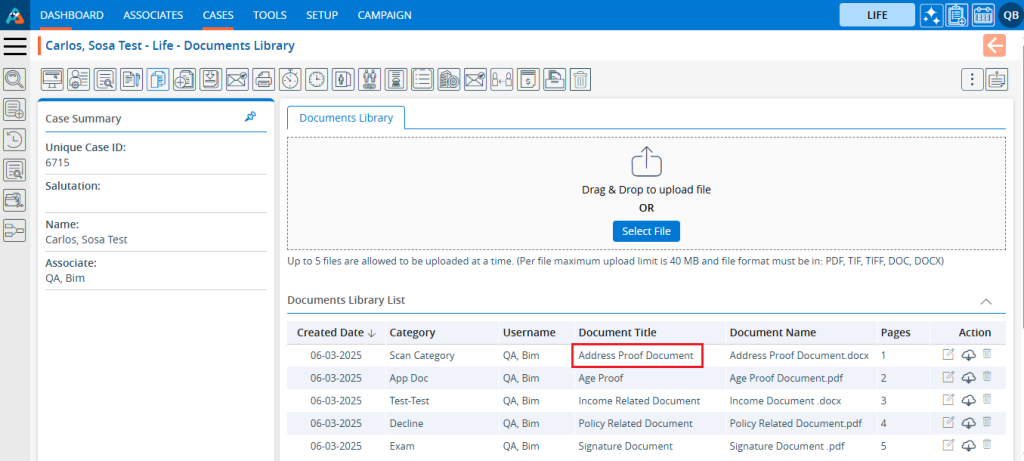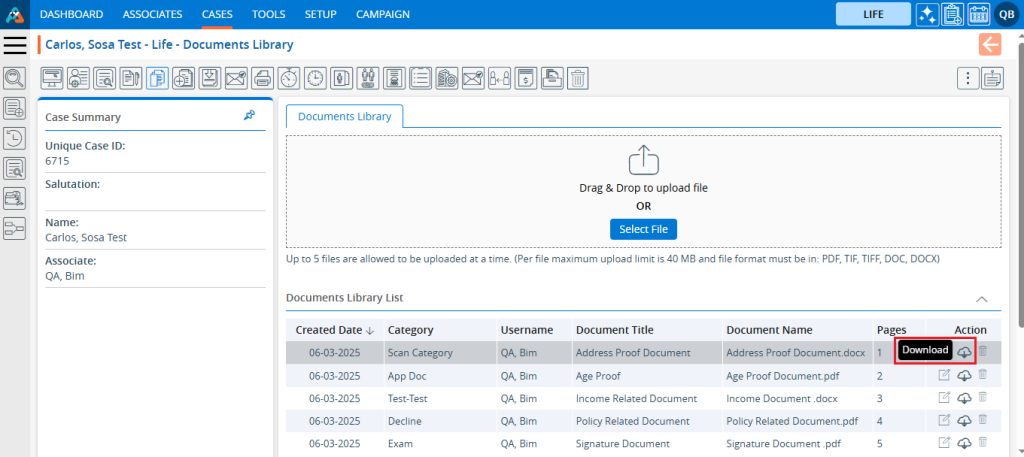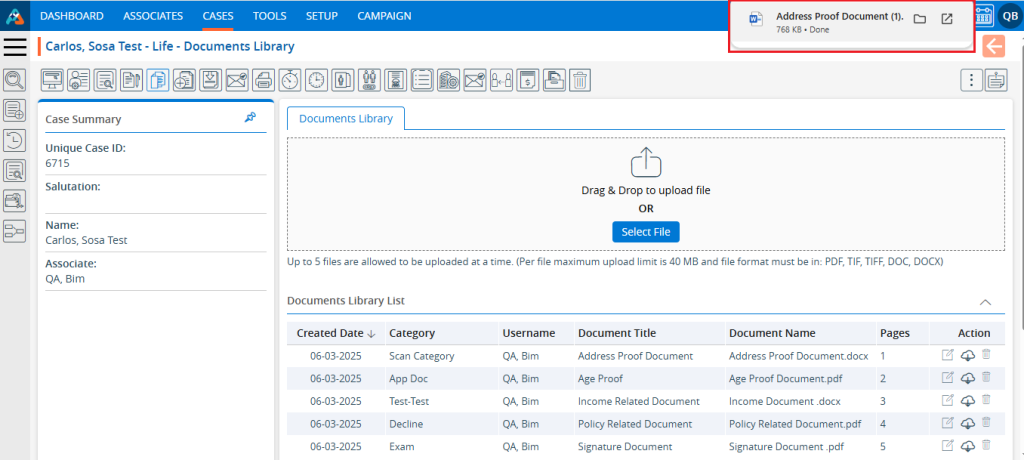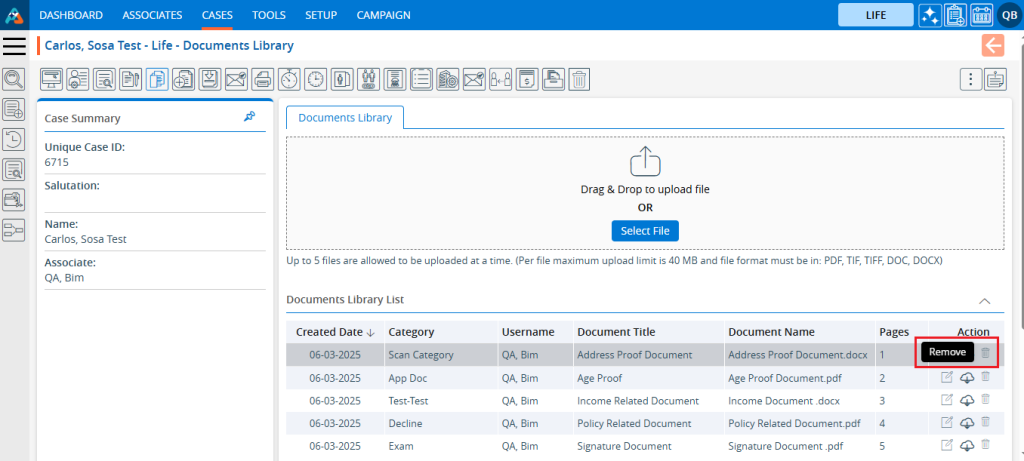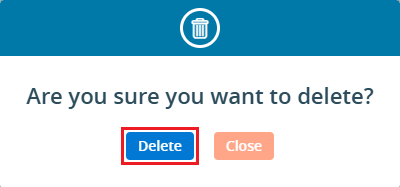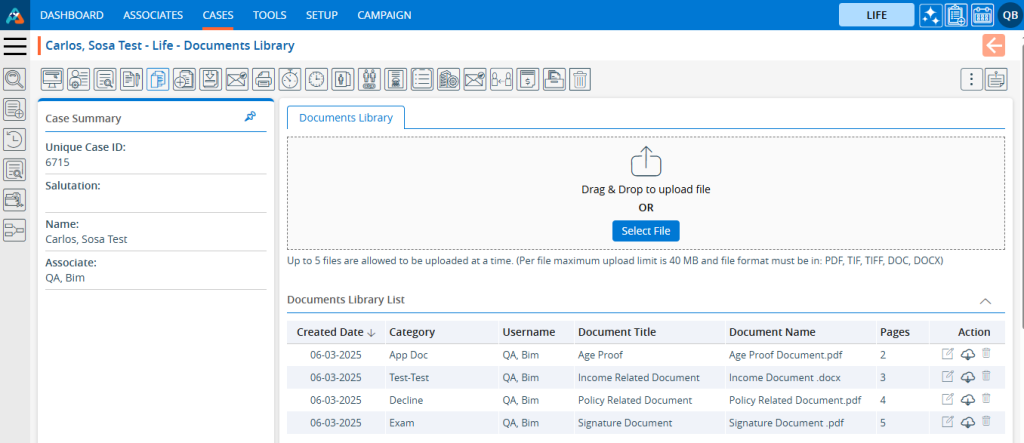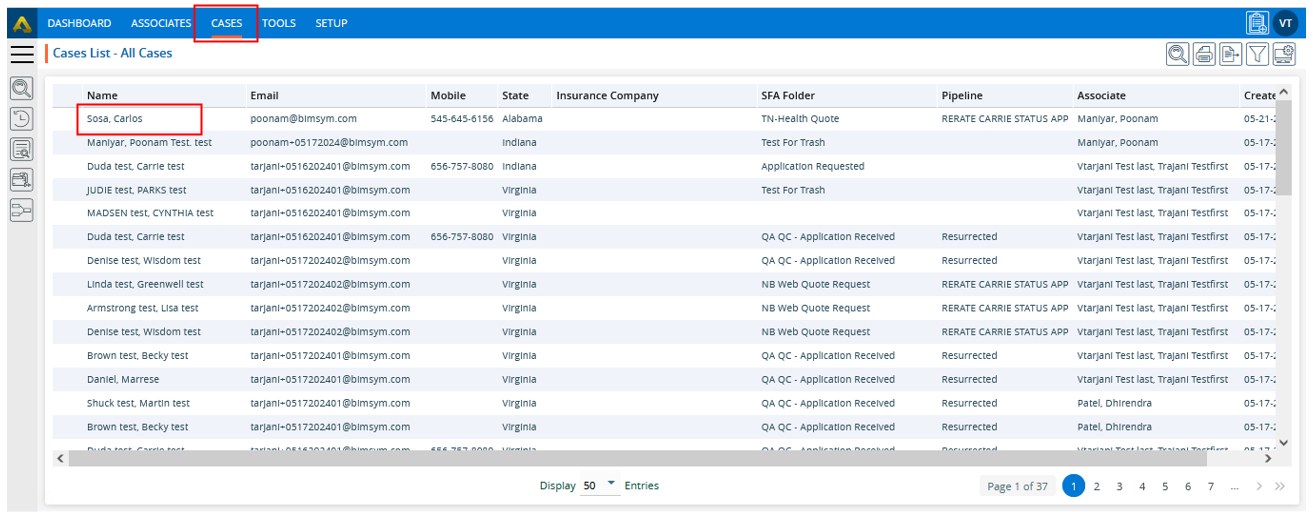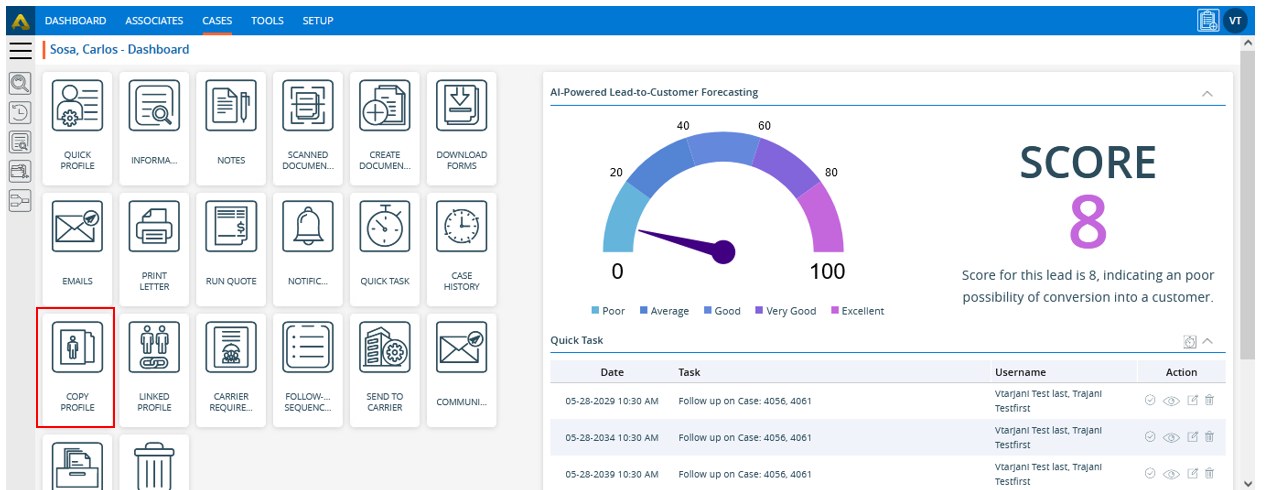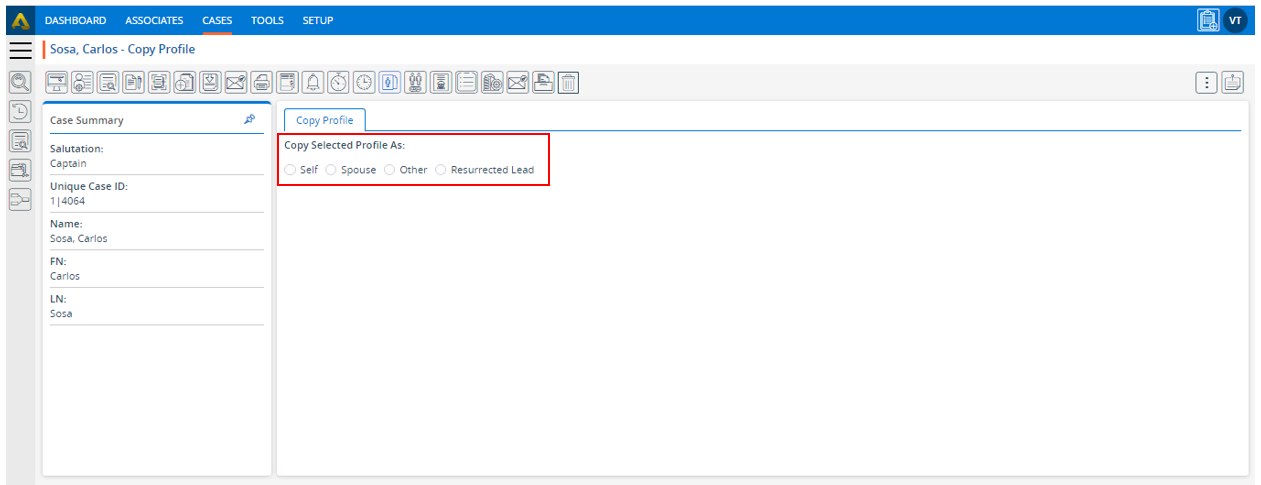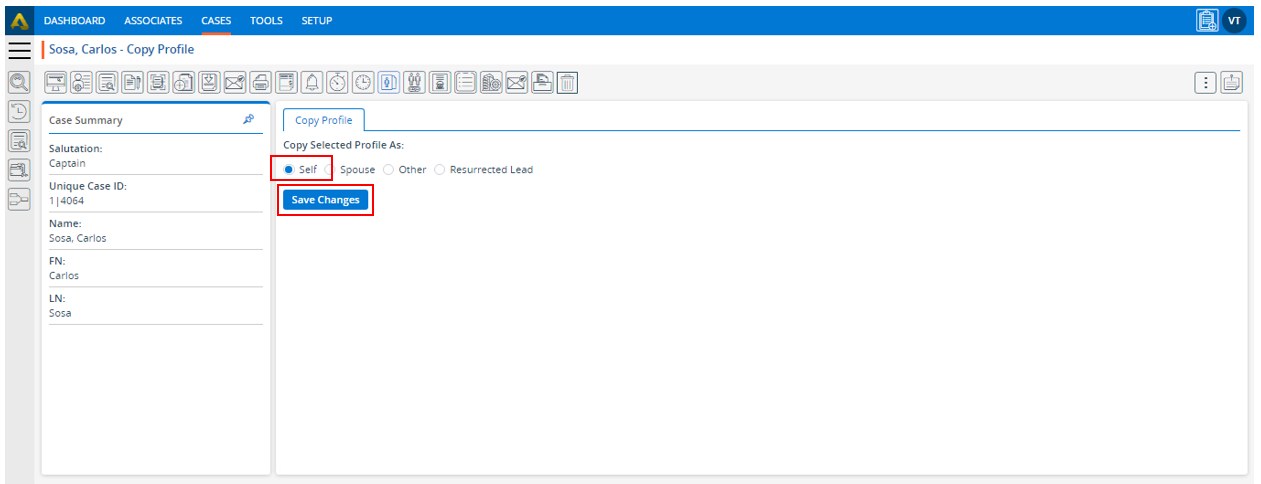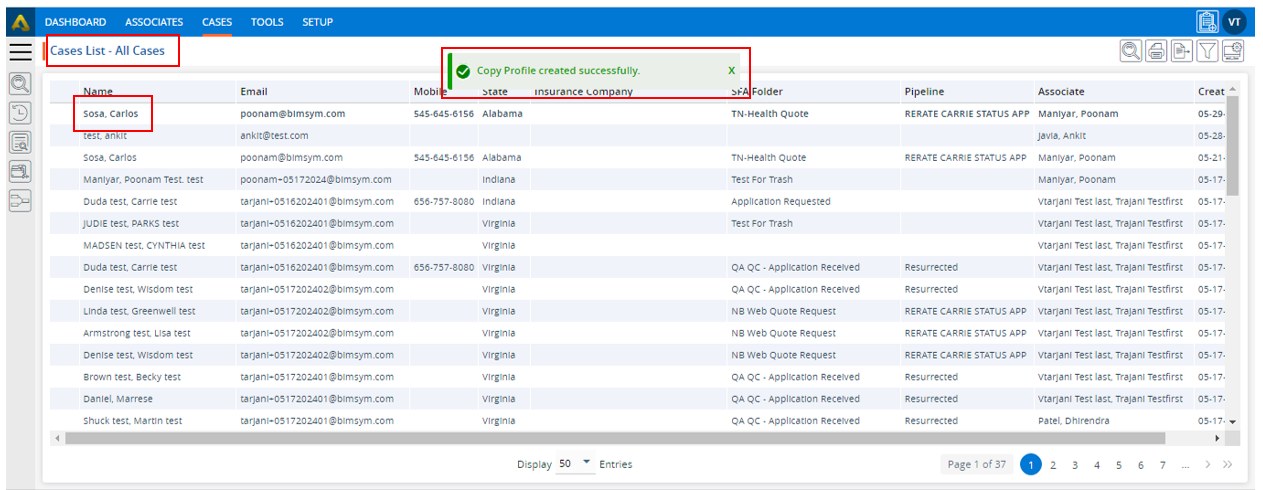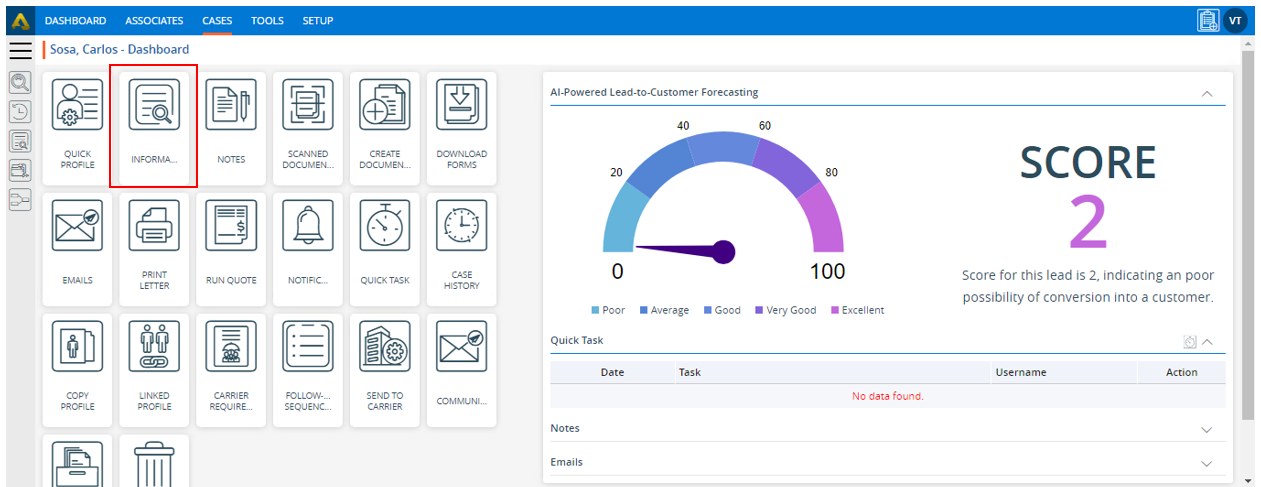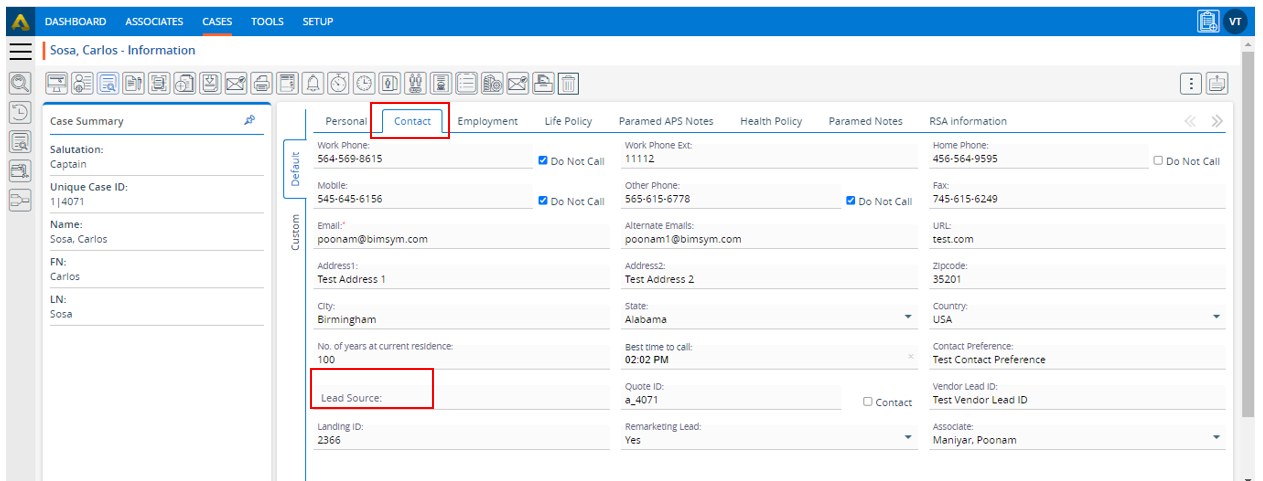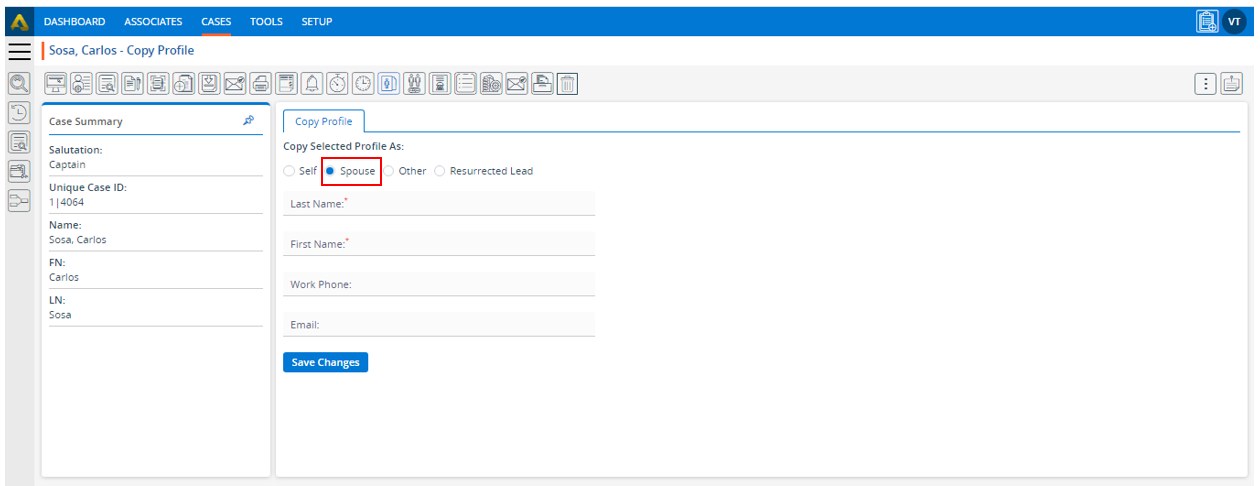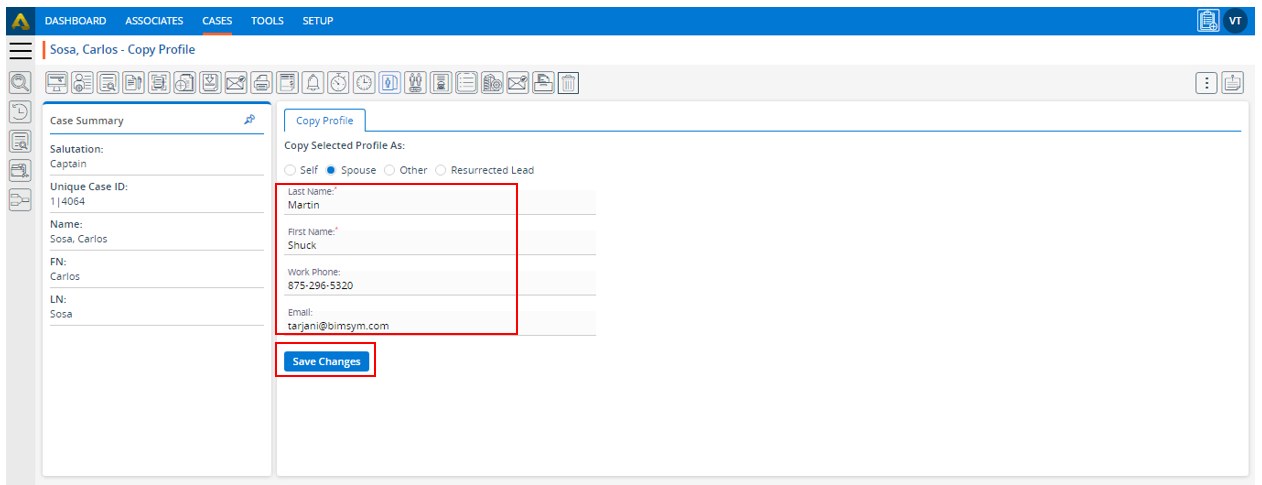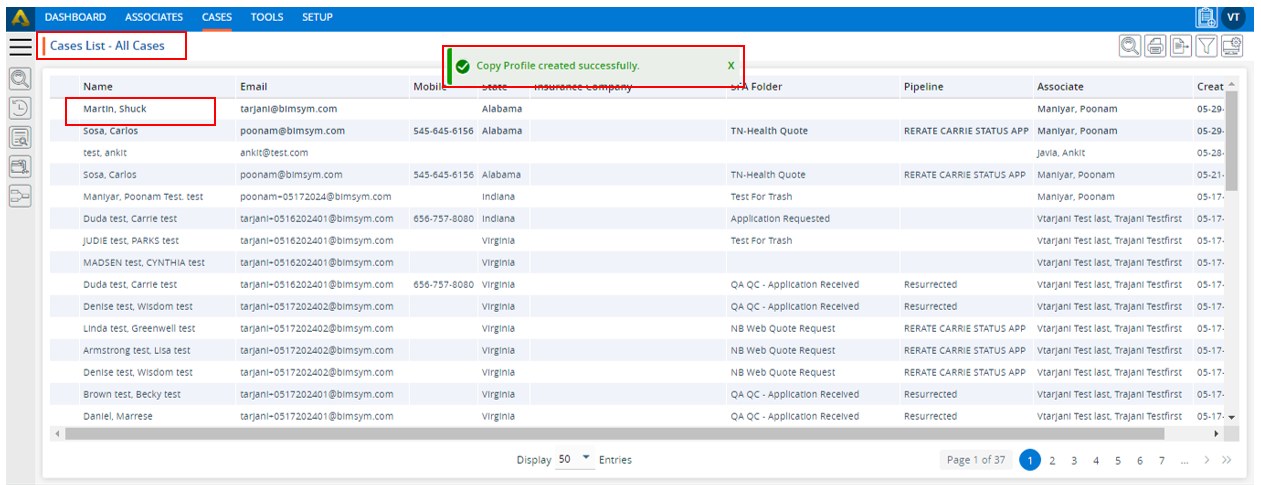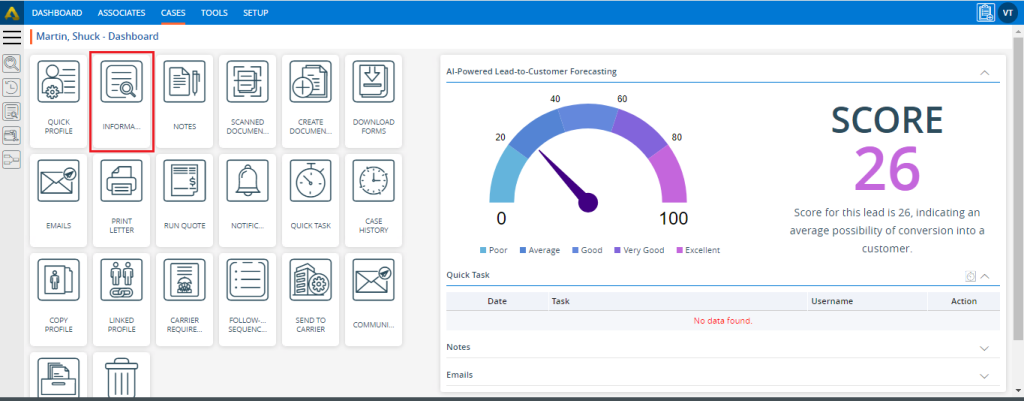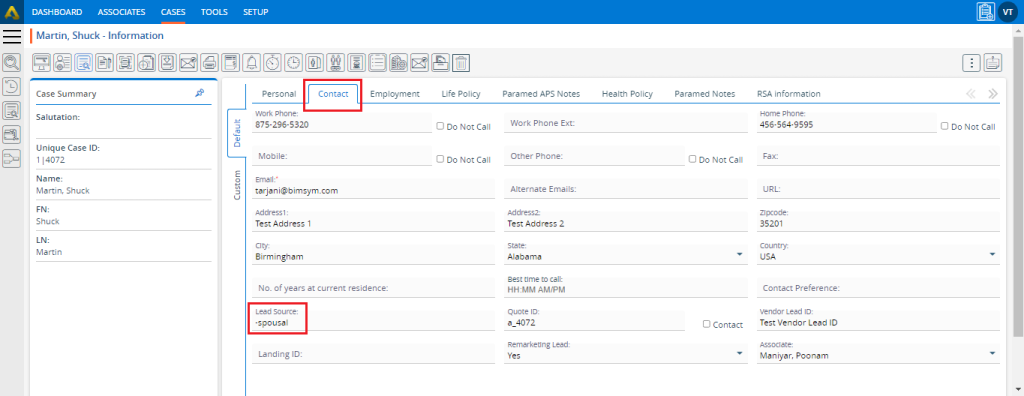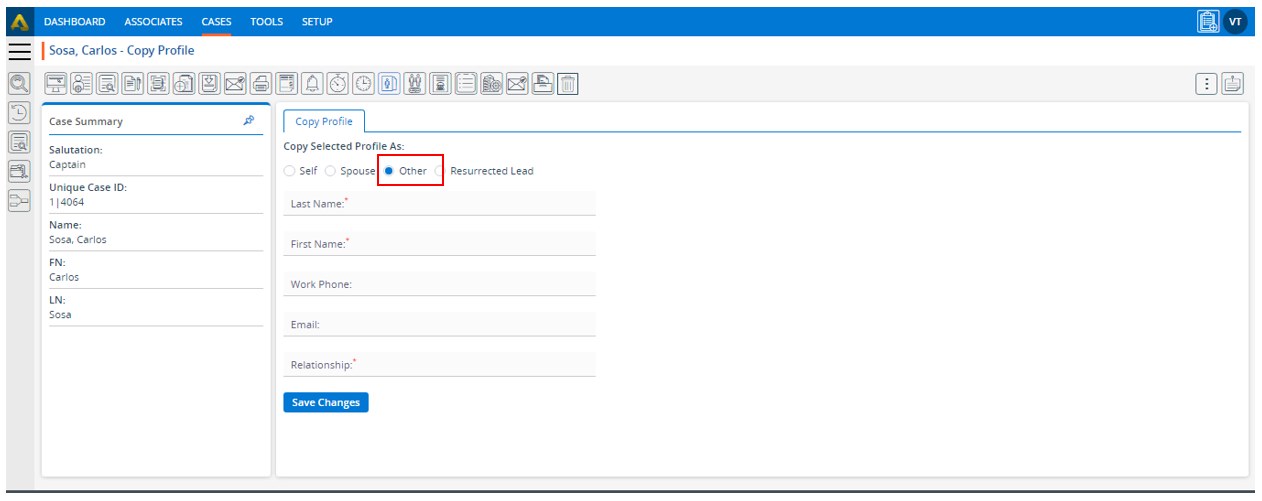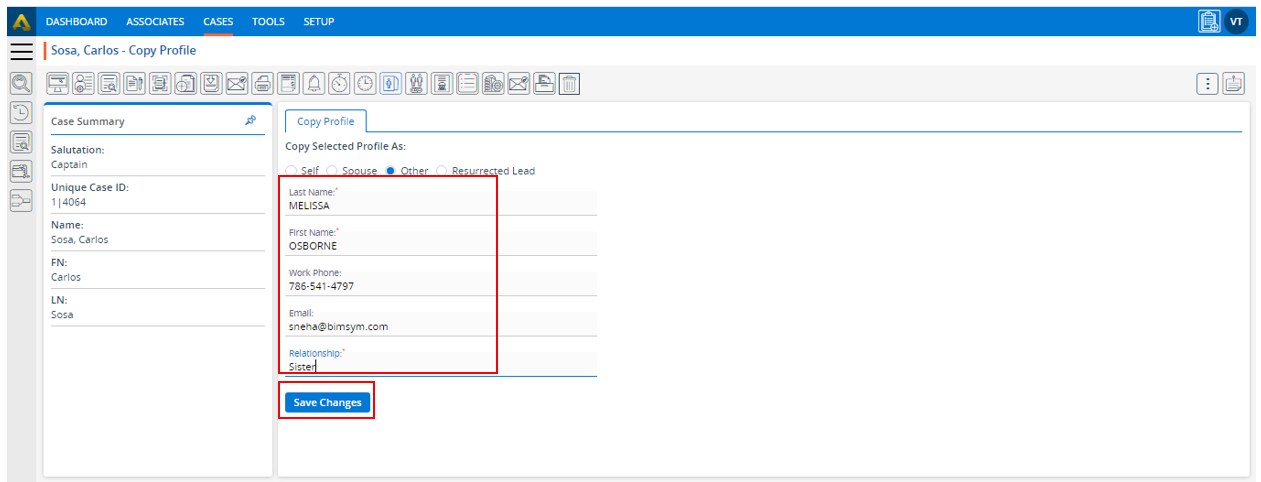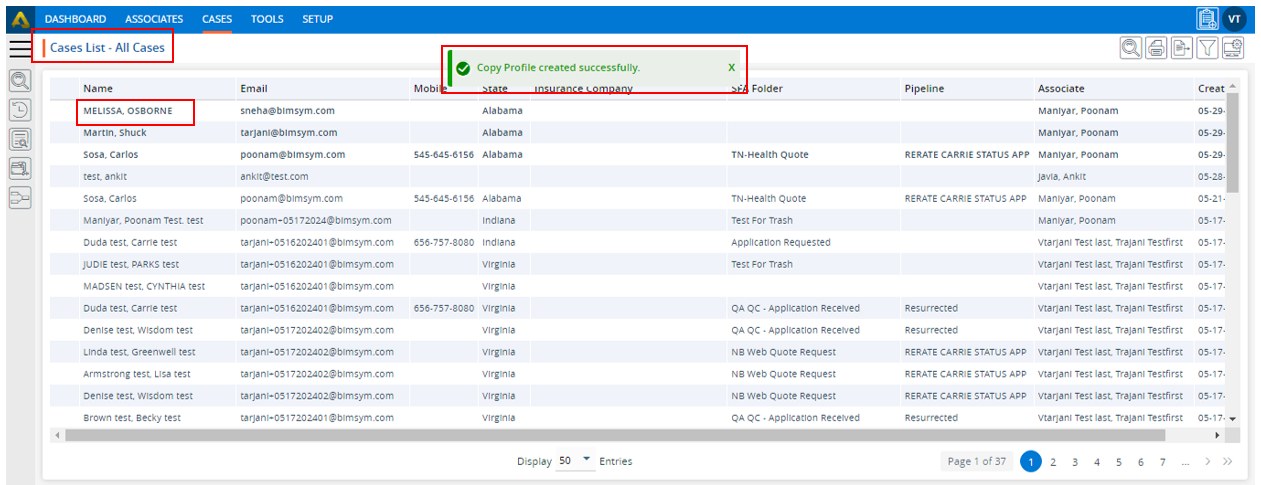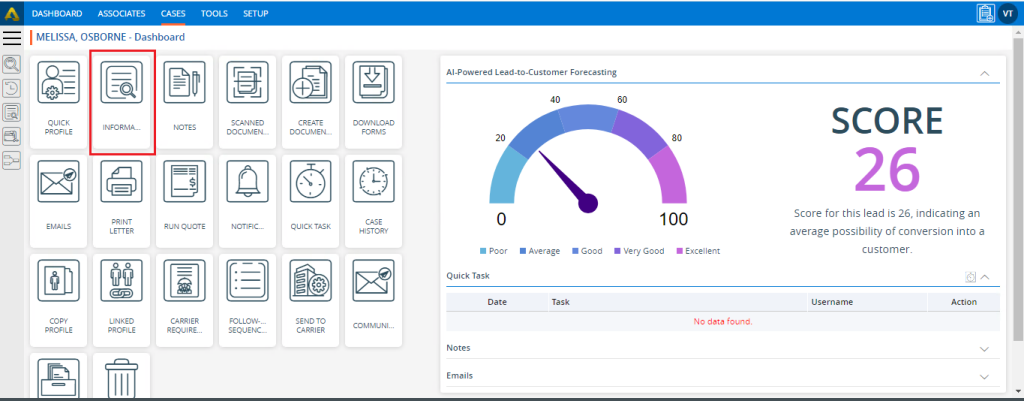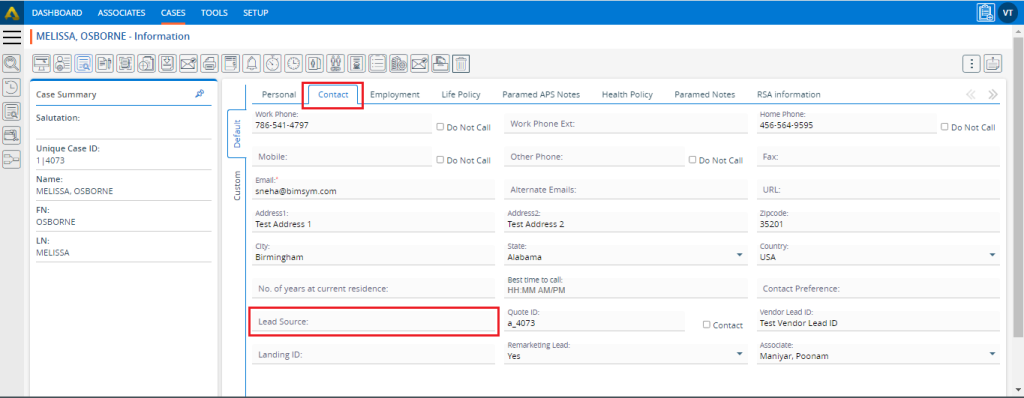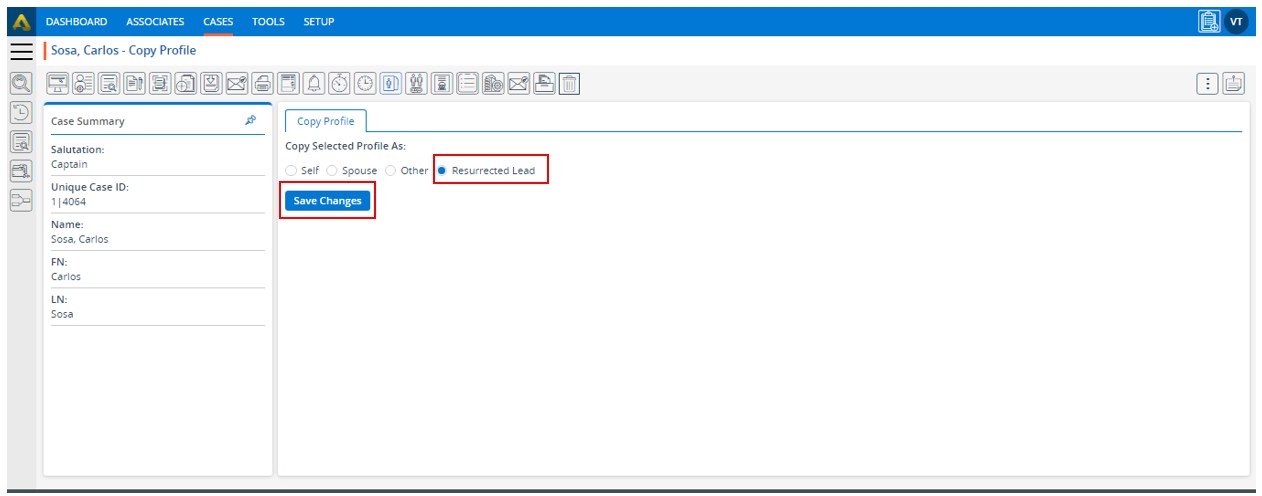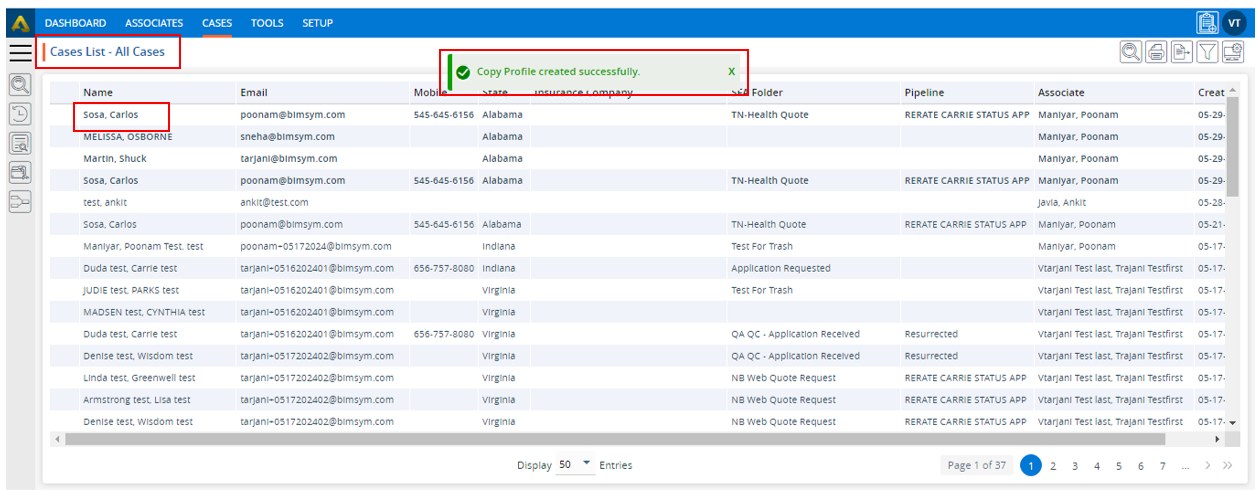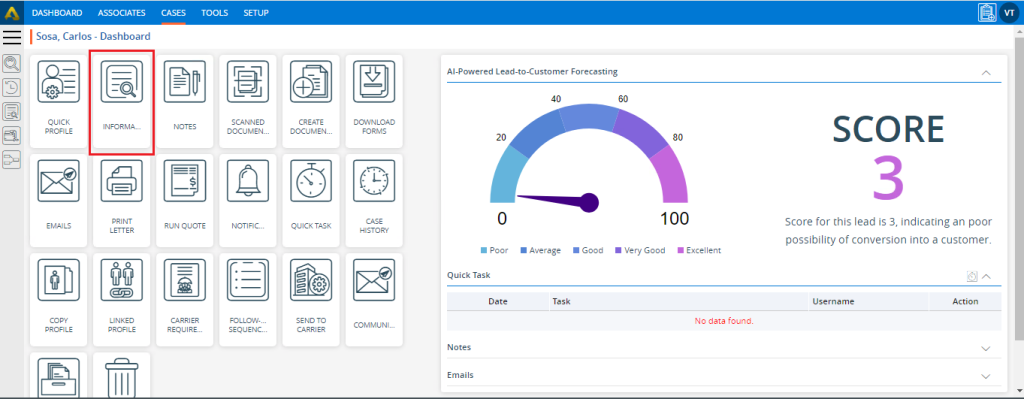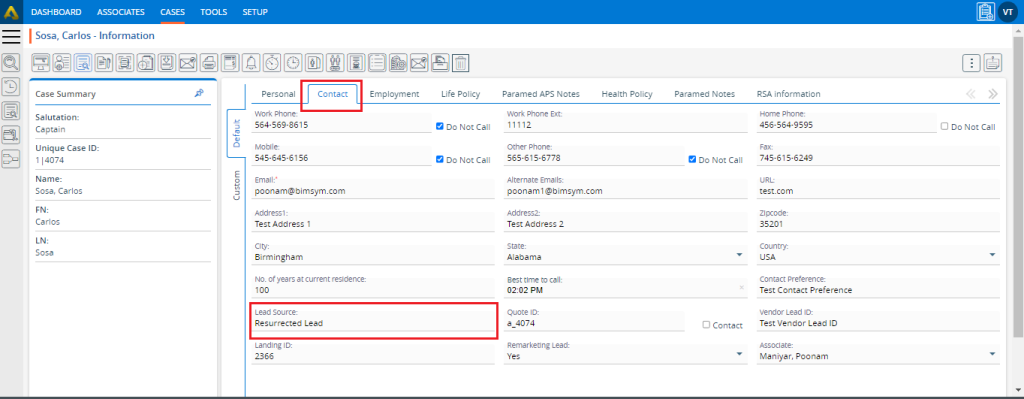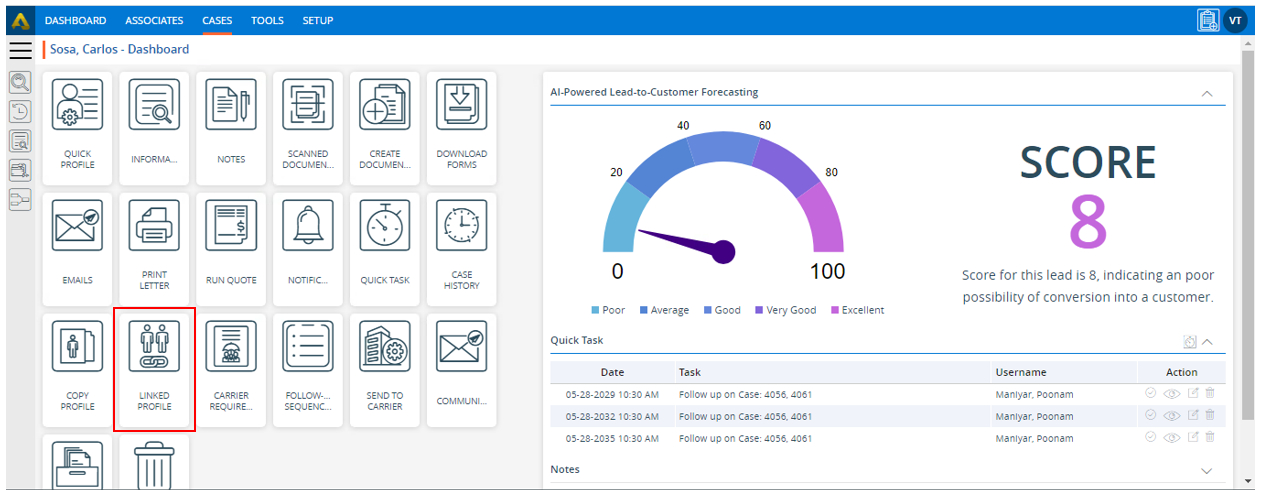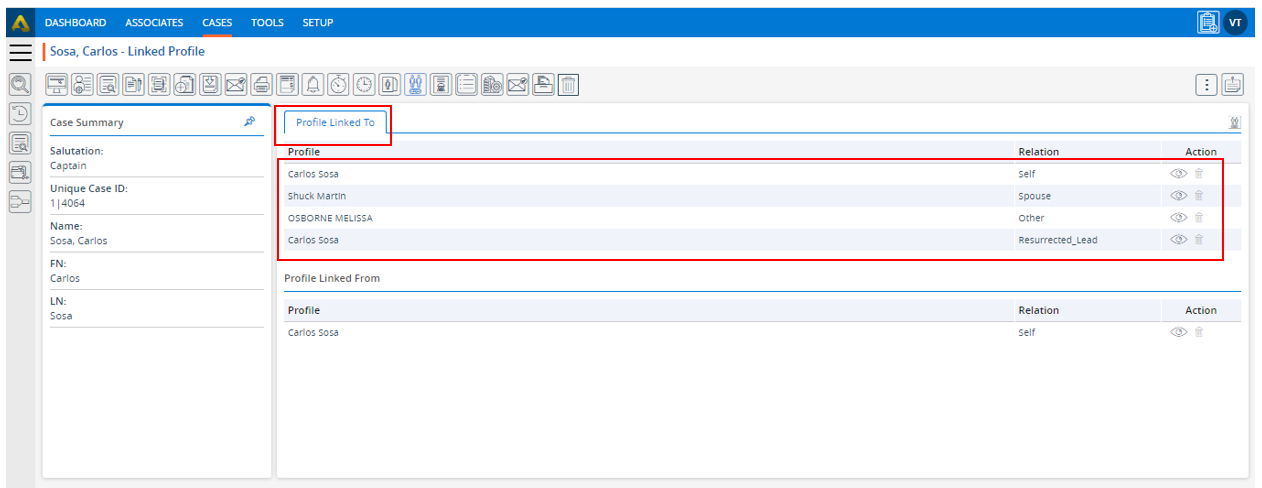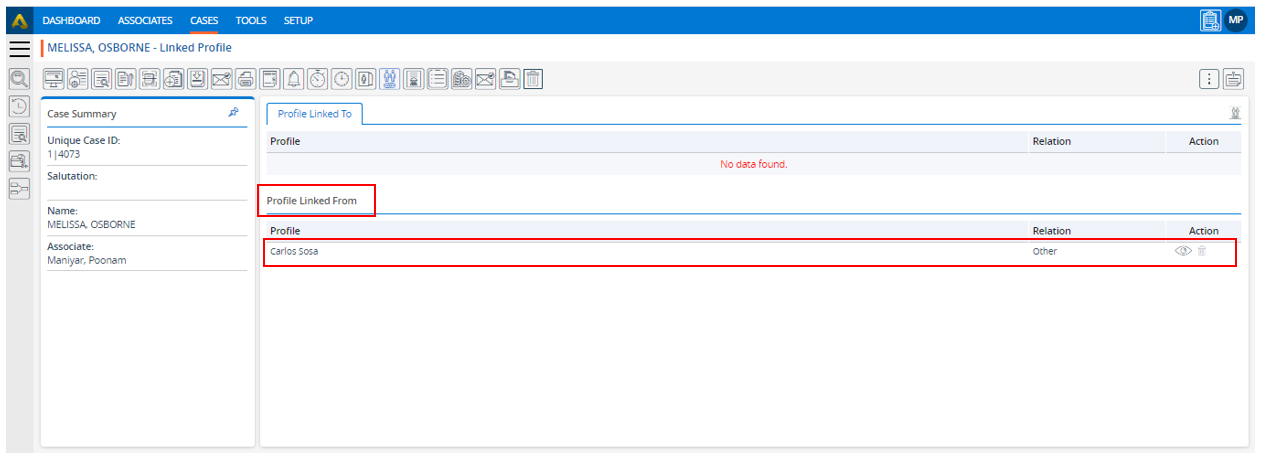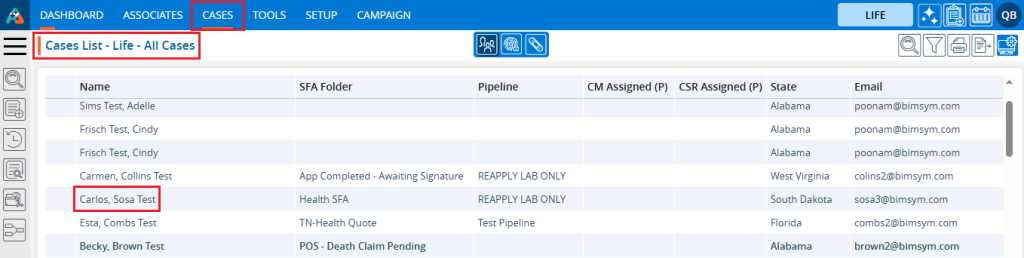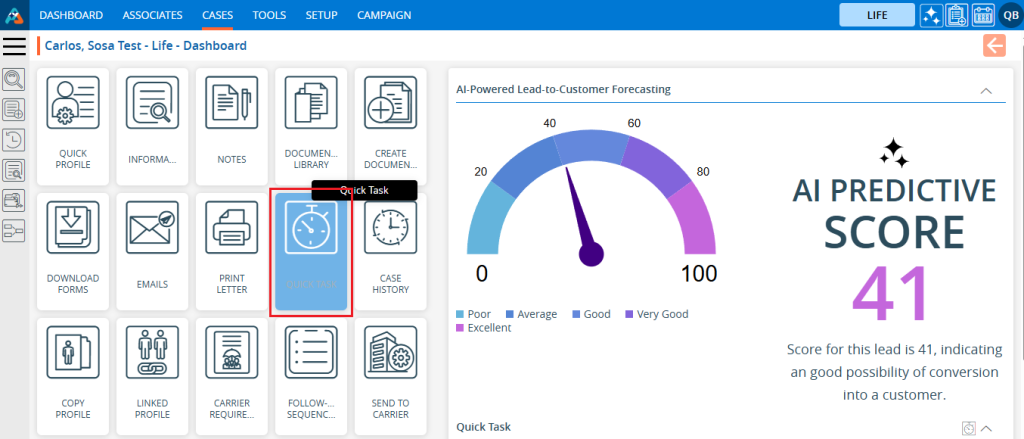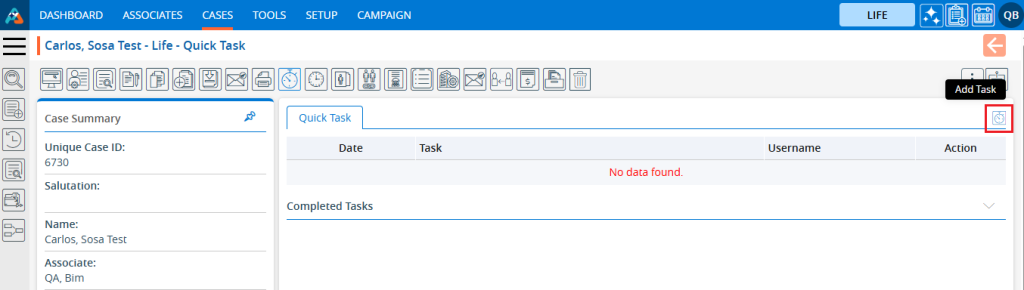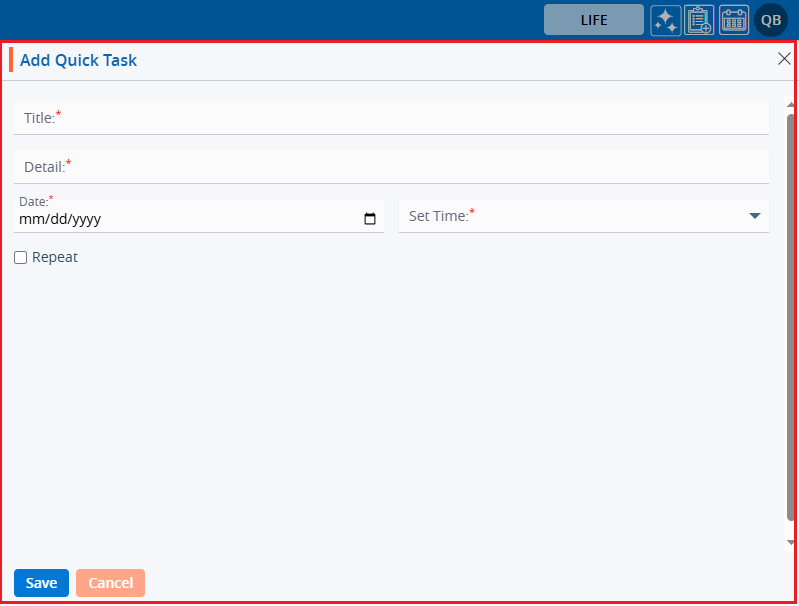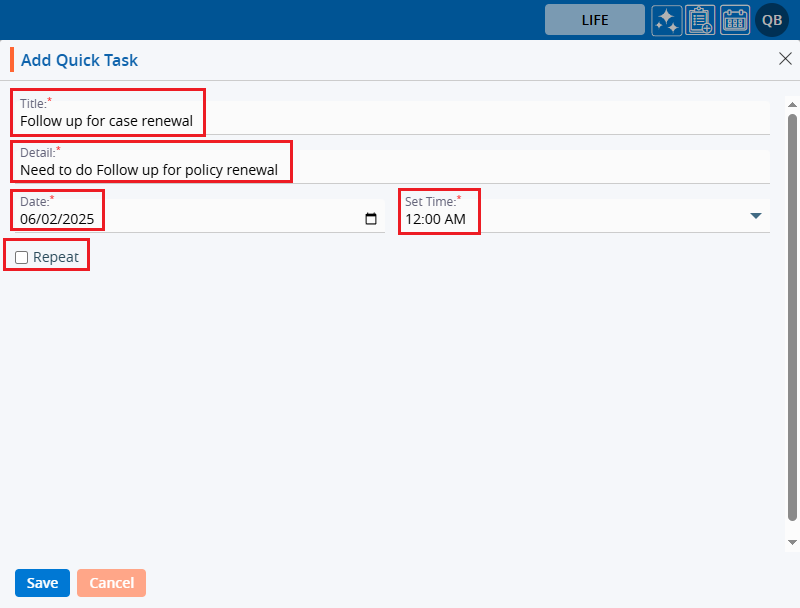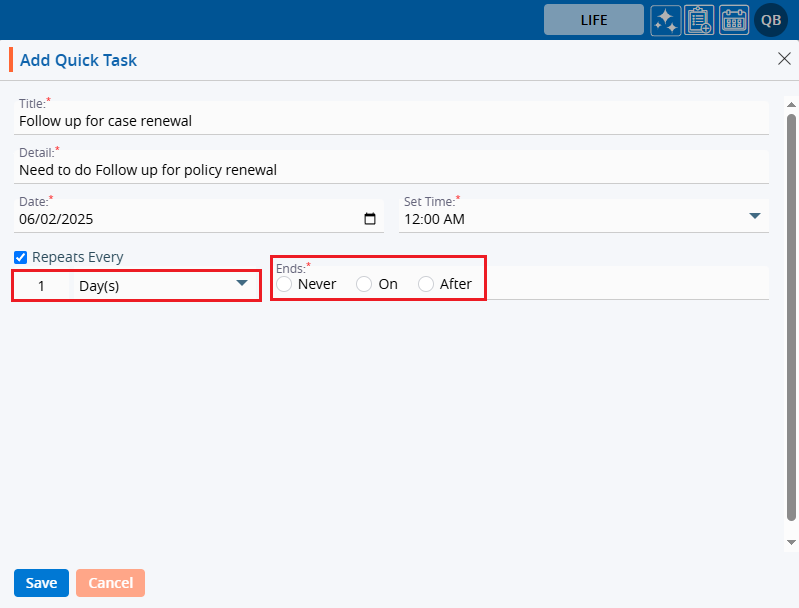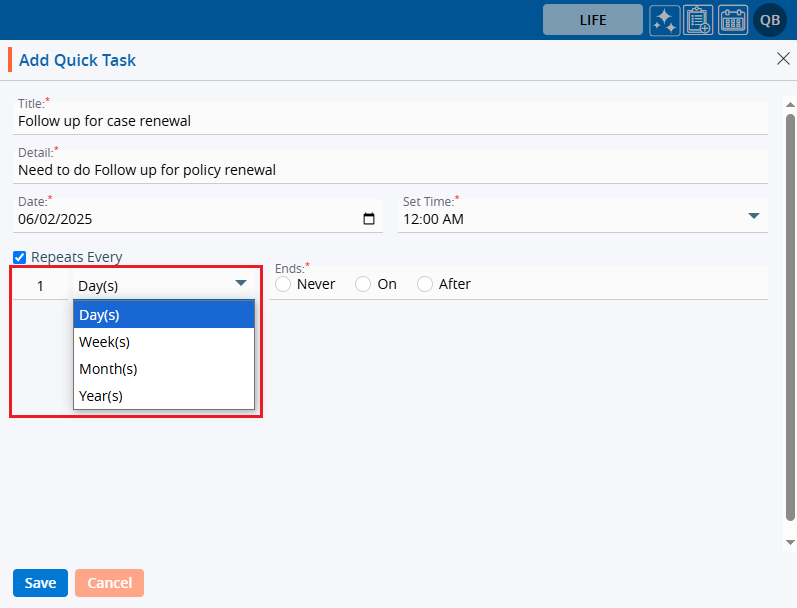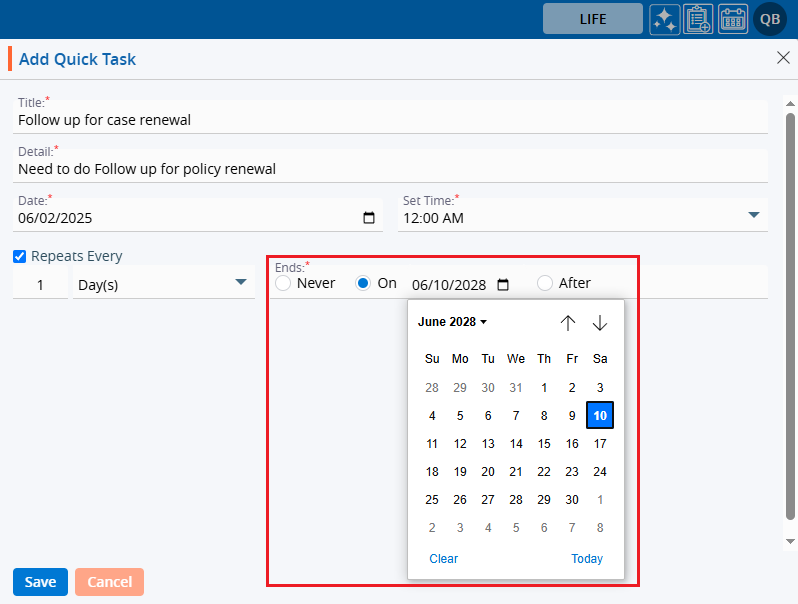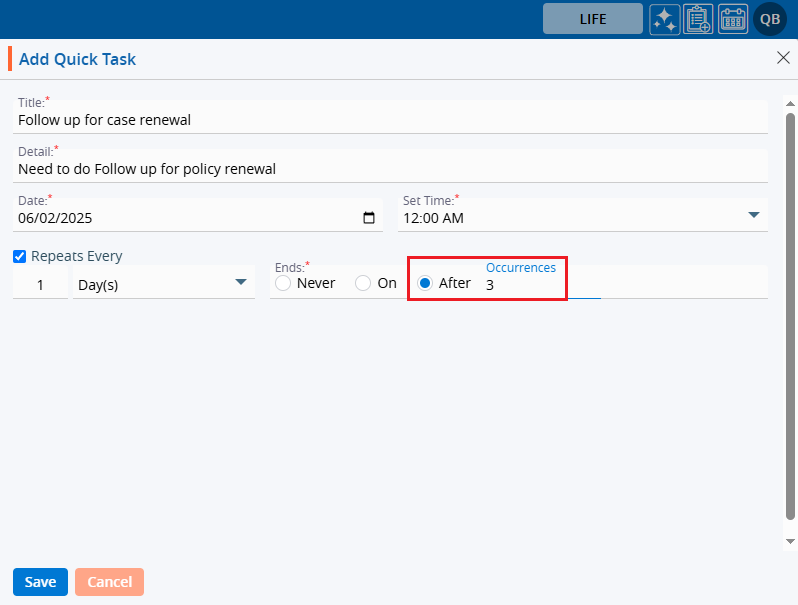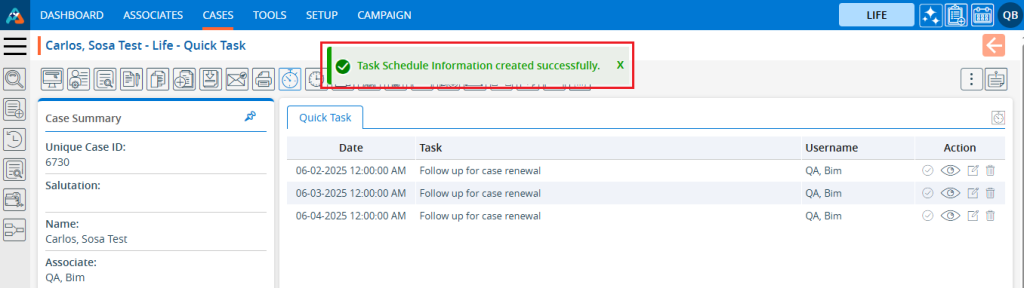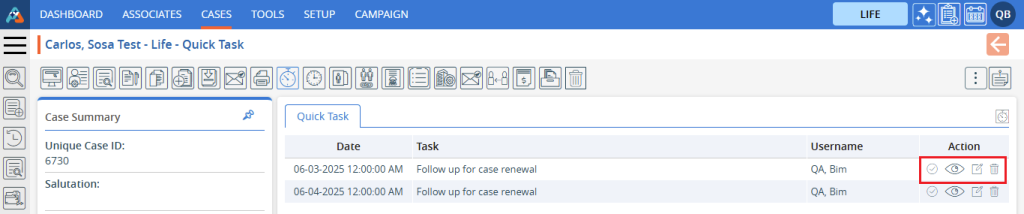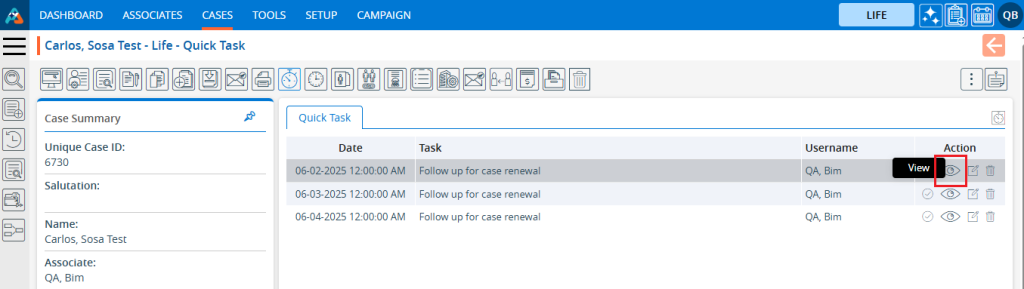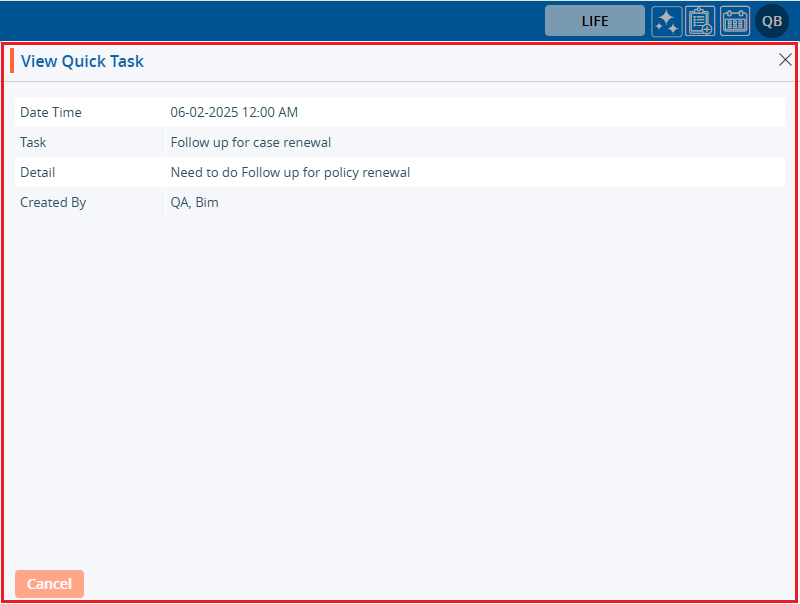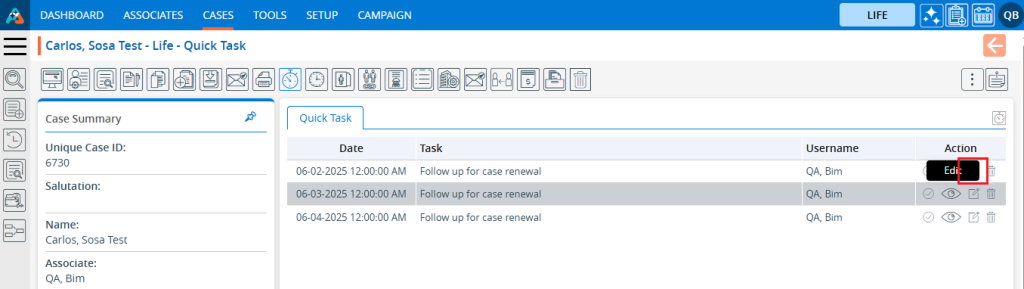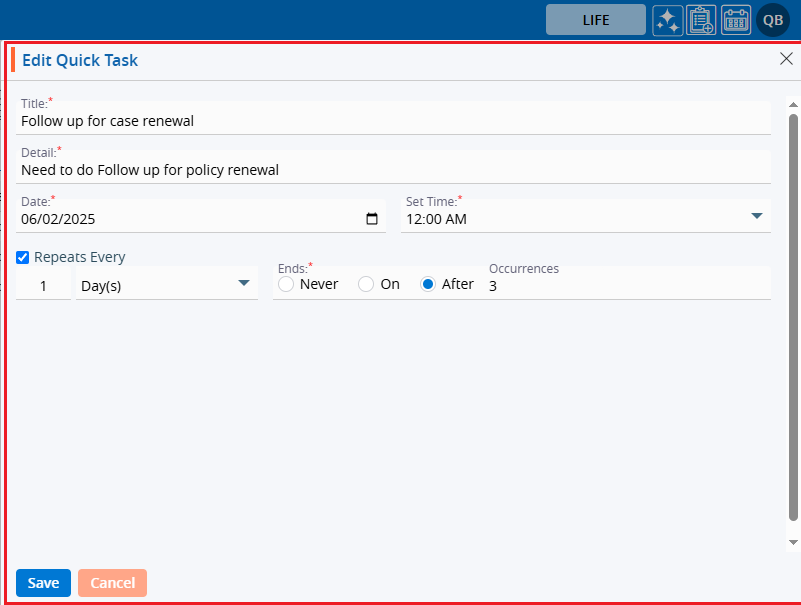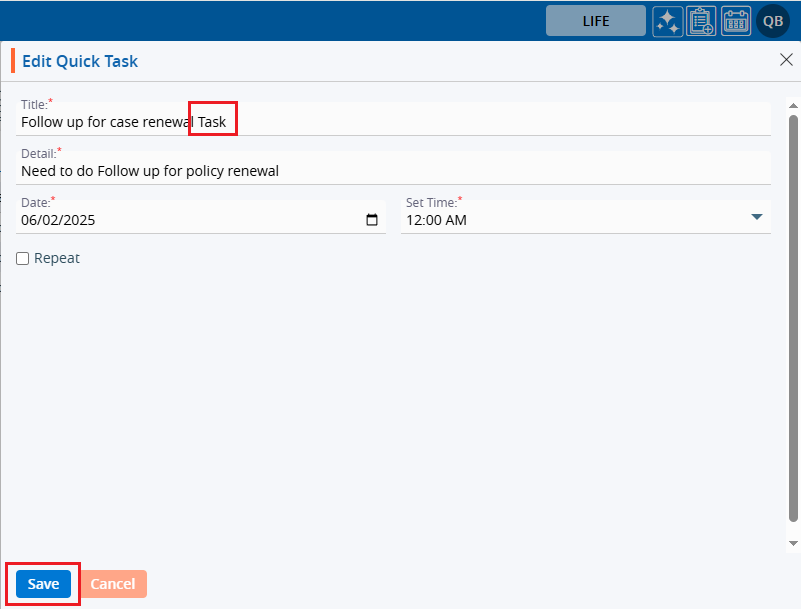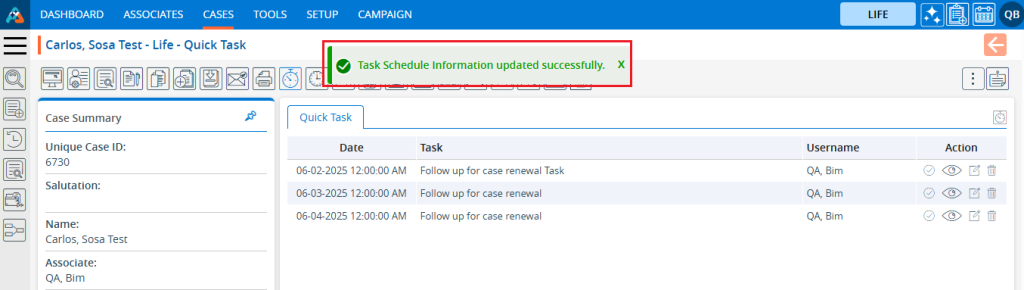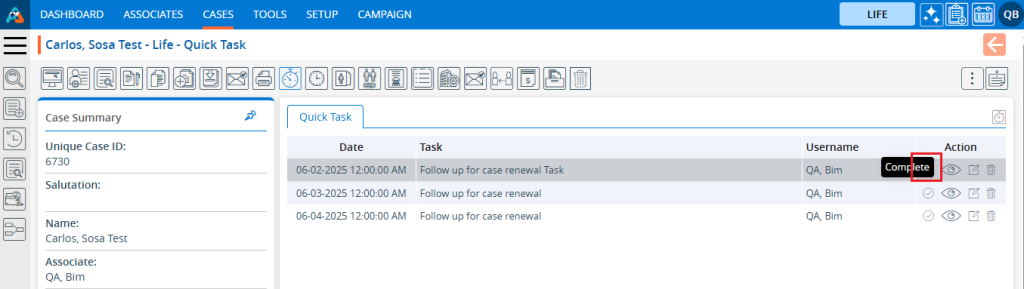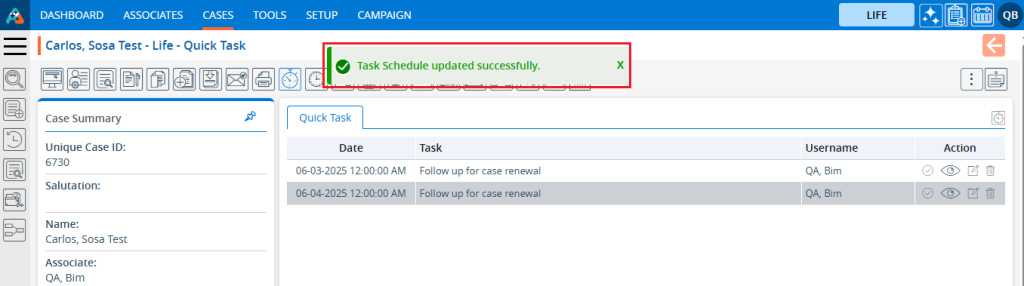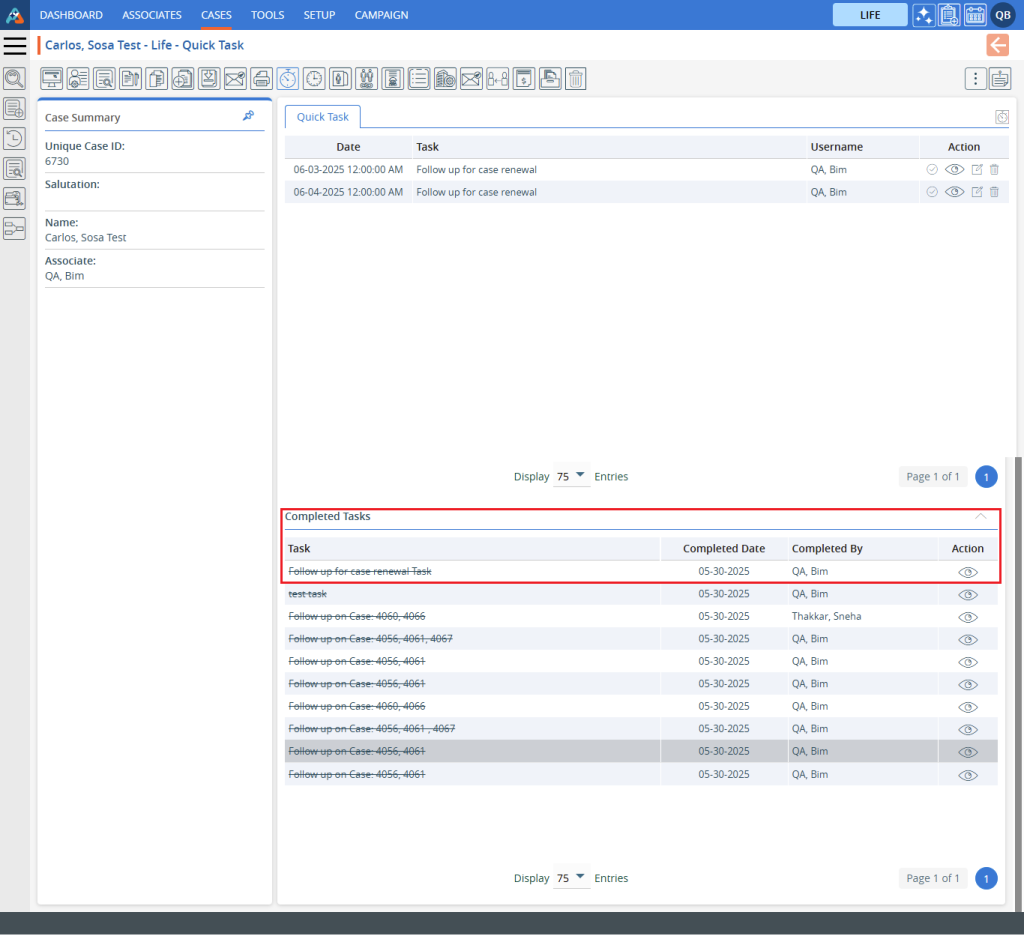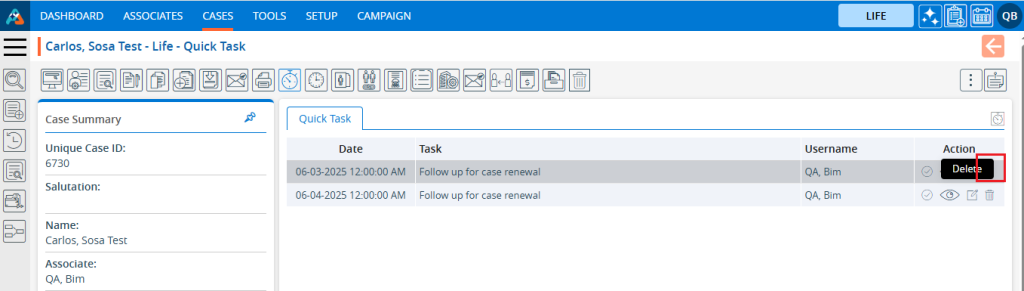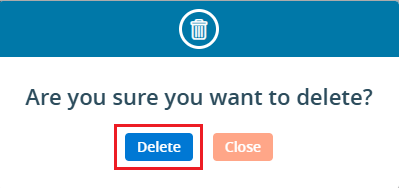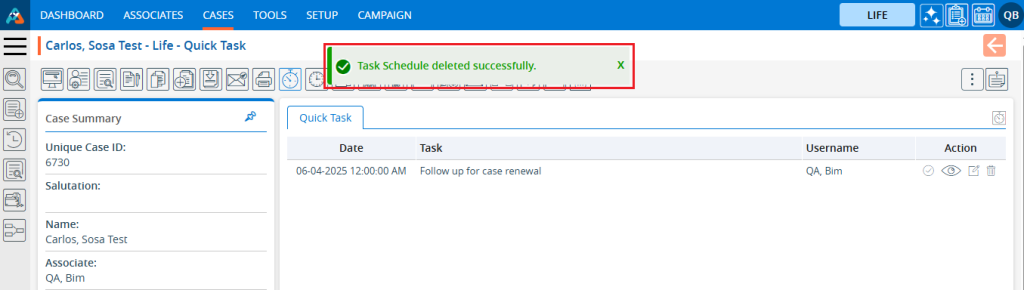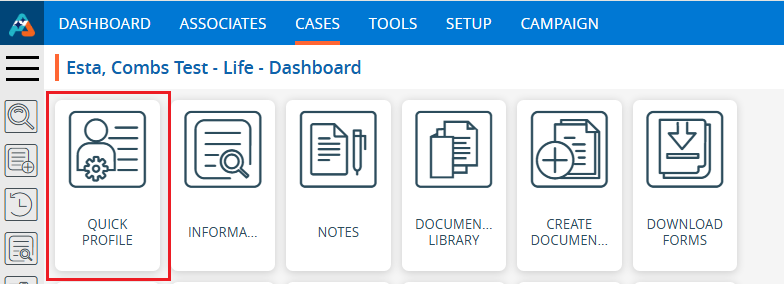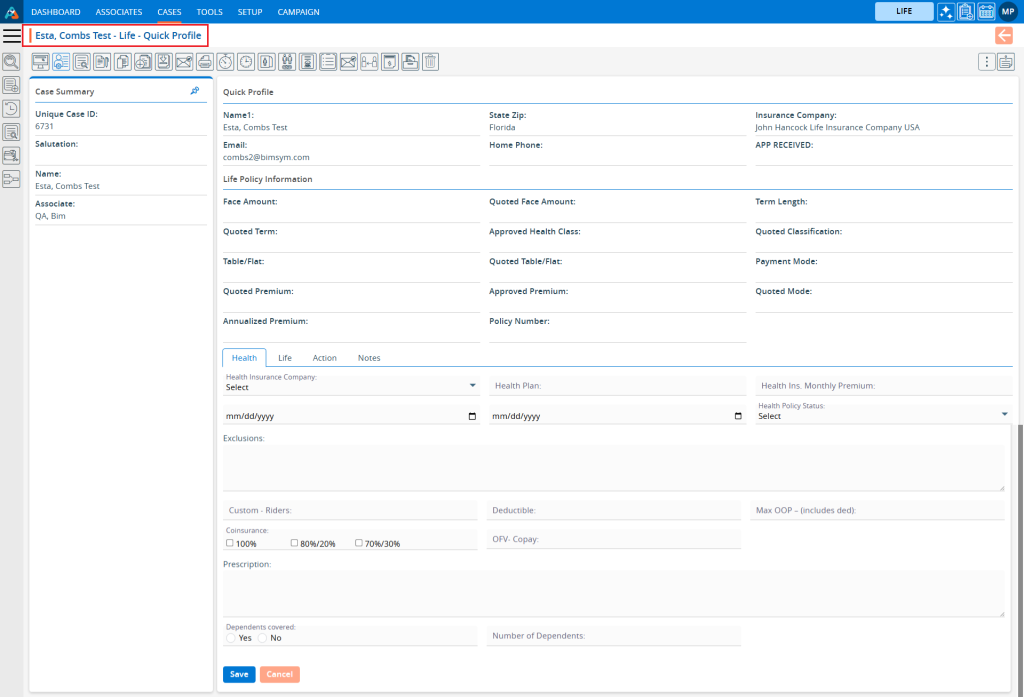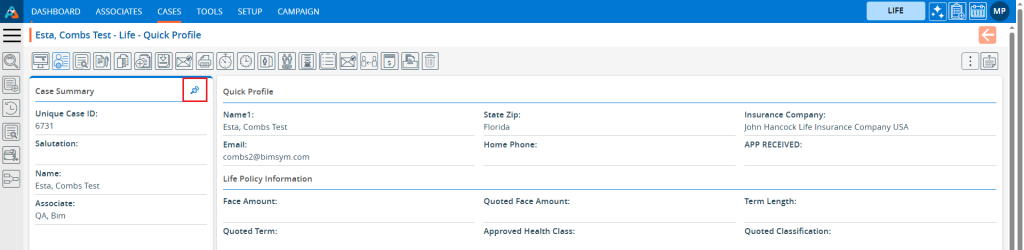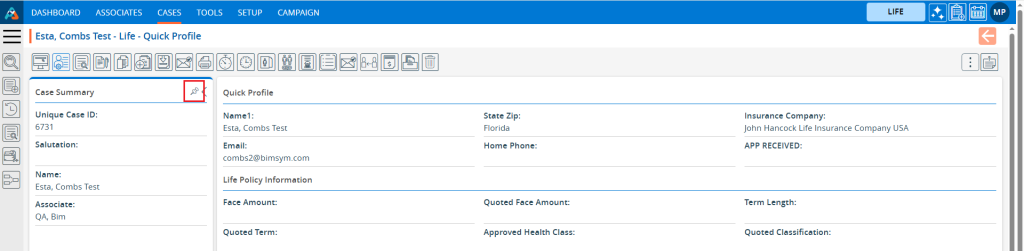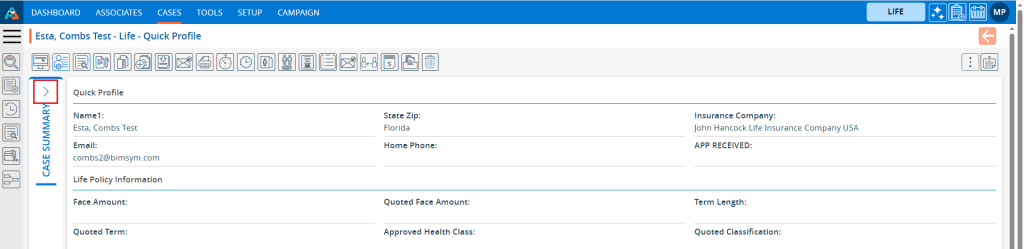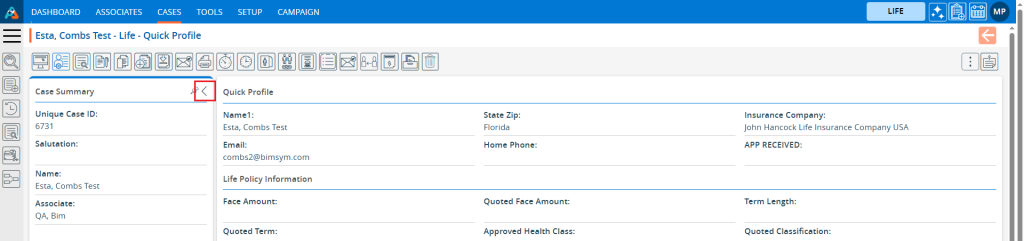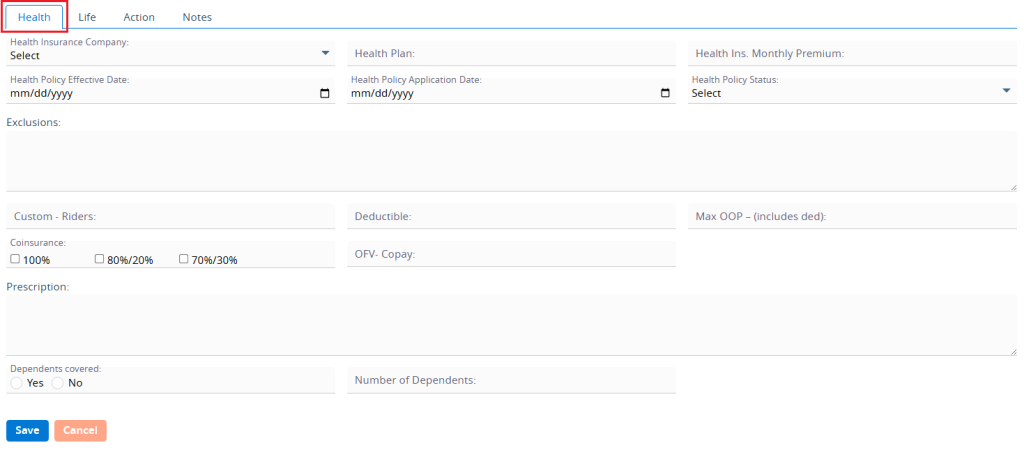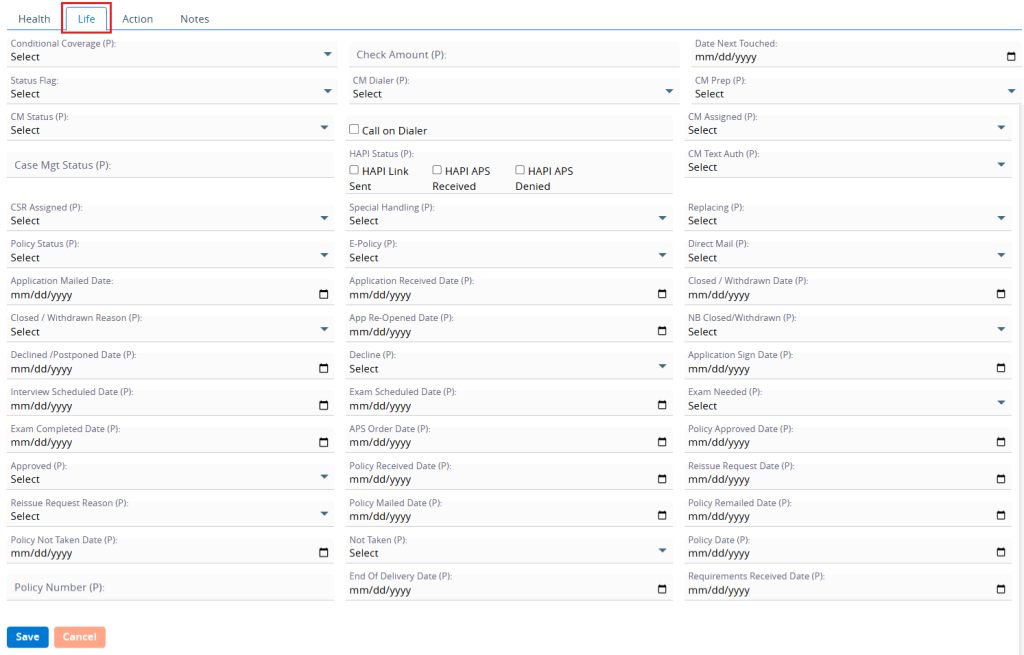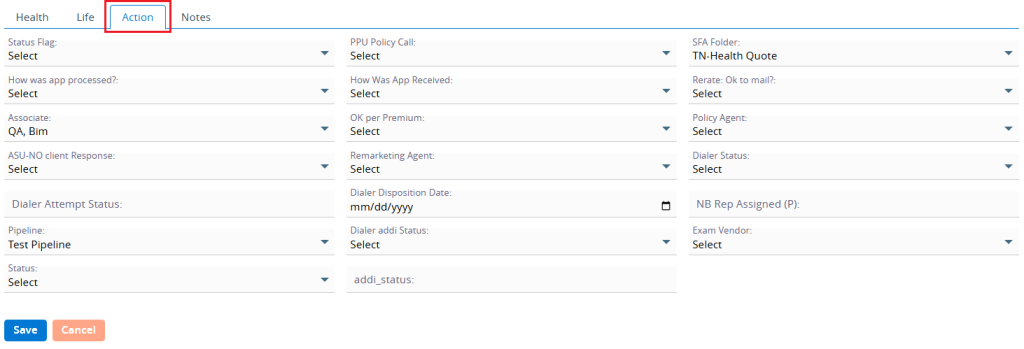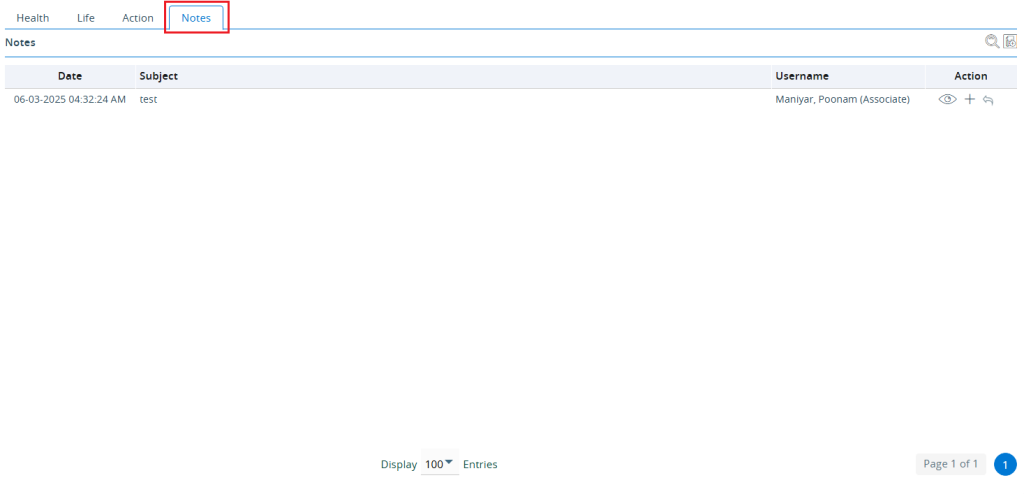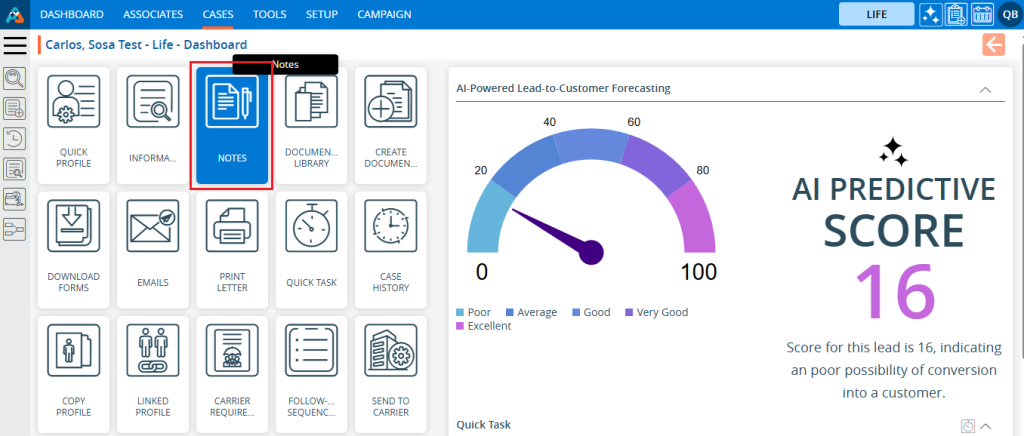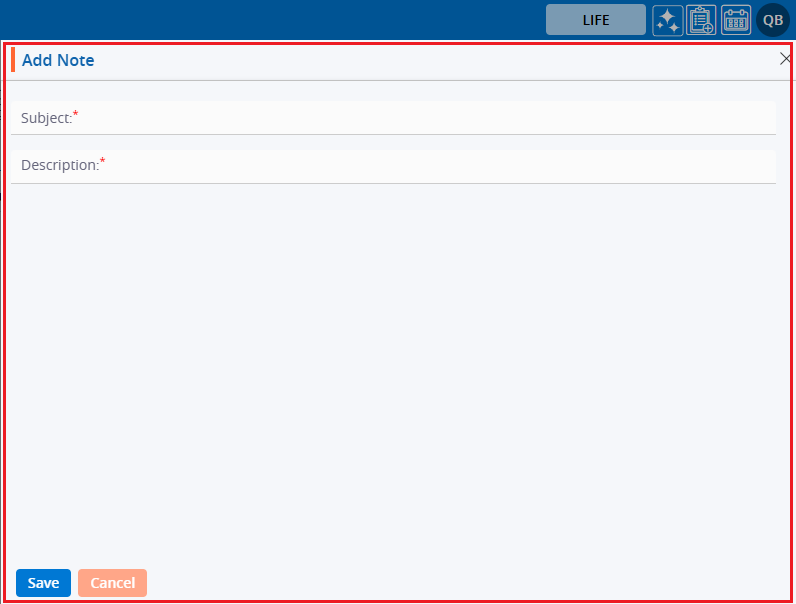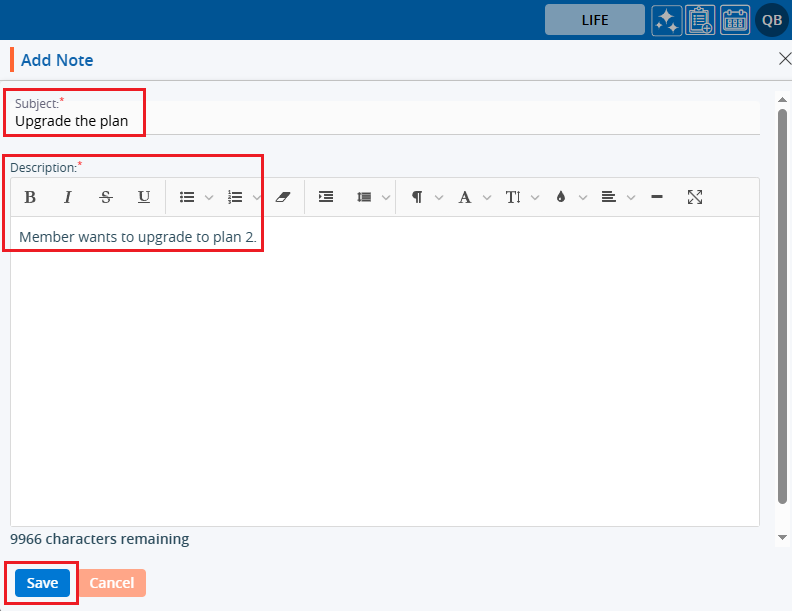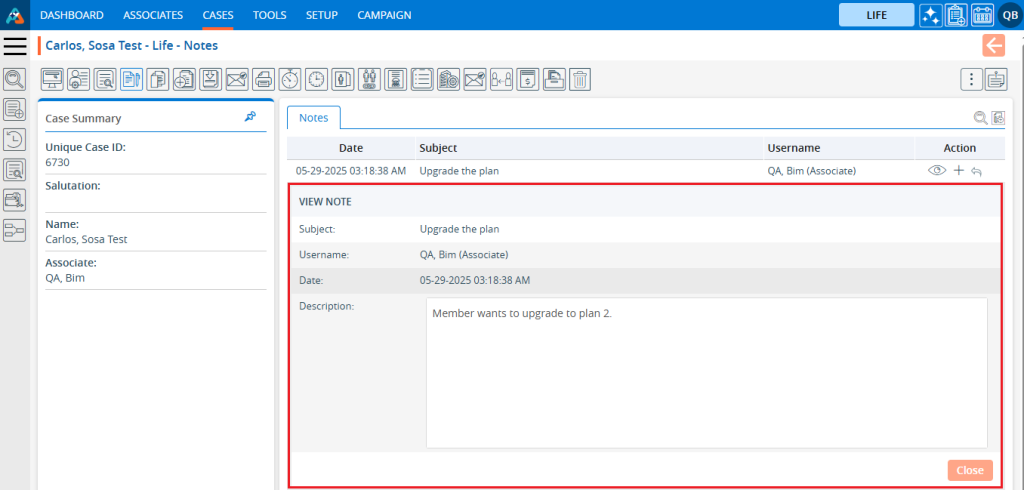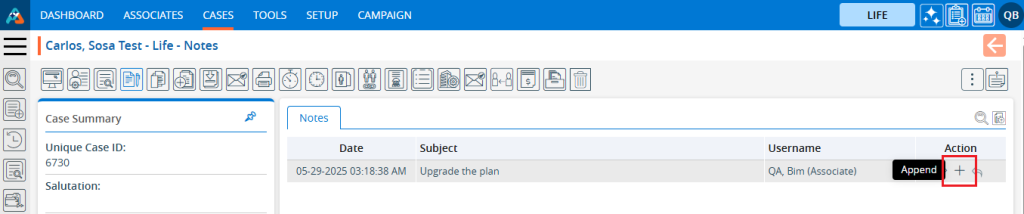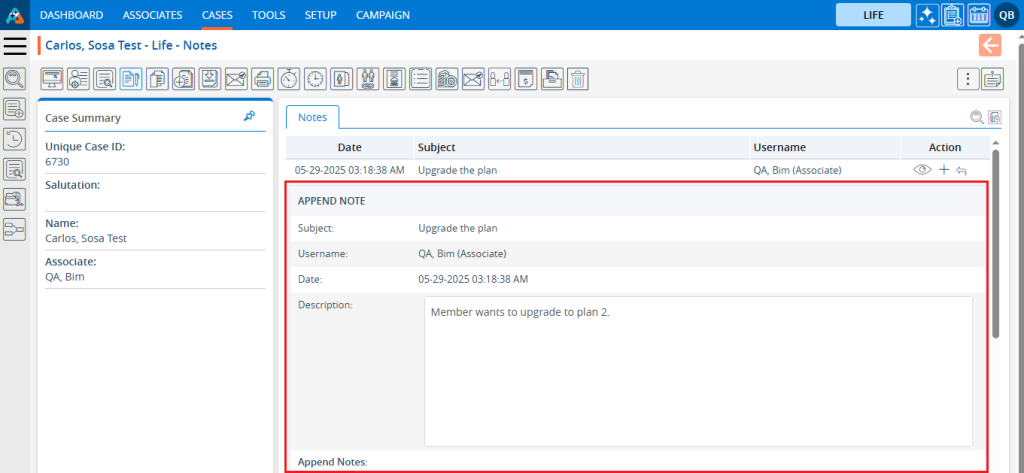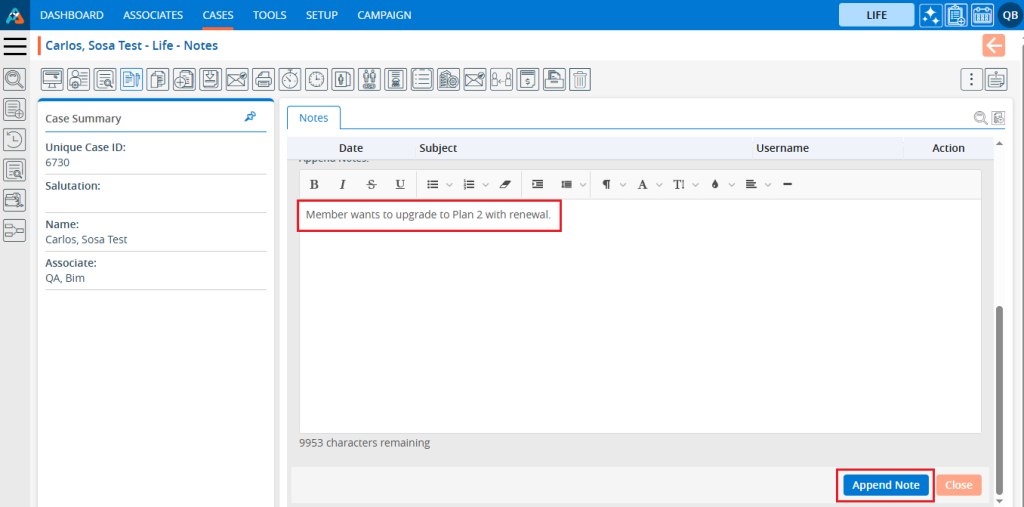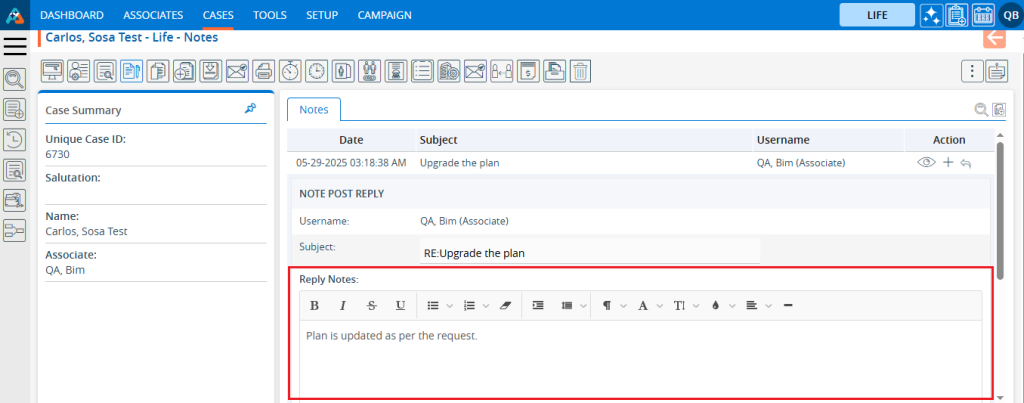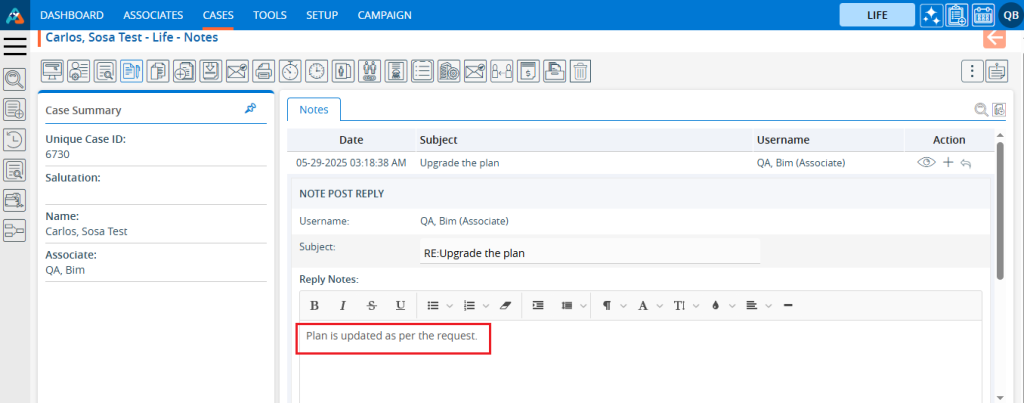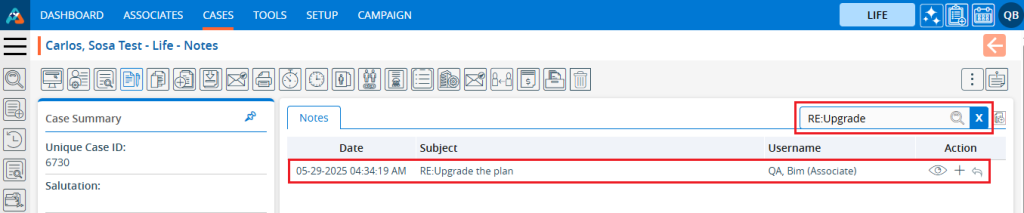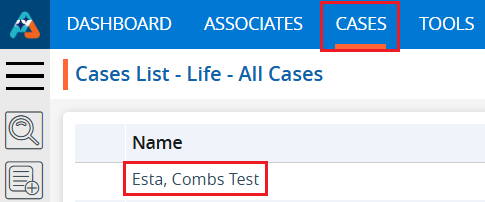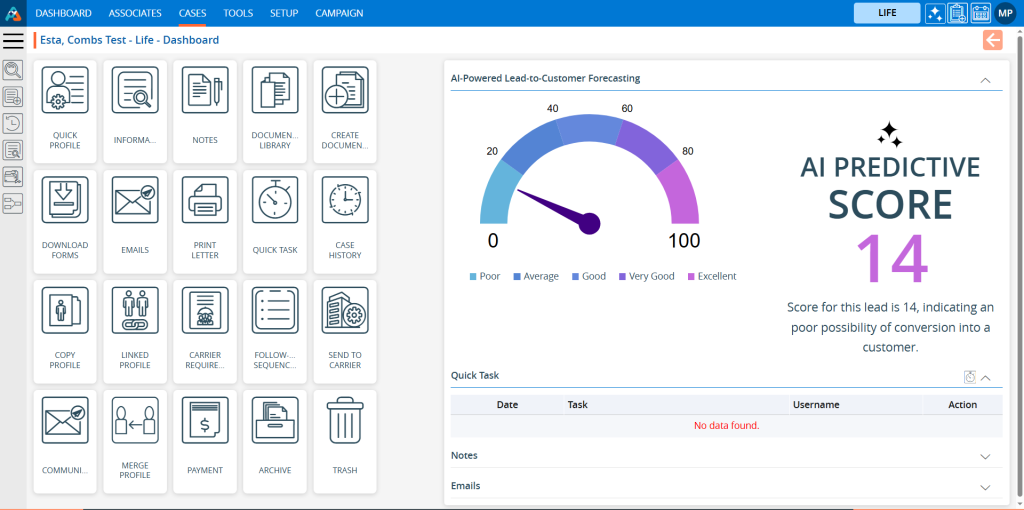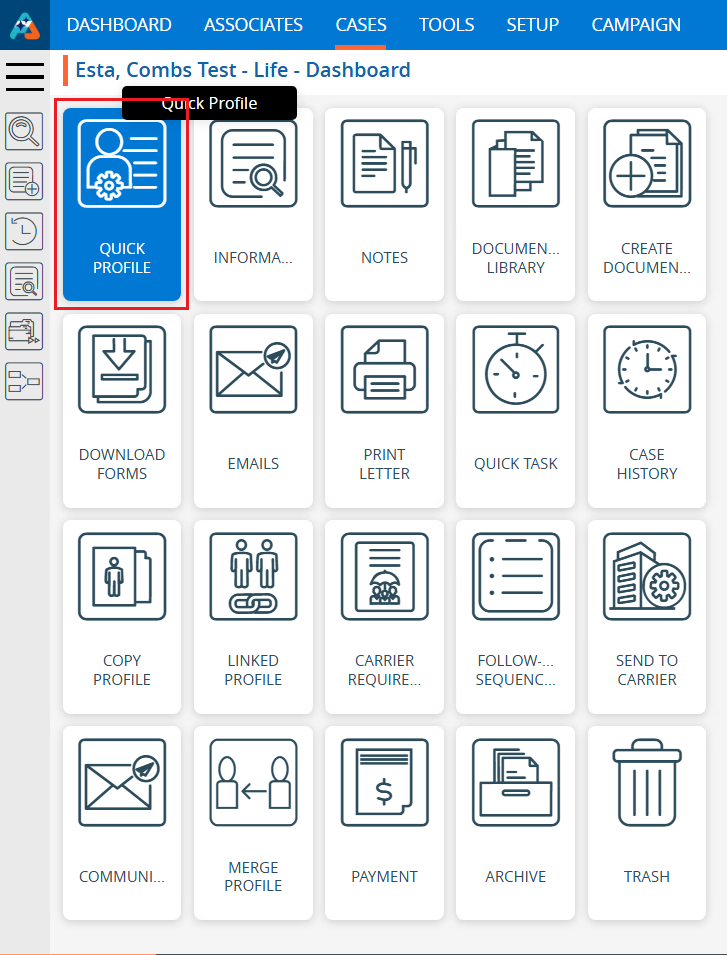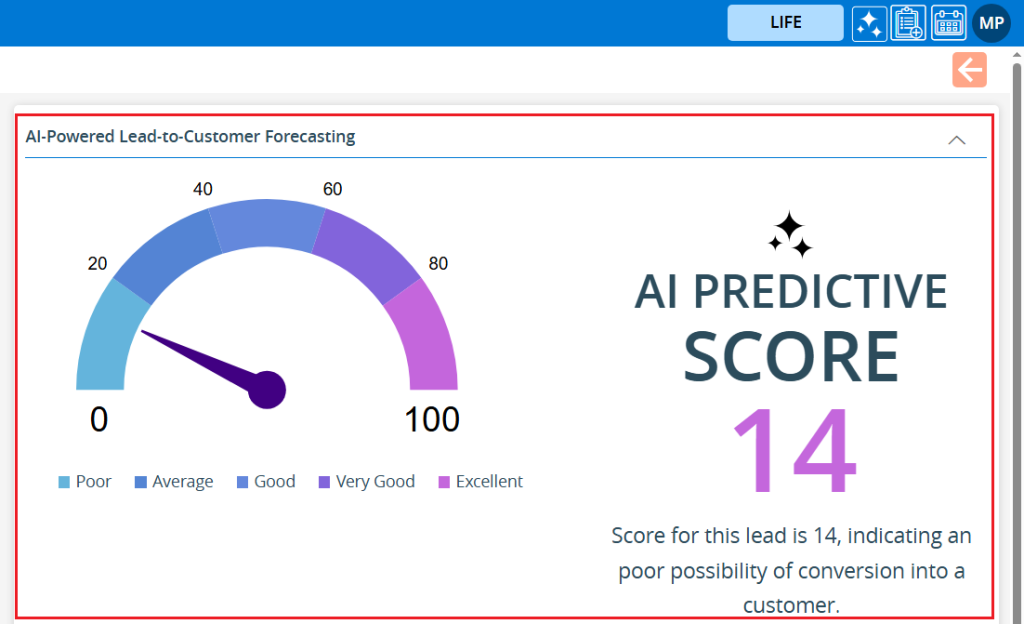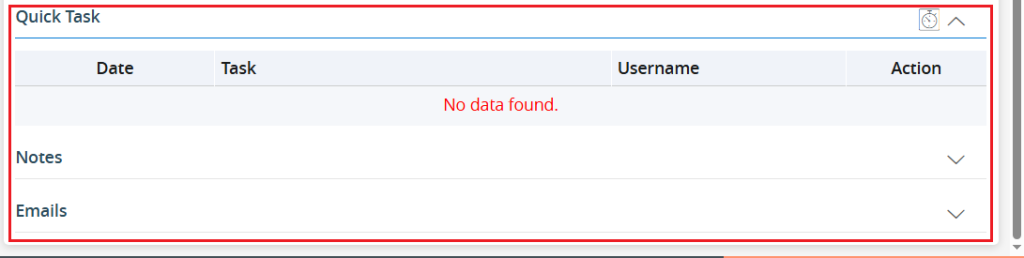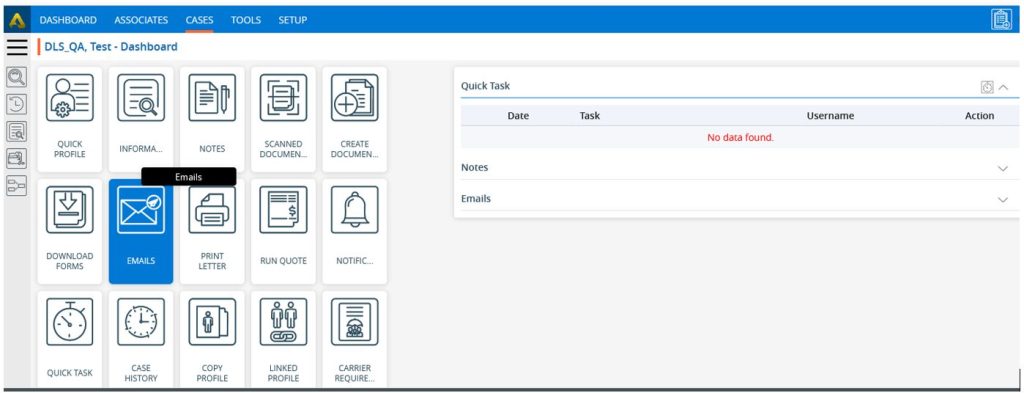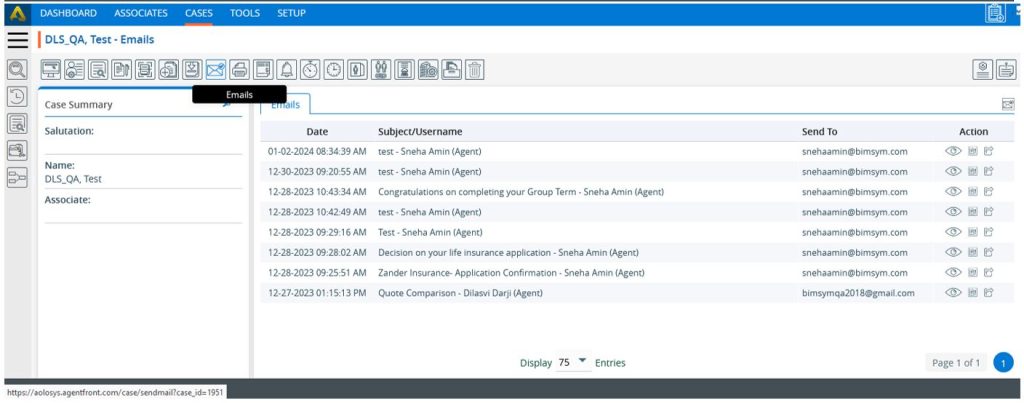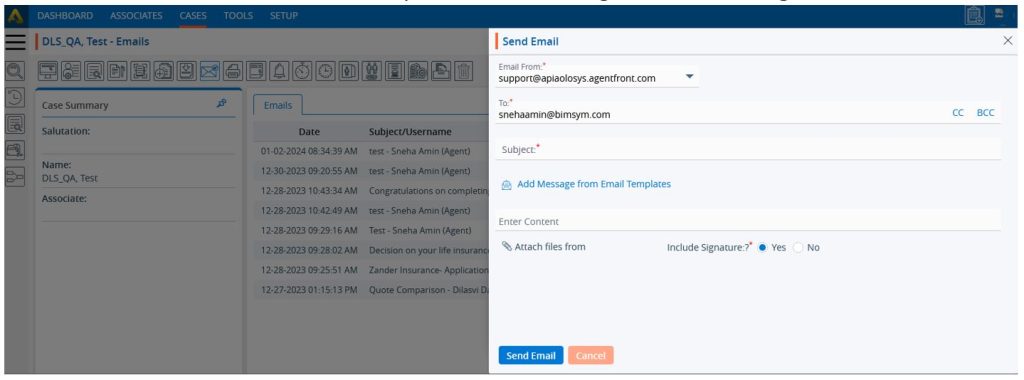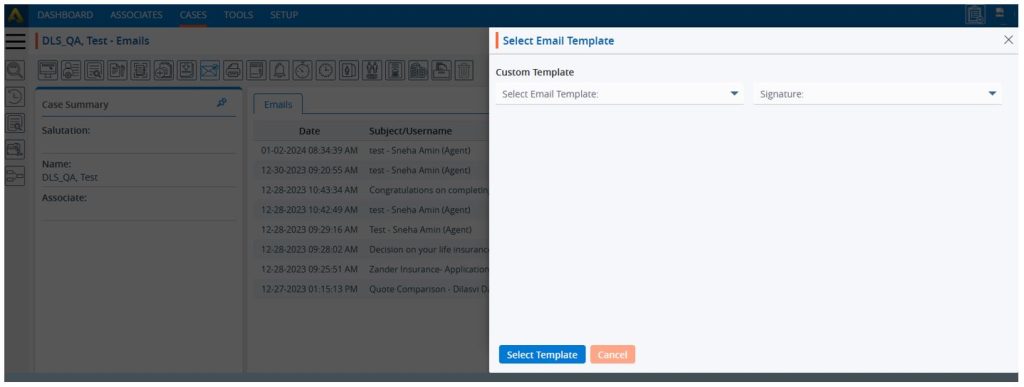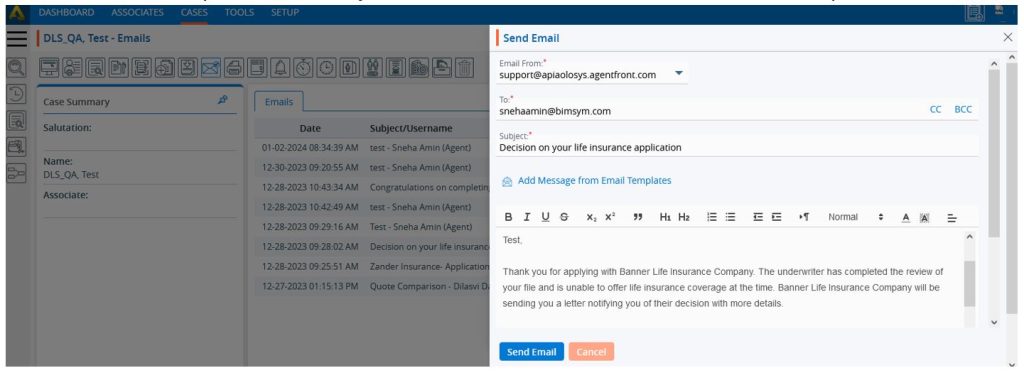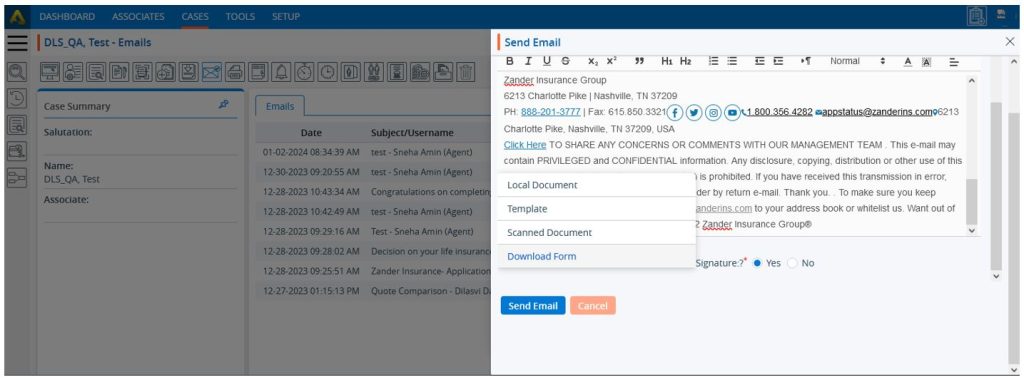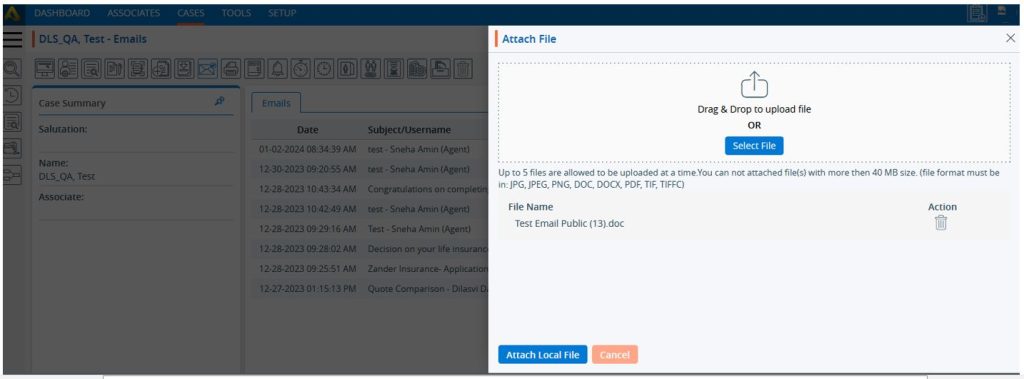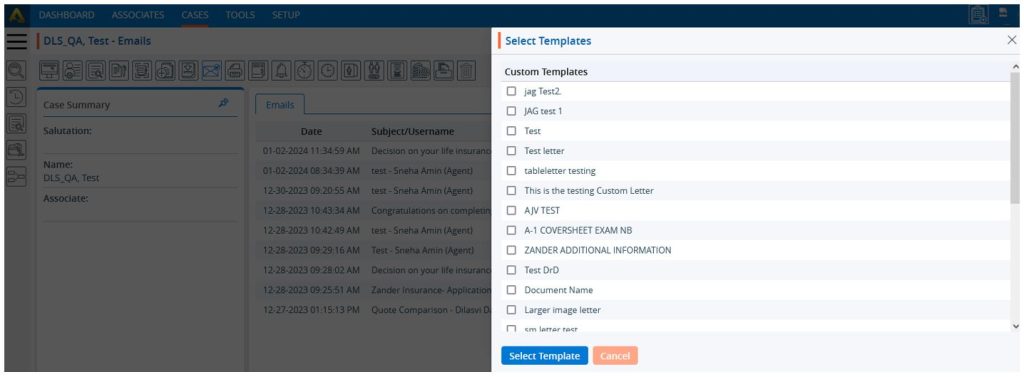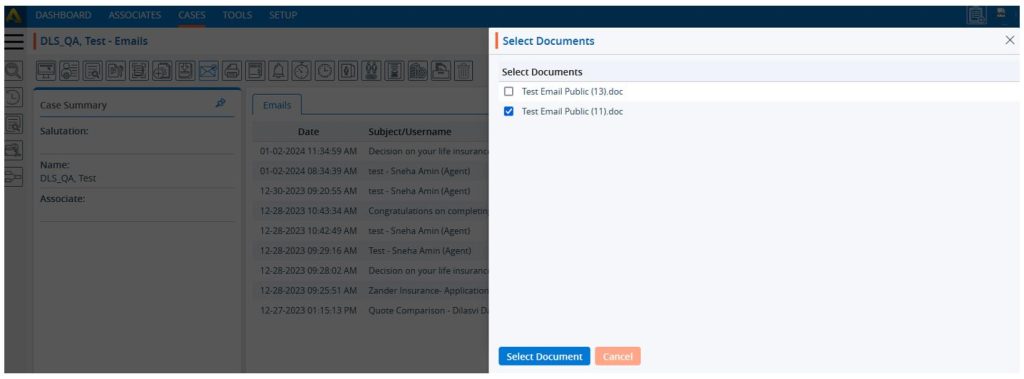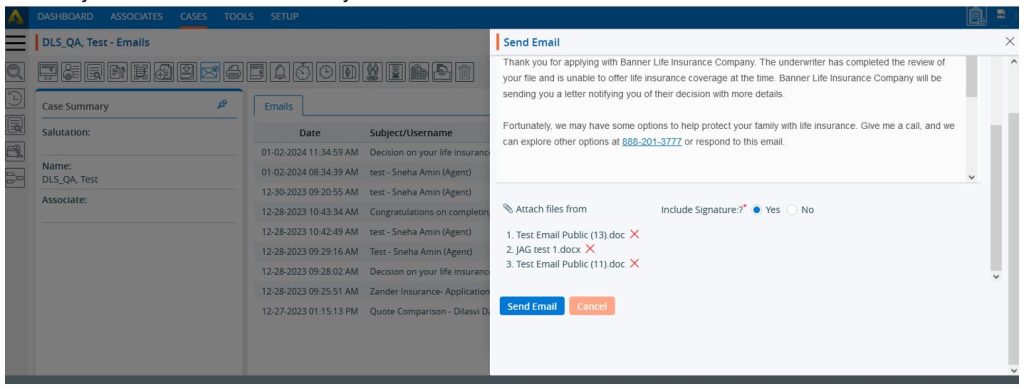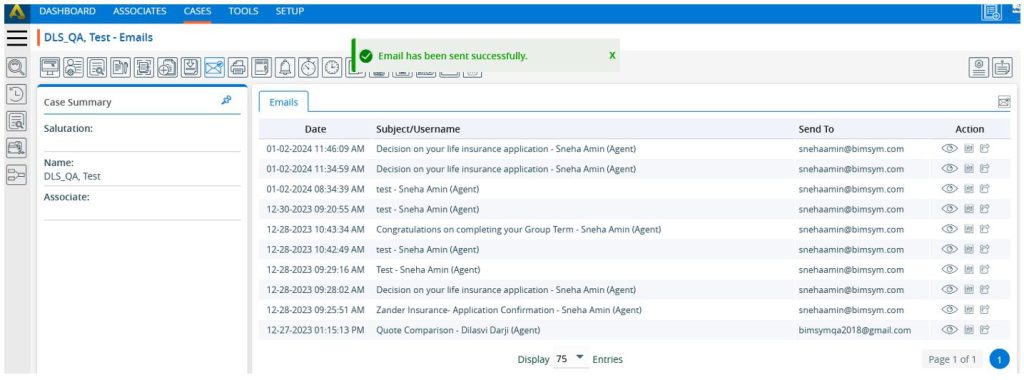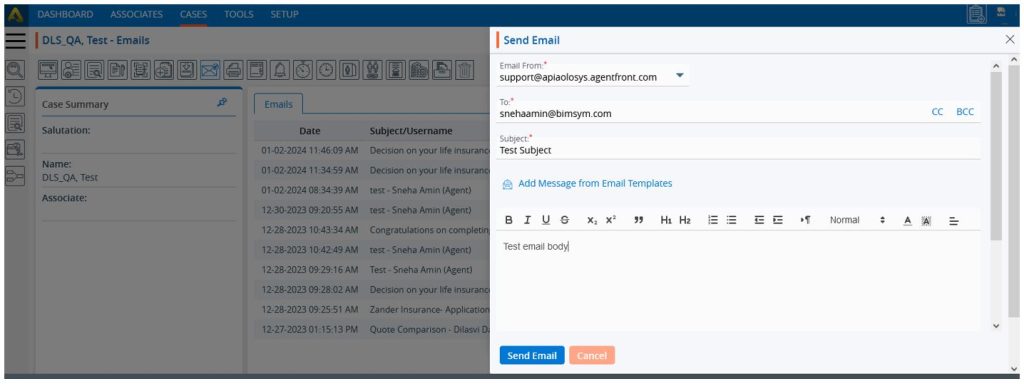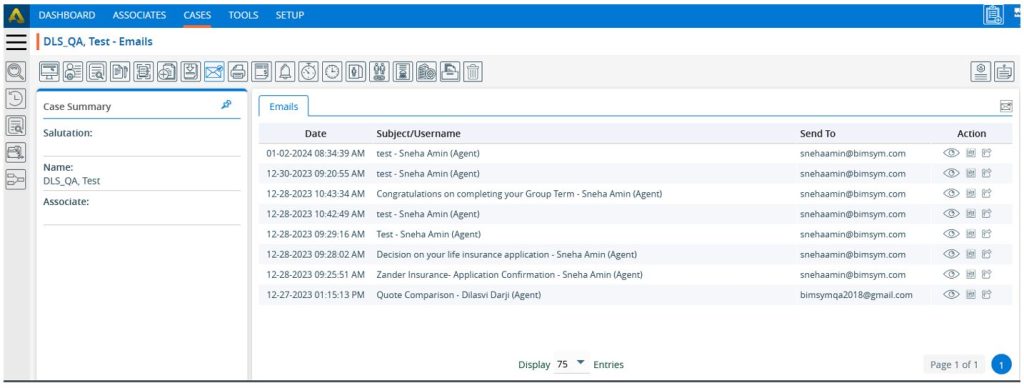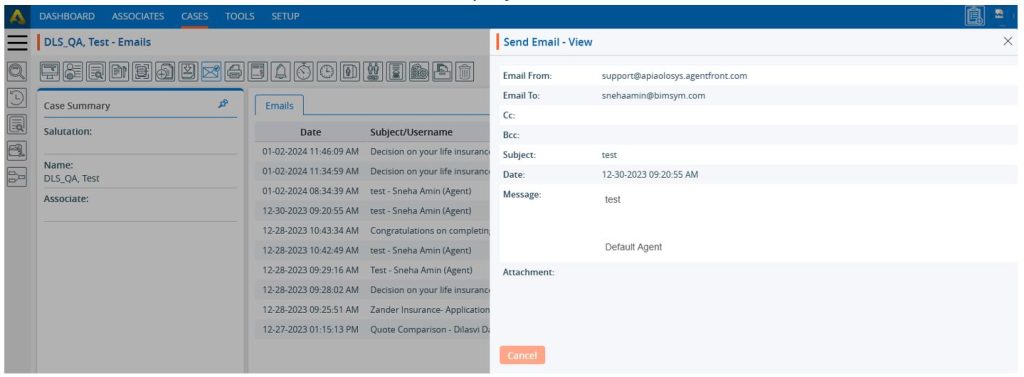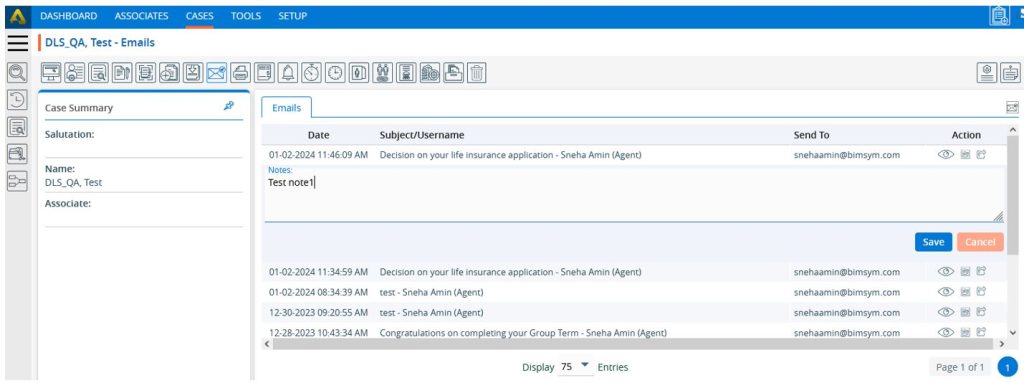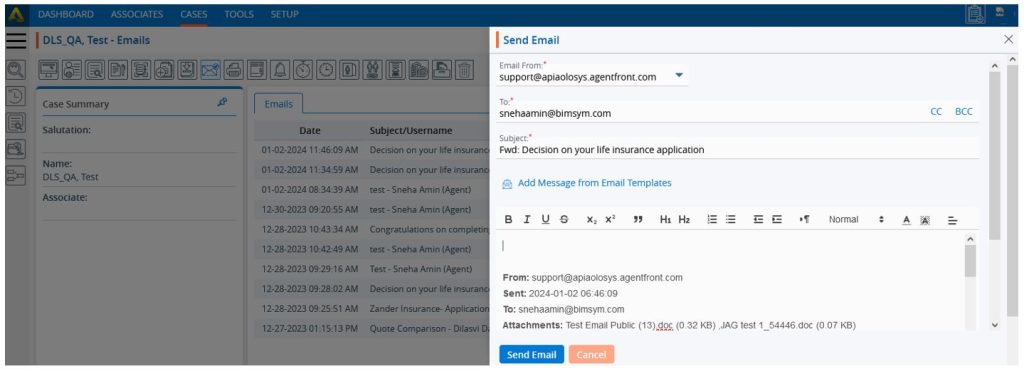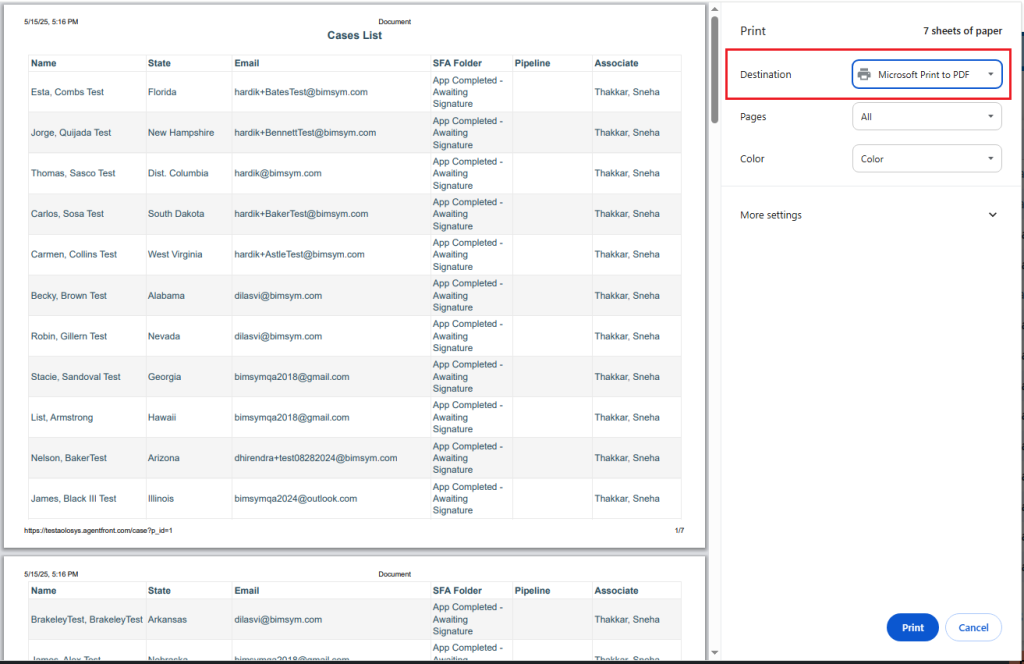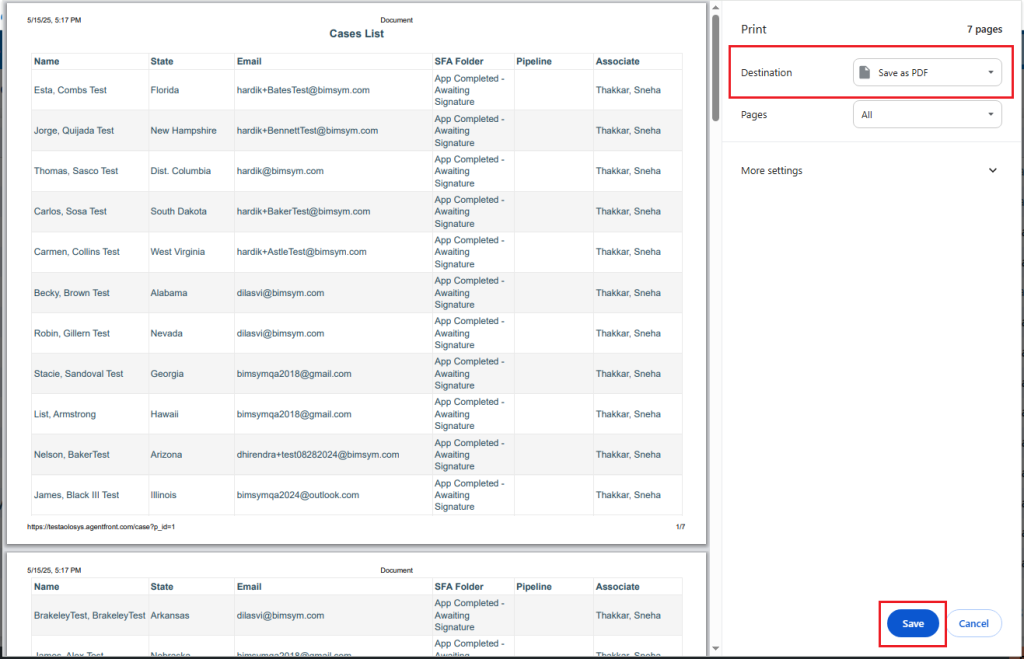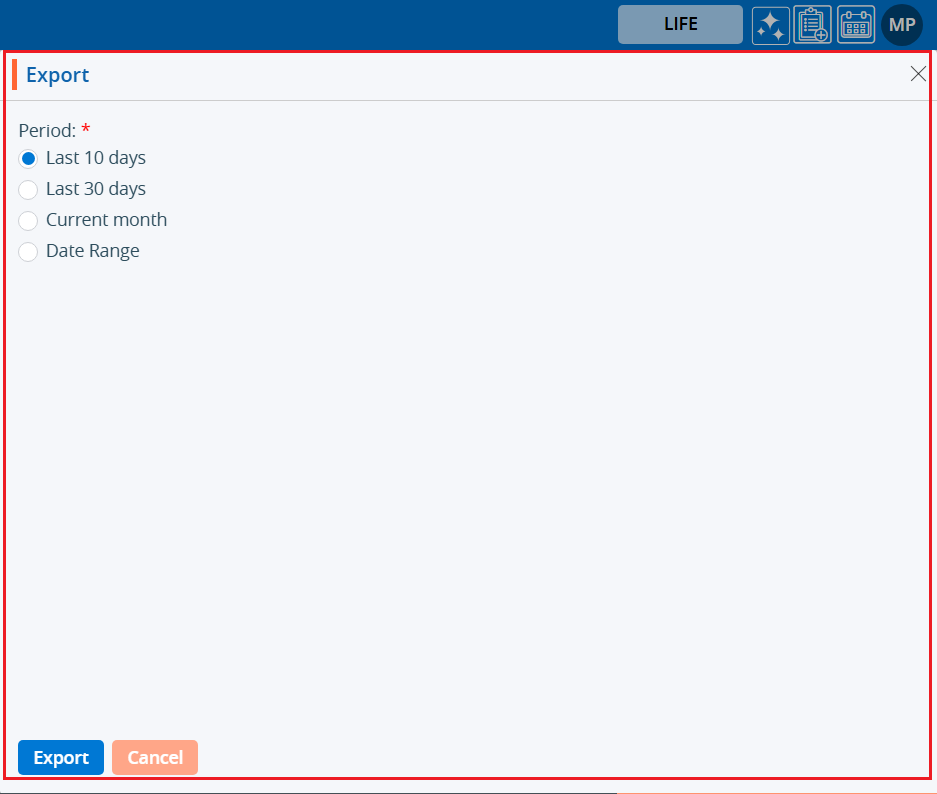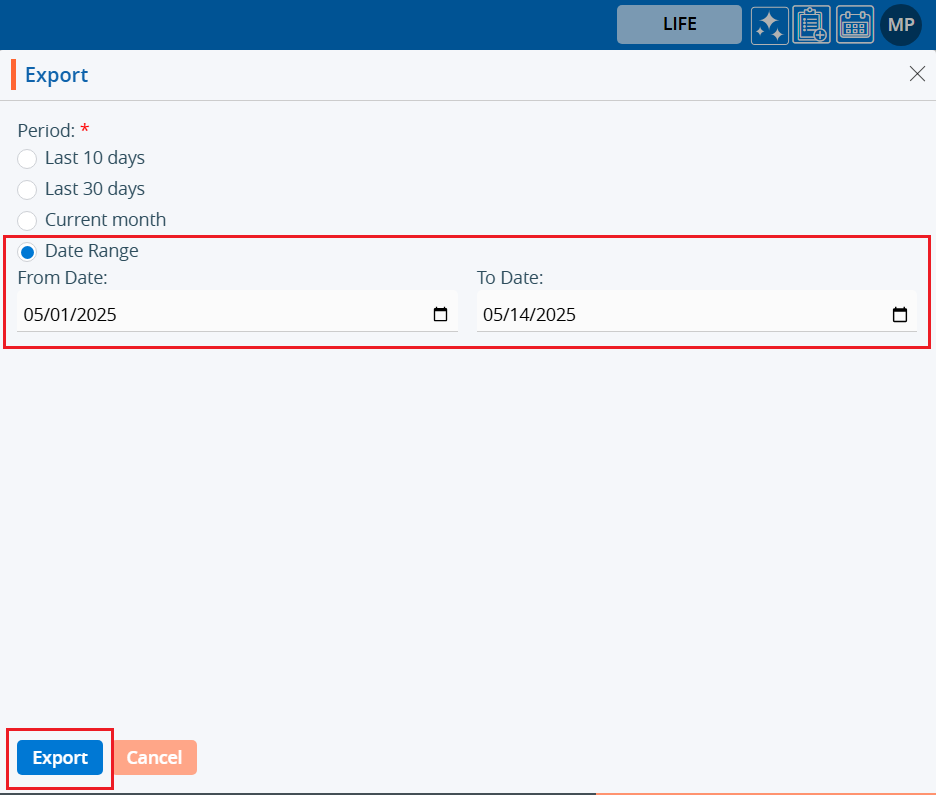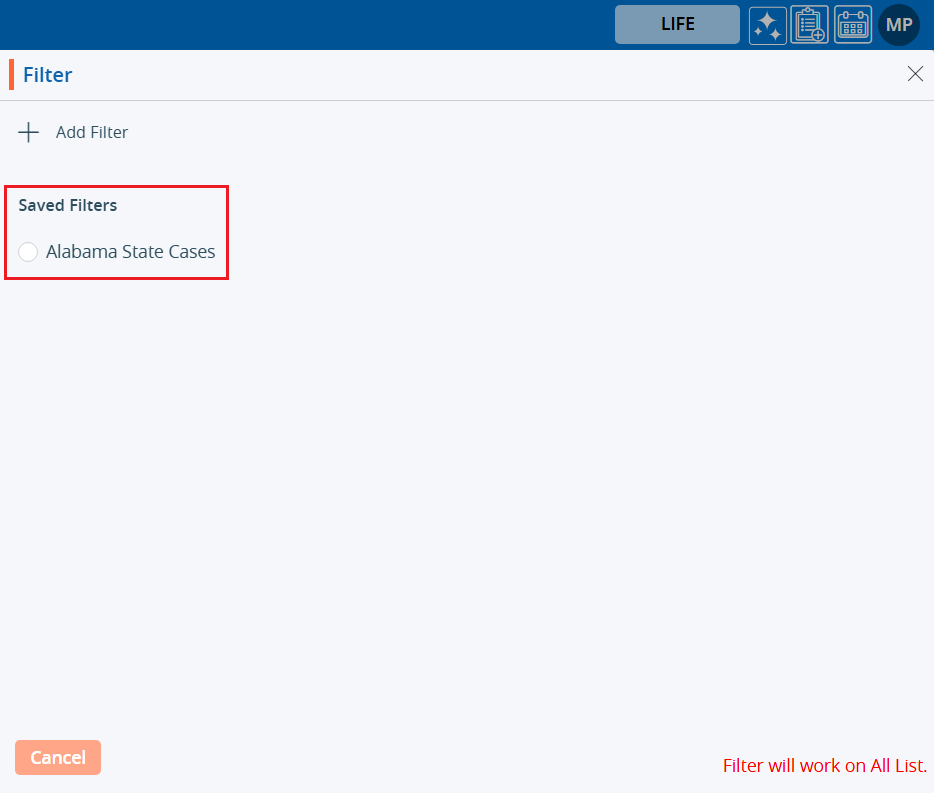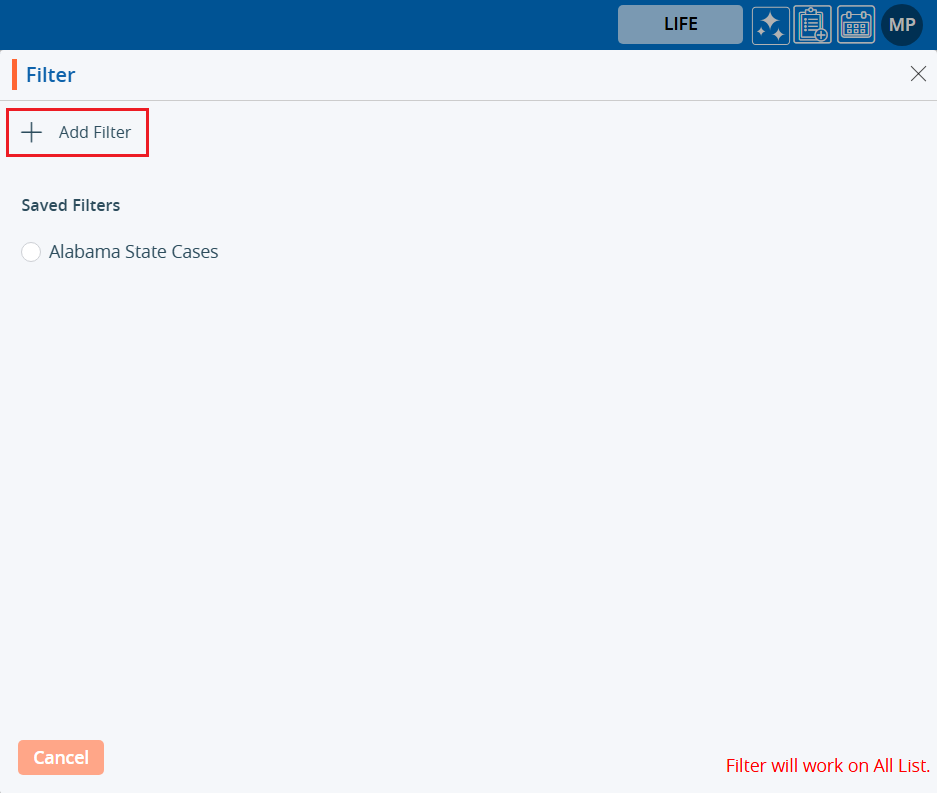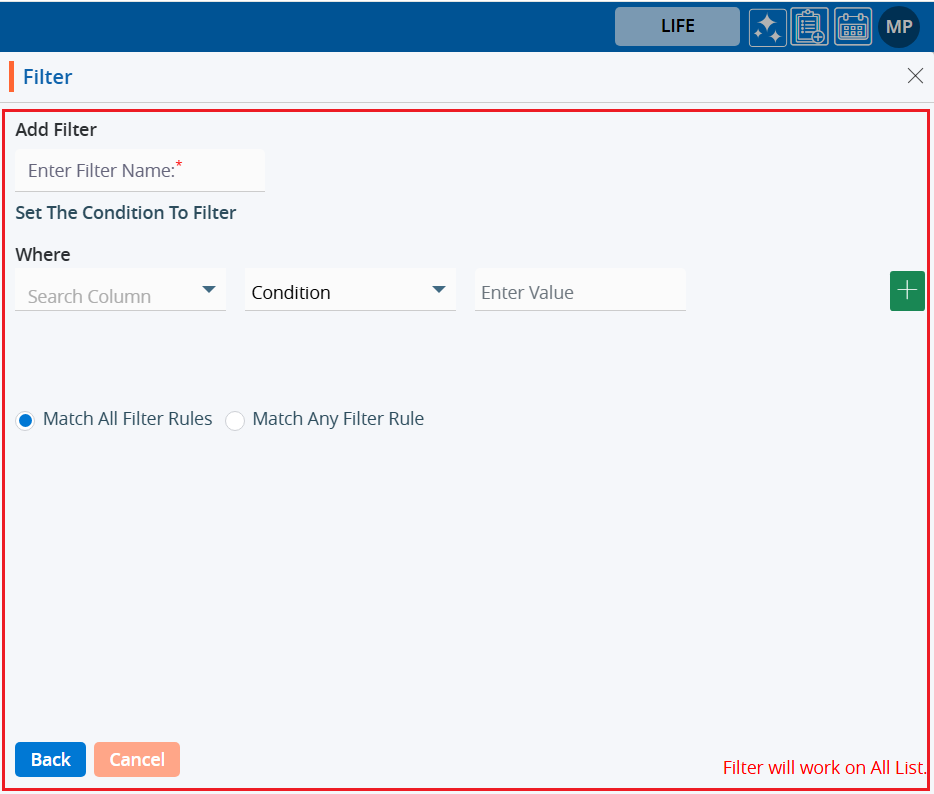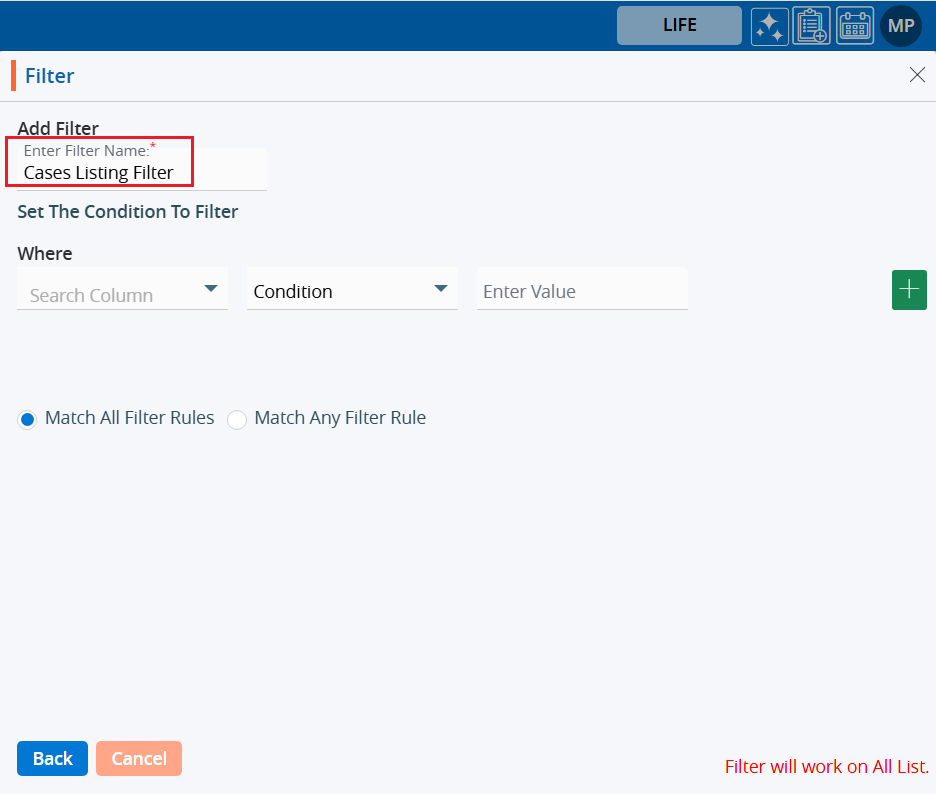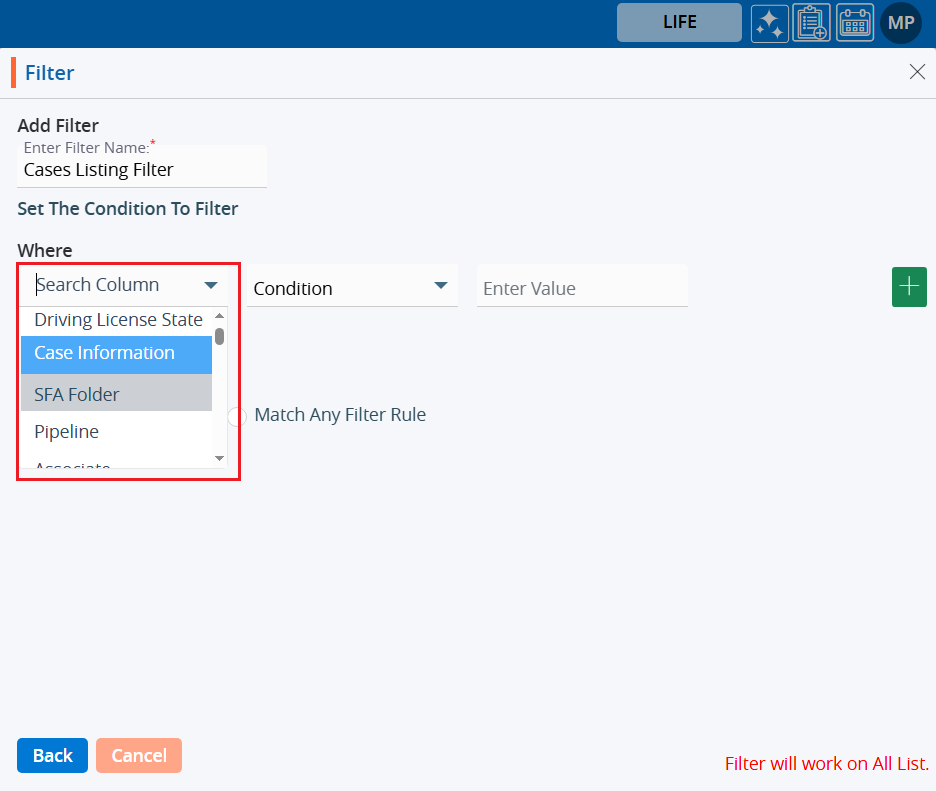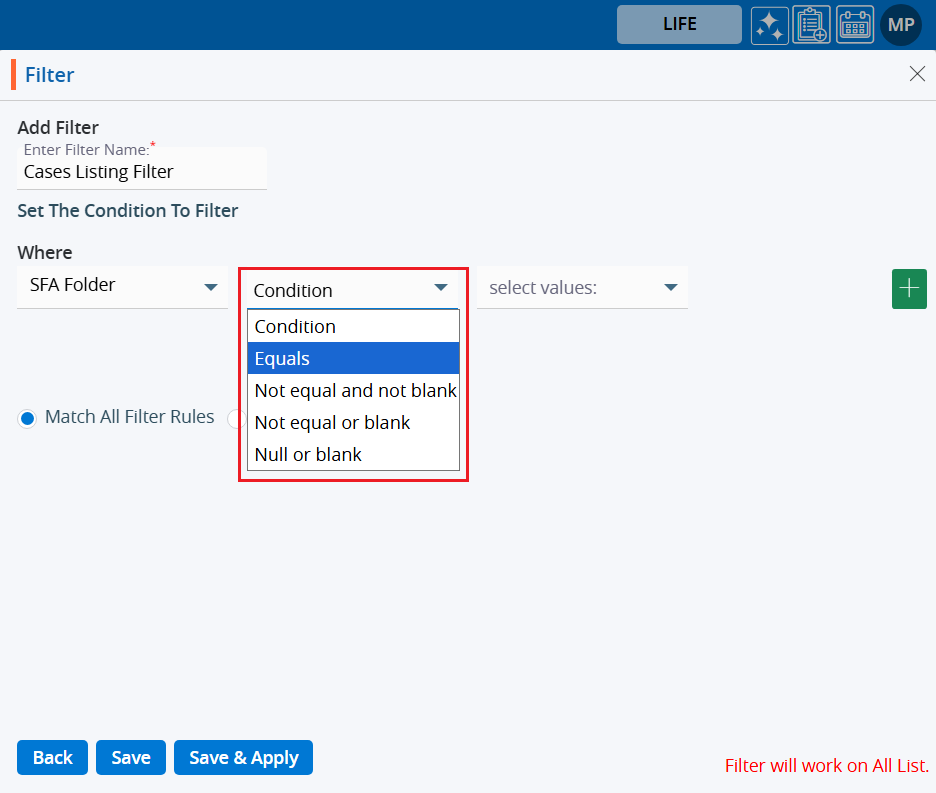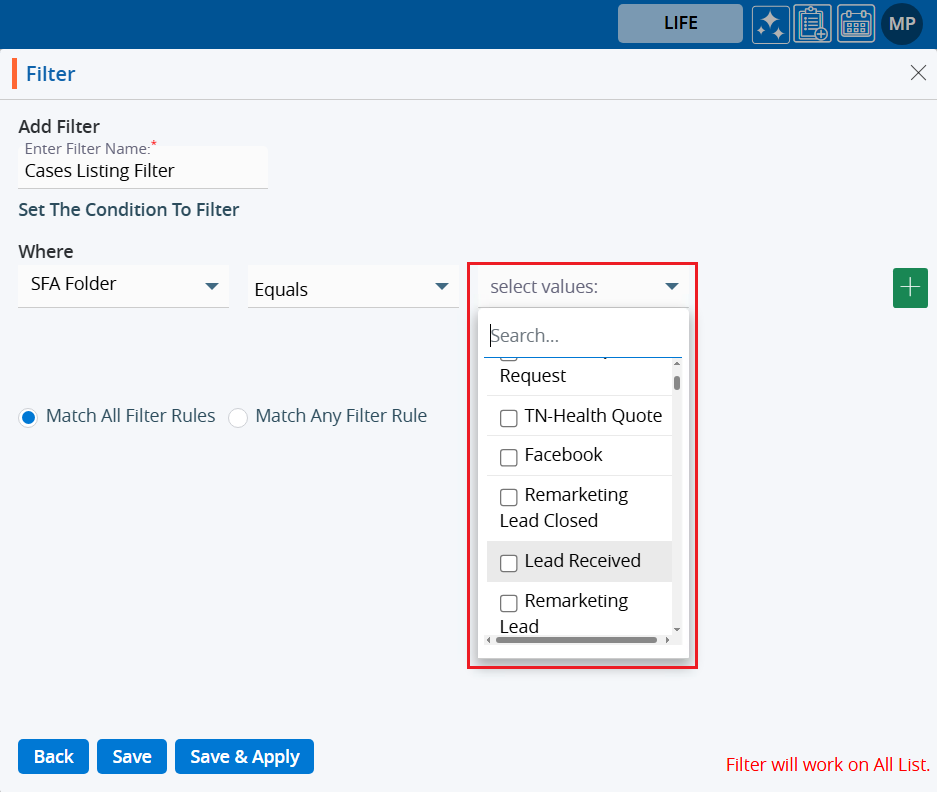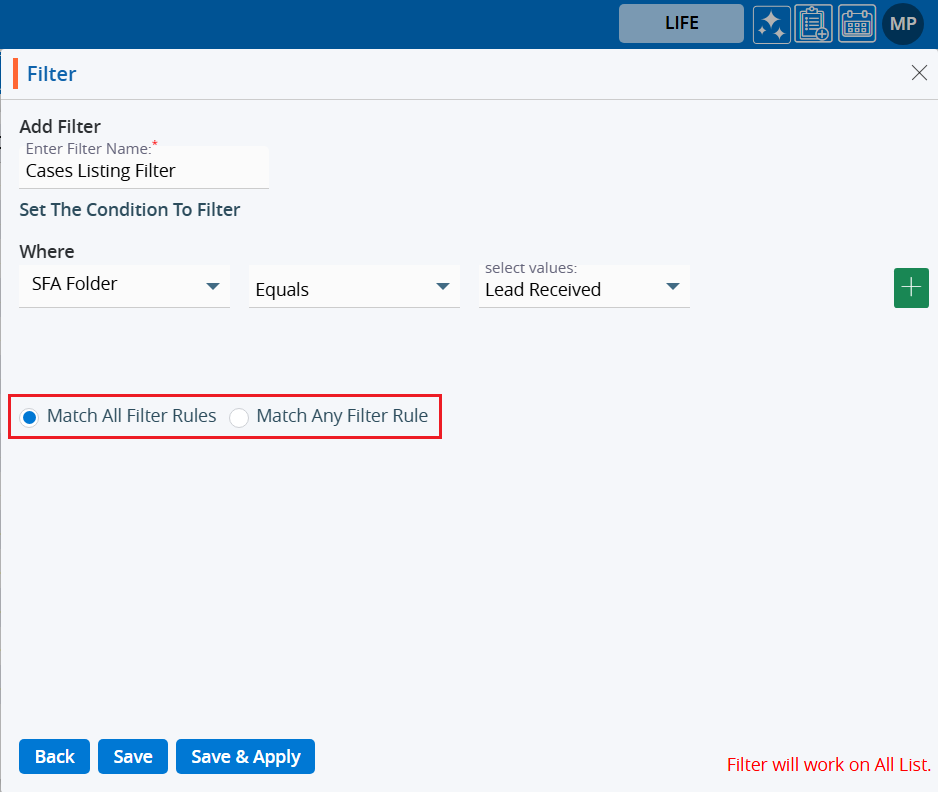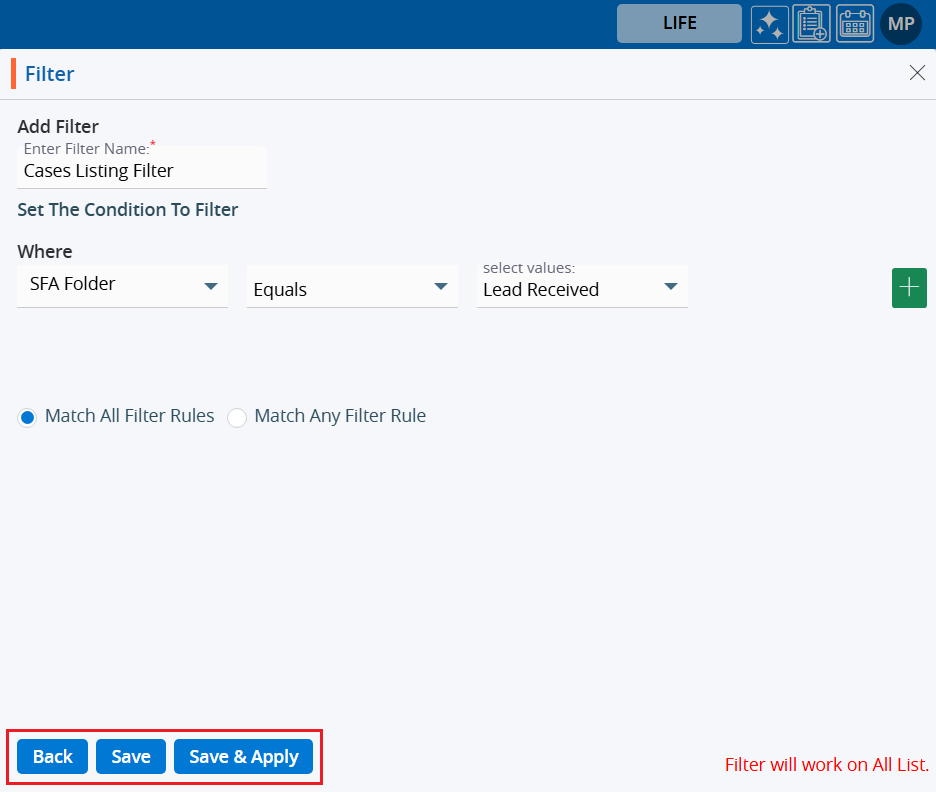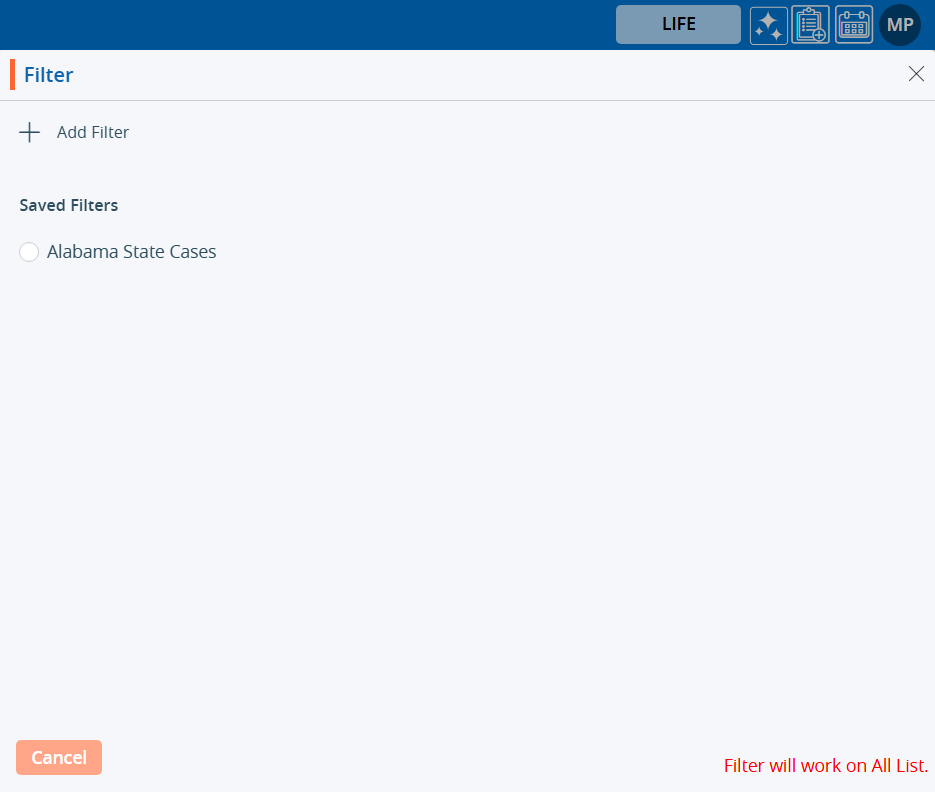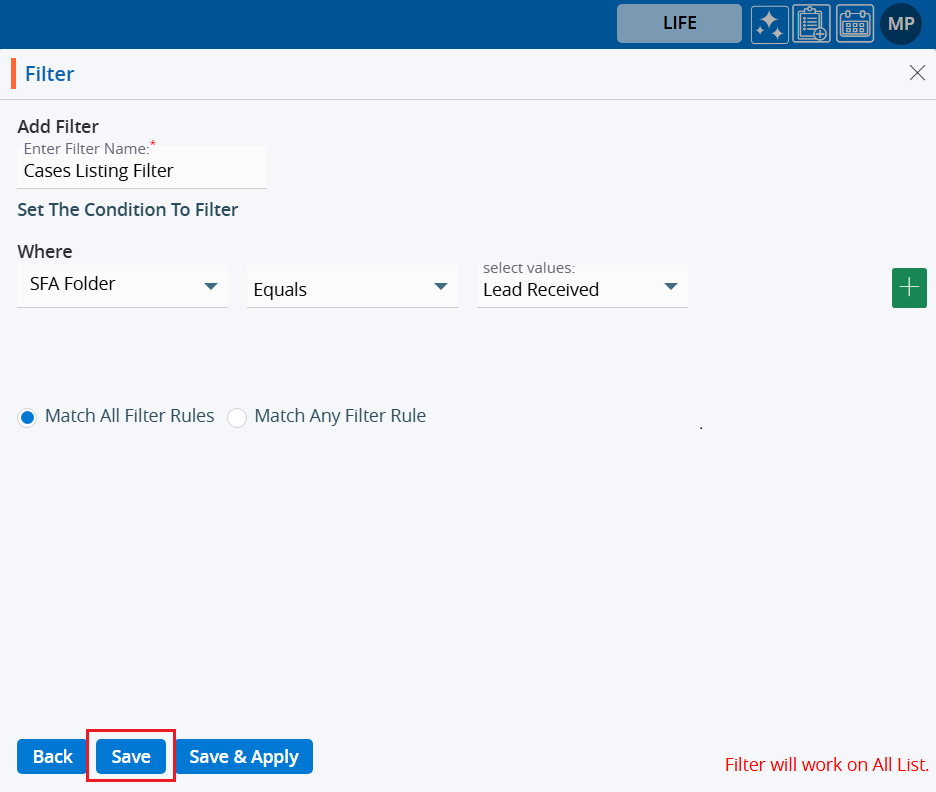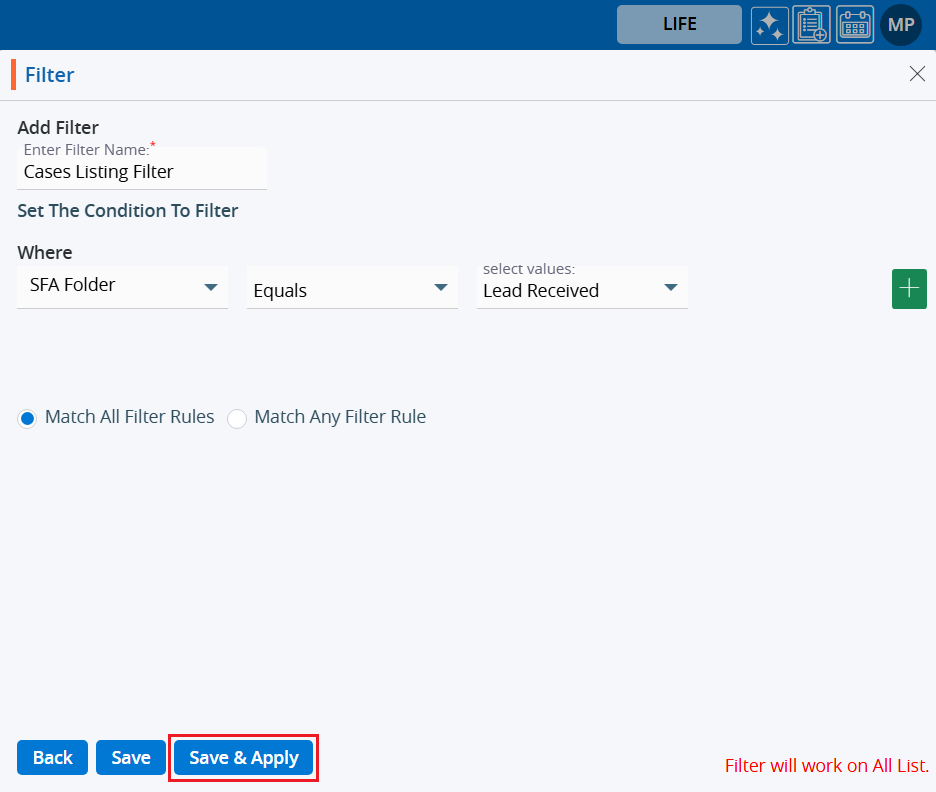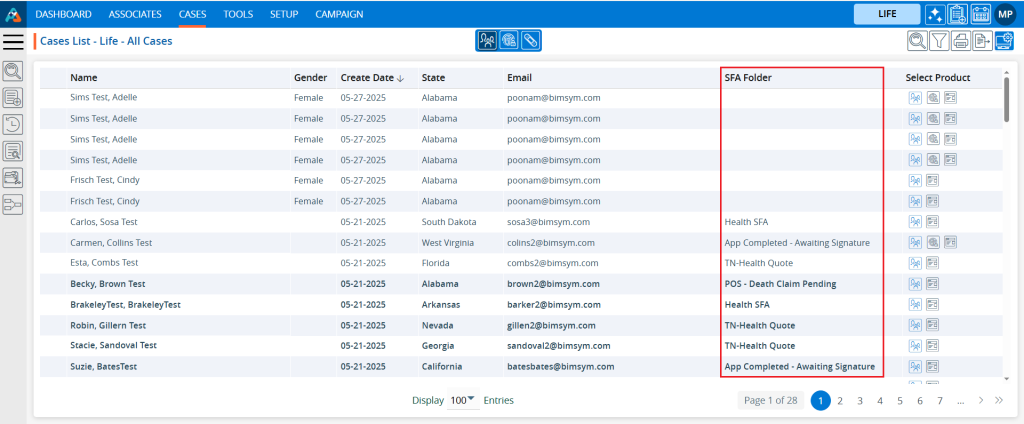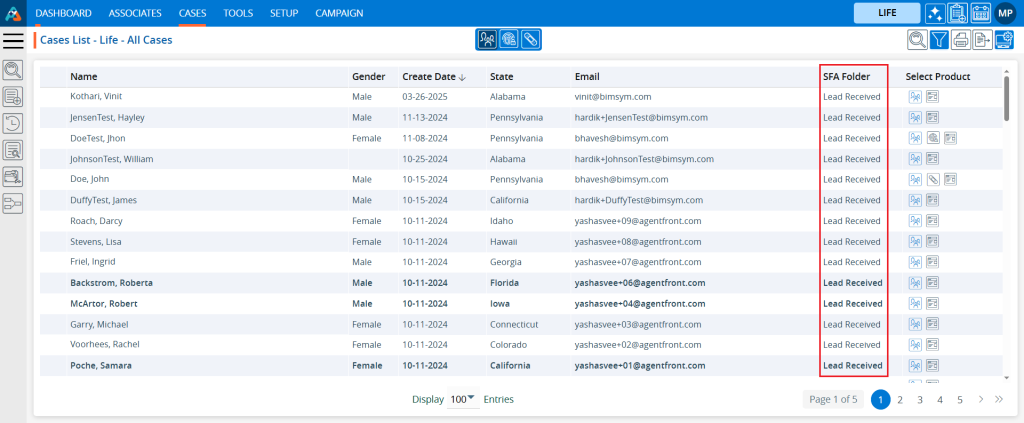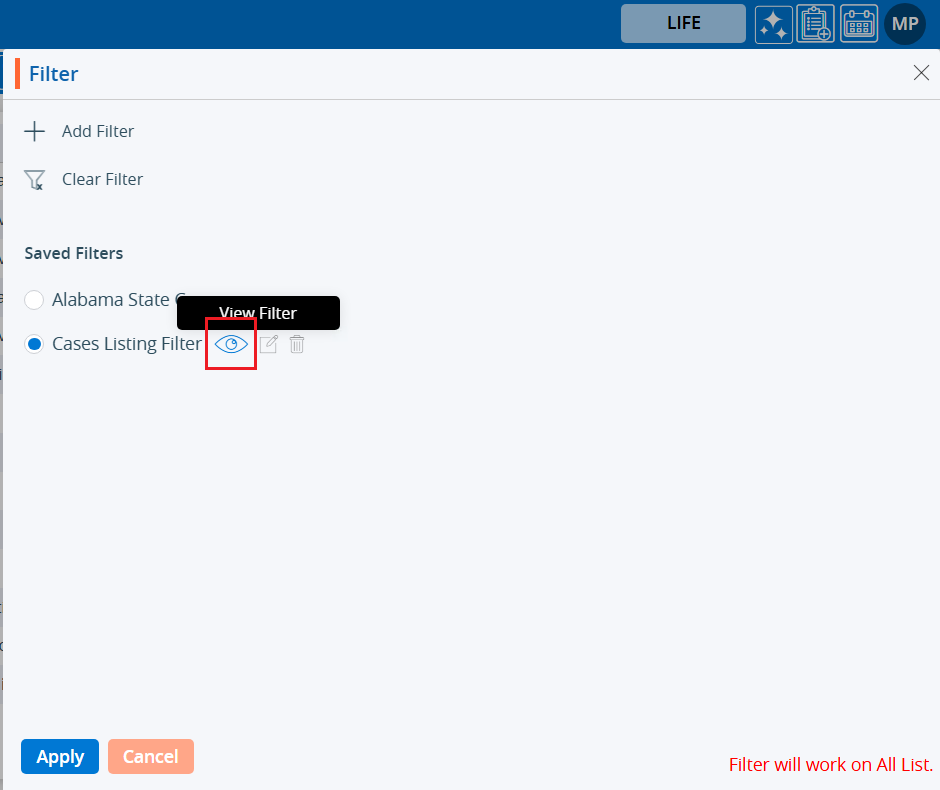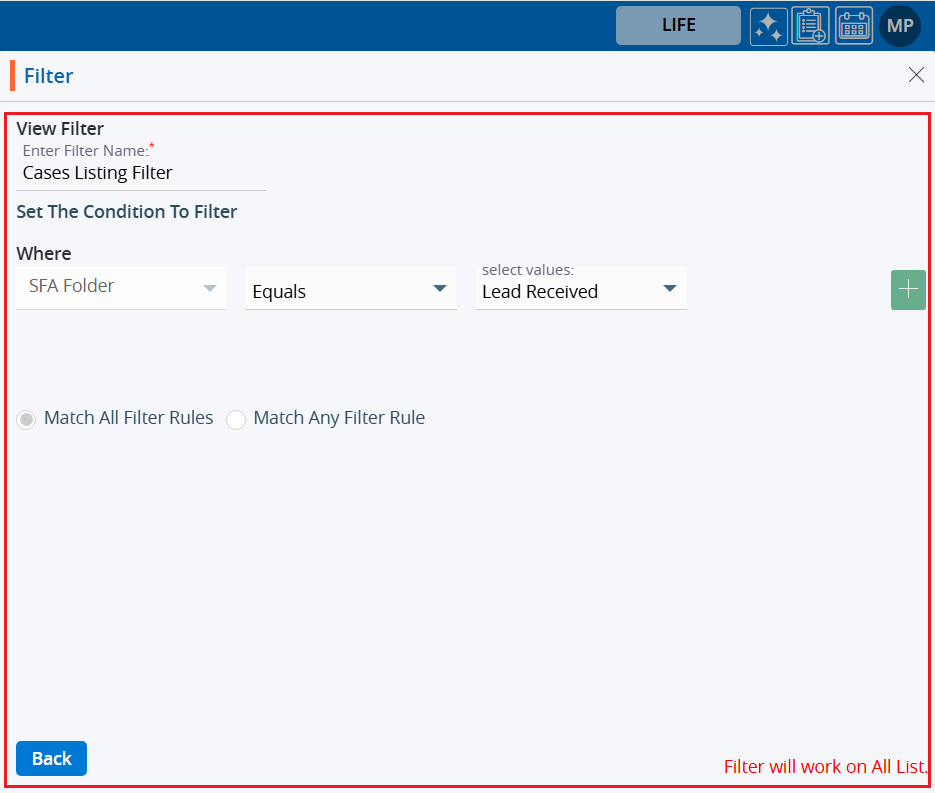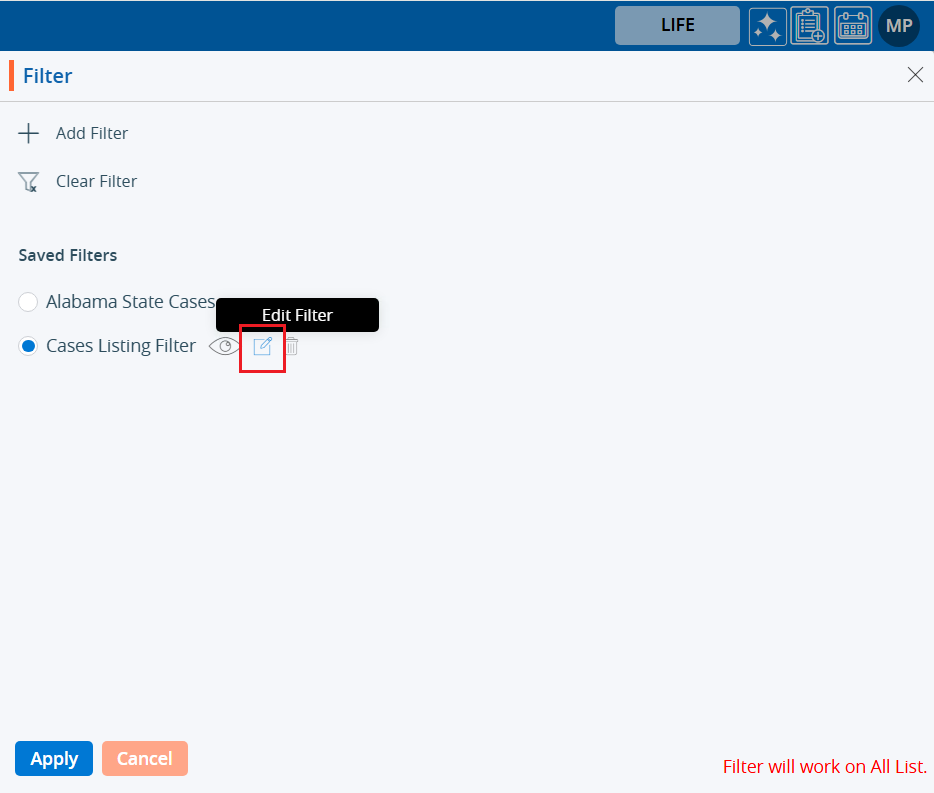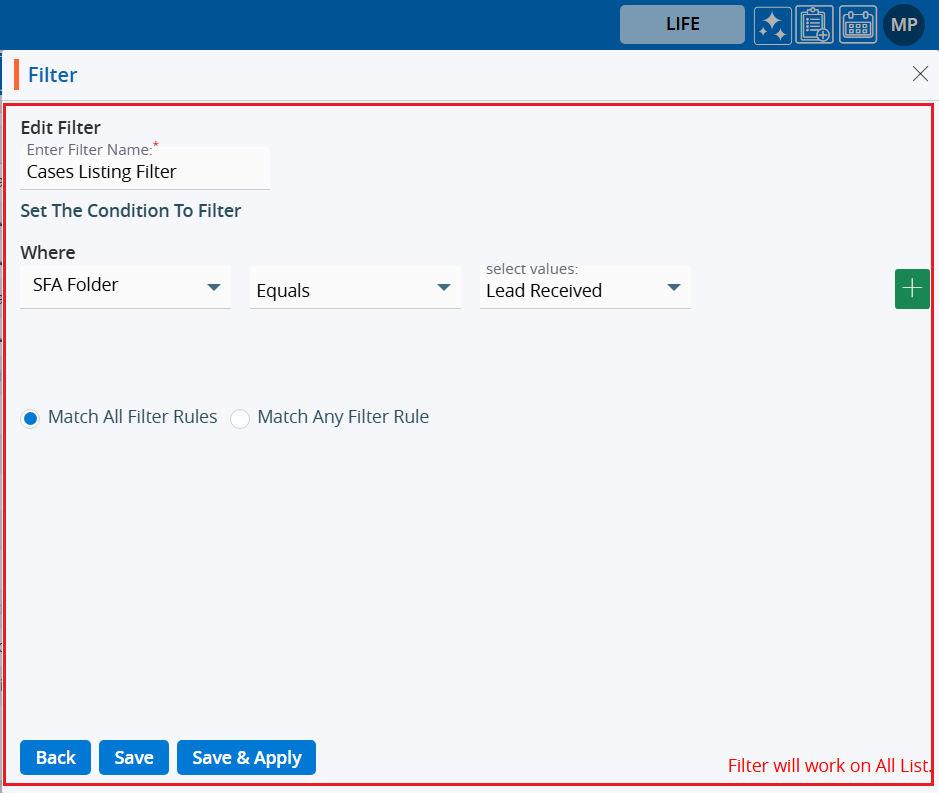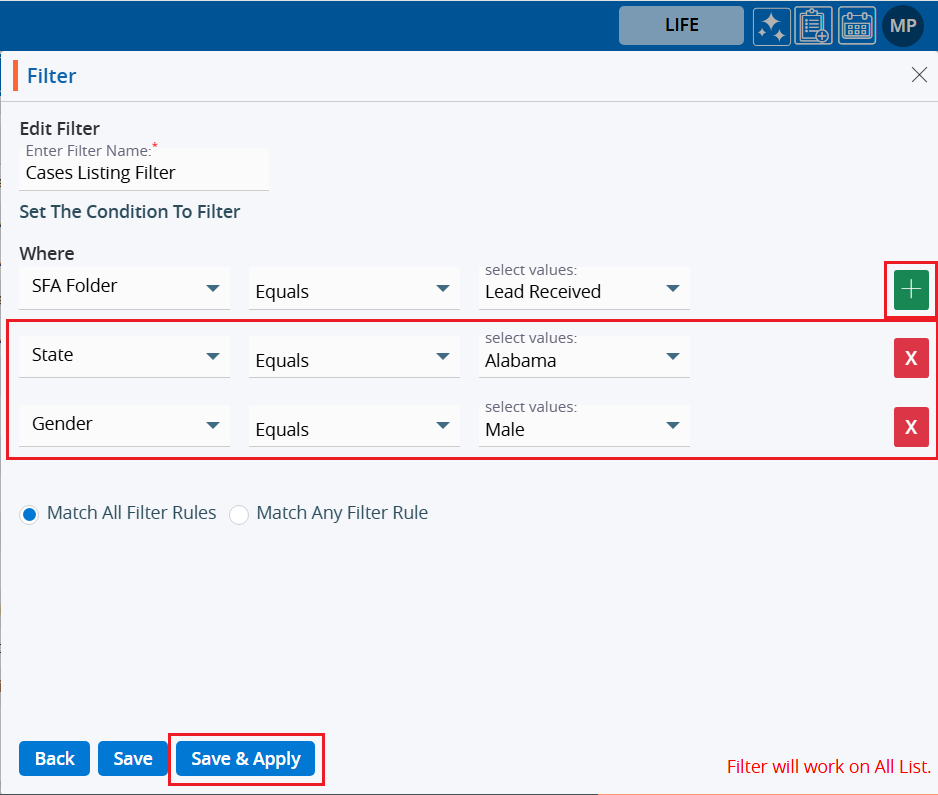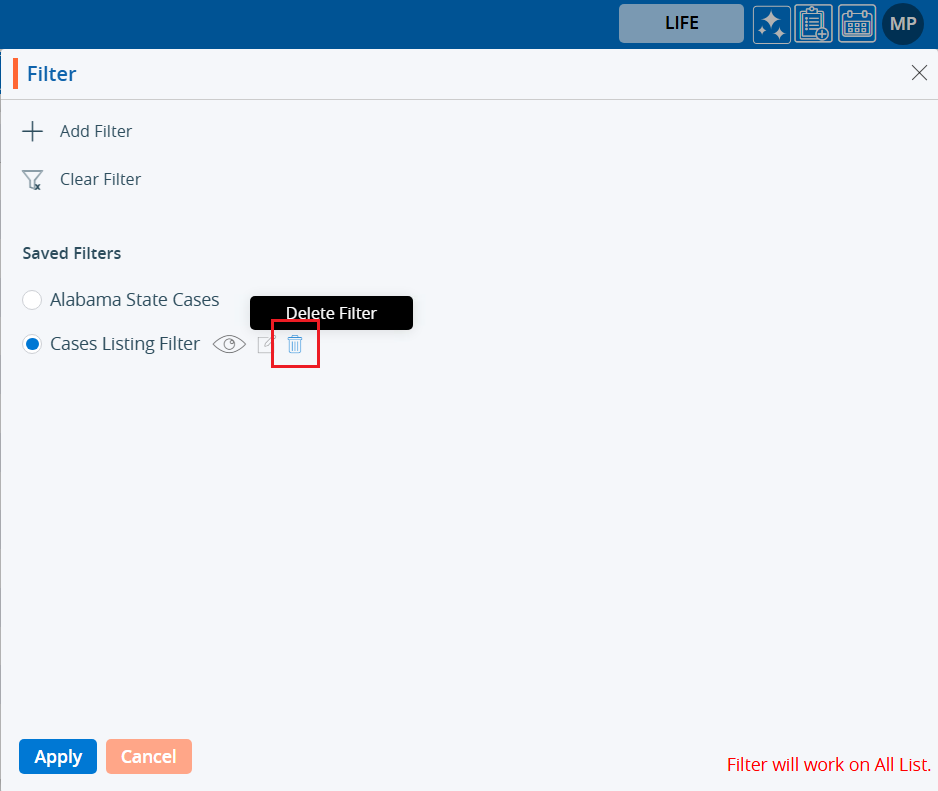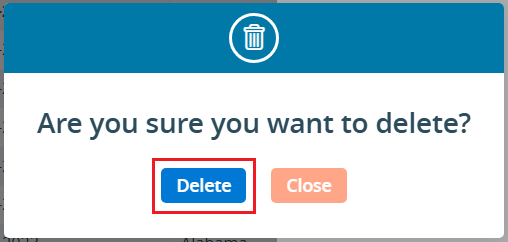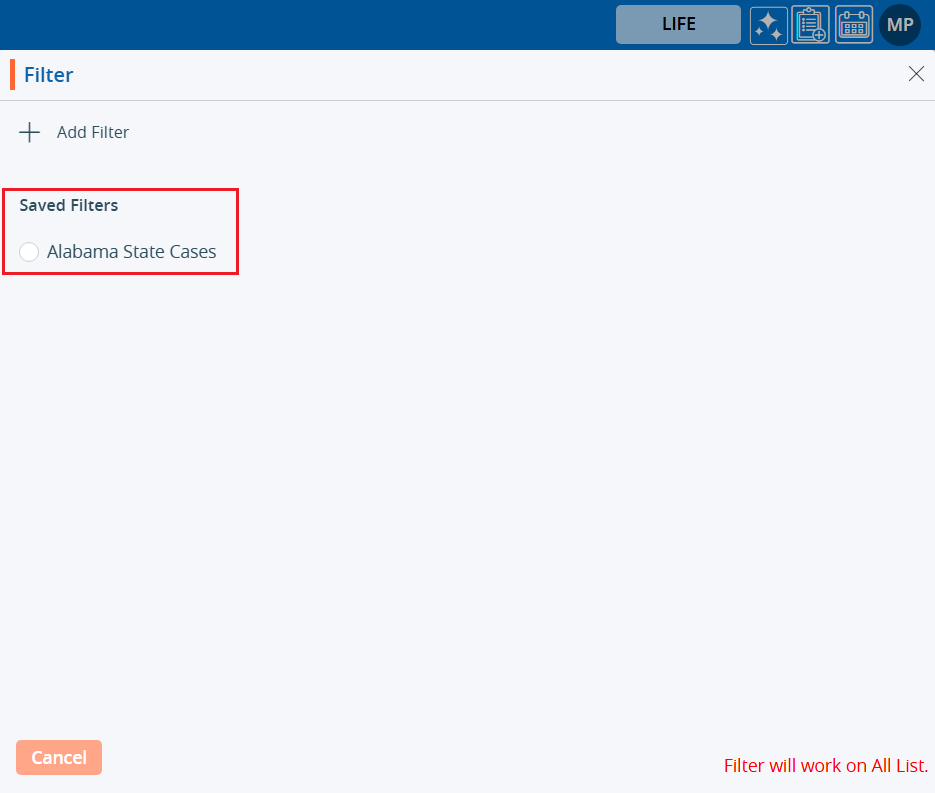The Archive feature is used to temporarily move cases to Archive folder that are not currently needed.
The following are the steps to move Cases to the Archive:
1. Navigate to the ‘CASES’ tab where you’ll find the Cases List – All Cases.

2. Check the total number of cases in the All-Cases List; it shows 2774 cases available.
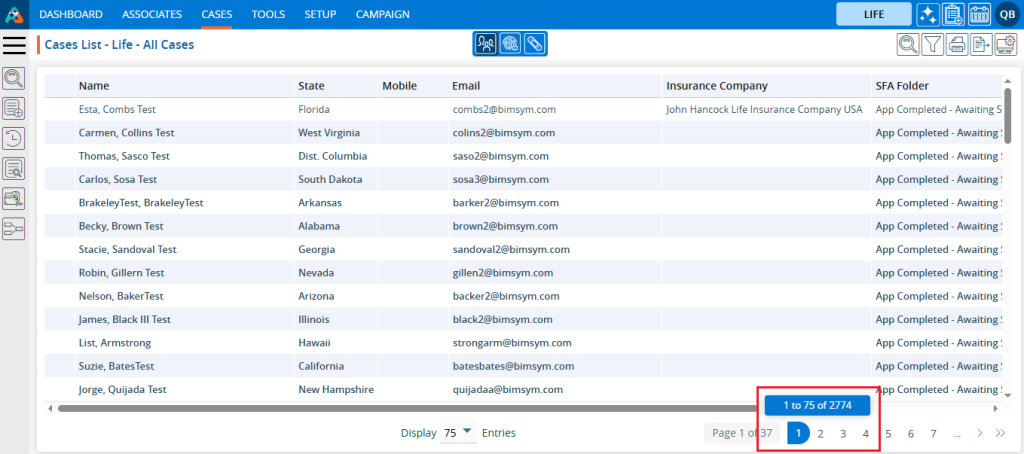
3. Before moving a case to the ‘Archive’ check the number of cases in the ‘Archive’ folder (located within the SFA folder). There are currently 70 cases in the Archive.
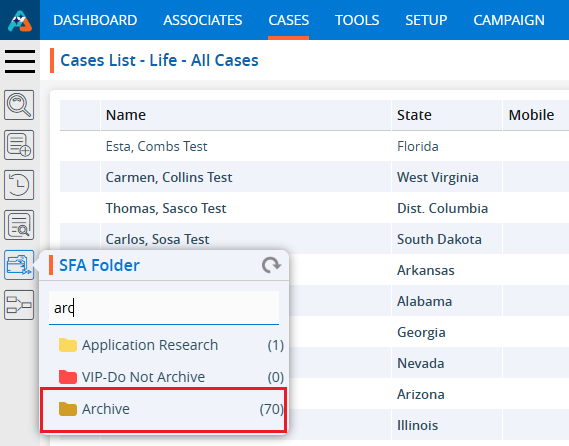
4. Select the cases from the ‘Cases List – All Cases’ list that is currently not needed. After clicking the check-box the Quick Action pop-up menu will be enabled.
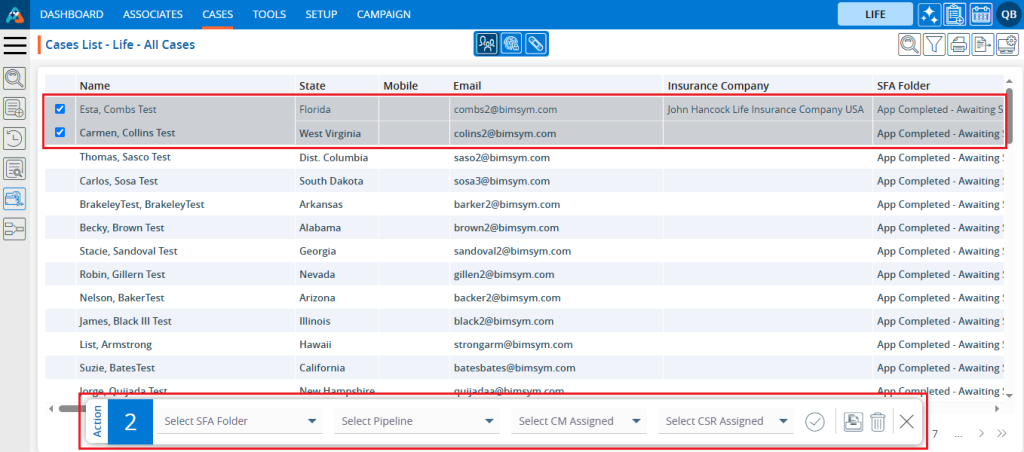
5. Click on the ‘Archive’ option.
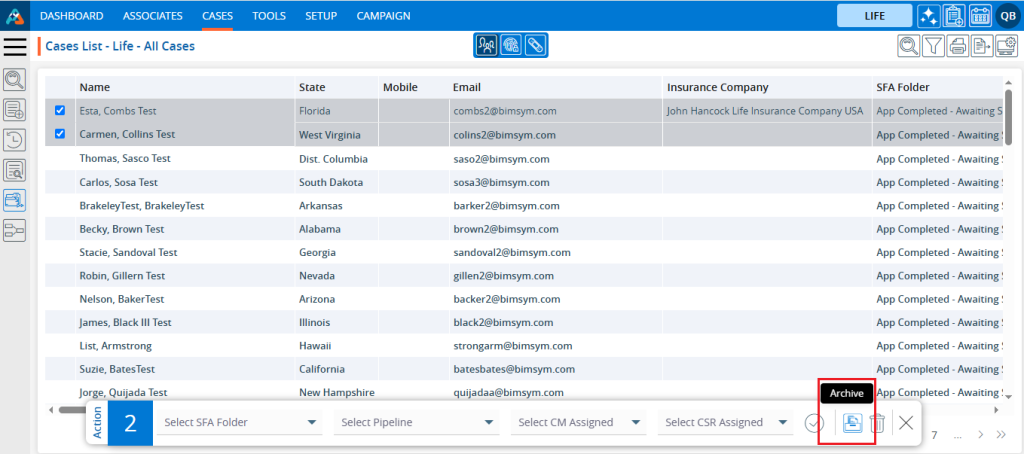
6. A validation message pop-up will appear to confirm your action to move the cases to the archive. Click on the ‘Archive’ button.
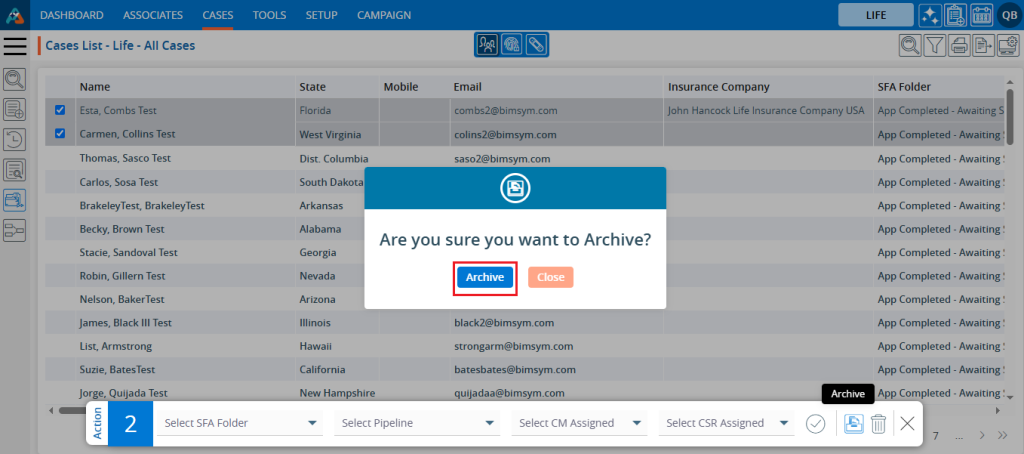
7. The selected cases will be removed from the ‘Cases List – All Cases’ list and moved to the ‘Archive’ folder. A confirmation message will be generated by the system.

8. Check the total number of cases available in the All-Cases list. It should have decreased by 2.
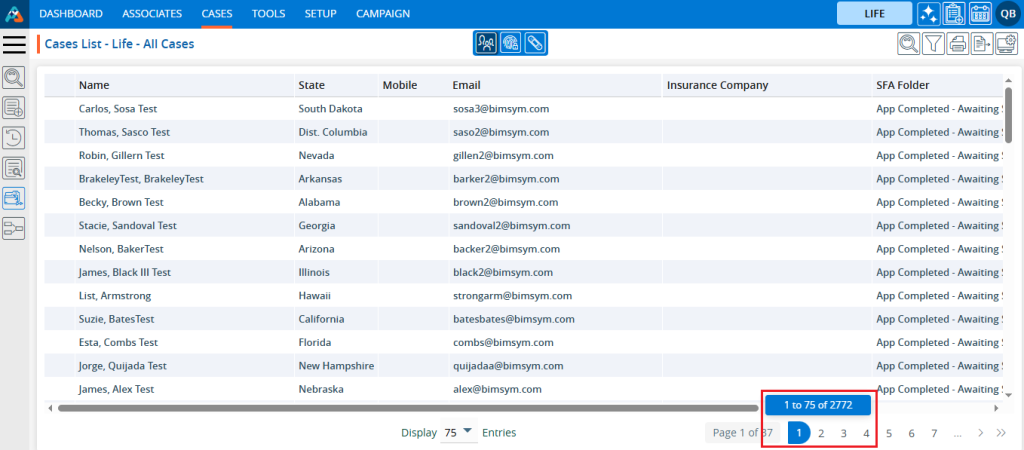
9. Check the total number of cases available in the Archive folder. It should have increased by 2.
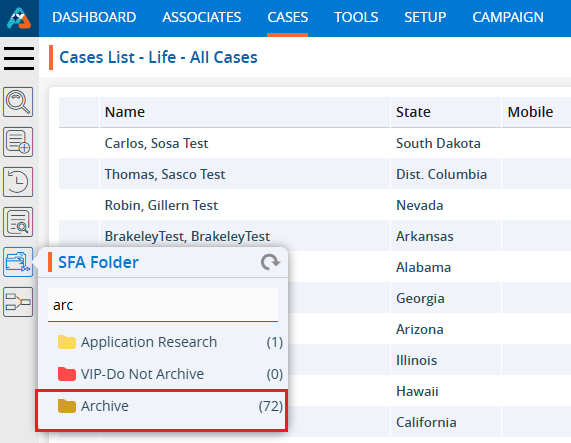
10. Navigate to the ‘Archive’ folder, and you will find the cases moved there. You can also verify the total number of available cases here.
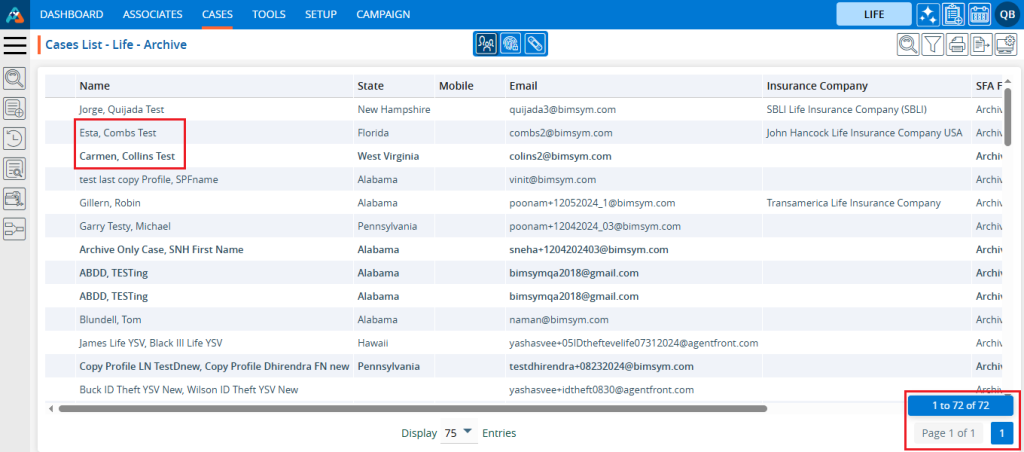
11. Any case from ‘Archive’ can be moved back to ‘Cases List – All Cases’. To move a case from the ‘Archive’ back, select the cases check box and the Quick Action pop-up menu will open.
12. Choose the SFA Folder or Pipeline or both, then click on the ‘Click To Submit’ option.
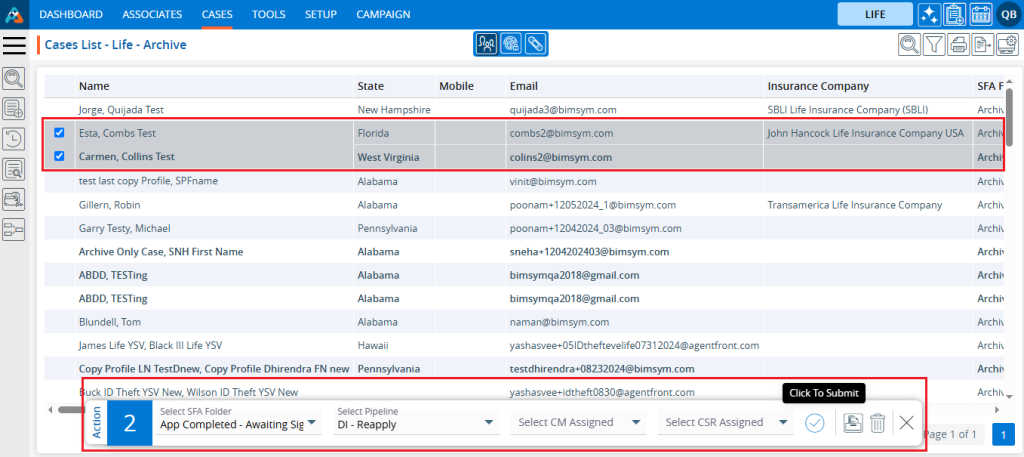
13. The selected cases will move from the ‘Archive’ folder, and a confirmation message will be generated by the system. The cases will disappear from the ‘Cases List – Archive’.

14. Check the total number of cases available in the ‘Cases List – Archive’. It should have decreased by 2
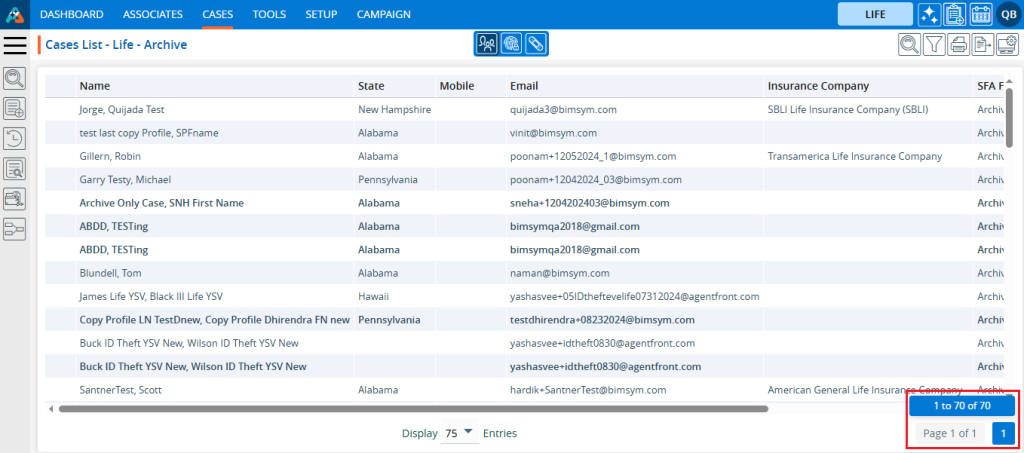
15. Navigate to the ‘CASES’ tab, and you will find the cases moved. Verify the total number of available cases in ‘Cases List – All Cases’. It should have increased by 2.
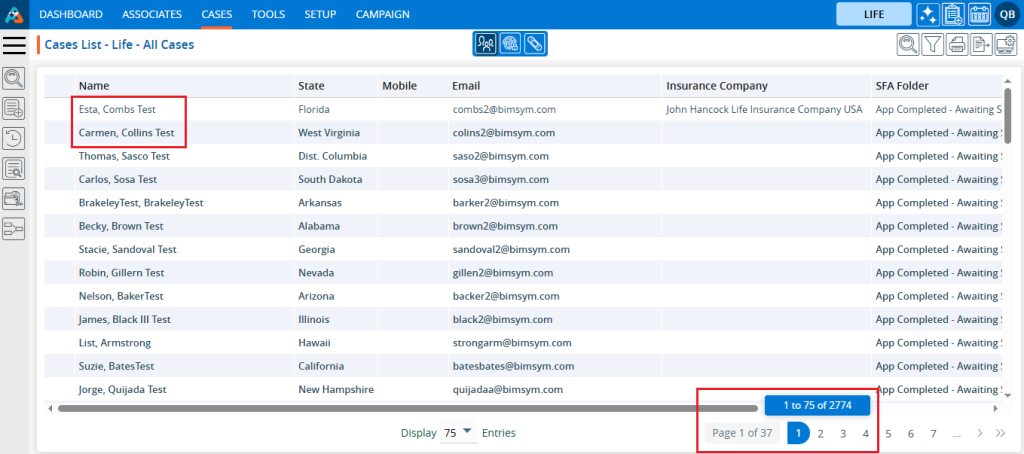
16. There is another way to move the case to the ‘Archive’. Open the case profile by clicking on it.
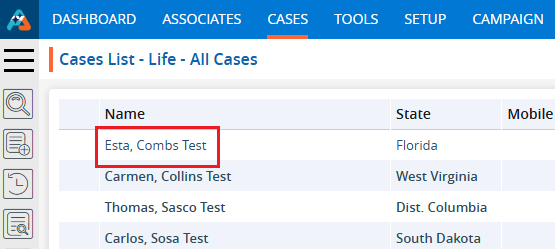
17. The profile’s ‘DASHBOARD’ will open. Click on the ‘ARCHIVE’ option.
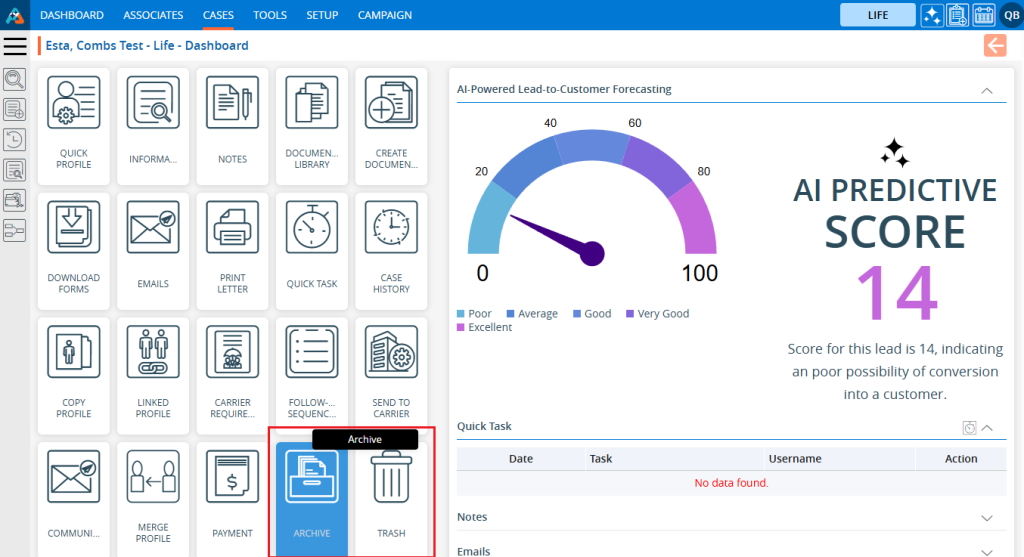
18. A validation message pop-up will appear to confirm your action to move the case to the archive. Click on the ‘Archive’ button.
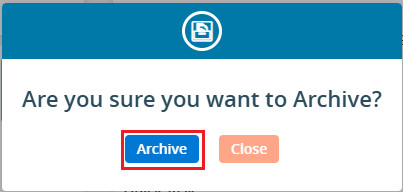
19. The case is moved to the Archive folder, and a confirmation message will be generated by the system. The case will disappear from the ‘Cases List – All Cases’ list.

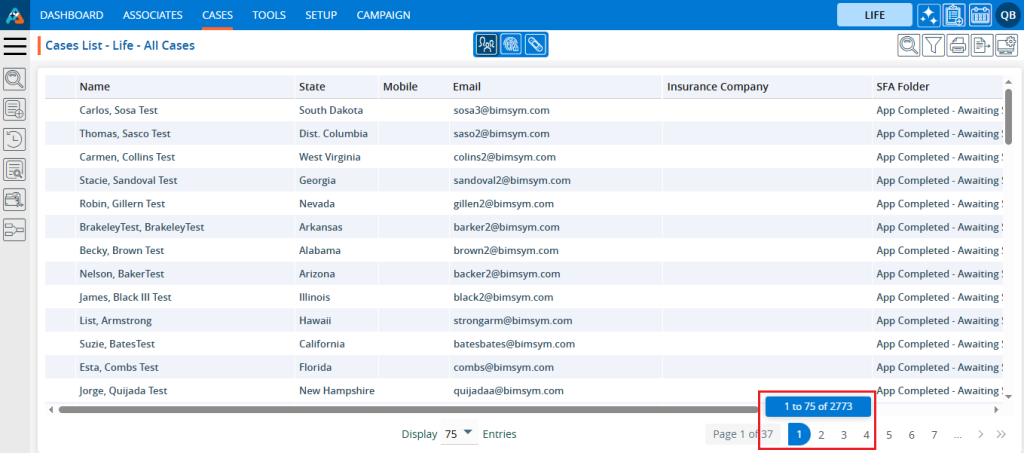
20. Navigate to the ‘Archive’ folder, and you will find the case moved there. Verify the total number of available cases.
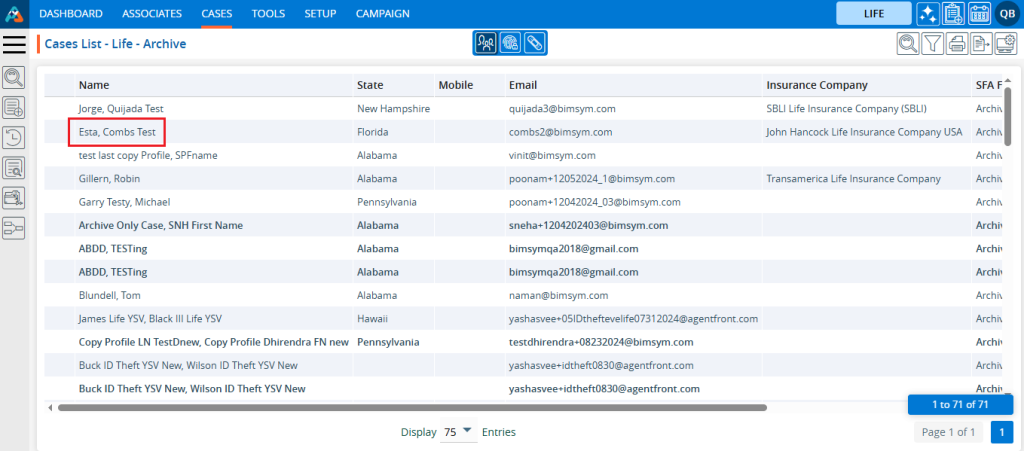
21. Update the number of records to display from the drop-down to specify the number of cases per page based on the total number of cases available in the Archive.
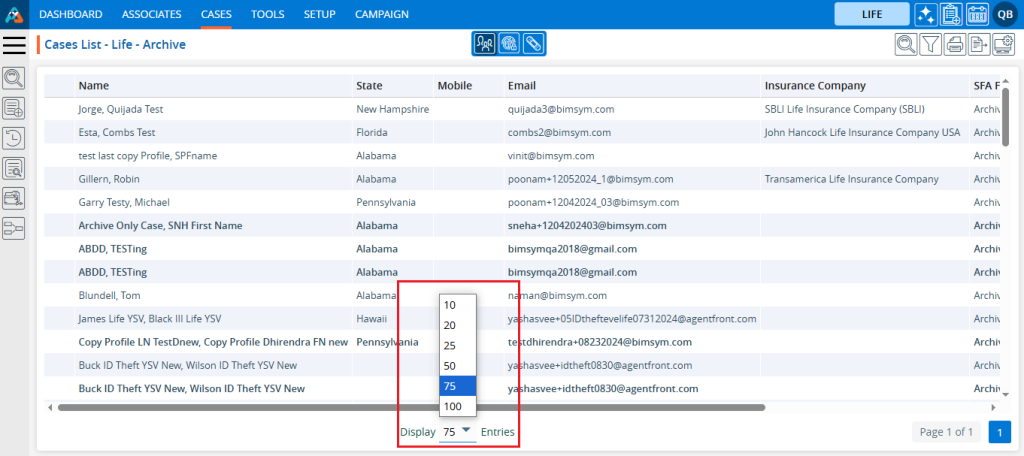
22. After updating the Display, the system will present cases and pagination based on the chosen setting. For example, if the user selects 10 cases per page, the system will display 10 cases per page, with the data distributed accordingly.
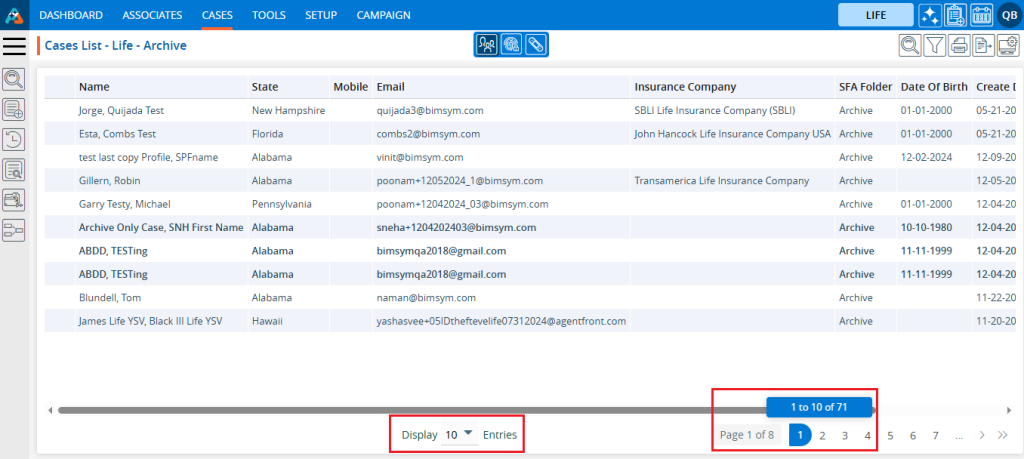
23. To view the cases in ascending or descending order, click on the field title. When the user clicks on the title, a downward arrow will appear next to it, indicating that the cases are arranged in descending order.
- For example, this list displays State in descending order for the Archive List.
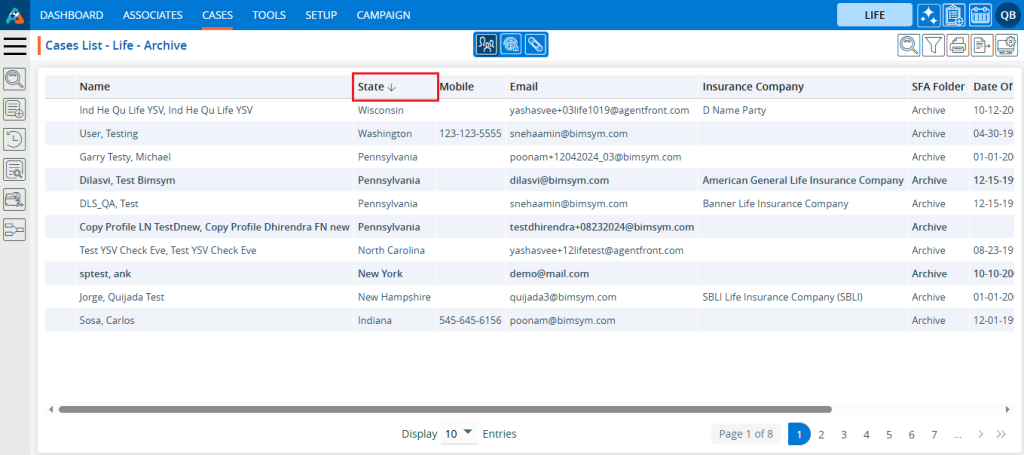
24. When the user clicks on the title again, an upward arrow will appear beside the title, indicating that the cases are now arranged in ascending order.
- For example, this list displays Name in ascending order for the Archive List.
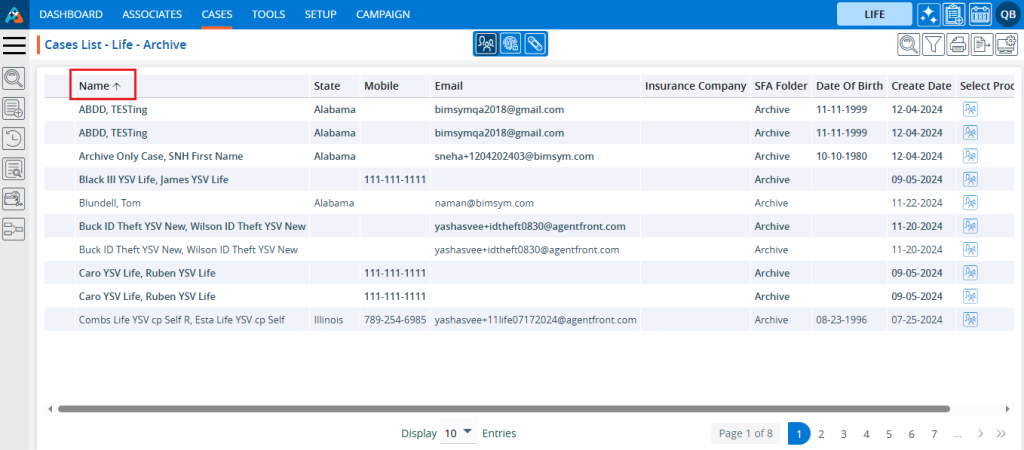
25. Click on the left search bar and enter the data you wish to search for from the Archive List. For example, select the option ‘Equals’, select the field as ‘State’ and keep the value as ‘Alabama,’ which will display the cases associated with cases from Alabama.
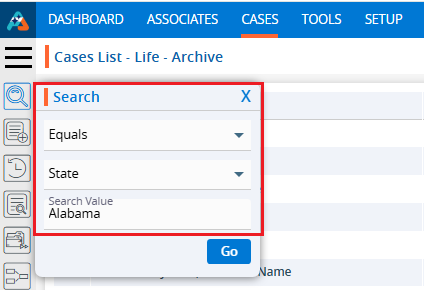
26. The result displays the list of cases in the Archive Folder where the cases are belongs to ‘Alabama’ state.
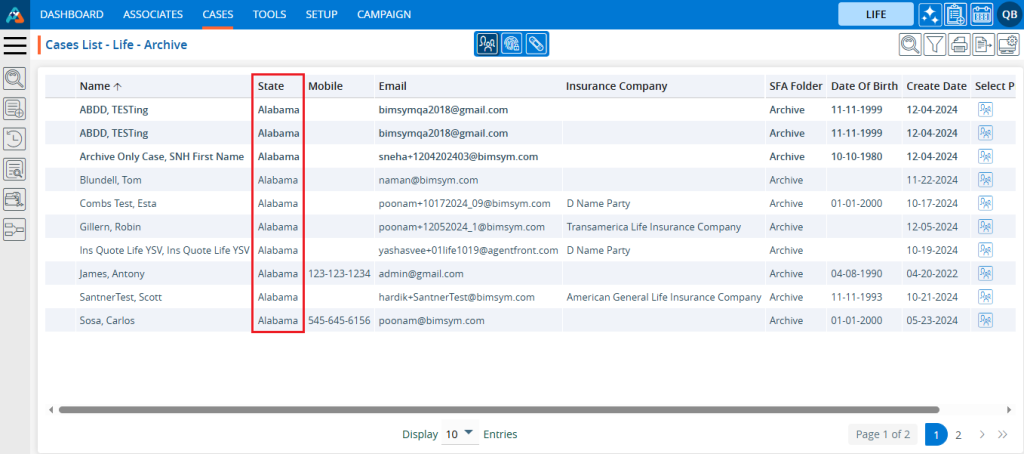
27. Click on the Quick Search and enter the data you want to search for from the Archive List. For example, entering ‘bimsym.com’ will display the cases with the email available with ‘bimsym.com’ domain.

28. Therefore, the result displays the list of cases in the Archive Folder where the email domain is available with ‘bimsym.com’.
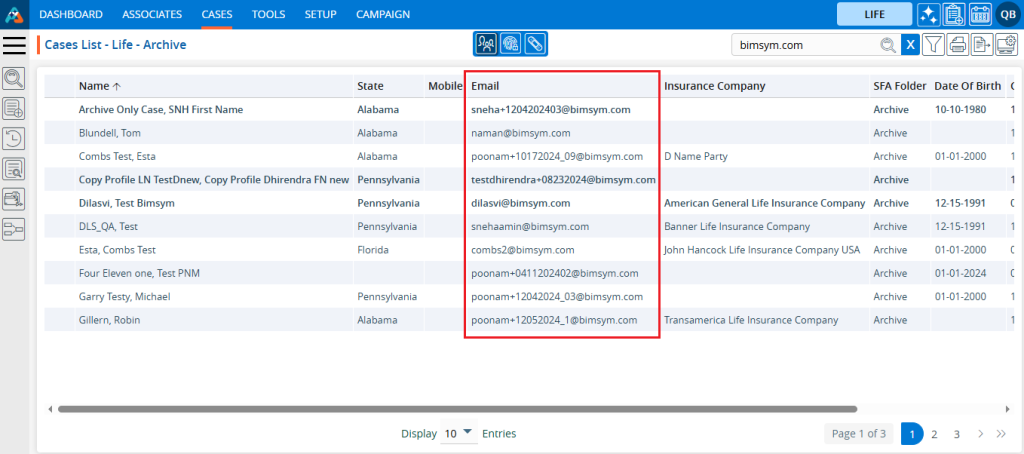
29. Click on the ‘Print’ option to print the current page. The print feature will print the data based on the current display settings.

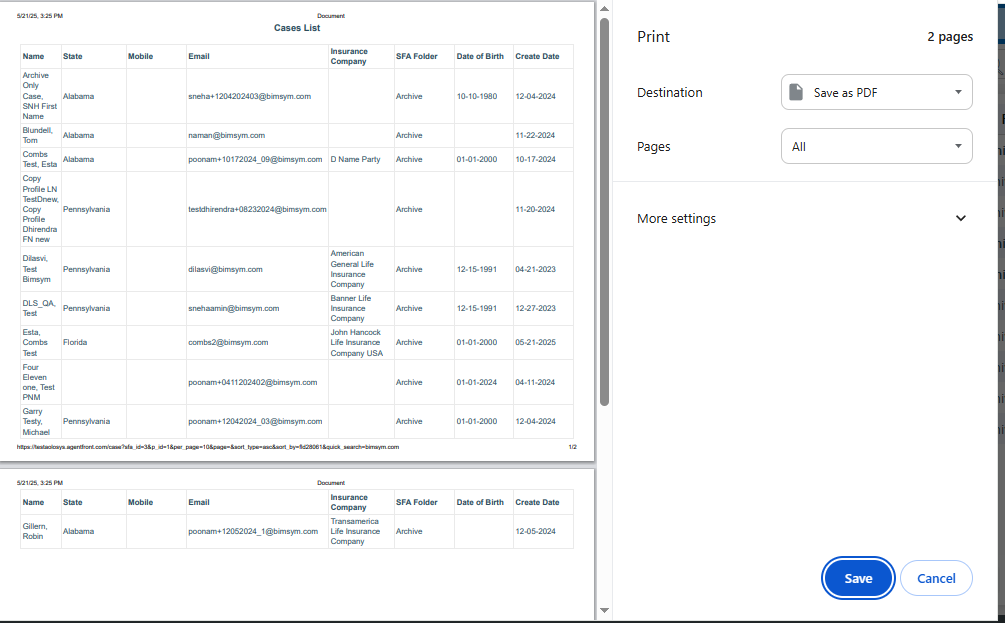
30. Filters, display options, and export functions will consistently operate on the entire Case List.
 - Knowledge Base
- Knowledge Base