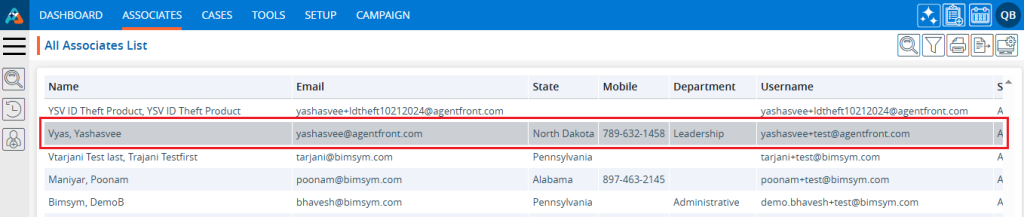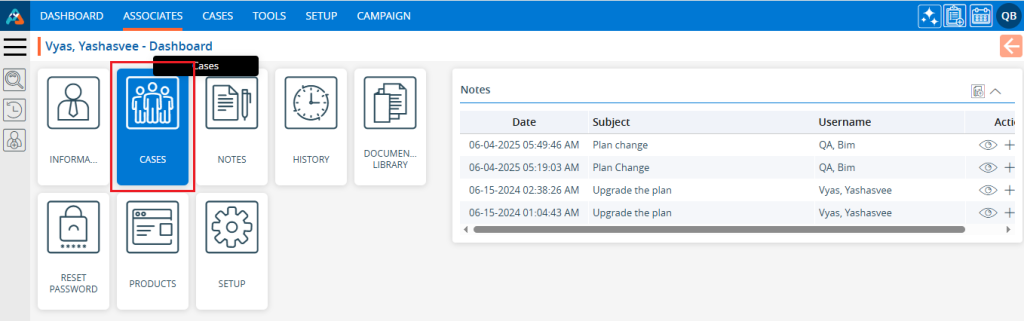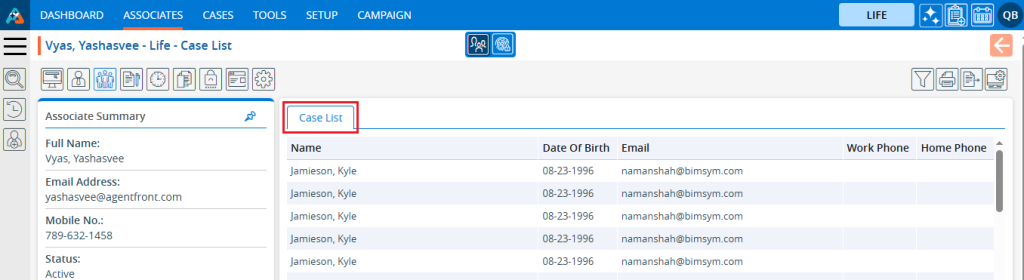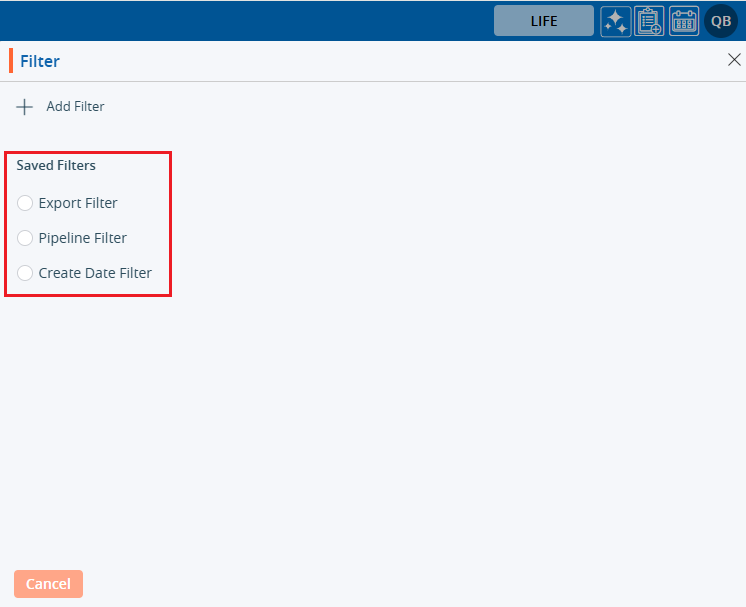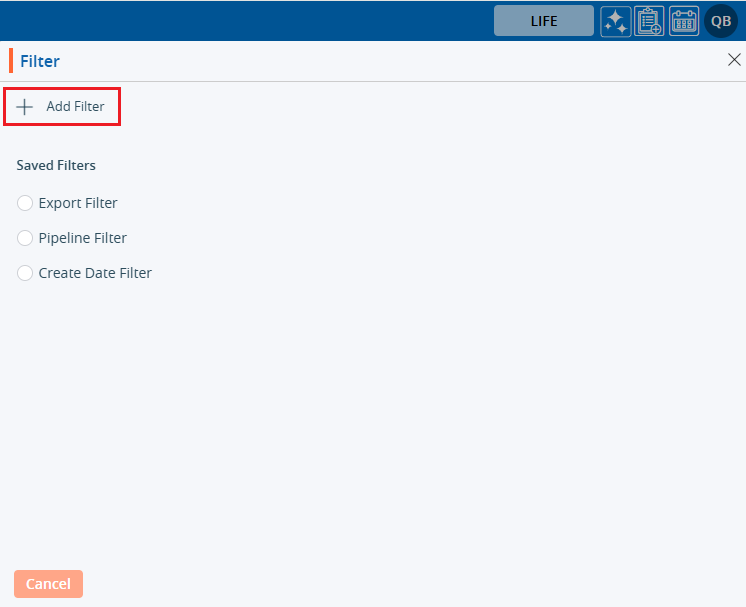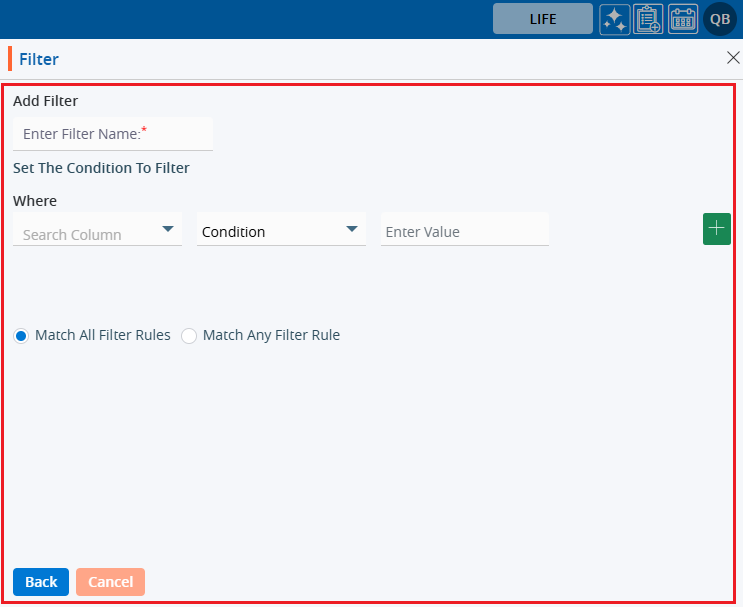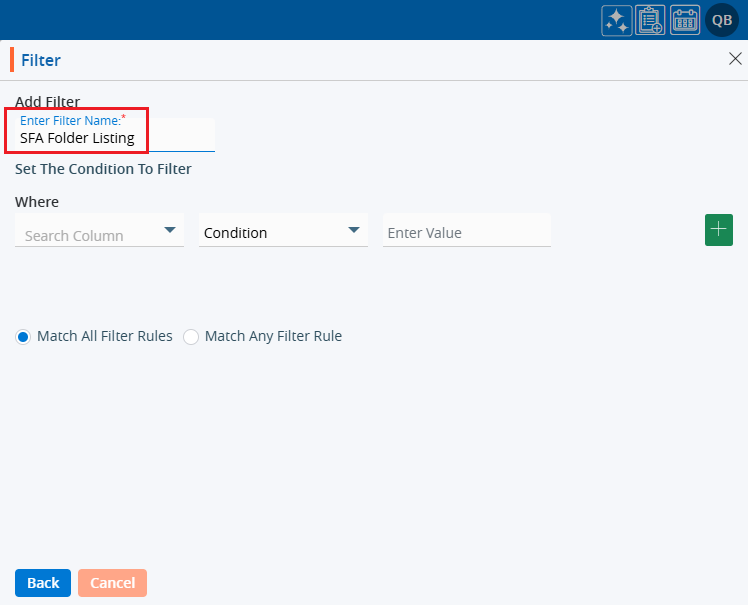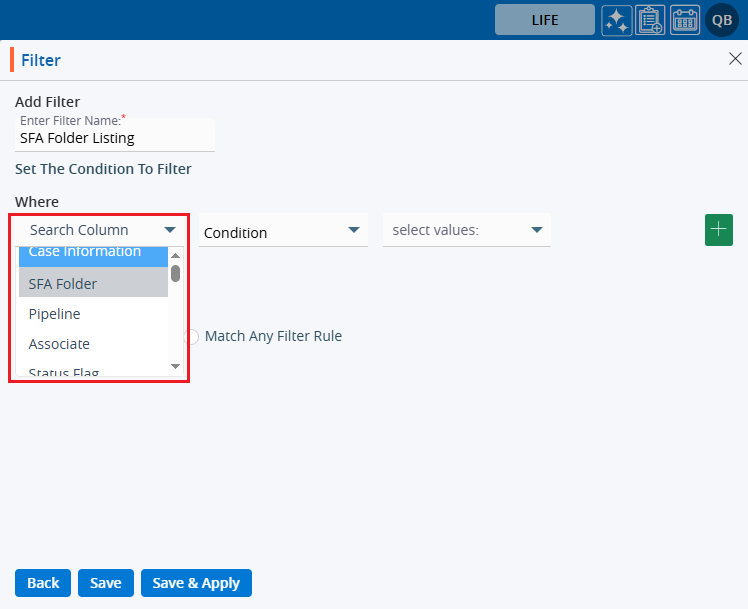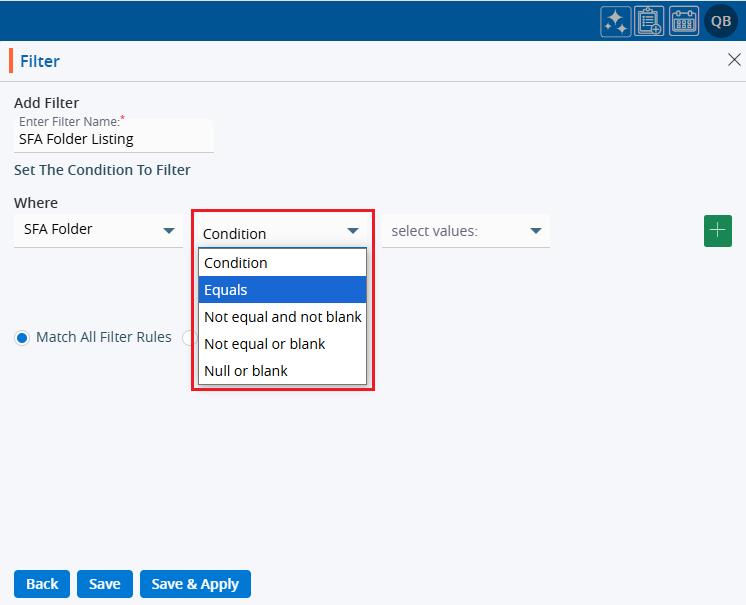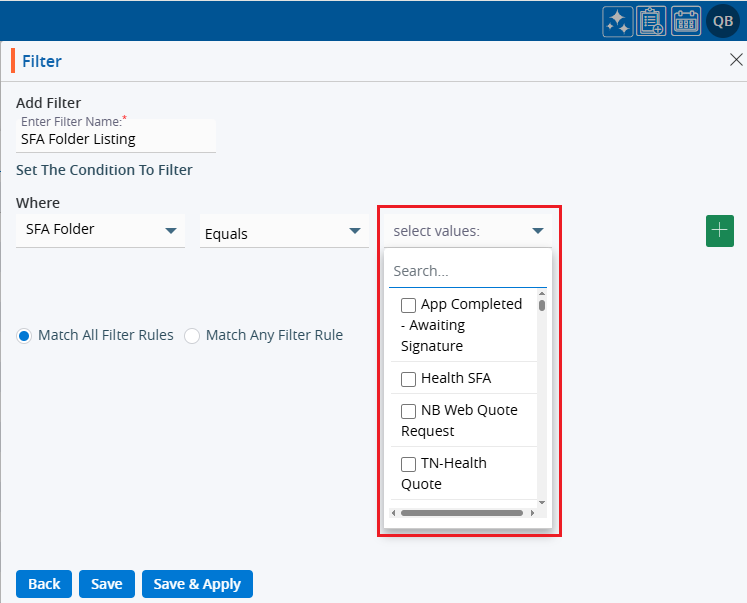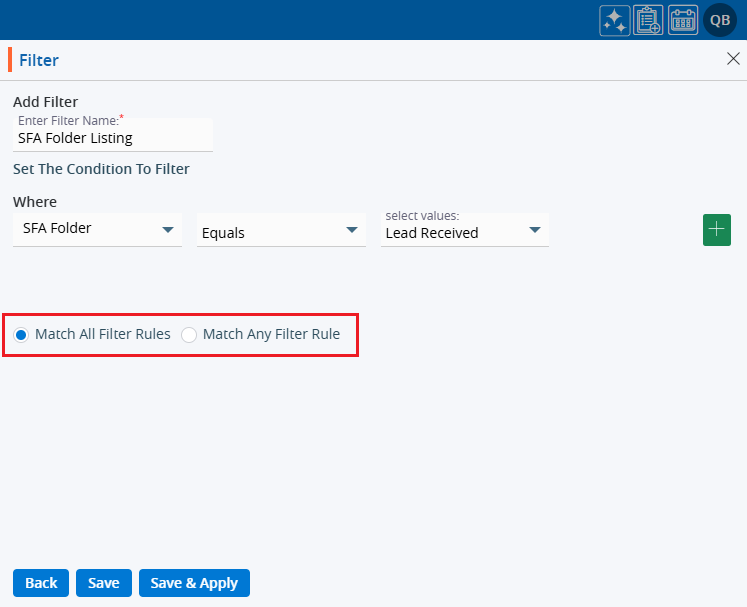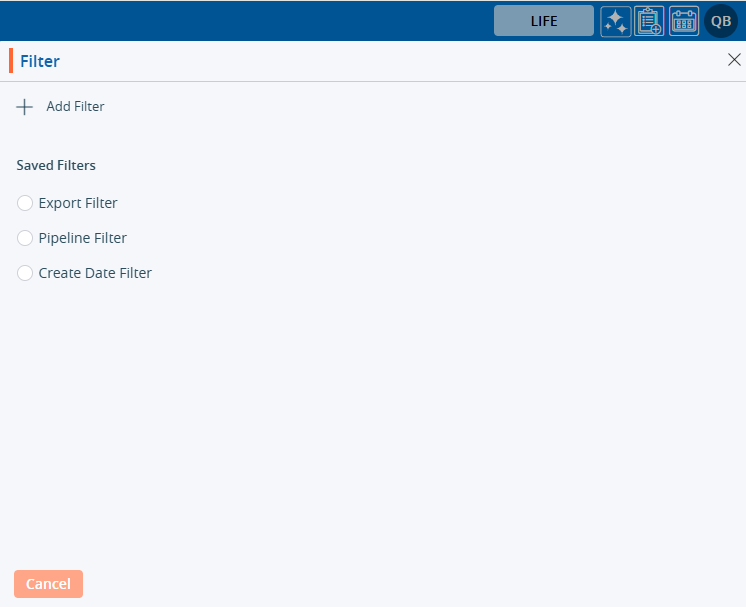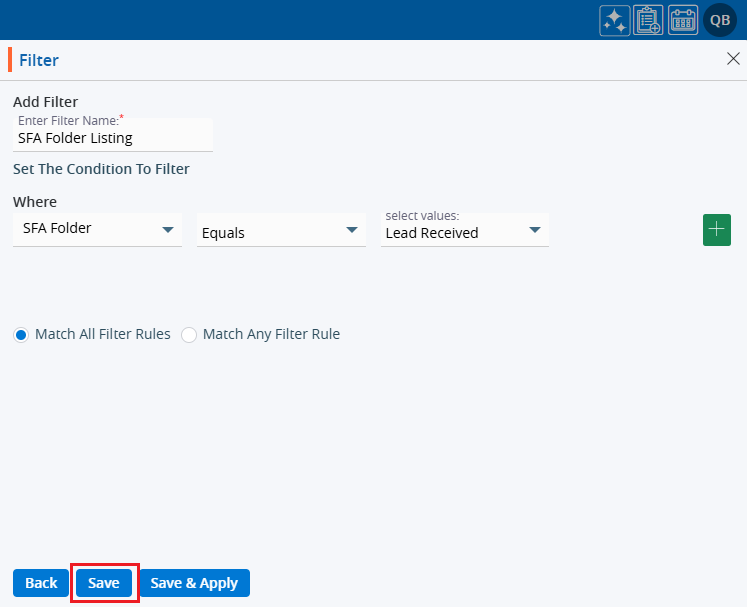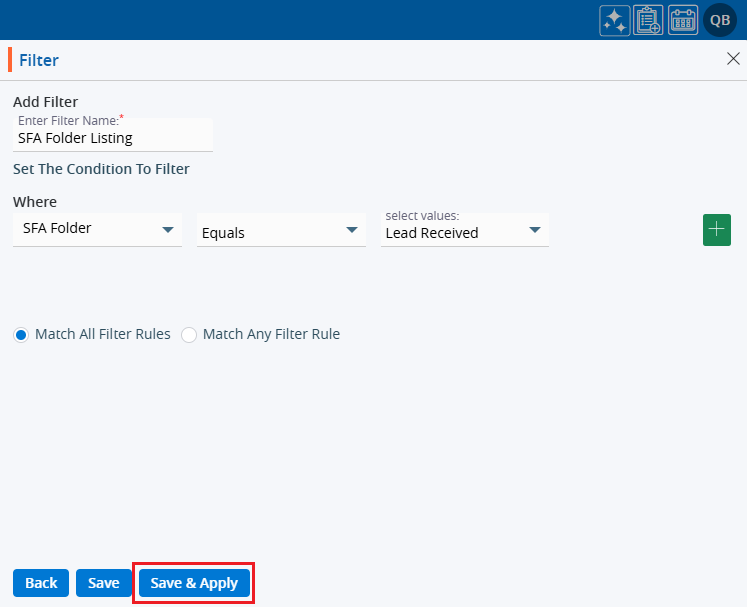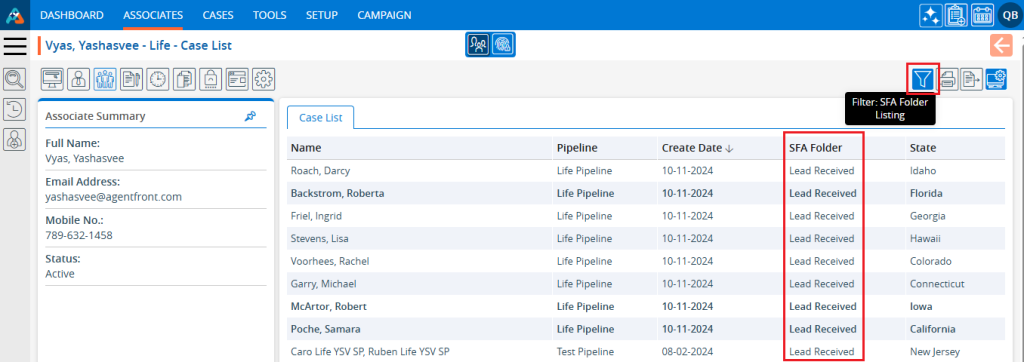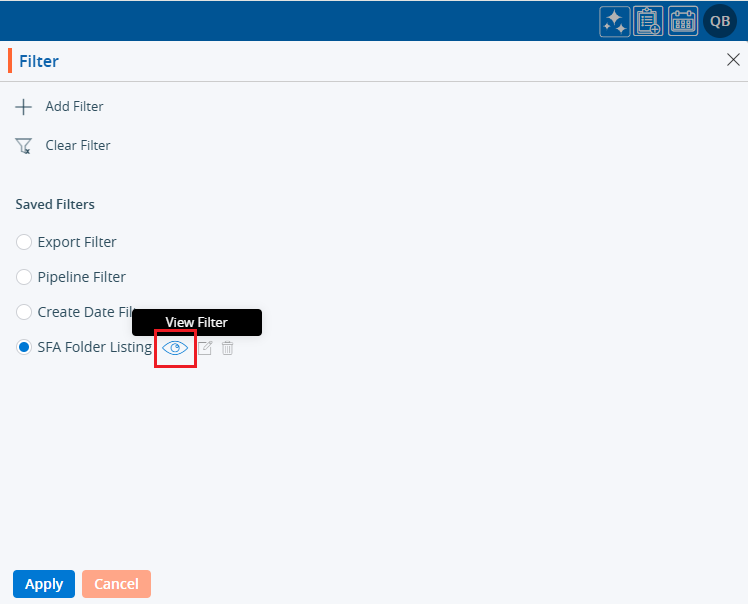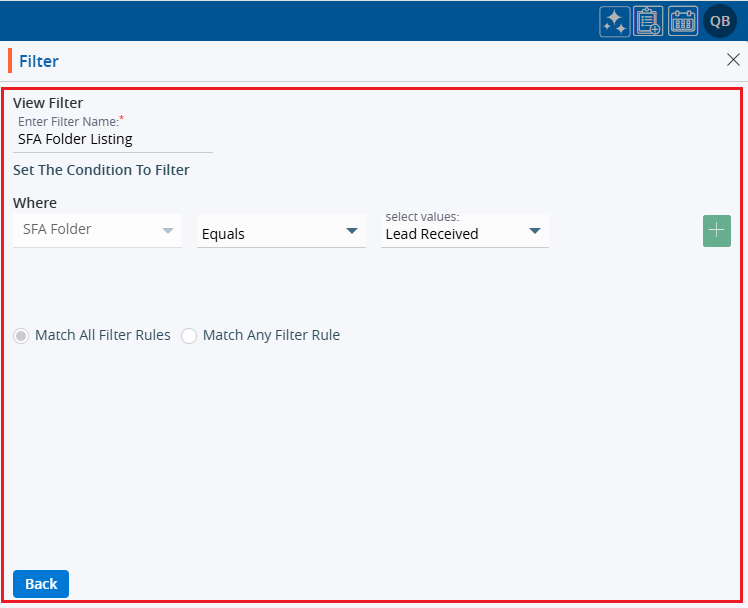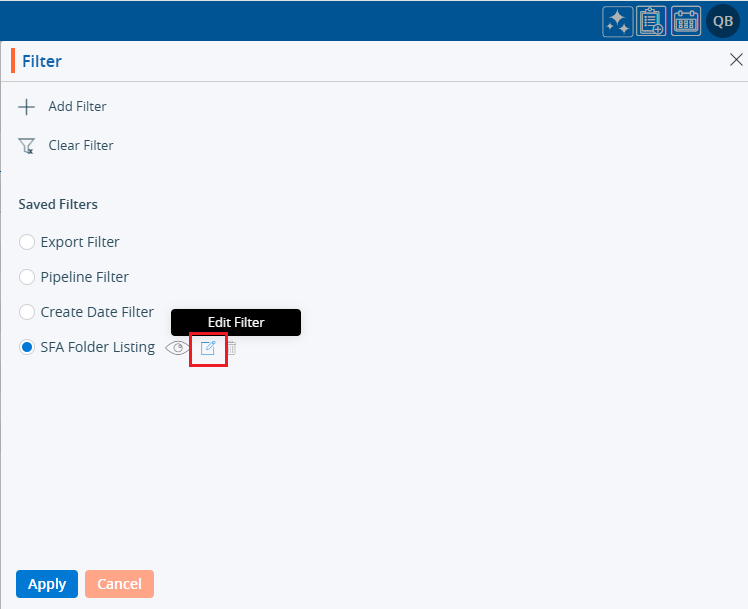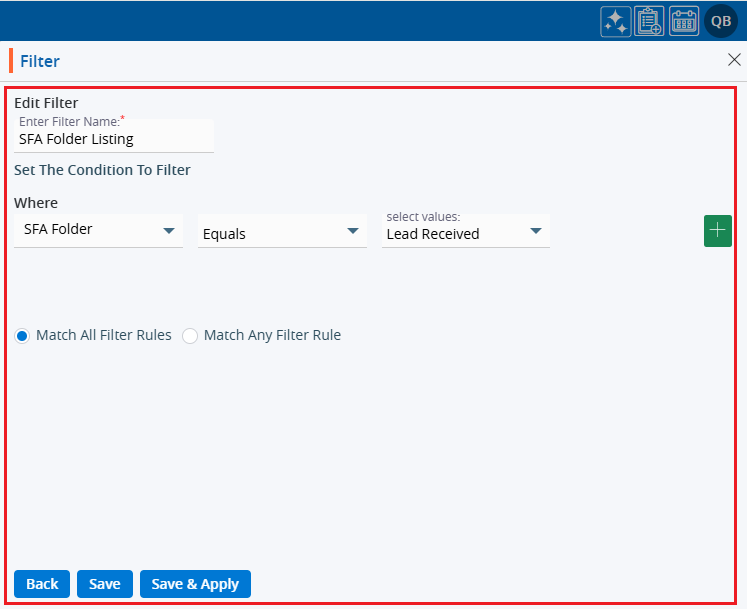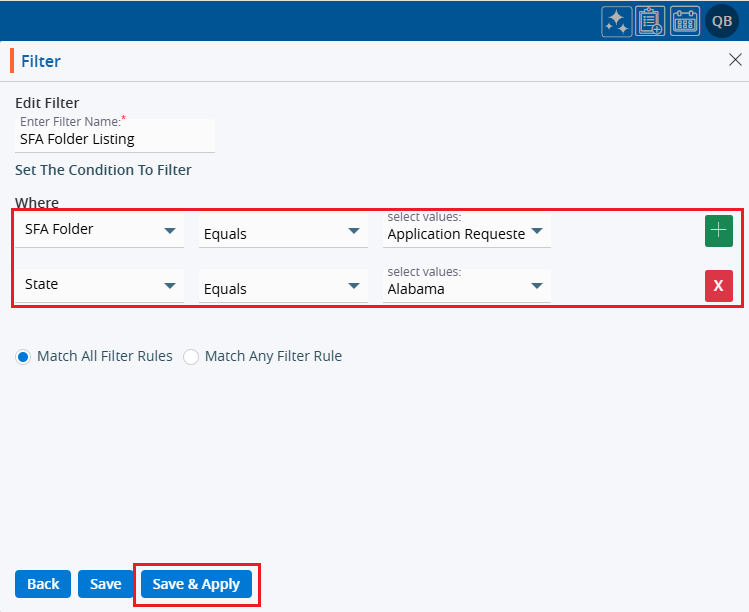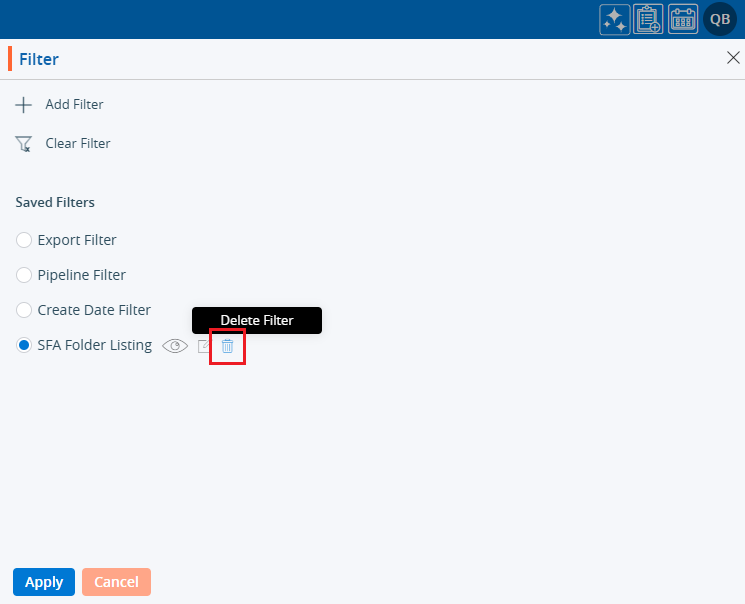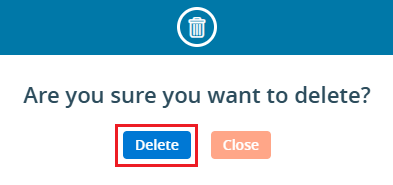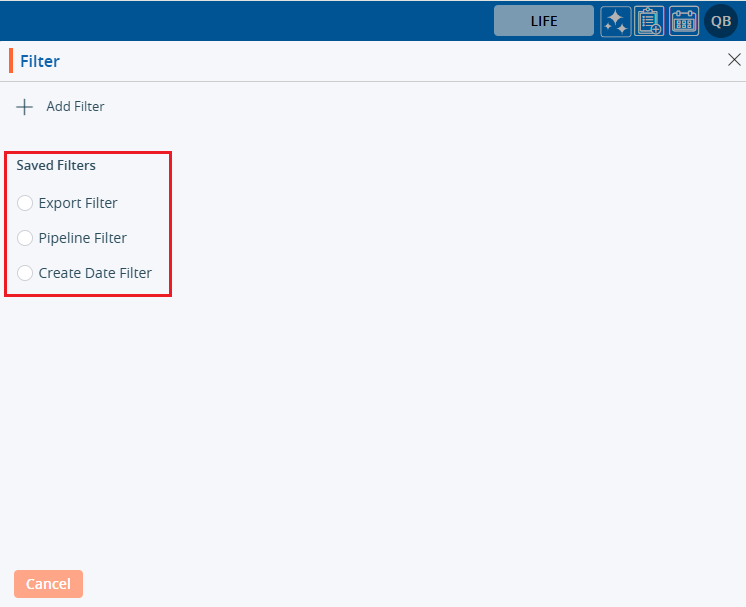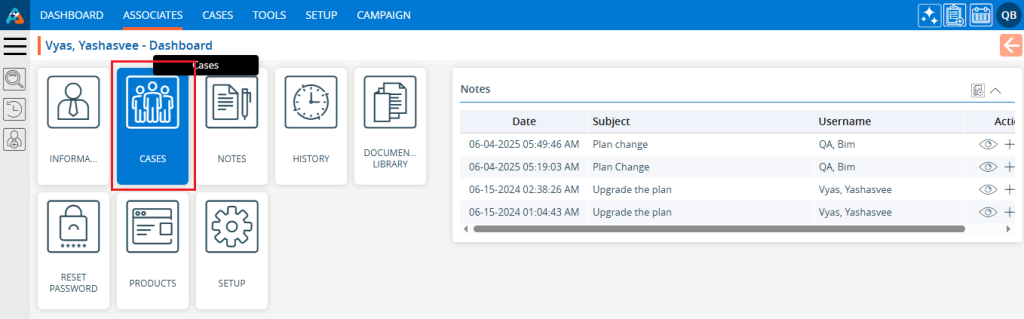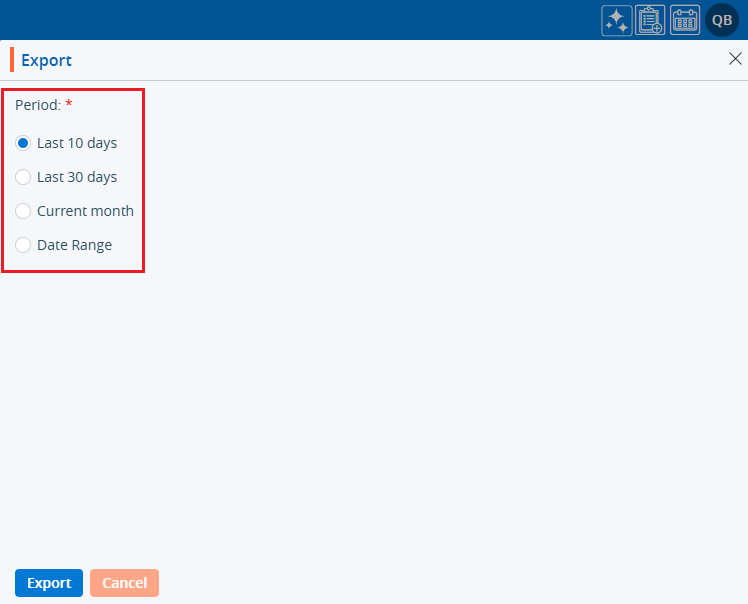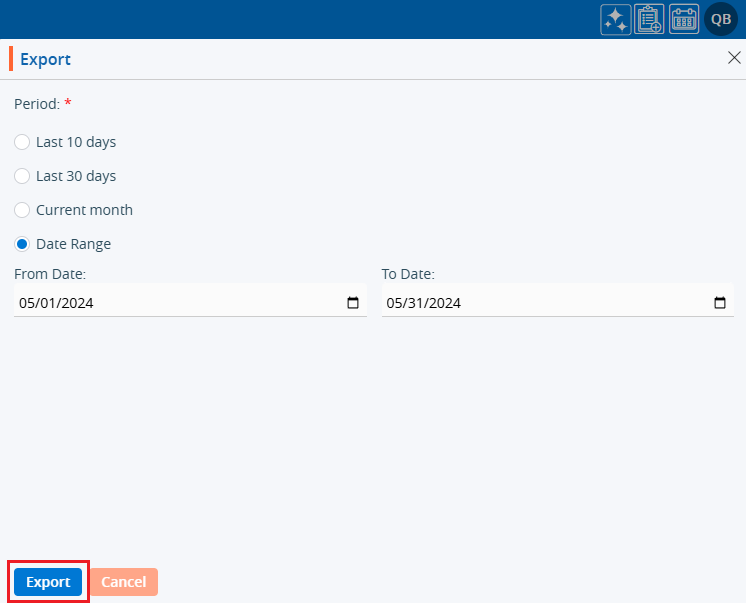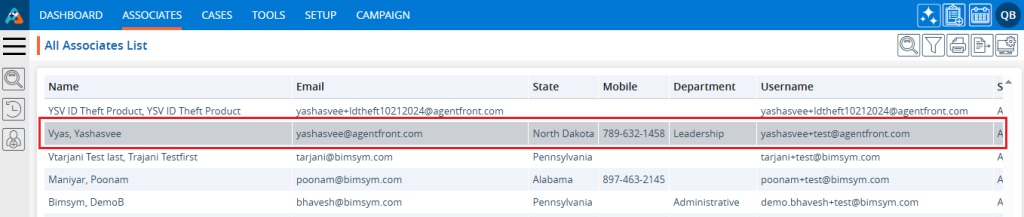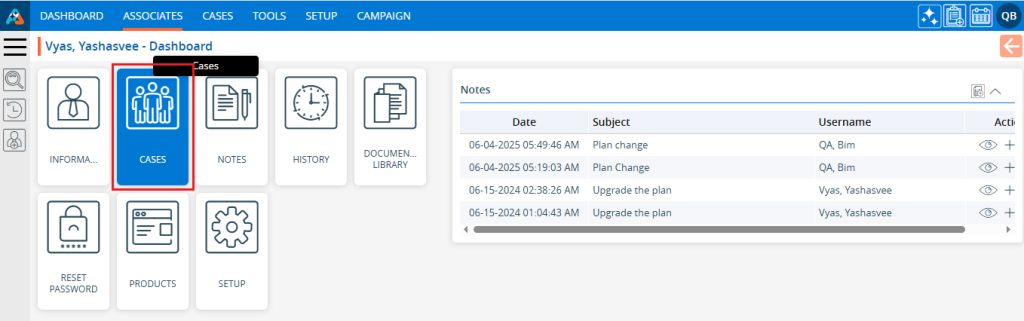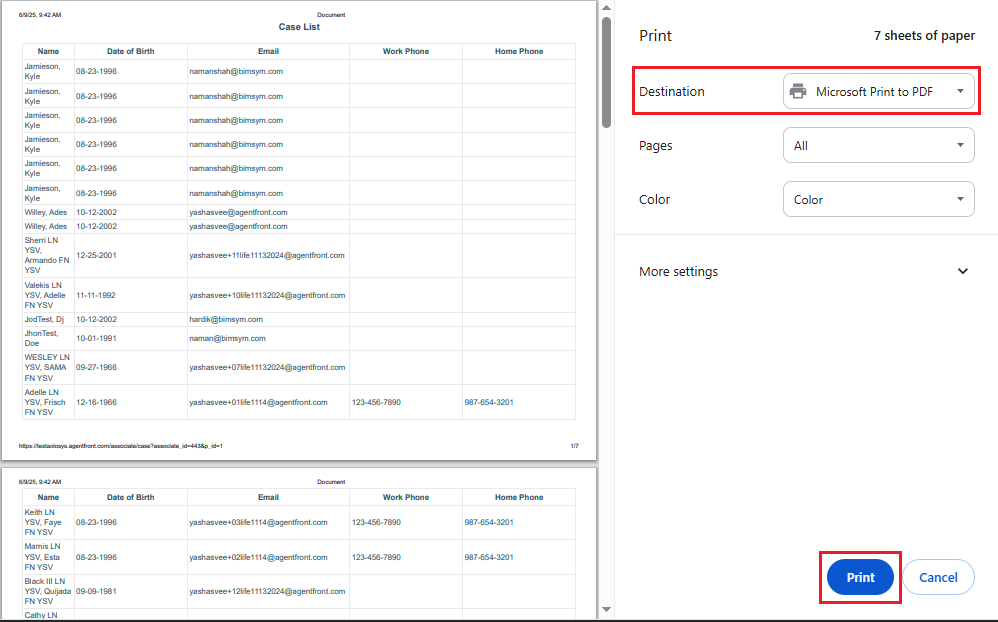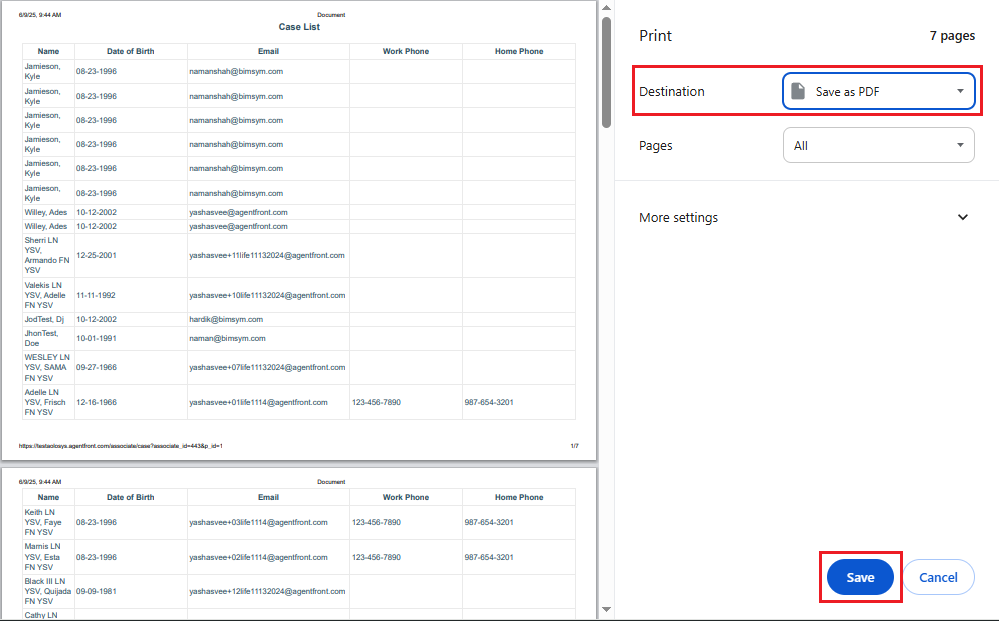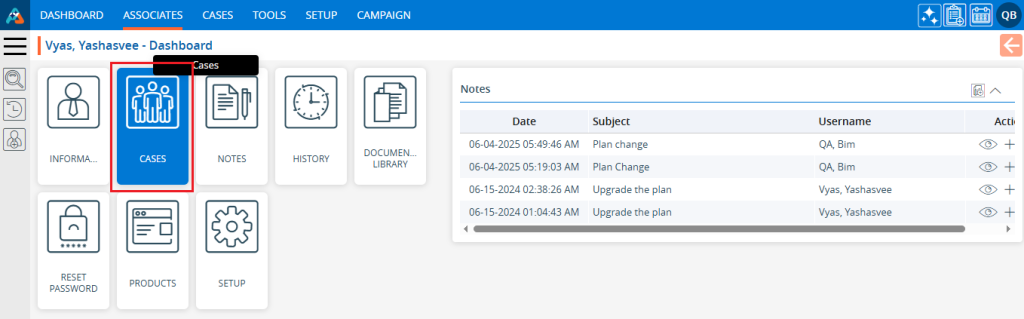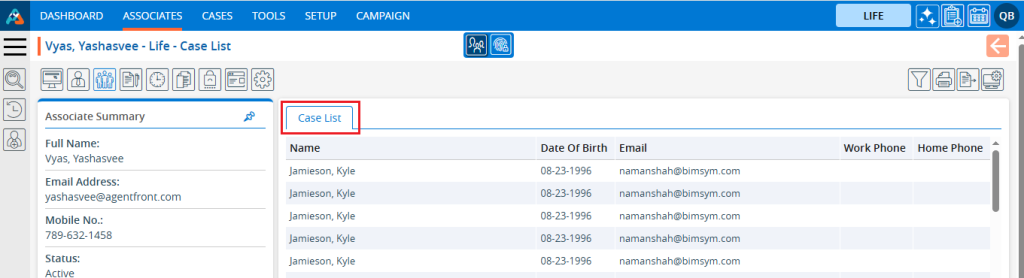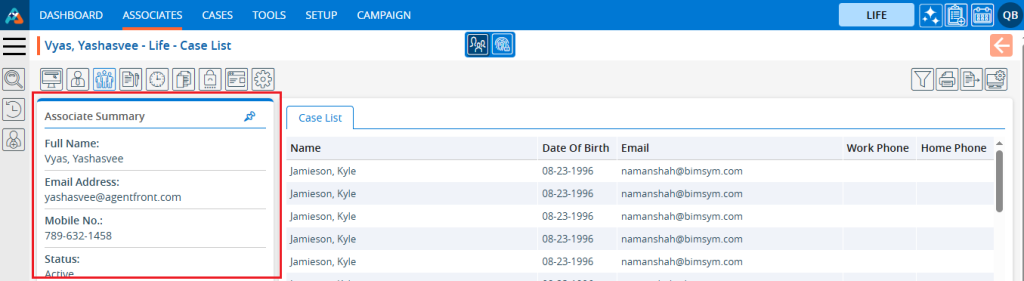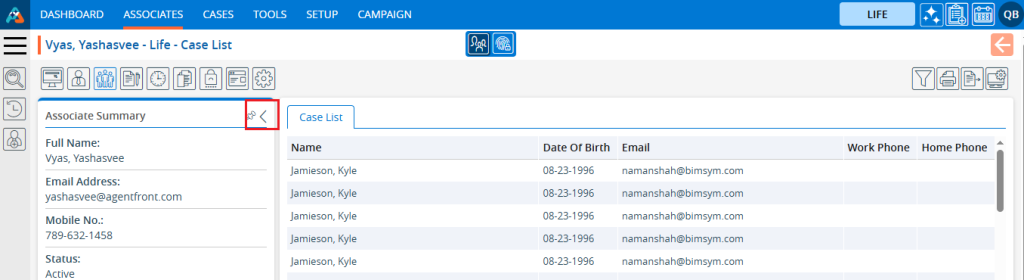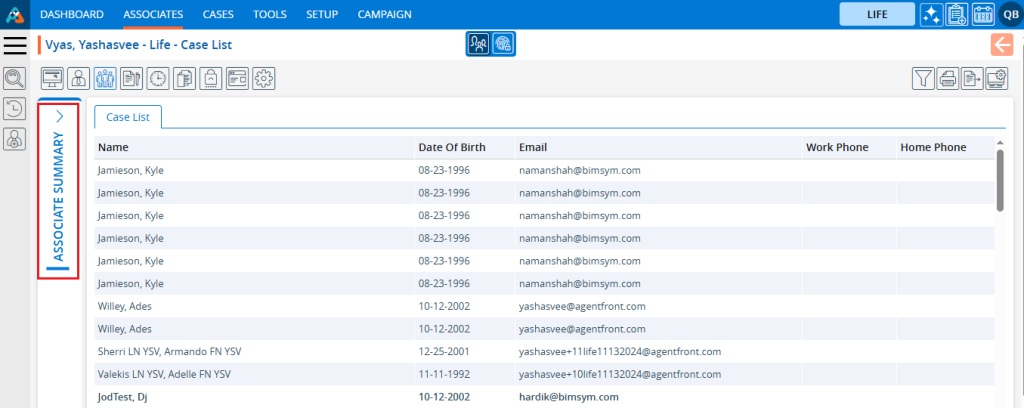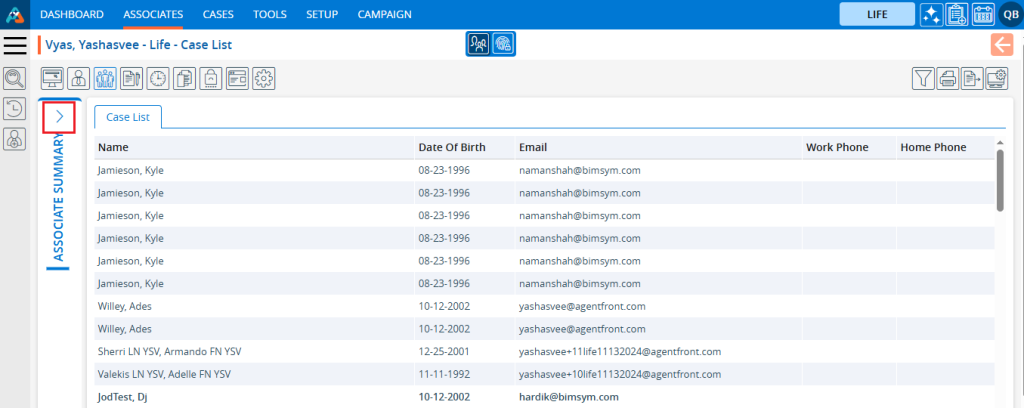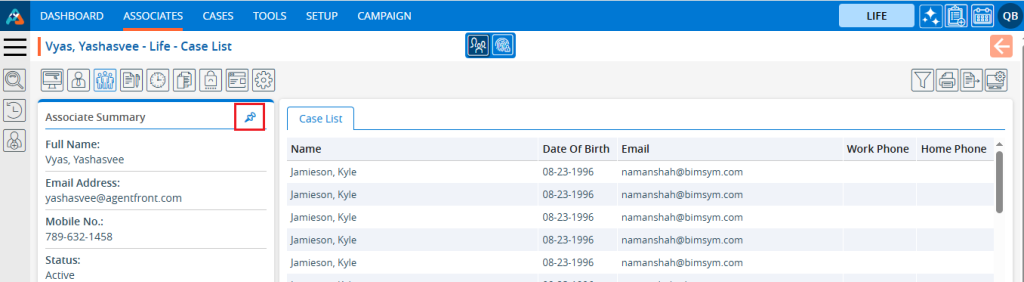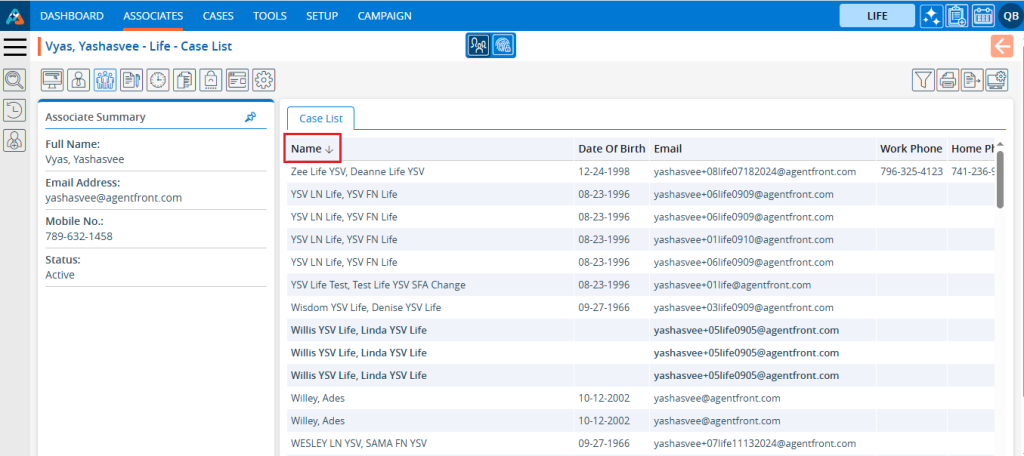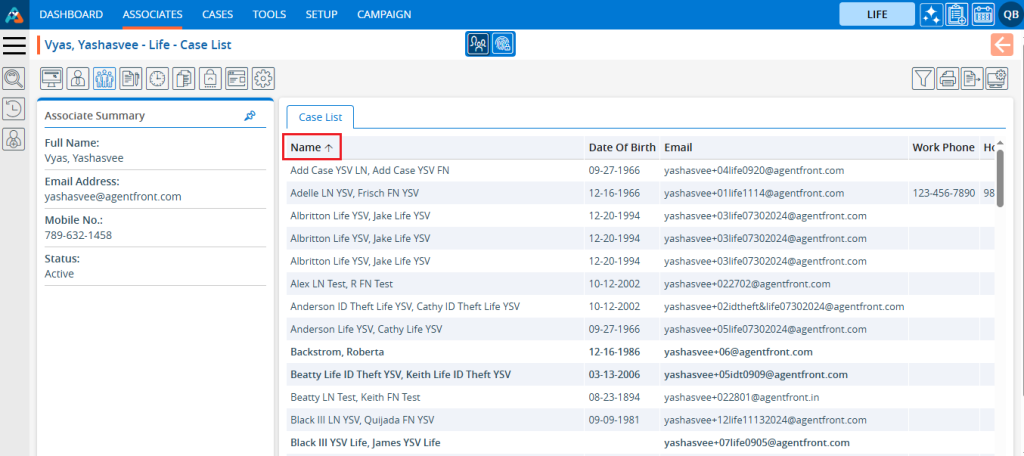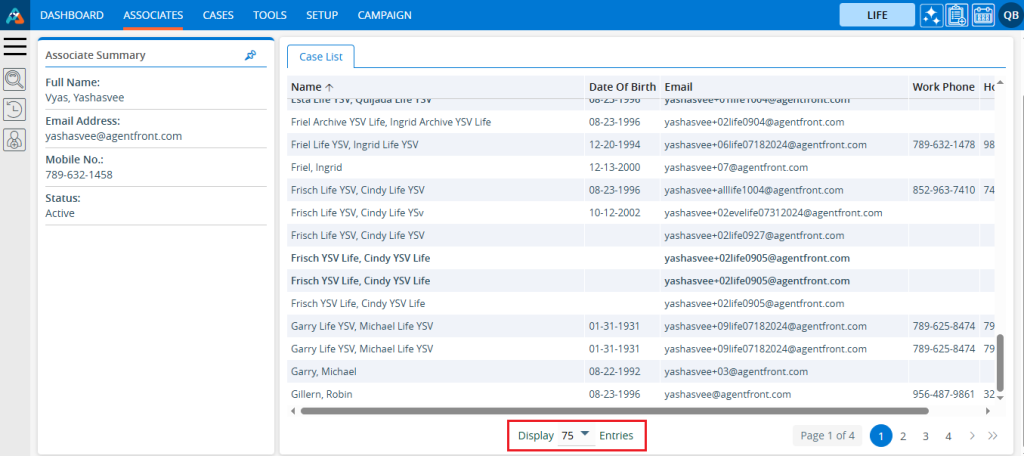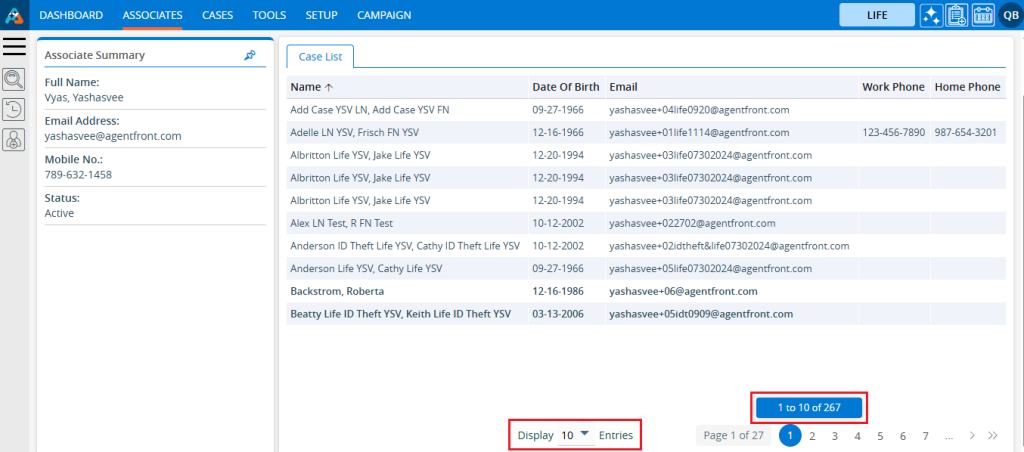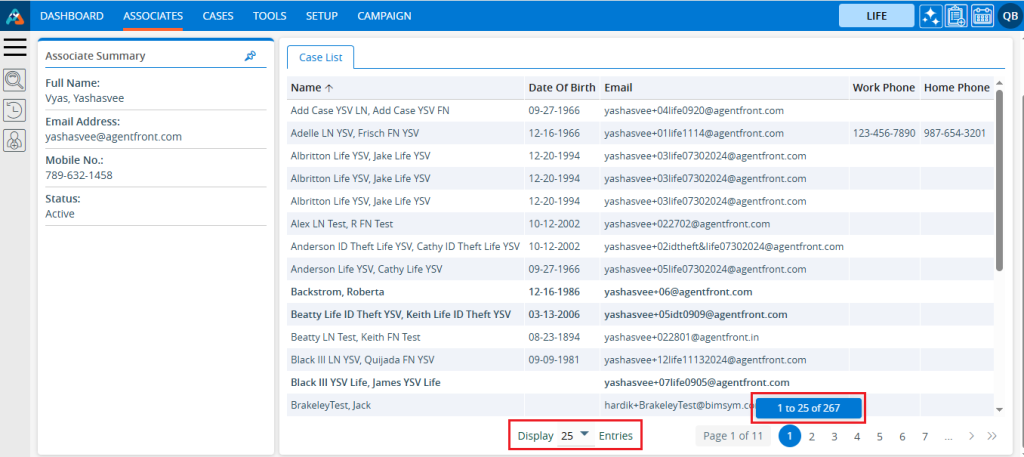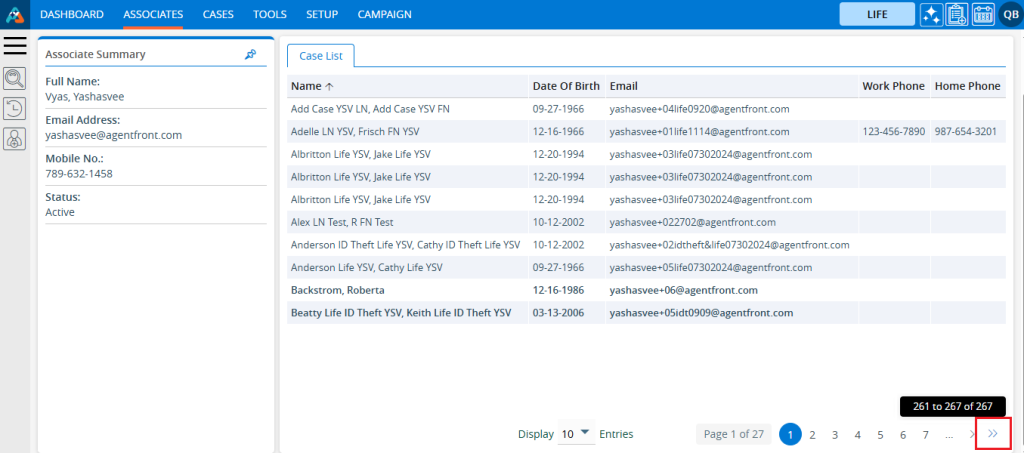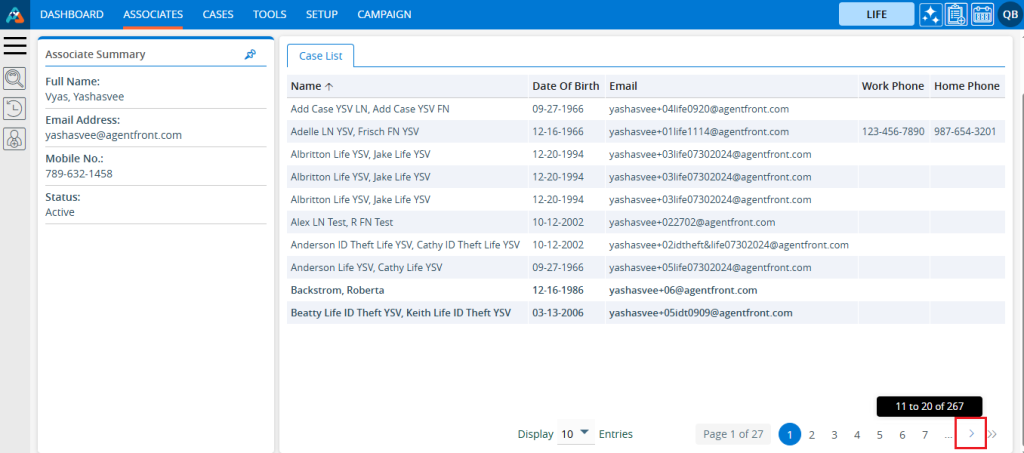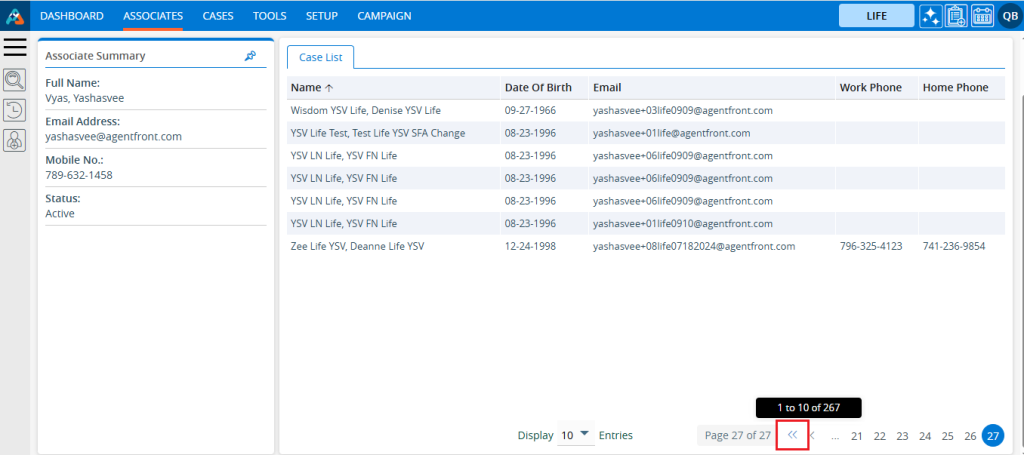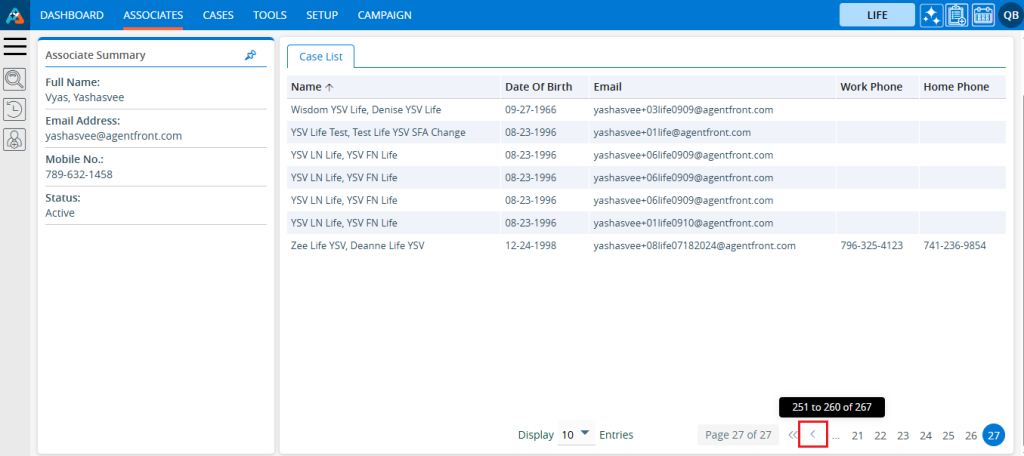Case Displays are used to create specific views of listings. Users can set a maximum of 5 saved displays, selecting from the available fields, and apply them to the Cases list as needed.
The following are the steps to use the Display feature:
1. Navigate to the ‘ASSOCIATES’ tab where you will find the ‘All Associates List’.

2. Click on an Associate to proceed.

3. The ‘Dashboard’ will open. Click on the ‘CASES’ option.
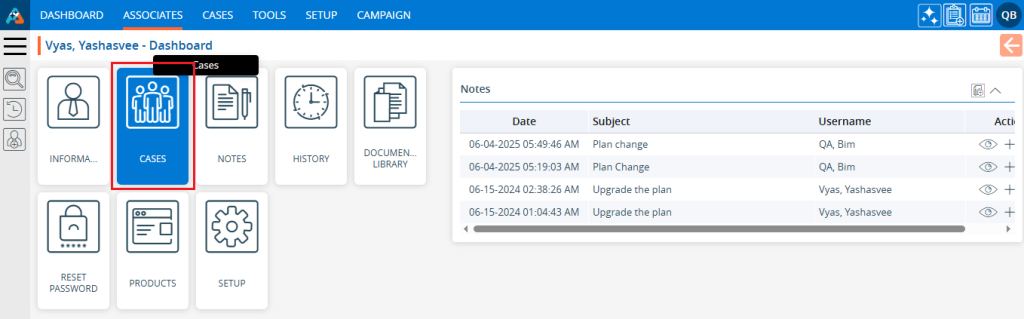
4. The ‘Cases’ page will open, showing a list of cases registered under the Associate.
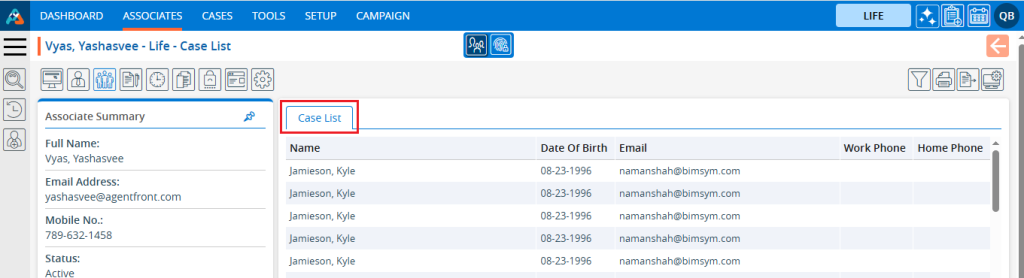
5. Click on the ‘Display’ icon to create a display.

6. A popup page will open Any existing ‘Displays’ will be listed under ‘Saved Displays’.
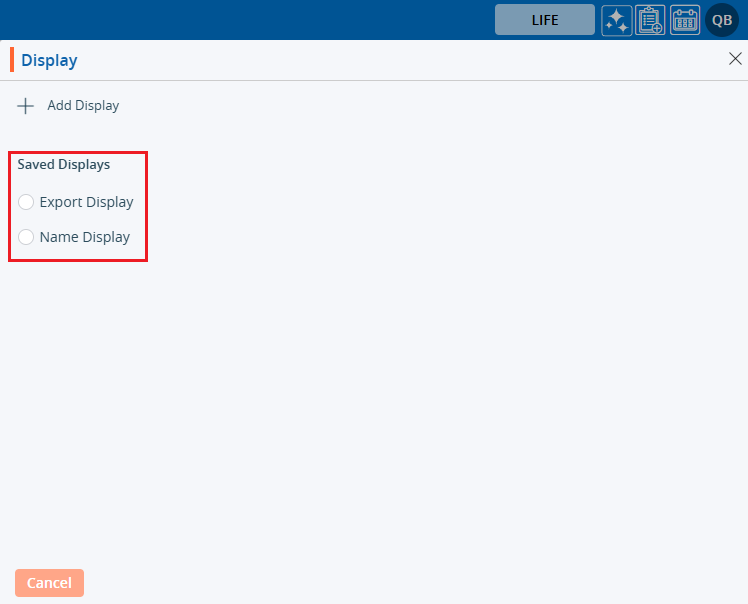
7. Click on ‘Add Display’ to create a new ‘Display’.
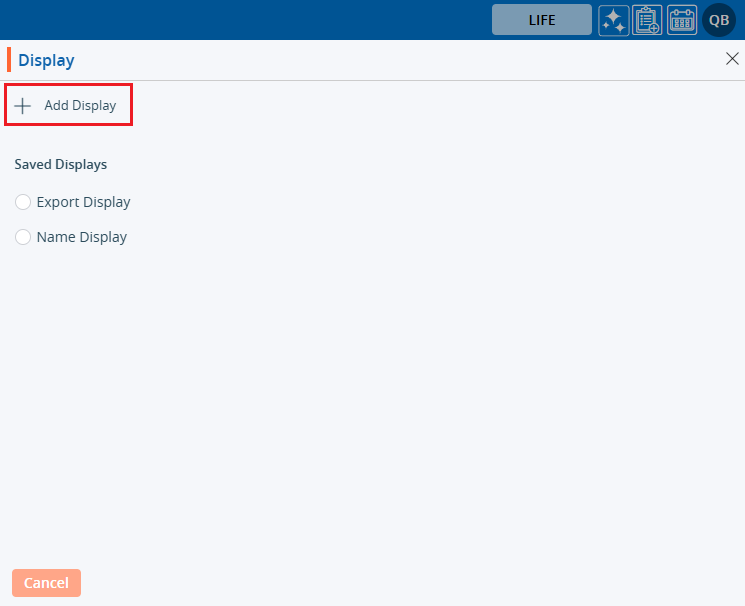
8. A window will open.
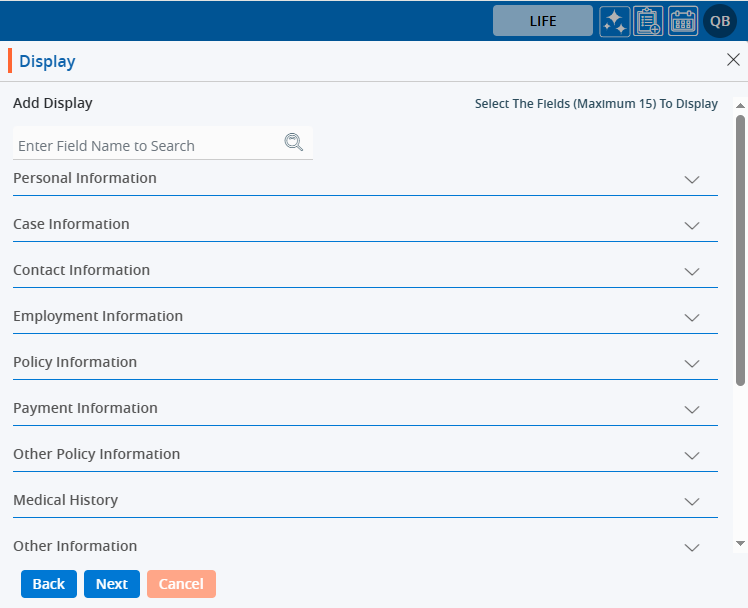
9. The system will allow the selection of a maximum of 15 fields.
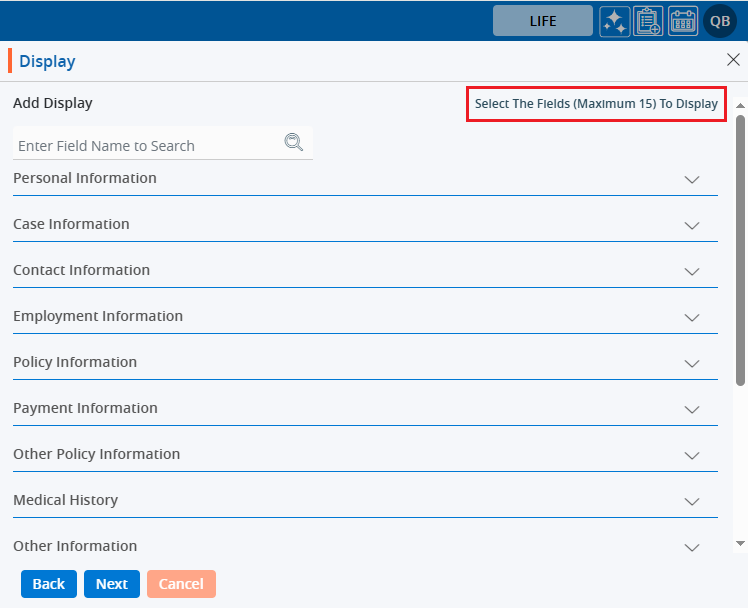
10. The user can view the list of fields by clicking on the down arrow for any field group.
11. Click on the down arrow to reveal the fields for selection.
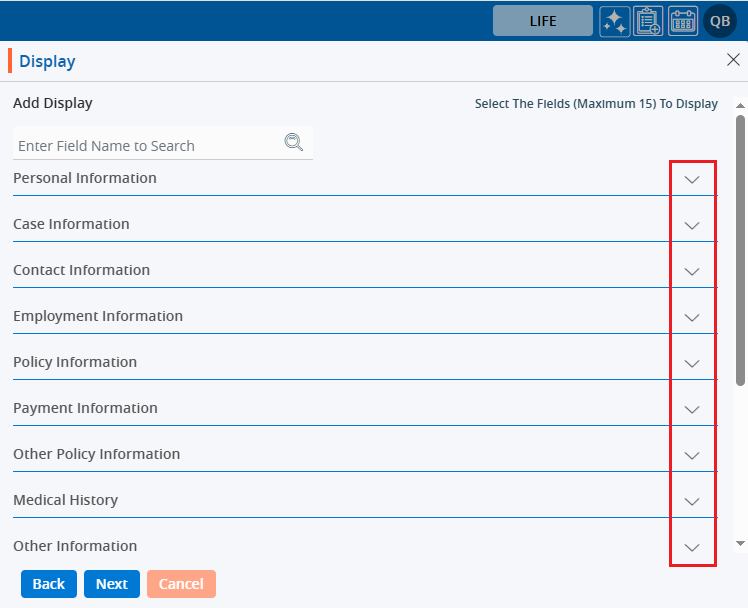
12. After clicking the down arrow next to ‘Personal Information’, the list of personal information fields will be opened.
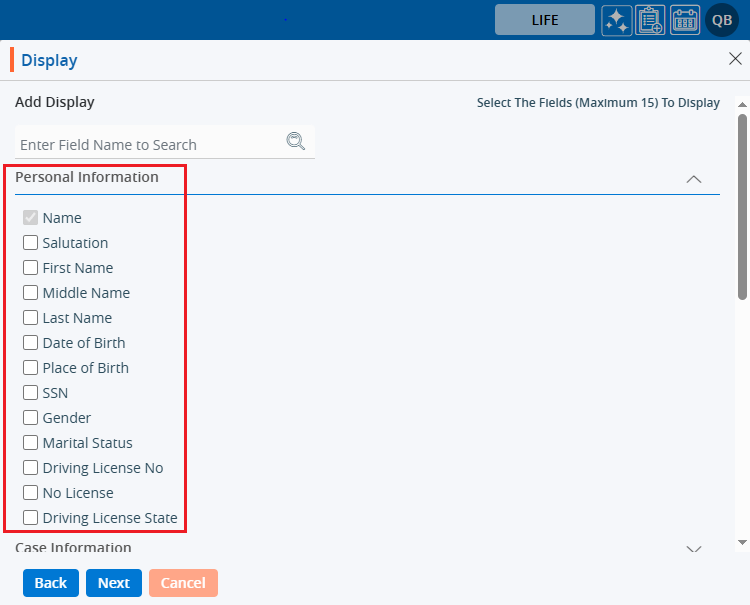
13. Select the necessary fields to configure the ‘Display’ view from the Personal Information fields.
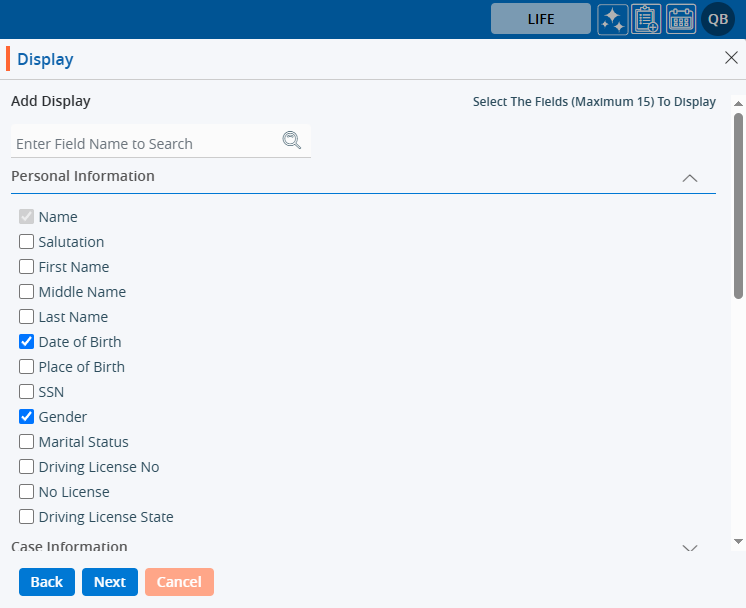
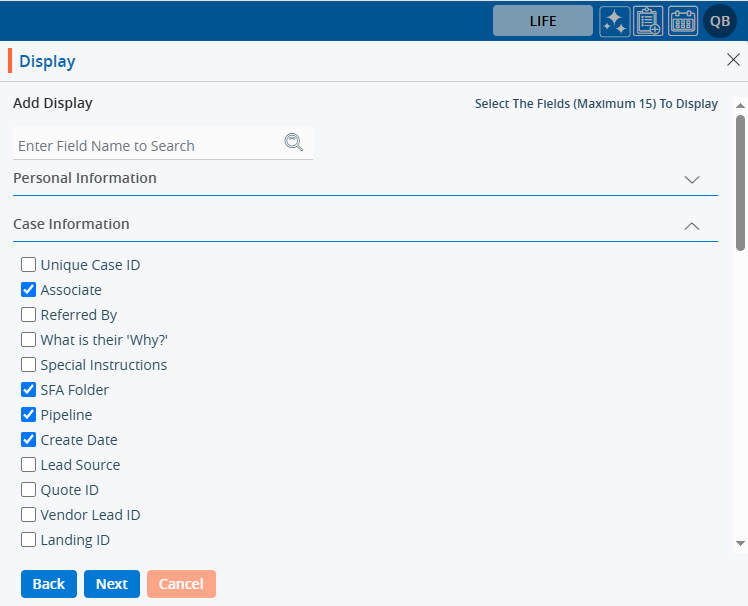
14. Similarly, you can select fields to configure the ‘Display’ view from the ‘Contact Information’ fields.
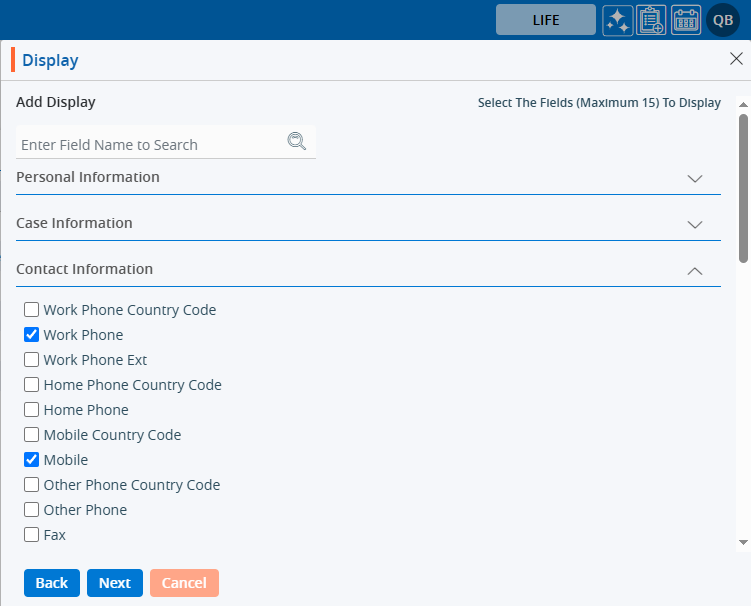
15. Similarly, you can select fields to configure the ‘Display’ view from the ‘RSA Information’ fields.
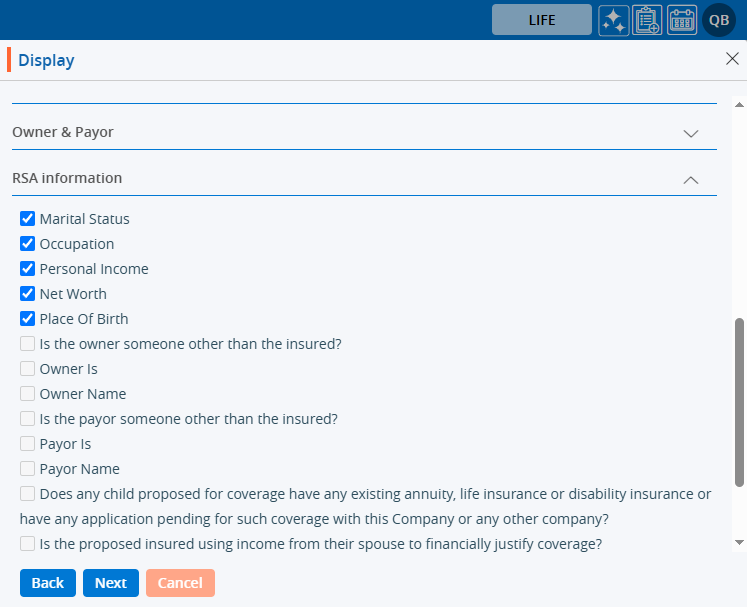
16. After field selection is complete there are three options: Back, Next, and Cancel.
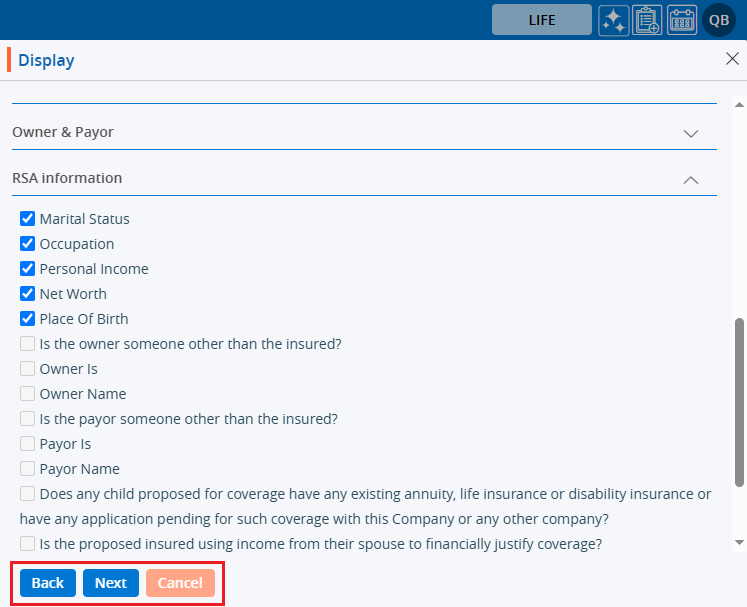
17. Clicking on Cancel will close the window.
18. Clicking on ‘Back’ will redirect to the first page of the ‘Display’.
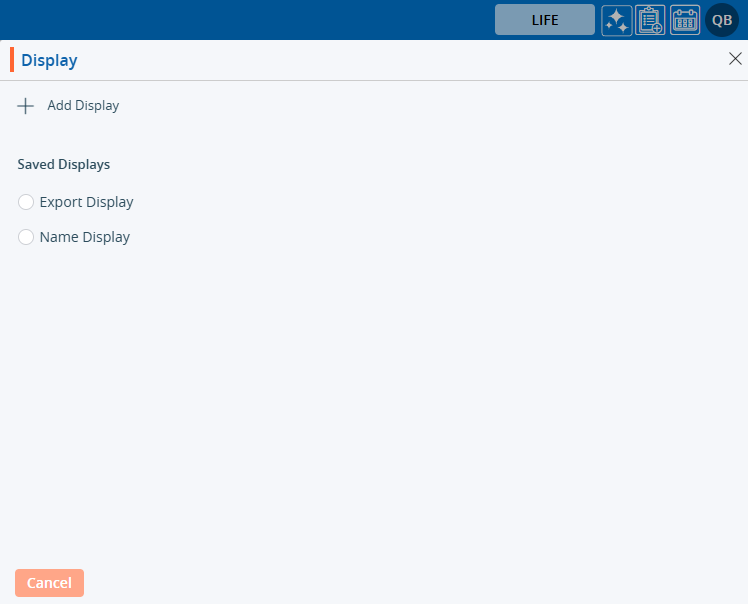
19. Clicking on ‘Next’ will open a new page listing the selected fields.
20. Users can change the sequence of the displayed fields using the six dots.
- Apart from the ‘Name’ field, all other fields can be changed.
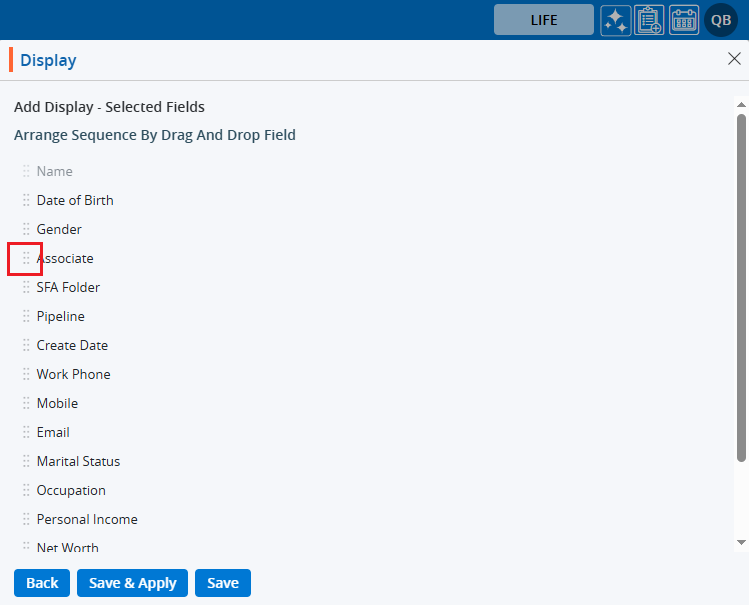
21. Add the ‘Display’ Name at the end.
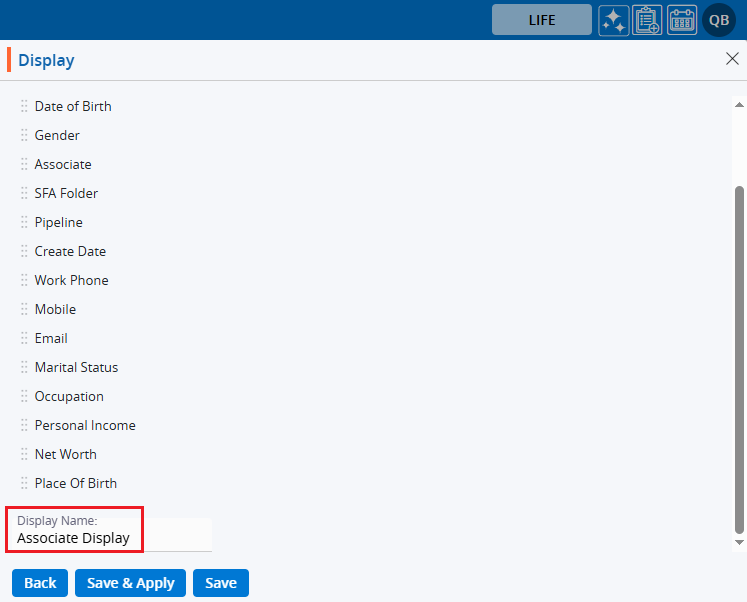
22. On the same page there are three options: Back, Save & Apply, and Save.
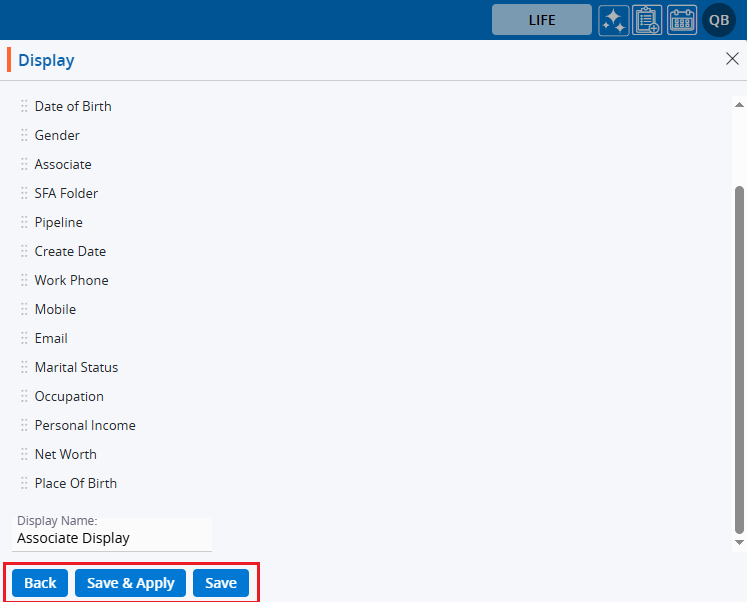
23. Clicking on ‘Back’ will return you to the ‘Add Display’ page.
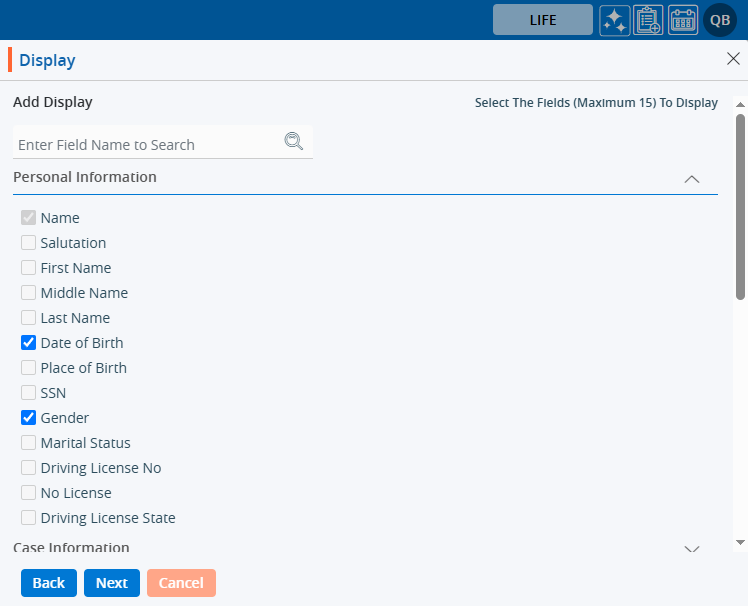
24. Clicking ‘Save’ will save the ‘Display’, and it will be listed under Saved Displays (it will not be applied to the listing).
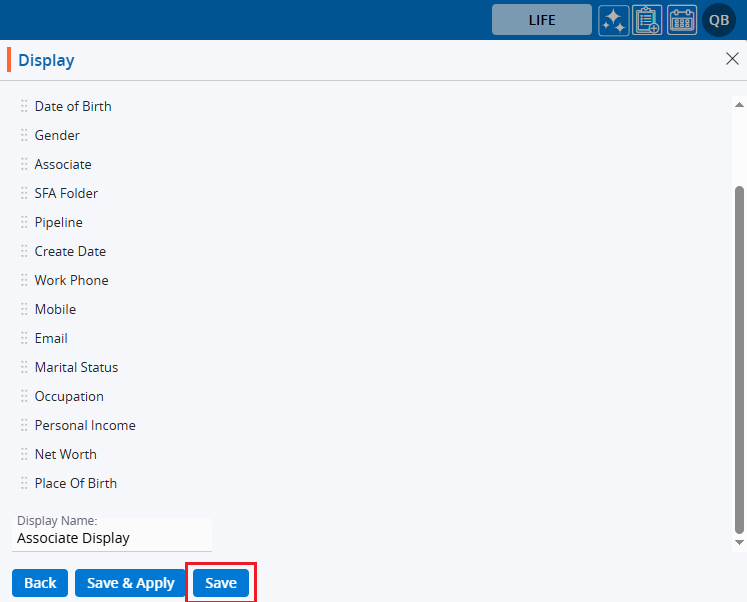
25. The system will generate a message that the ‘Display created successfully’.

26. Clicking on ‘Save & Apply’ will save the ‘Display’ under the ‘Saved Display’ listing and apply it to the ‘ASSOCIATES > Cases’ list.
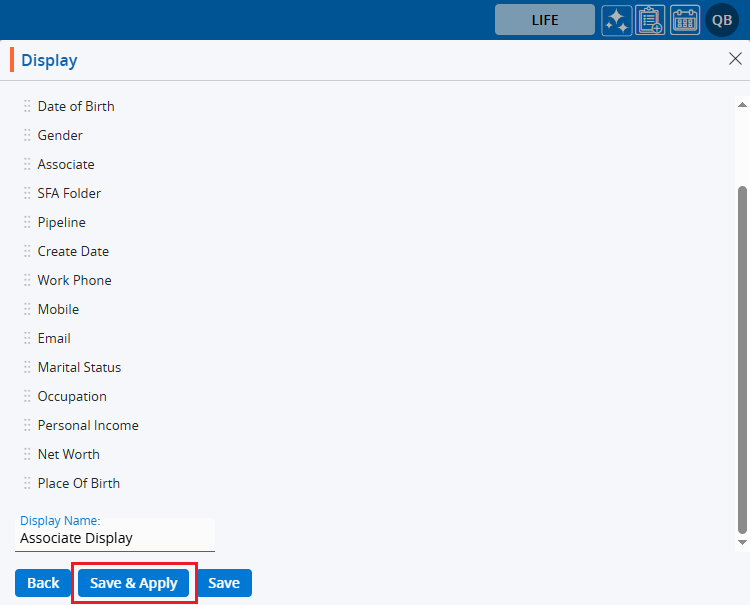
27. The system will generate a confirmation message, and the ‘Display’ will be applied to the ‘Cases’ list.

28. The ‘Cases’ listing will display the list according to the criteria set in the ‘ASSOCIATES > CASES > Display’.
29. Hovering the mouse over the ‘Display’ icon will show the name of the applied display.

30.The user can apply any available Display by clicking on the Display option, selecting the desired display, and then clicking on Apply.
31. Users can view the ‘Display’ criteria by opening the Display popup and clicking on the ‘View Display’ icon.
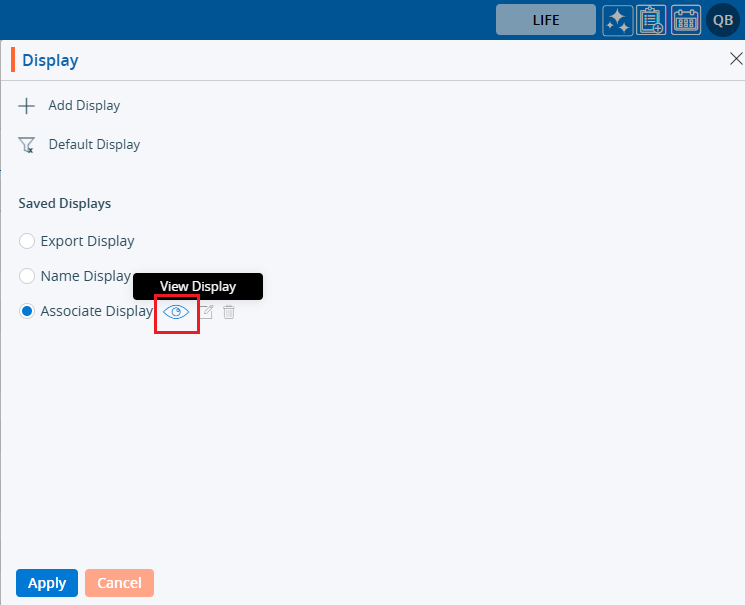
32. The creation criteria will be displayed.
a. Apply and Cancel buttons will be available.
b. Users can apply the ‘Display’ by using the ‘Apply’ option.
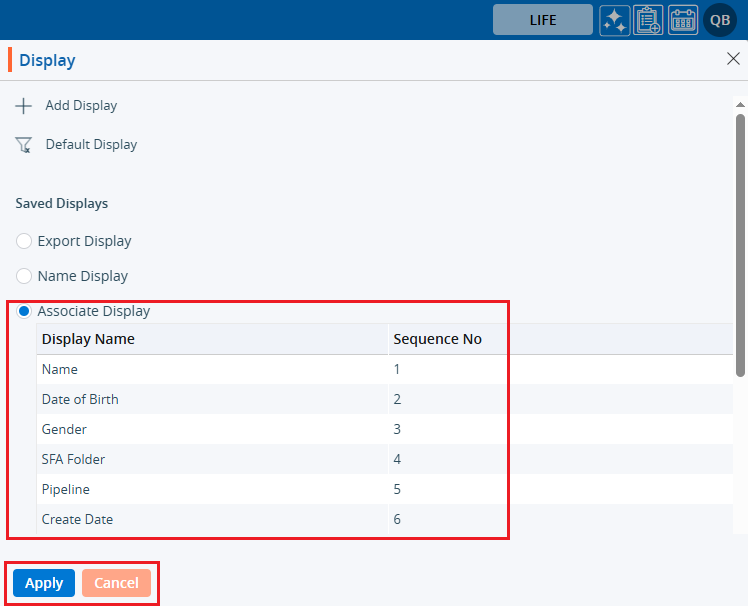
33. The user can Edit any available Display by clicking on the Display option, selecting the desired display, and then clicking on the ‘Edit Display’ icon.
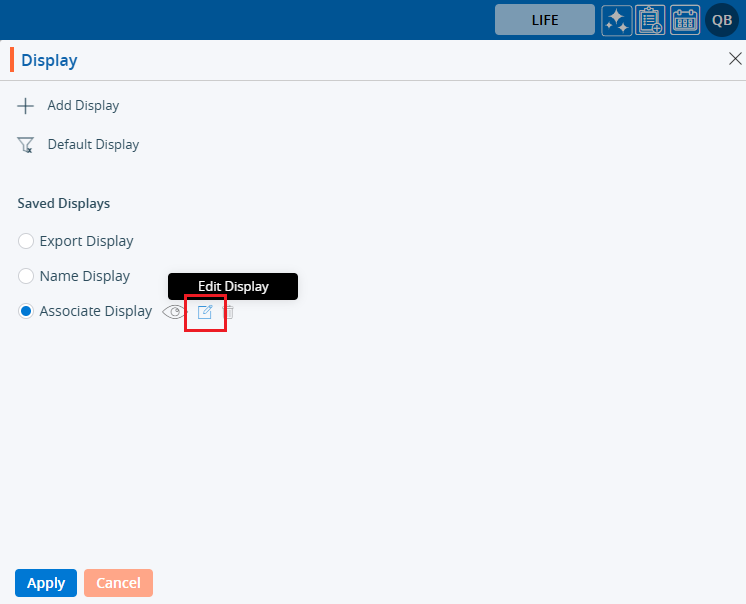
34. The ‘Display’ window will open with the existing criteria, and users can modify the ‘Display’.
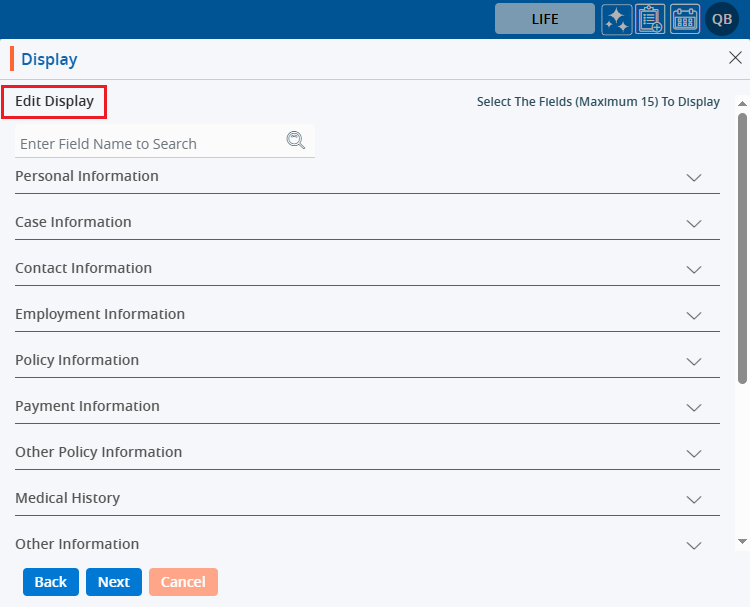
35. Users can change the criteria of the ‘Display’ and click on ‘Save & Apply’.
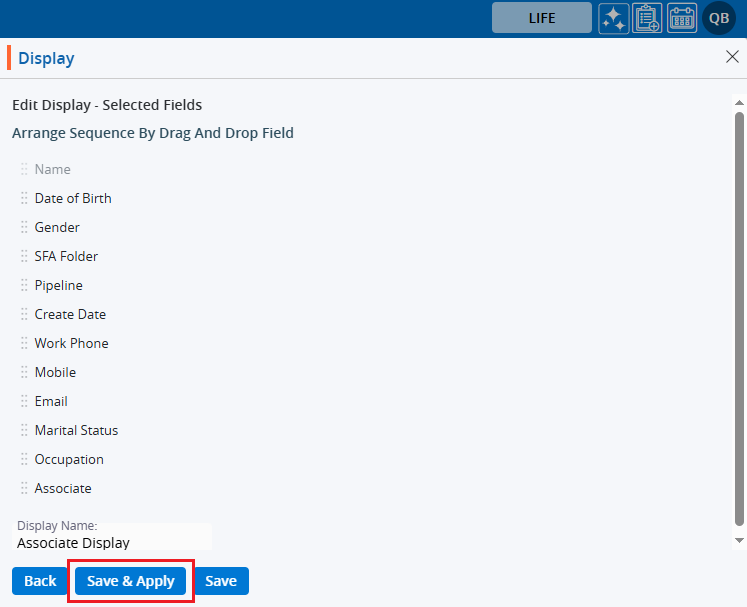
36. An updated ‘Display’ will be applied to the ‘ASSOCIATES > Cases’ listing.

37. The user can delete any available Display by clicking on the Display option, selecting the desired display, and then clicking on the ‘Delete Display’ option.
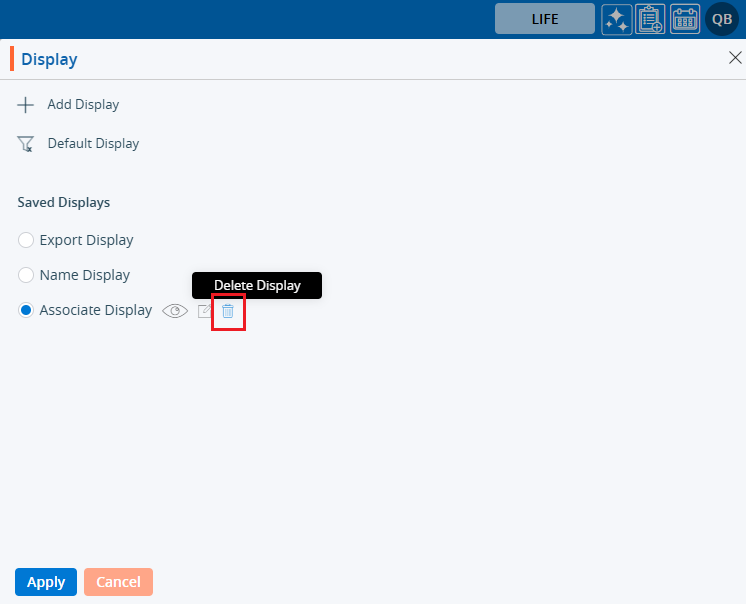
38. The system will ask for confirmation. Click on ‘Delete’.
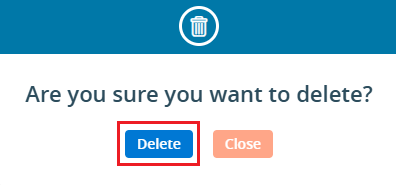
39. The system will generate a confirmation message and the ‘Display’ will be deleted.

40. Users can verify if the ‘Display’ is deleted or not by opening the Display option and checking the Saved Displays..
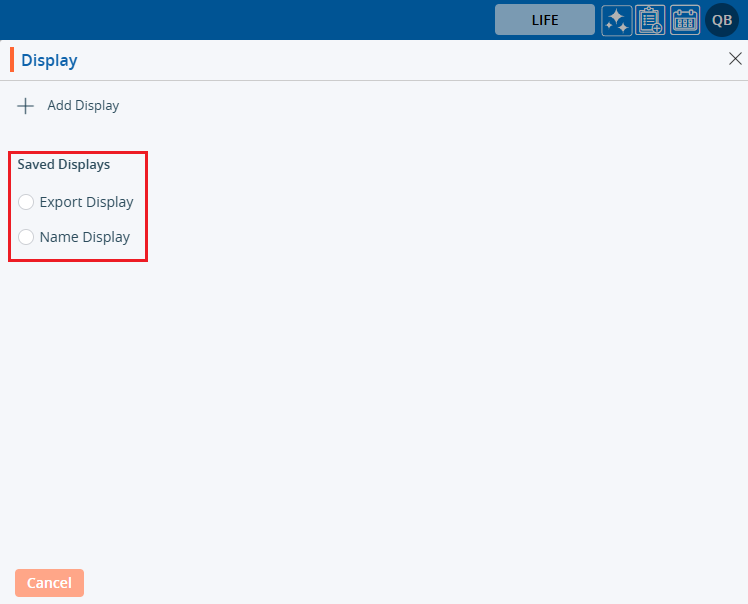
 - Knowledge Base
- Knowledge Base