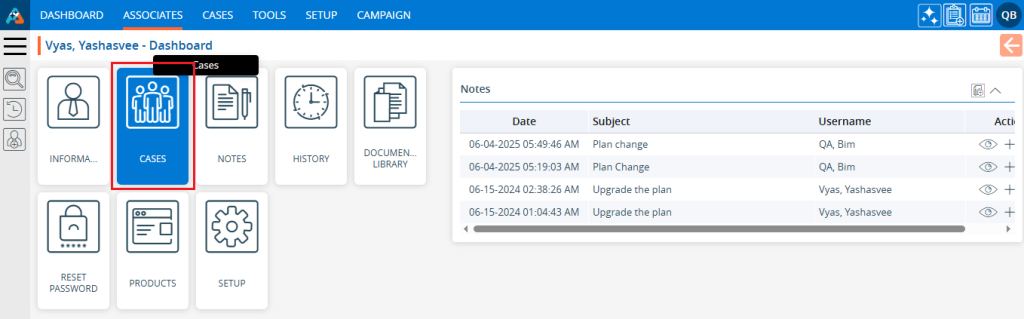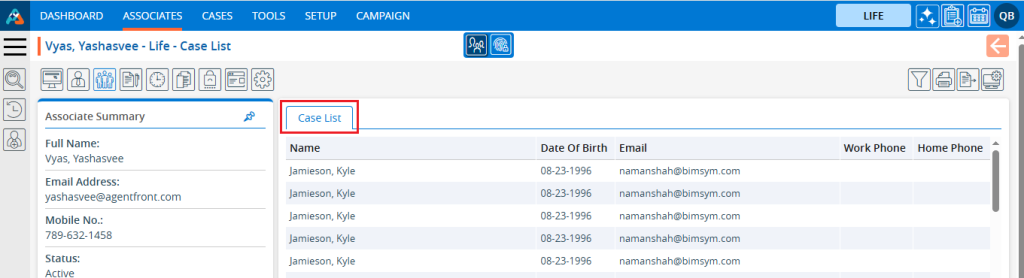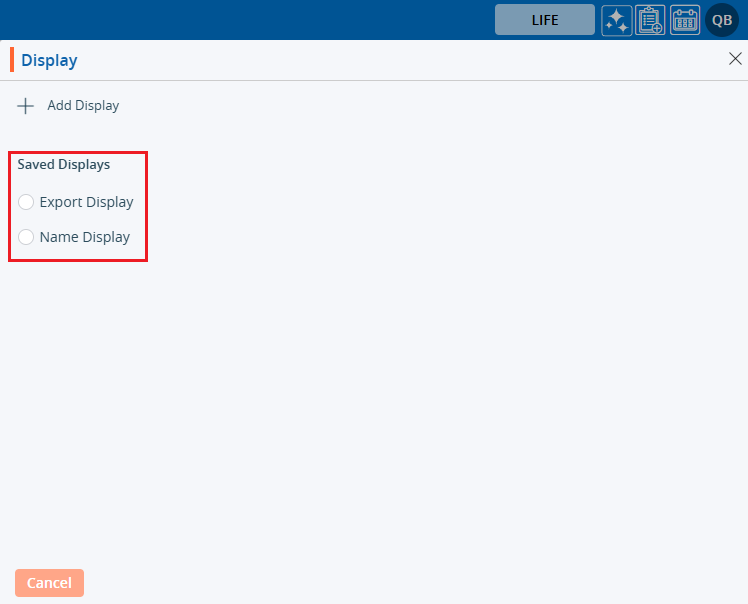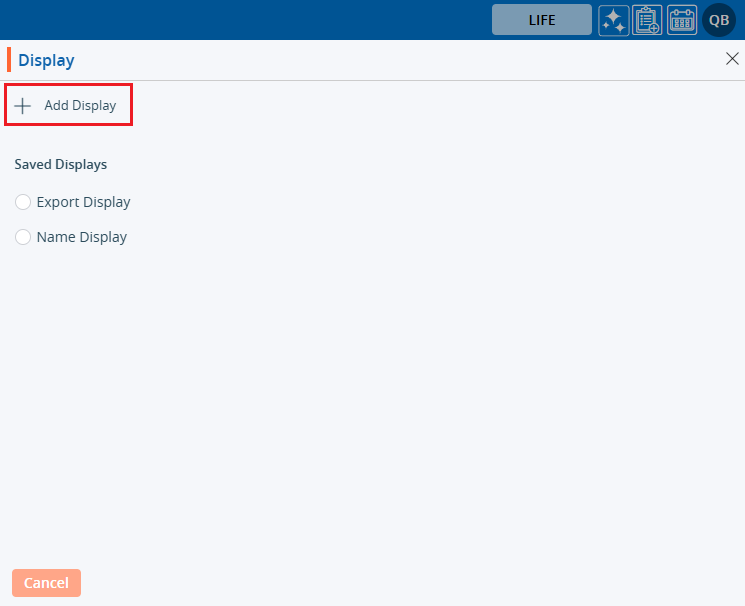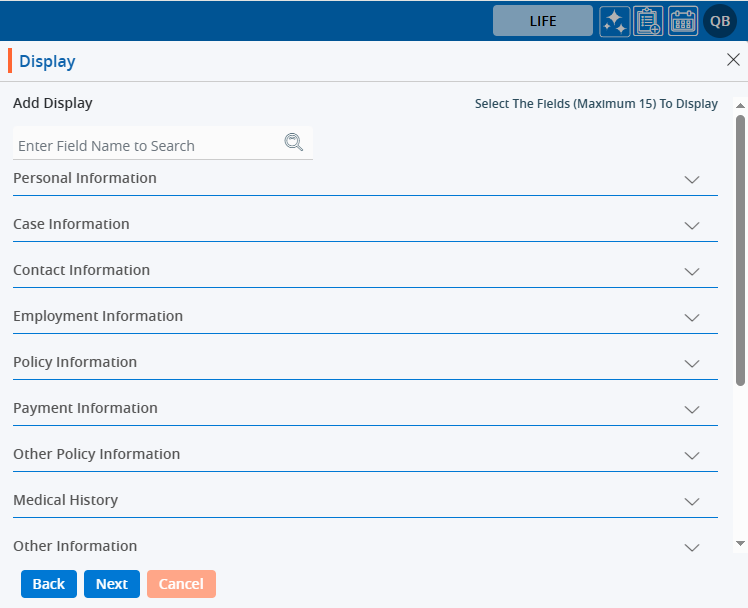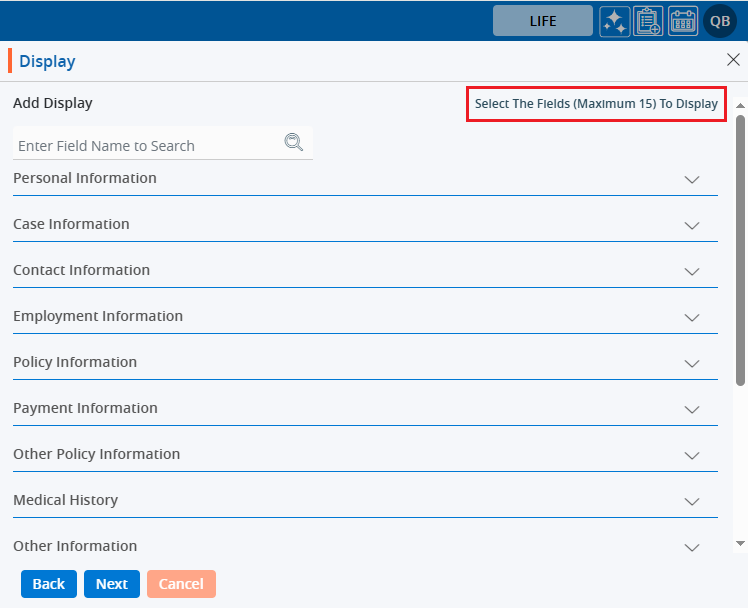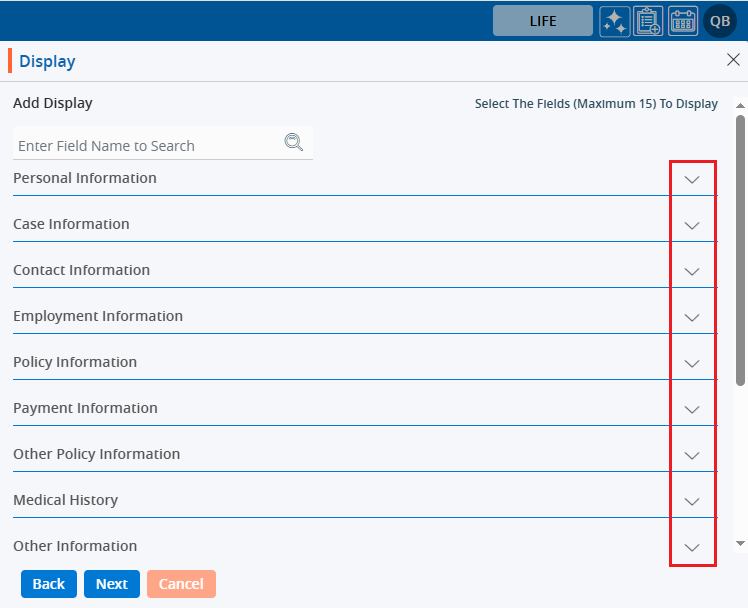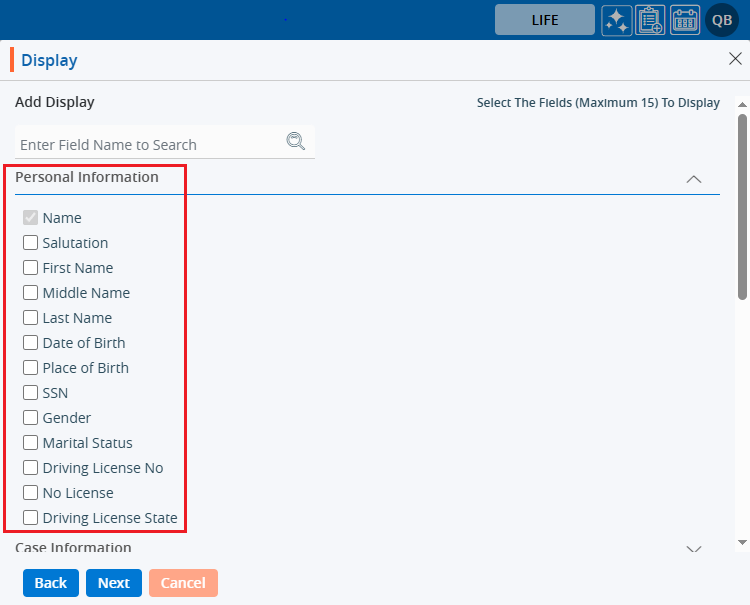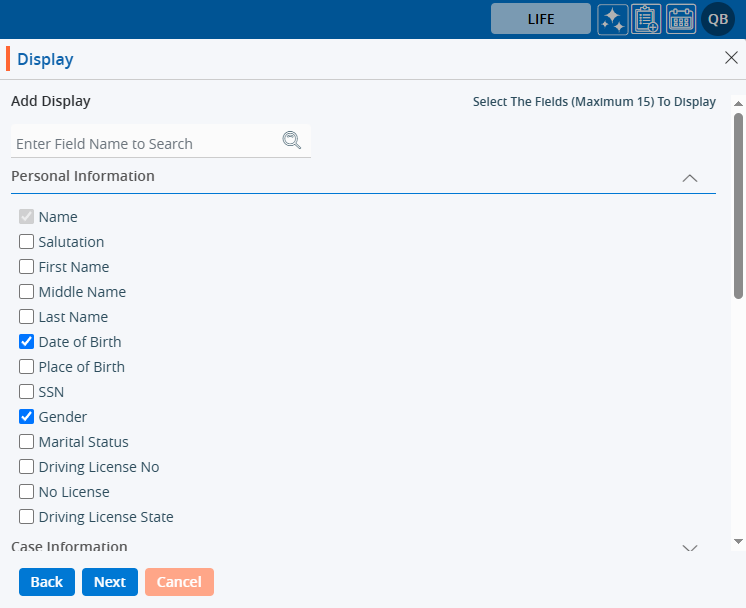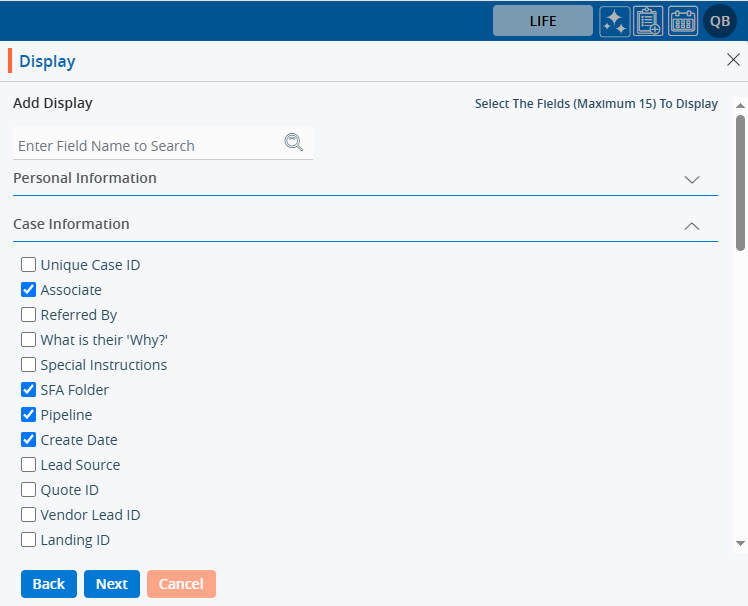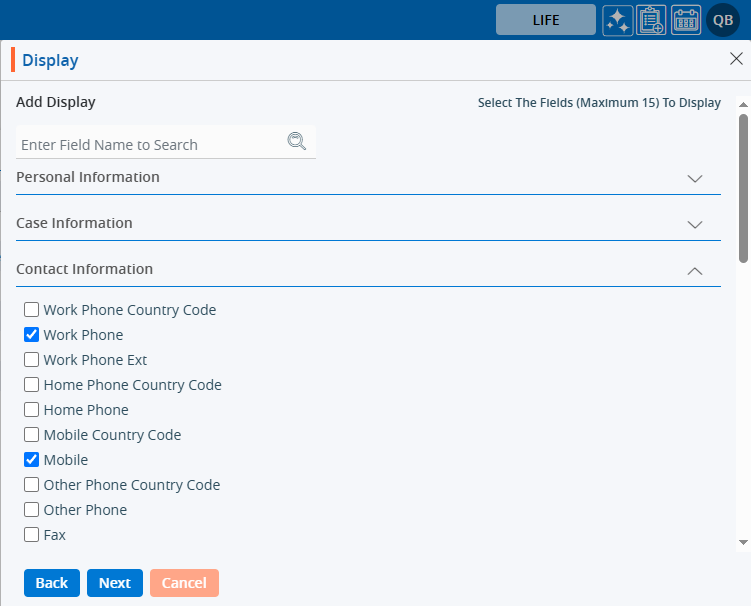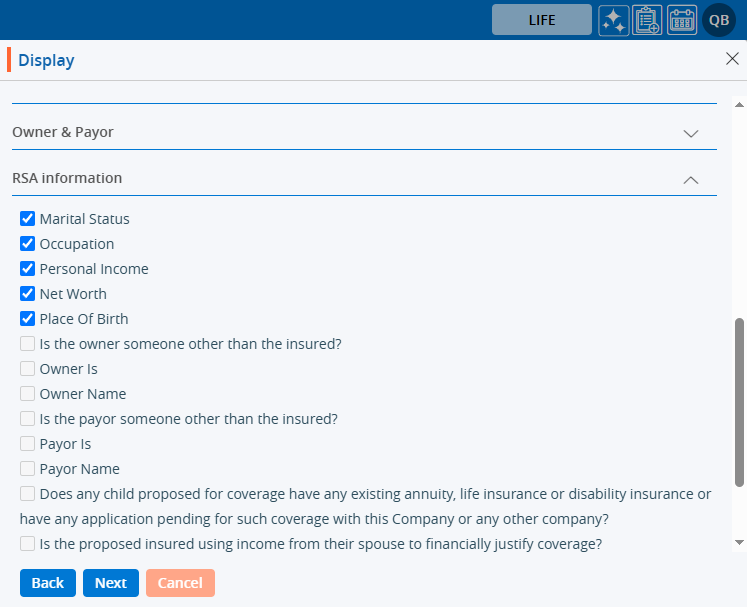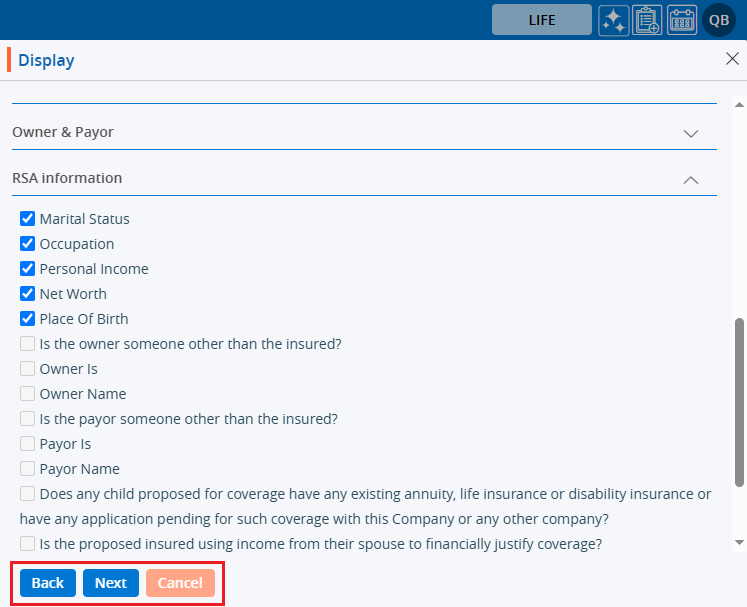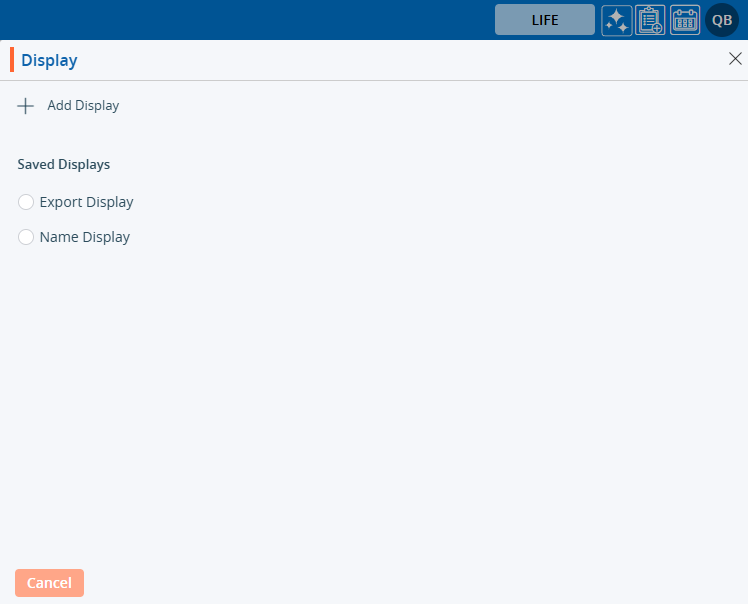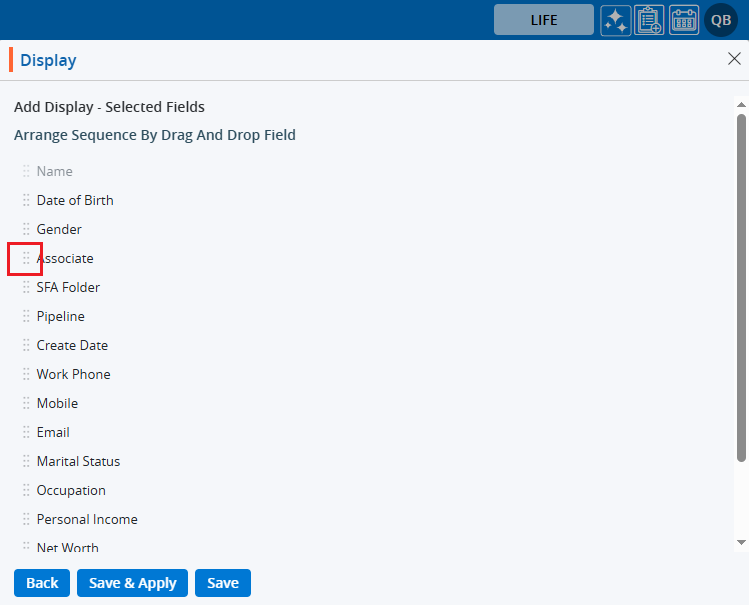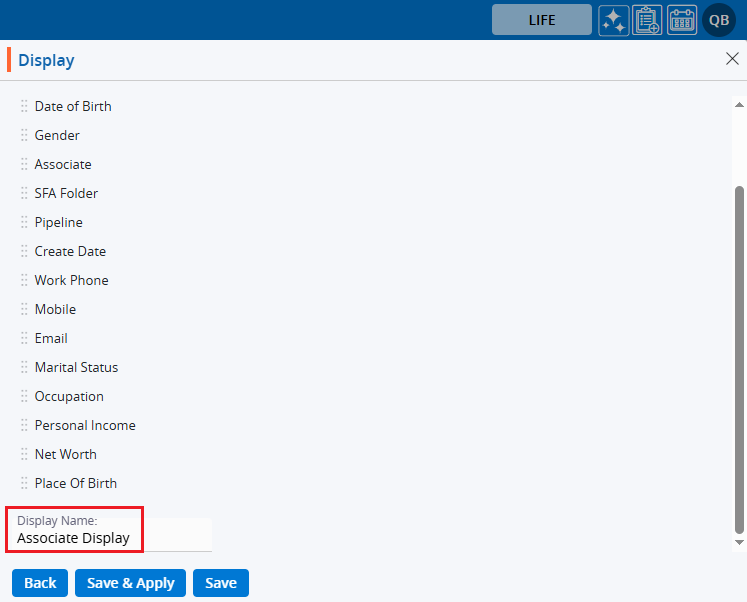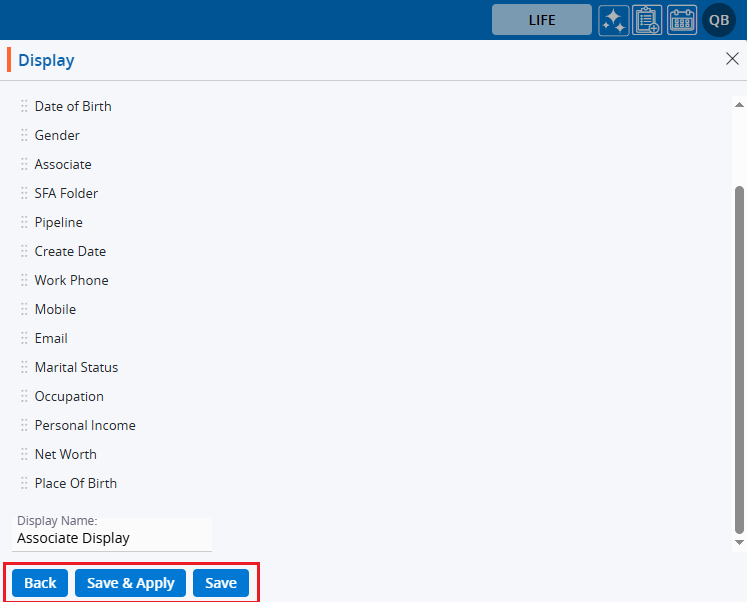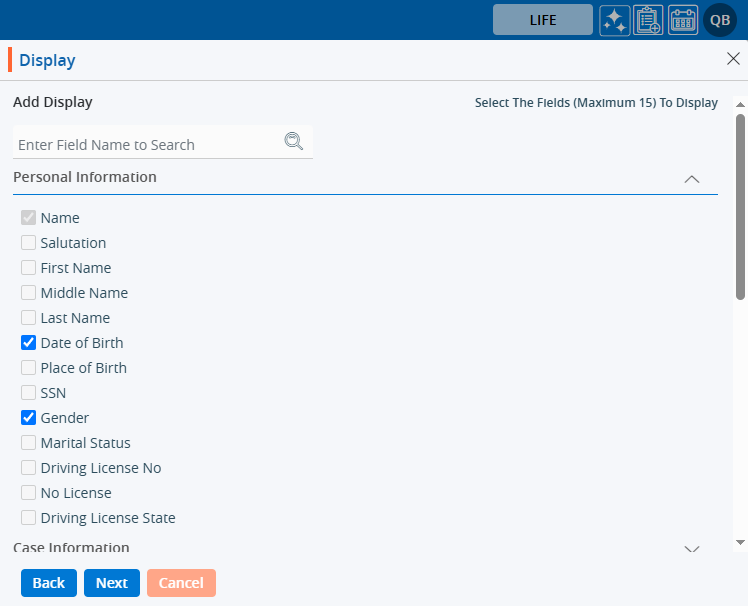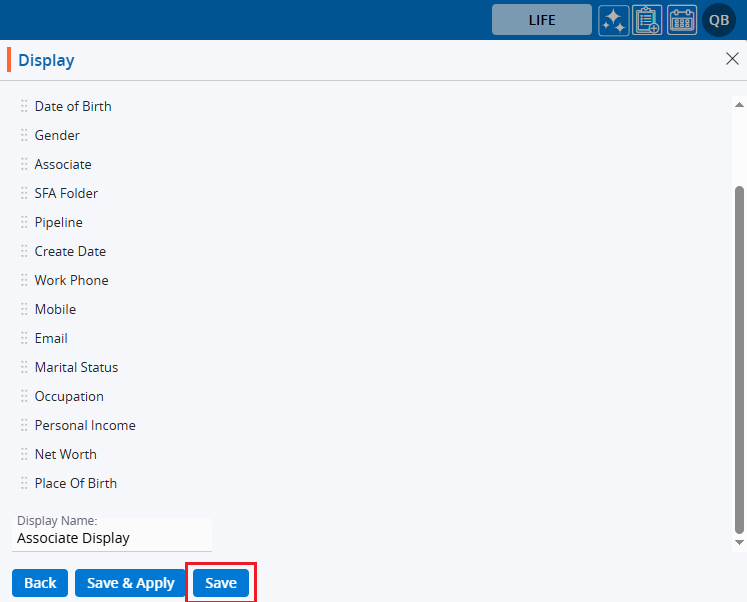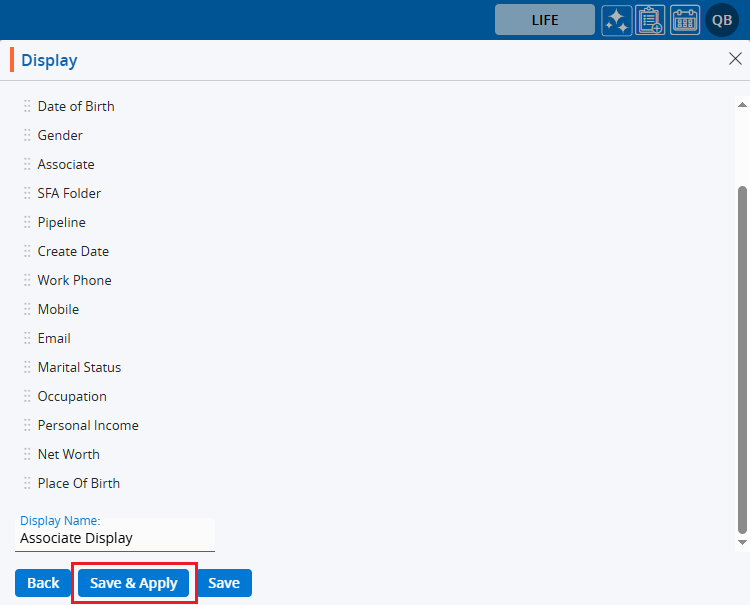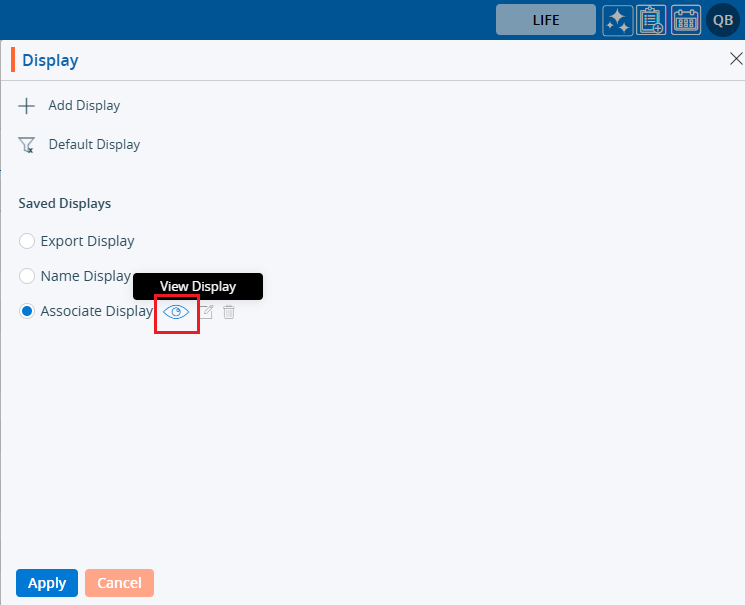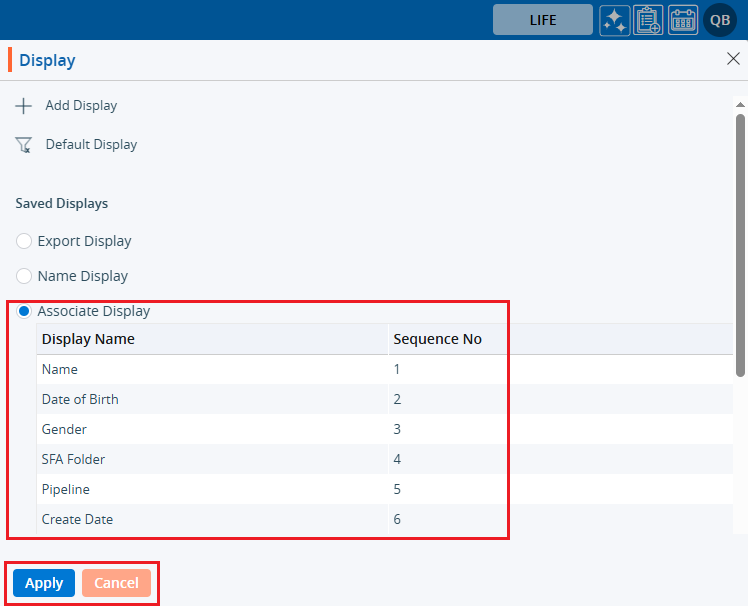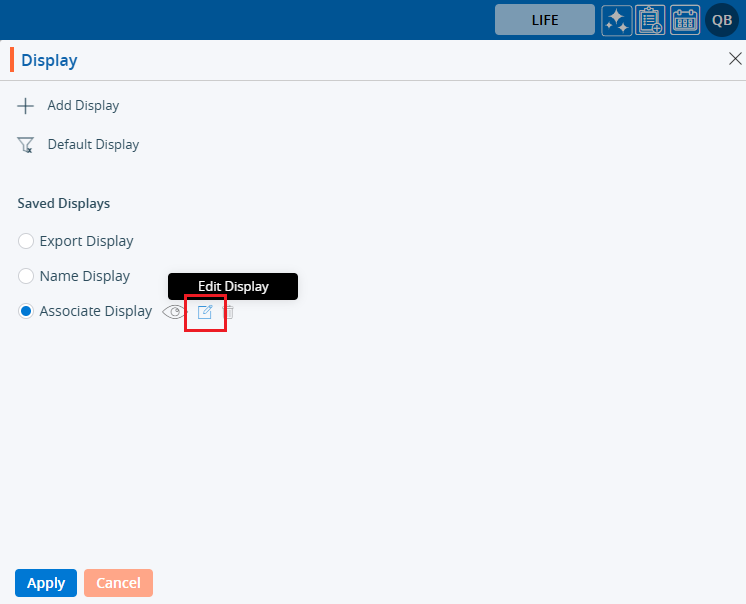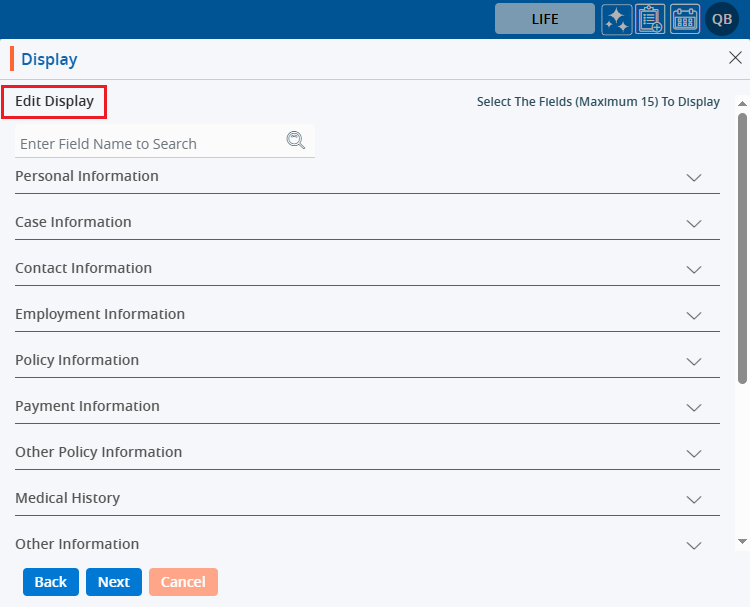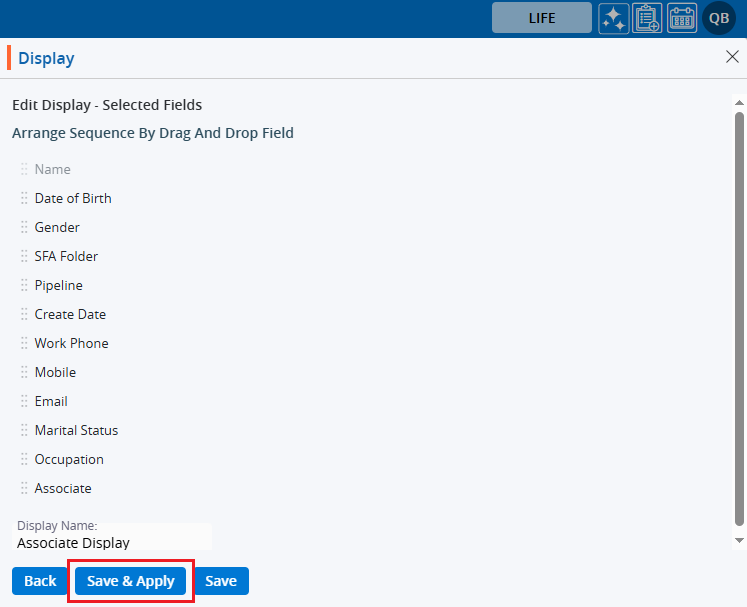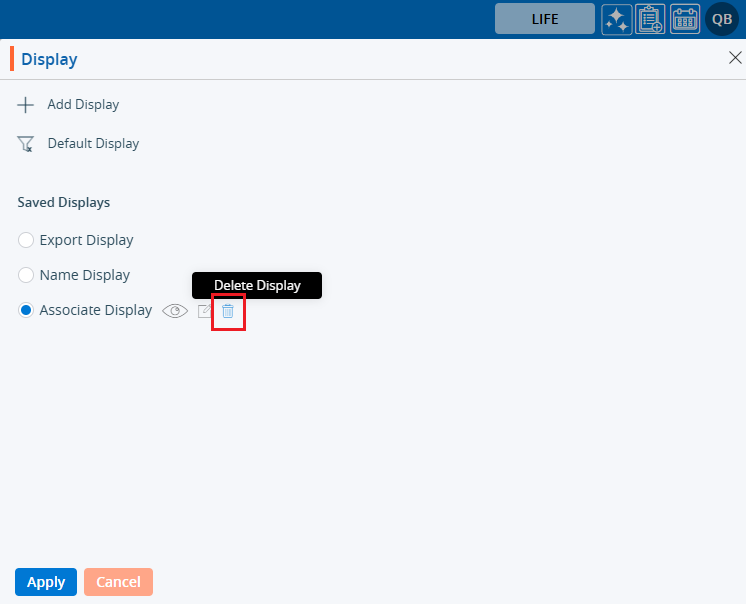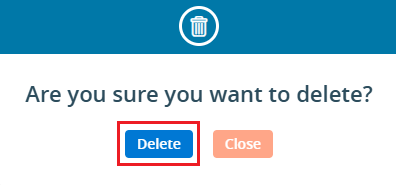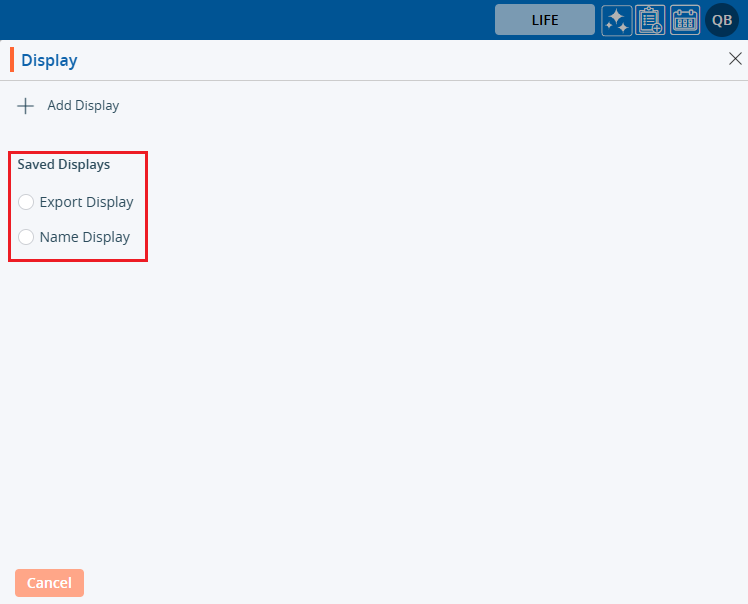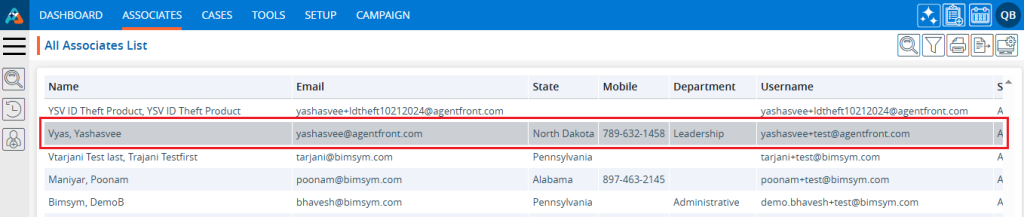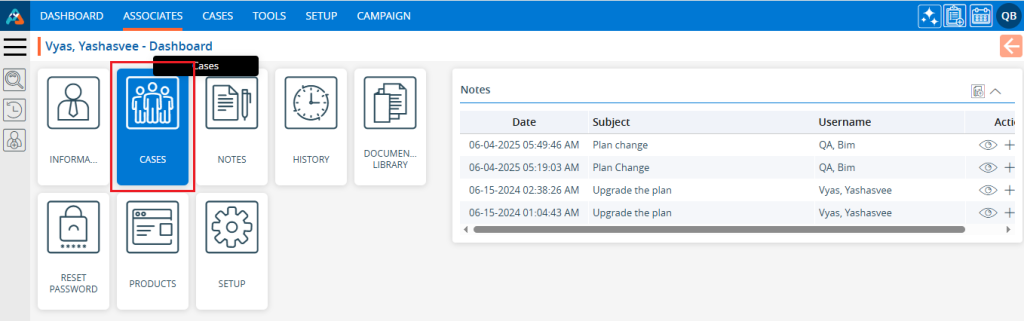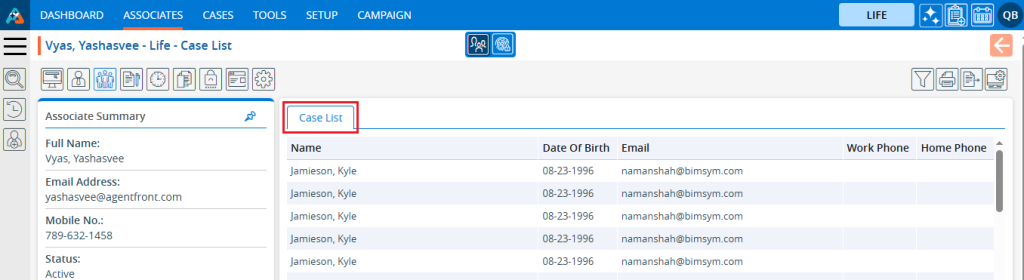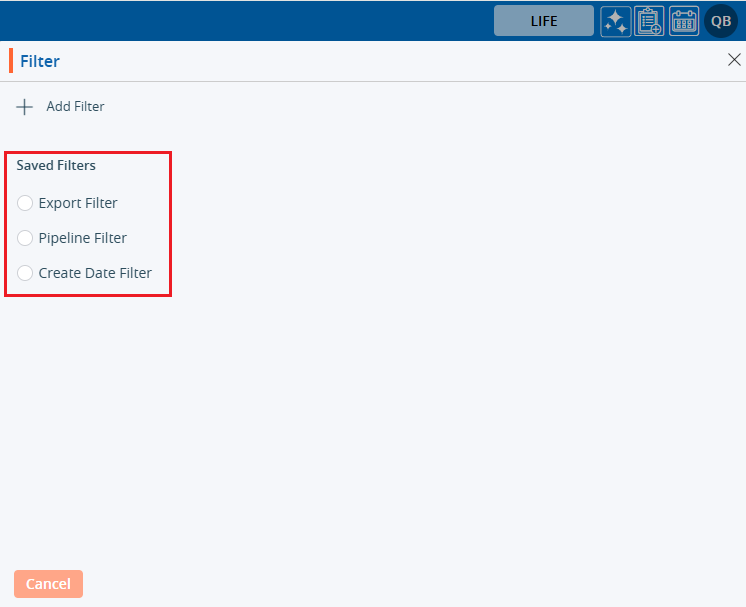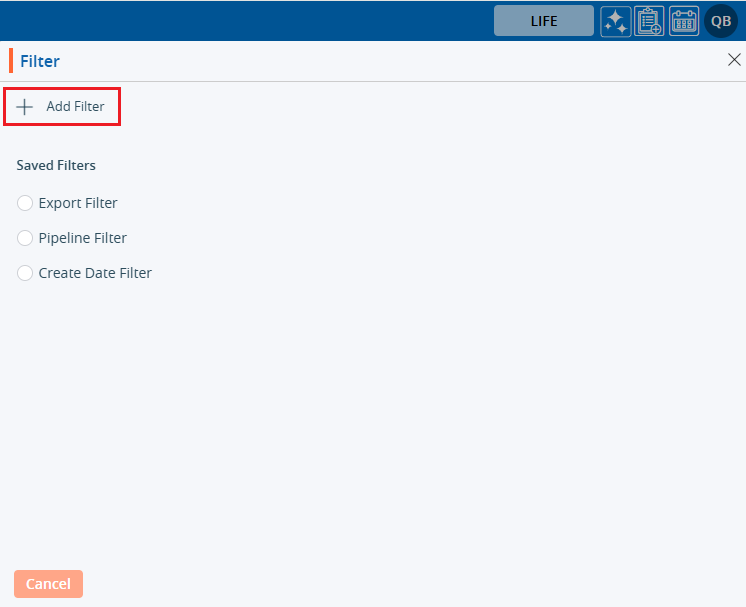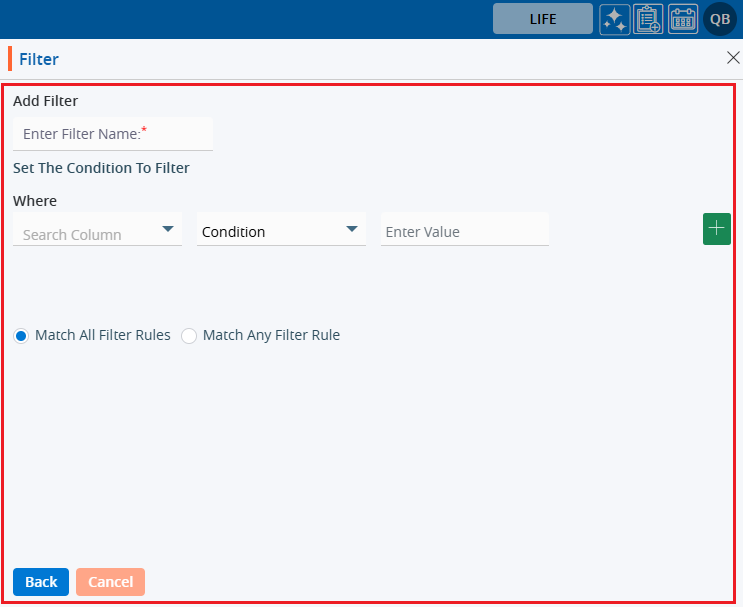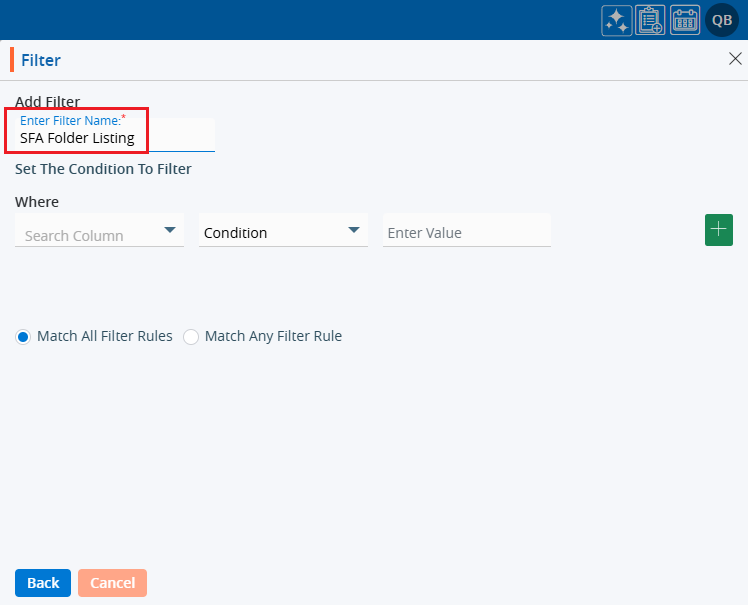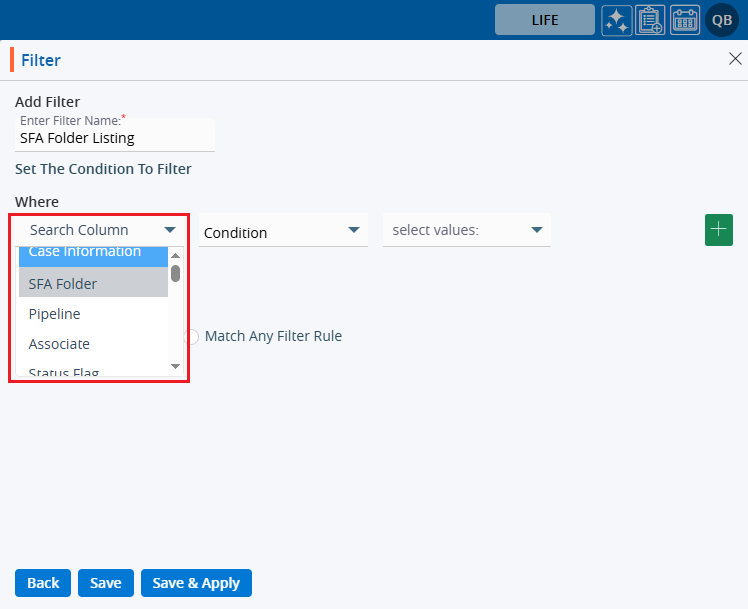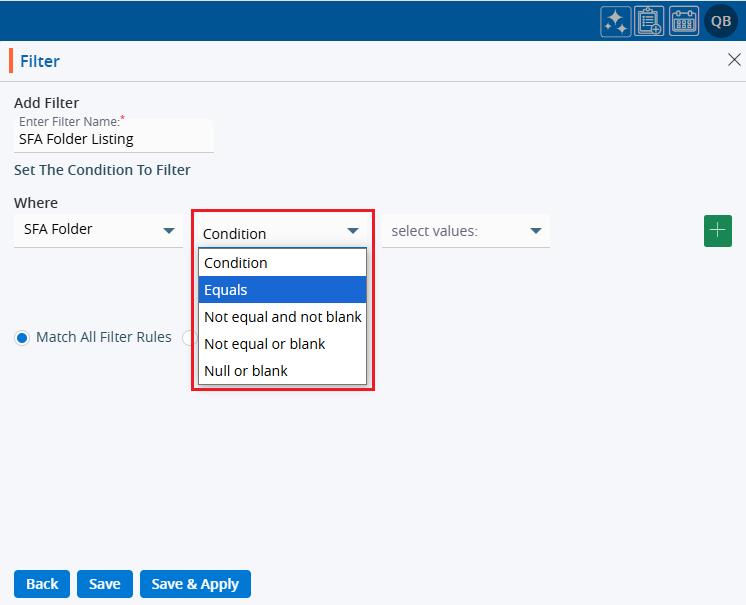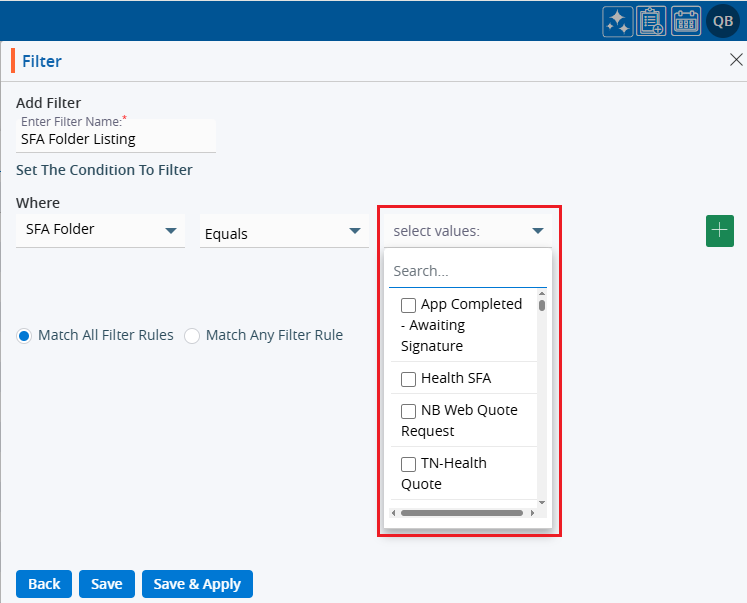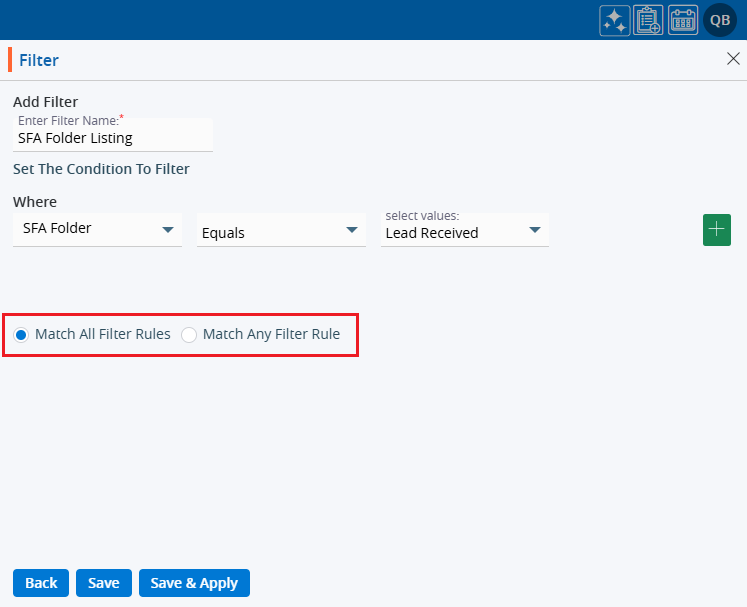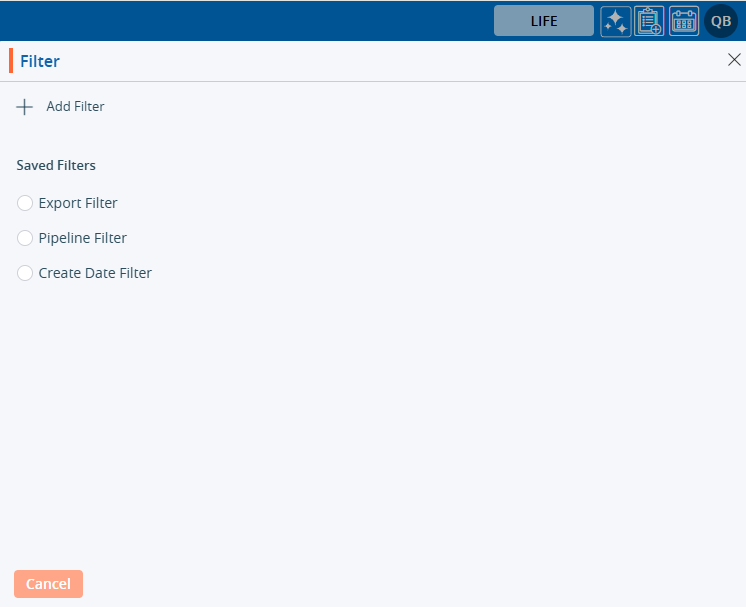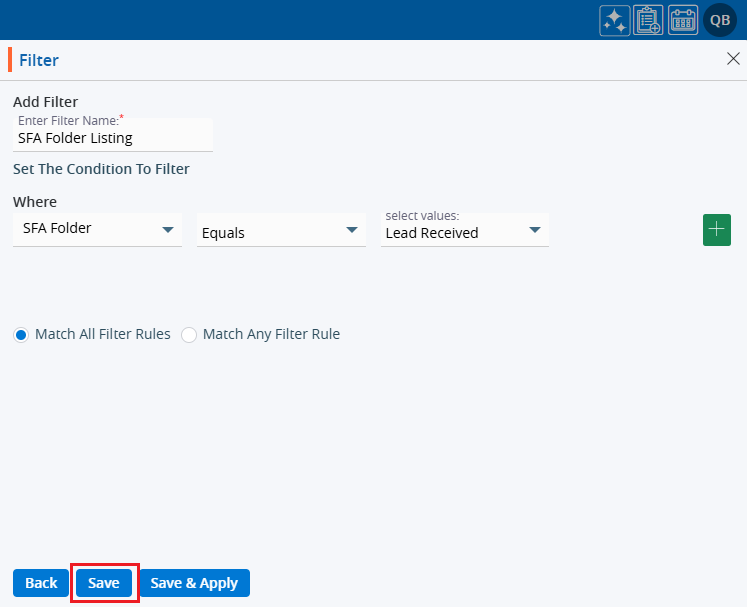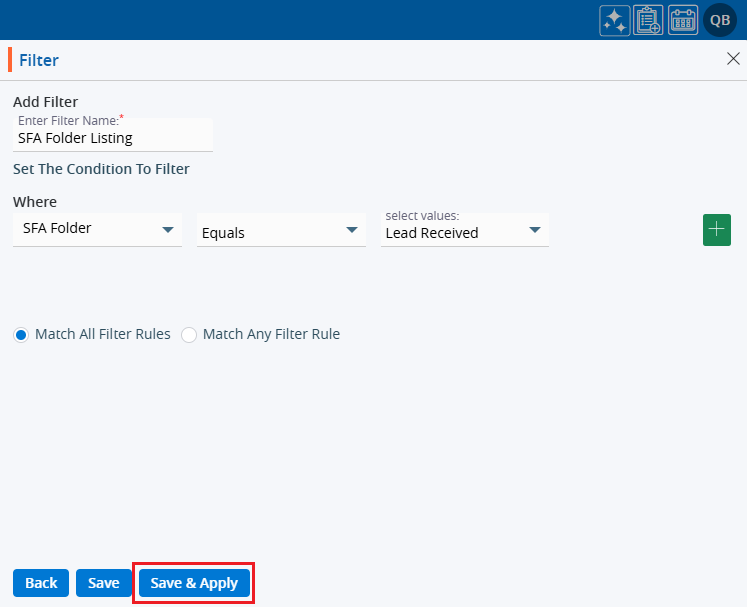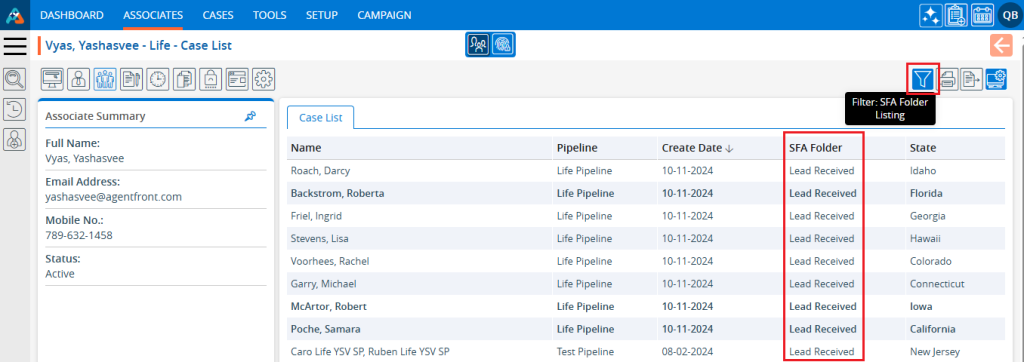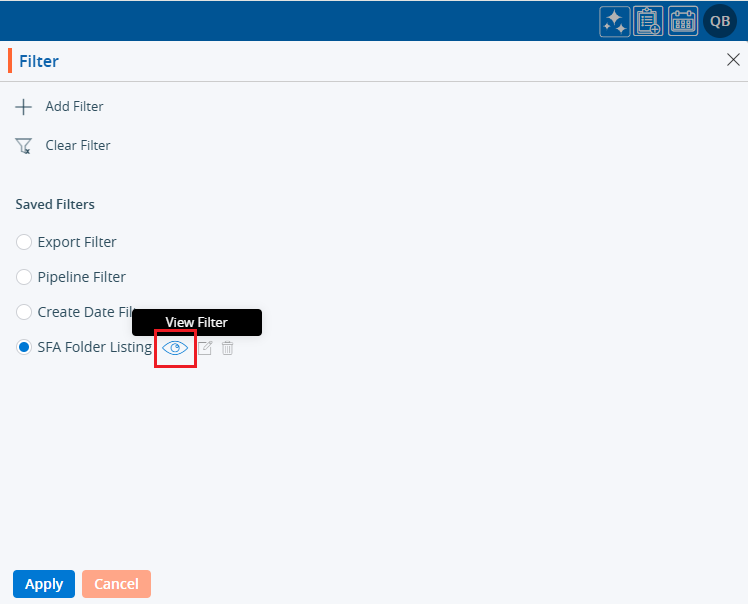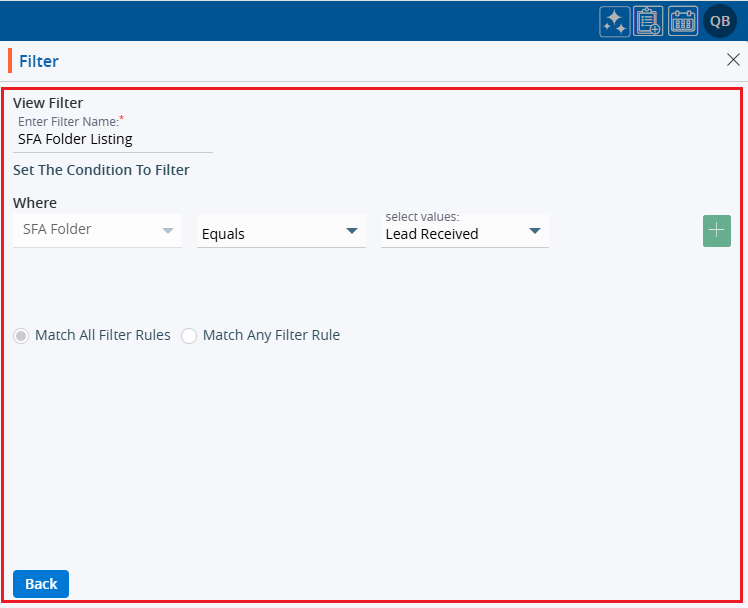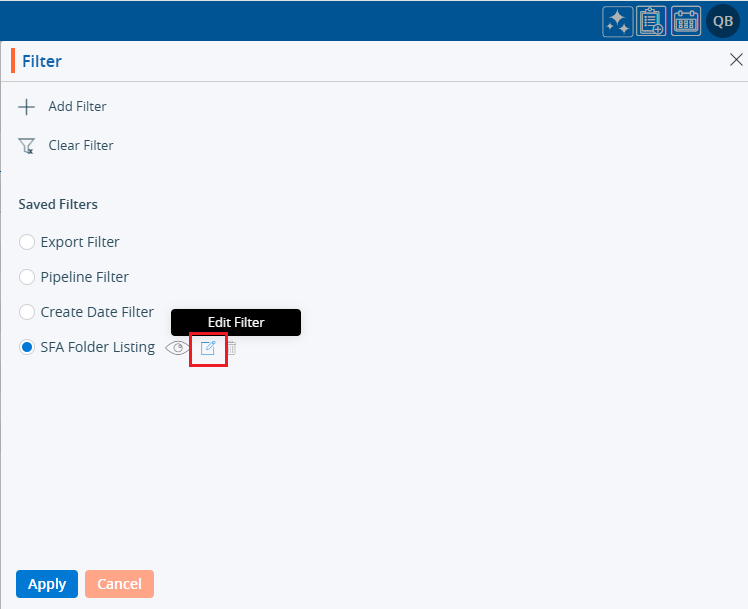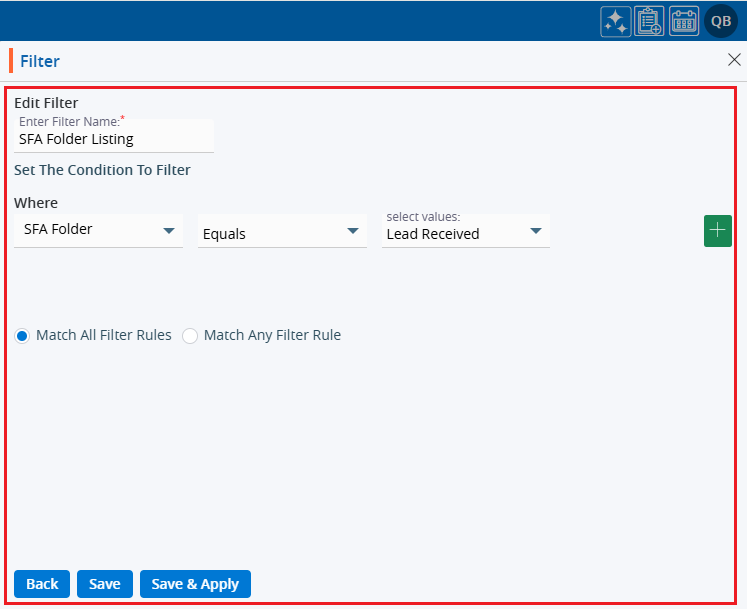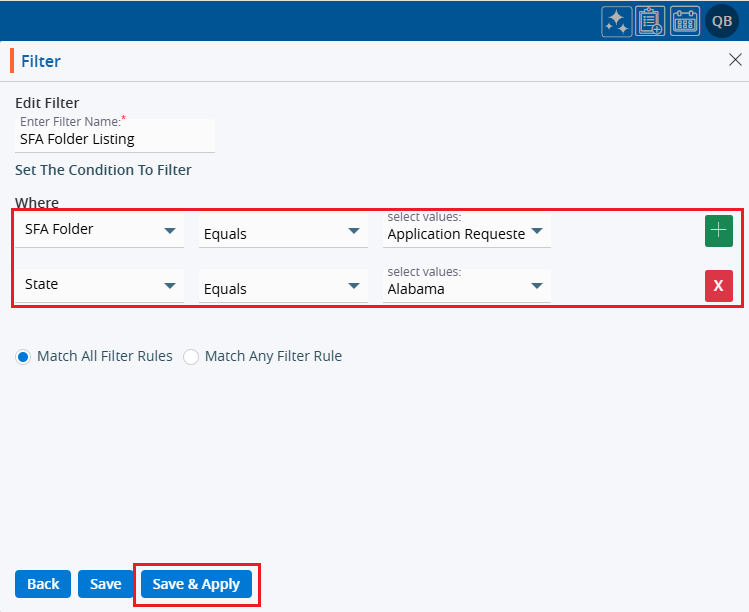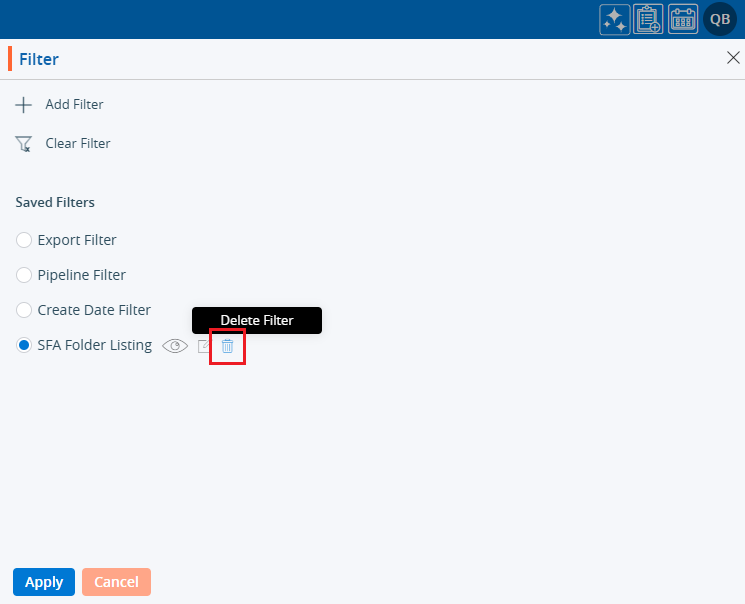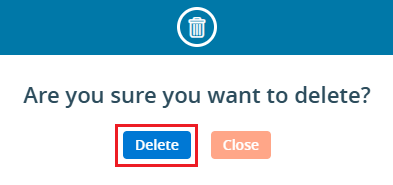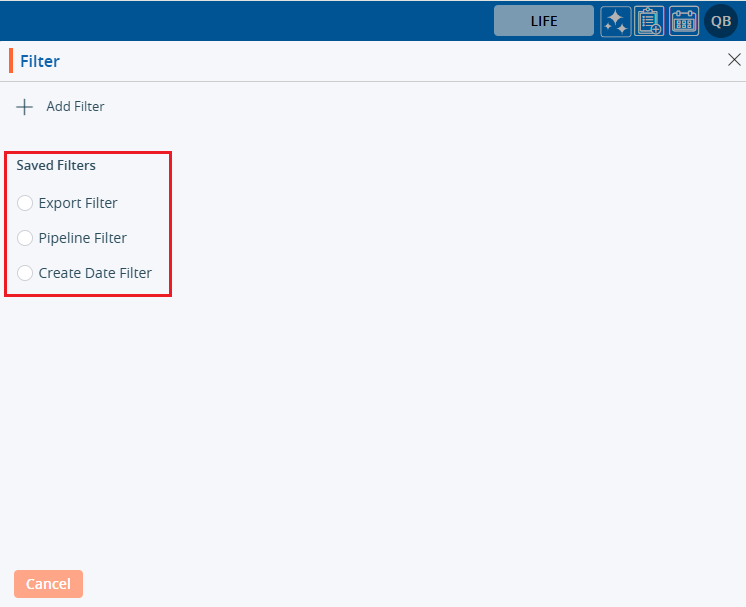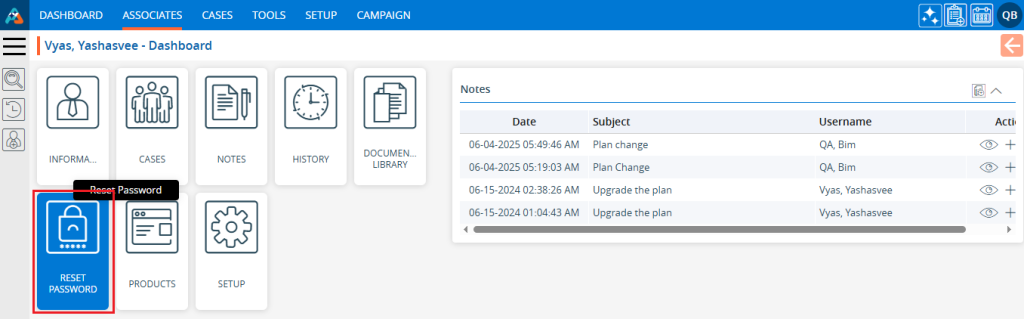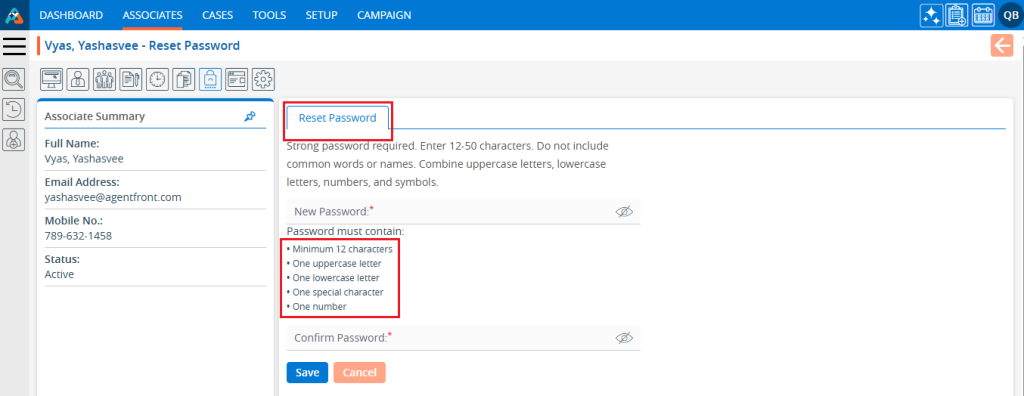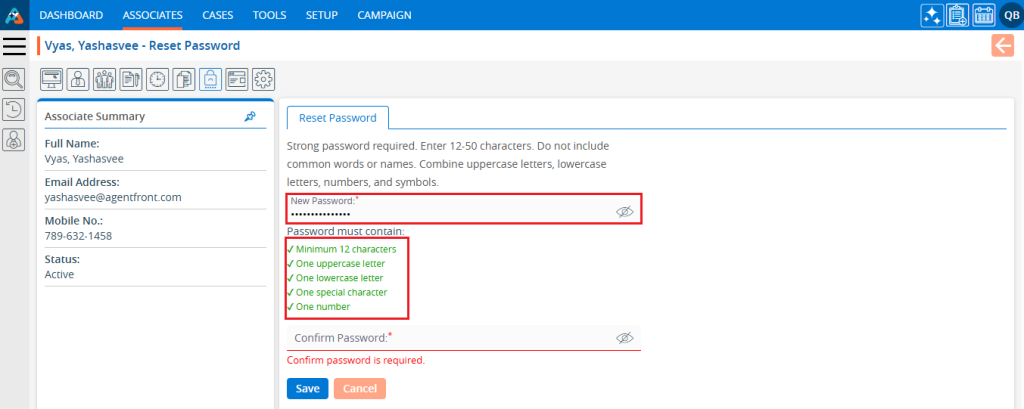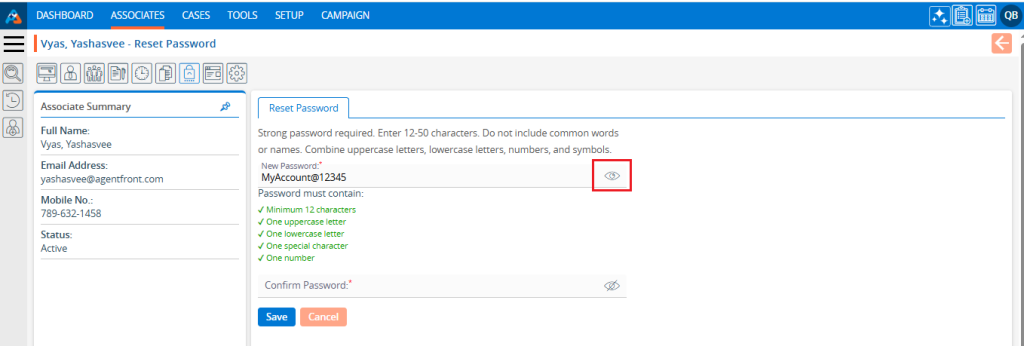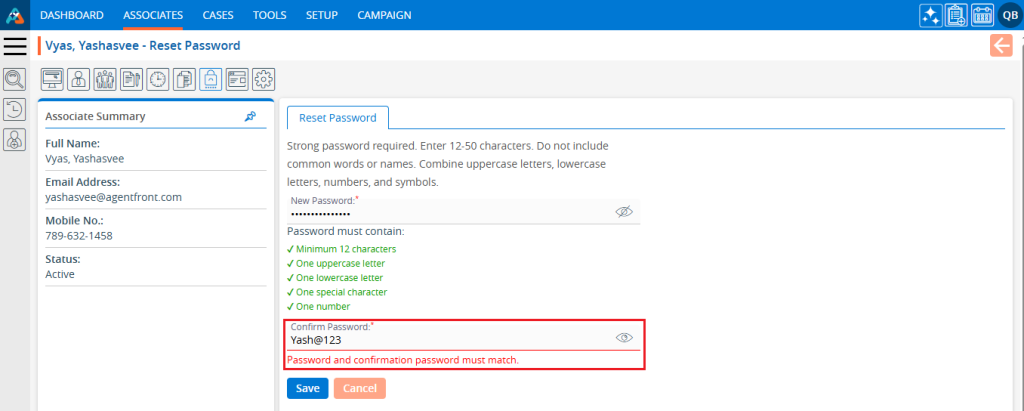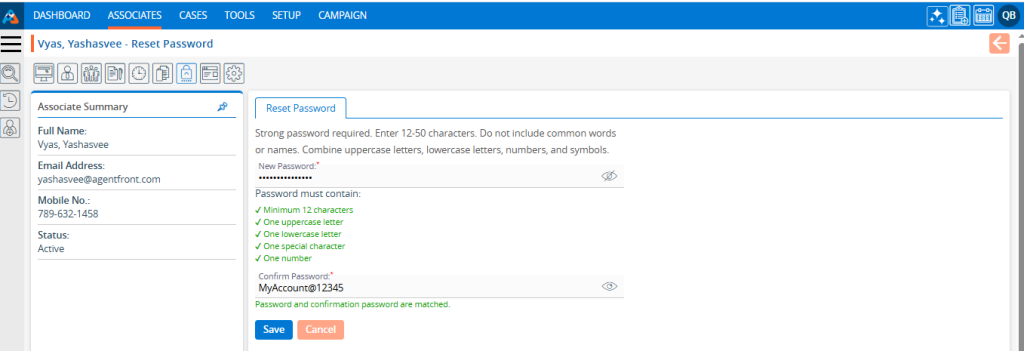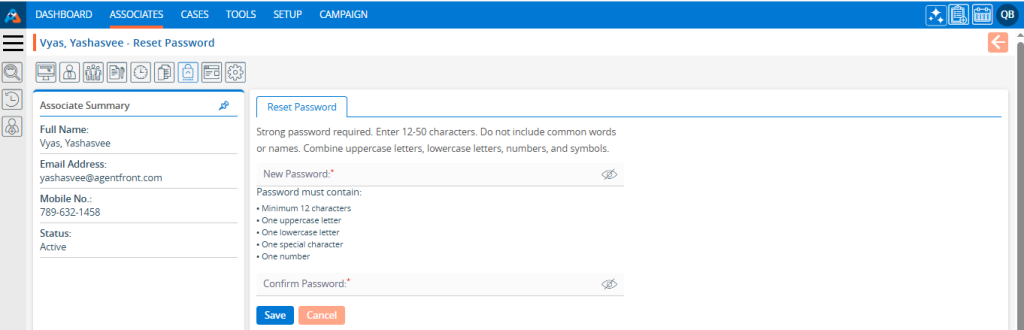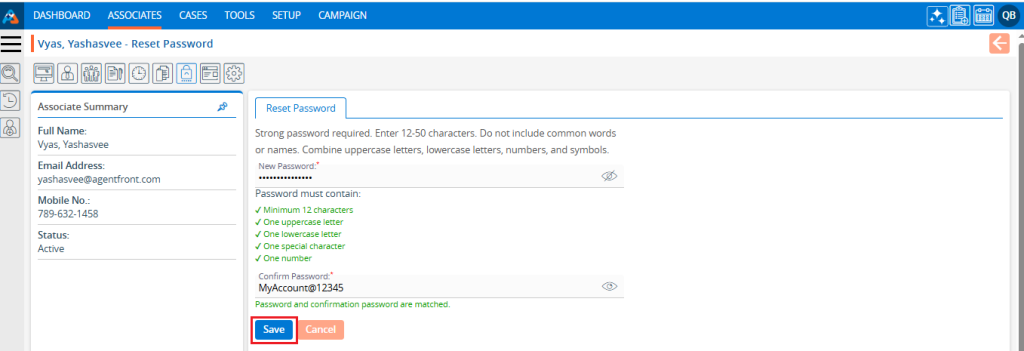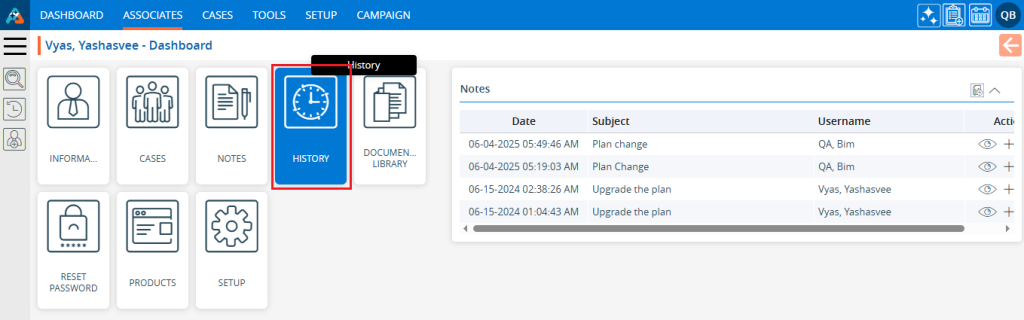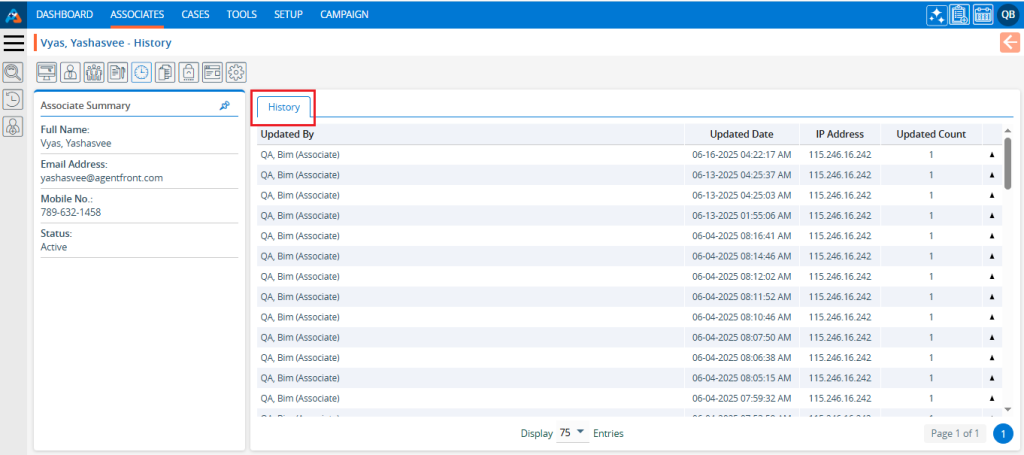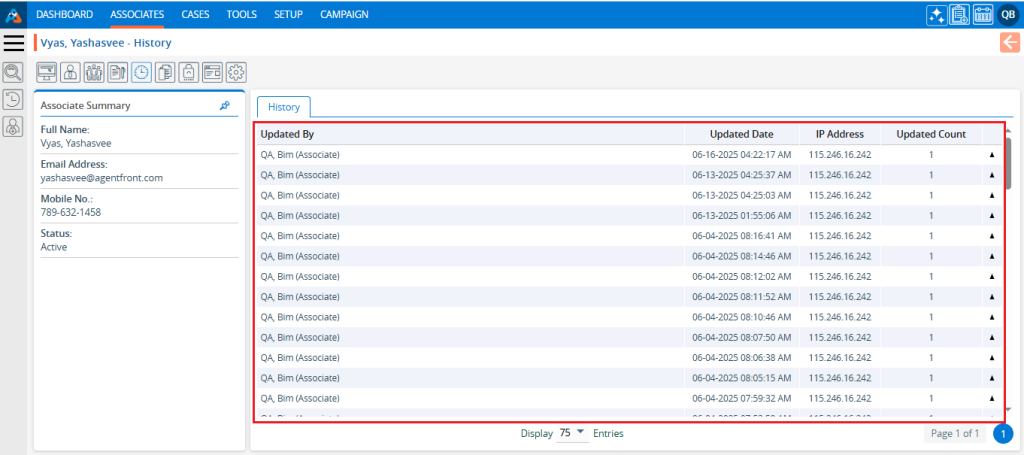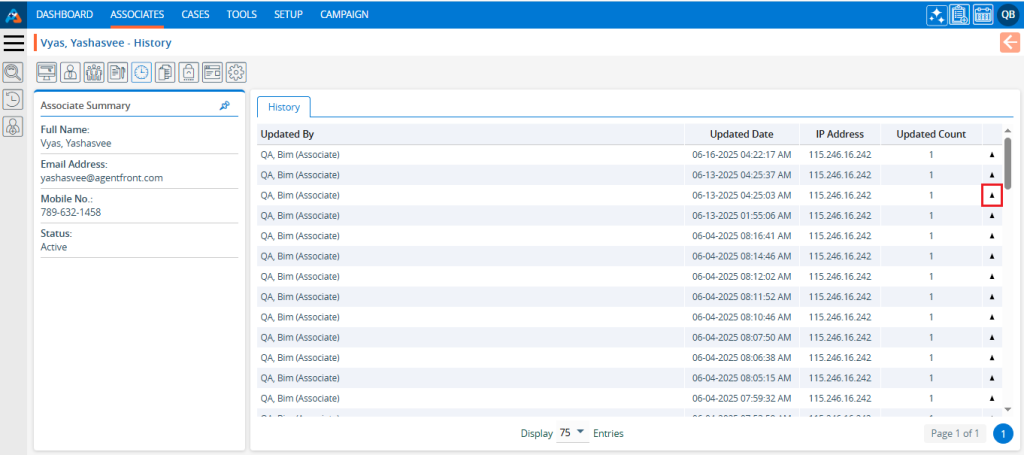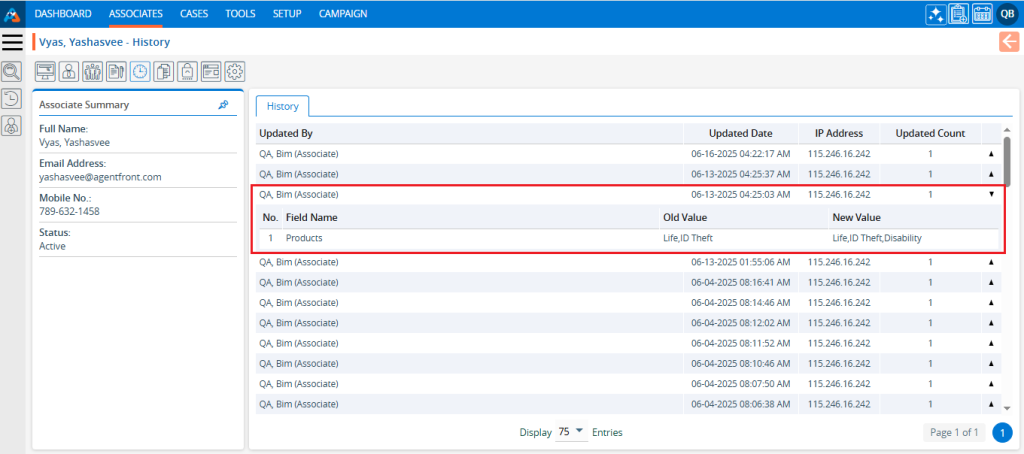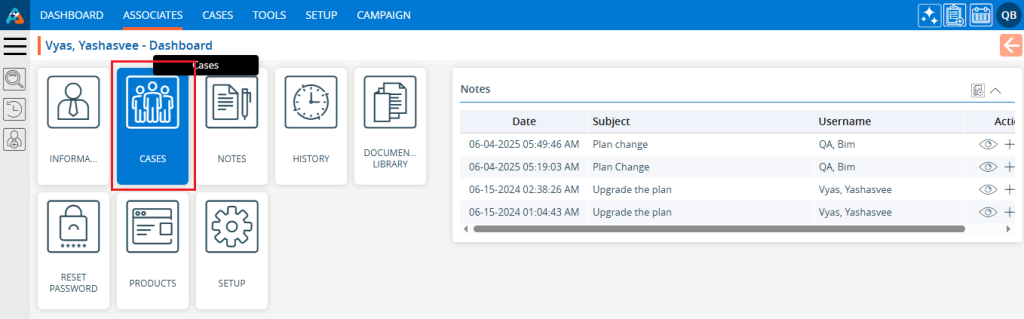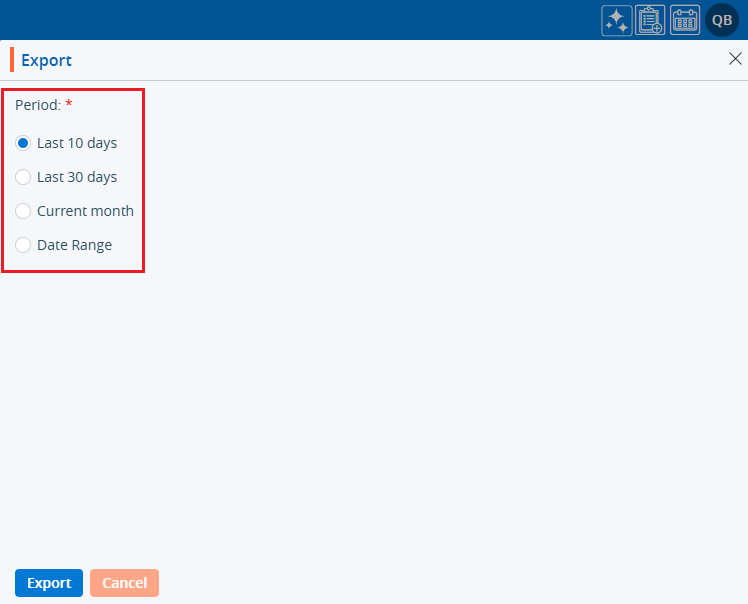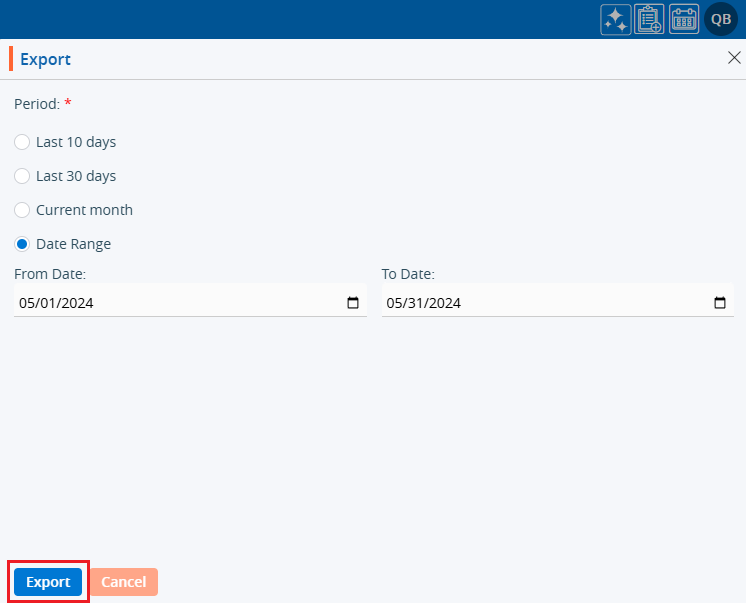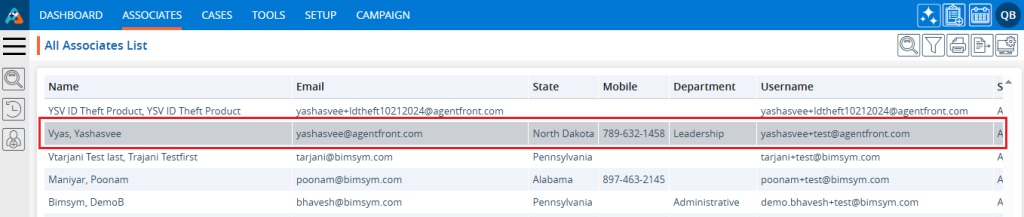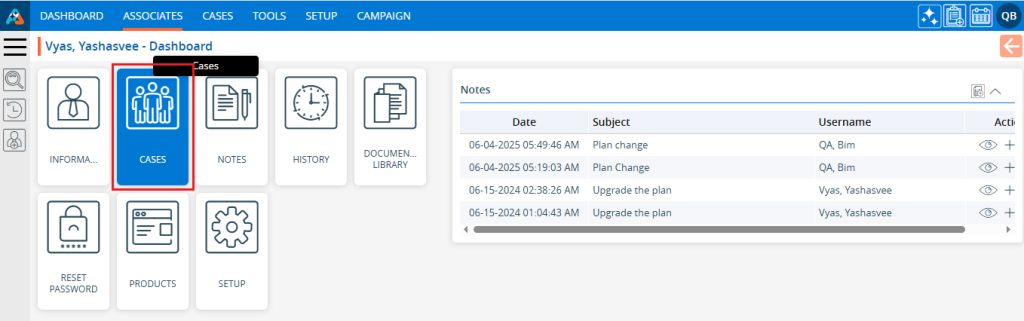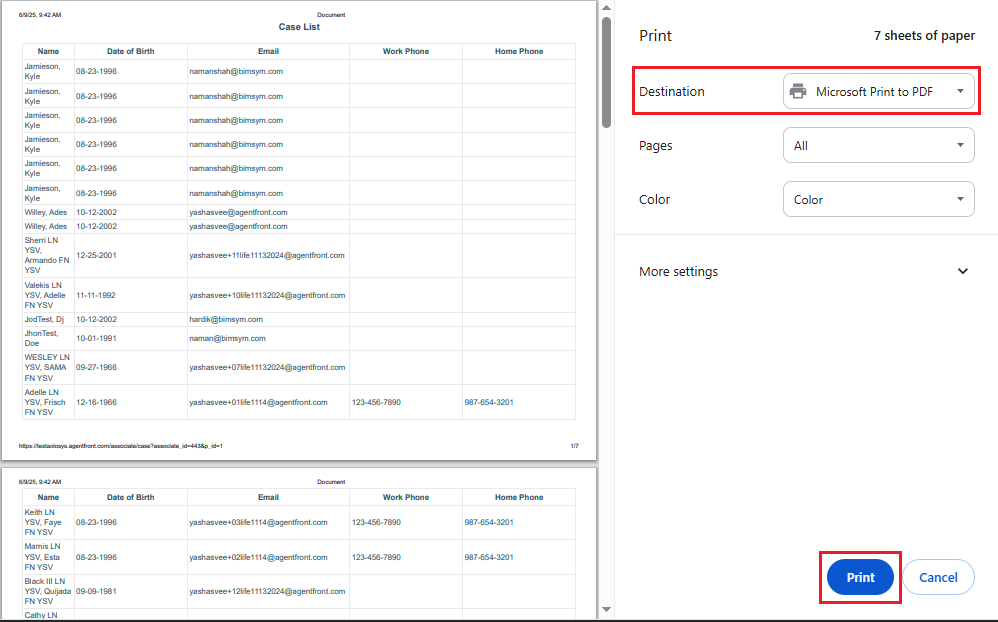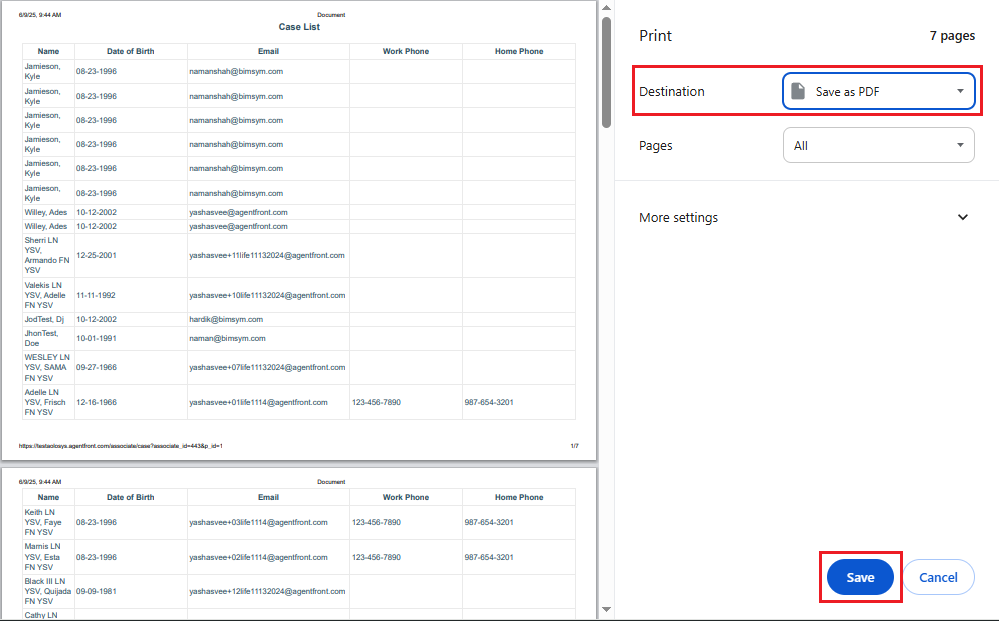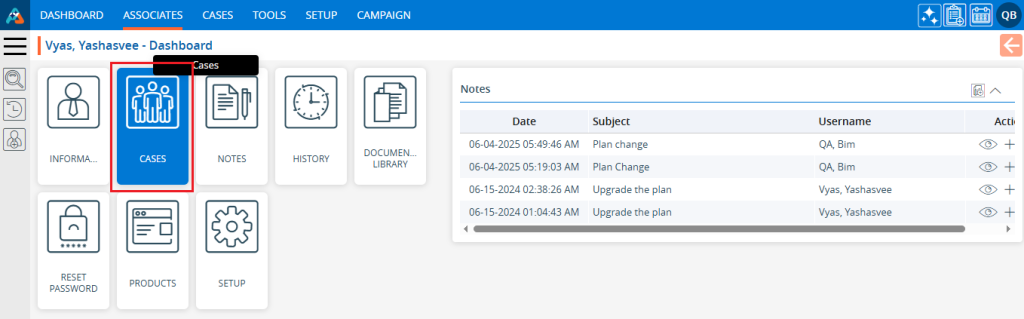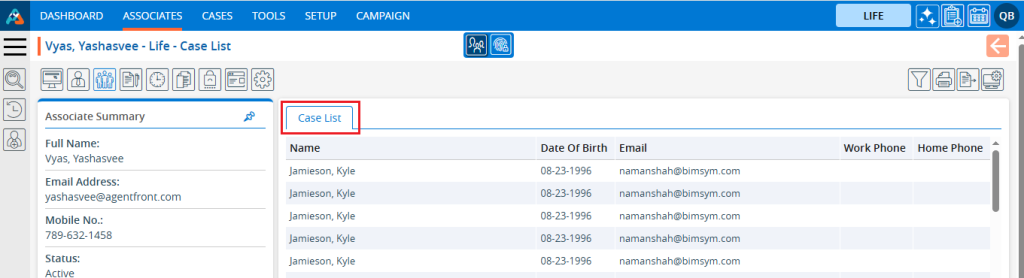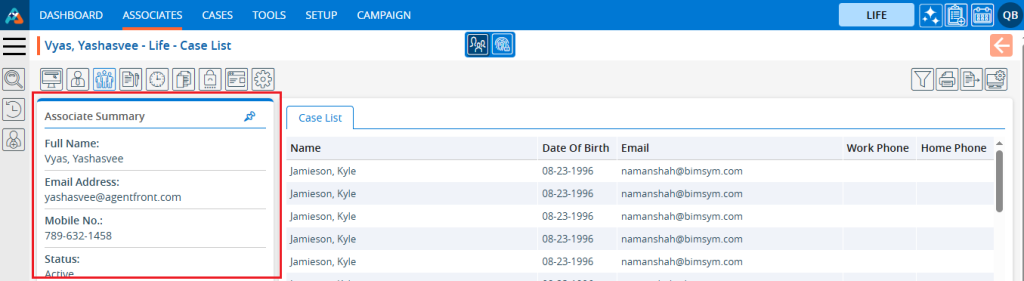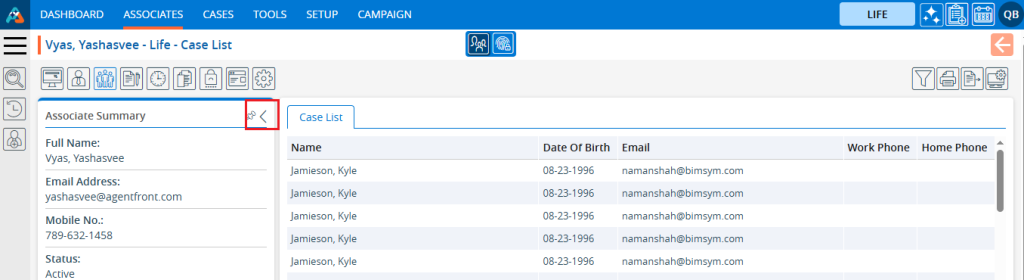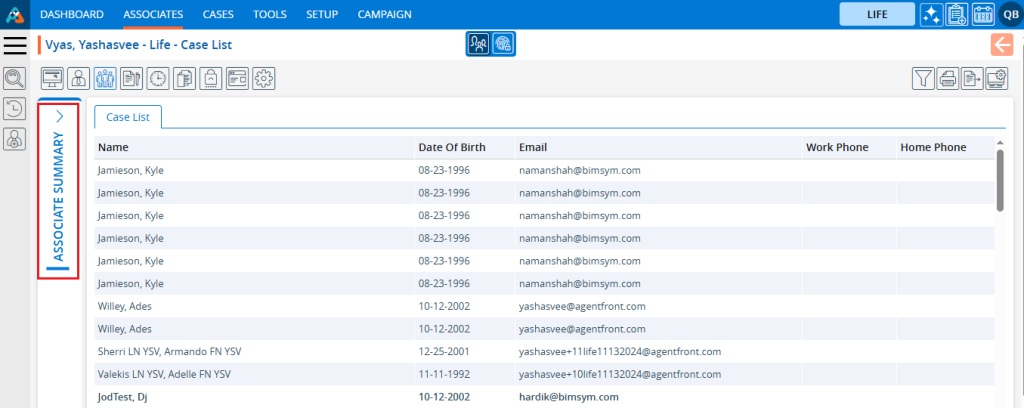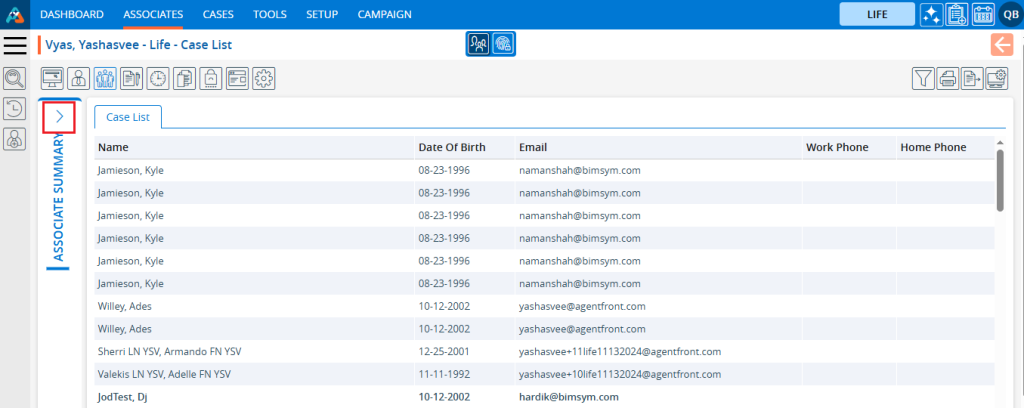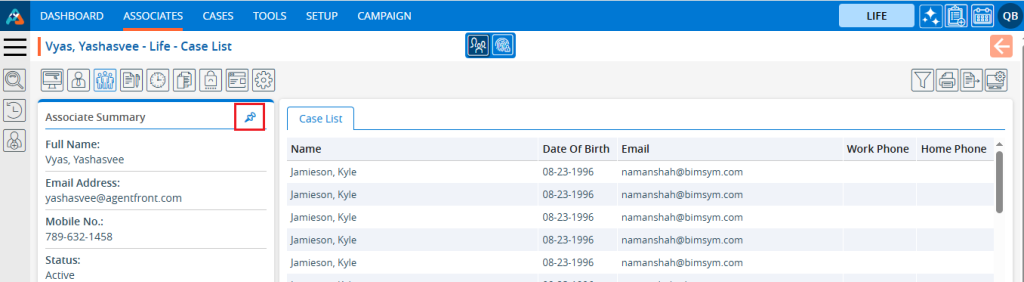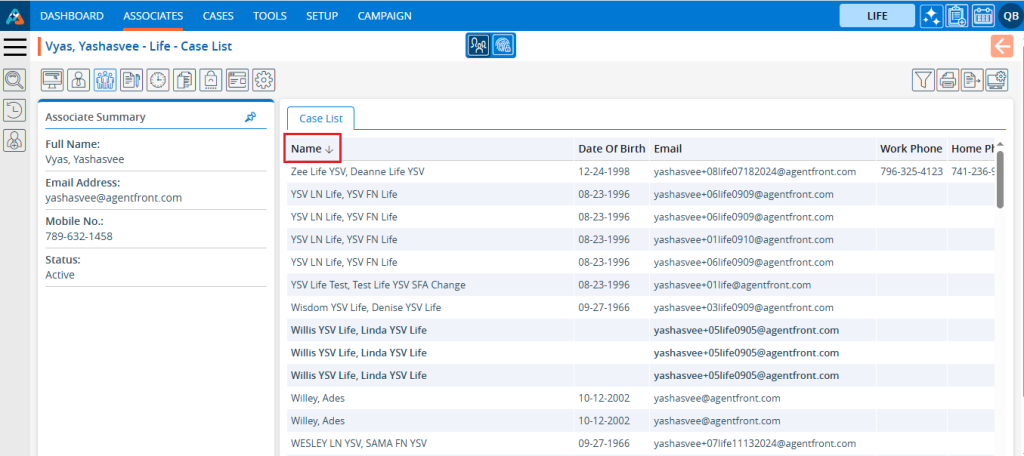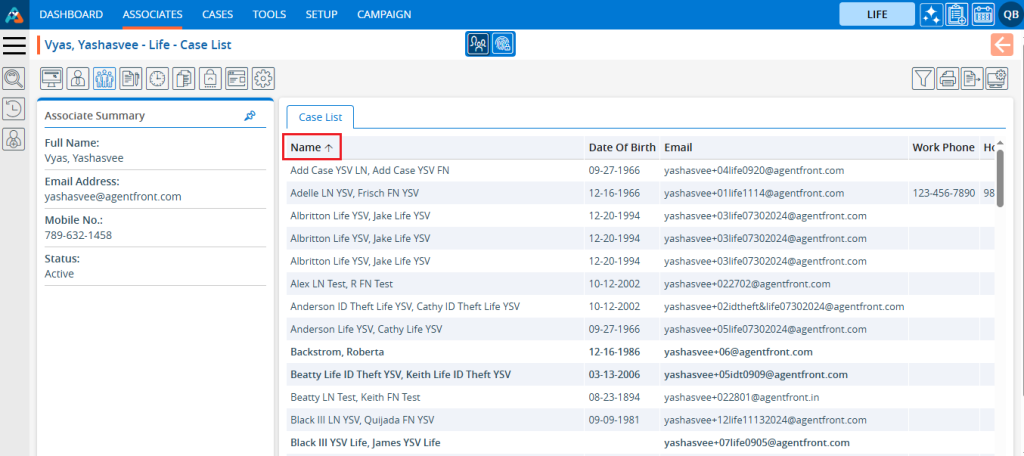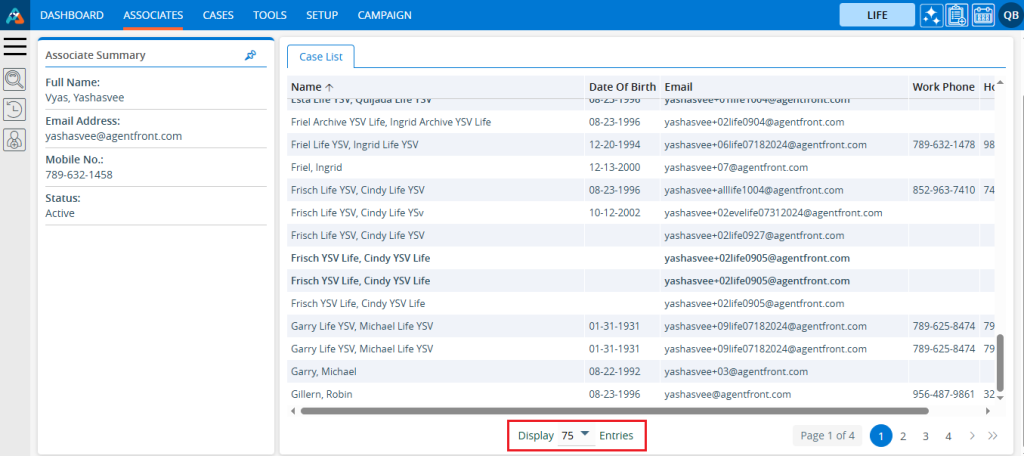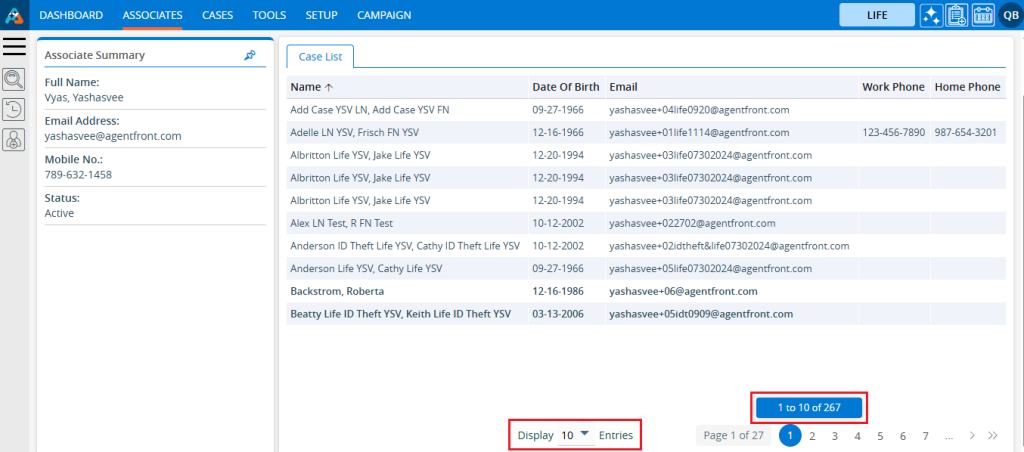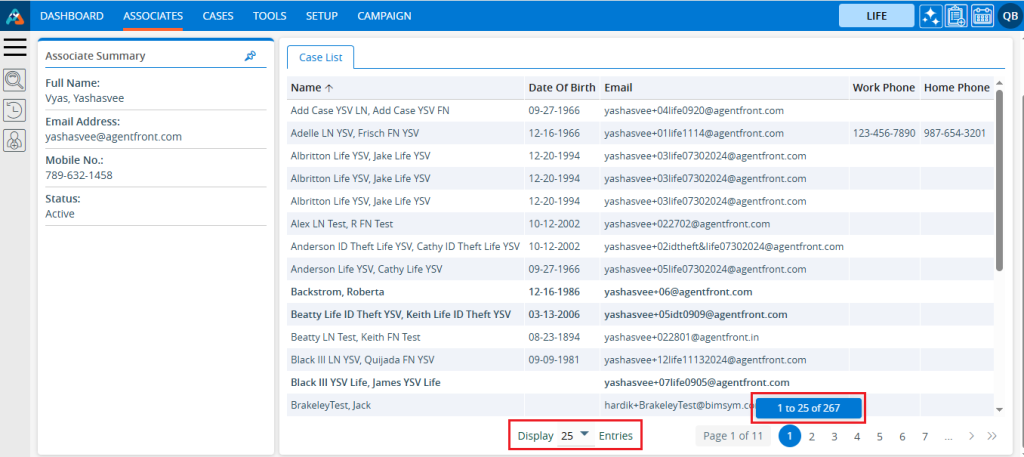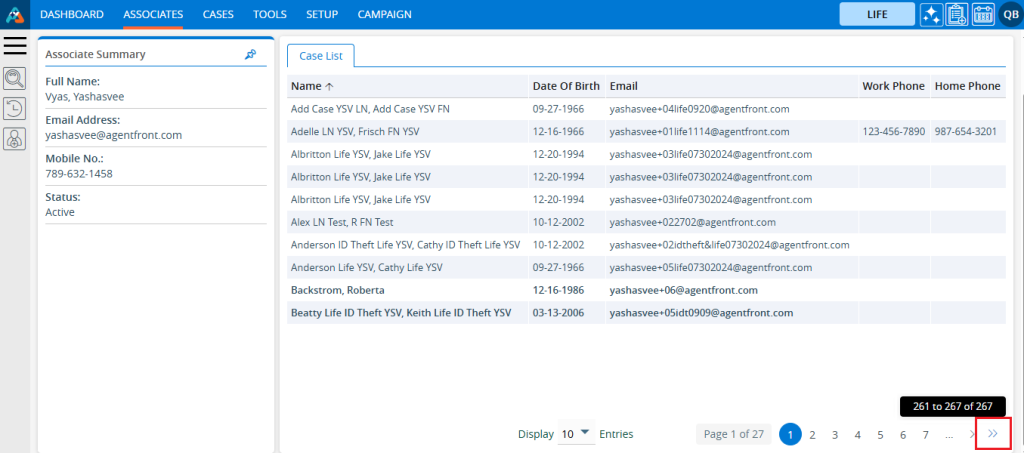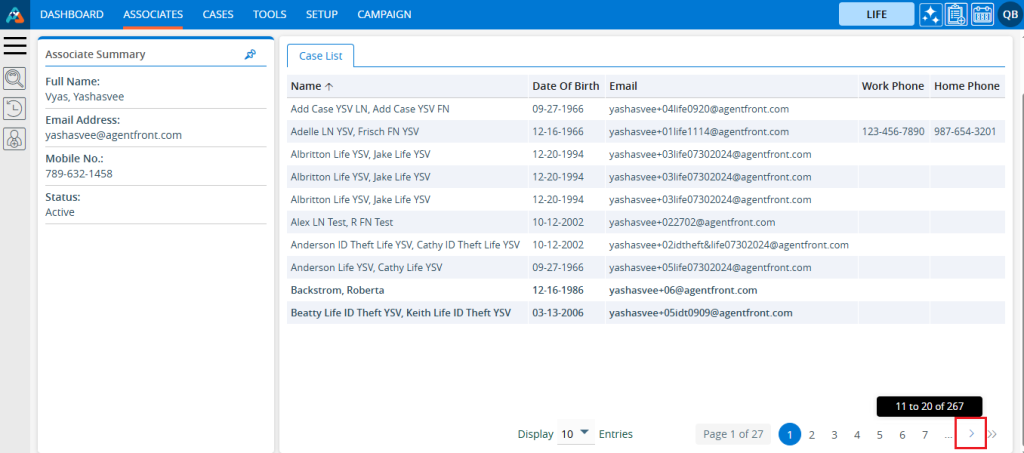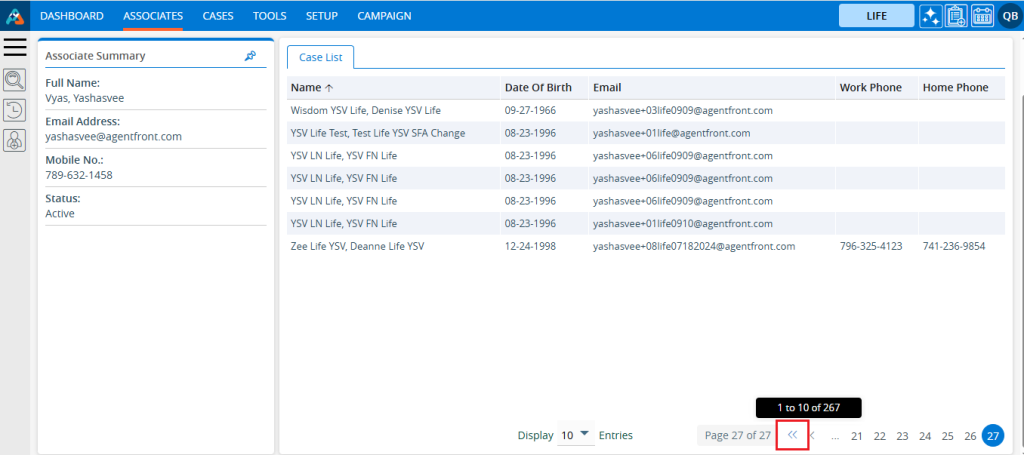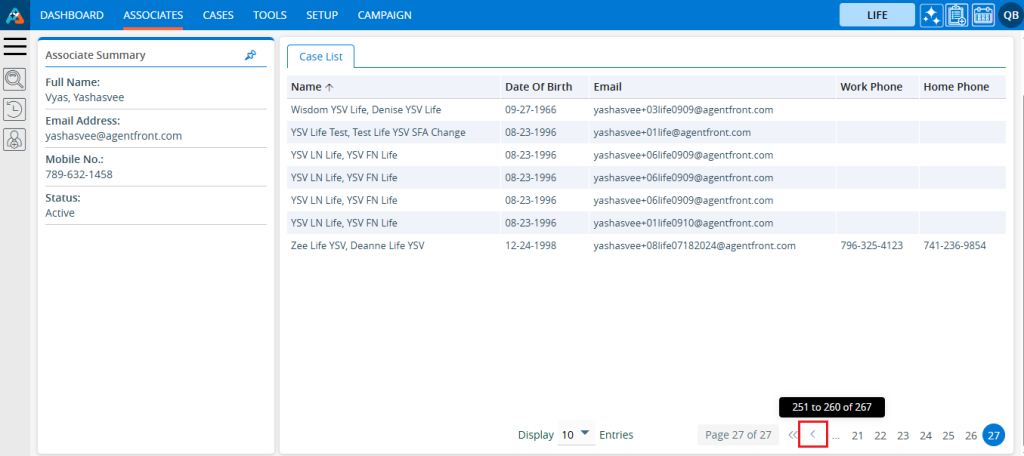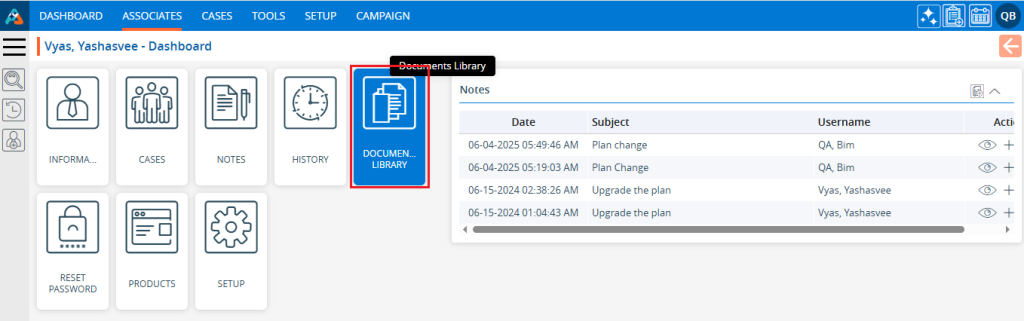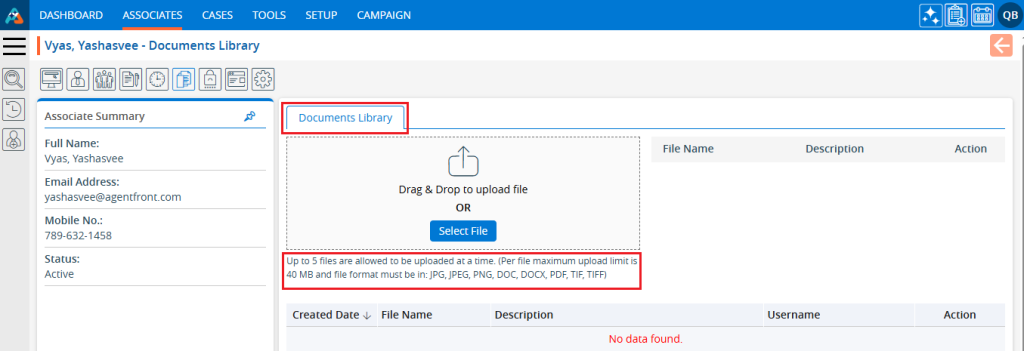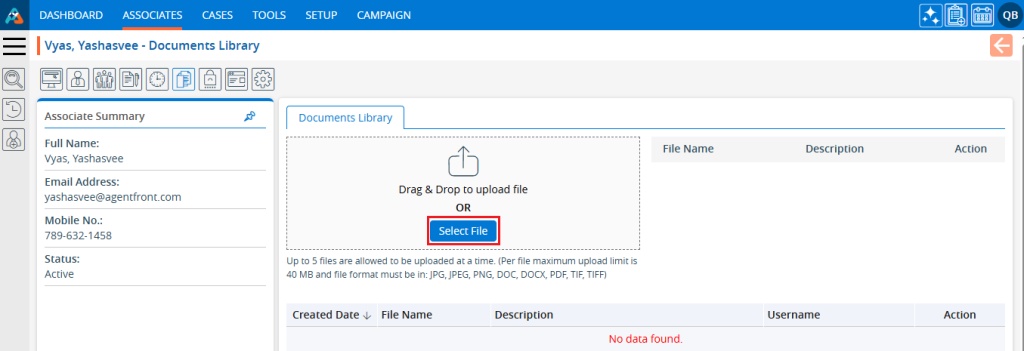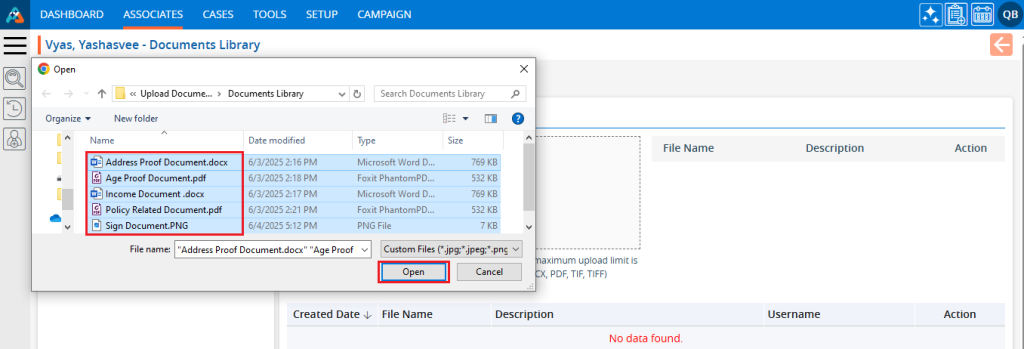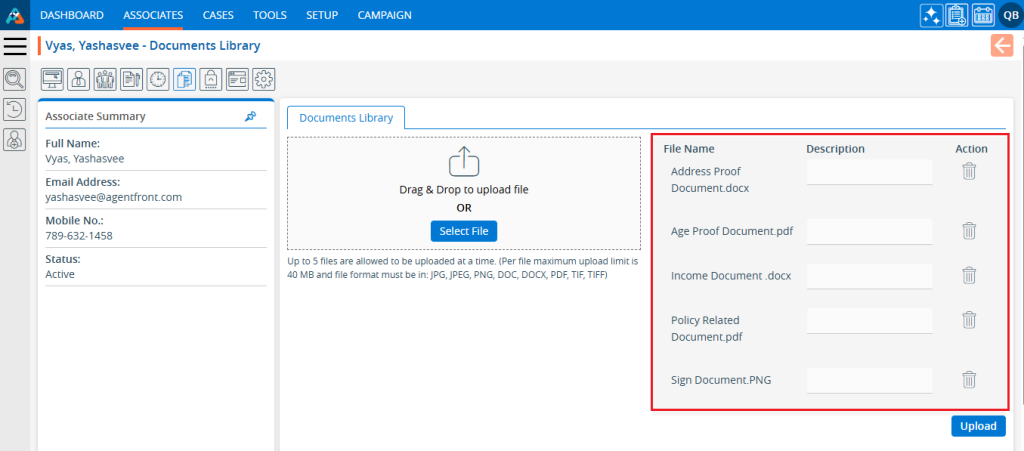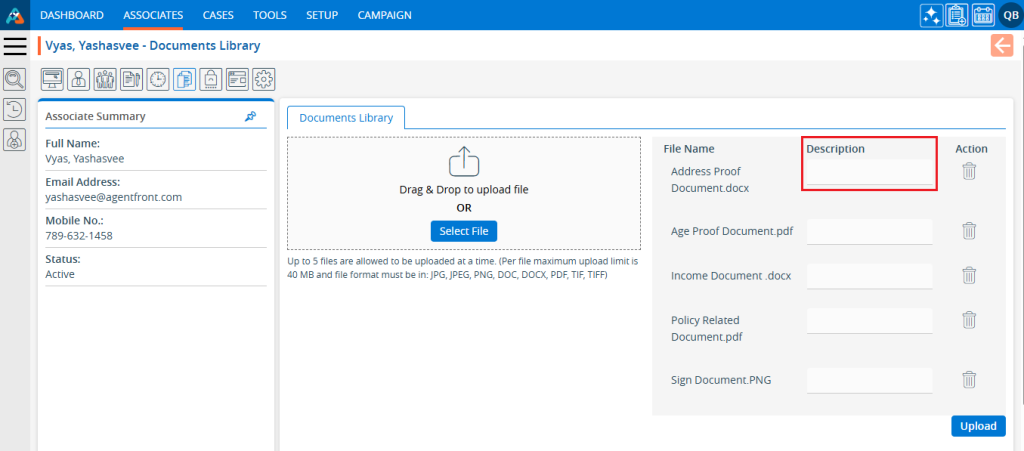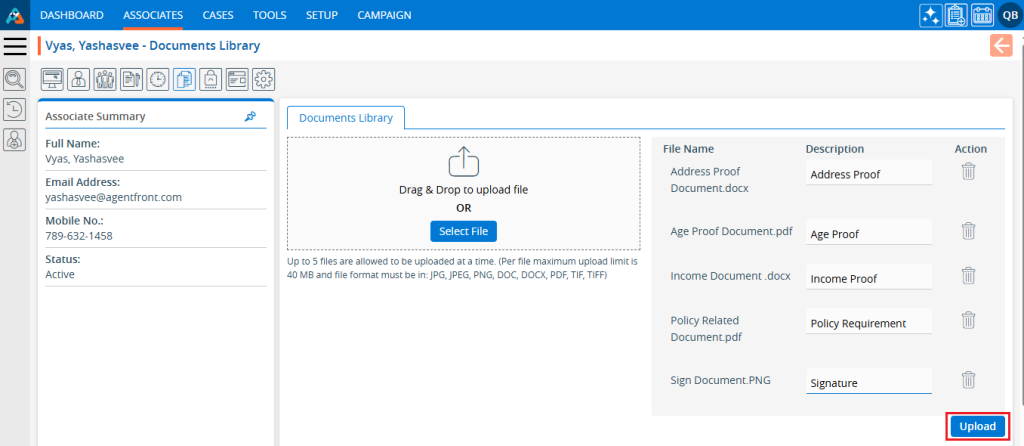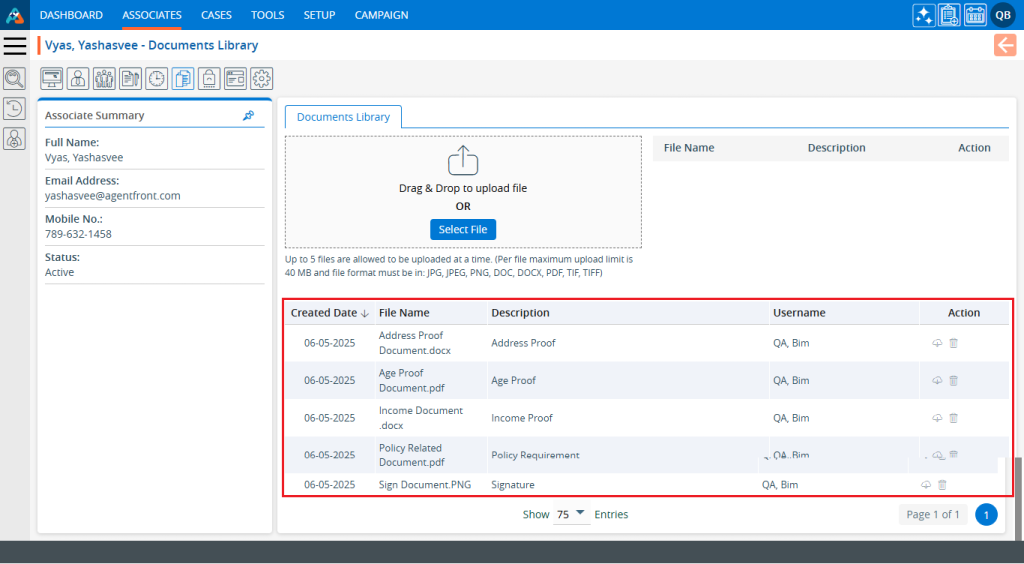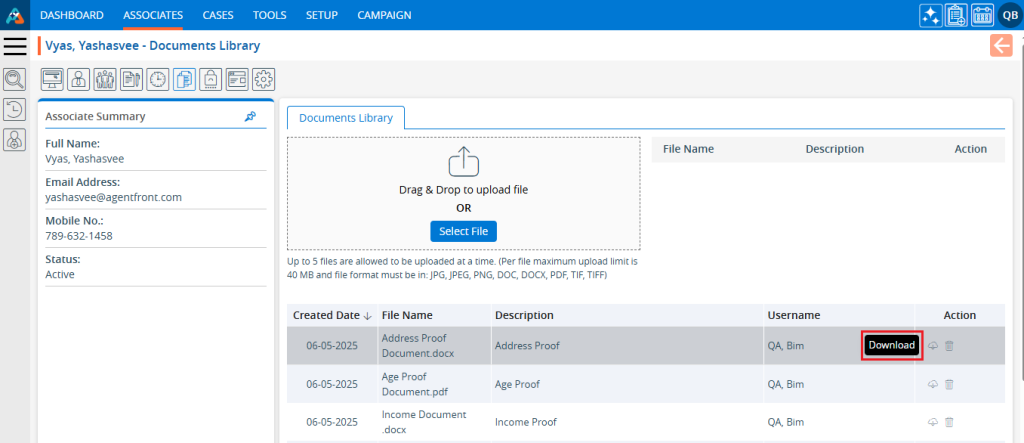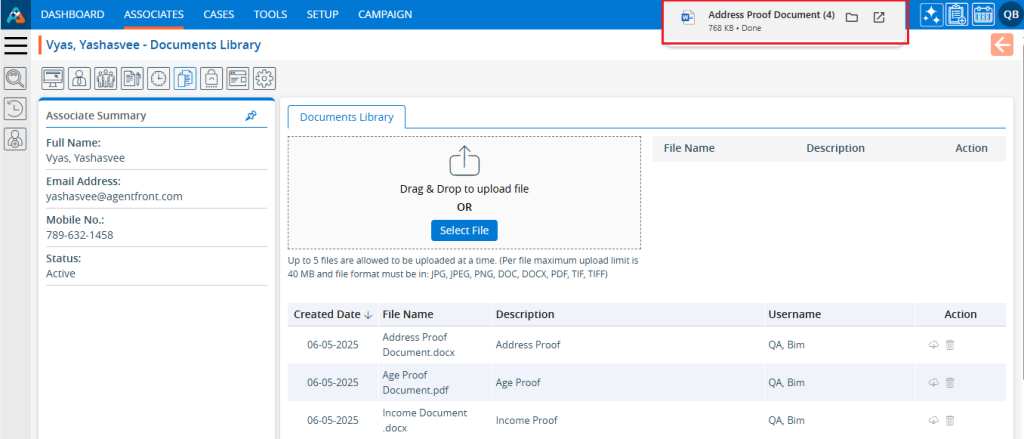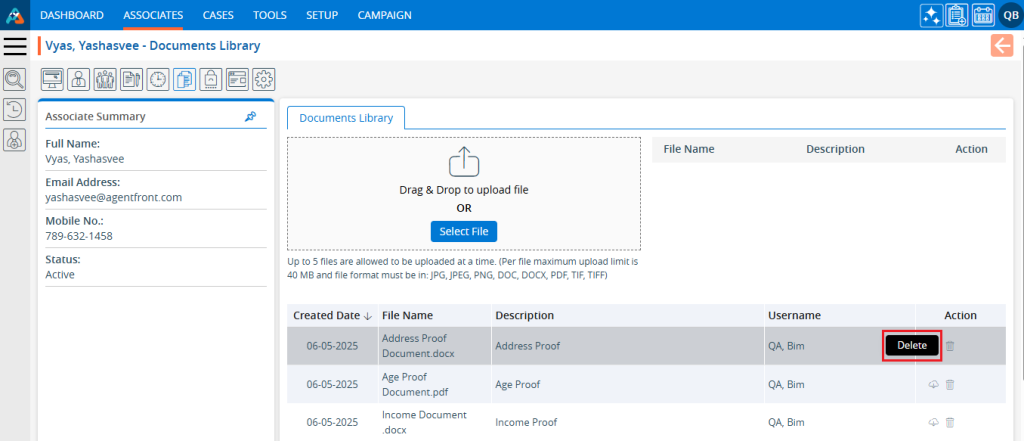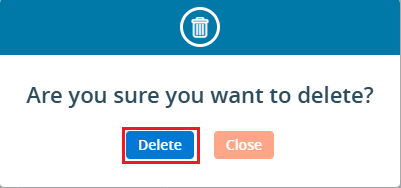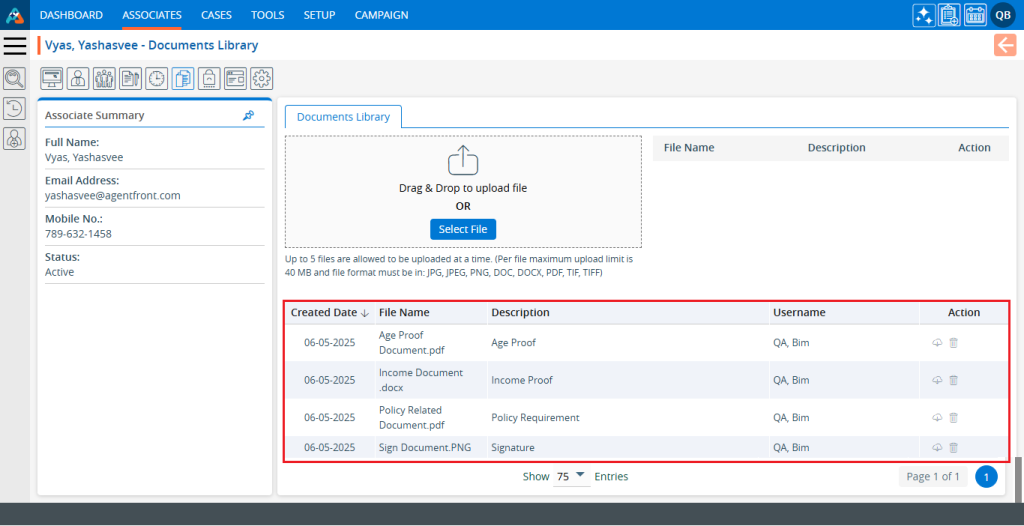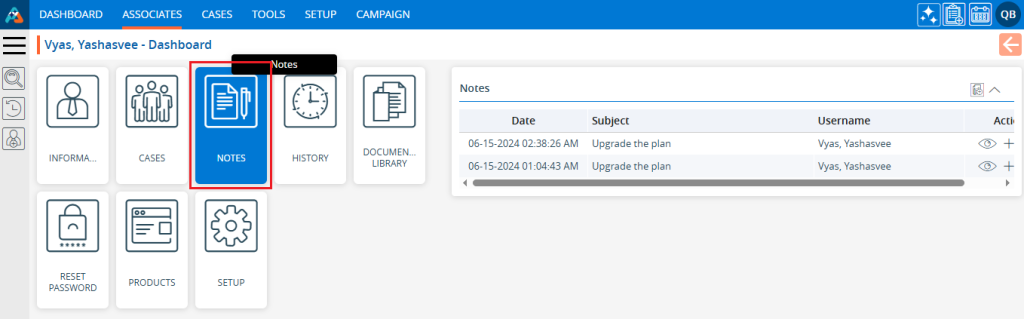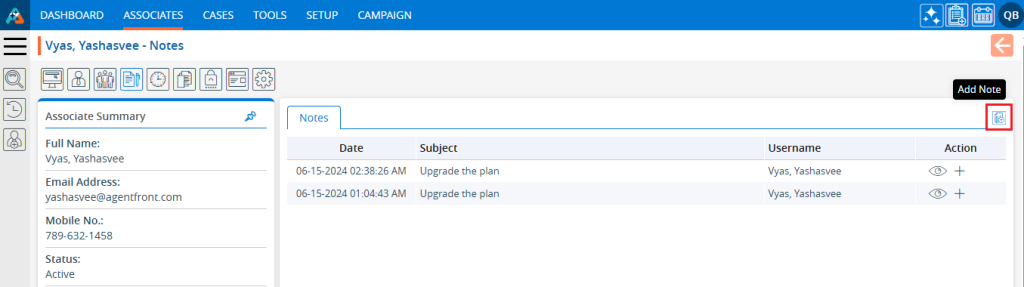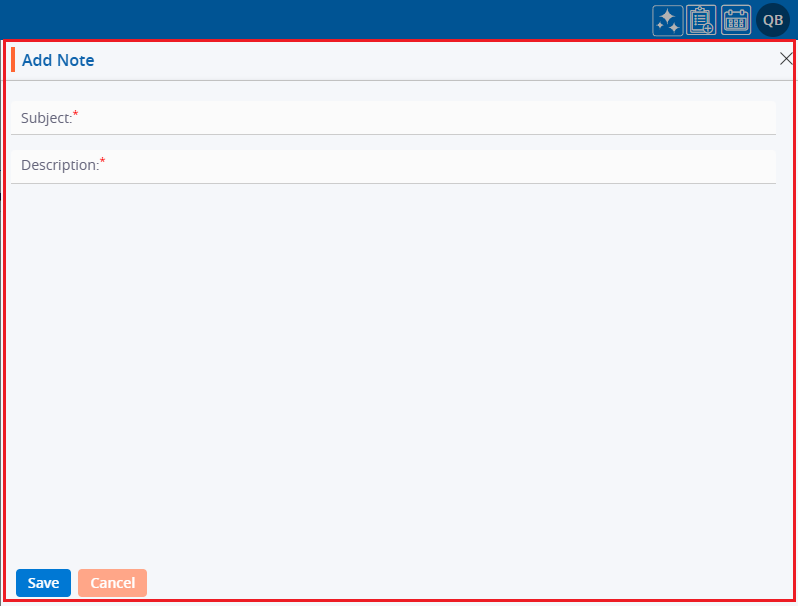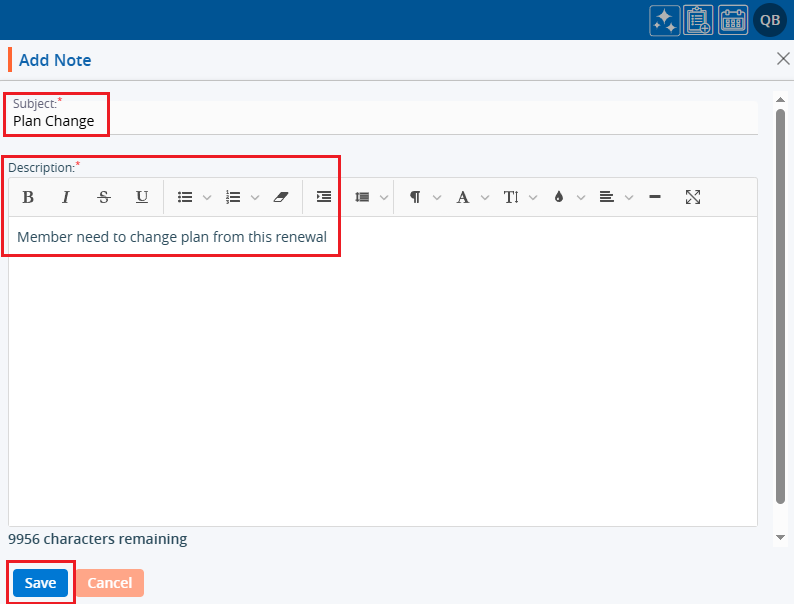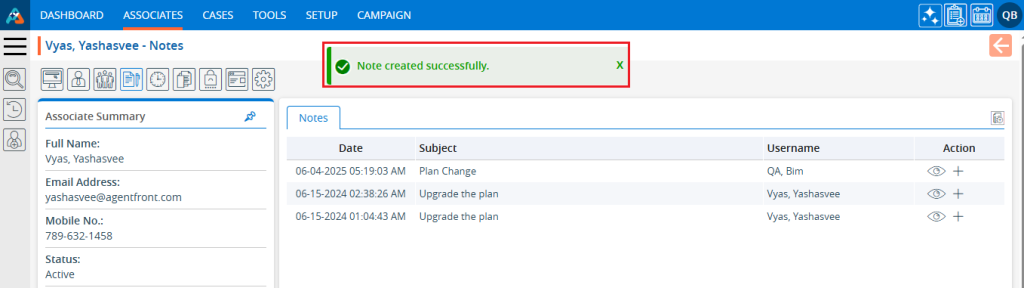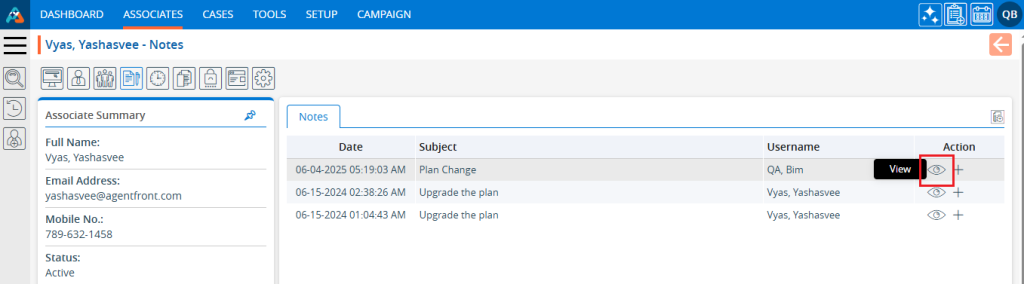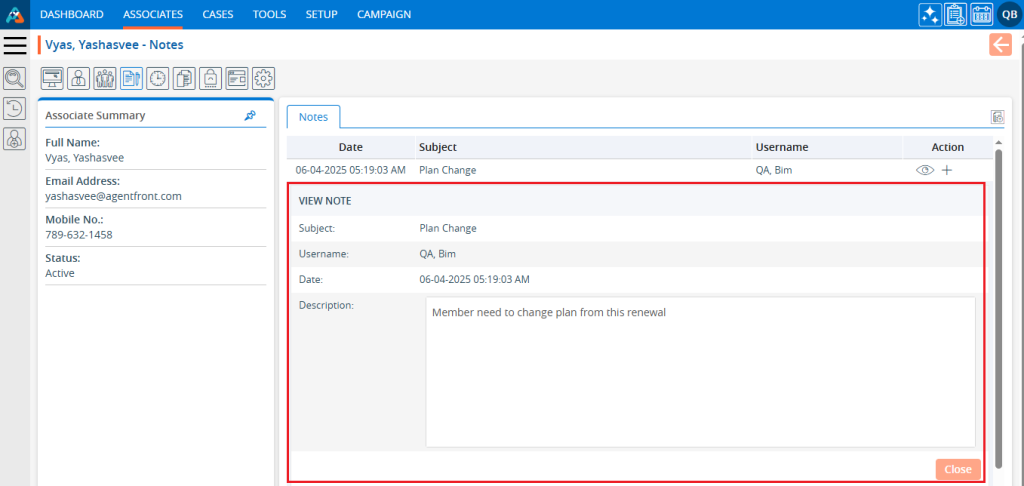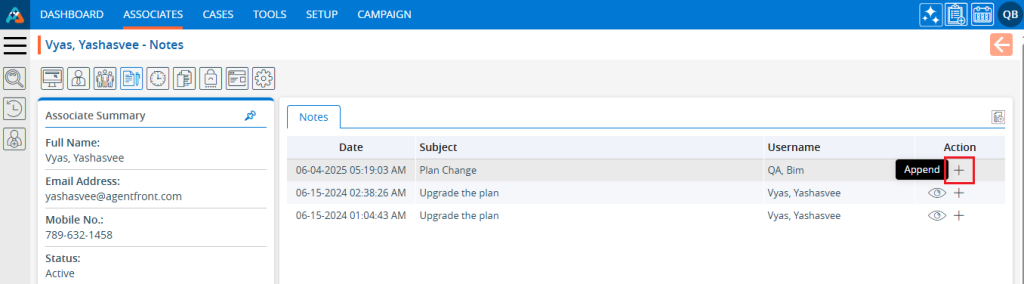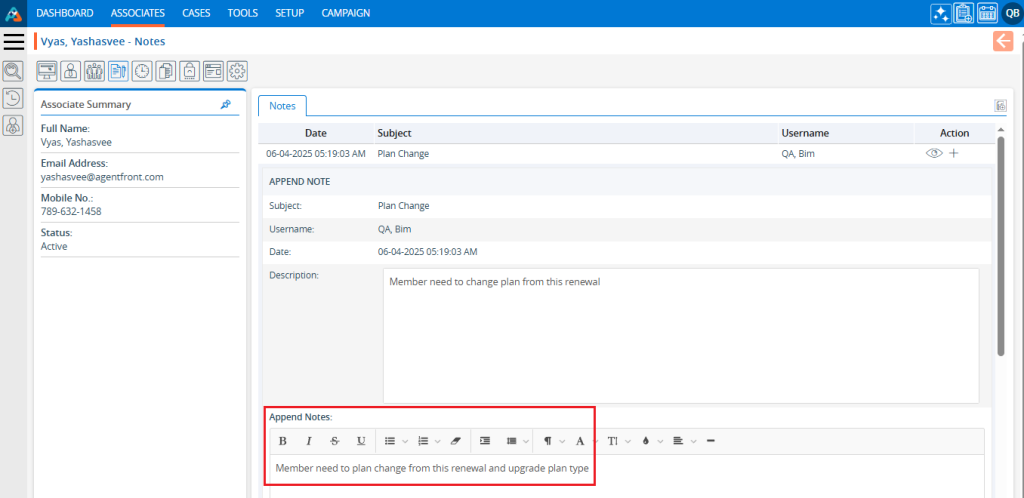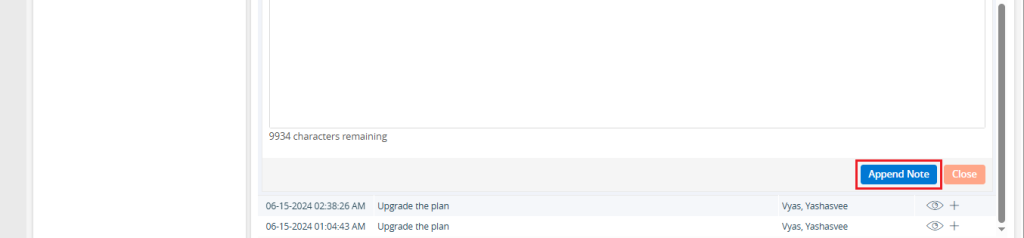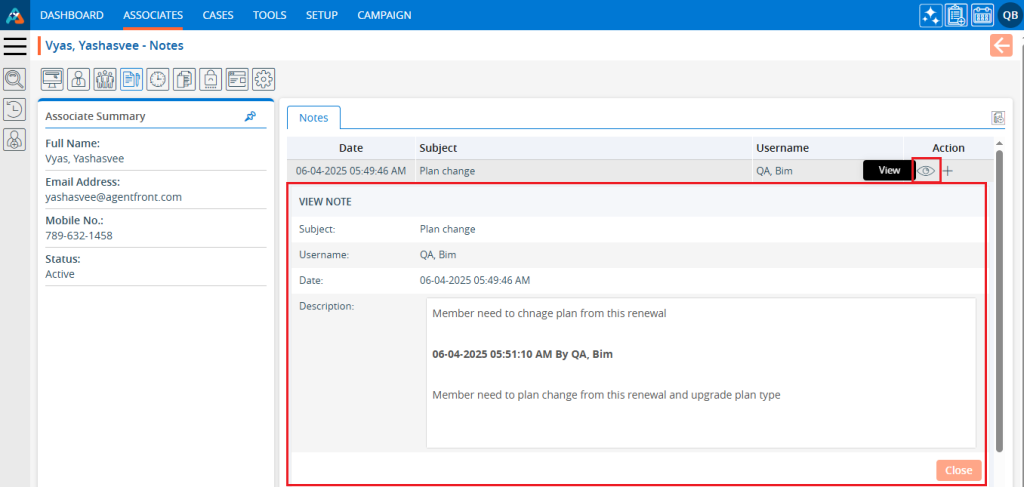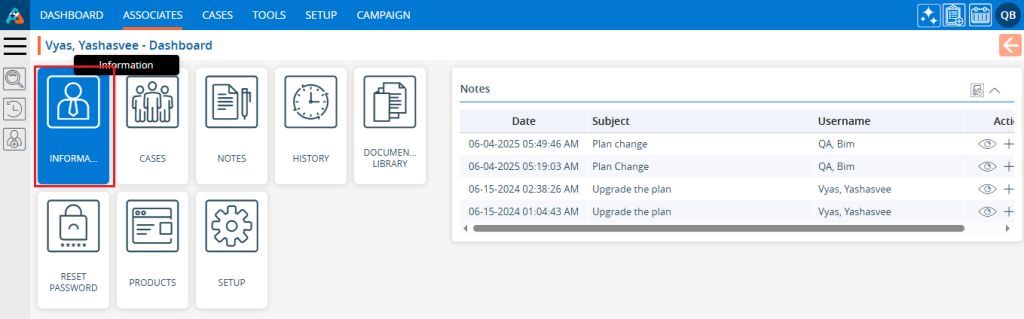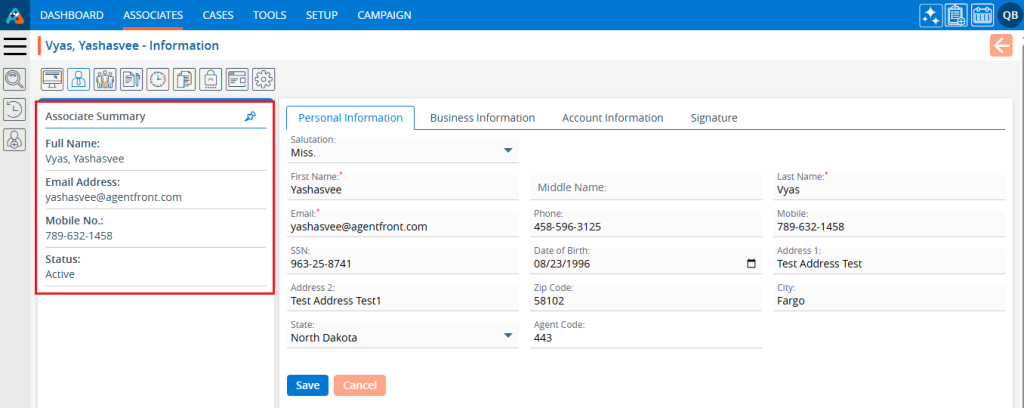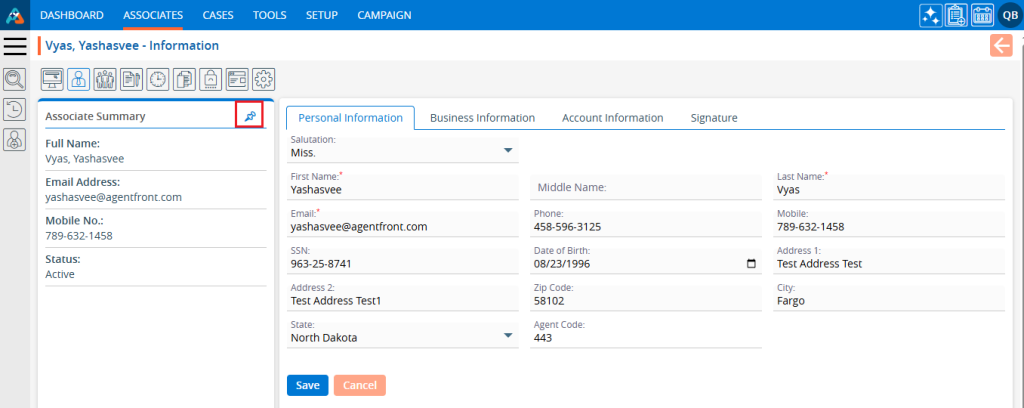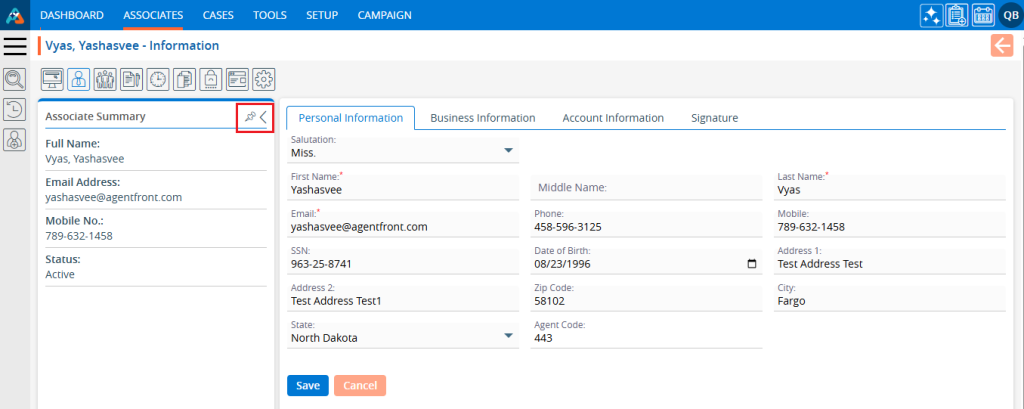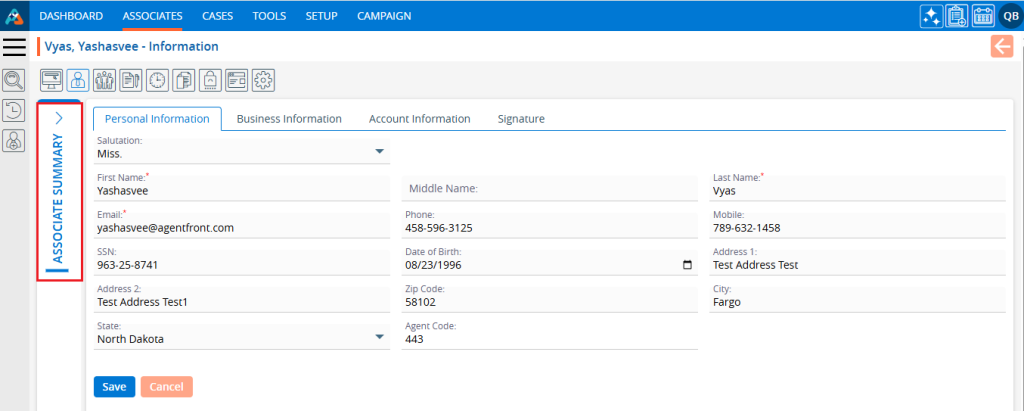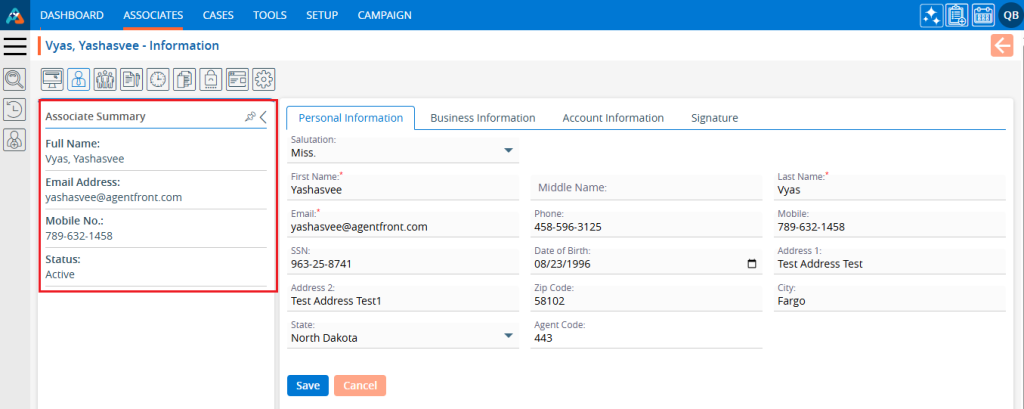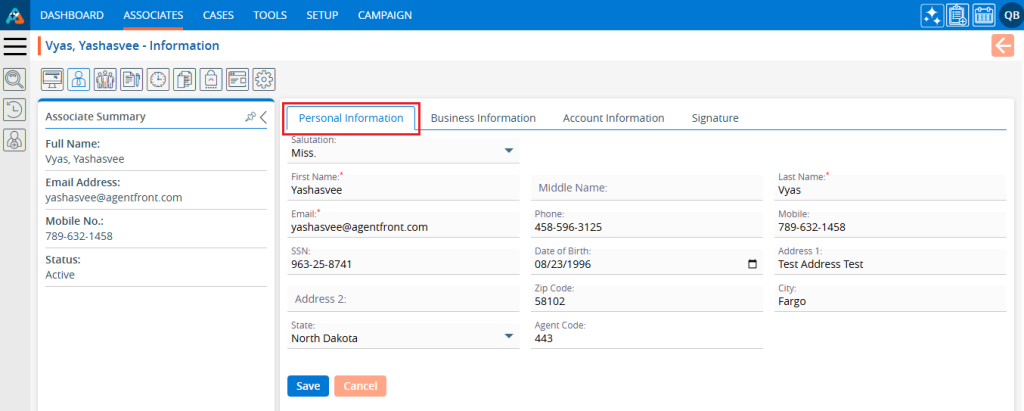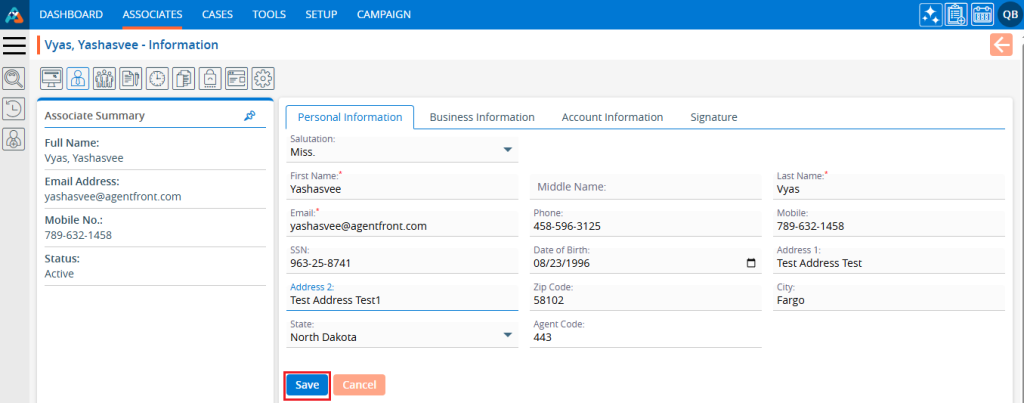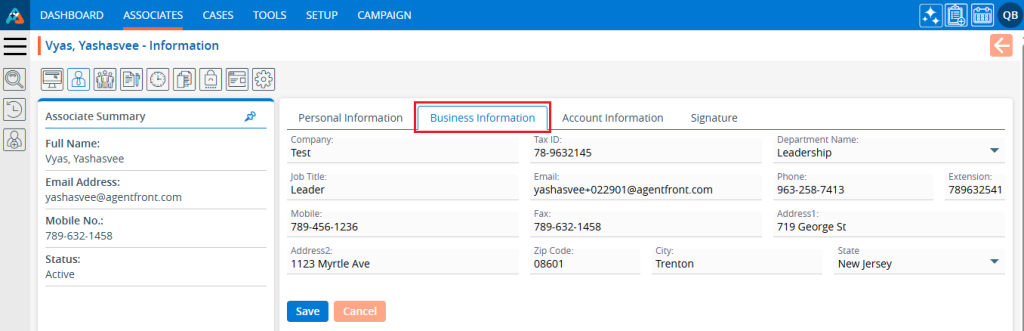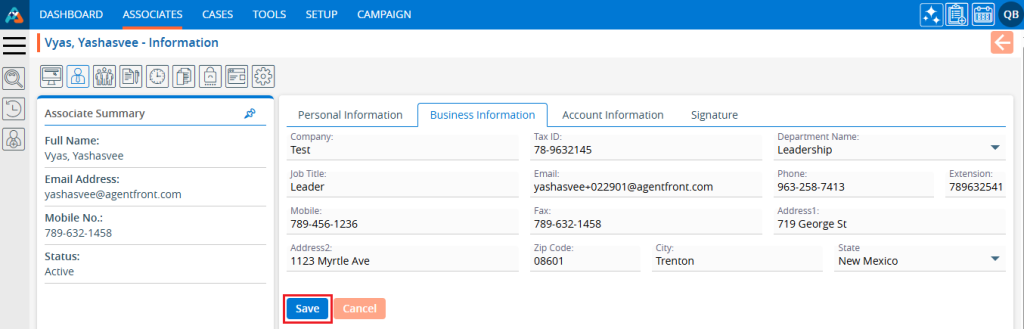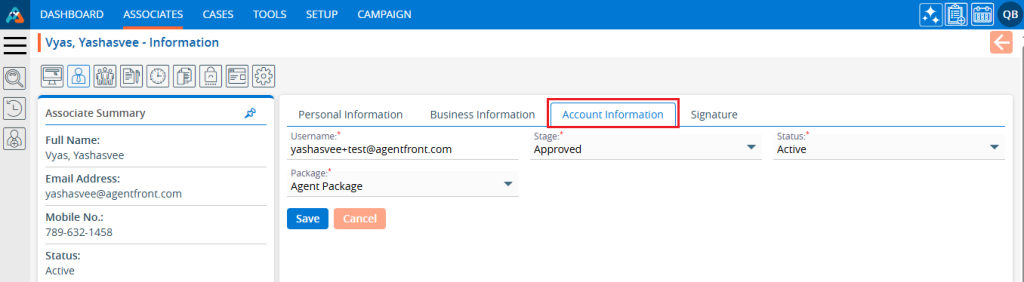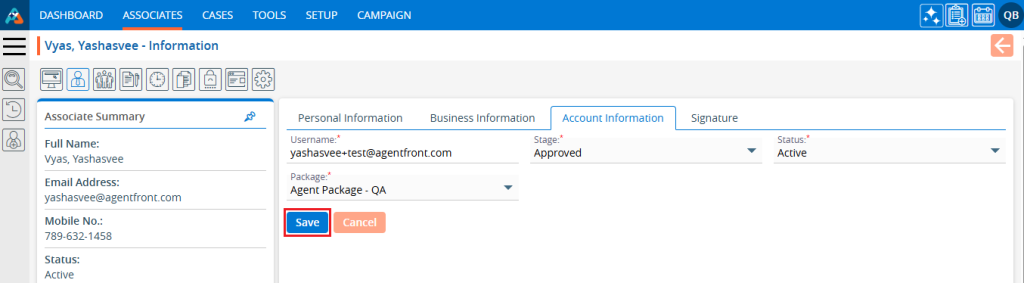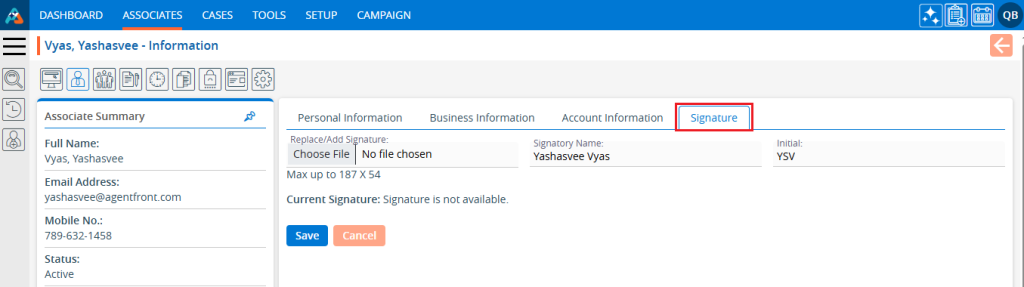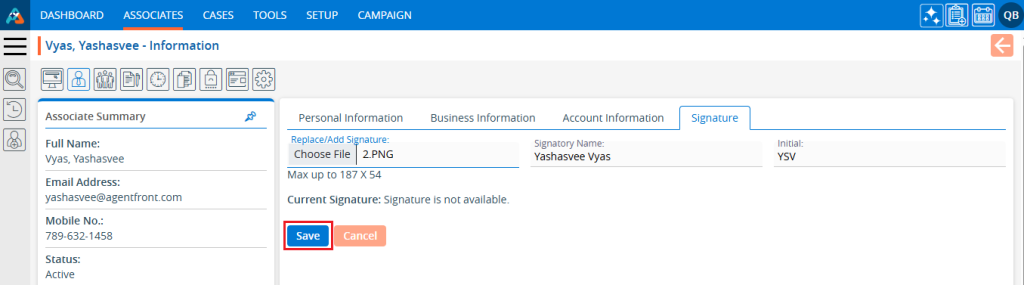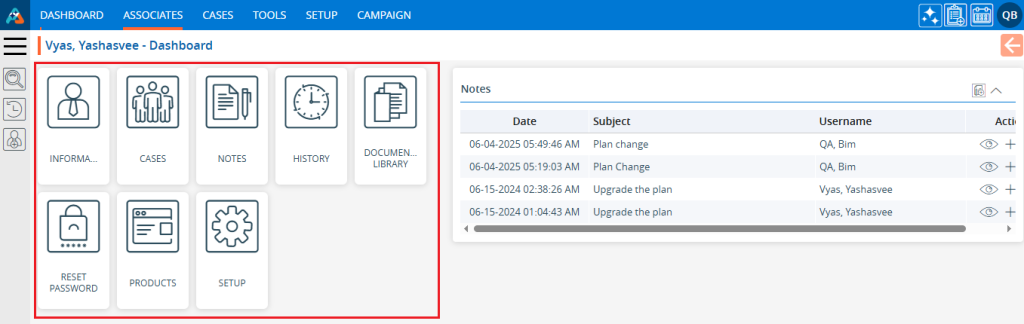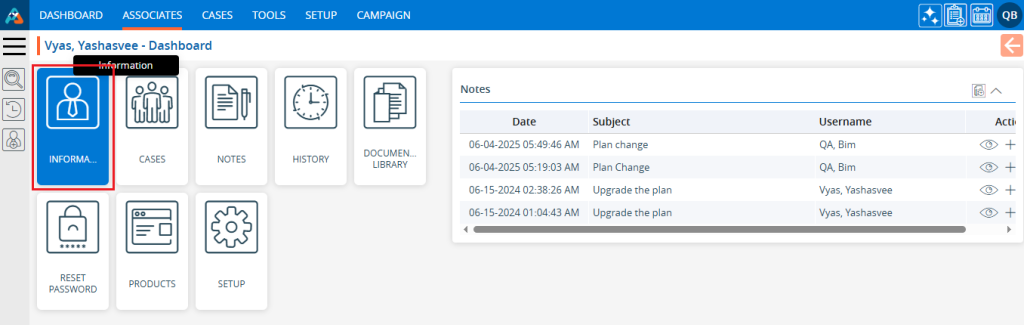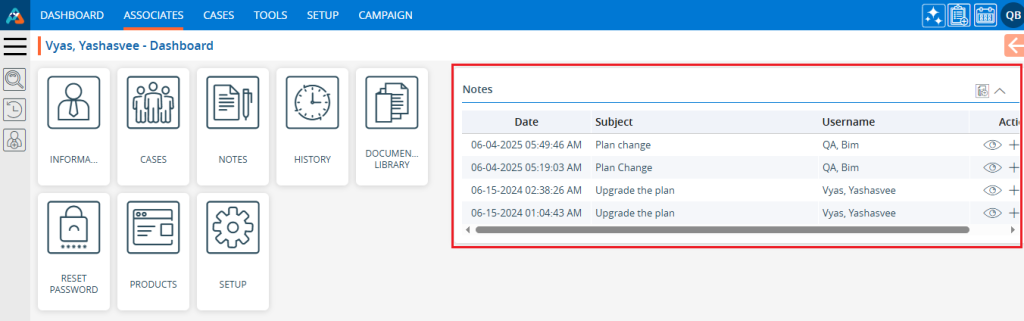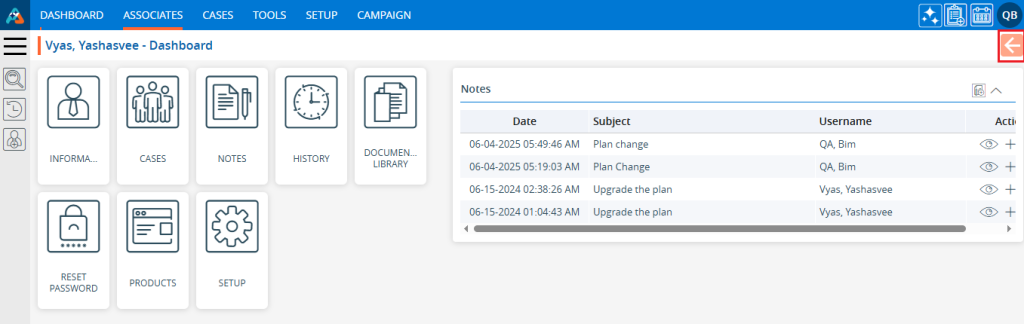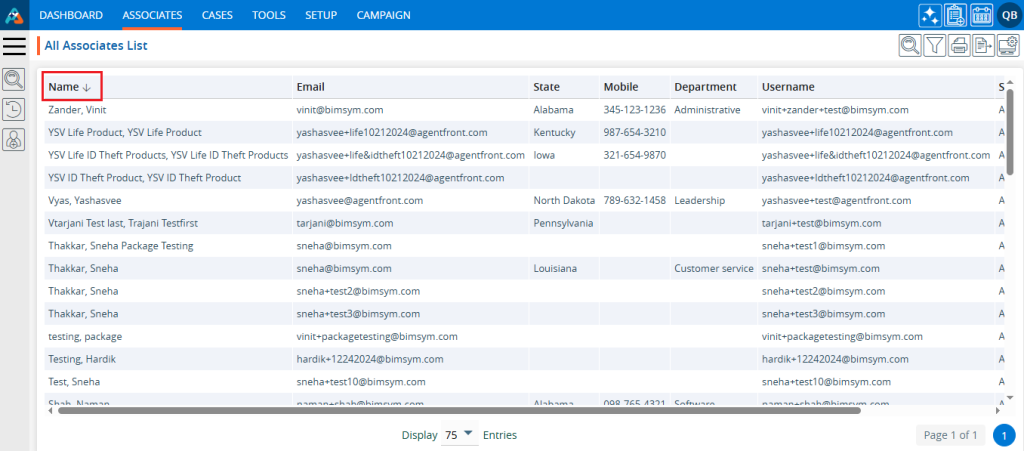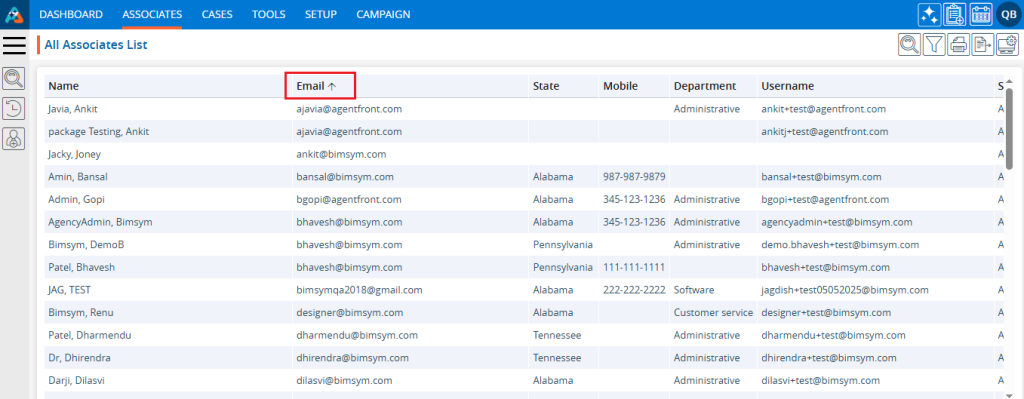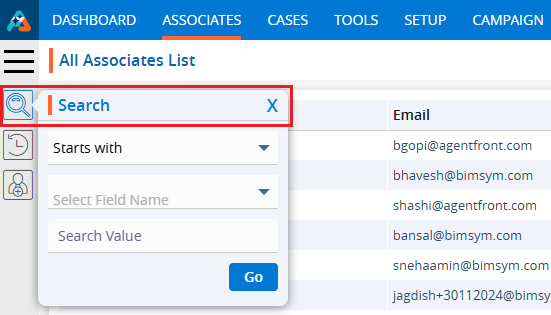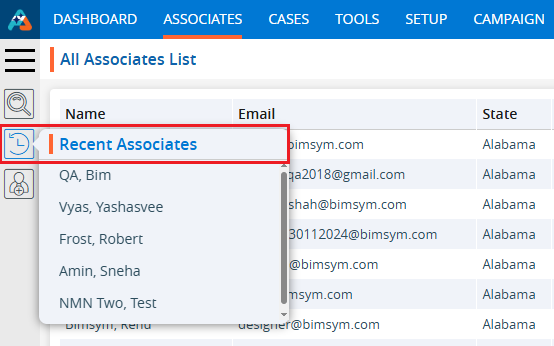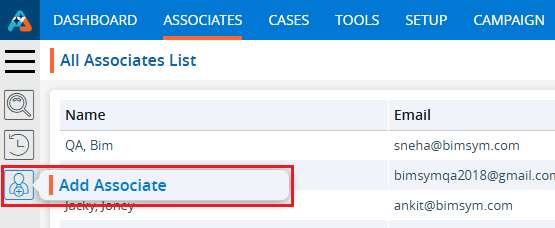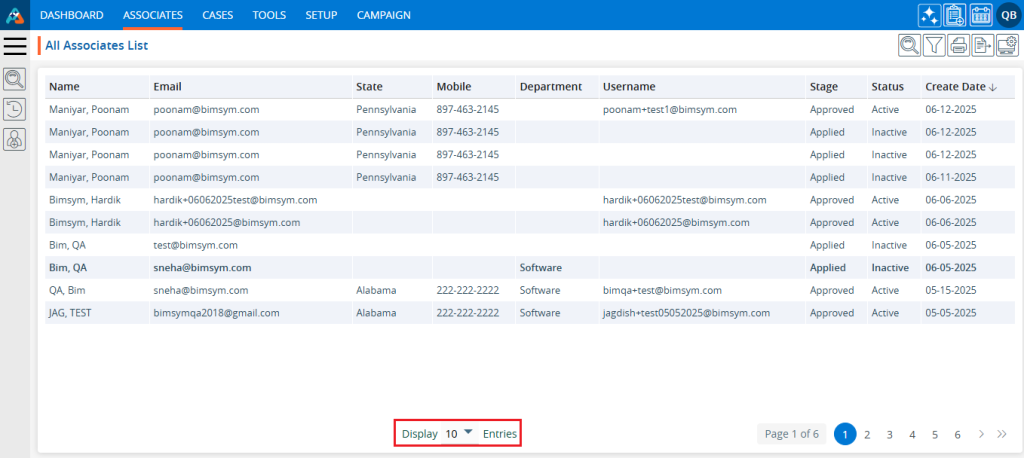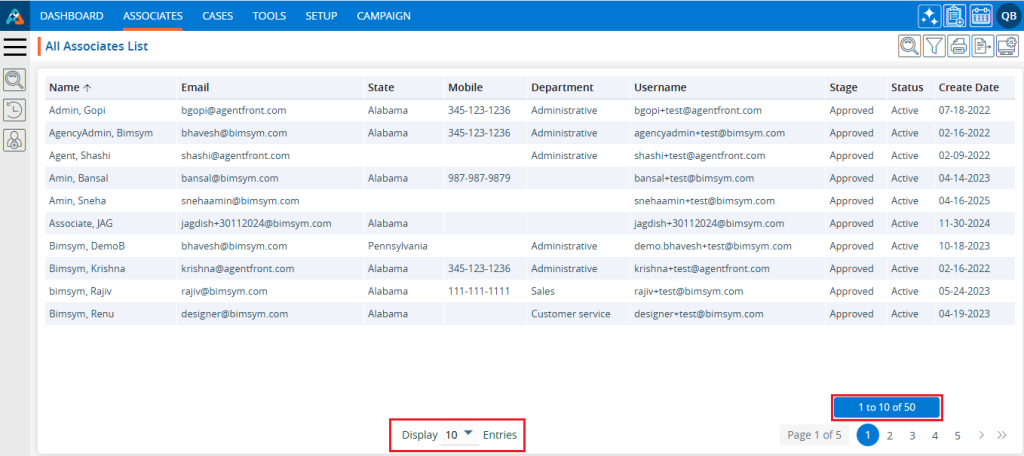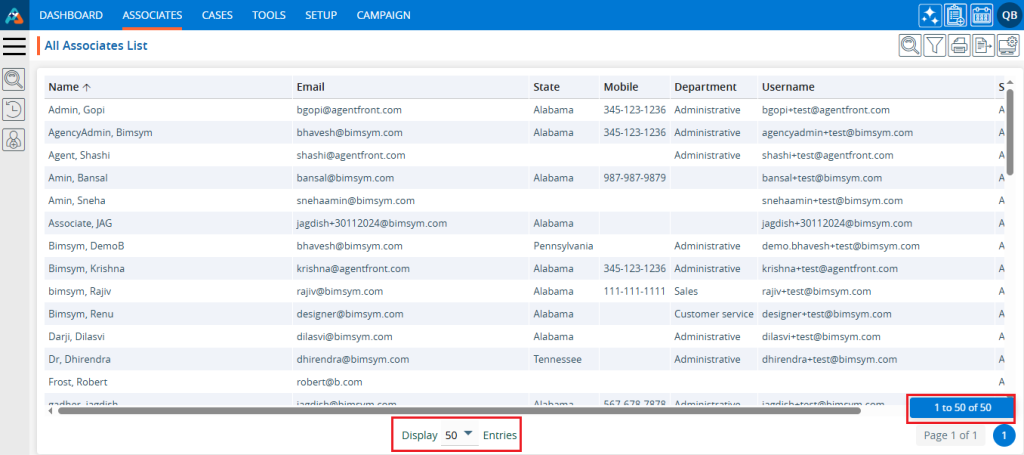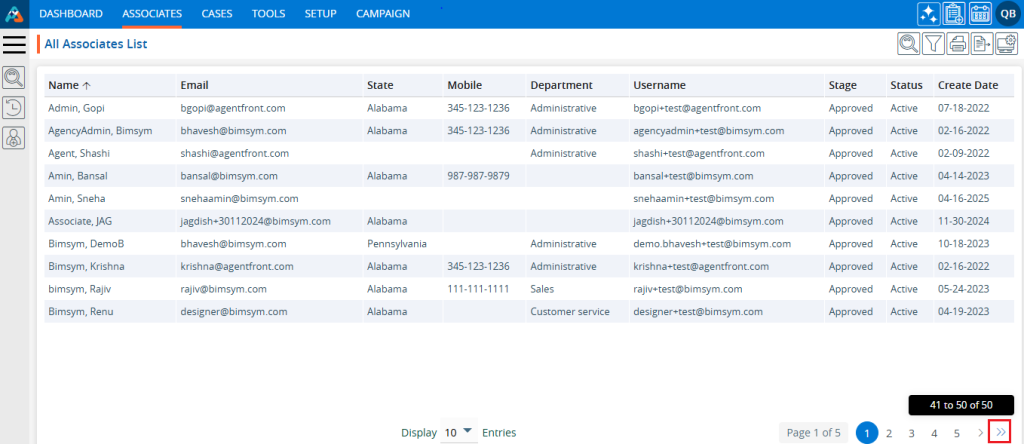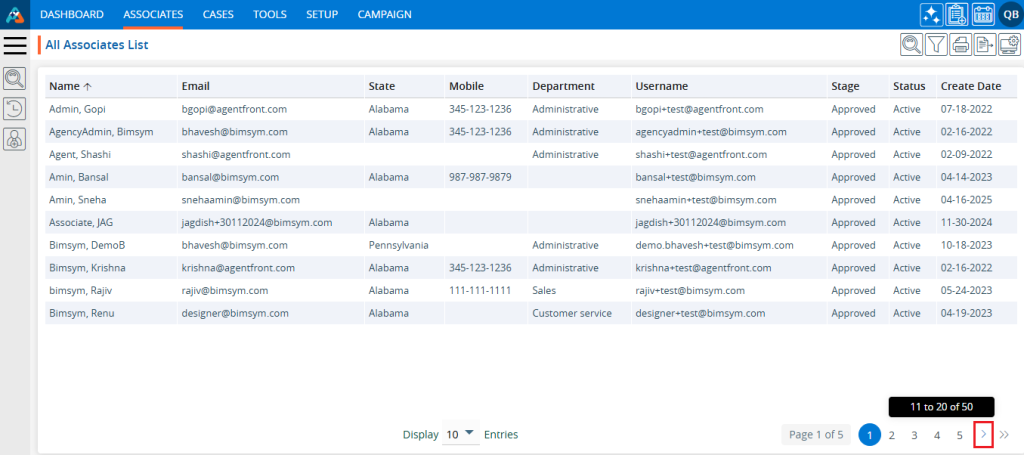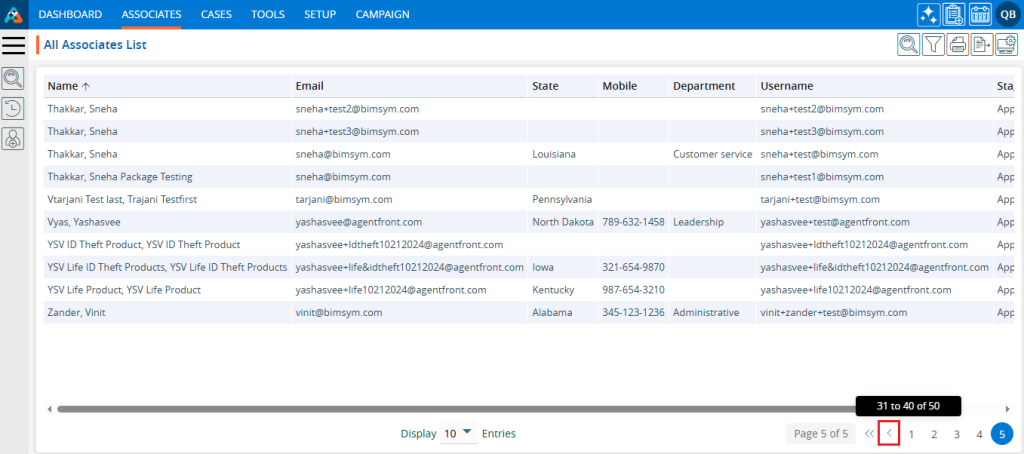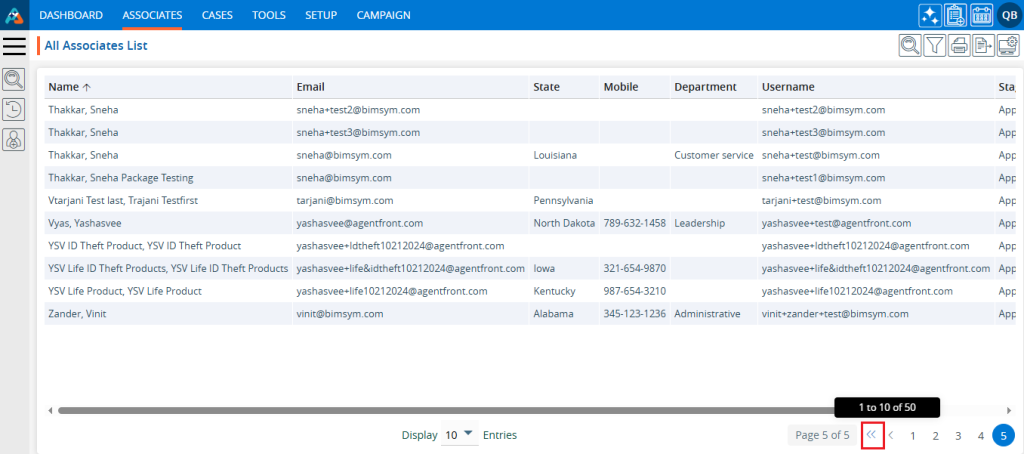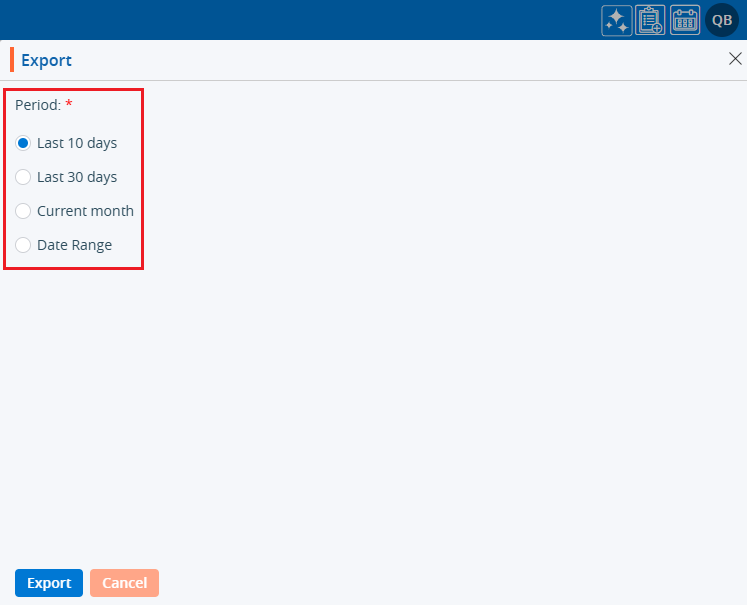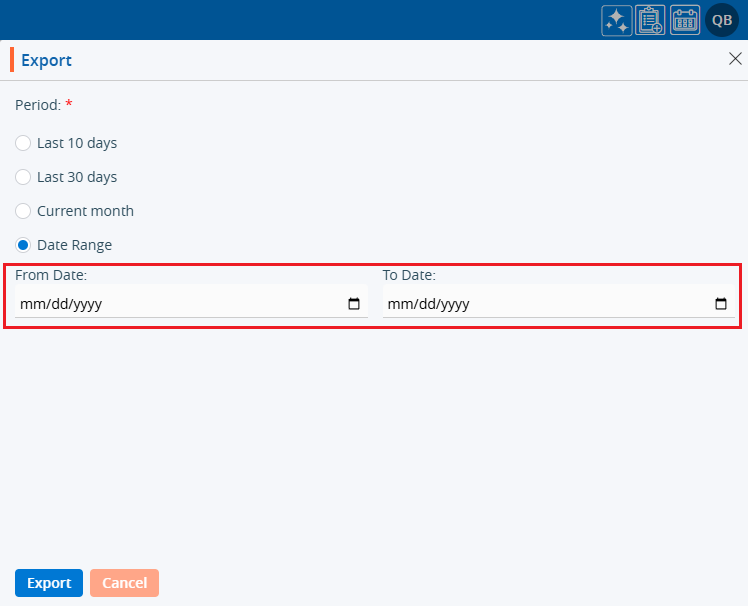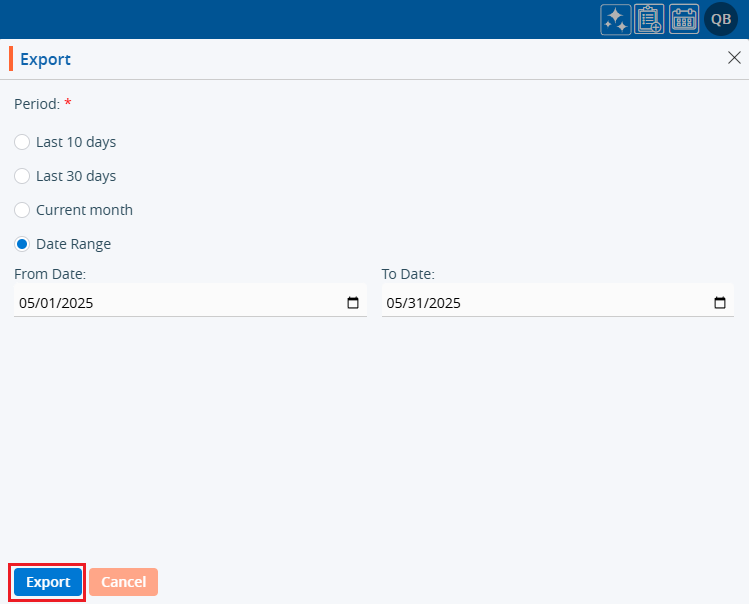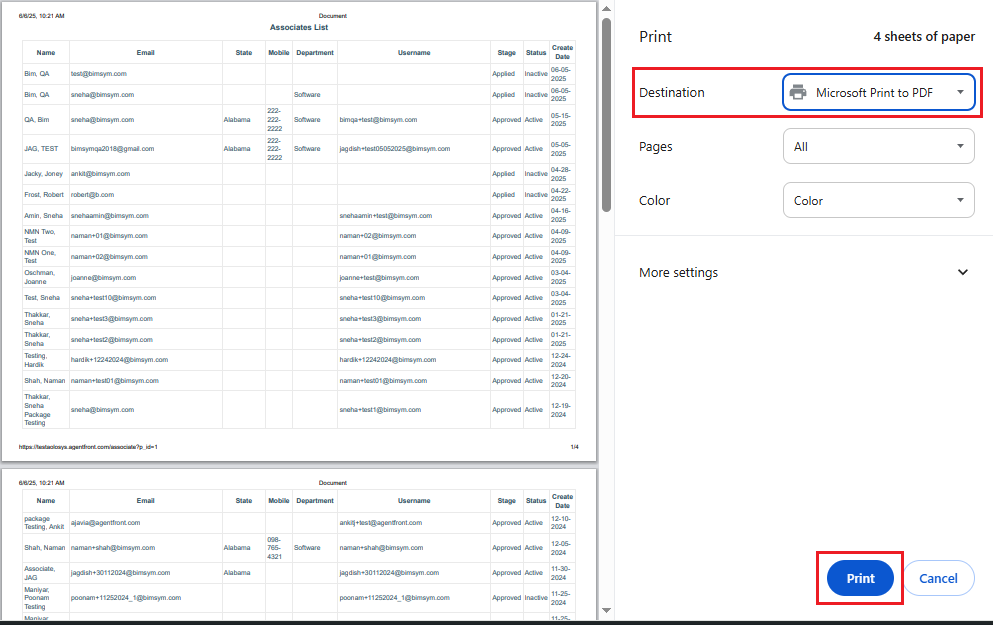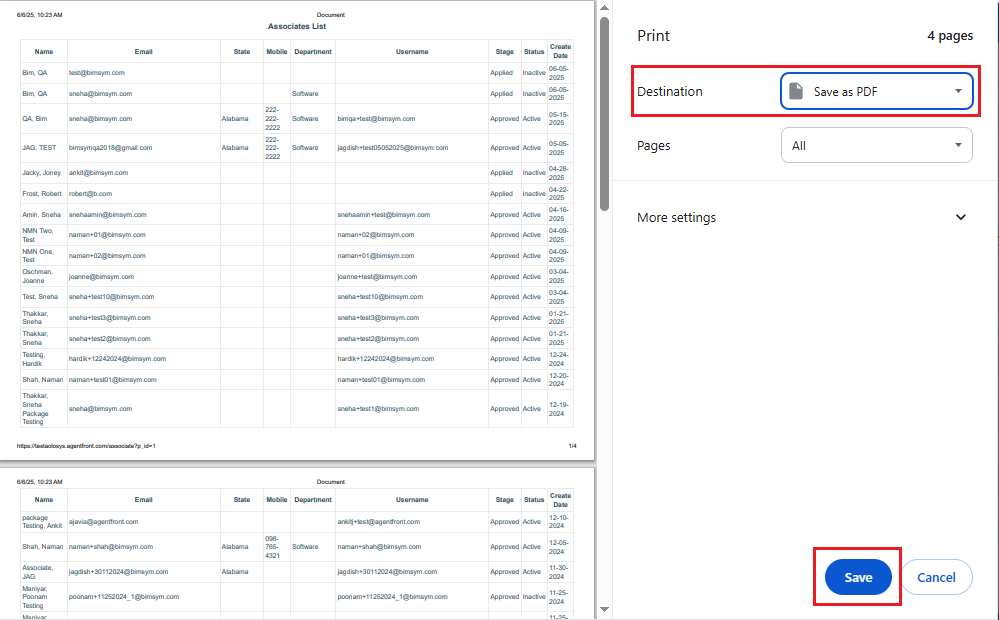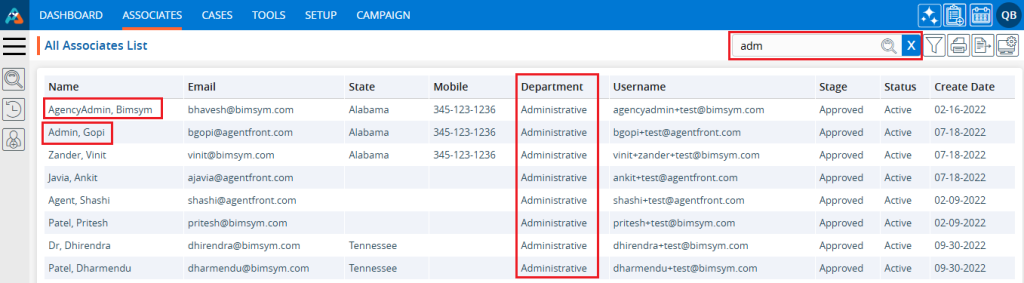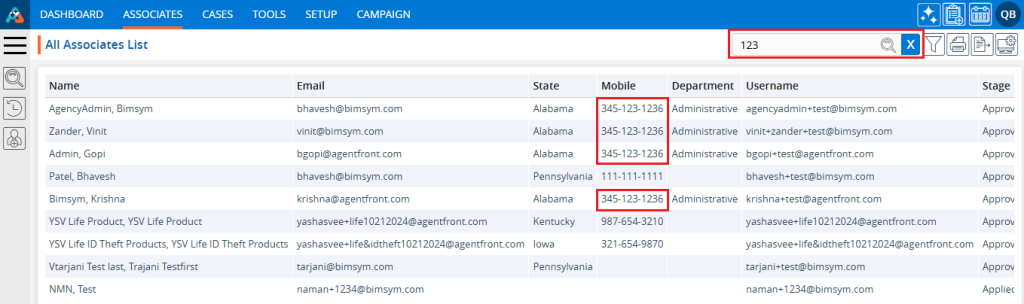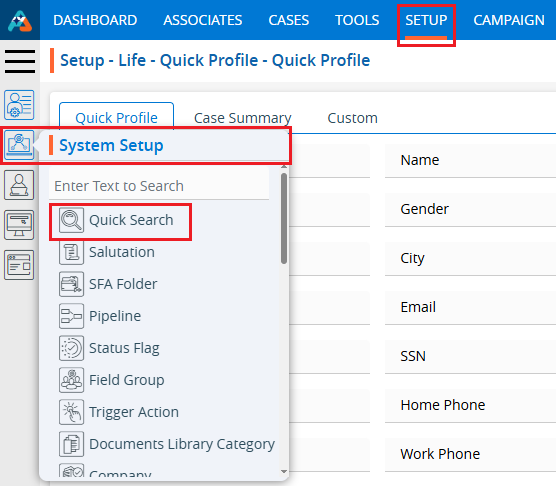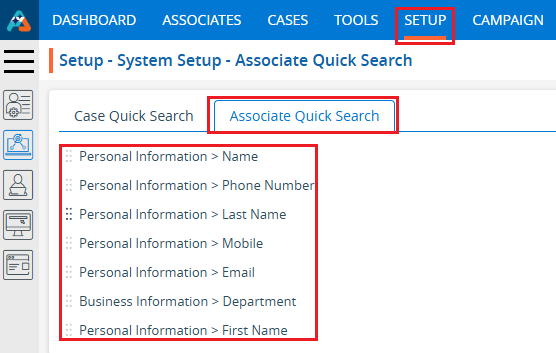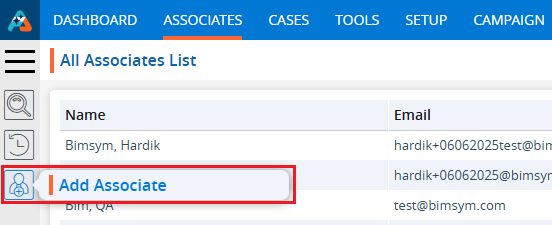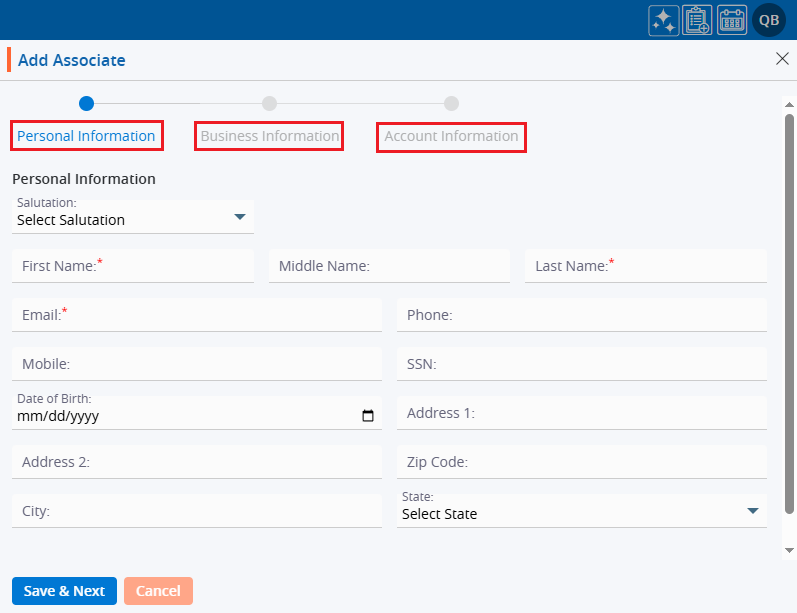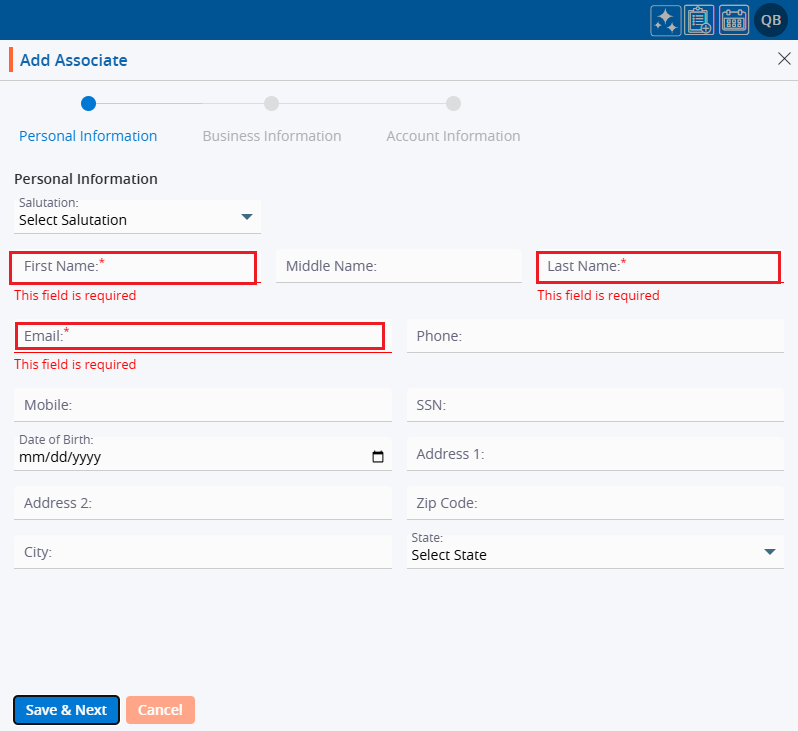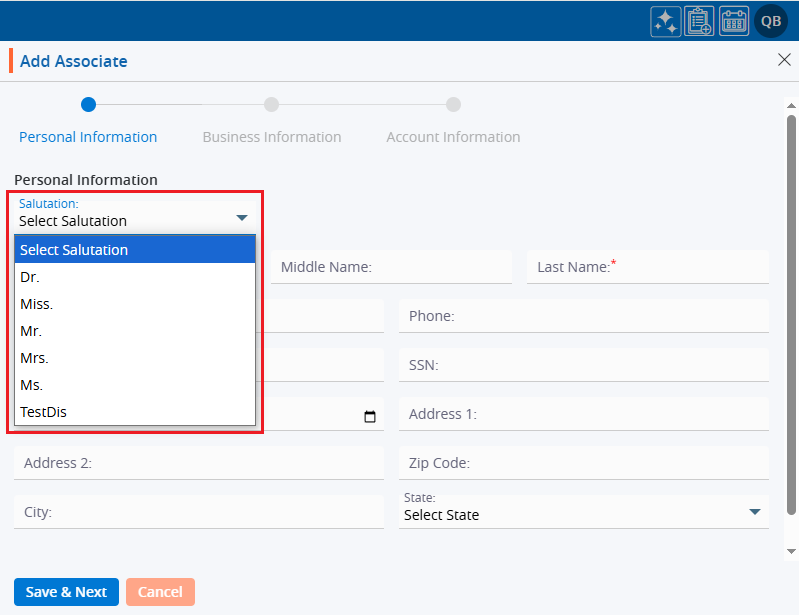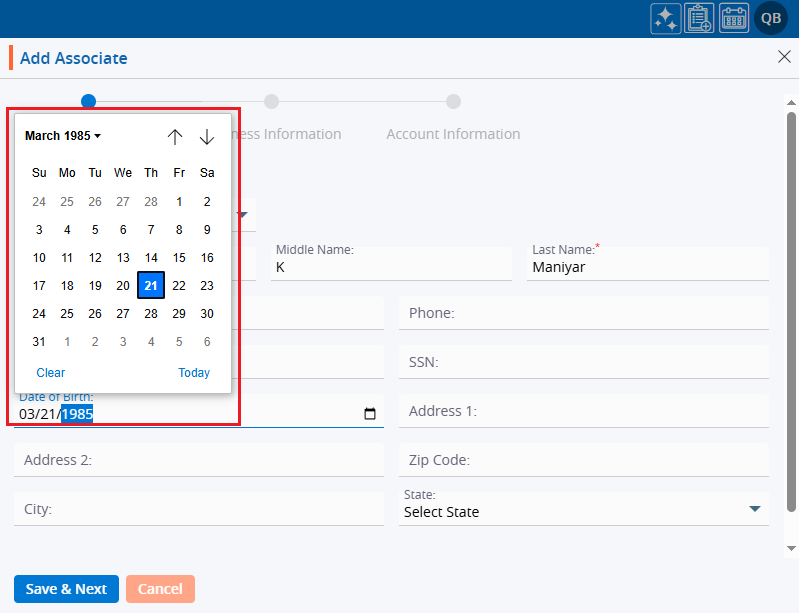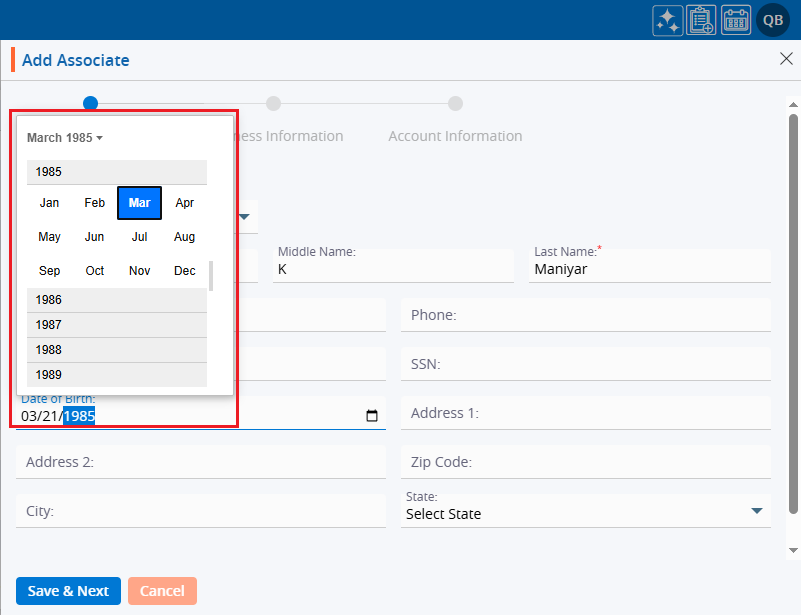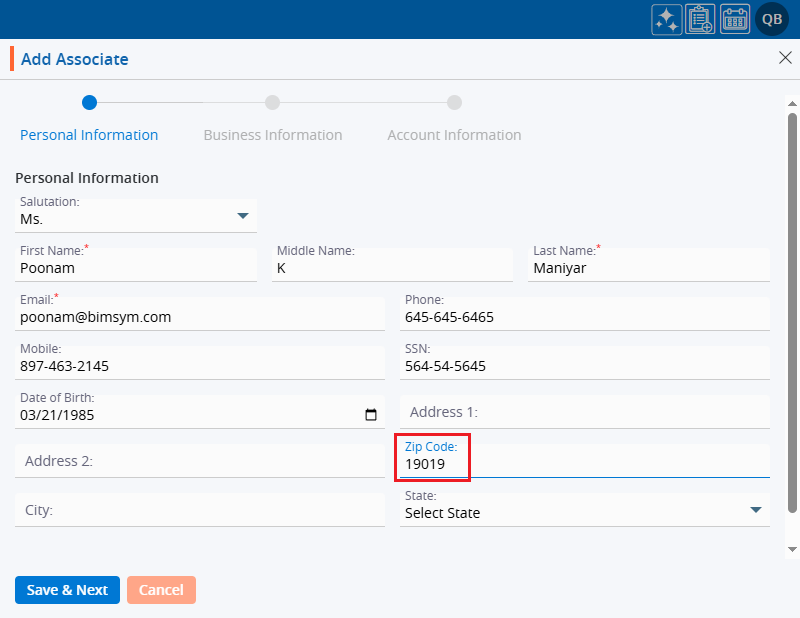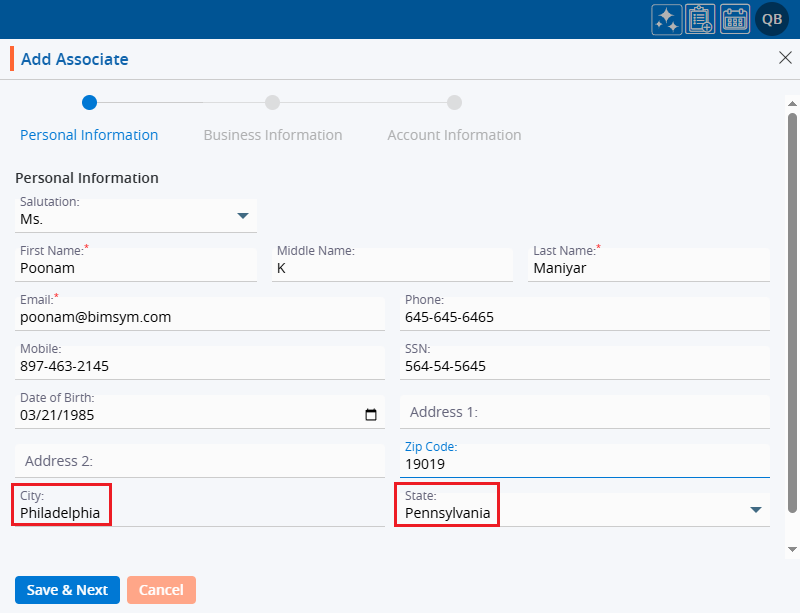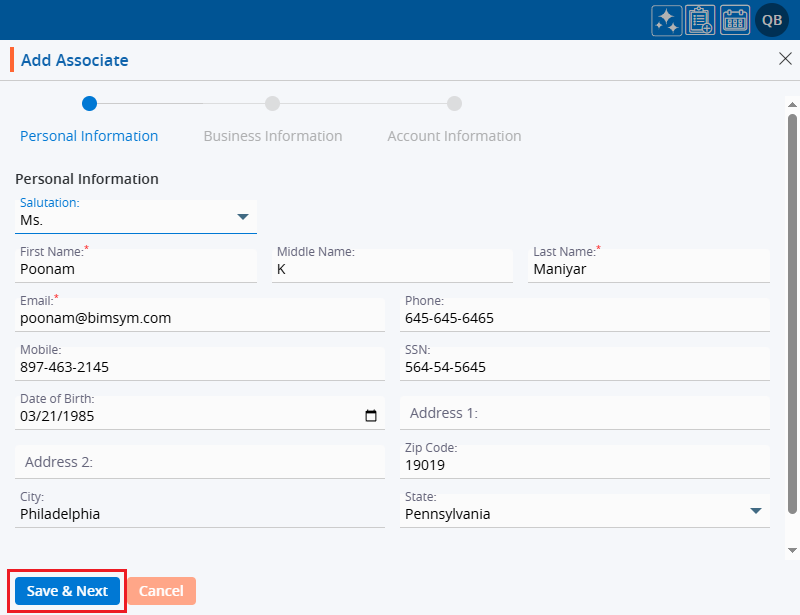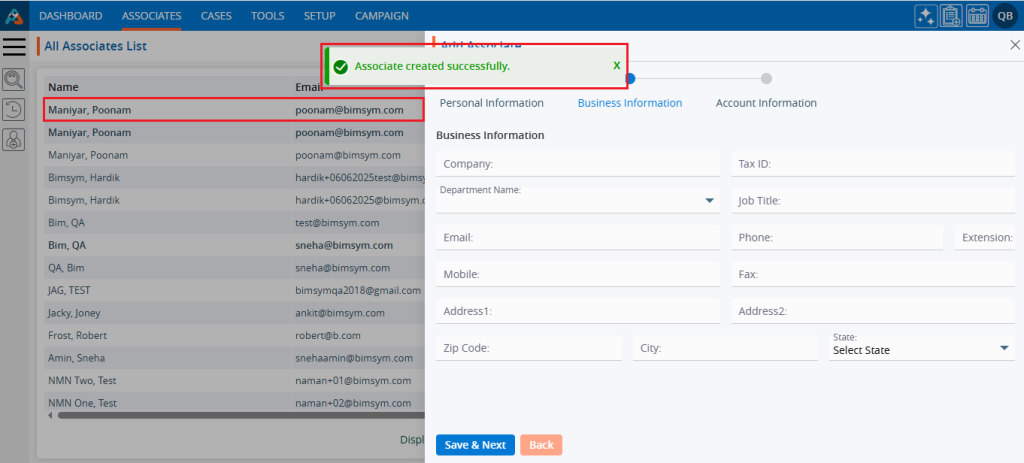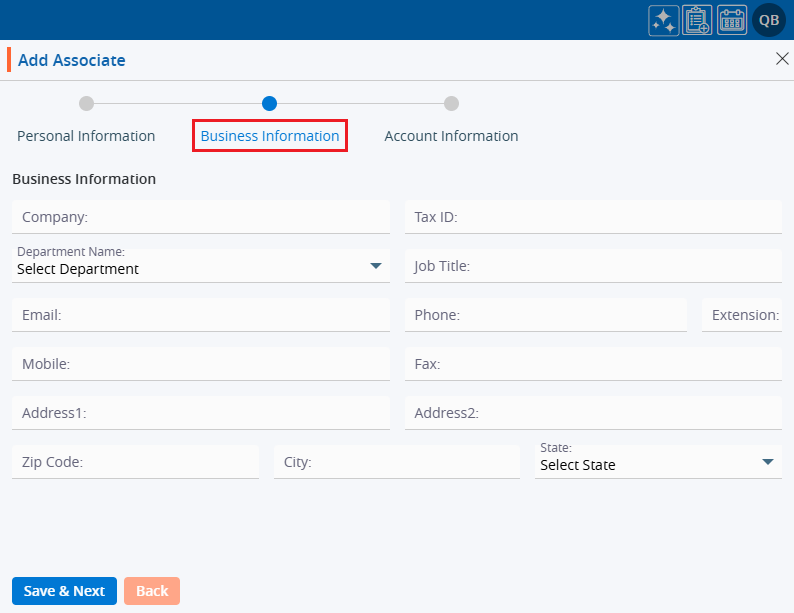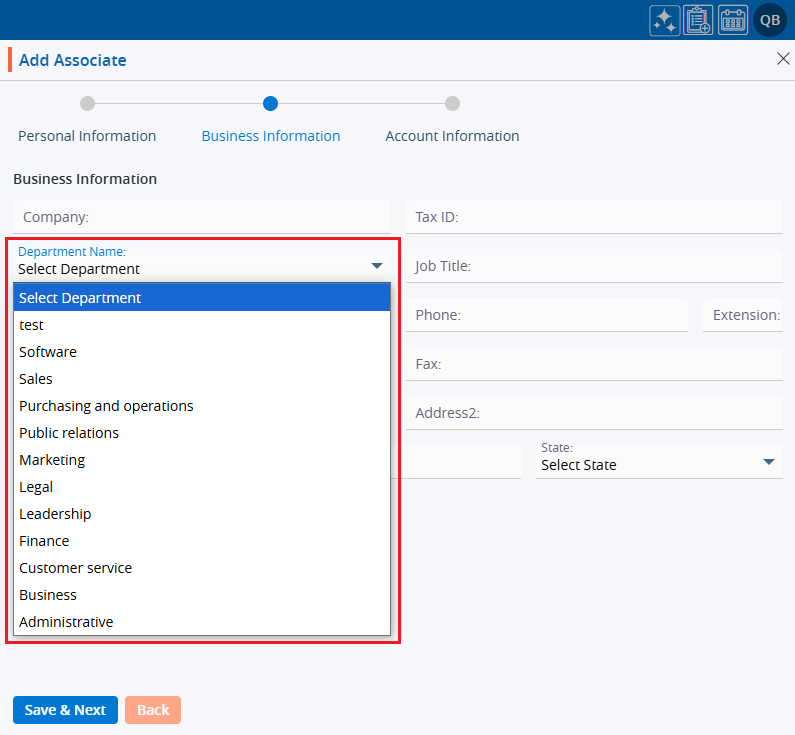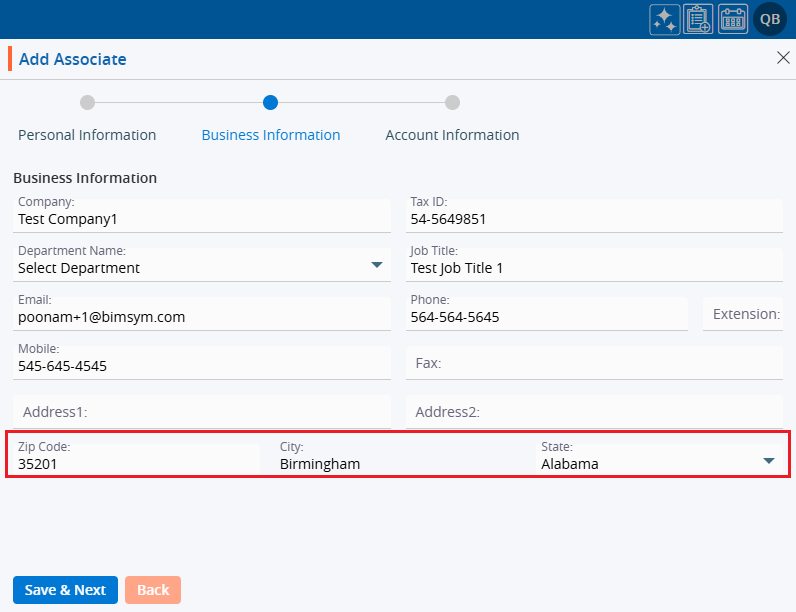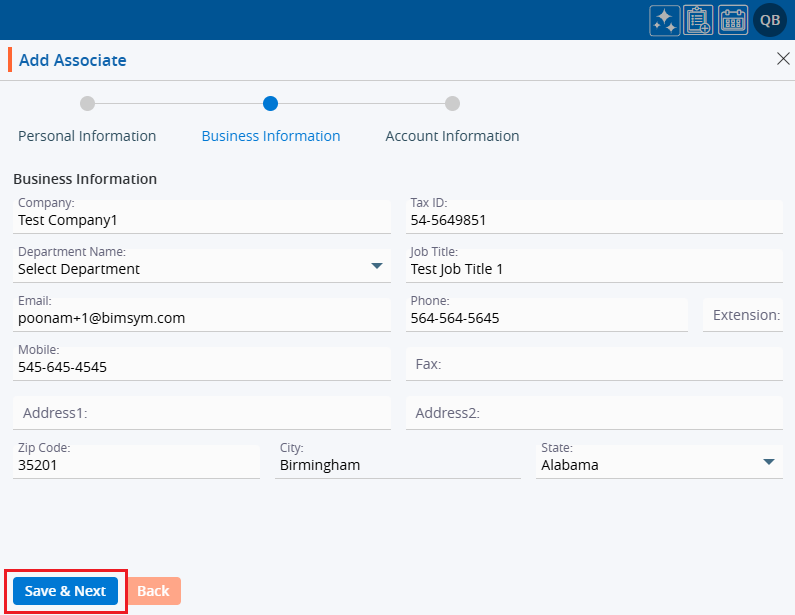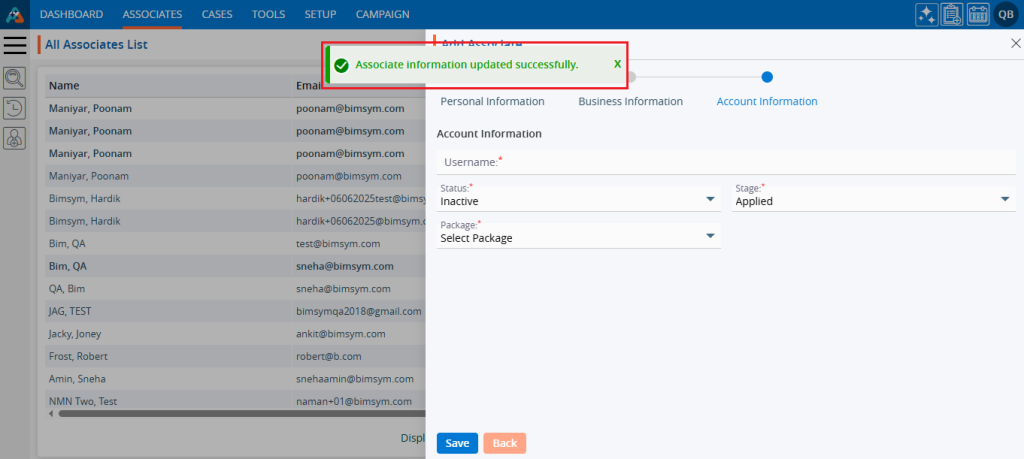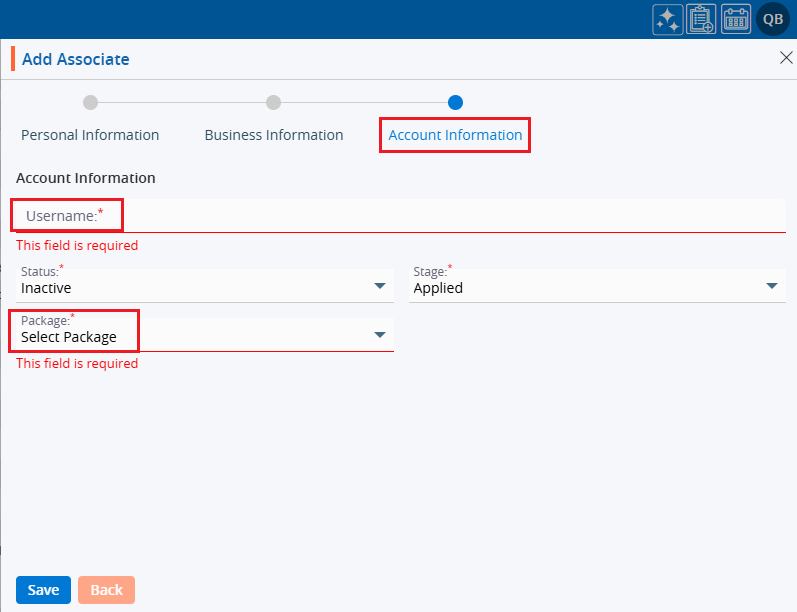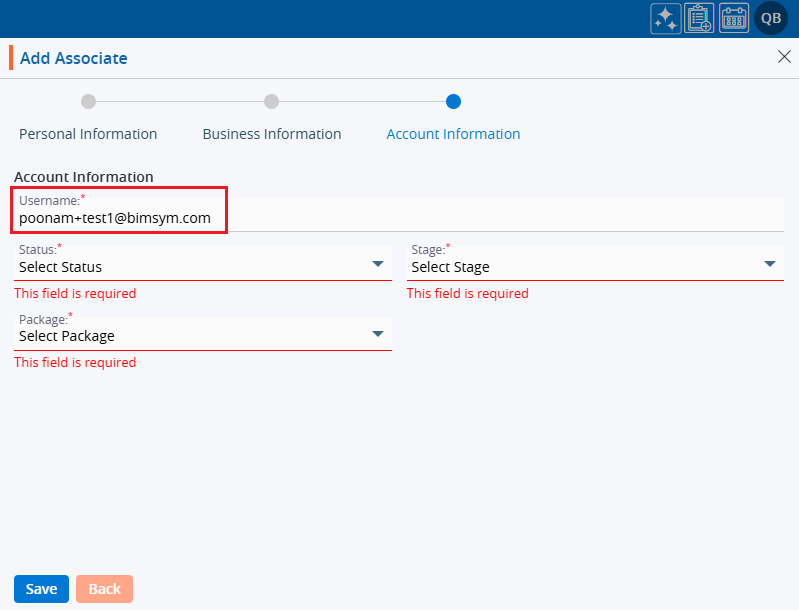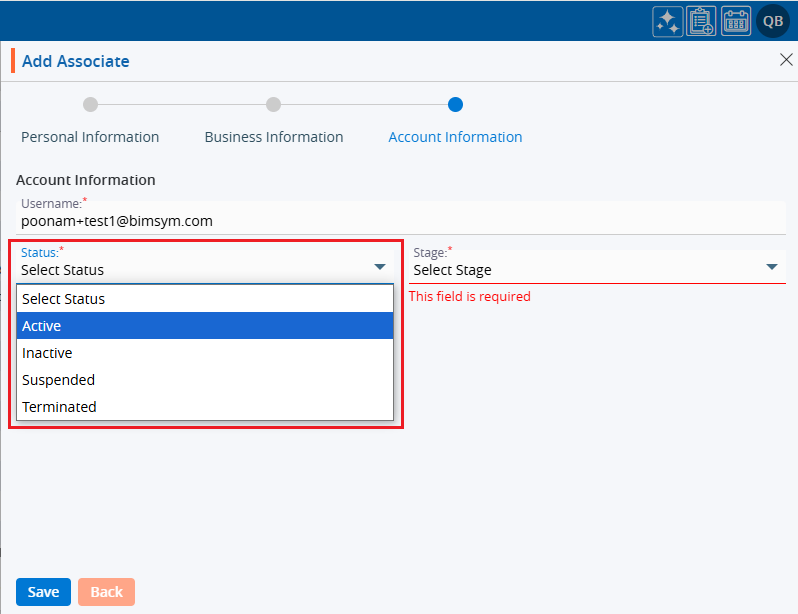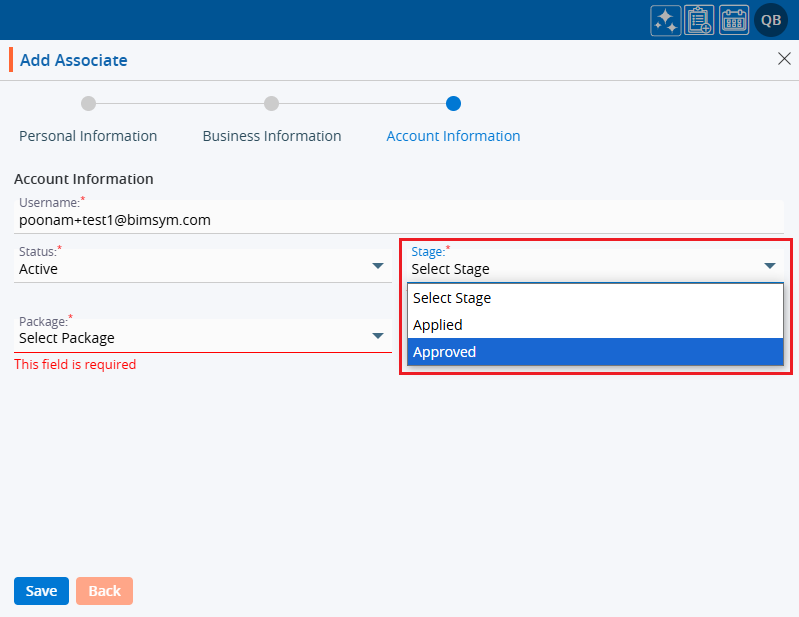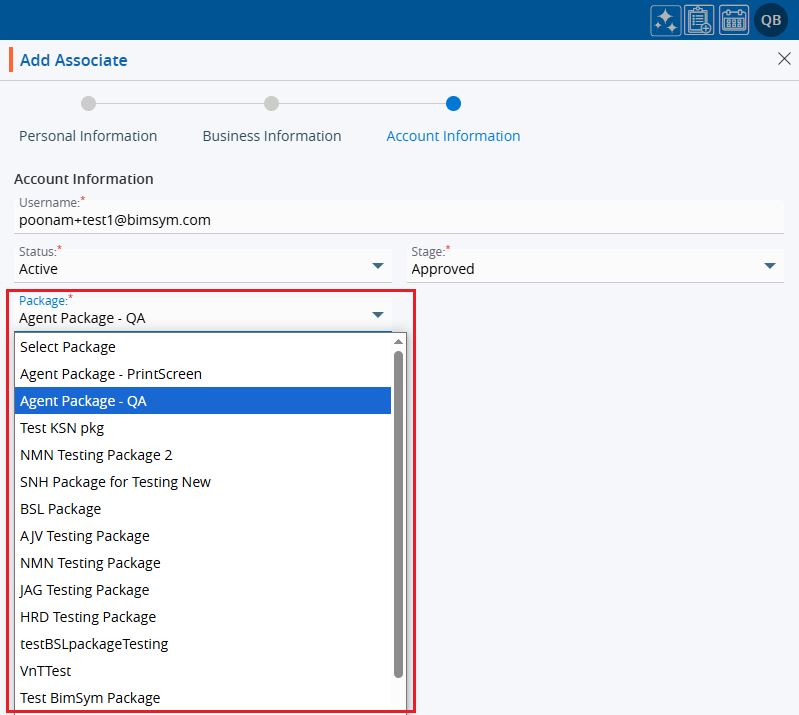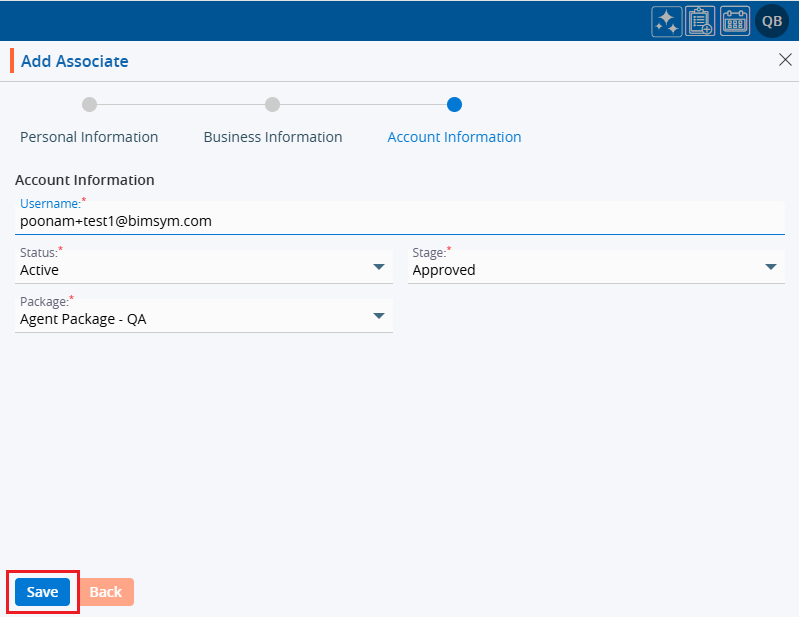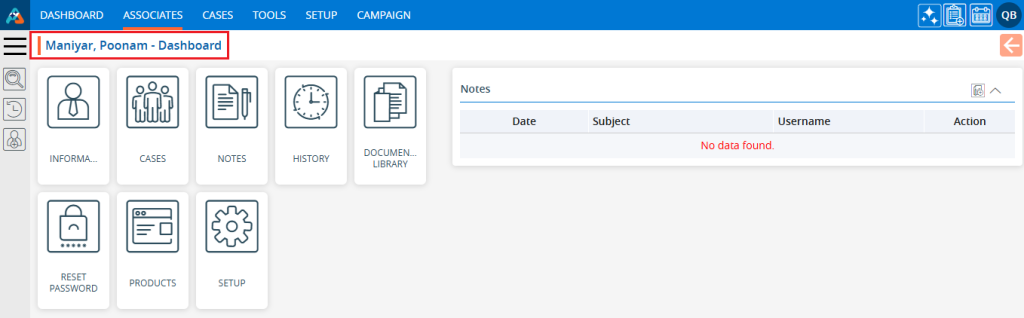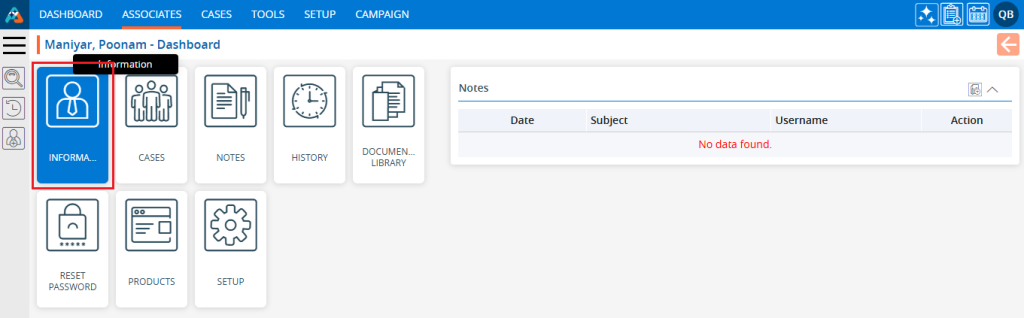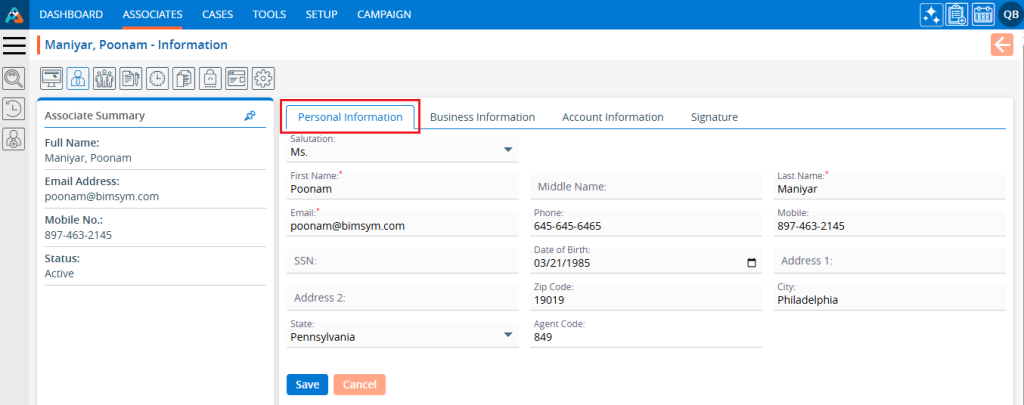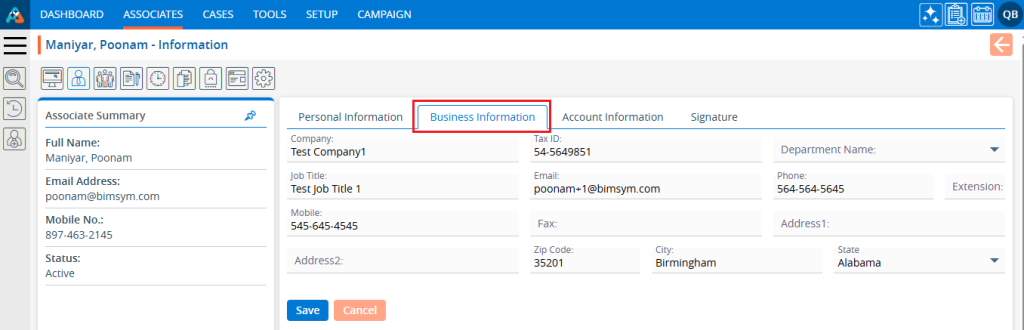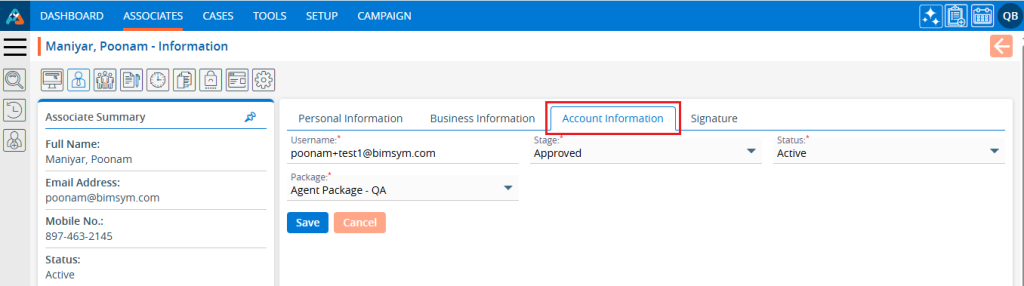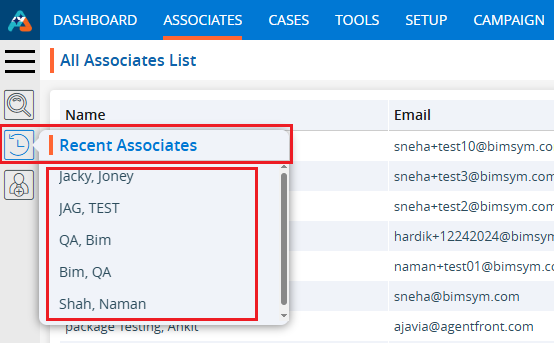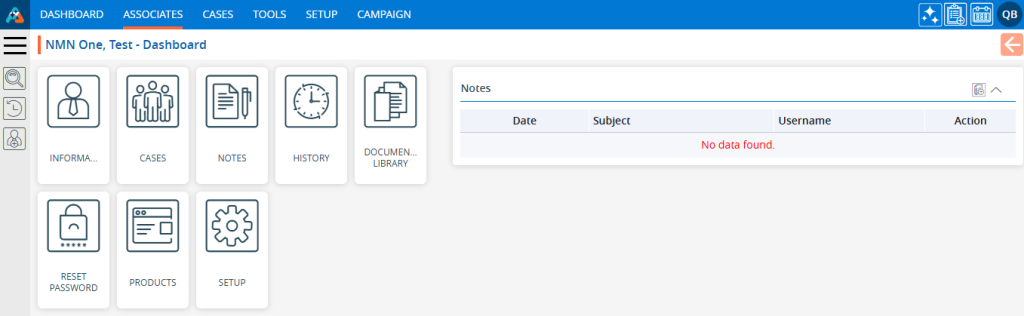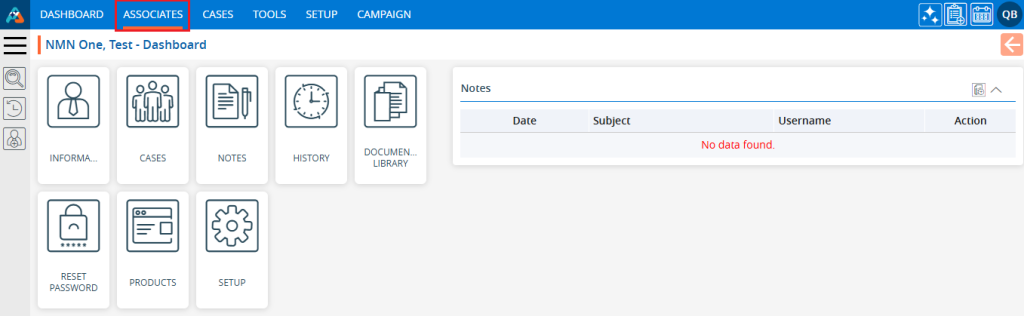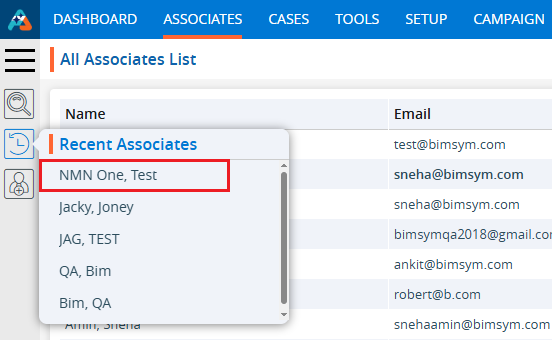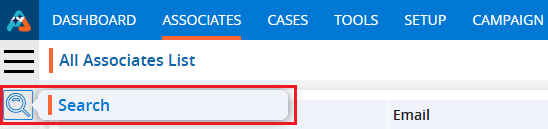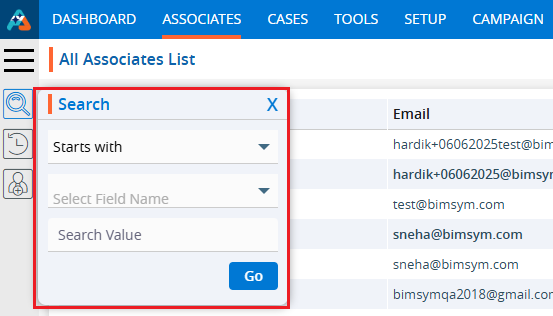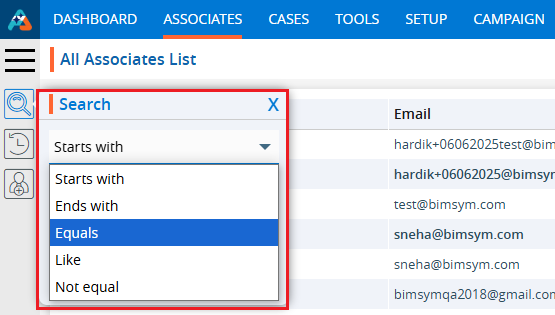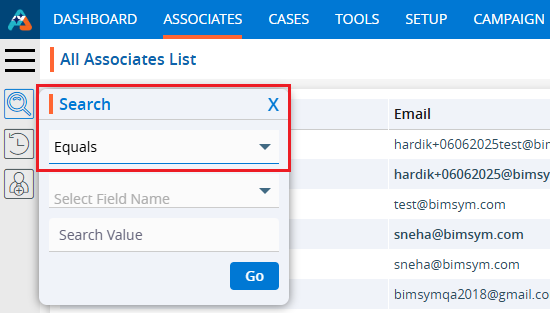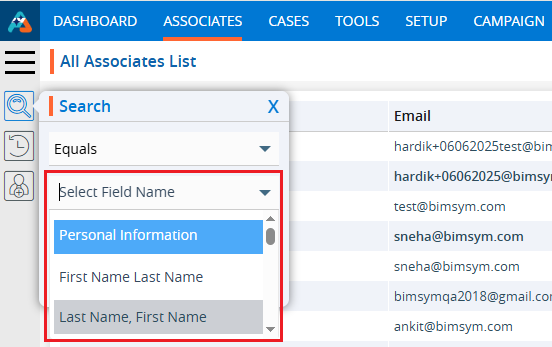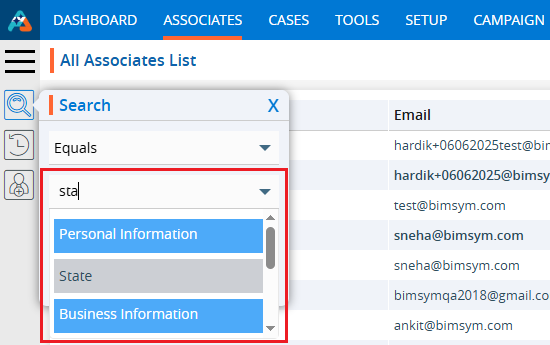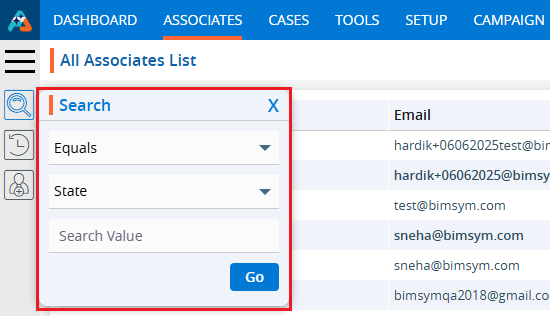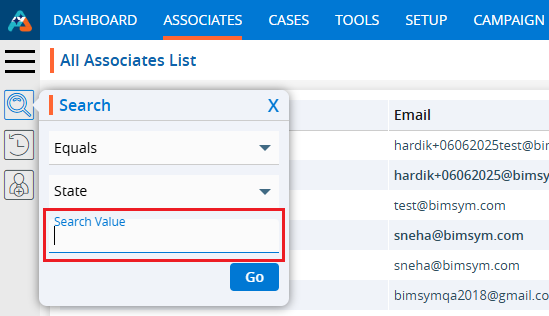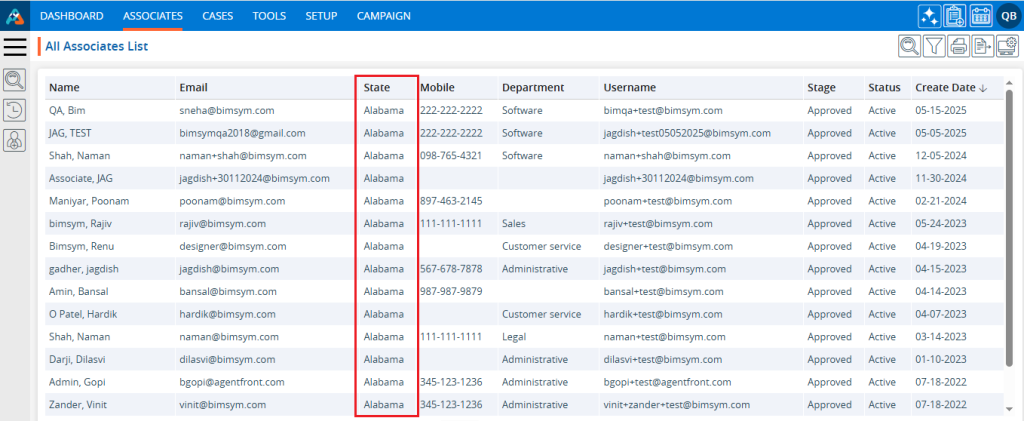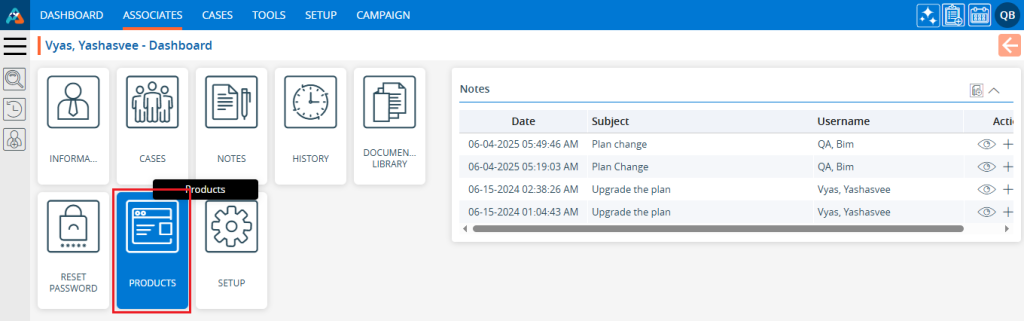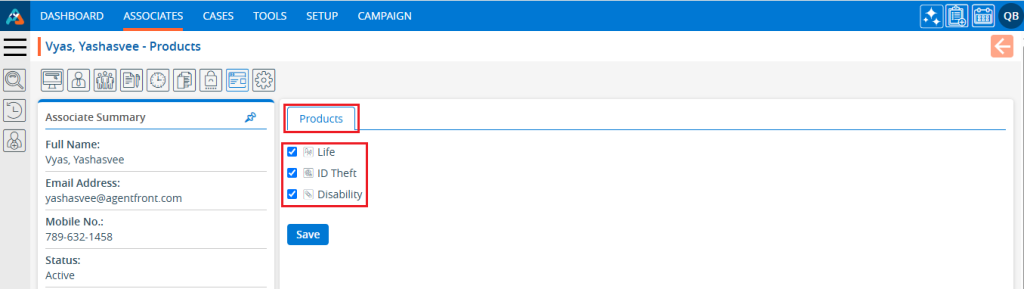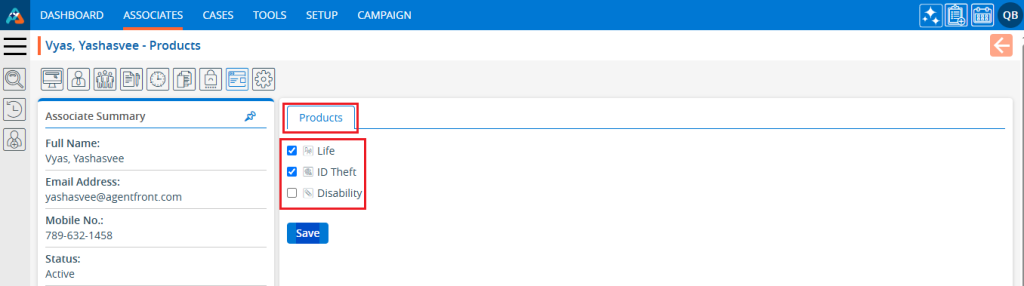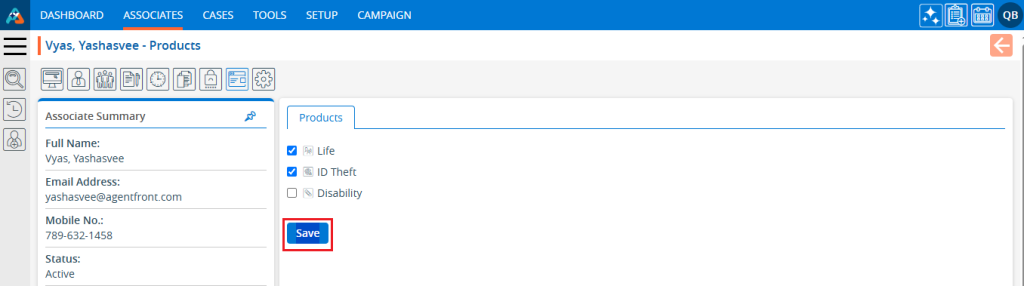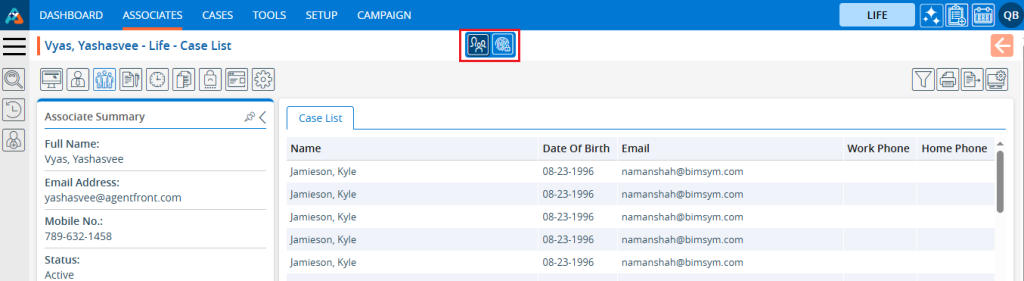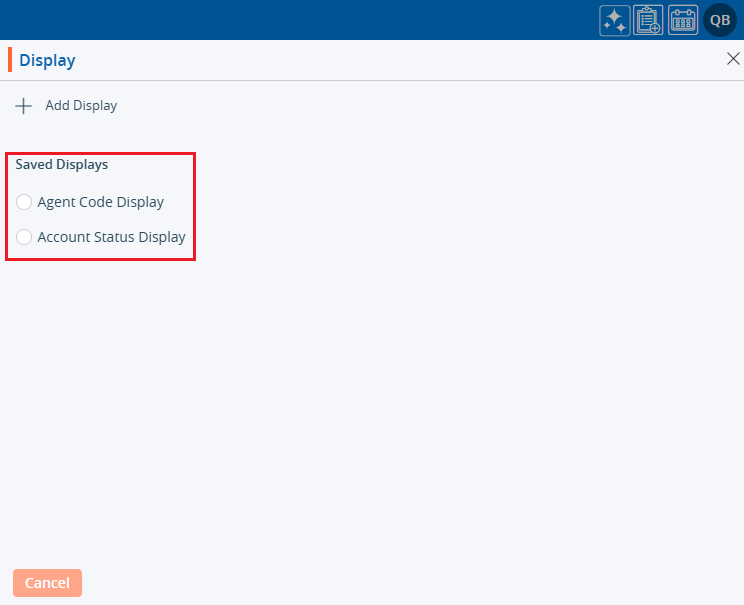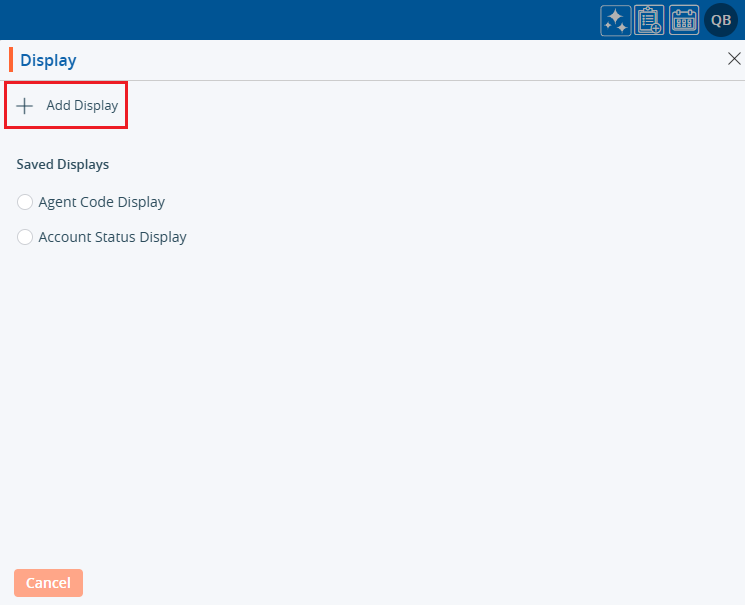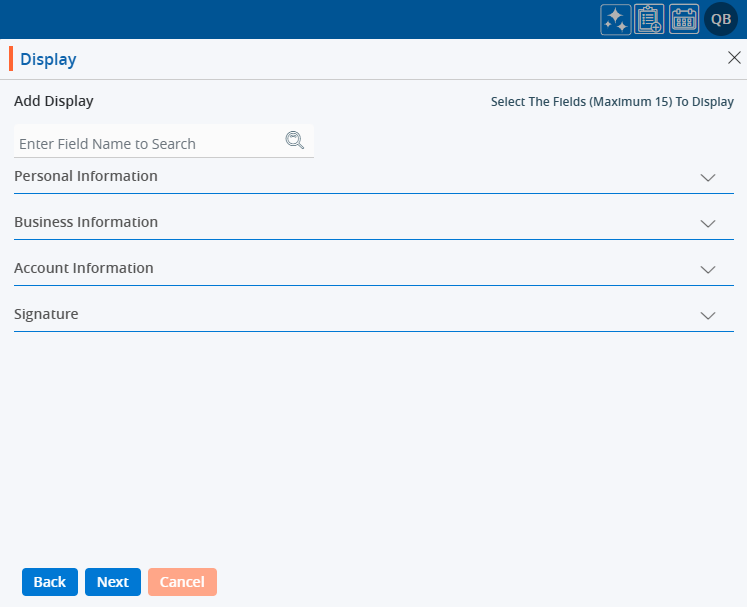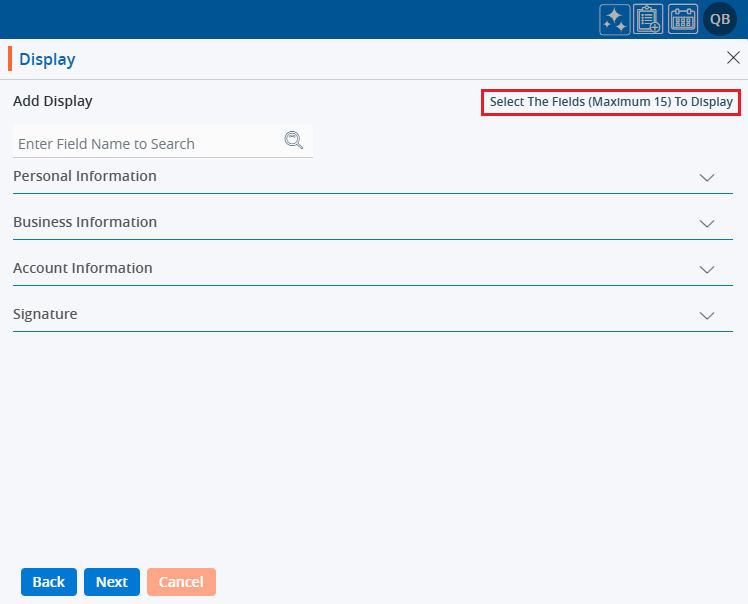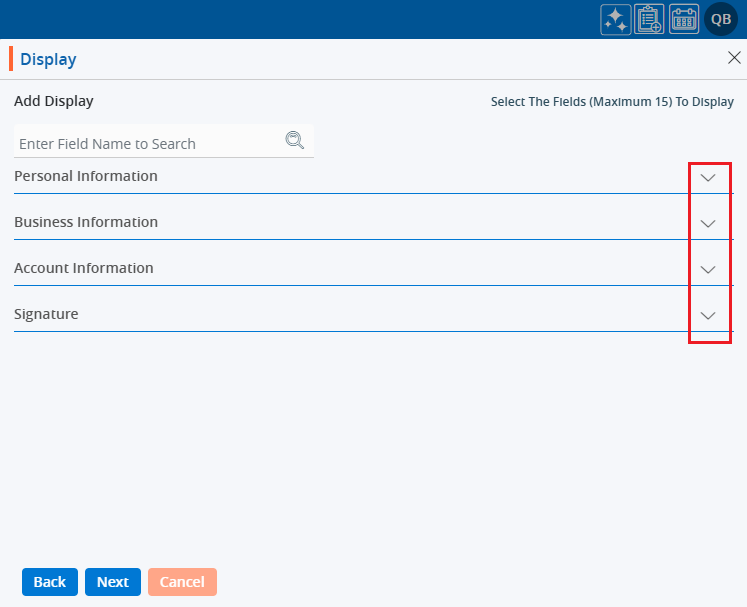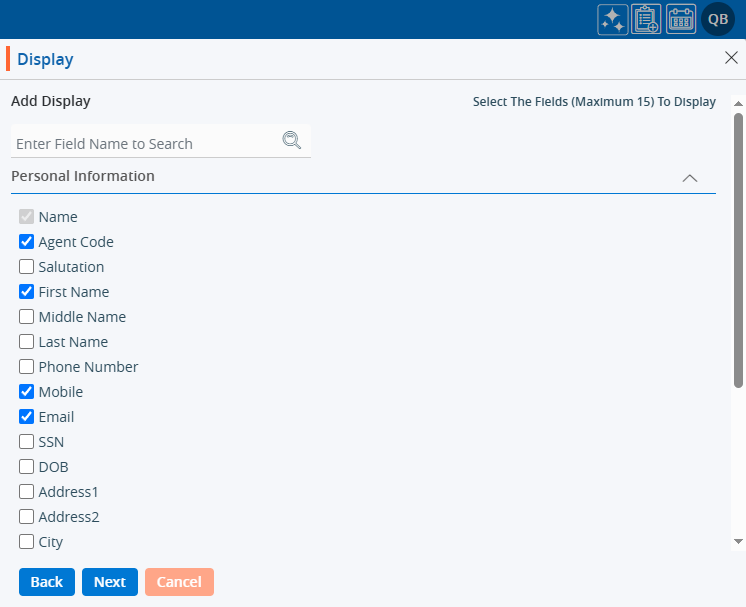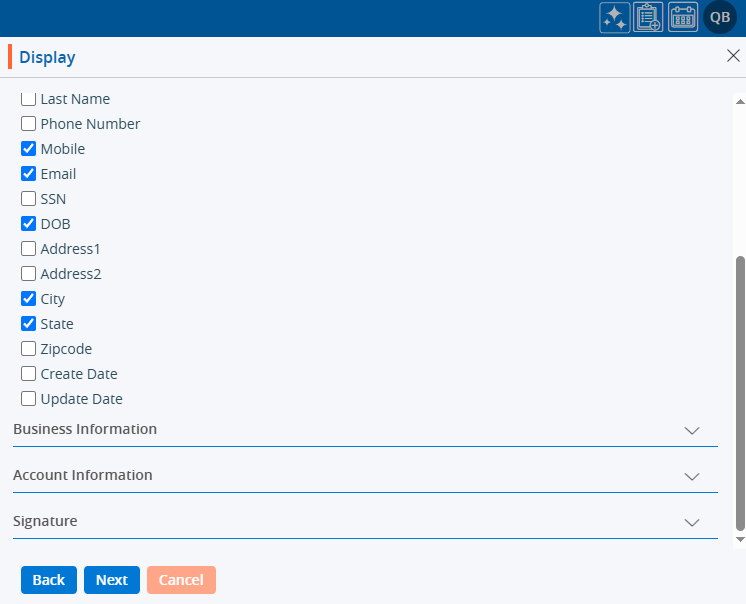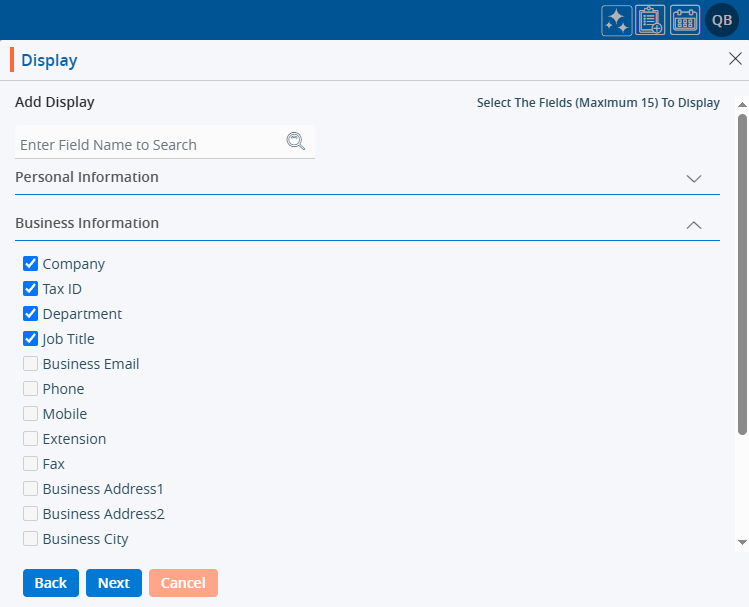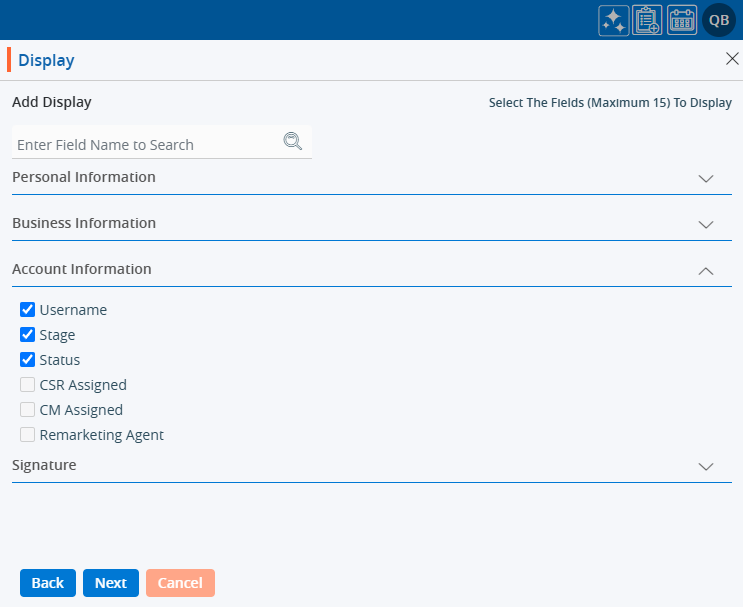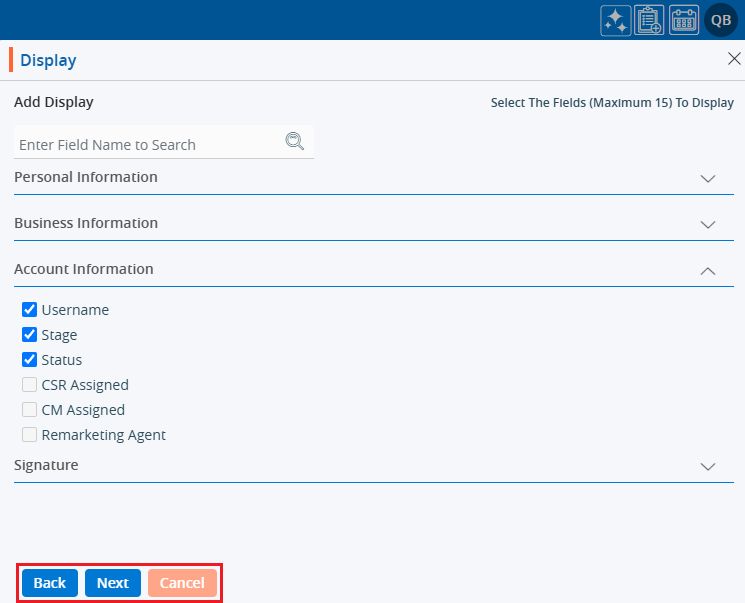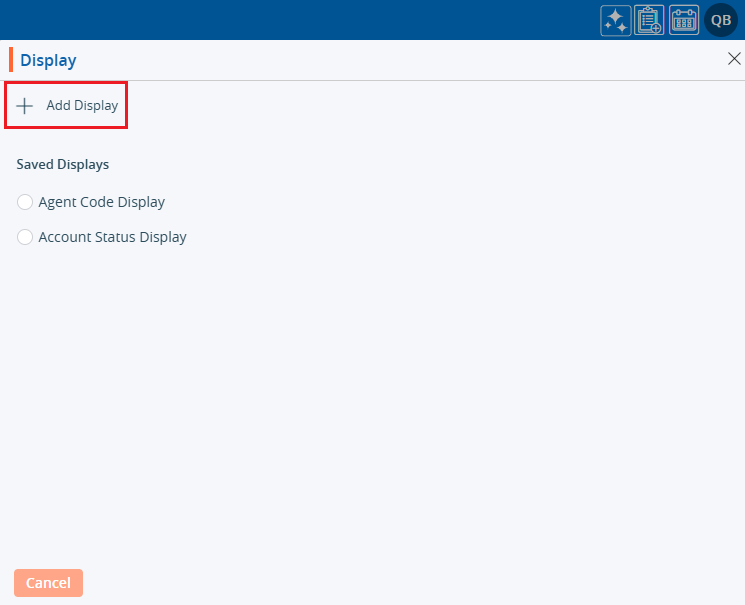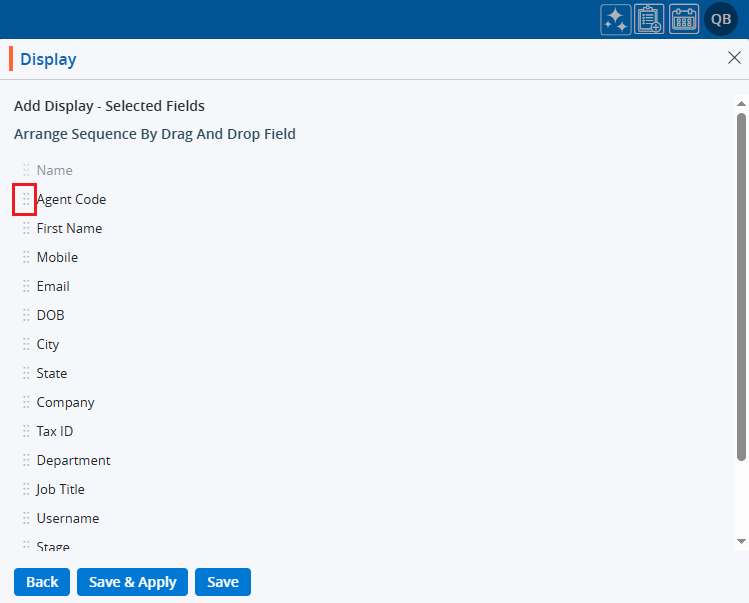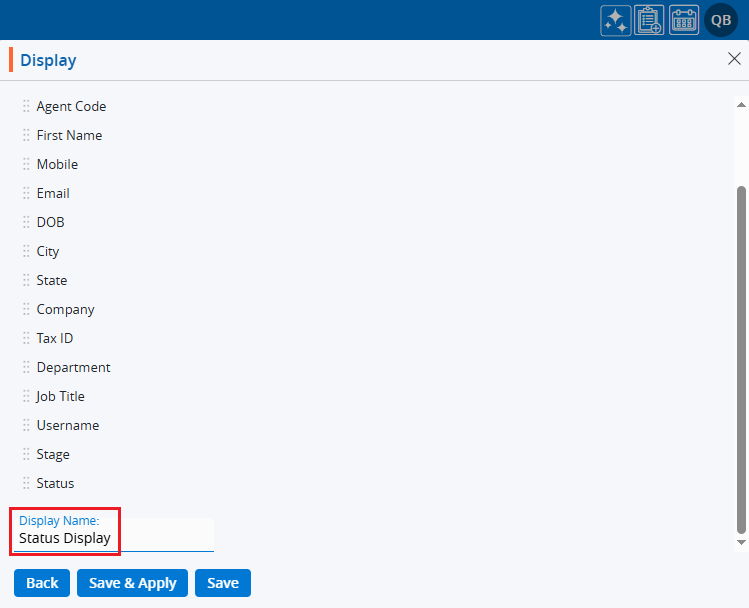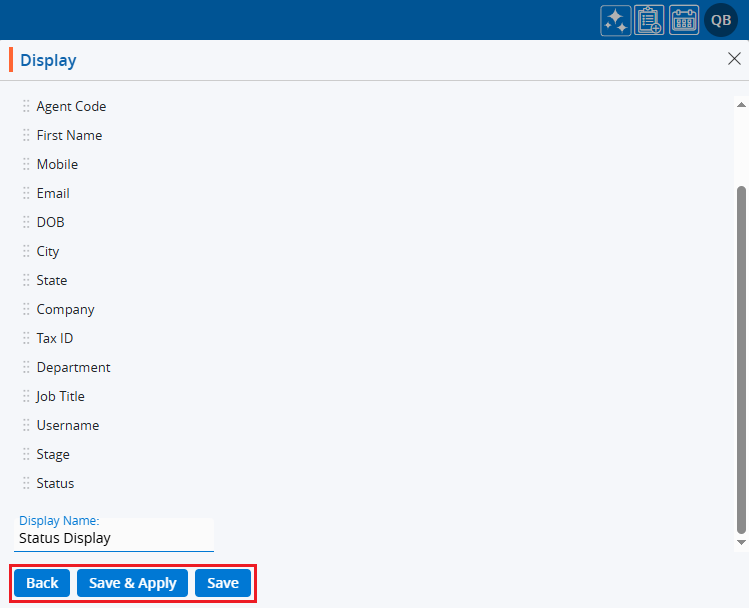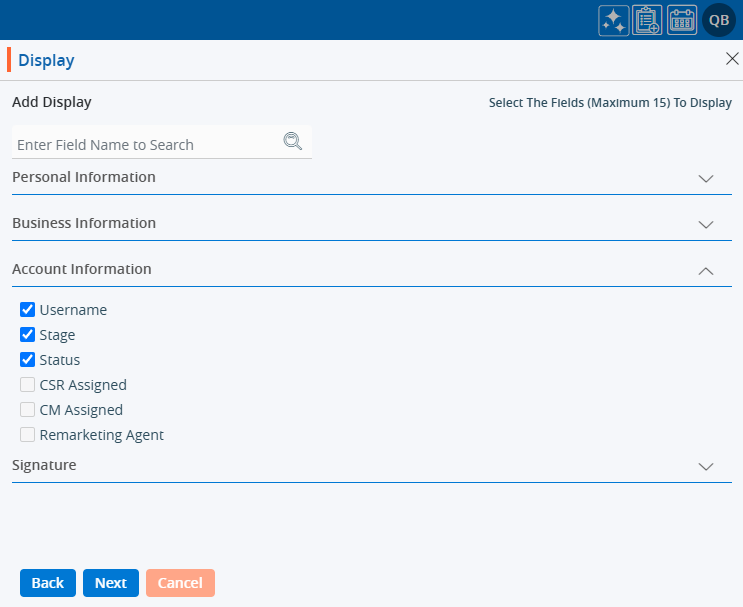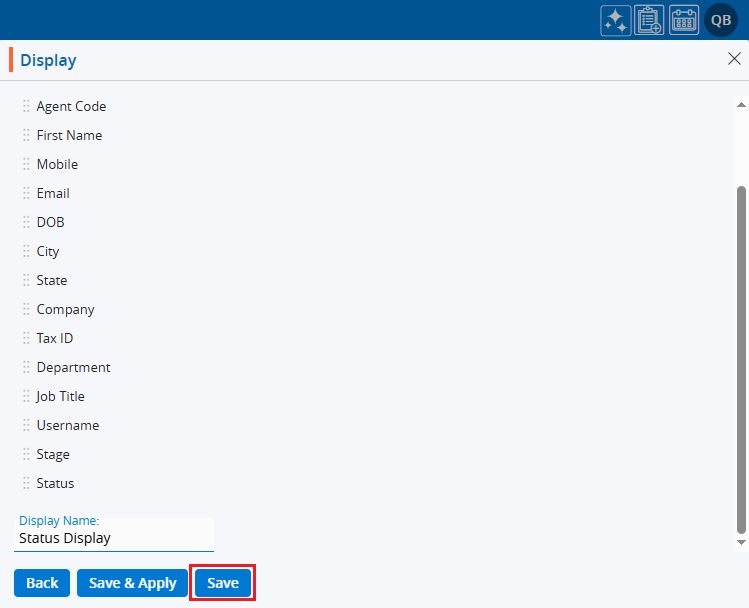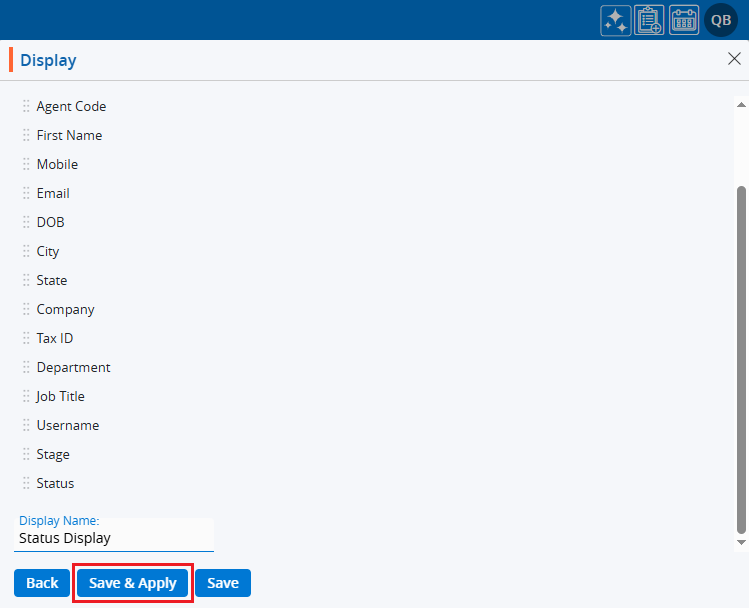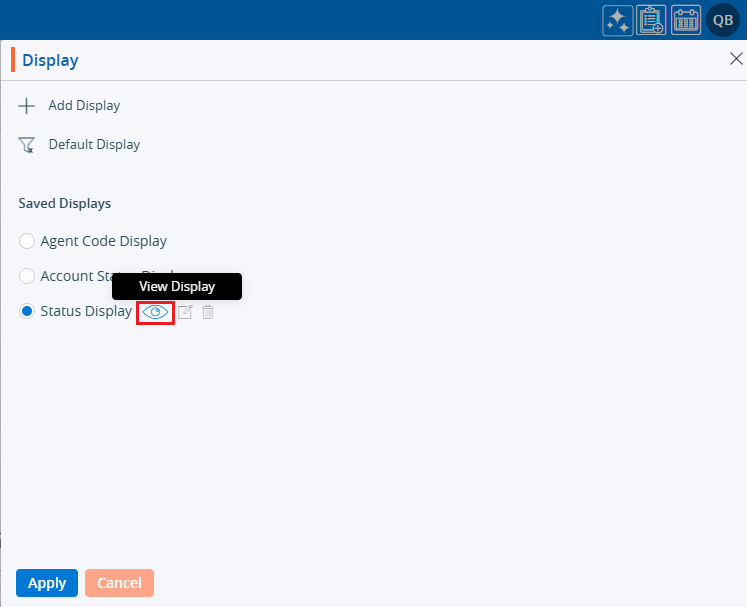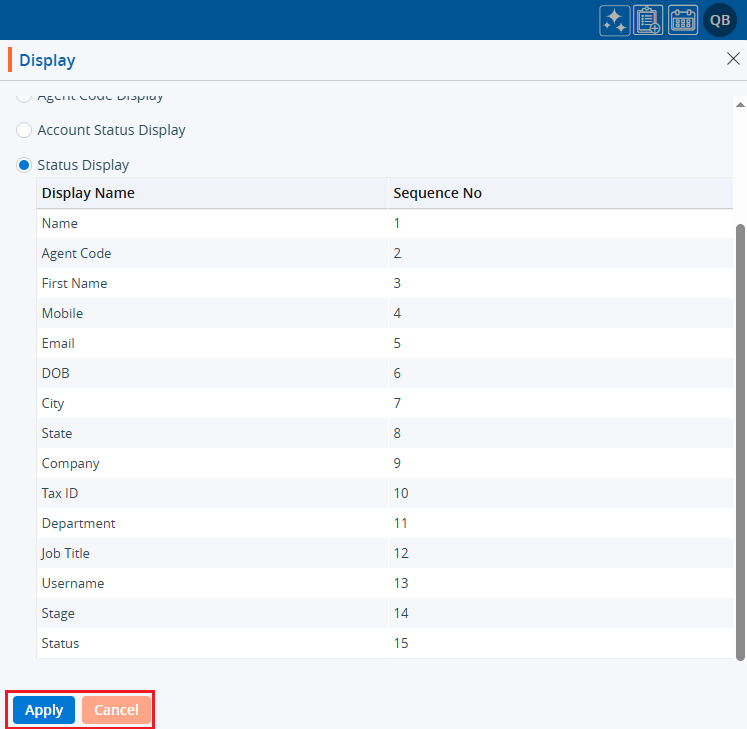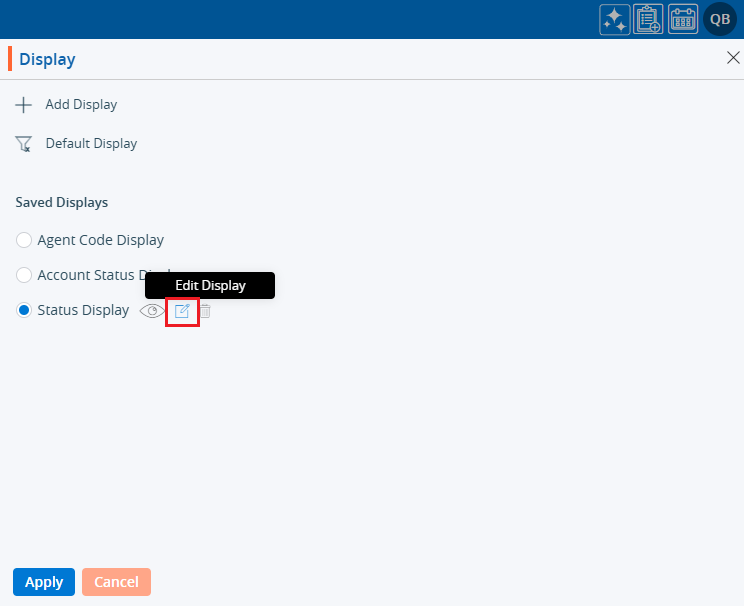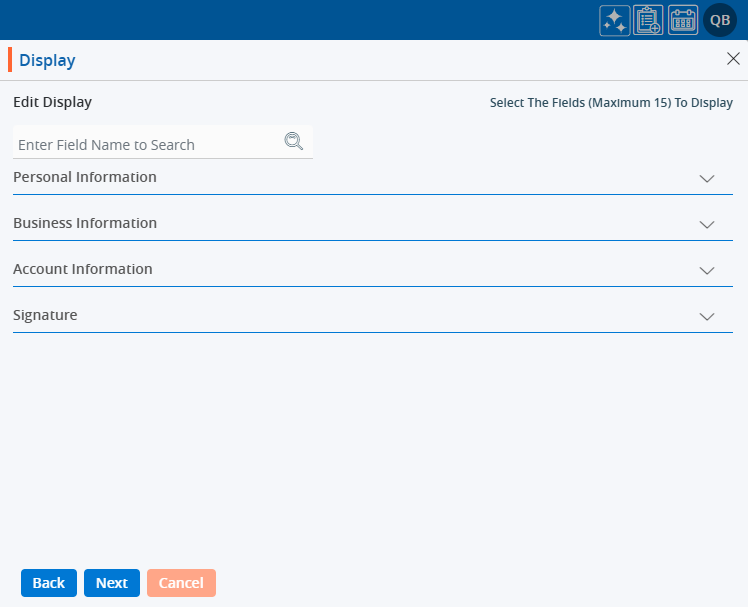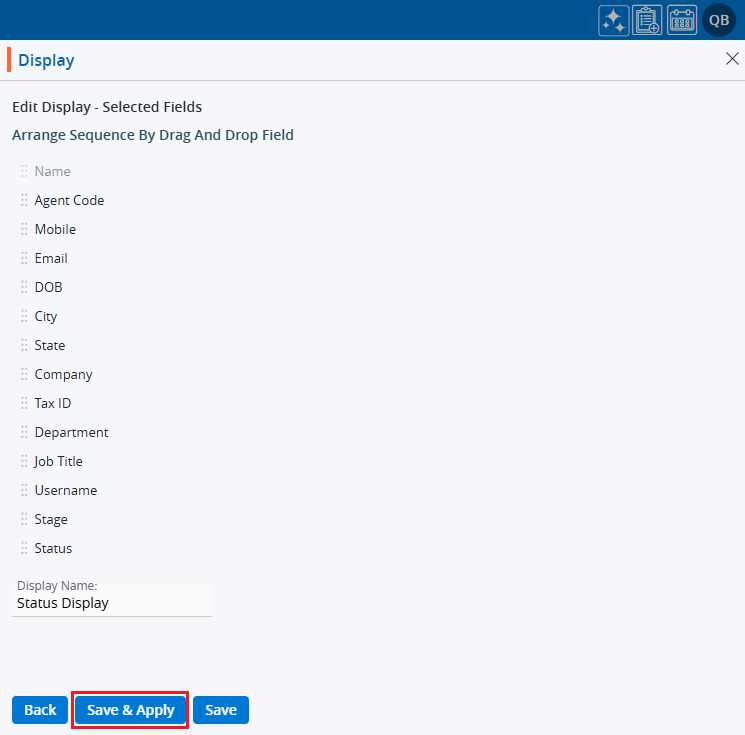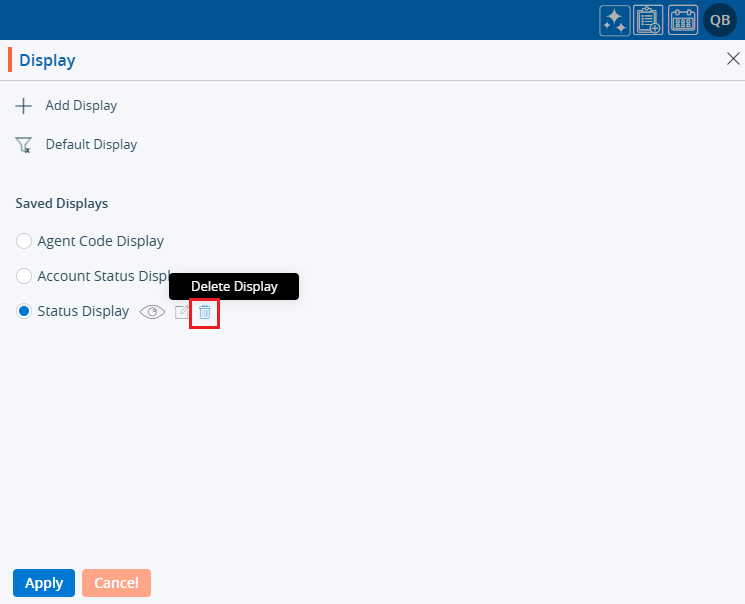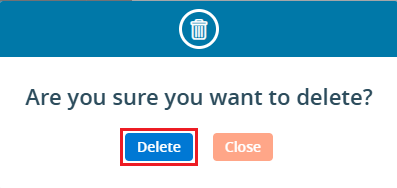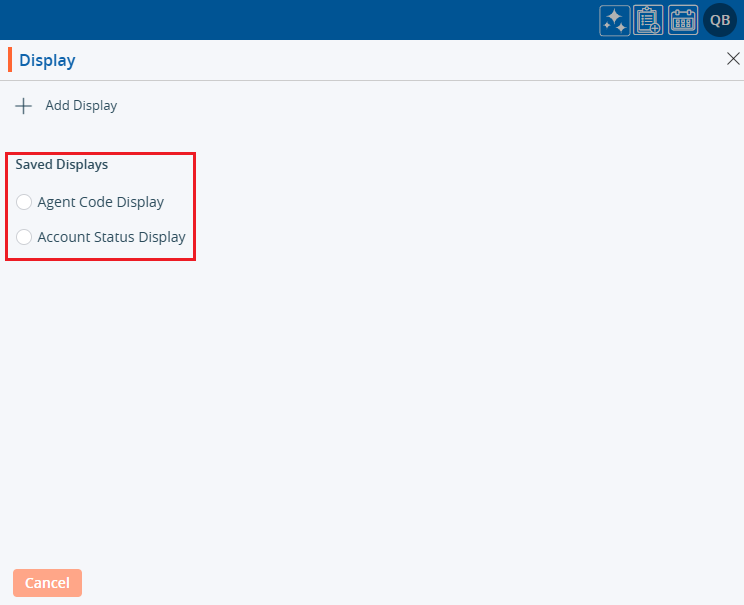Filters are used to create a listing with specific data. Users can set a maximum of 5 filters, selecting from available fields, and apply them to the listing as needed.
The following are the steps to create and apply customized filters for the ASSOCIATES list:
1. Go to the ‘ASSOCIATES’ tab.

2. Click on the ‘Filter’ option.

3. After clicking on ‘Filter’, a popup window will open to create a new filter.
a. Existing filters, if available, will be displayed under the ‘Saved Filters’ section.
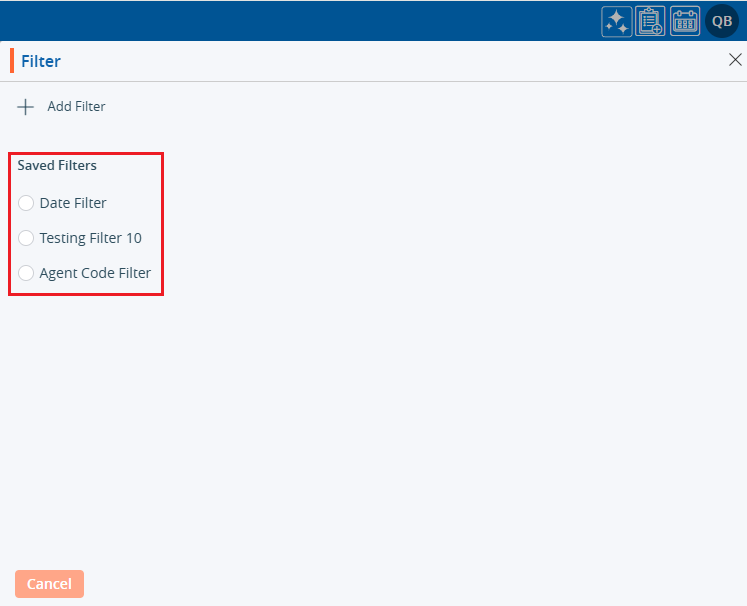
4. Click on the ‘Add Filter’ button to create a new filter.
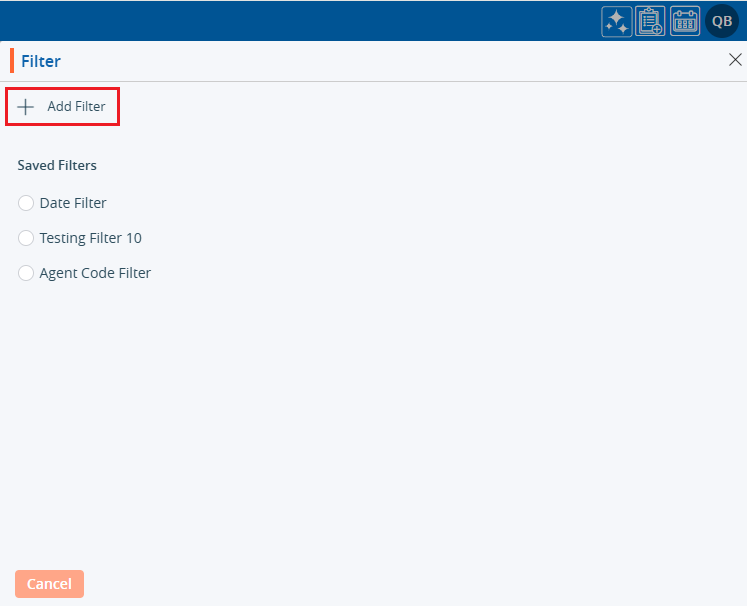
5. Clicking ‘Add Filter’ will open a new window where the user can set the filter criteria according to the requirements.
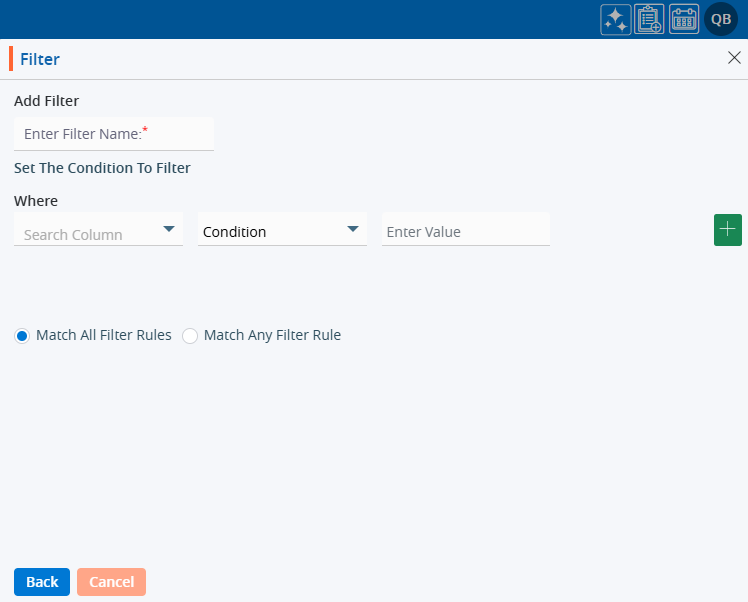
6. Enter a name for the filter.
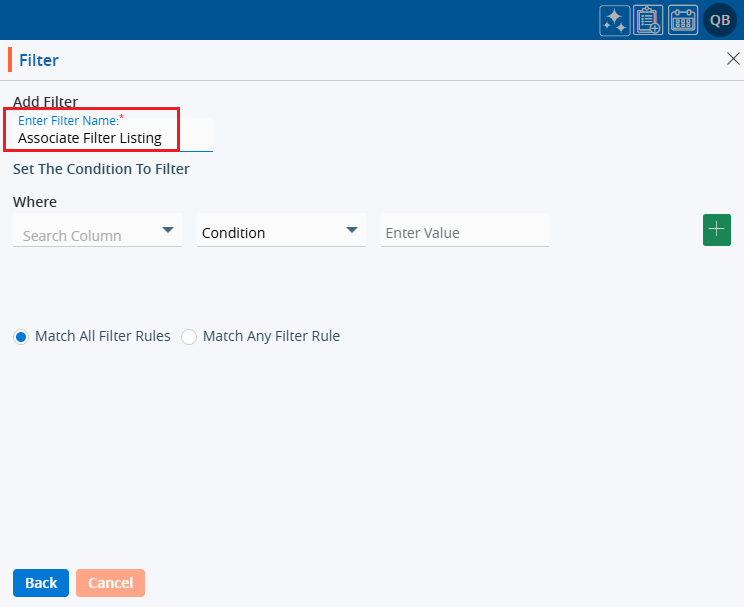
7. Select the field from the dropdown where the filter should be applied.
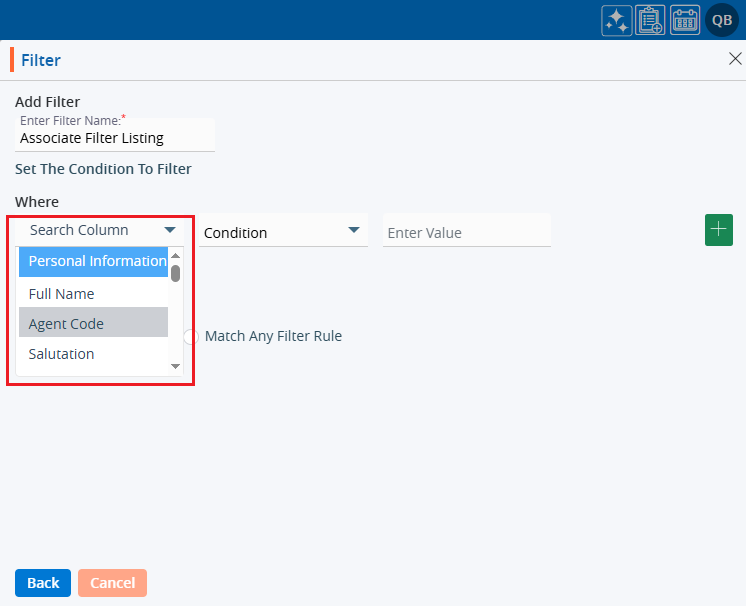
8. Apply the condition to set the filter.
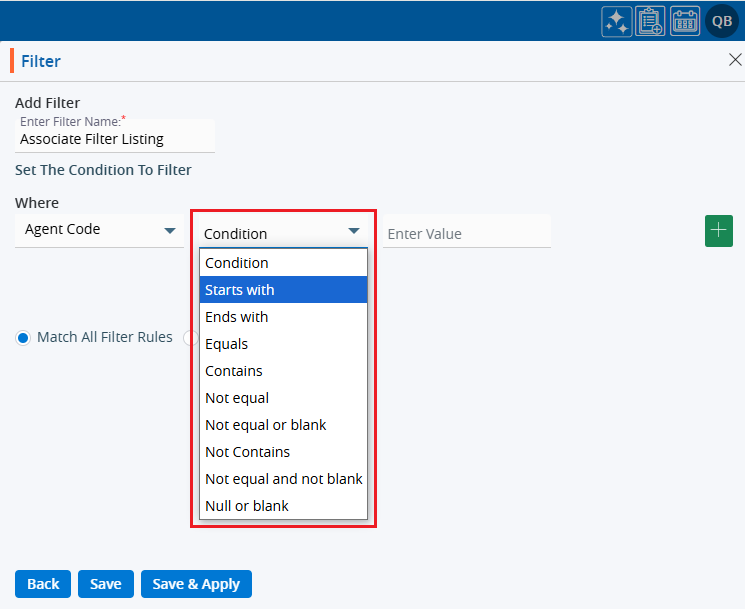
9. Select or enter the value to set the filter.
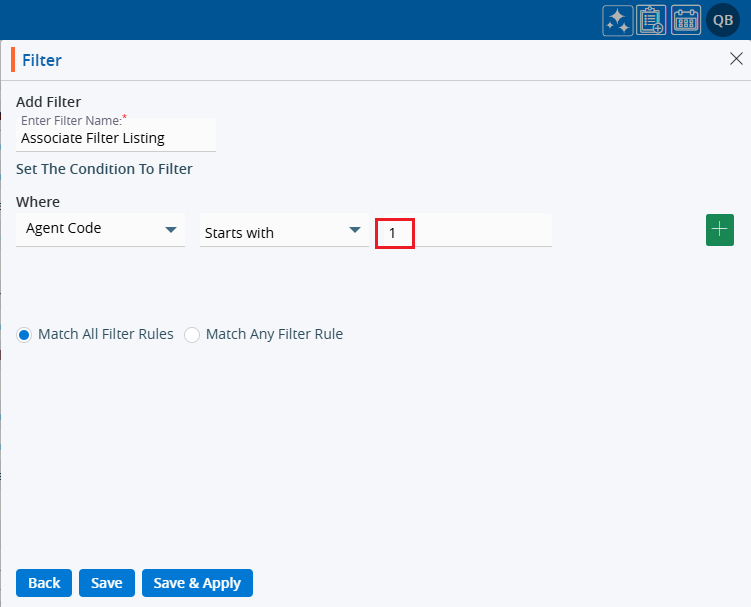
10. Choose either ‘Match All Filter Rules’ or ‘Match Any Filter Rule’ based on the needs.
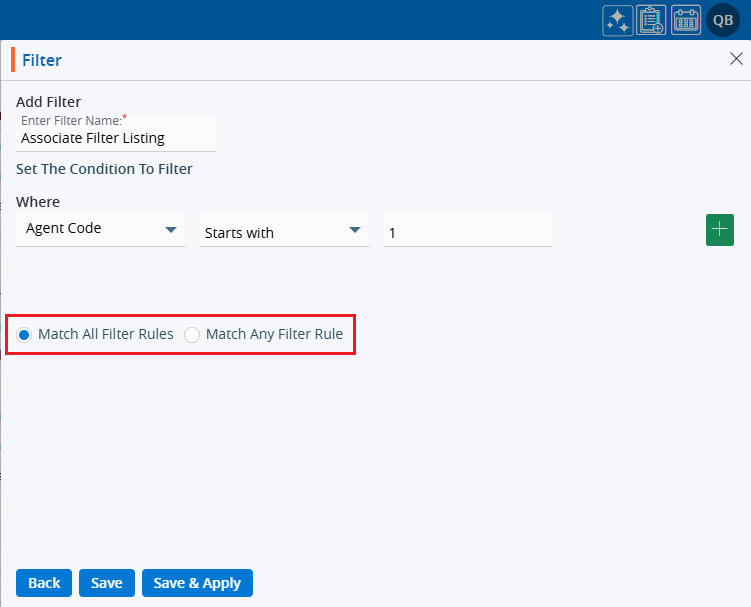
11. There are three options at the bottom: Back, Save, and Save & Apply’.
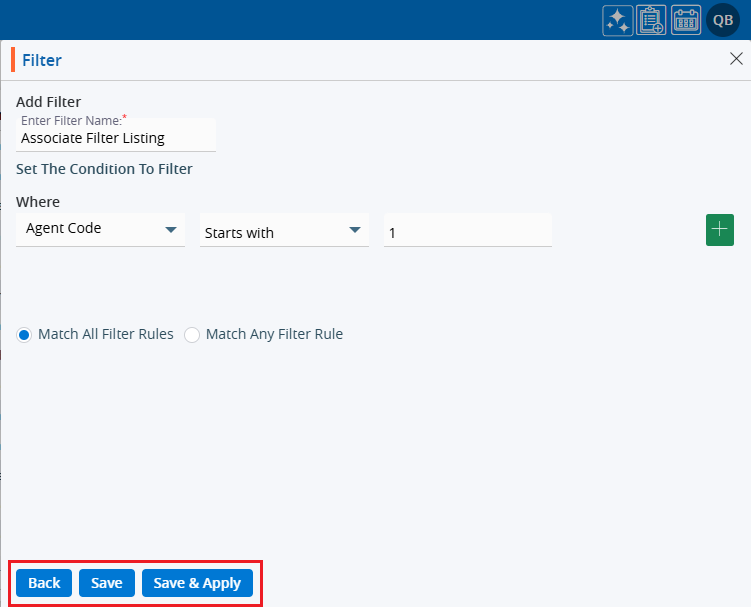
12. Clicking ‘Back’ will return the user to the first page of the ‘Filter’ window.
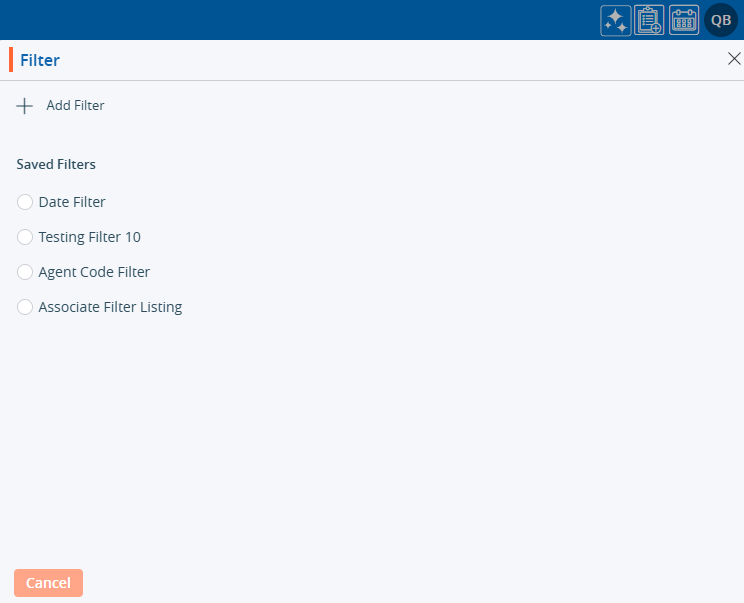
13. Clicking Save will only save the filter, displaying it in the filter listing (it will not be applied to the listing).
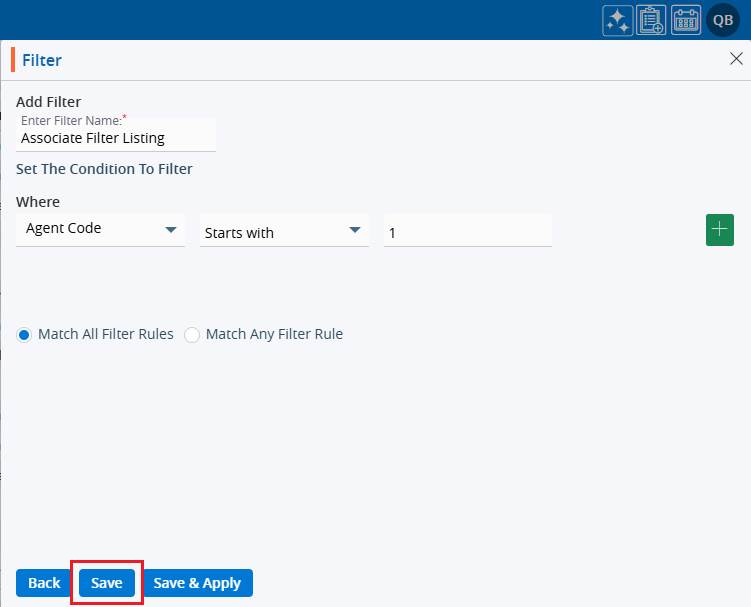
14. The system will generate a confirmation message for the newly created filter.

15. Clicking Save & Apply will save the filter under the ‘Filter’ listing and apply it to the ASSOCIATES > Cases List.
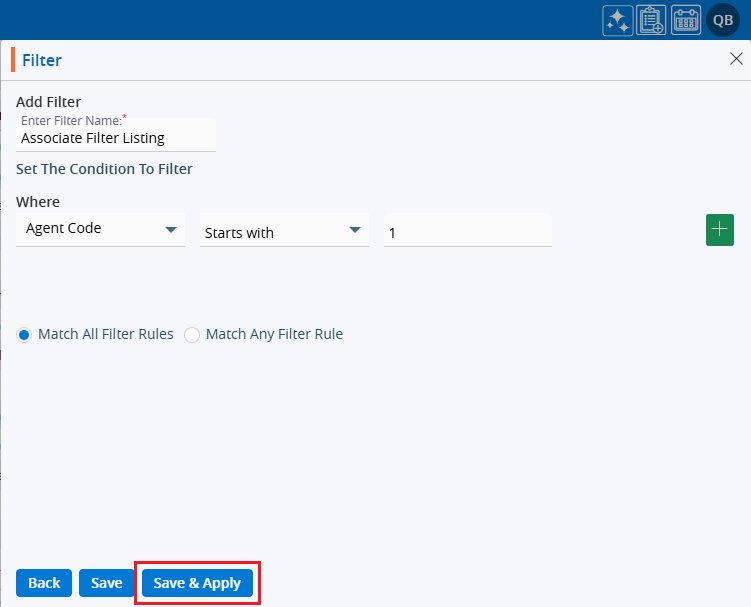
16. The system will generate a confirmation message, and the filter will be applied to the All Associates List.

17. The Associates listing will now display according to the criteria set in the filter.
18. Hovering over the ‘Filter’ icon will display the name of the applied filter.
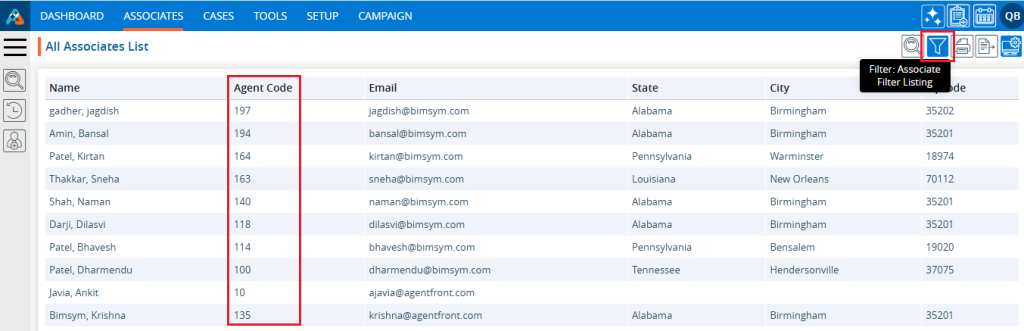
19. The user can apply any available filter by clicking the filter option, selecting the desired filter, and then clicking Apply.
20. Clicking Apply will apply the selected filter to the listing.
21. To view the filter criteria:
a. Click on the ‘Filter’ again and hover over the ‘View’ icon.
b. Click on the ‘View Filter’ option.
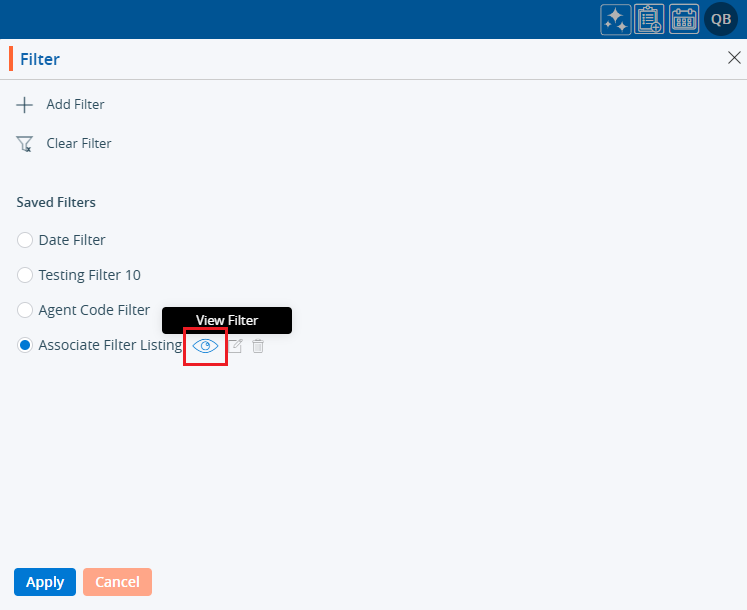
22. The filter criteria will be displayed:
a. Only the ‘Back’ button will be shown.
b. The selected fields and criteria will be greyed out and cannot be edited.
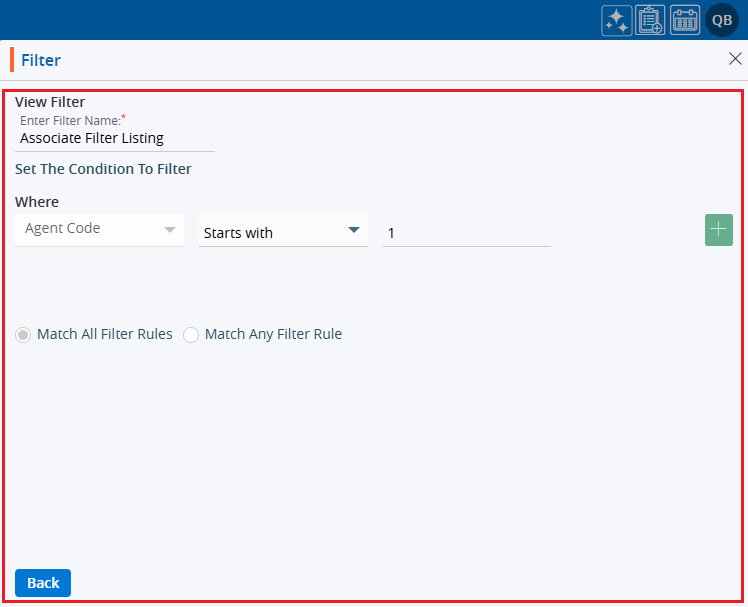
23. To edit the filter:
a. Click on the ‘Filter’ again and hover over the ‘Edit’ icon.
b. Click on the ‘Edit Filter’ option.
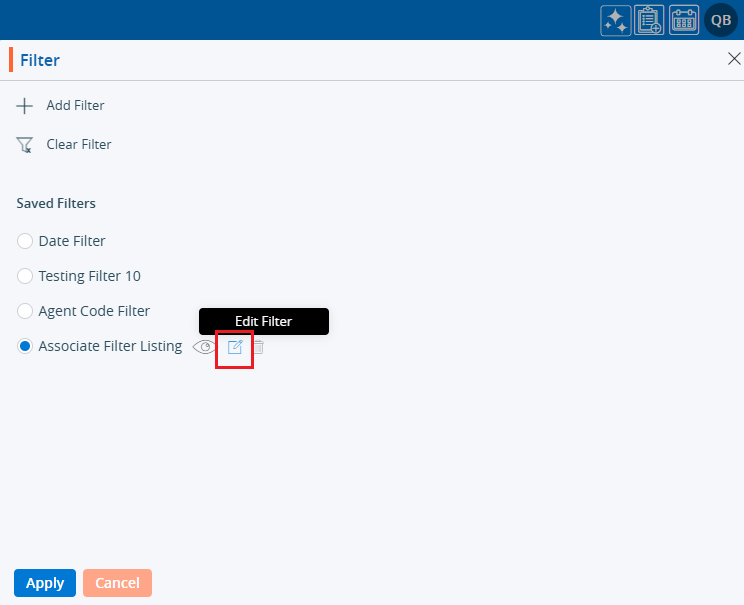
24. The filter window will open with the existing criteria, allowing users to modify the filter.
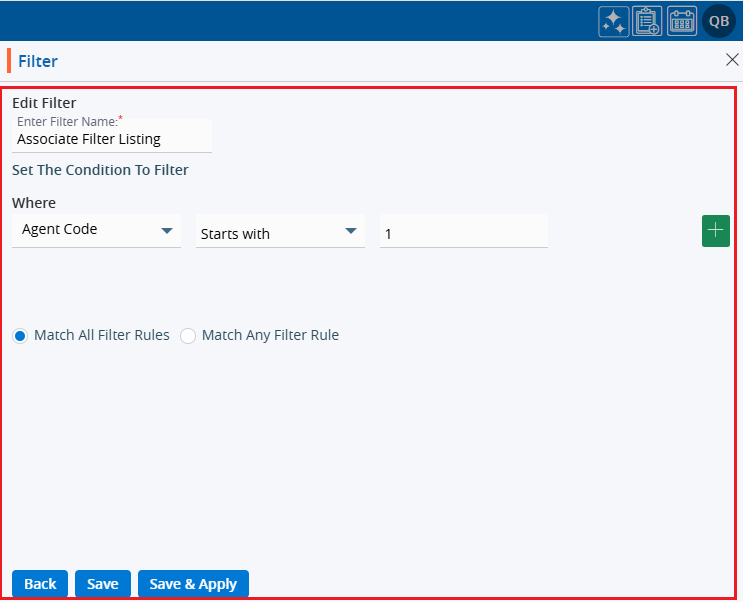
25. Users can apply multiple ‘Filter’ criteria simultaneously:
a. Applying more ‘Filter’ criteria and then clicking on ‘Save & Apply’.
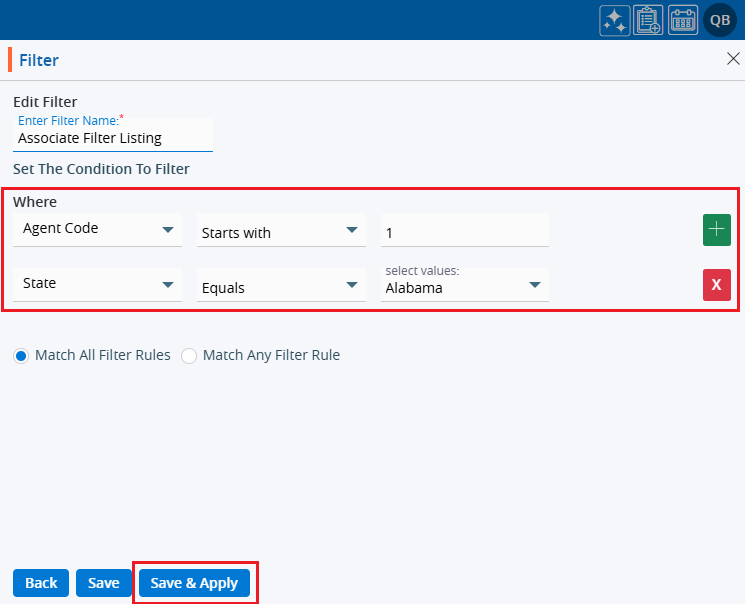
26. The updated filter will be applied to the All Associates List.

27. To delete a filter:
a. Click on the ‘Filter’ again and hover over the ‘Delete’ icon.
b. Click on the ‘Delete Filter’ option.
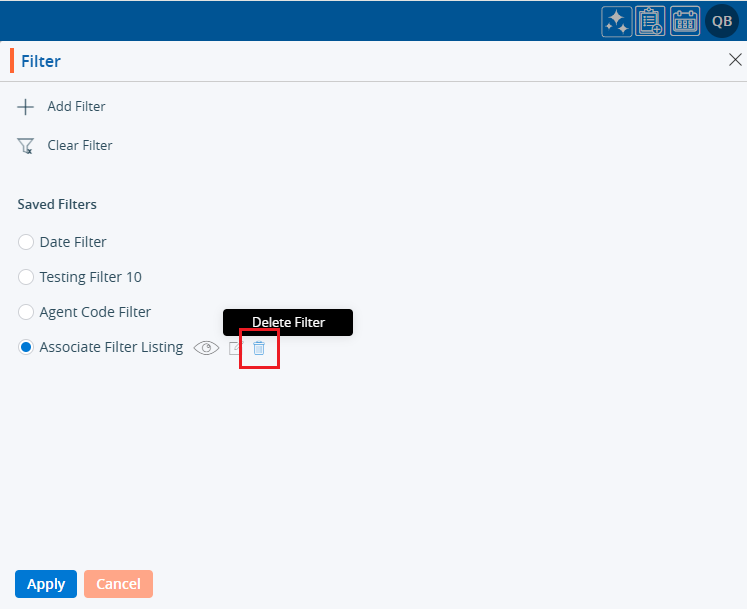
28. The system will ask for confirmation. Click Delete to proceed.
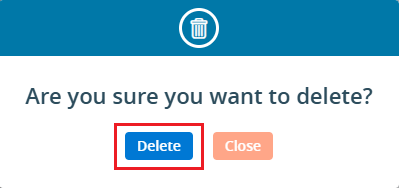
29. The system will generate a confirmation message, and the filter will be deleted.

30. To check if the filter has been deleted:
a. Click on the ‘Filter’ again.
b. Checking the listing: A deleted filter will not be available in the ‘Saved Filters’ section.
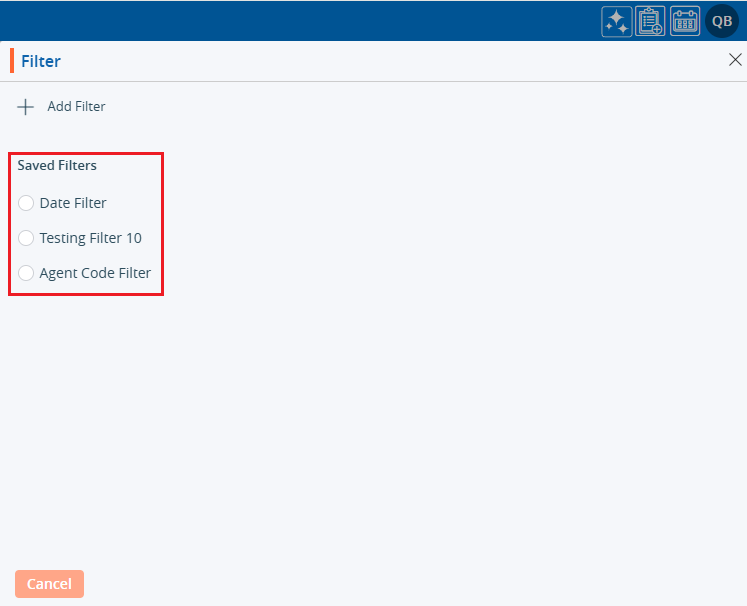
 - Knowledge Base
- Knowledge Base