Create and print letters to customers, as well as save them to the customer’s profile.
Here are the steps to print a letter:
1. Navigate to the ‘CASES’ tab where you’ll find the Cases List – All Cases.
2. Click on a case to proceed.
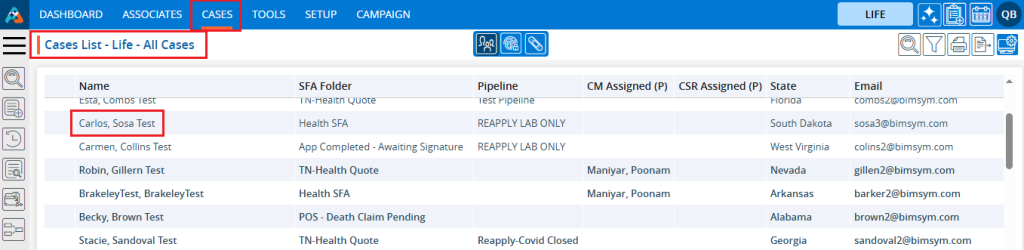
3. After clicking on the case, the profile’s ‘Dashboard’ will open.
4. Click on the ‘PRINT LETTER’ option.

5. The Print Letter page will open.
6. Click on ‘Create Letter for Print’.
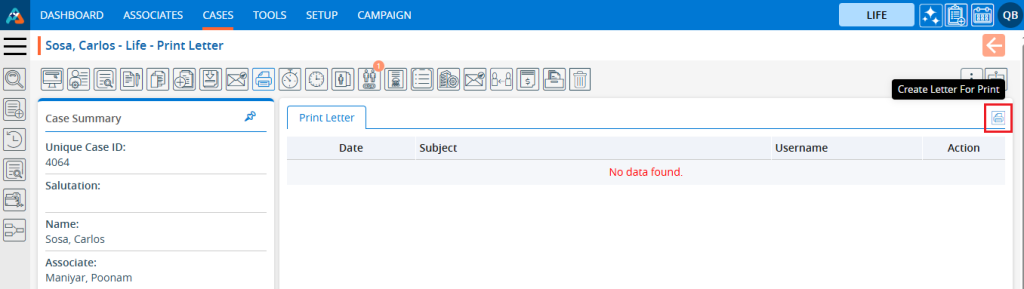
7. A new pop-up window will open.
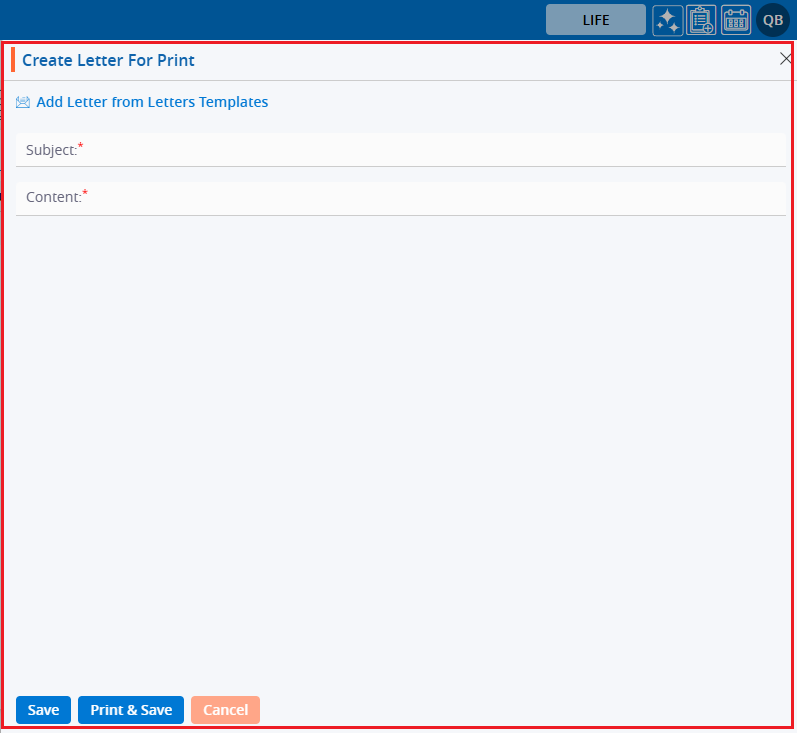
8. Add the Subject and Content for the letter.
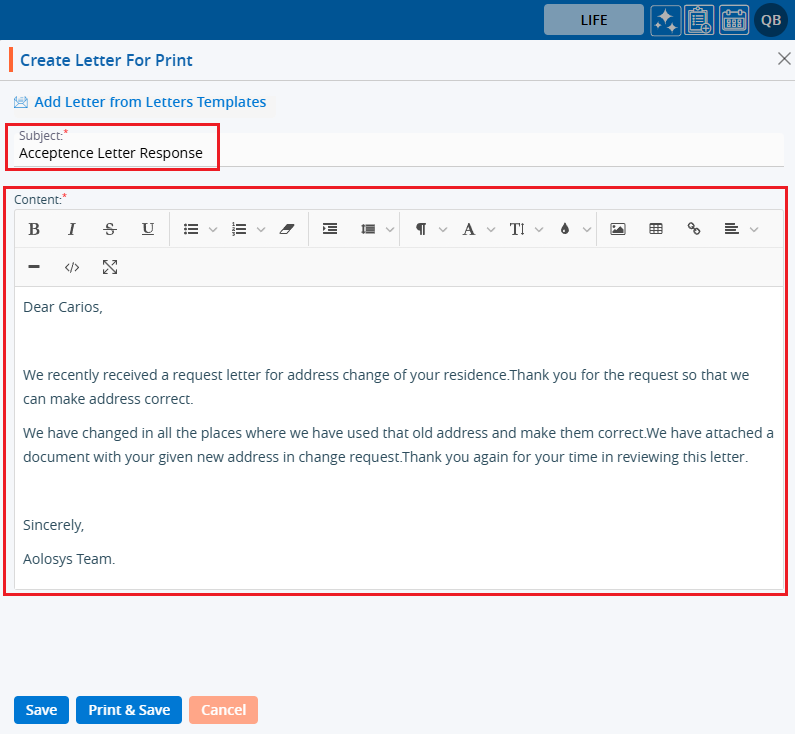
9. Users can also utilize ready-made templates by selecting the ‘Add Letter from Letters Templates’ option.
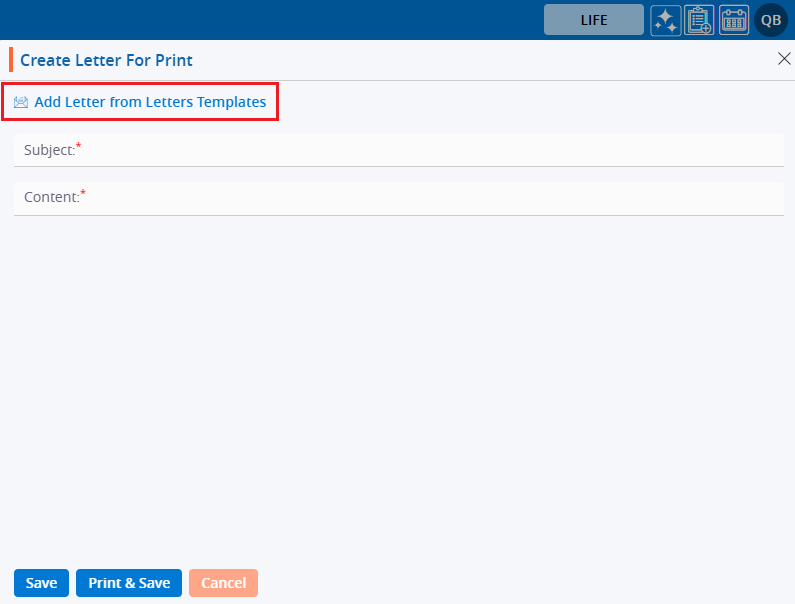
10. A new pop-up window will open.
11. Search and select the required template from the dropdown menu.
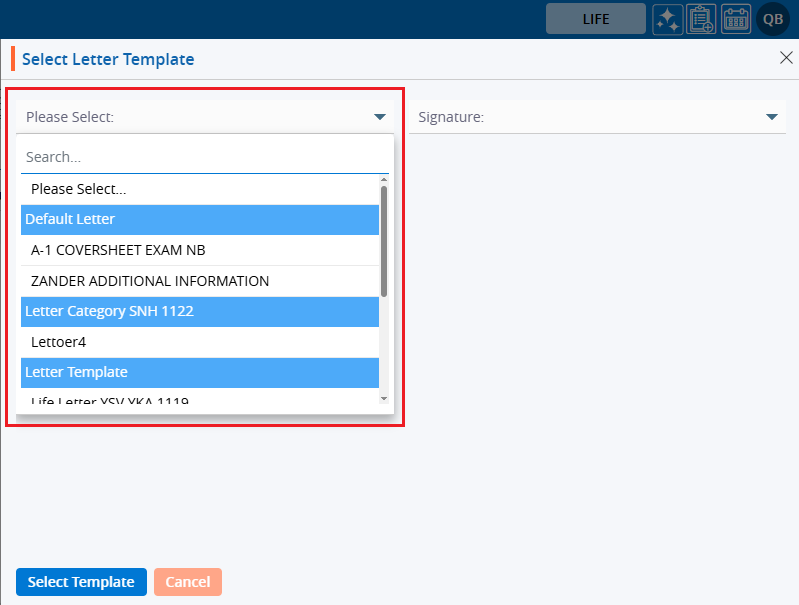
12. Select the name of the signatory from the ‘Signature’ dropdown menu.
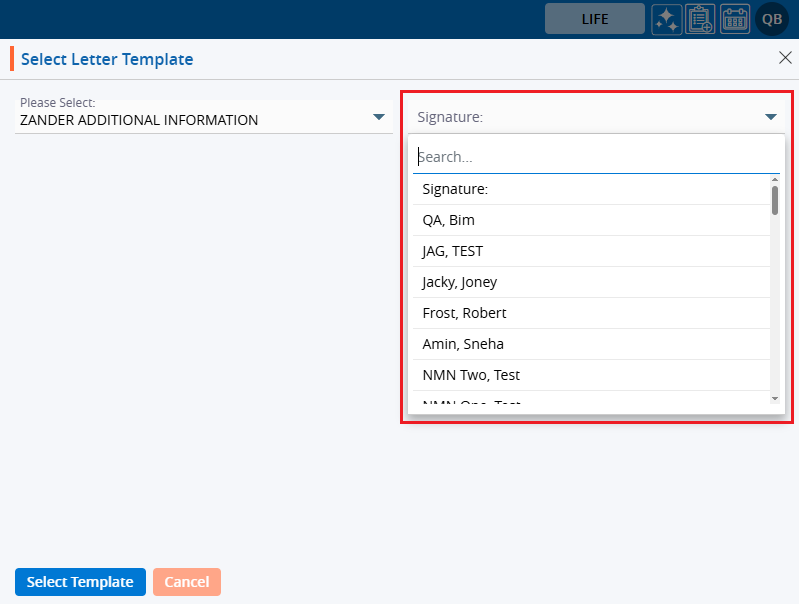
13. Click on the ‘Select Template’ button.
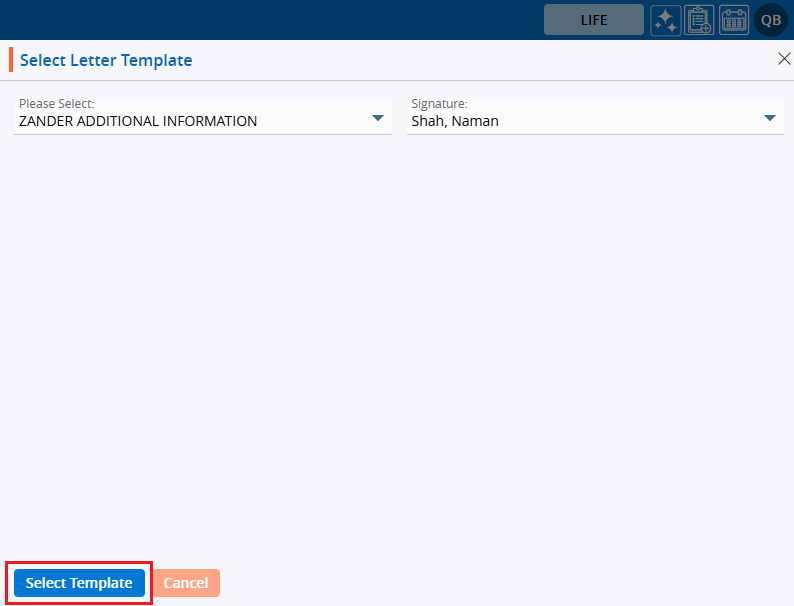
14. The Subject and Content fields will be filled in according to the selected template.
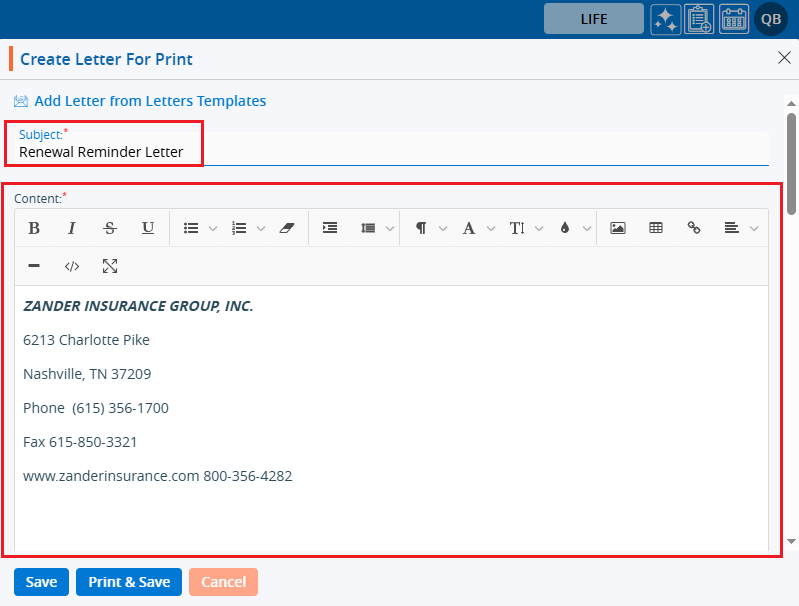
15. Three options are available:
a. Save
b. Print & Save
c. Cancel
16. Click on the ‘Save’ button to save the created letter.
17. The system will generate a confirmation message that the letter has been created successfully.
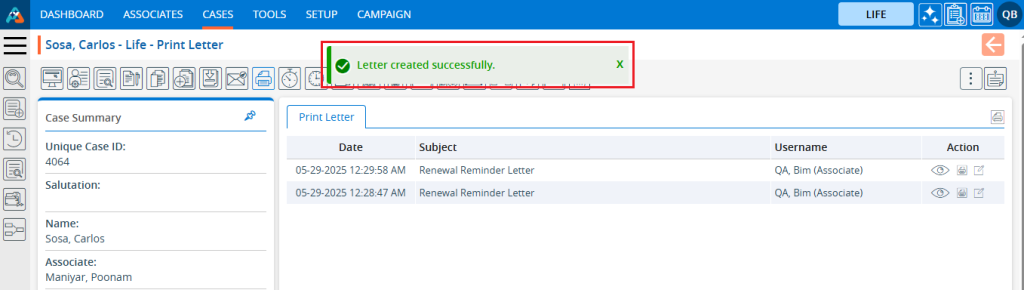
18. There are three options for the letters created:
a. View
b. Print
c. Edit
19. Click on the ‘View’ icon.
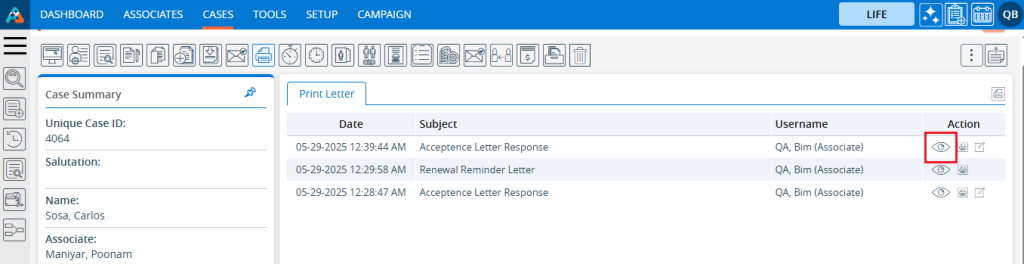
20. The letter will open, and the user can review it but cannot make any changes.
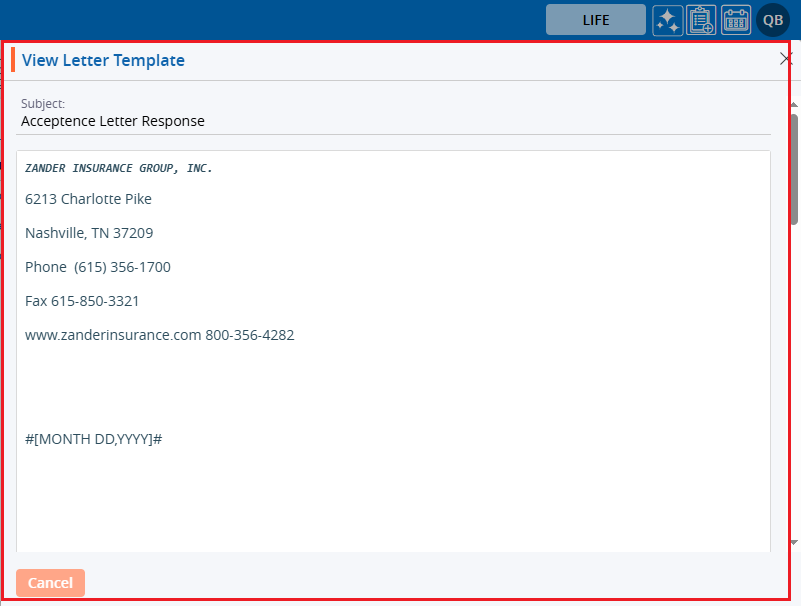
21. Click on the ‘Edit’ button to make changes to the existing letter.
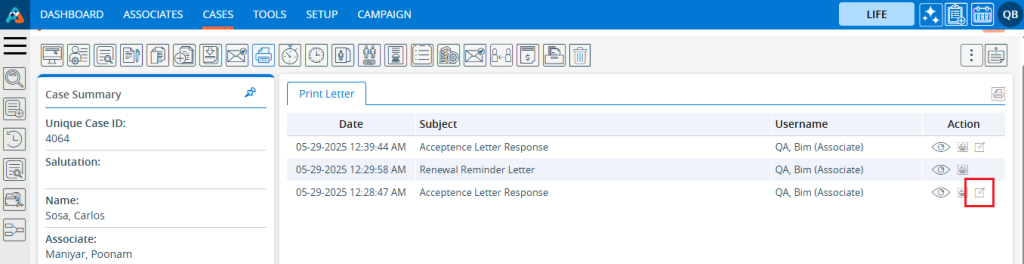
22. The selected letter will open in a pop-up window. Apply the required changes to the existing letter and click on the ‘Save’ button. Changes are applied to the letter.
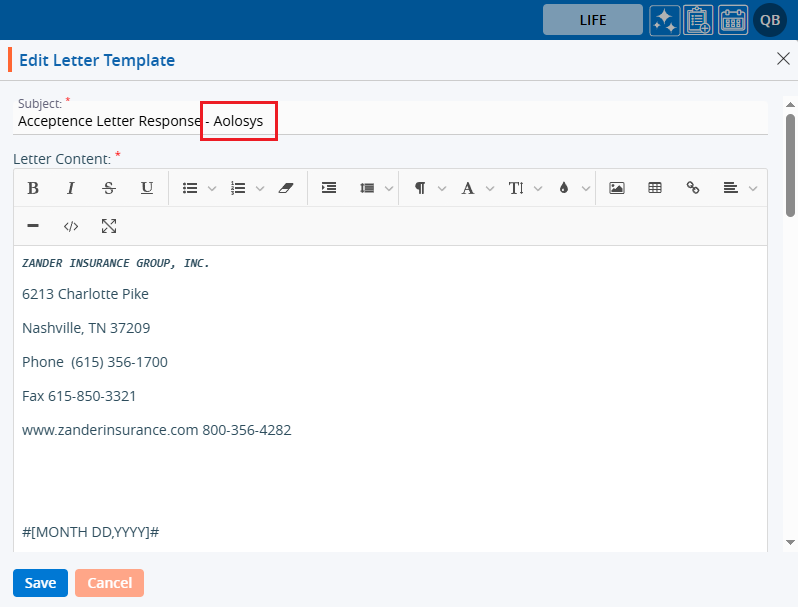
23. The system will generate and display a confirmation message that the letter is updated successfully.
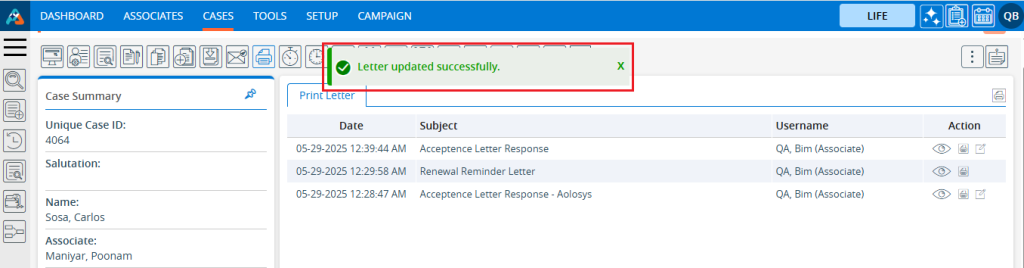
24. Click on the ‘Print’ icon.
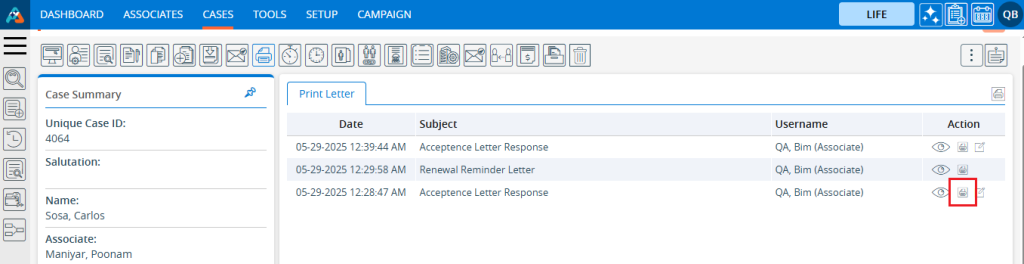
25. The letter will be downloaded, and the button name will be changed to ‘Reprint’.
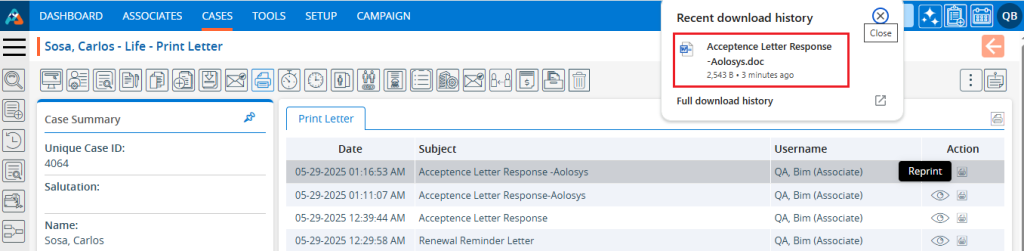
26. If the letter is printed once, the Edit button will disappear. Only the View and Reprint buttons will be displayed. If you need to download the letter again, click on the ‘Reprint’ option.
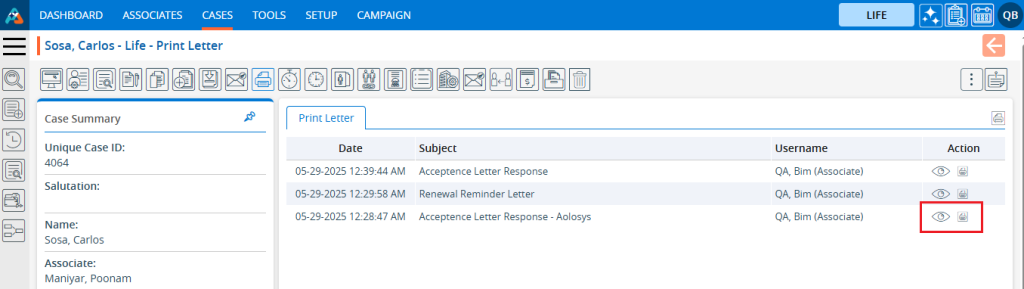
27. The letter will be downloaded again.
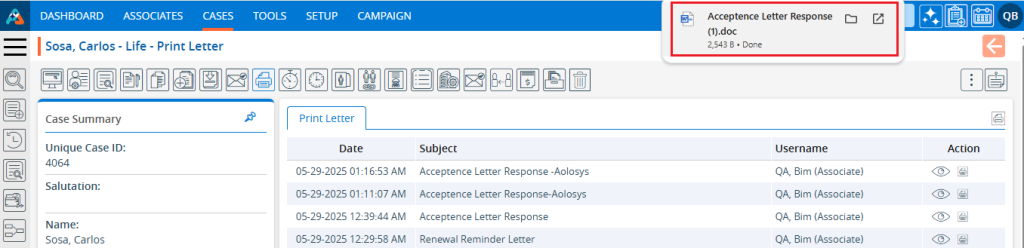
28. Click the ‘Print and Save’ option.

29. Two actions will be carried out simultaneously with this option: the letter will be printed and will be saved in the case’s profile. Here, the letter is added as below.
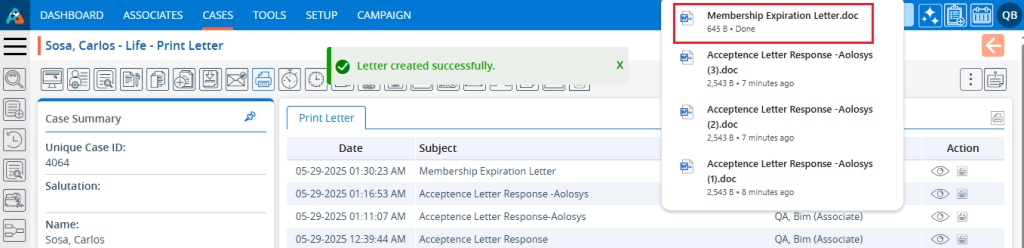
 - Knowledge Base
- Knowledge Base