The pipeline is used to track sales for each case within the system. Here, the case is moved from one Pipeline to another.
Pipeline status can be created according to the requirement from the Setup > System Setup > Pipeline.
The following are the steps to move cases through the Pipelines:
1. Navigate to the ‘CASES’ tab where you’ll find the ‘Cases List – Life – All Cases’.

2. Click on the ‘Pipeline’ option from the left-side panel, and a list of available pipelines will be displayed.
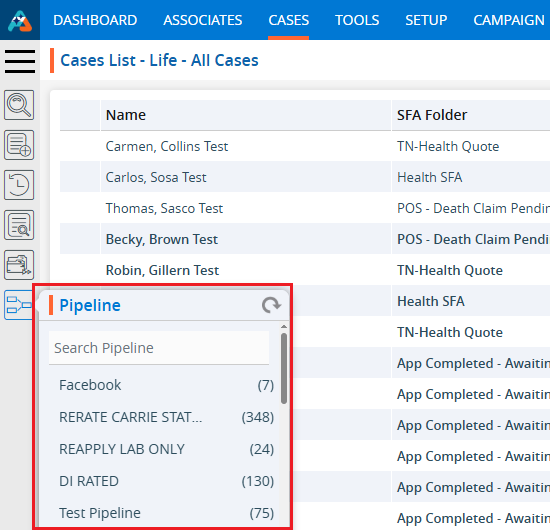
3. Search for the required Pipeline by entering its keyword in the search box. For example, if the user types ‘rea’, they will get a list that includes ‘REAPPLY LAB ONLY’. Check the total number of cases displayed (24) and click on it to open the list of cases.
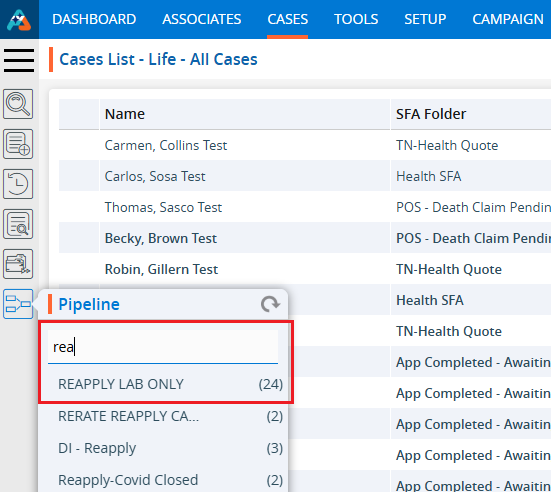
4. In Pipeline cases are displayed below. The page will be named ‘Cases List – REAPPLY LAB ONLY’. In the Pipeline column, only ‘REAPPLY LAB ONLY’ pipeline cases will be shown.
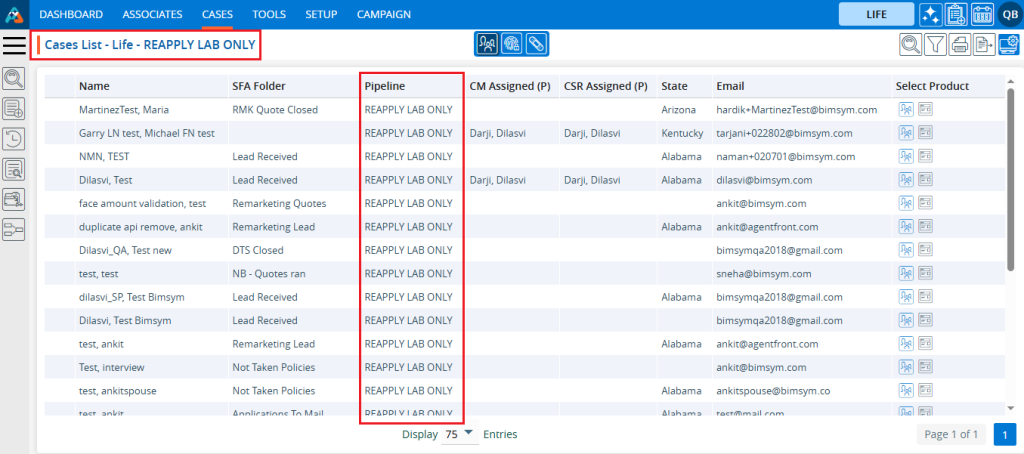
5. Select the option from the Display Options menu to set the number of cases displayed per page based on the total number of cases available in the ‘REAPPLY LAB ONLY’.
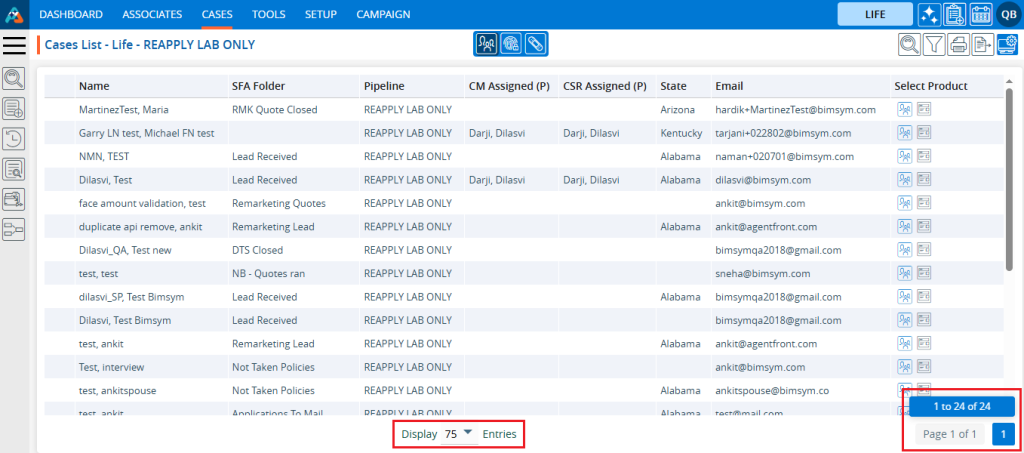
6. After selecting the Display option, the system will display cases and pagination according to the chosen option. If the user selects 20 cases per page, the system will display 20 cases per page, distributing the data accordingly.
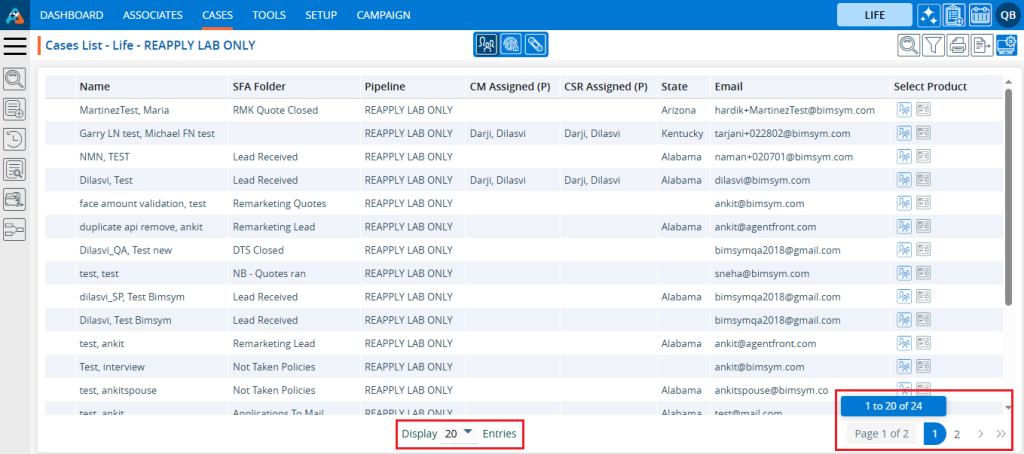
7. Click on the Print option to print the current page. The printing feature will print the data based on the selected display settings.

8. Click on the field title to view the cases in ascending or descending order. When the user clicks on the title, a downward arrow will be displayed next to it, and the cases will be arranged in descending order.
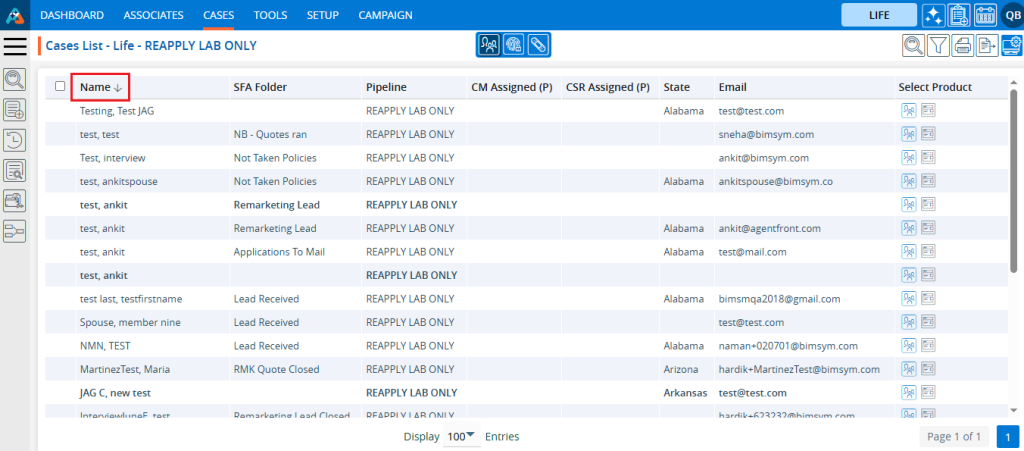
9. When the user clicks on the title again, an upward arrow will be displayed next to it, and the cases will be arranged in ascending order.
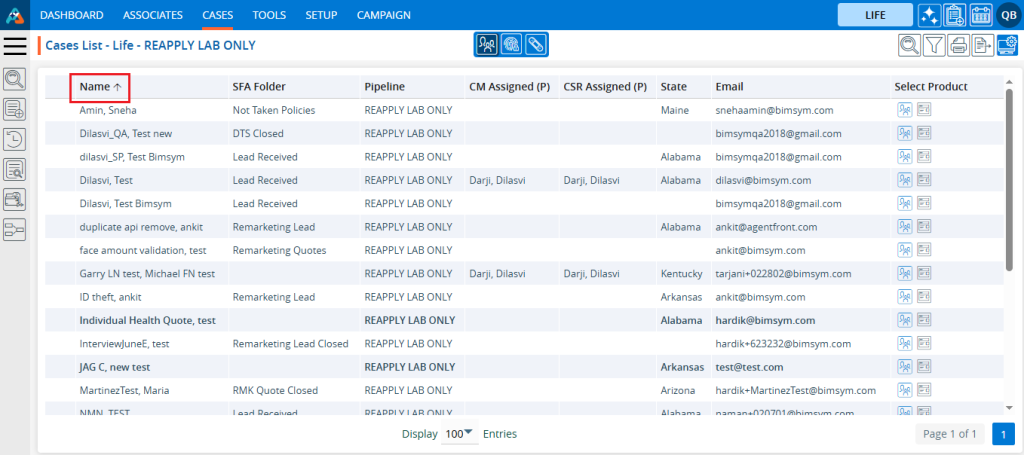
10. Click on the left search bar and enter the data you wish to search for within the ‘REAPPLY LAB ONLY’ list. For example, if you select ‘Like’ ‘Email’ ‘bimsym.com’, it will display all cases that have an email address like ‘bimsym.com’.
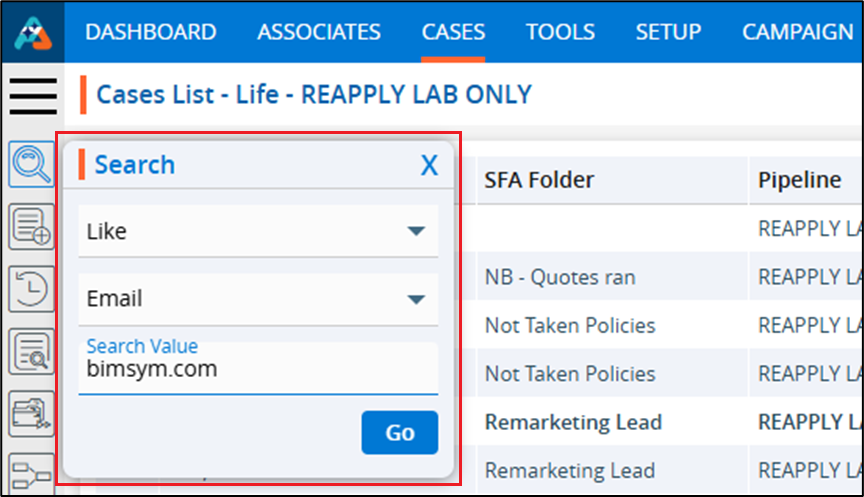
11. The resulting display is a list of cases in the ‘REAPPLY LAB ONLY’ Pipeline which have an email address like ‘bimsym.com’.
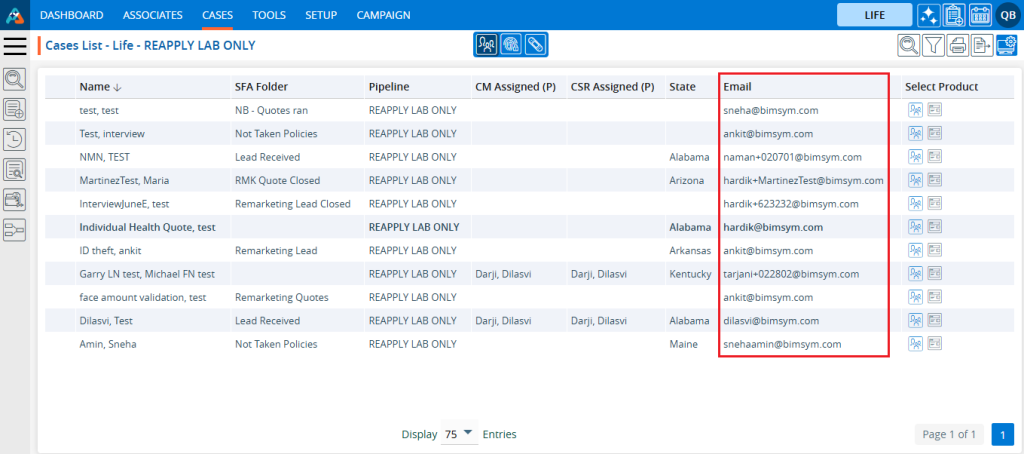
12. Click on Quick Search and enter the data the user wants to search for within the ‘REAPPLY LAB ONLY’ Pipeline. For example, if the user inputs ‘carmen’ and clicks on the search button.

13. The resulting display is a list of cases in the member with the name “CARMEN’ in ‘REAPPLY LAB ONLY’ Pipeline.

14. Users can move the case to another Pipeline by selecting the case and choosing an option from the Action Pop-up menu. For instance, if the user selects a case from the ‘REAPPLY LAB ONLY’ folder and moves it to ‘DI GRADED’.
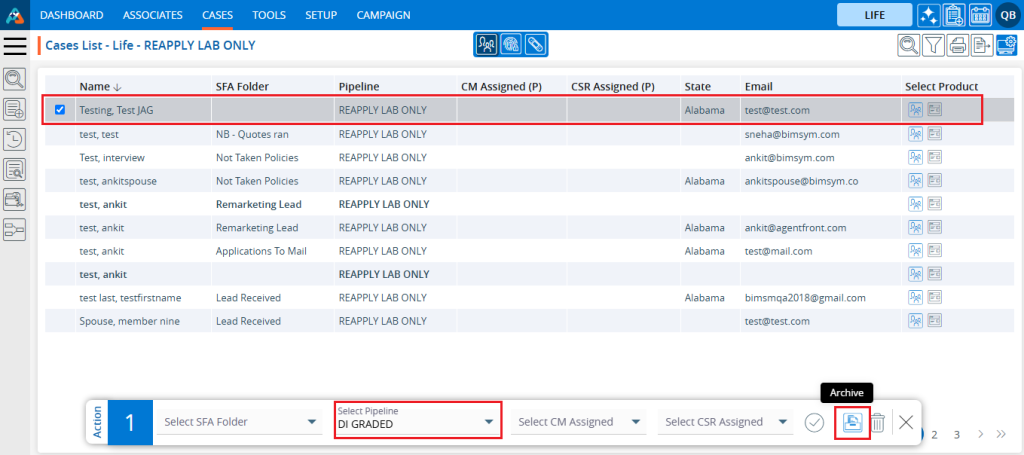
15. Once the selected case is moved from the ‘REAPPLY LAB ONLY’, a confirmation message will be displayed by the system, and the case will no longer appear in the listing in the ‘REAPPLY LAB ONLY’ Pipeline.
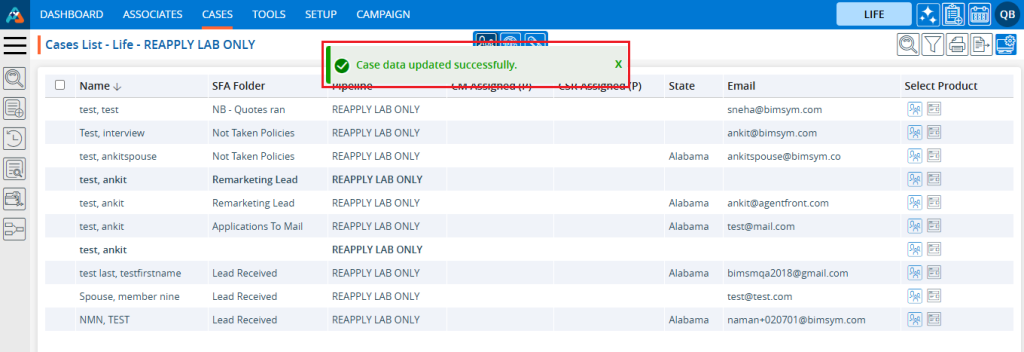
16. Check the total number of cases available in the ‘REAPPLY LAB ONLY’ Pipeline. It has decreased by 1.
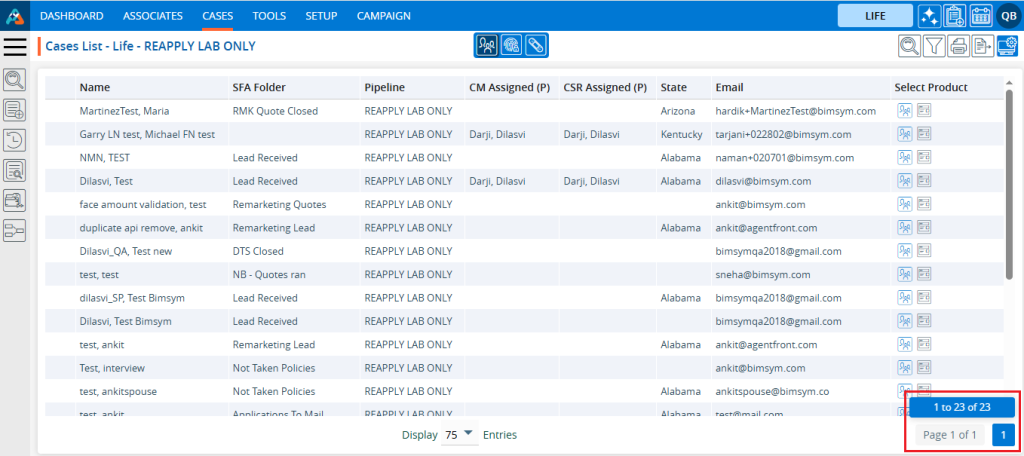
 - Knowledge Base
- Knowledge Base