Notification Email – The Sent Email list is available under the Email option within the Notification Tab. The Sent Email feature is used to view and check emails sent regarding the case.
The following are the steps to check the sent email list:
1. Navigate to the ‘CASES’ tab where you’ll find the Cases List – All Cases.
2. Click on a case to proceed.
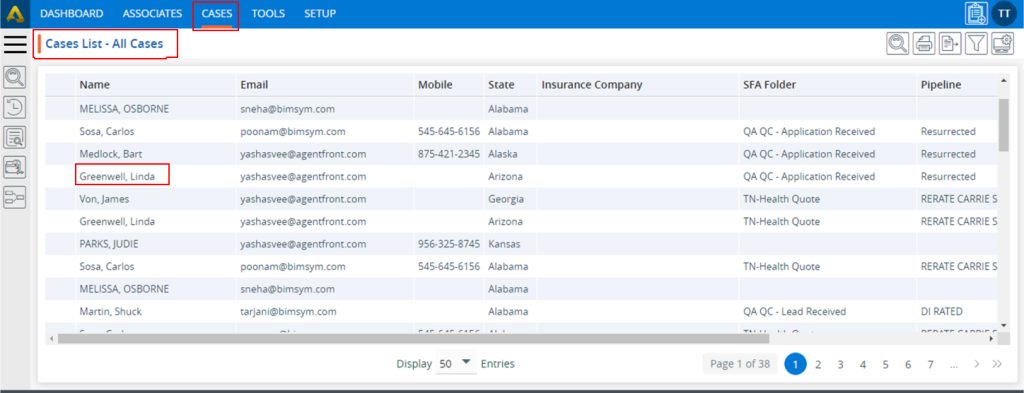
3. After clicking on a case, the profile’s ‘Dashboard’ will open. Then, select the ‘NOTIFICATIONS’ option.
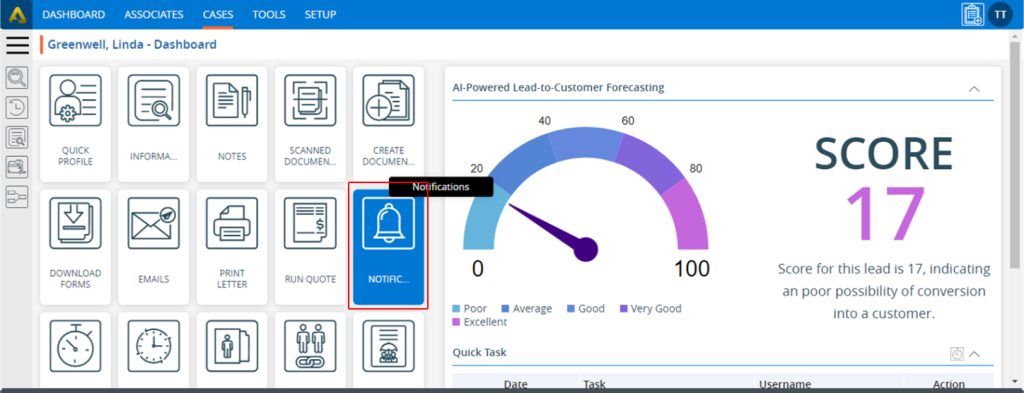
4. The Notifications page will open, and the system will display the list of emails that were sent.
5. Users can send emails from both the dashboard and the individual email page options.
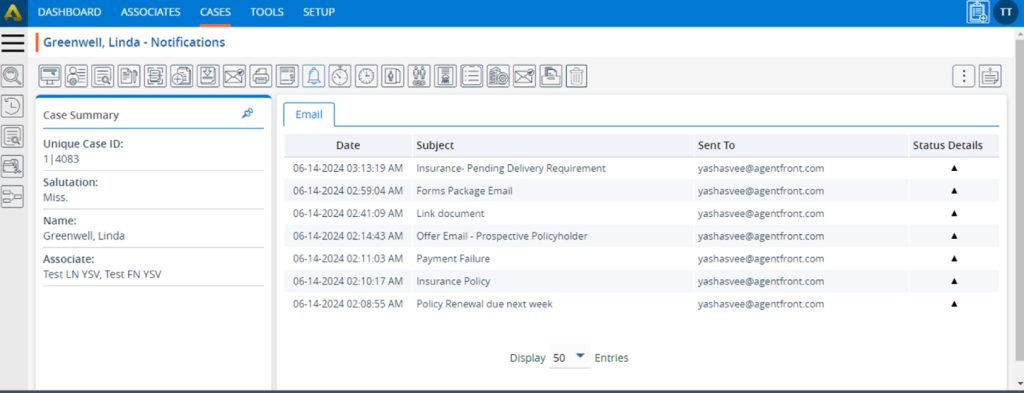
6. Click on the arrow below ‘Status Details.
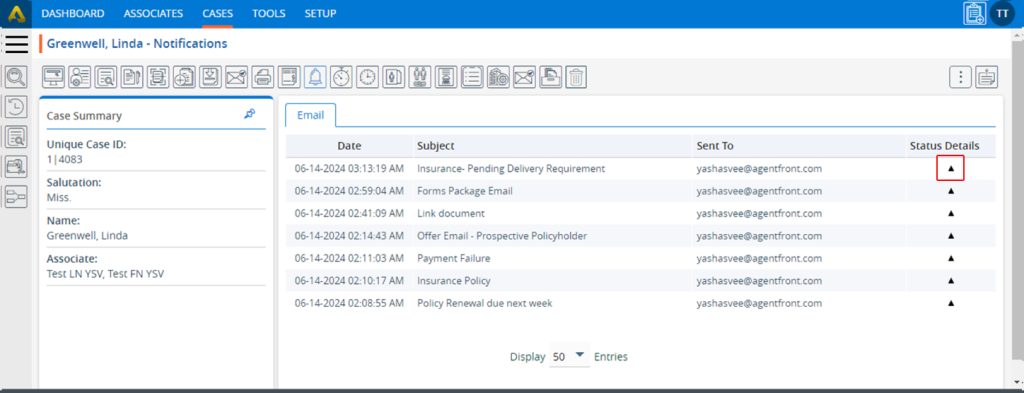
7. After clicking on the arrow, the system will display the details of the email.
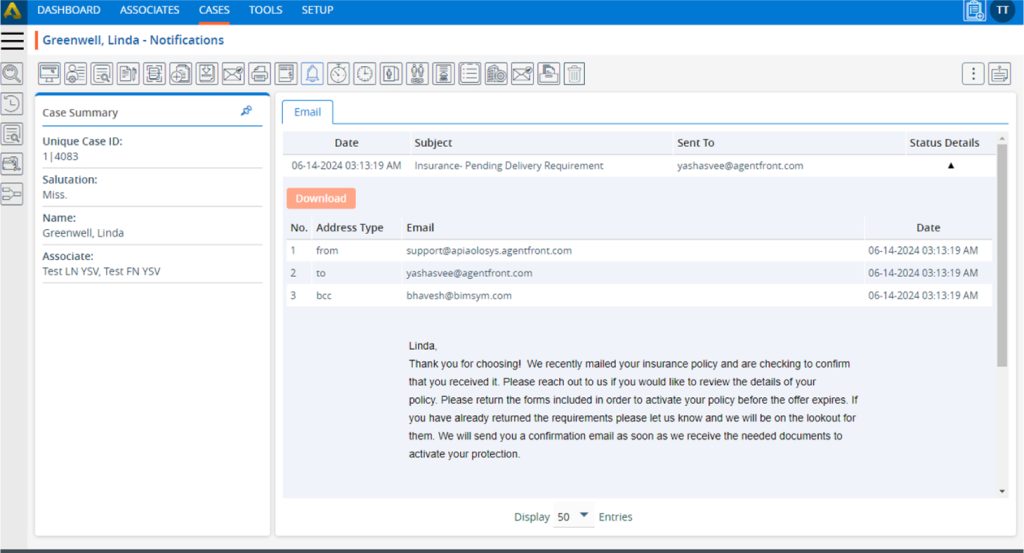
8. Users can download the details of the email by clicking on the ‘Download’ button.
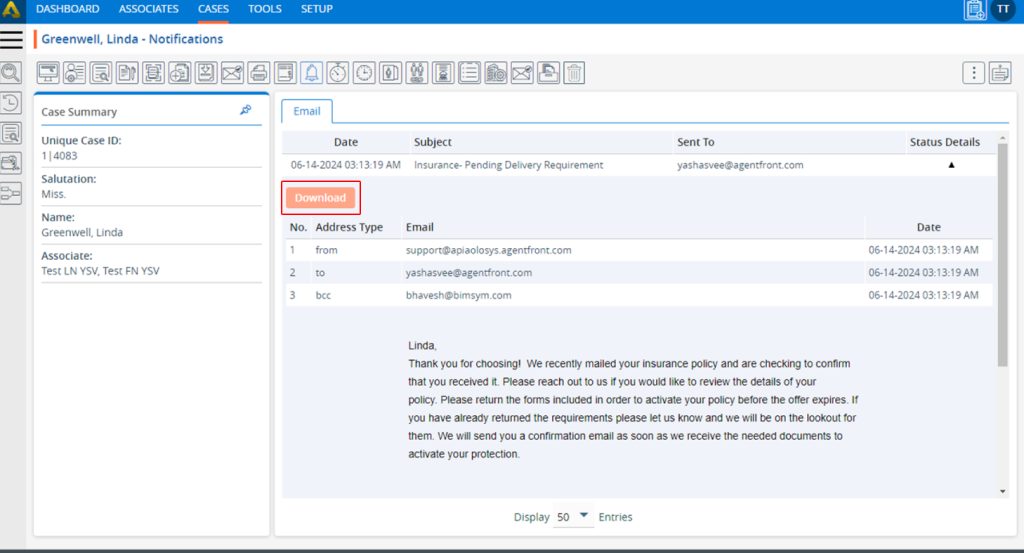
9. The ‘Email’ will be downloaded to the selected location.
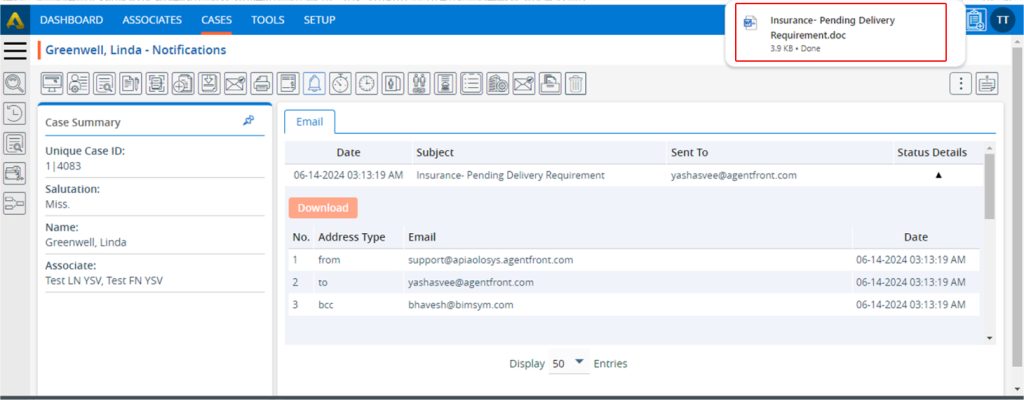
10. Users can send emails from the ‘Dashboard’ using the ‘Send Email’ icon located within the ‘Email’ section.
11. The sent emails will be displayed under the ‘Email’ option within the Notifications page.
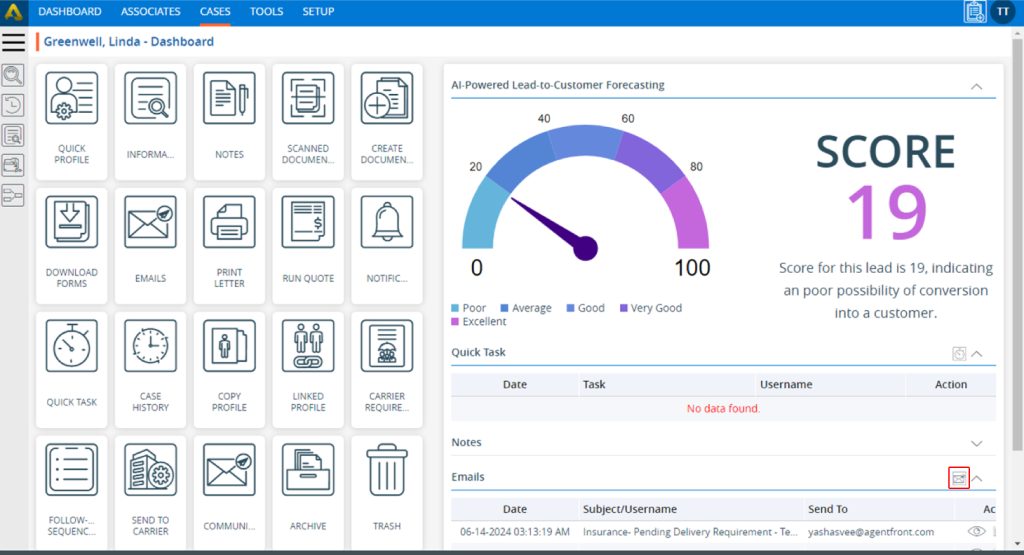
12. Users can also send emails from the ‘EMAILS’ option.
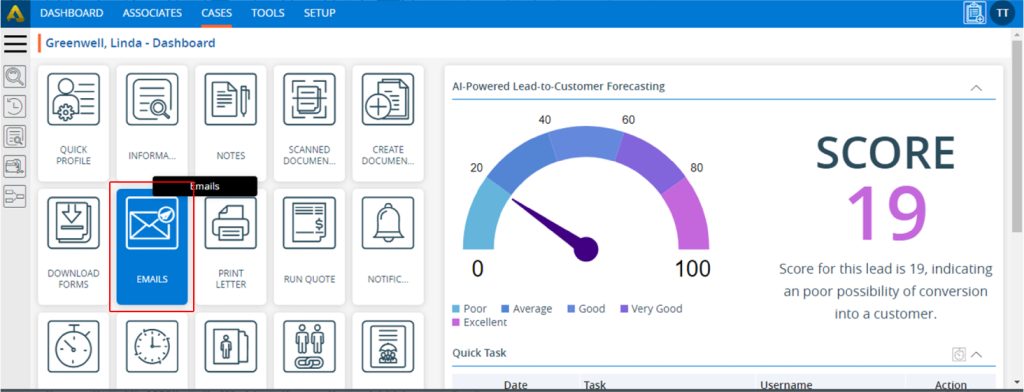
13. On the Emails page, users will be able to send an email using the ‘Send Email’ icon.
14. The sent emails will be displayed under the ‘Email’ option within the Notifications page.
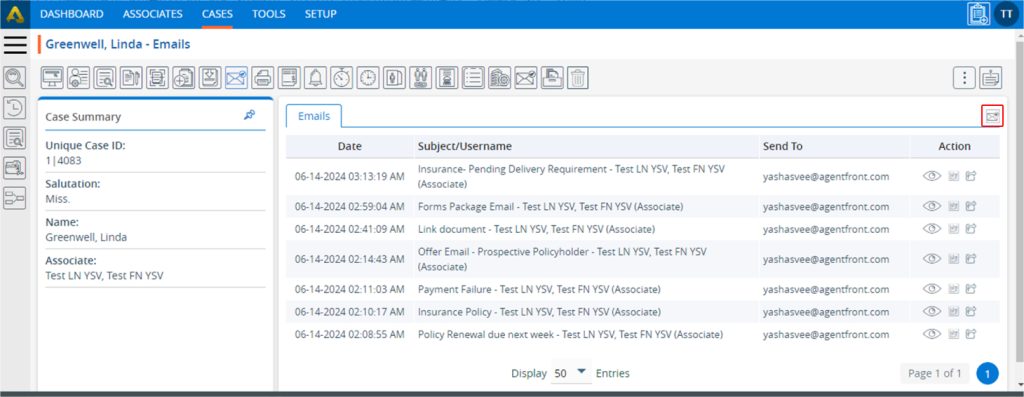
 - Knowledge Base
- Knowledge Base