Linked Profile – Create a link between profiles by establishing relationships.
Here are the steps to linking profiles:
1. Navigate to the ‘CASES’ tab where you’ll find the Cases List – All Cases.

2. Click on a case to proceed.
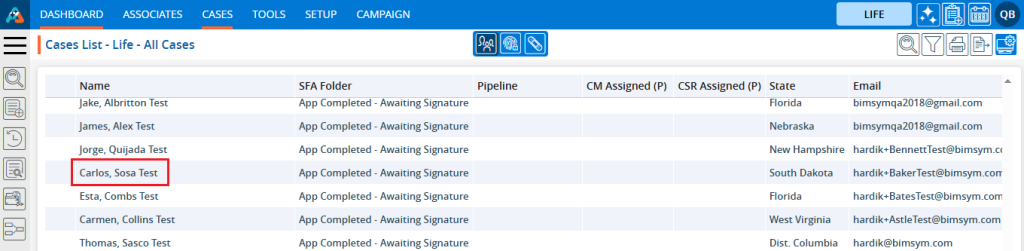
3. After clicking on a case, the ‘Dashboard’ will open.
4. Click on the ‘LINKED PROFILE’ option.
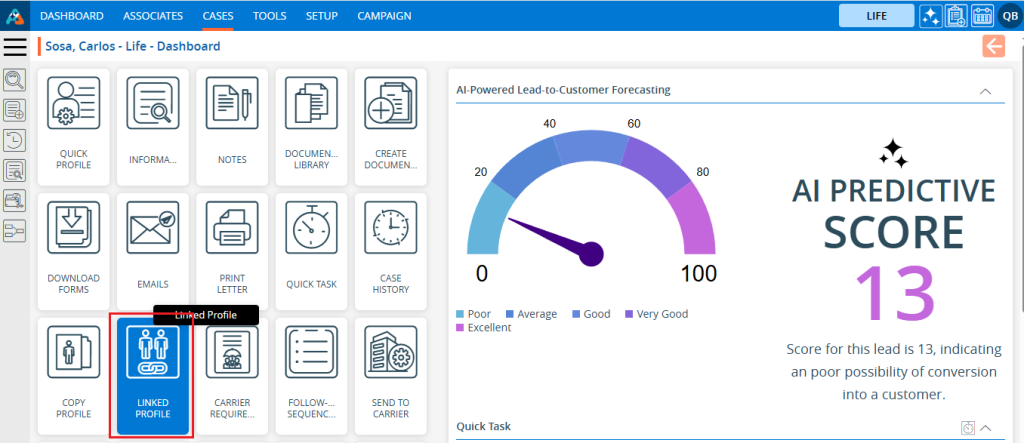
5. The Link Profile page will open.
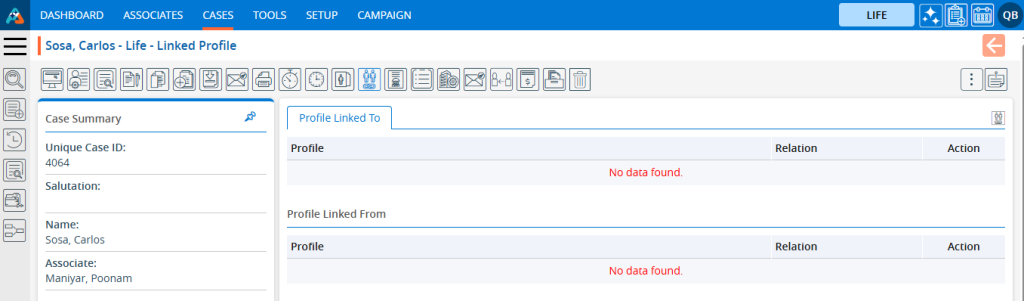
6. Click on the ‘Link Profile’ icon.
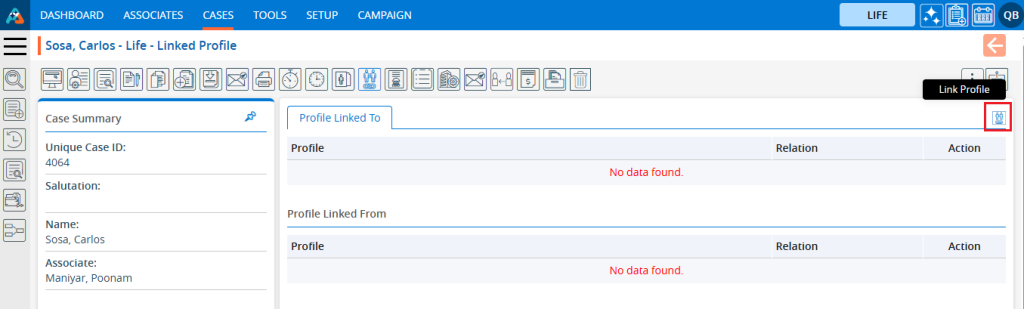
7. A new pop-up window to Link Profile will open.
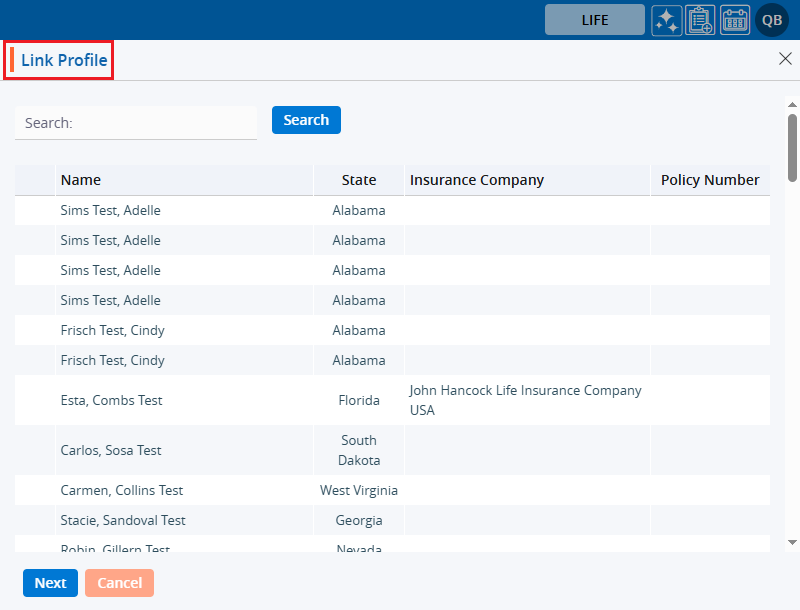
8. The user can search for any specific case by entering the value from the fields ‘Name’, ‘State’, ‘Insurance Company’ and ‘Policy Number’. Enter the value and click on the ‘Search’ button.
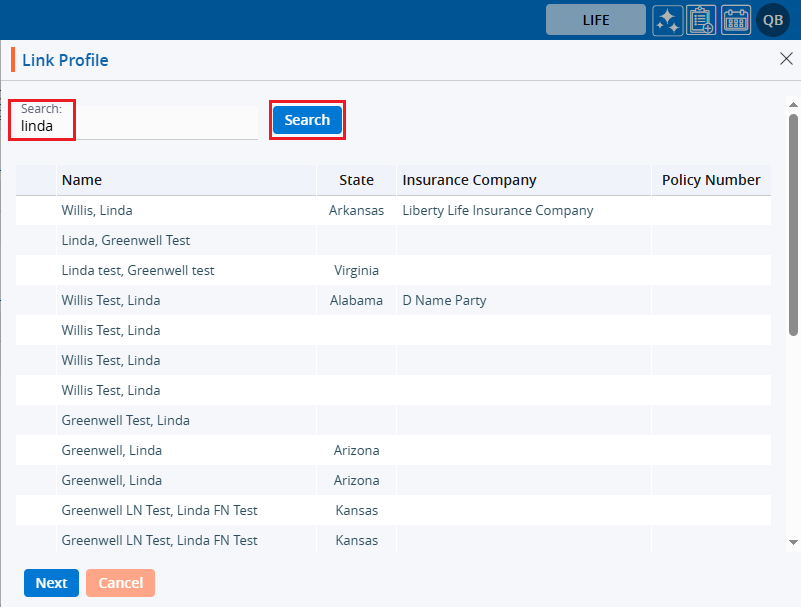
9. Select the case from search results and then click on the ‘Next’ button.
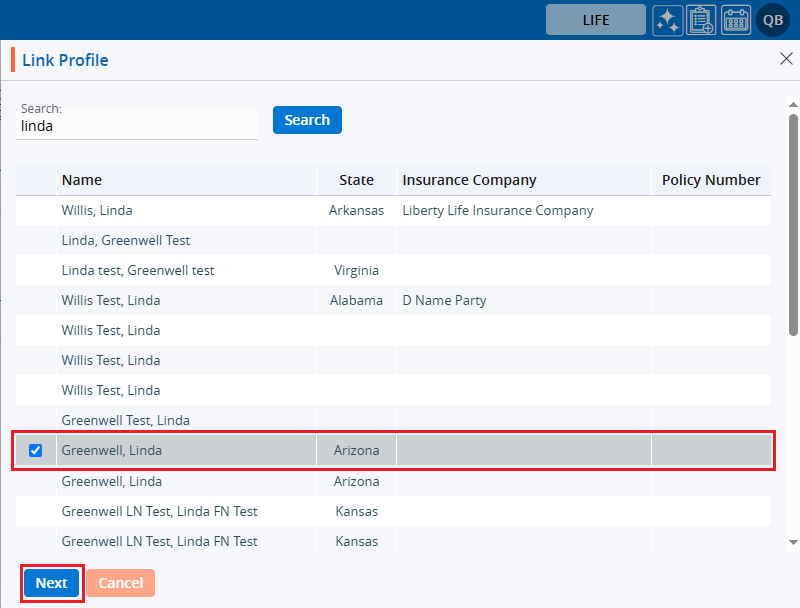
10. A pop-up window will open.
11. Click on the ‘Select Relation’ drop down.
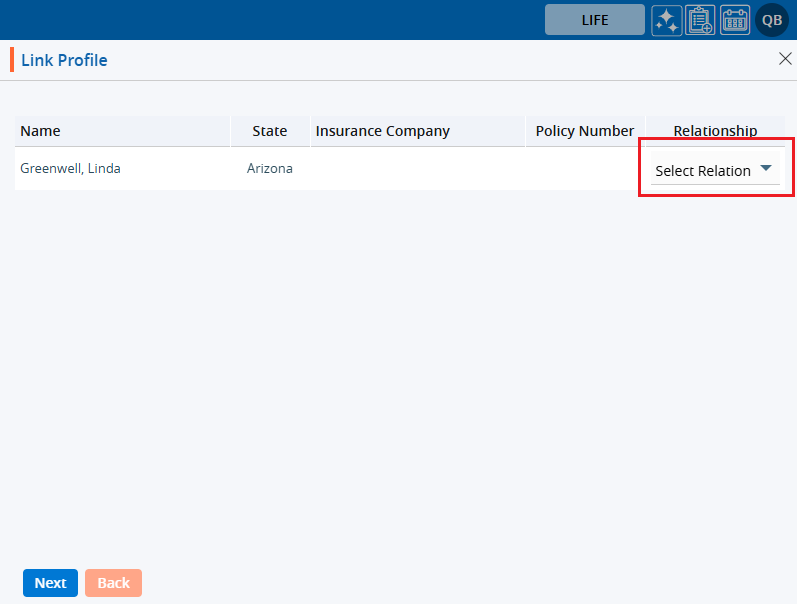
12. The dropdown menu will display options.
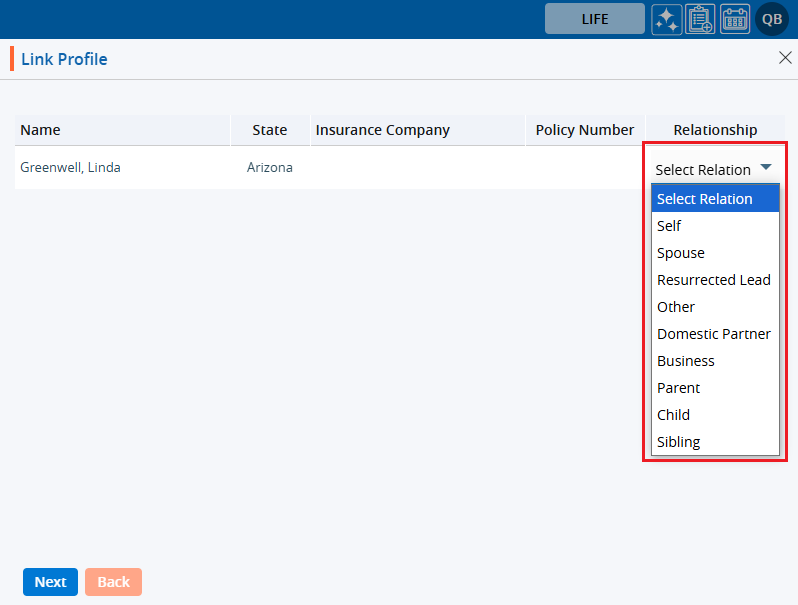
13. Select the desired relation from the dropdown menu.
14. Click on the ‘Next’ button.
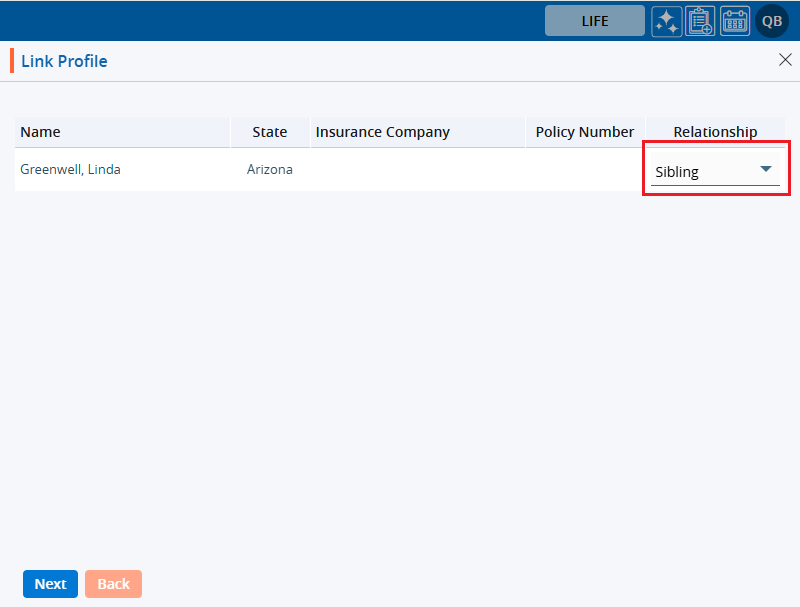
15. The profile is linked, and the system will generate a confirmation message. Click on the ‘Close’ button.

16. The linked profile will be displayed in the listing in the ‘Profile Linked To’ section.
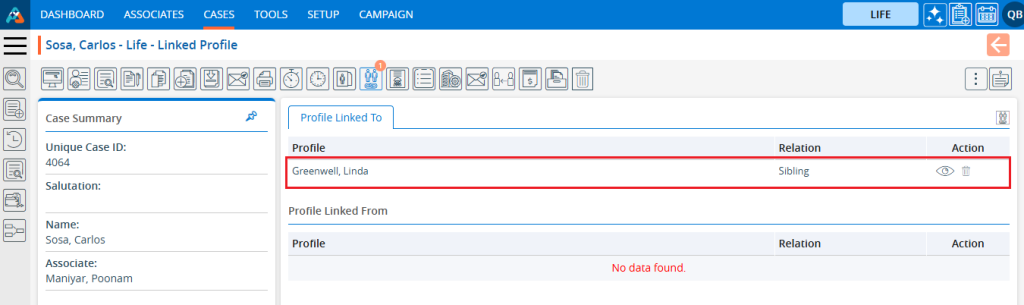
17. To view the linked profile, click on the ‘View’ button.
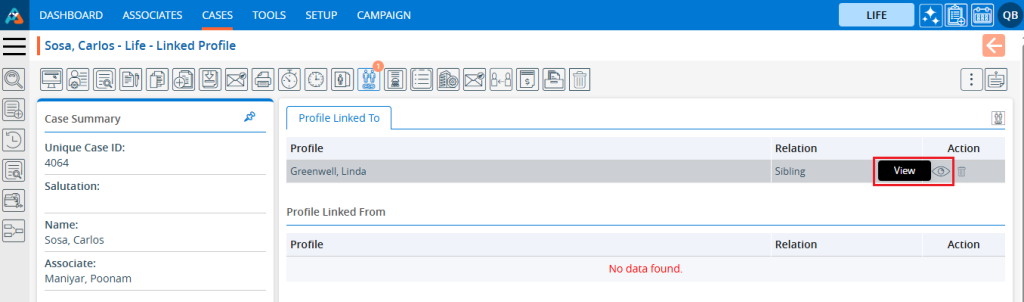
18. The linked profile will open. Click on the ‘LINKED PROFILE’ option.
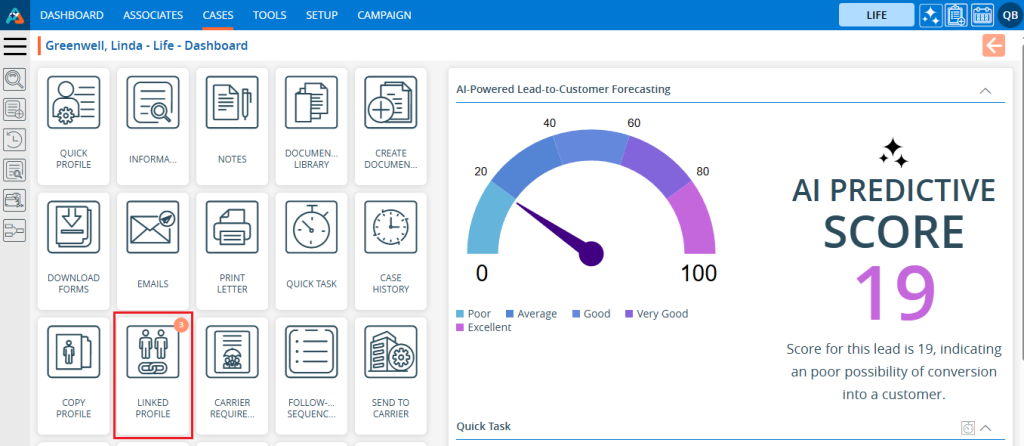
19. In the ‘Profile Linked To’ the original profile will be displayed in the ‘Profile Linked From’ section.
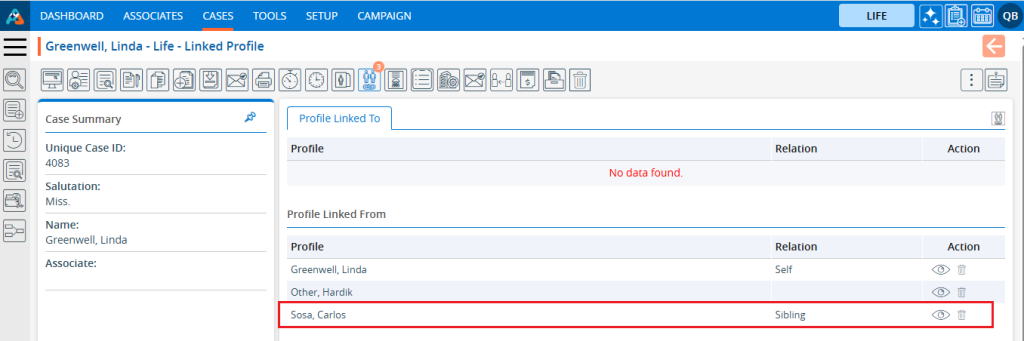
20. Navigate to the linked profile option from the original profile the user used to create the linked profile. Users can delete the linked profile by clicking ‘Delete’.
21. Click on the ‘Delete’ icon.
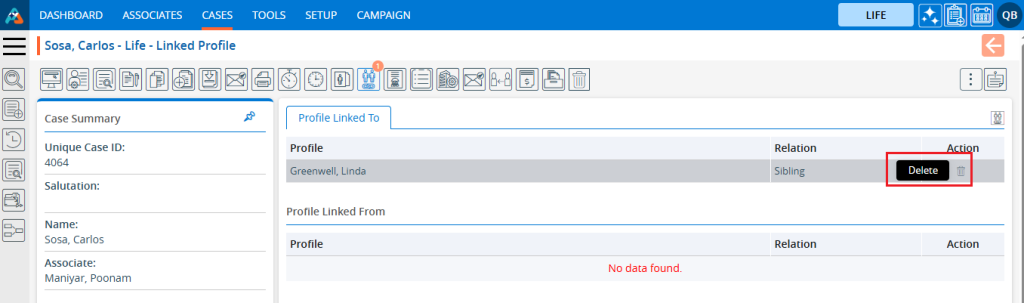
21. The system will ask for confirmation before deleting.
22. Click on ‘Delete’ to confirm.
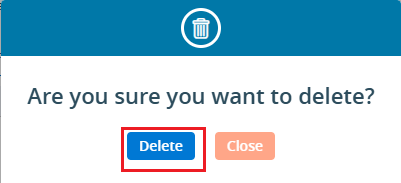
24. The linked profile is deleted, and the system will generate a confirmation message. The profile will be removed from the listing and unlinked from each other.
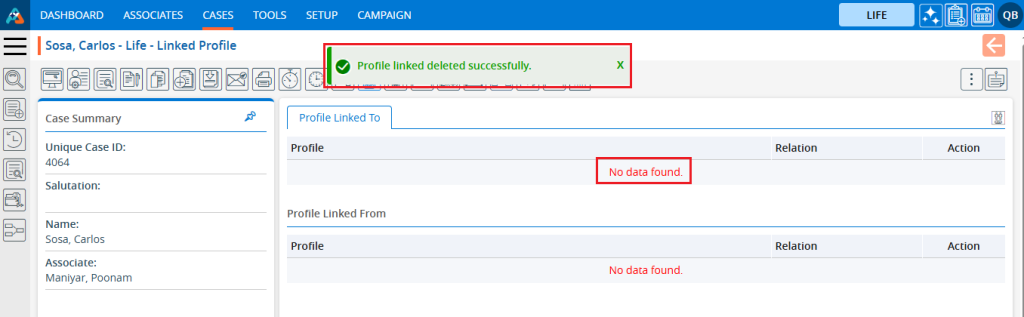
 - Knowledge Base
- Knowledge Base