Display – used to create specific views of the Cases listing.
Users can set a maximum of 5 displays, choosing from the available fields and apply them to the listing as needed.
Following are the steps to set the Display:
1. Go to the ‘CASES’ tab and click on ‘Display’.

2. Clicking on the ‘Display’ icon will open a popup page to set a new Display.
a. Existing ‘Displays’ will be listed under ‘Saved Displays’, if available.
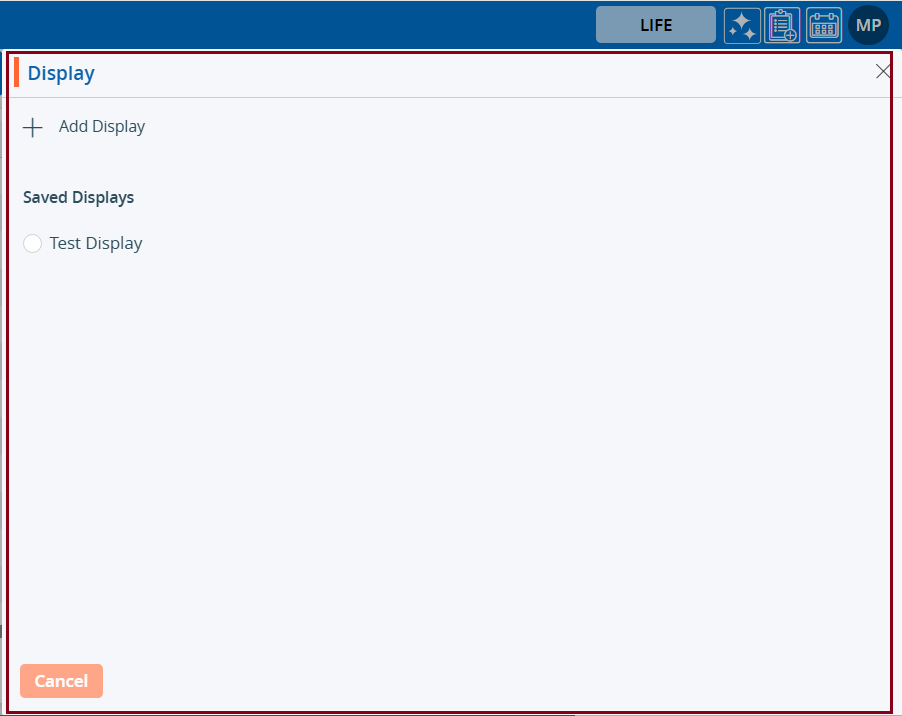
3. Click on ‘Add Display’ to create a new ‘Display’.
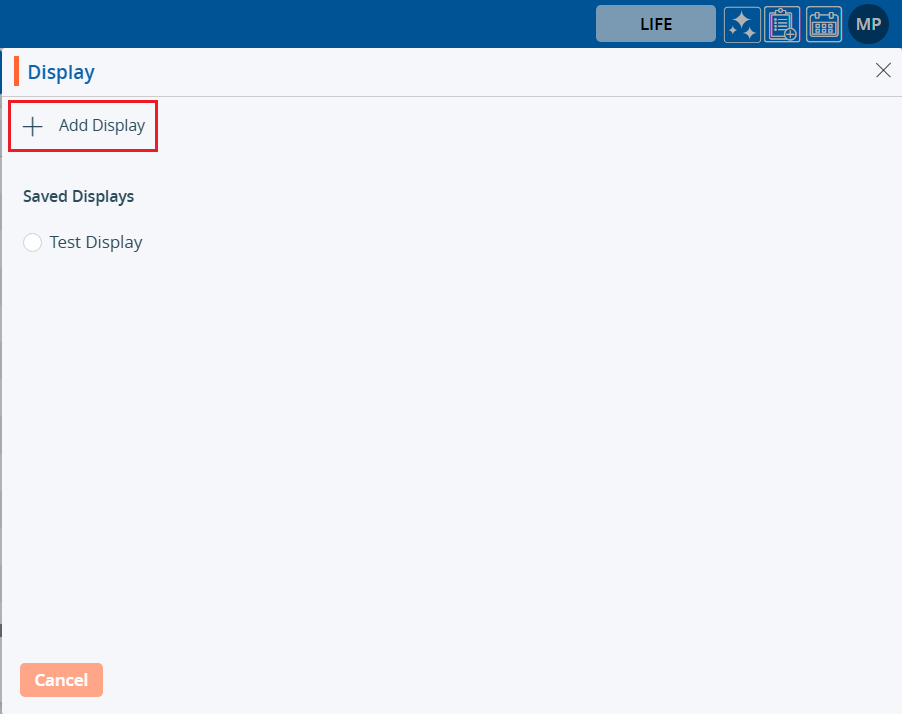
A new window will open.
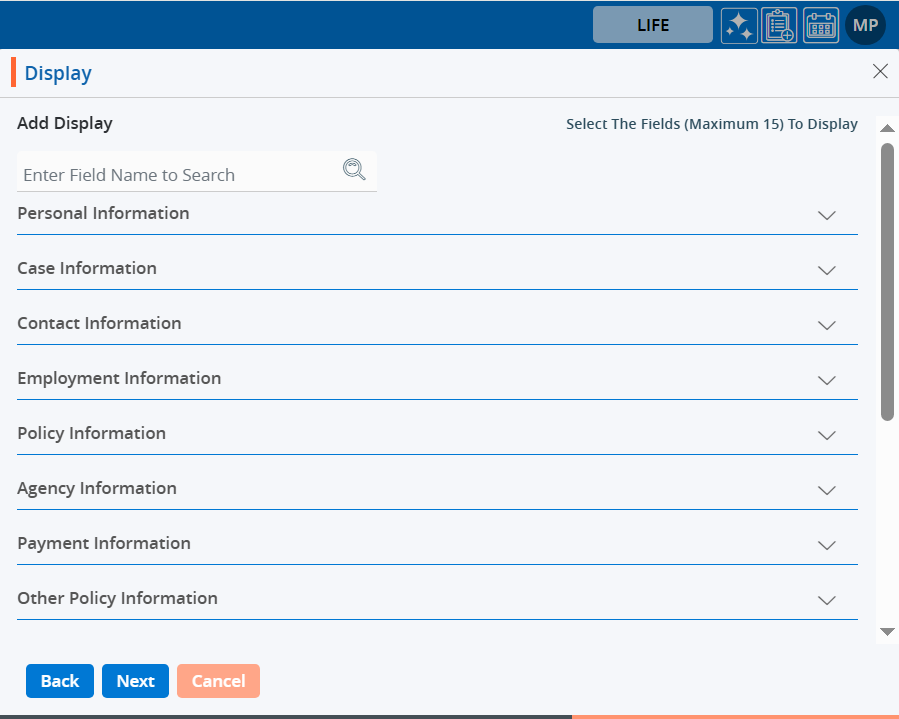
4. The system will allow selection of a maximum of 15 fields.
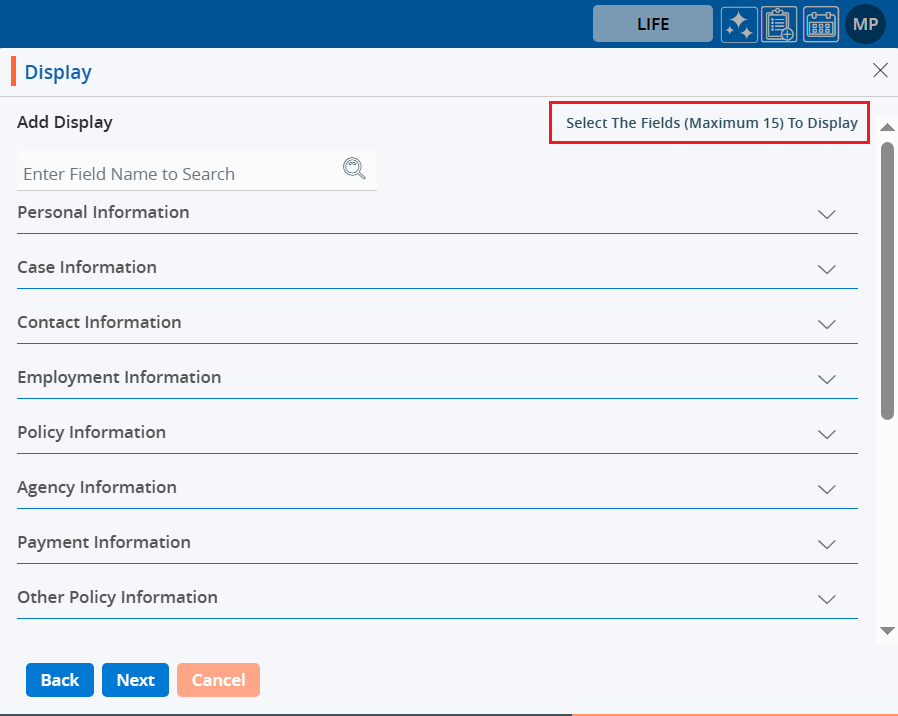
5. Click on the down arrow to reveal the fields for selection.
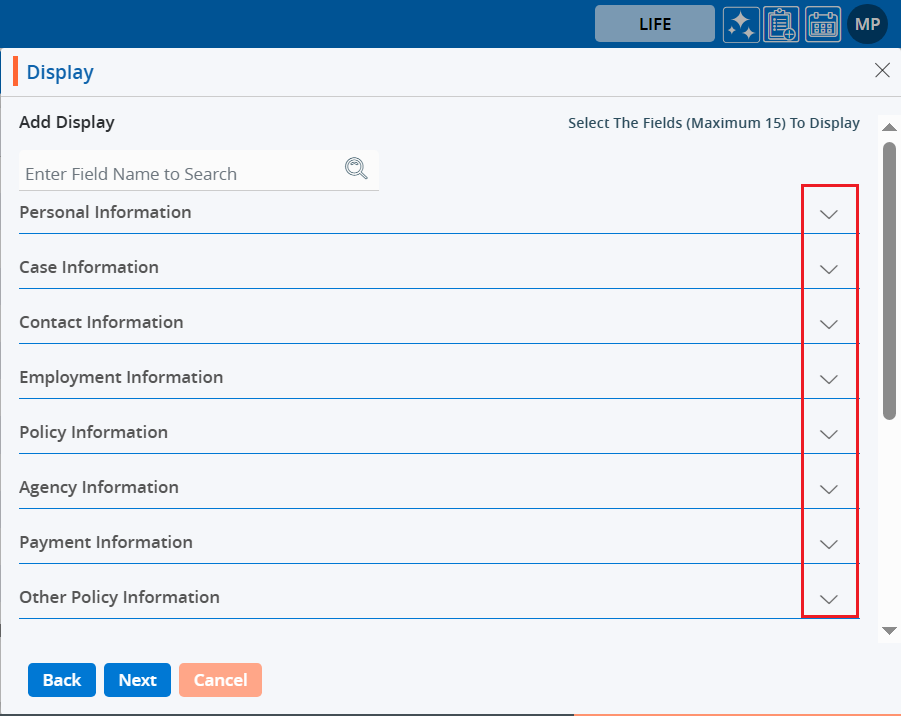
There is also a search bar available.
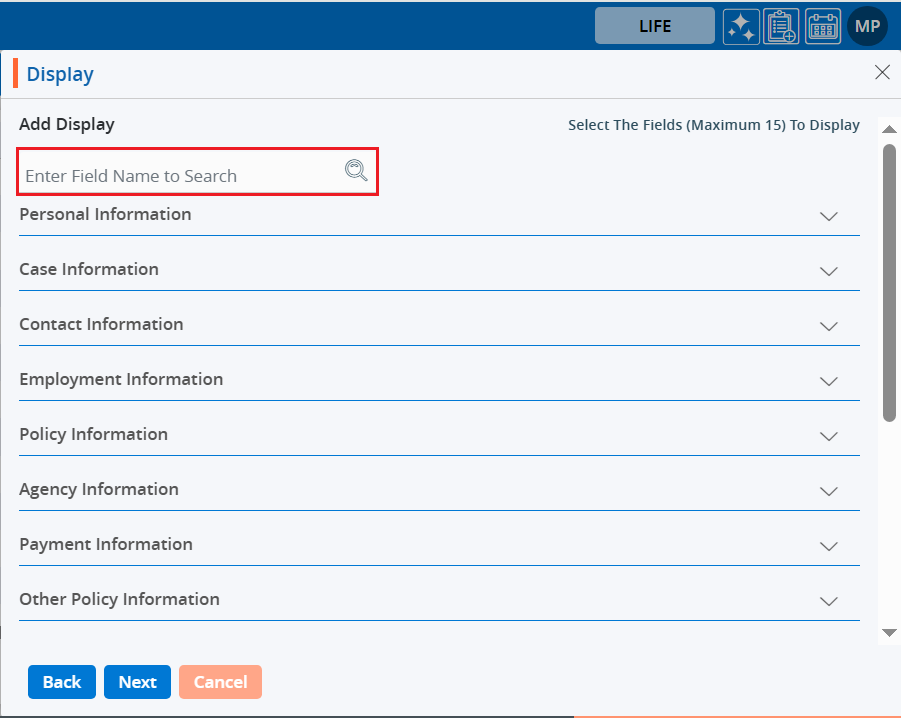
6. The system will display field names matching the searched word.
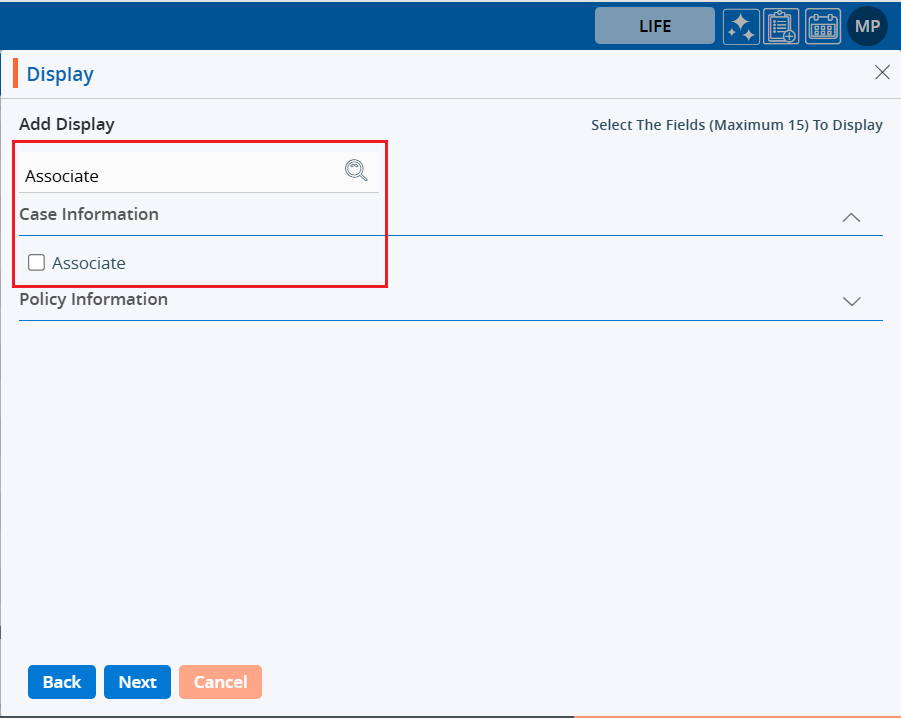
7. After clicking the down arrow next to ‘Personal Information,’ the list of personal information fields will be opened.
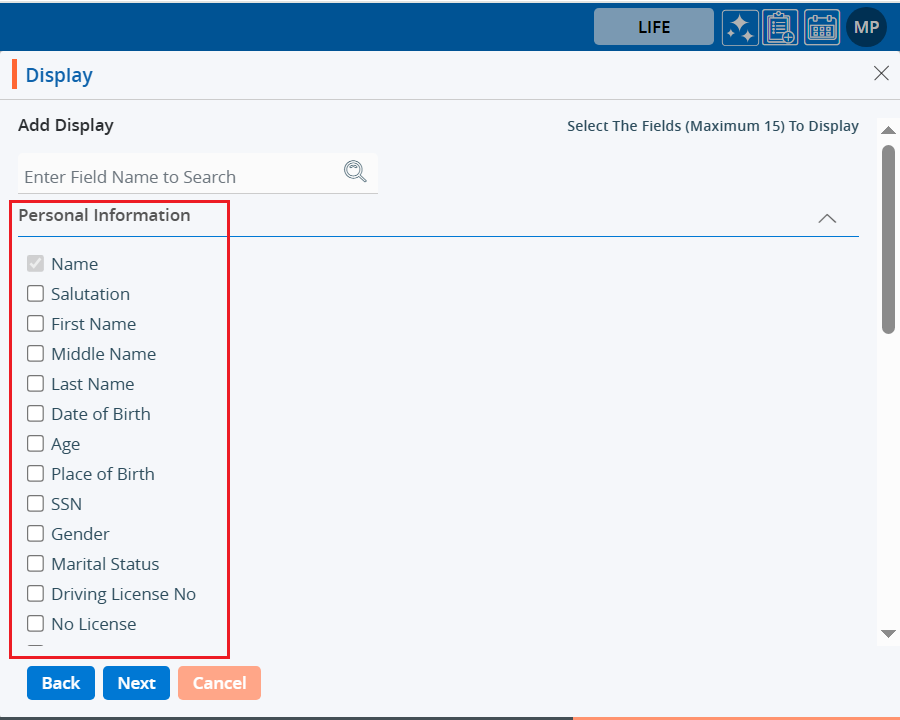
8. Select fields to configure the ‘Display’ view from the Personal Information fields.
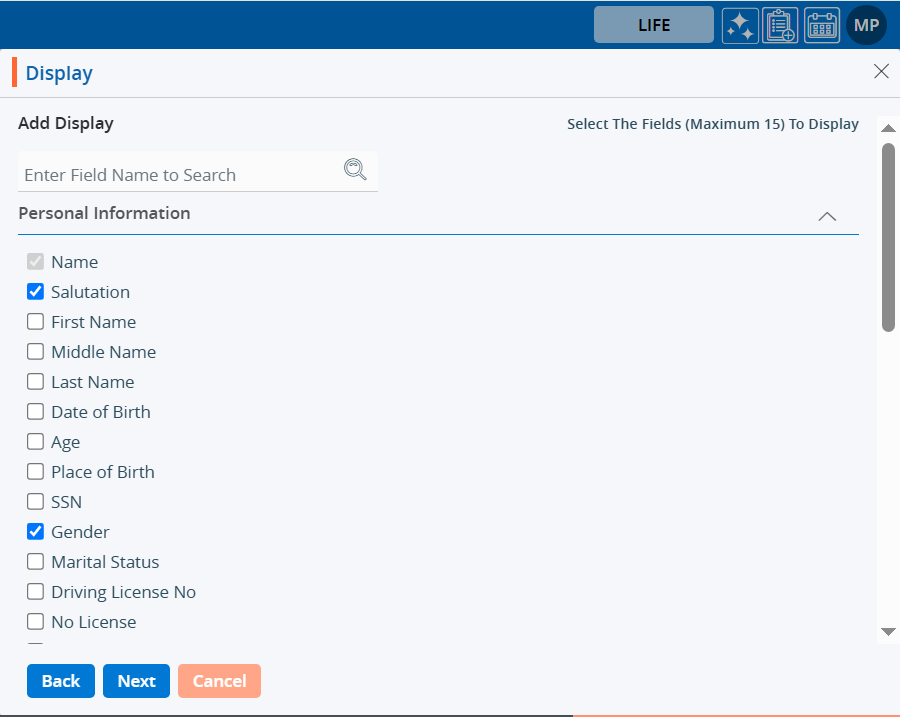
9. Select fields to configure the ‘Display’ view from the Contact Information fields.
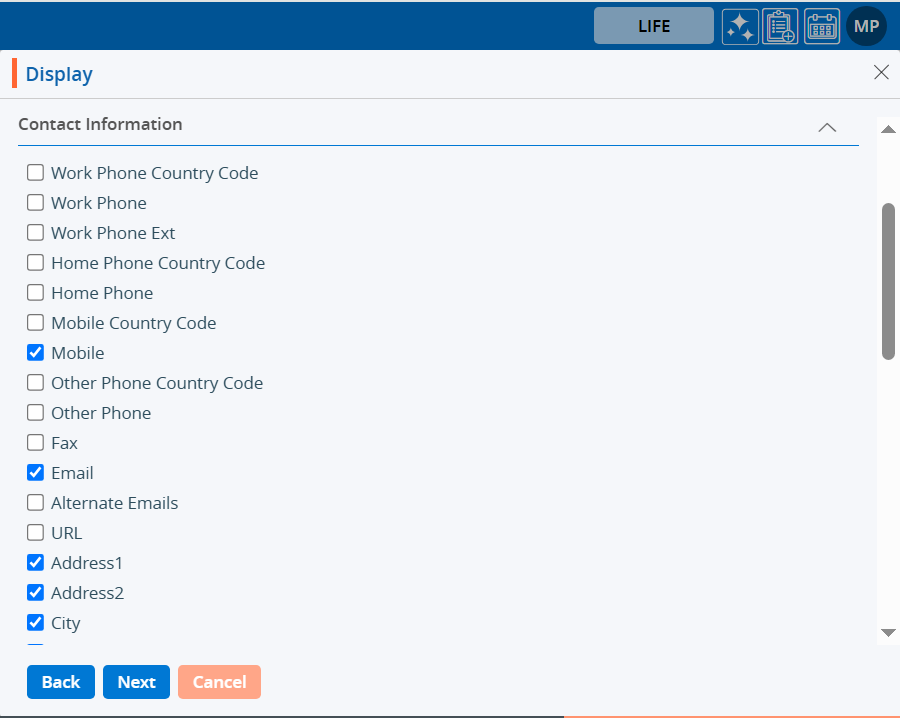
10. Select fields to configure the ‘Display’ view from the Policy Information fields.
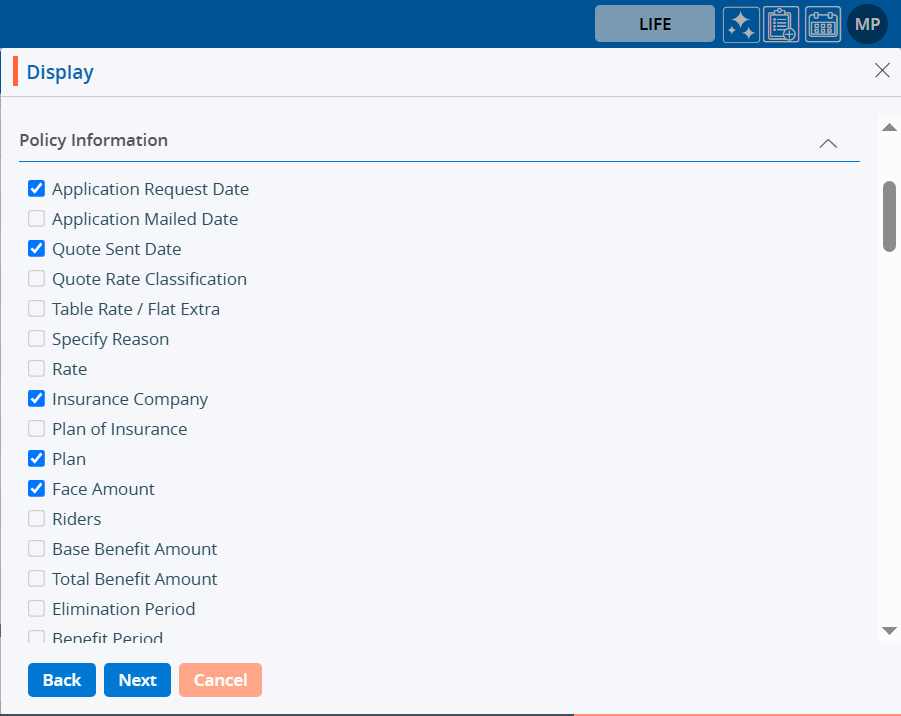
11. After selecting up to 15 fields, there are three options: Back, Next, and Cancel.
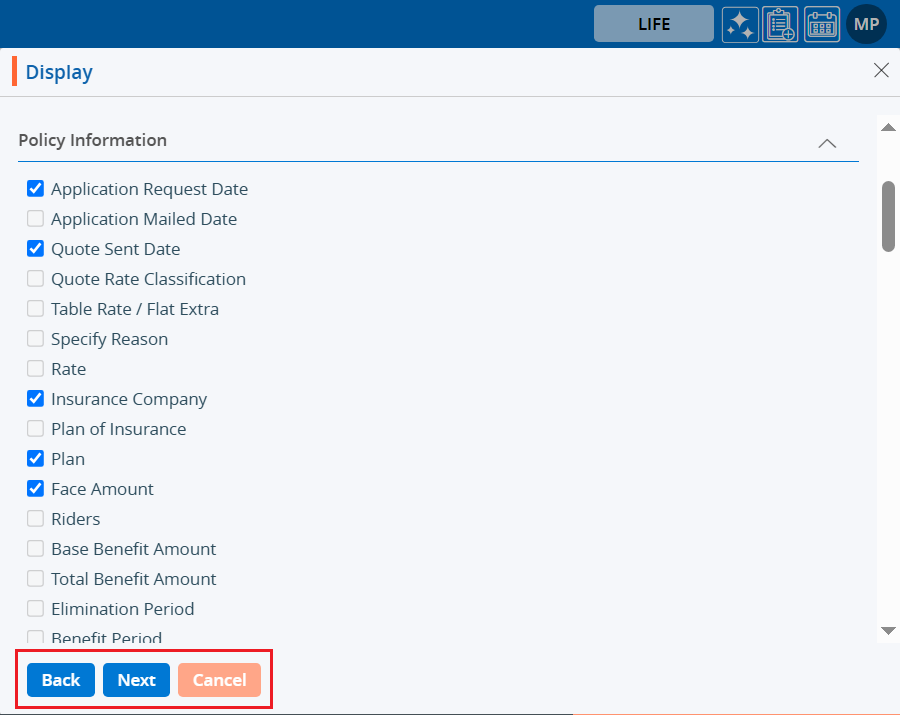
12. Clicking on ‘Back’ redirects to the first page of the ‘Display’.
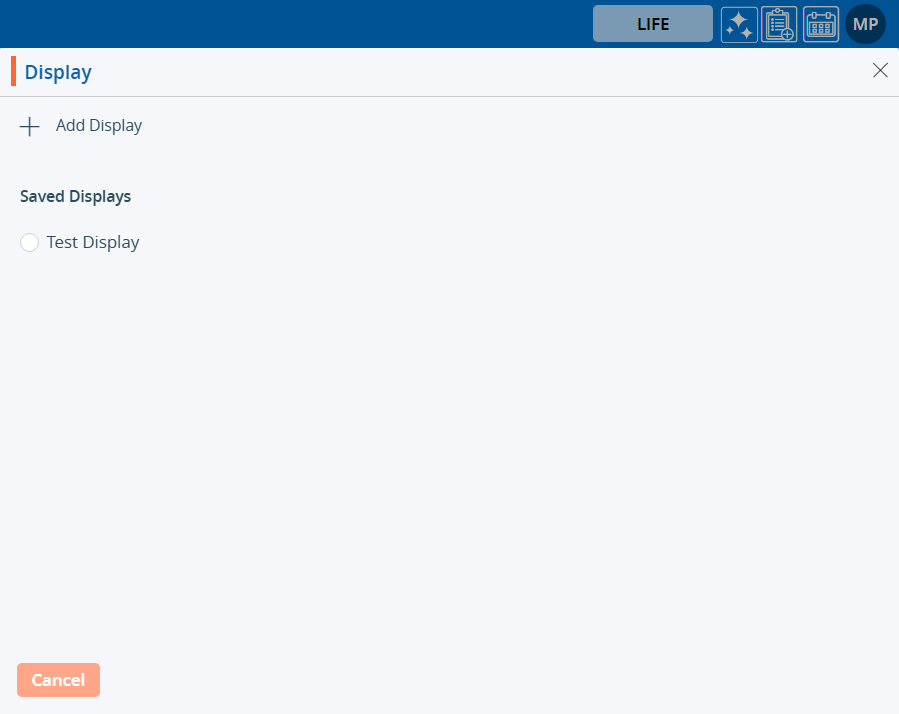
13. Clicking on ‘Next’ opens a new page with the selected fields listed.
Users can update the sequence of the displayed fields list using the option represented by six dots.
a. Apart from the ‘Name’ field, all other field sequences can be changed.
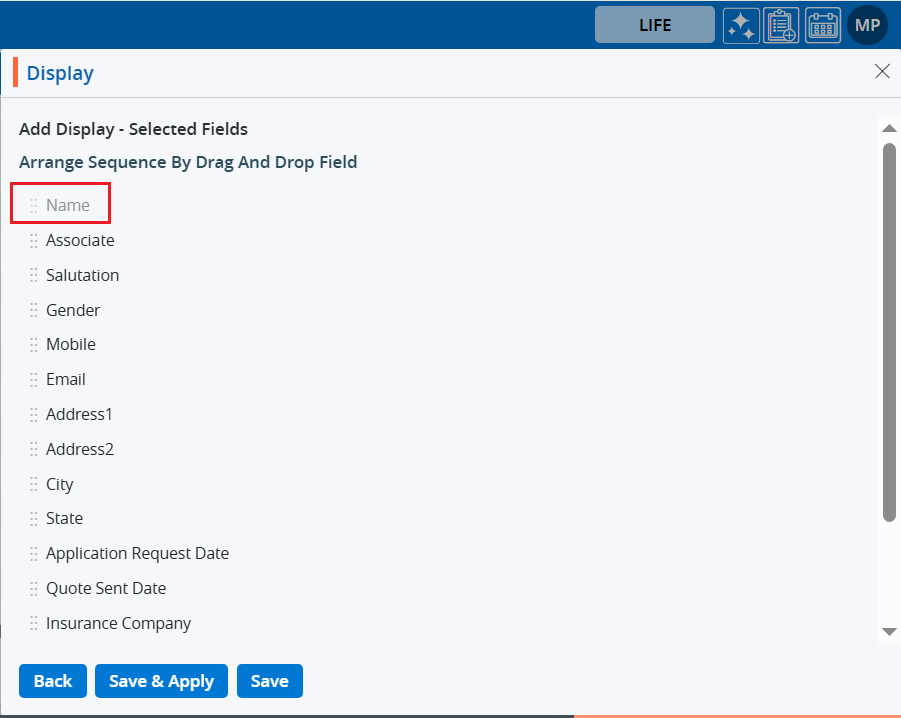
14. Add the ‘Display’ Name at the end.
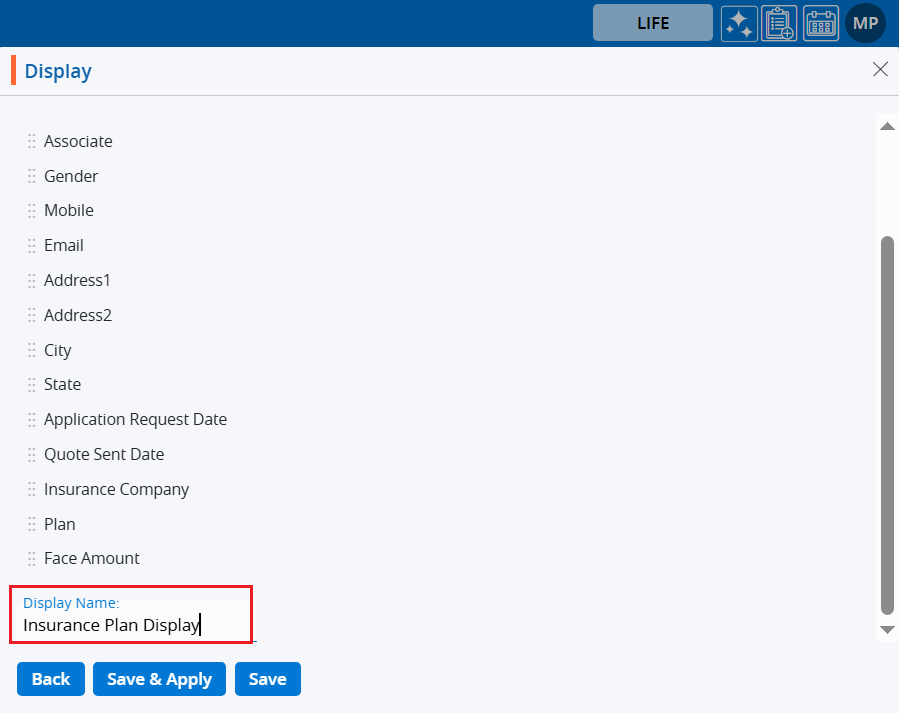
15. On the same page there are three options: Back, Save & Apply, and Save.
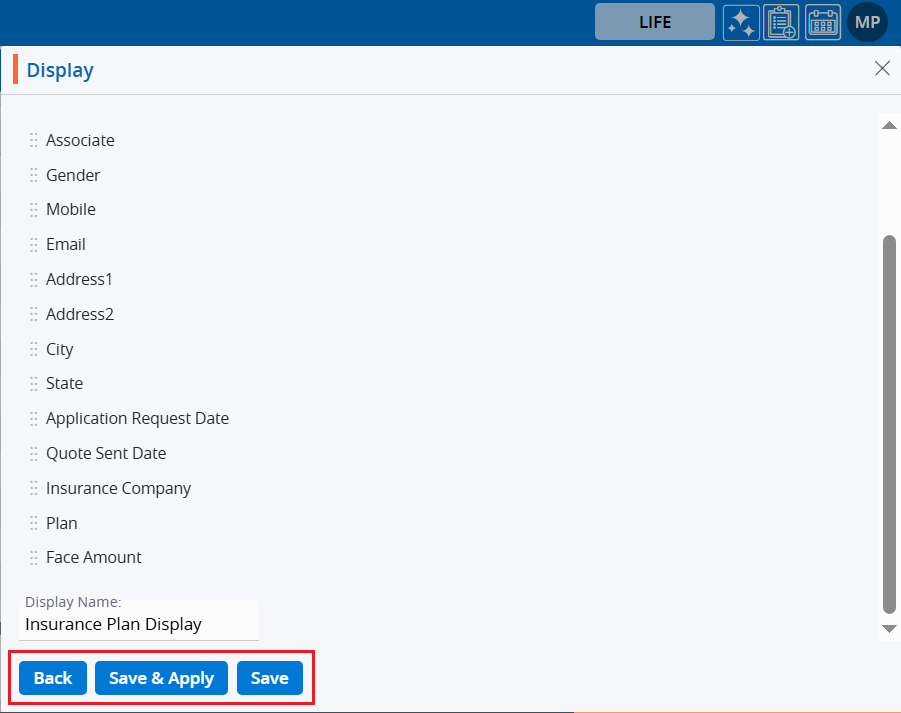
16. Clicking on ‘Back’ redirects to the ‘Add Display’ page.
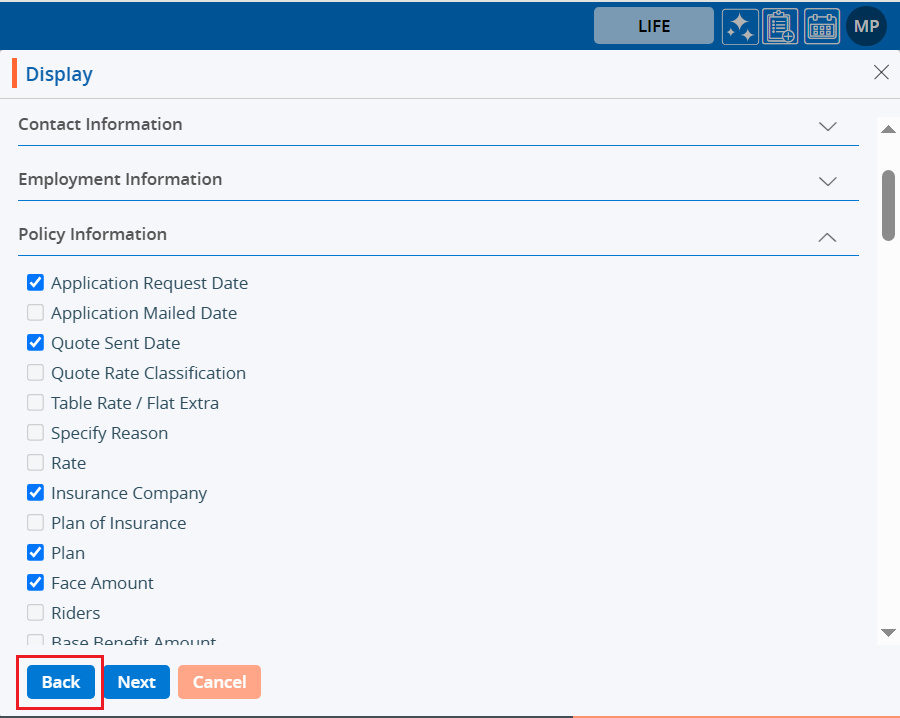
17. Clicking ‘Save’ will save the ‘Display’, and it will be listed in the Saved Displays but it will not be applied to the listing. Click on the Save.
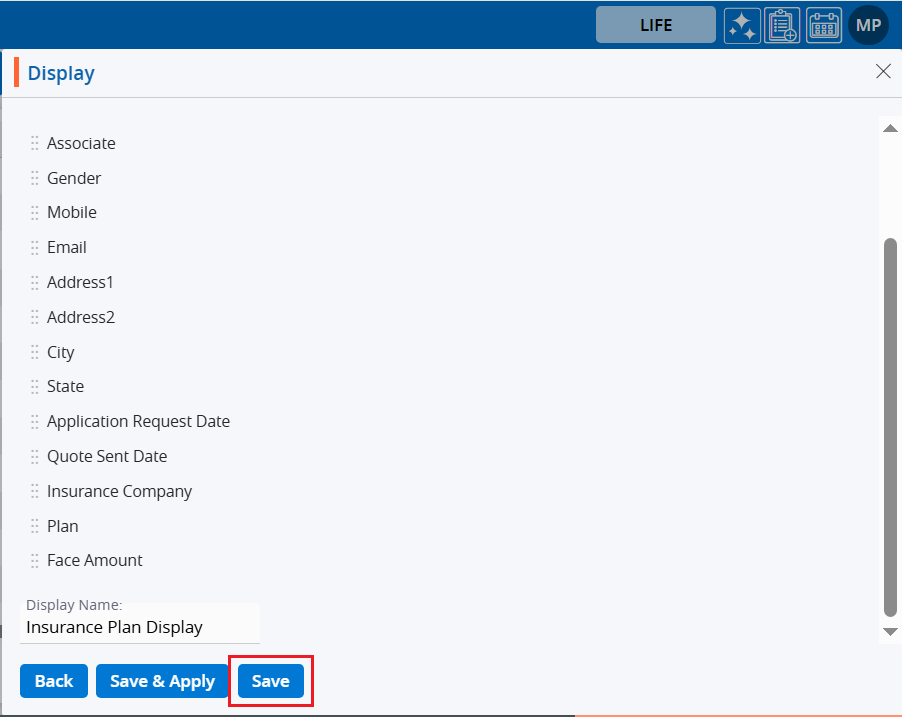
18. The system will generate a confirmation message that the ‘Display created successfully’ but it will not apply the Display to the Contact List.

19. Clicking on ‘Save & Apply’ will save the ‘Display’ under the ‘Saved Display’ listing and apply it to the ‘CASES’ list. Click on the Save & Apply.
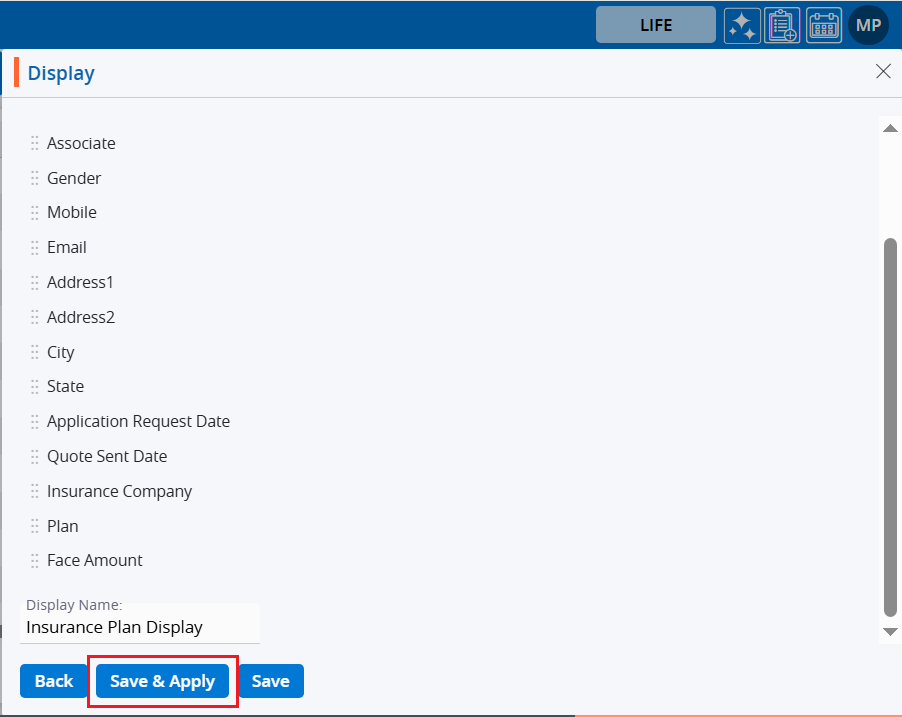
20. The system will generate a confirmation message, and the ‘Display’ will be applied to the ‘CASES’ list.

21. Now, the ‘CASES’ listing will display the list according to the criteria set in the ‘Display’.
22. Hovering the mouse over the ‘Display’ icon will show the applied display name.
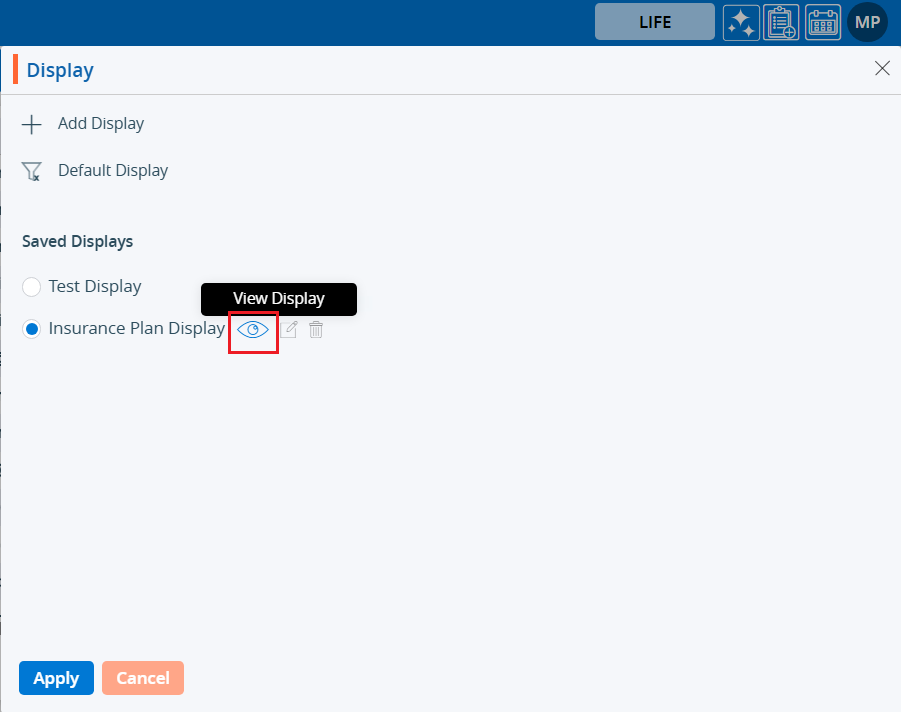
23. Users can view the criteria of the ‘Display’.
a. Click on ‘Display’ again and hover the mouse over the view icon.
b. Click on the ‘View Display’ icon.
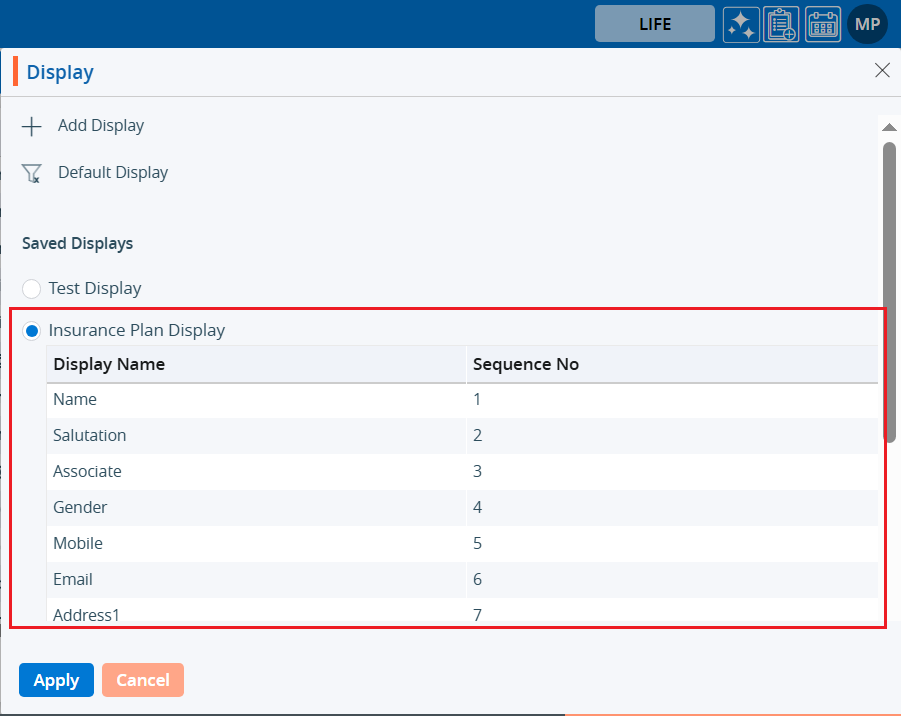
24. The created criteria will be displayed.
a. Apply and Cancel buttons will be displayed.
b. Users can apply the ‘Display’ by using the ‘Apply’ option.
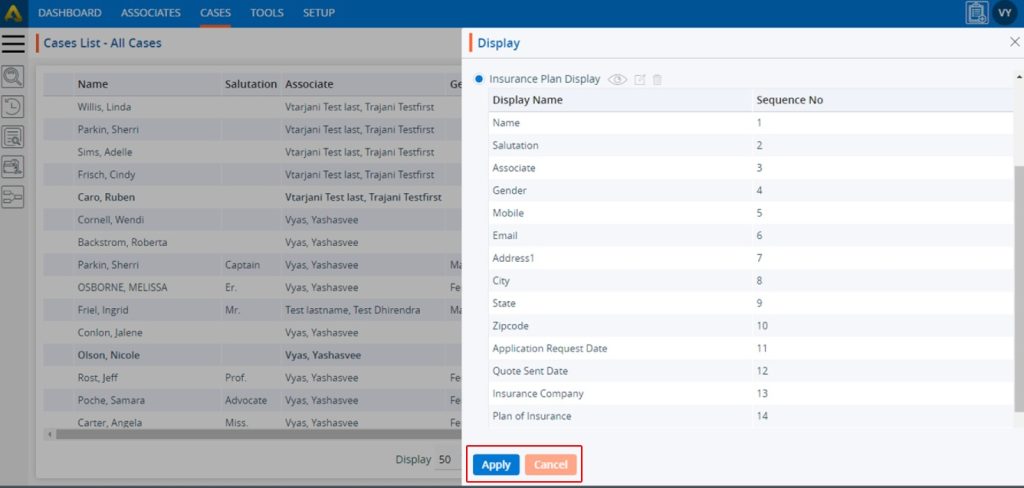
25. Users can edit the ‘Display’.
a. Click on ‘Display’ again and hover the mouse over the edit icon.
b. Click on the ‘Edit Display’ icon.
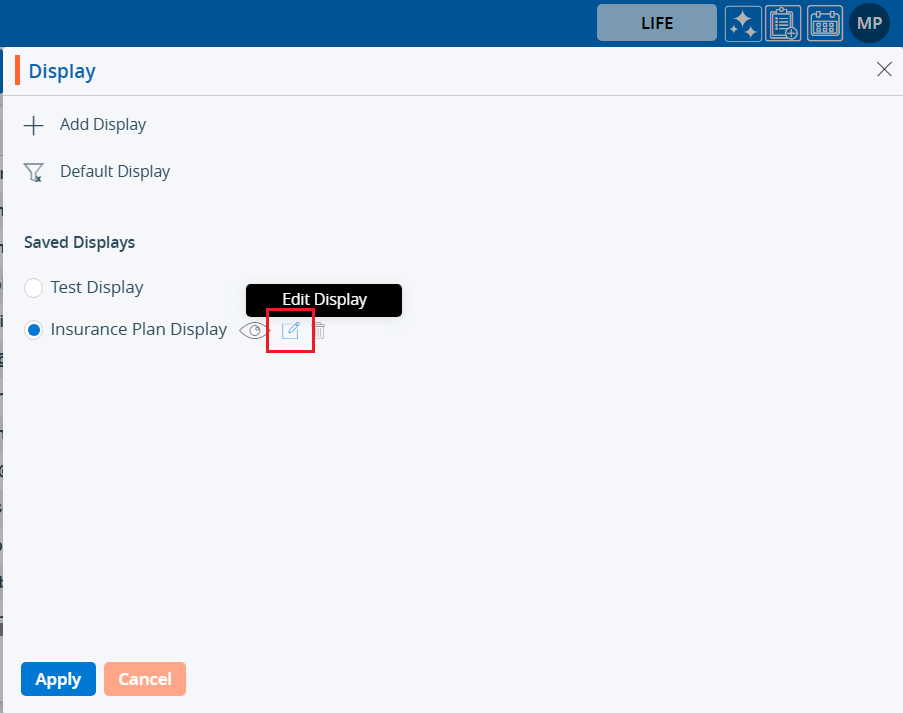
26. The ‘Display’ window will open with existing criteria, and users can modify the ‘Display’.
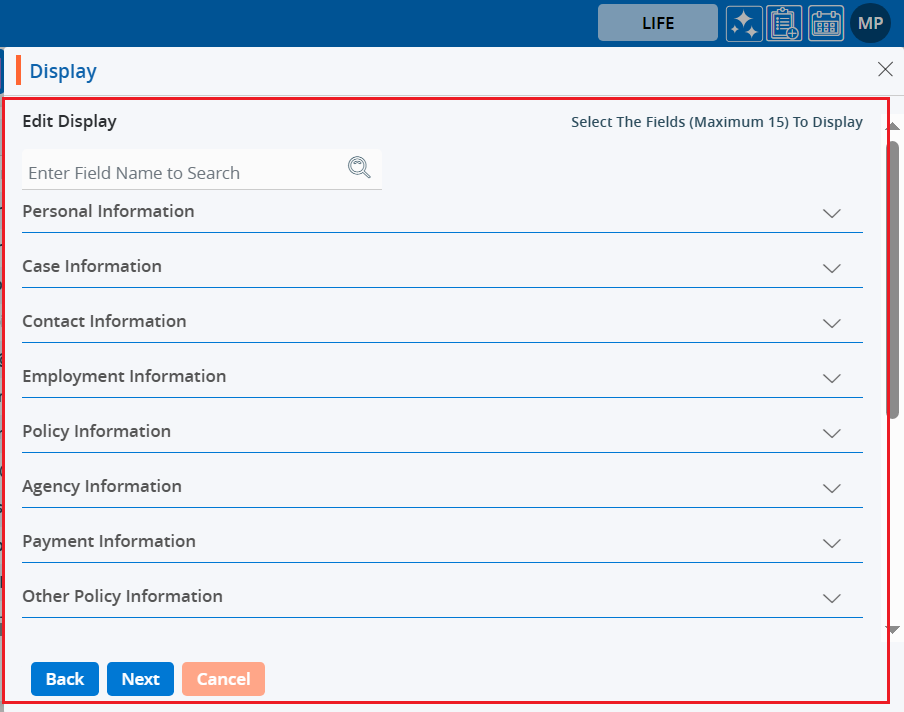
27. Users can change the criteria of the ‘Display’ and then click on ‘Save & Apply’.
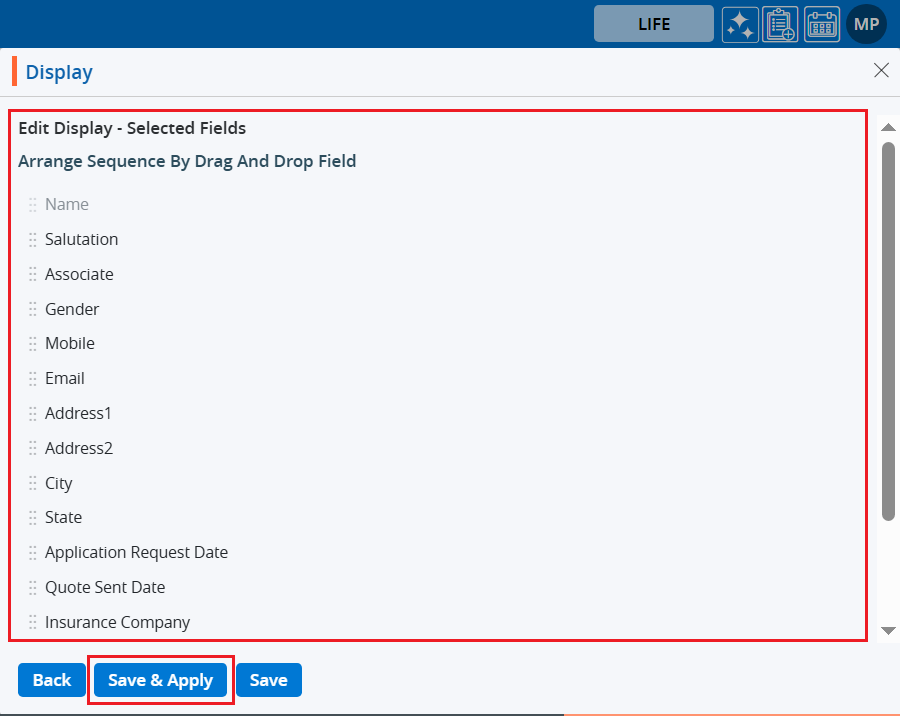
28. An updated ‘Display’ will be applied to the ‘CASES’ listing.

29. Users can delete the ‘Display’.
a. Click on ‘Display’ again and hover the mouse over the ‘Delete’ icon.
b. Click on the ‘Delete Display’ icon.
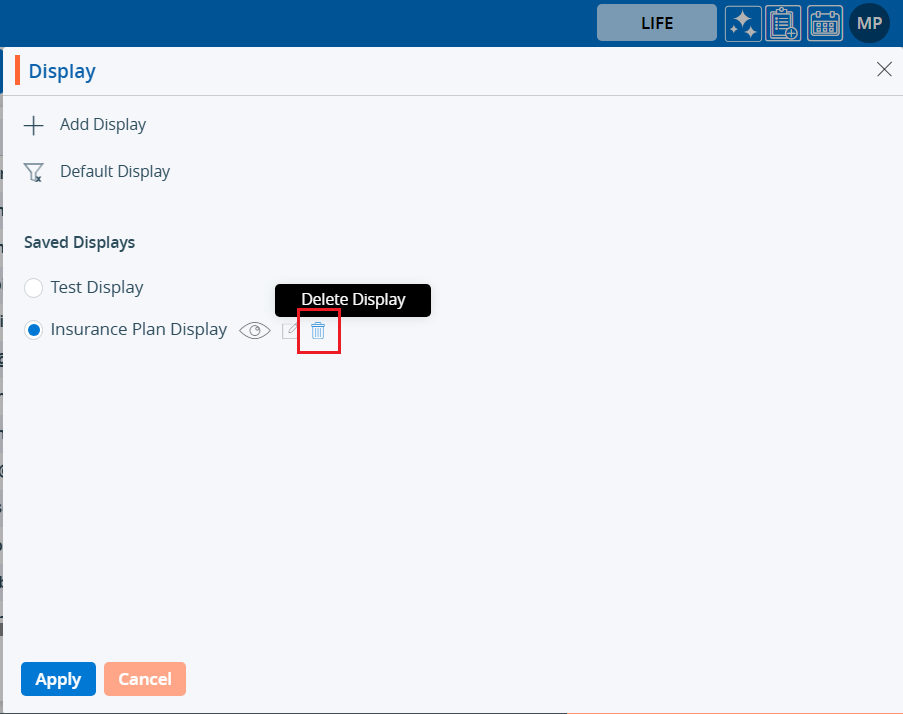
30. The System will ask for confirmation. Click on ‘Delete’.
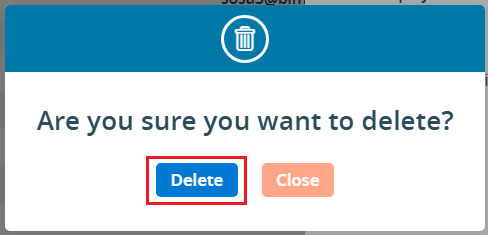
31. The system will generate the message and ‘Display’ will be deleted.

32. Users can verify if the ‘Display’ is deleted or not.
a. Click on ‘Display’ again.
b. Verify that the deleted ‘Display’ is no longer available in the listing.
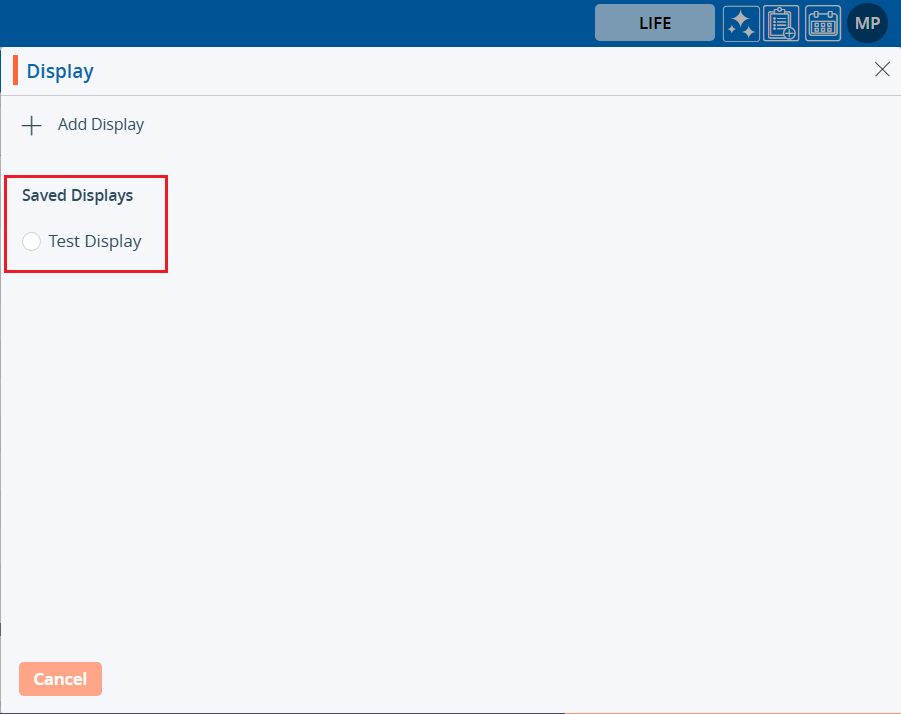
 - Knowledge Base
- Knowledge Base