The Left Search feature is used to locate specific cases based on selected criteria, utilizing the available fields in the interface.
The following are the steps to search for the data:
1. Navigate to the ‘CASES’ tab and click on the ‘Search’ option in the left pane.
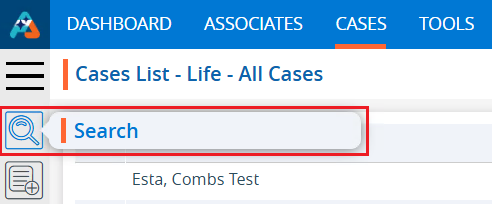
2. Upon clicking on Search, a popup will open with the following criteria:
a. ‘Starts With’ dropdown
b. ‘Select Field Name’ dropdown
c. ‘Search Value’ field
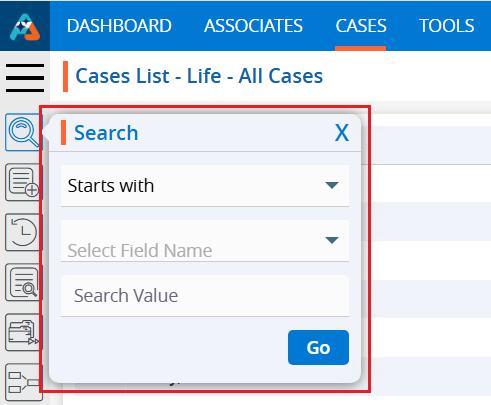
3. Click on the ‘Starts With’ dropdown and the following options will be displayed:
a. Starts with
b. Ends with
c. Equals
d. Like
e. Not equal
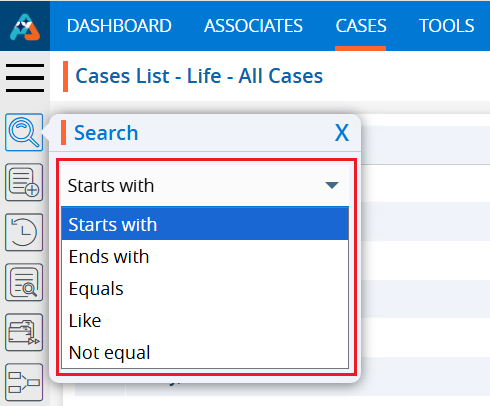
4. Select a search option. For example, we have chosen the ‘Like’ option.
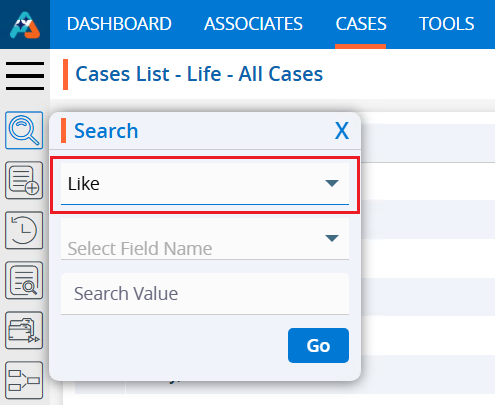
5. Click on the ‘Select Field Name’ dropdown menu and fields from the cases will be displayed.
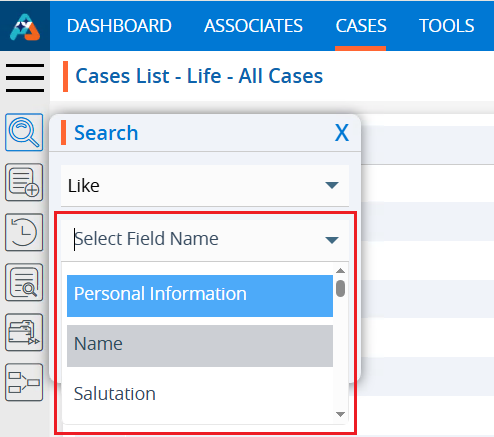
6. Select the field you would like to search. You can either scroll through the field names or type characters. For example, here we have typed ’email’ and it displays the list of available fields containing the entered word.
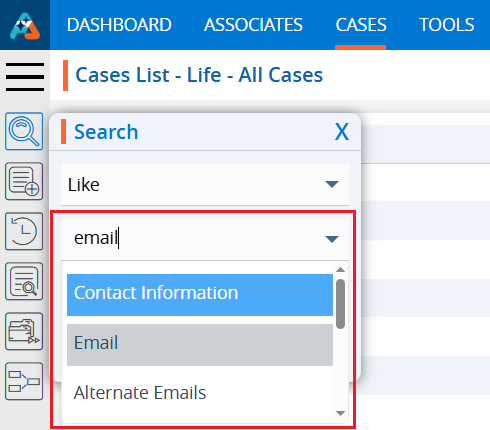
7. Select the field the user wishes to search. In this example we have selected the Email Field.
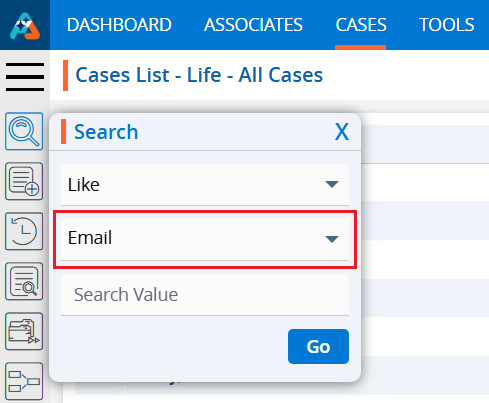
8. Click on the ‘Search Value’ field.
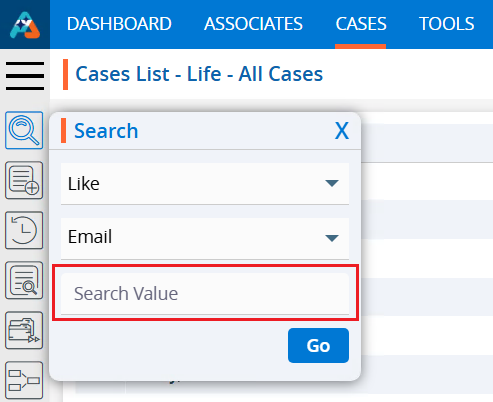
9. Enter the criteria in the ‘Search Value’ option. For example, we added ‘bimsym’ as the search value and clicked on ‘Go’.
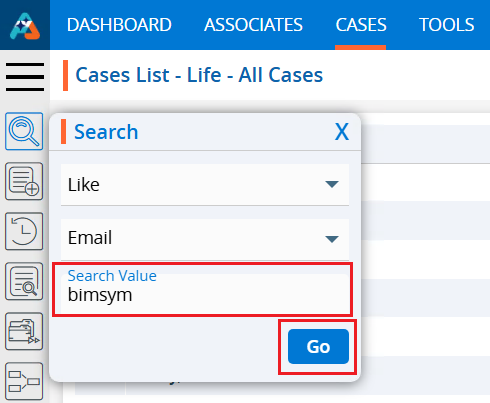
10. The search results will be displayed.

 - Knowledge Base
- Knowledge Base