Create a duplicate of an existing profile for the purpose of issuing a new policy.
The following are the steps to copy a profile:
1. Navigate to the ‘CASES’ tab where you’ll find the Cases List – All Cases.
2. Click on a case to proceed.
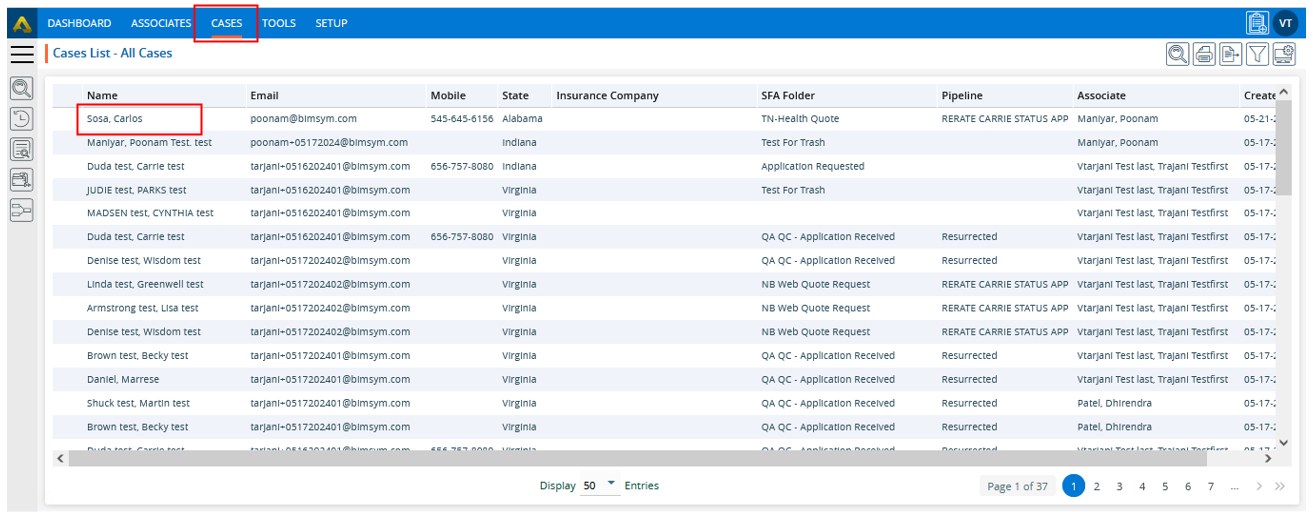
3. After clicking on a member, the member’s ‘Dashboard’ will open.
4. Click on ‘COPY PROFILE’.
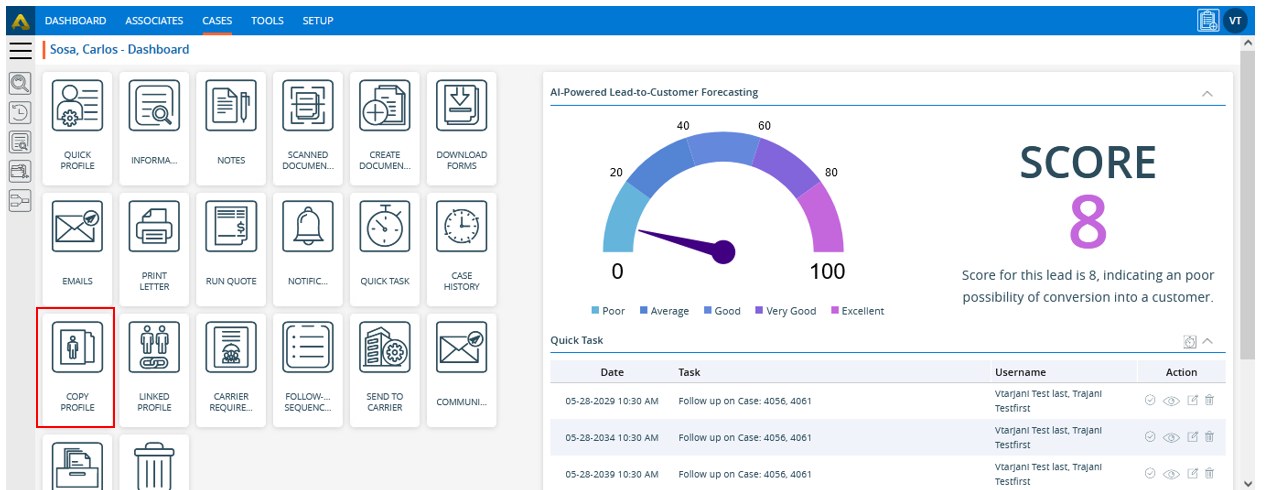
5. The Copy Profile page will open, presenting you with four options:
a. Self – The user can create the same profile for themselves and link it to their own profile.
b. Spouse – This option allows the user to create a profile for their spouse and link it to their own profile.
c. Other – With this option, the user creates a profile for any other relationship and links it to their profile.
d. Resurrected Lead – This option creates a profile for a resurrected lead and links it to their profile.
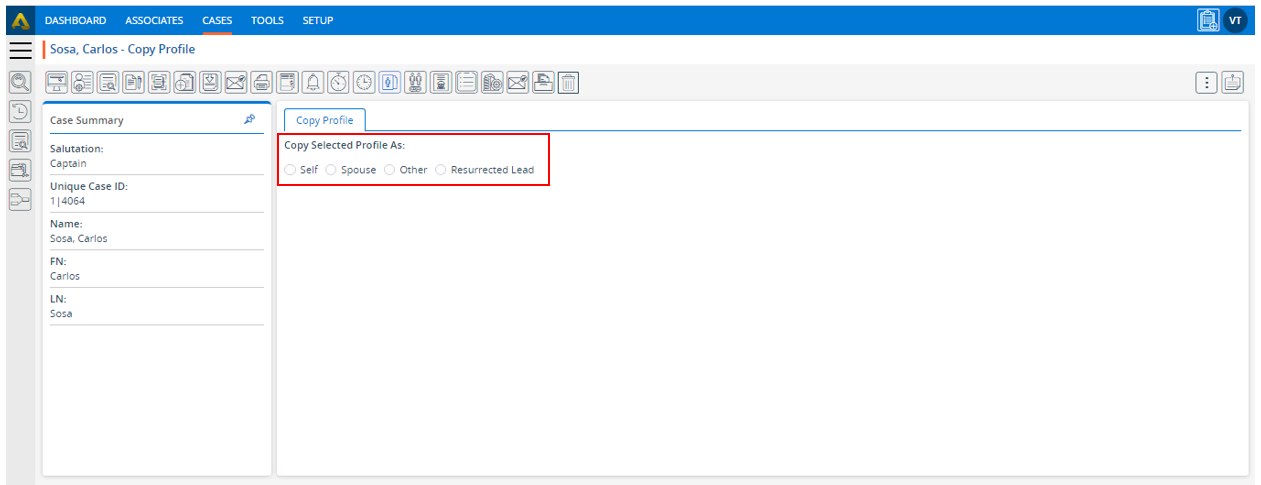
6. Select the ‘Self’ option and then click the ‘Save Changes’ button.
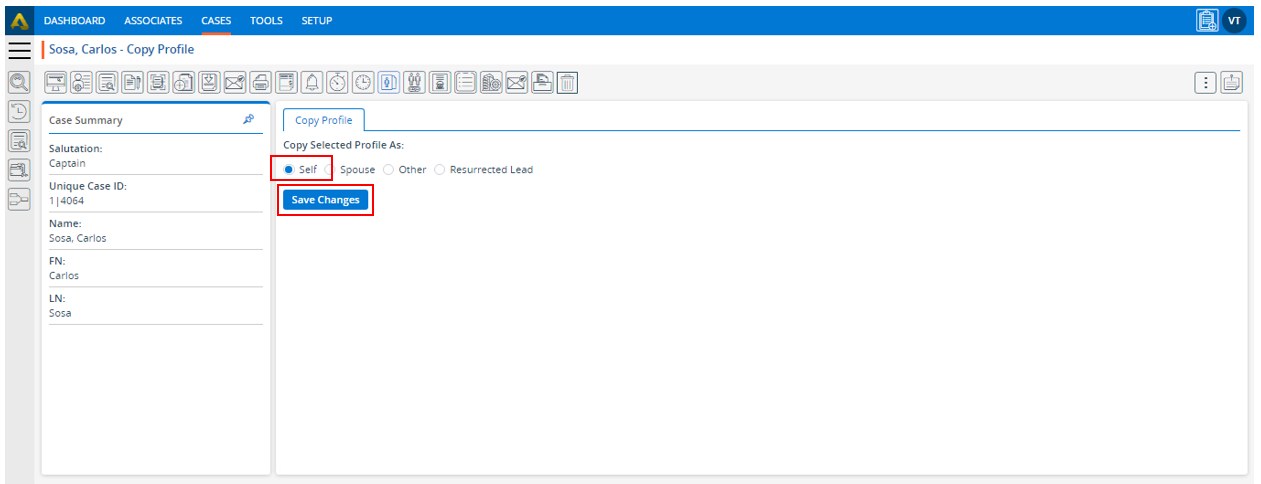
7. The profile will be copied, and the system will generate a confirmation message.
8. You will be redirected to the All-Contacts page, where the recently copied profile will be displayed at the top of the listing.
9. Click on that profile.
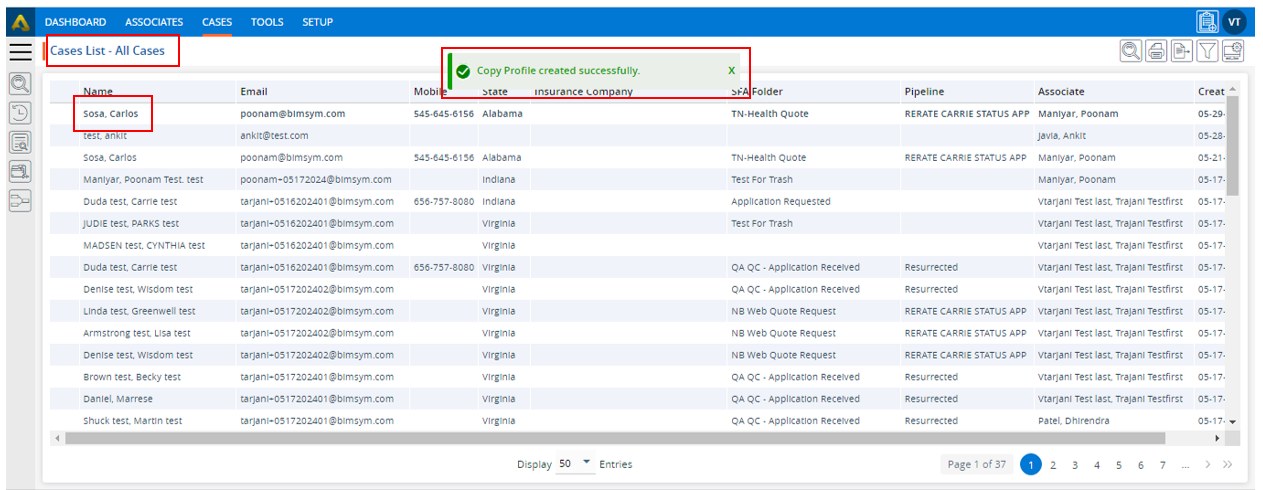
10. Click on the ‘INFORMATION’ option.
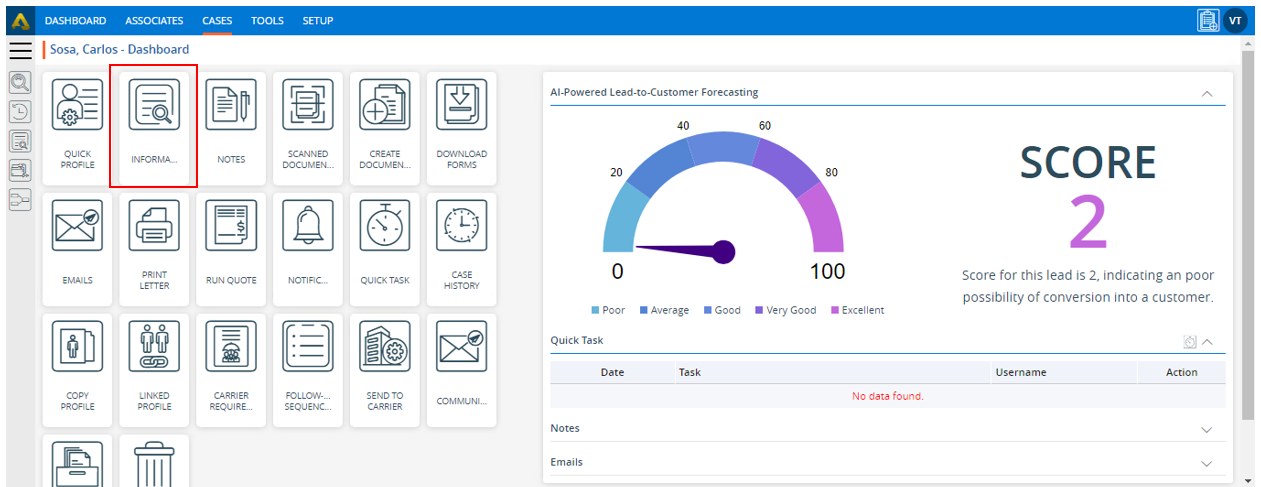
11. Click on the ‘Contact’ page. The ‘Lead Source’ field will remain blank because it was copied as ‘Self’.
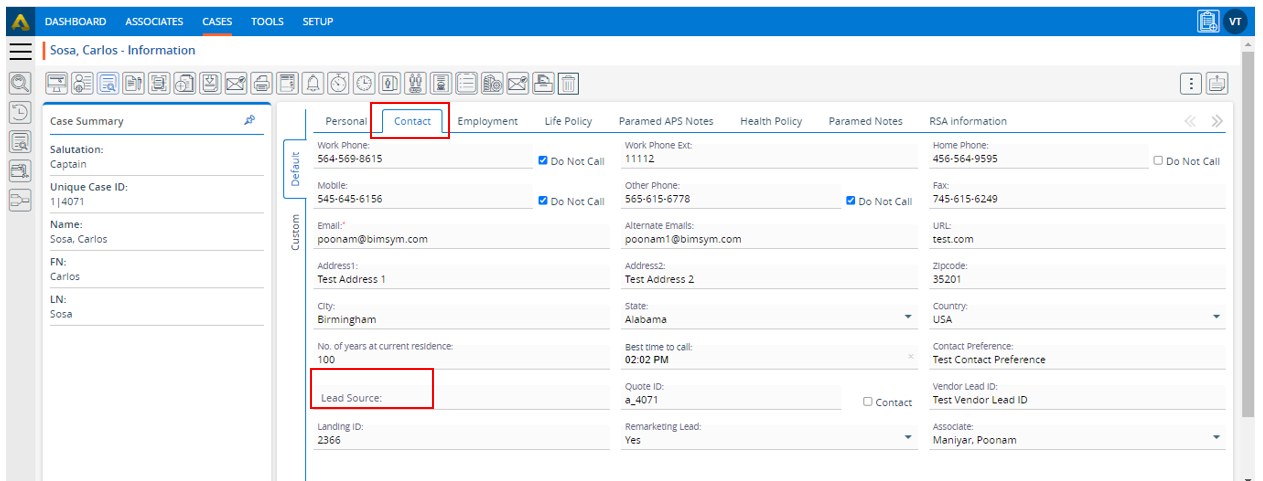
12. Return to the Copy Profile page and select the ‘Spouse’ option.
The following fields will be displayed:
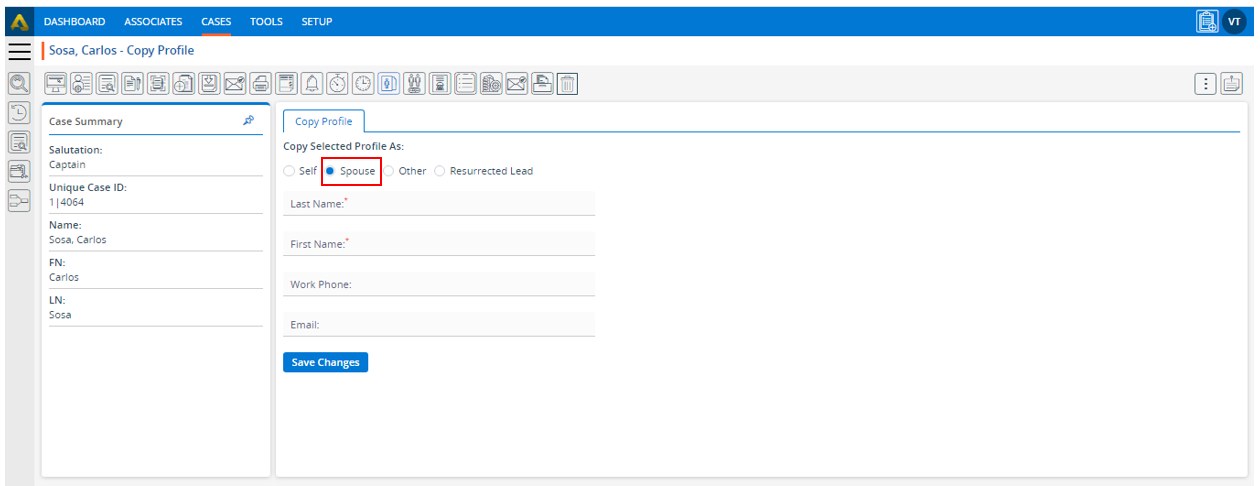
13. Fill in the details in the fields and click on the ‘Save Changes’ button.
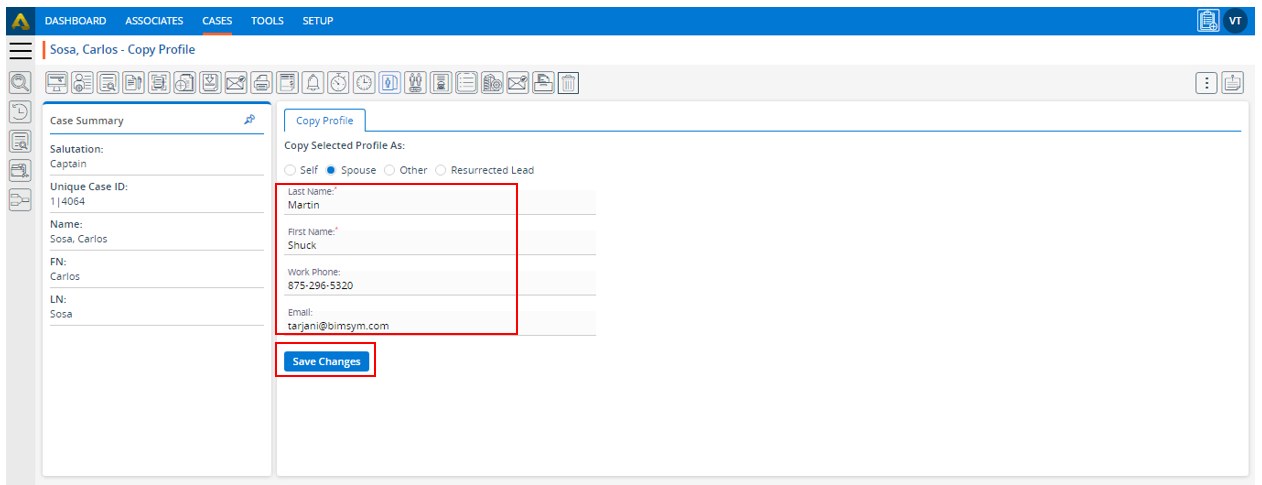
14. The profile will be copied, and the system will generate a confirmation message. After that, you will be redirected to the All-Cases page, where the recently copied profile will be seen at the top of the listing.
15. Click on the recent profile from the listing.
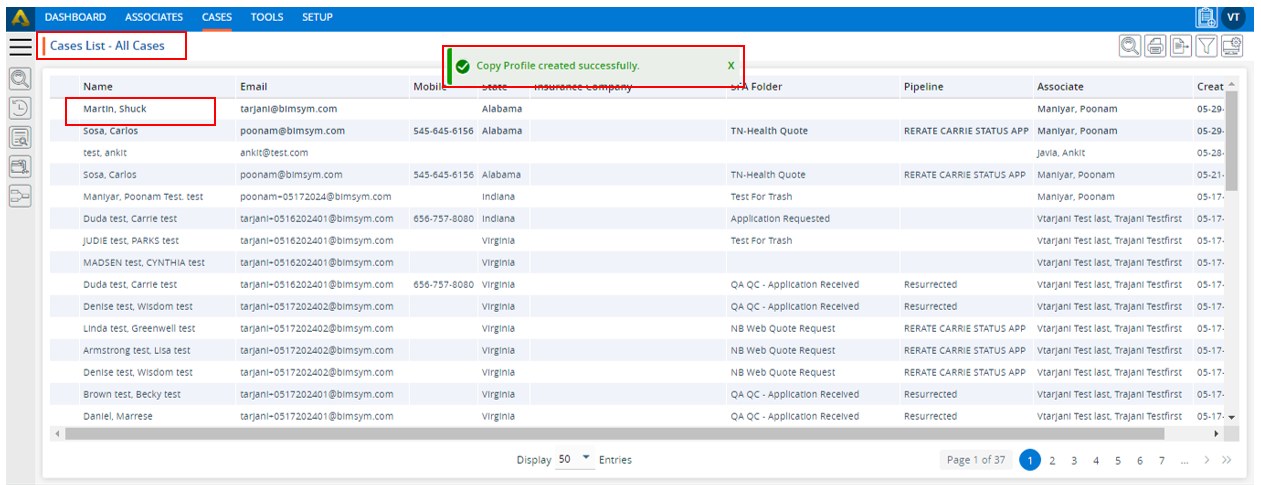
16. Click on the ‘INFORMATION’ option.
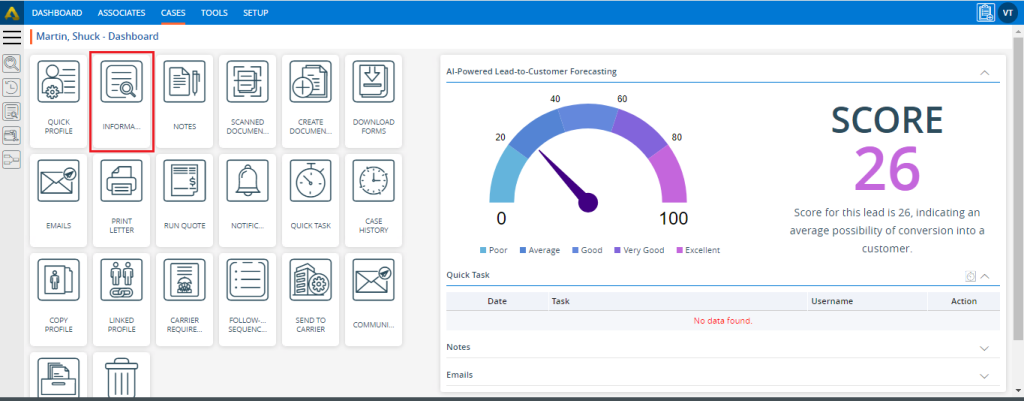
17. Click on the ‘Contact’ page. The Lead Source field will show the value as ‘-spousal’ because this profile was copied as ‘Spouse’. The information available in the main profile will be saved in this profile as well.
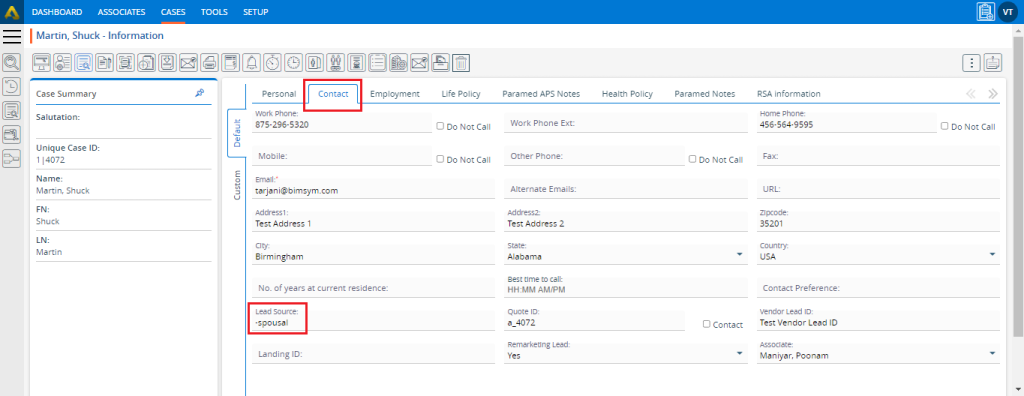
18. Go back to the Copy Profile page and select the ‘Other’ option. The relevant fields will be displayed.
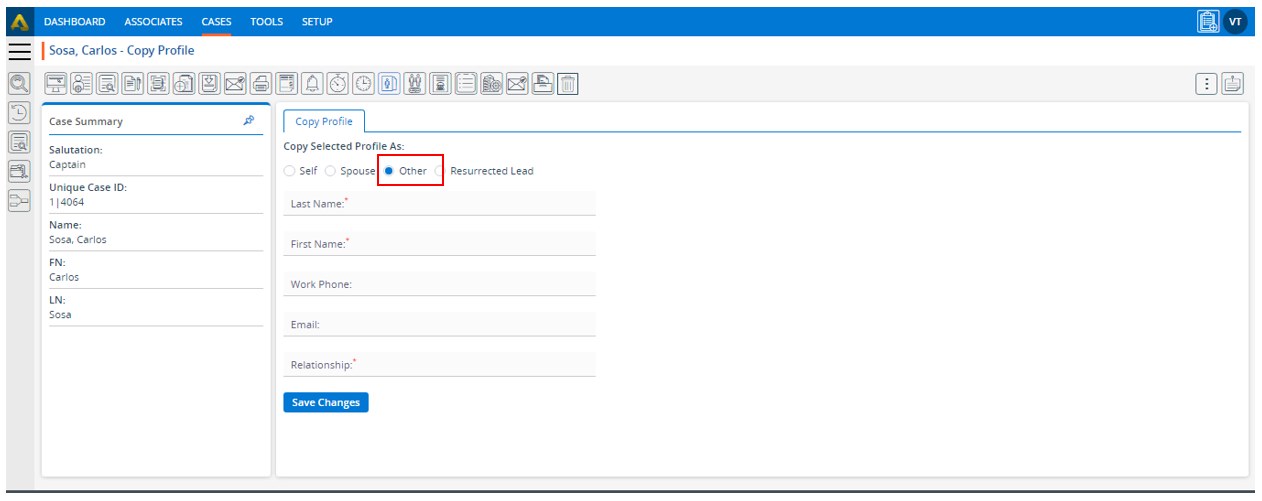
19. Fill in the details in all fields and click on the ‘Save Changes’ button.
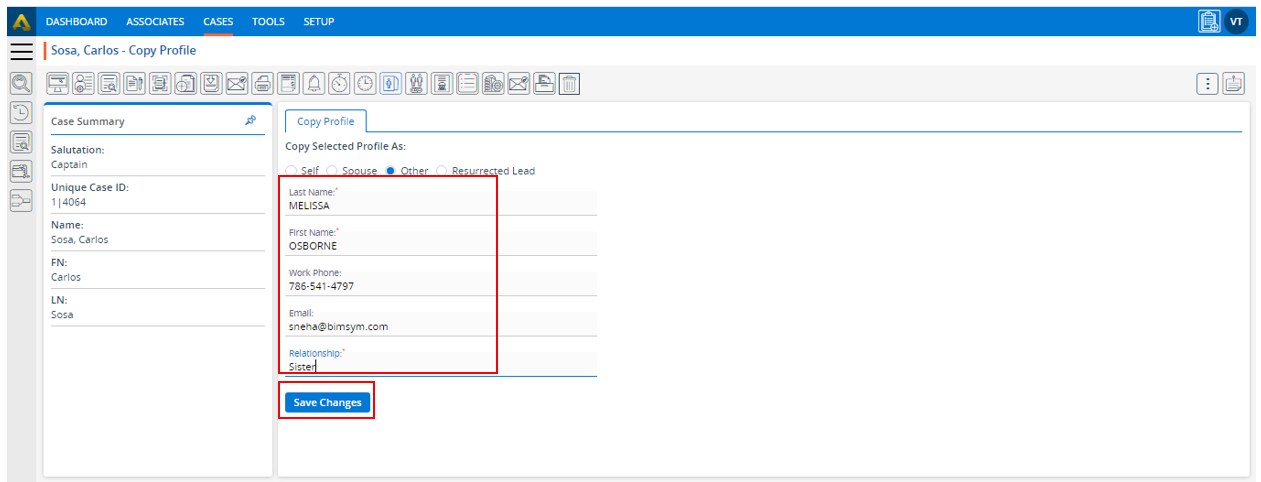
20. The profile will be copied, and the system will generate a confirmation message. You will be redirected to the All-Cases page, where the recently copied profile will be seen at the top of the listing.
21. Click on the profile.
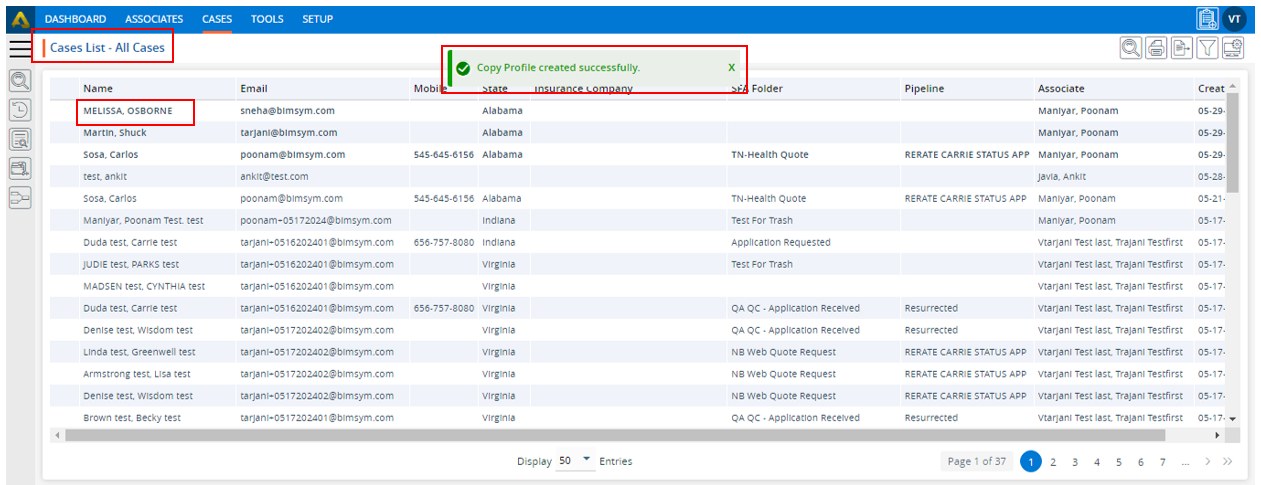
22. Click on the ‘INFORMATION’ option.
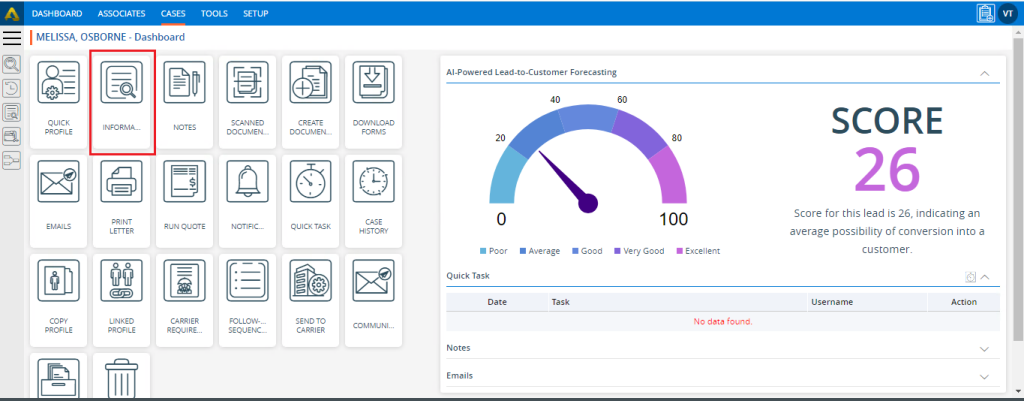
23. Click on the ‘Contact’ page. The Lead Source field will remain blank because this profile was copied as ‘Other’.
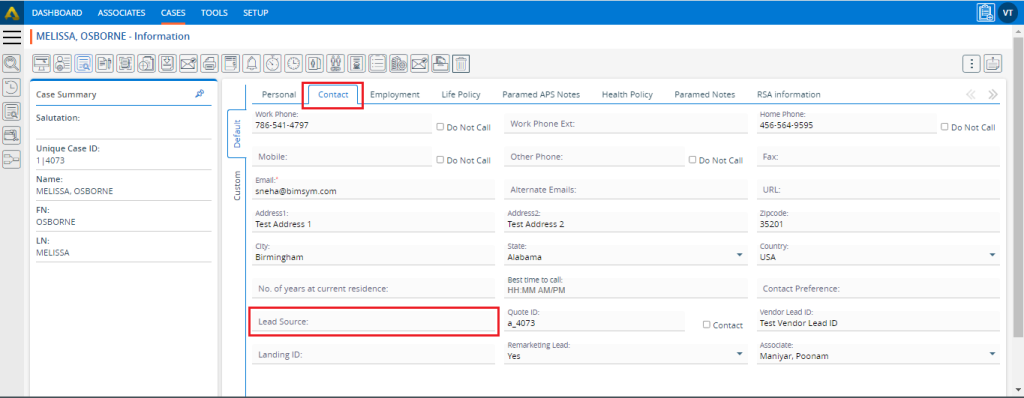
24. Return to the Copy Profile page and select the ‘Resurrected Lead’ option. Then click on the ‘Save Changes’ button.
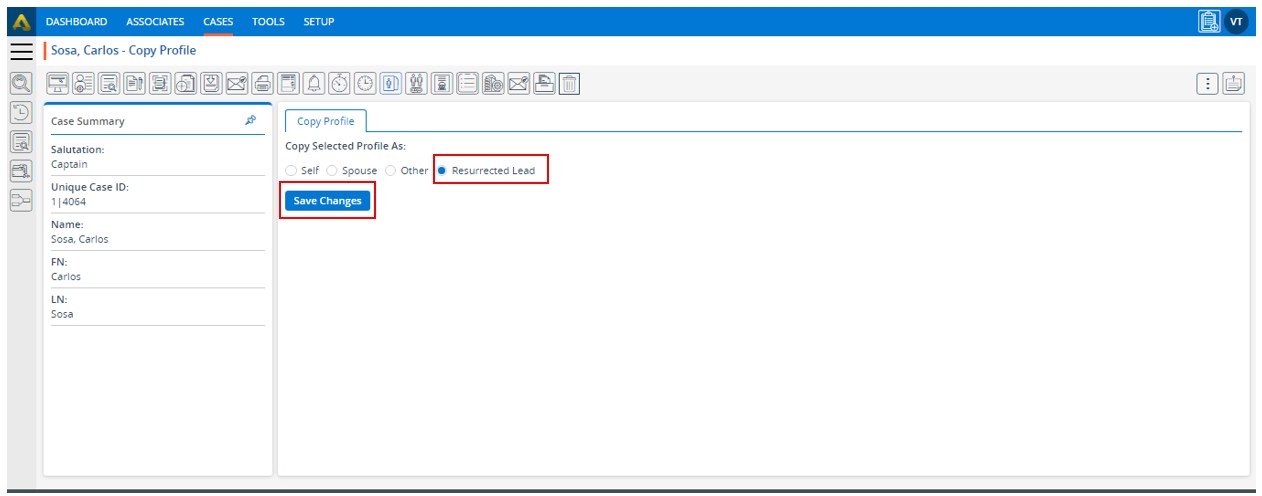
25. The profile will be copied, and the system will generate a confirmation message. You will be redirected to the All-Cases page, where the recently copied profile will be seen at the top of the listing. Click on the profile.
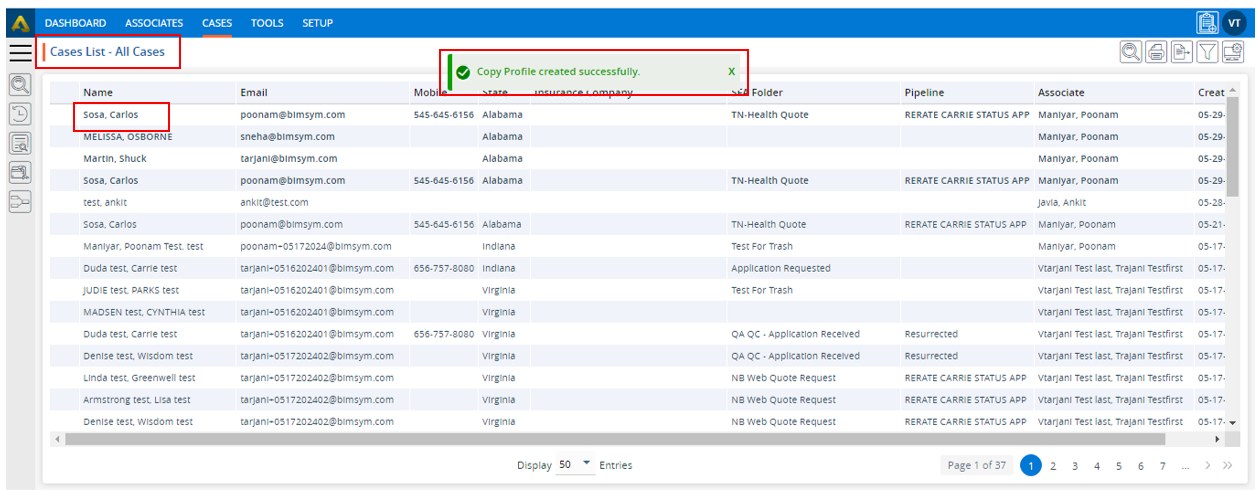
26. Click on the ‘INFORMATION’ option.
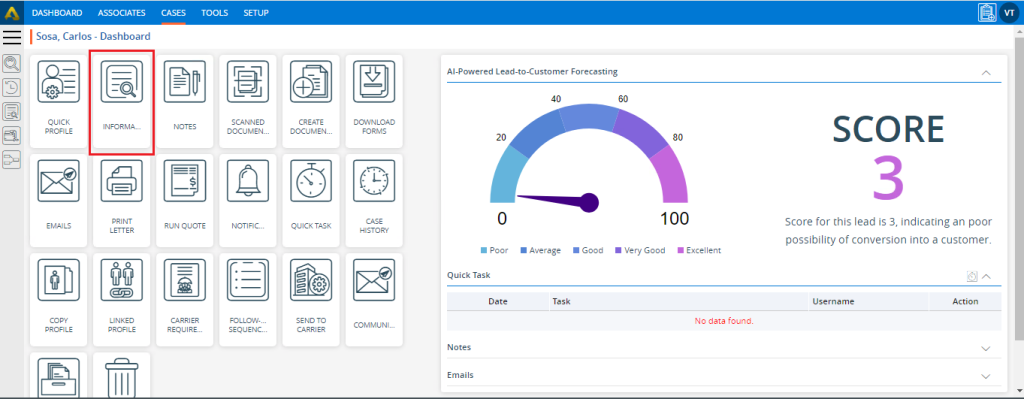
27. Click on the ‘Contact’ page. The Lead Source field will show the value as ‘Resurrected Lead’ because this profile was copied as ‘Resurrected Lead’.
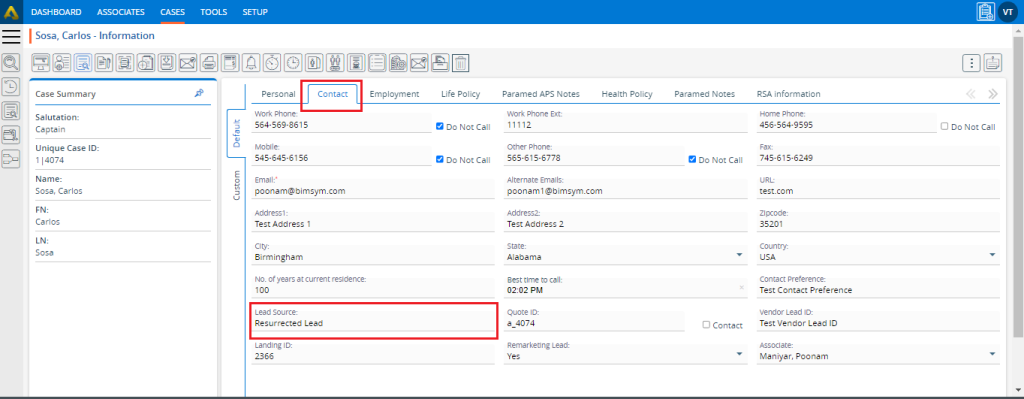
28. Go back to the main profile and click on the ‘LINKED PROFILE’ option.
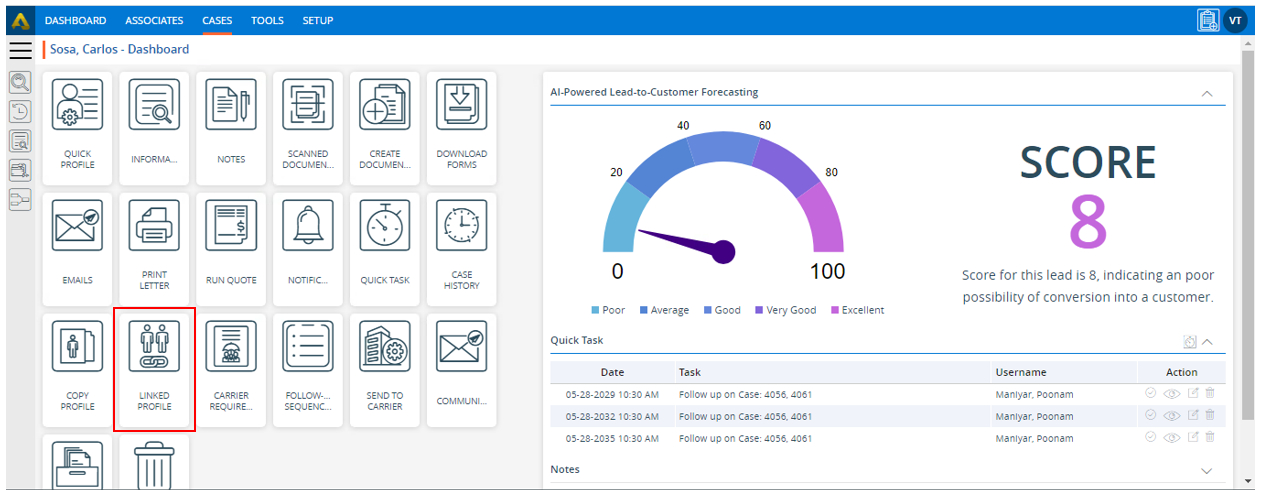
29.The page will display all the copied profiles under the title ‘Profile Linked To’.
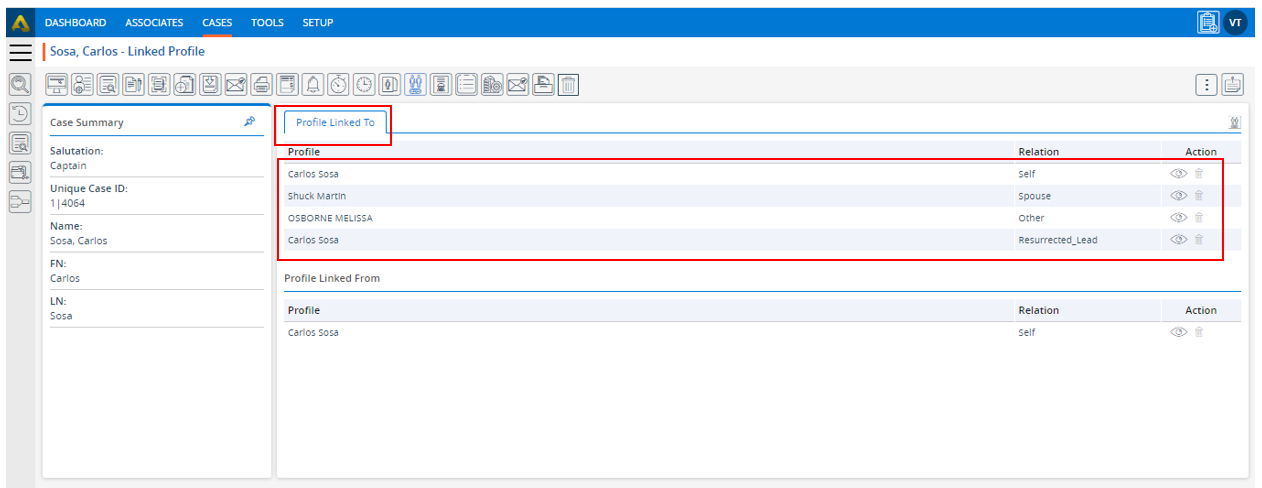
30. In the copied profile, the original profile will be displayed under the title ‘Profile Linked From’.
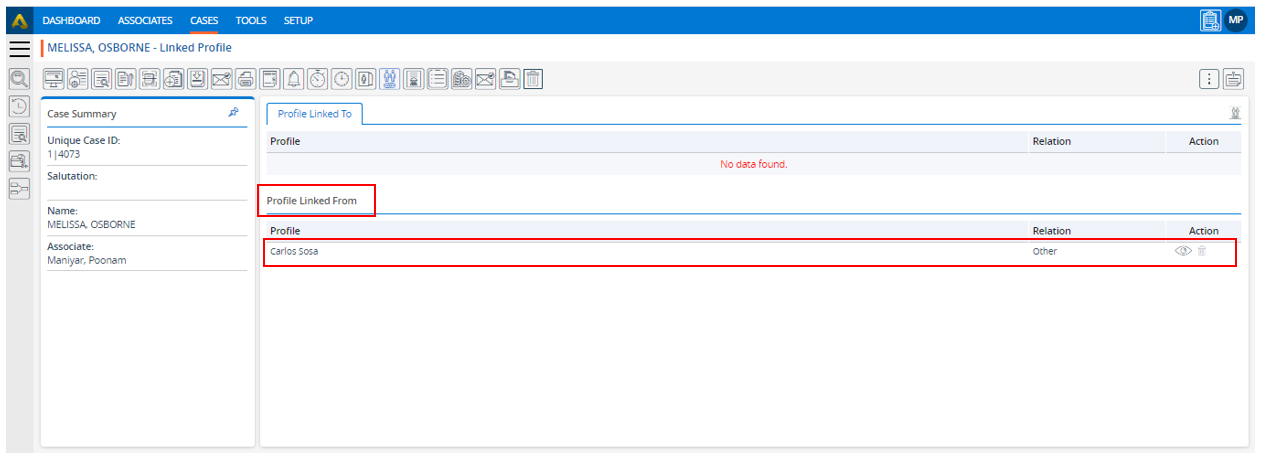
 - Knowledge Base
- Knowledge Base