Export – The Export feature is used to export specific data based on the creation date.
The following are the steps to export data:
1. Navigate to the ‘ASSOCIATES’ tab and All Associates List will be displayed.

2. Click on the ‘Export’ icon.

3. Upon clicking Export, a pop-up window will open displaying the selection criteria for ‘Period’.
There are four options available:
- Last 10 days – This option is used to export records from the last 10 days.
- Last 30 days – This option is used to export records from the past 30 days.
- Current month – This option is used to export records for the Current Month.
- Date Range – This option is used to export records for the selected date range within 90 days.
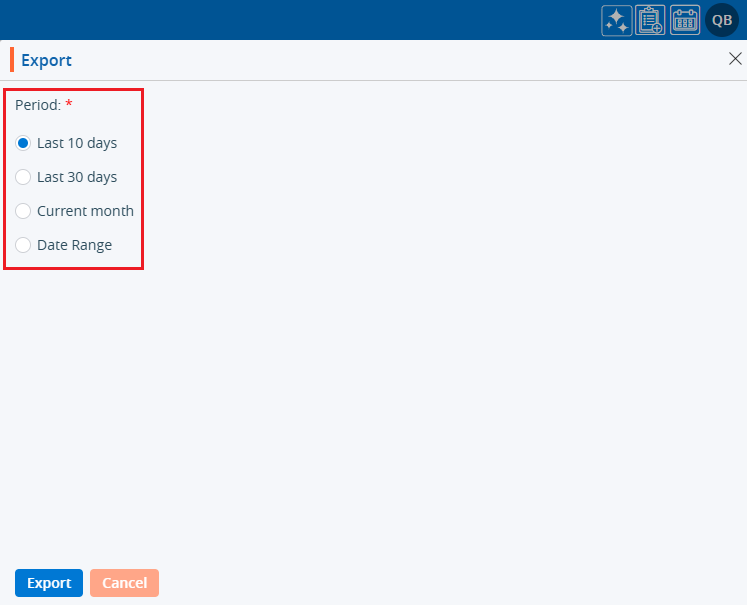
4. For the first three options, simply select the radio button and click on the ‘Export’ button.
5. Records will be exported, and the CSV file will be saved in a temporary location.
6. For the Date Range option, specific dates need to be selected.
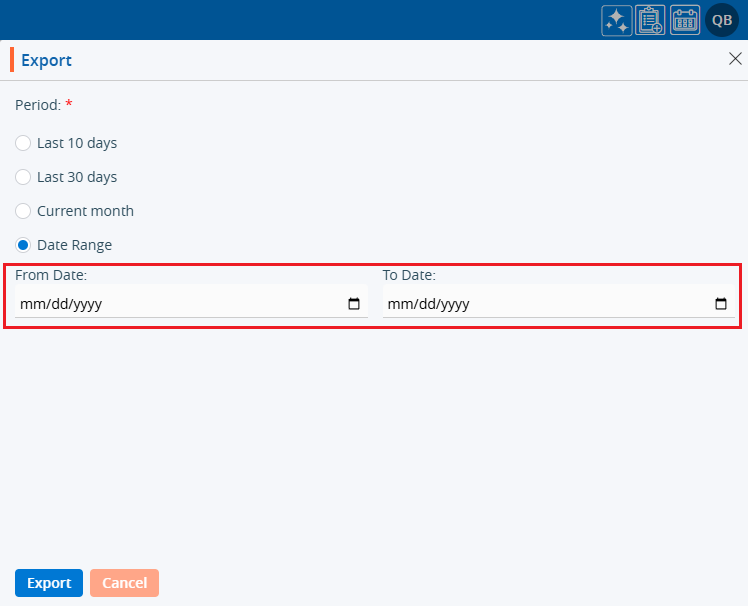
7. Select the date and click on the ‘Export’ button.
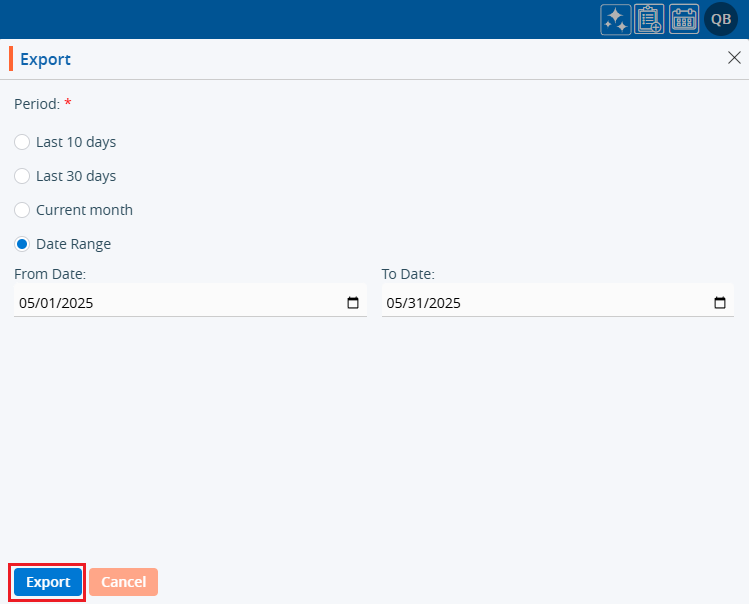
8. The records will be exported based on the selected option and a CSV file will be saved.

 - Knowledge Base
- Knowledge Base