The Cases Filter feature allows users to create a customized listing by applying up to 5 filters. Users can choose from the available fields and apply them to refine the data as needed.
The following are the steps to create and apply a customized filter for ASSOCIATES Cases listing:
1. Navigate to the ‘ASSOCIATES’ tab where you’ll find the list of All Associates.

2. Click on an Associate to proceed.
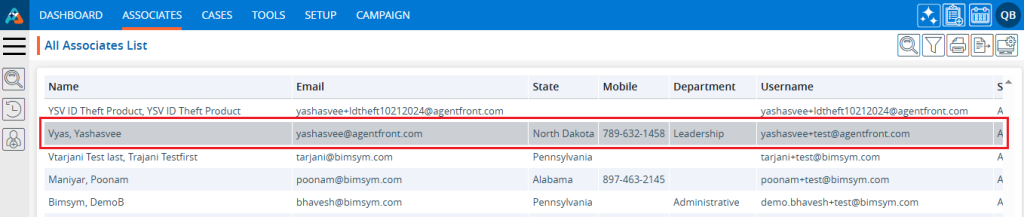
3. After clicking on the Associate, the ‘Dashboard’ of their profile will open. Then, click on the ‘CASES’ option.
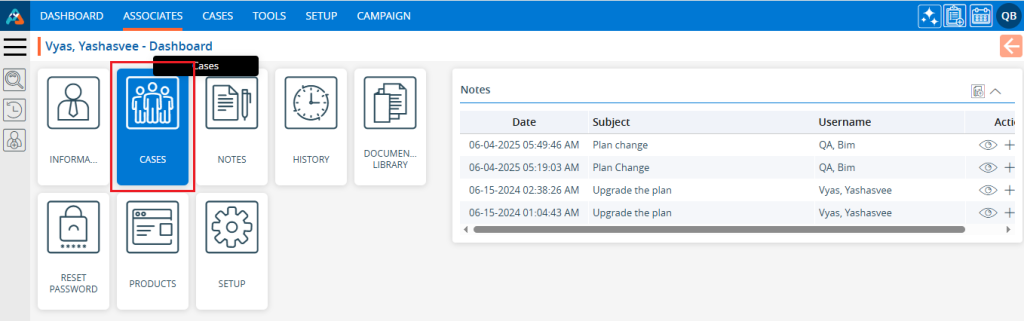
4. The ‘Cases’ page will open, showcasing a list of cases registered under this specific Associate.
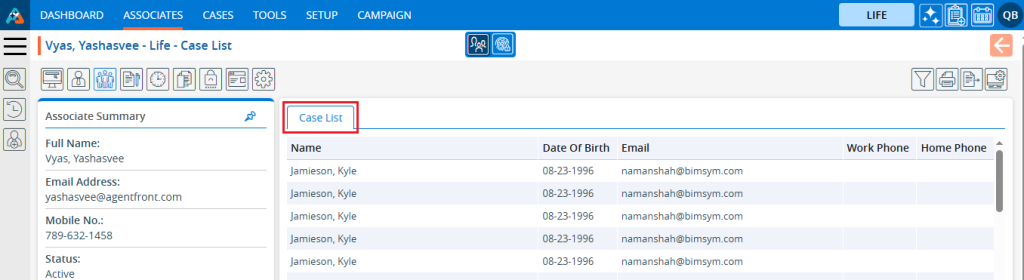
5. Click on ‘Filter’ option.

6. By clicking on ‘Filter’, will open a popup page to create a new filter.
a. Existing ‘Filters’ will be listed under ‘Saved Filters’, if available.
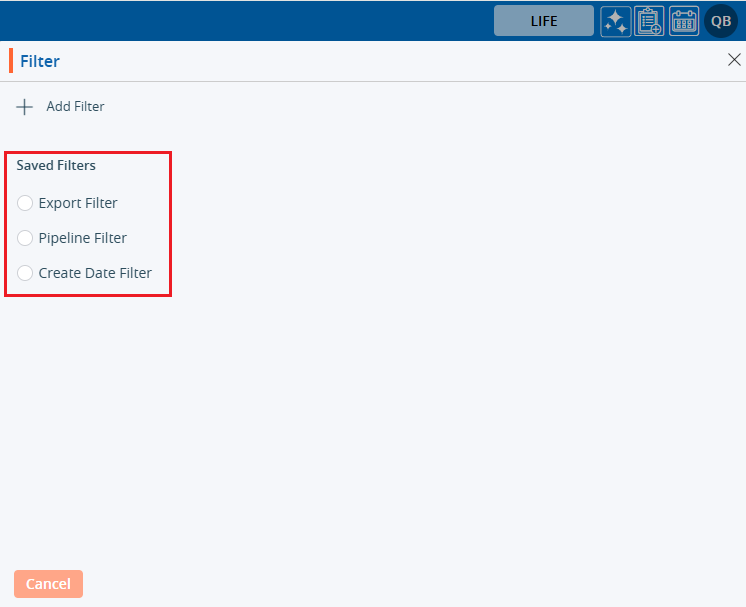
7. Click on the ‘Add Filter’ button within the popup window to create a new filter.
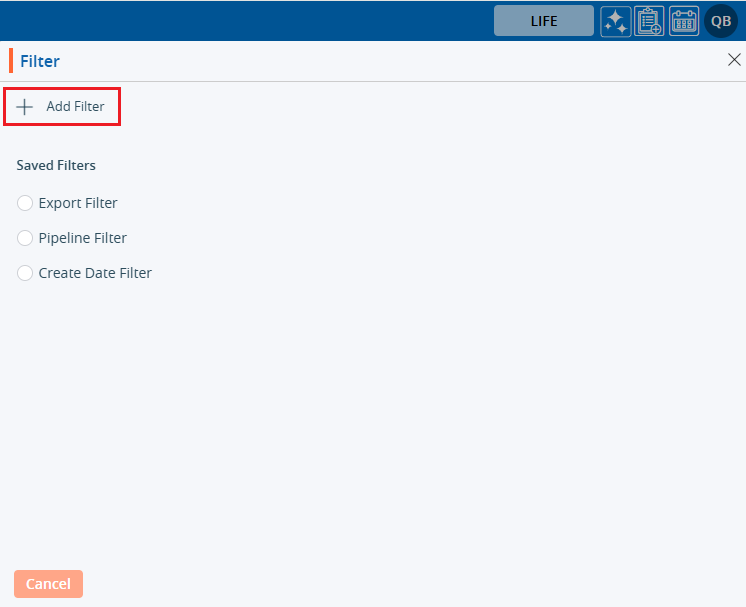
8. By clicking on ‘Add Filter’ will open a popup window where you can set the filter criteria according to your requirements.
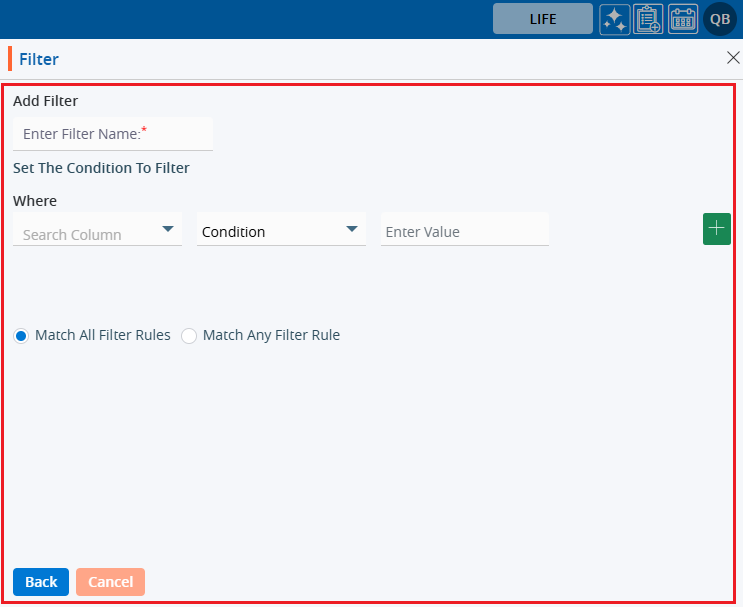
9. Add filter name.
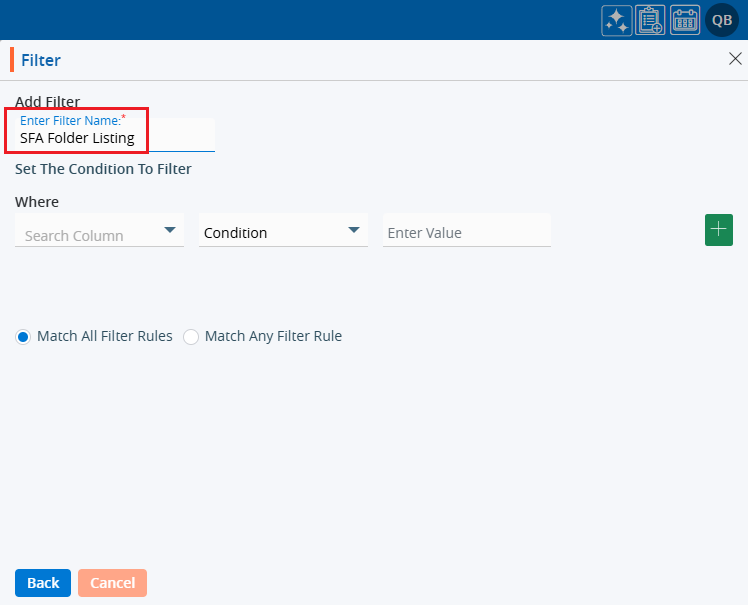
10. Select the field from the dropdown where the ‘Filter’ needs to be applied.
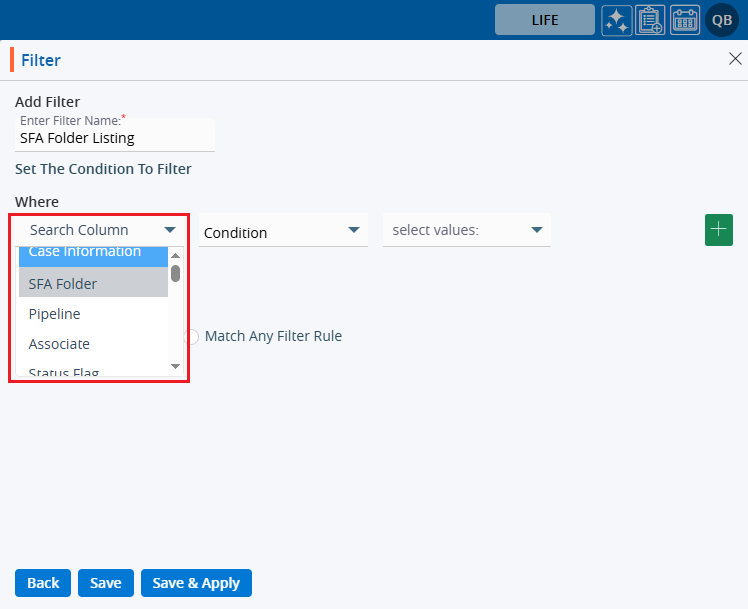
11. Apply the ‘Condition’ to set the ‘Filter’.
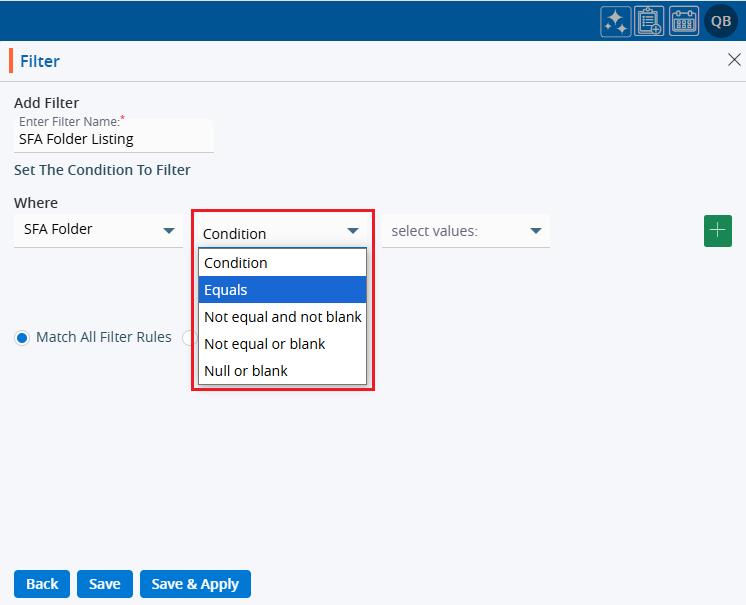
12. Select or enter the ‘Value’ to set the filter.
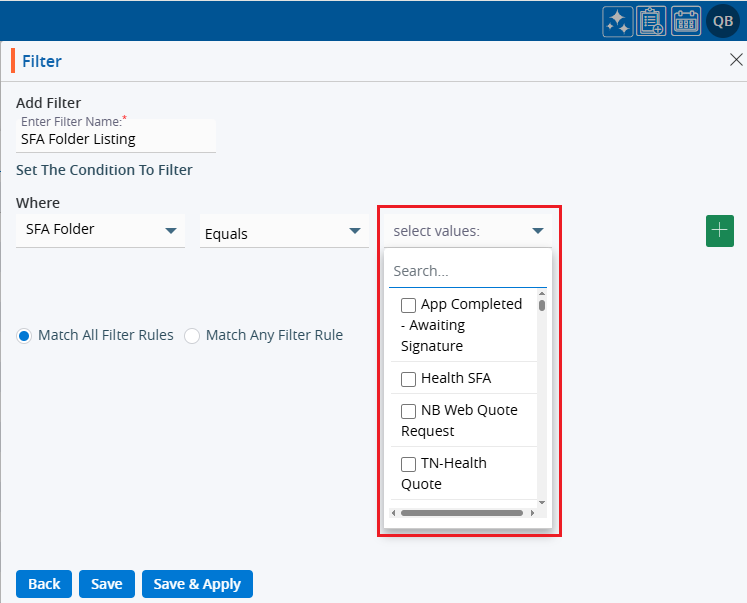
13. Select either the ‘Match All Filter Rules’ or ‘Match Any Filter Rule’ option as per the requirement.
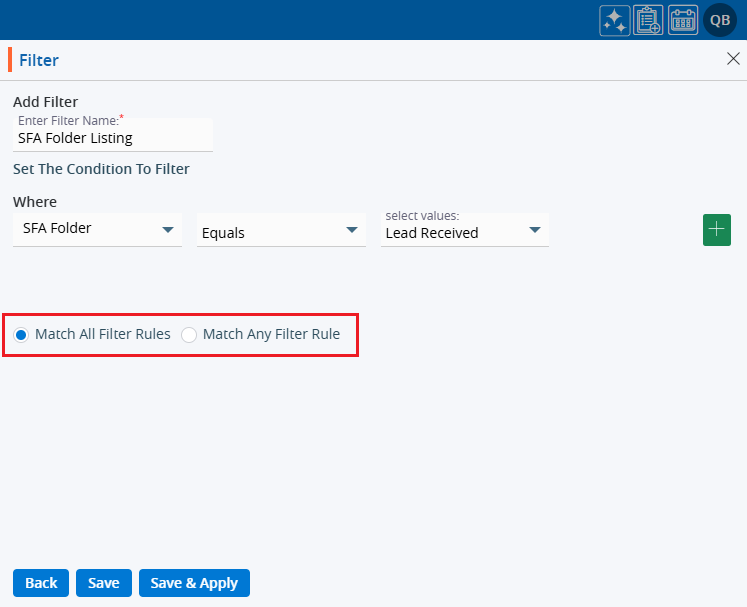
14. There are three options: Back, Save and Save & Apply.

15. By clicking on ‘Back’, it redirects to the first page of the ‘Filter’.
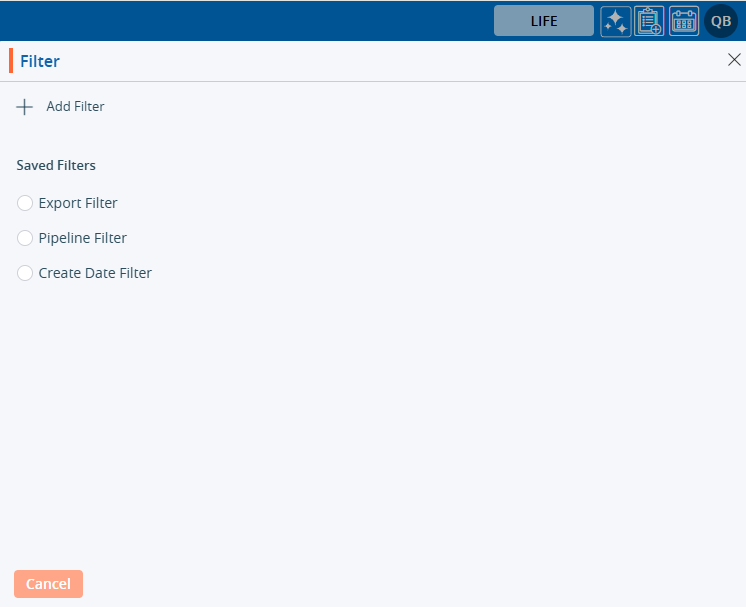
16. By clicking on ‘Save’, only the ‘Filter’ will be saved and displayed in the filter listing. (It will not be applied to the listing.)
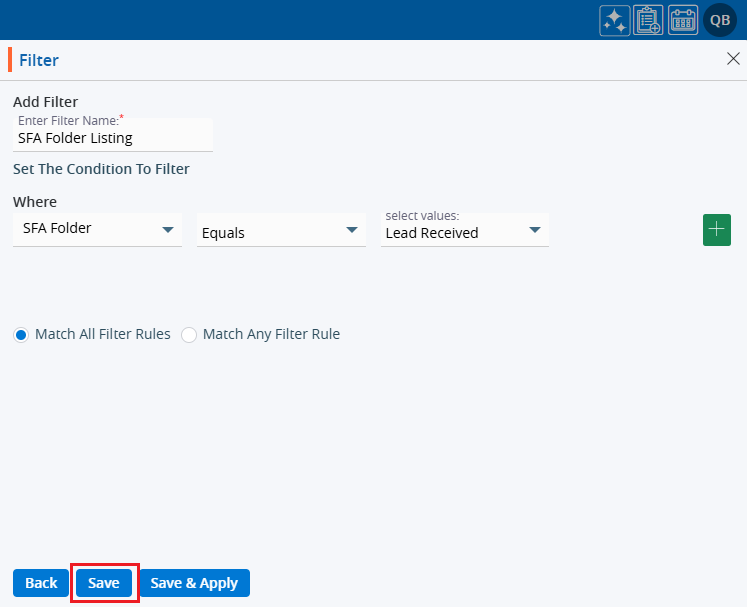
17. The system will generate a confirmation message only for the created filter.

18. Clicking on ‘Save & Apply’ will save the ‘Filter’ under the ‘Filter’ listing and apply it to the ‘ASSOCIATES > Cases List’.
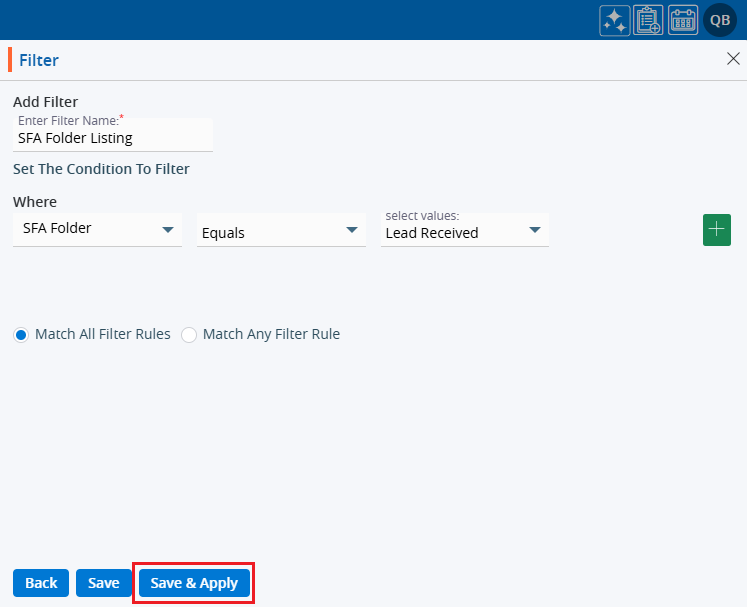
19. The system will generate a message, and the ‘Filter’ will be applied to the ‘ASSOCIATES > Cases List’.

20. Now, the Associates listing will display the list according to the criteria set in the ‘Filter’.
21. Hovering the mouse over the filter icon will display the name of the applied ‘Filter’.
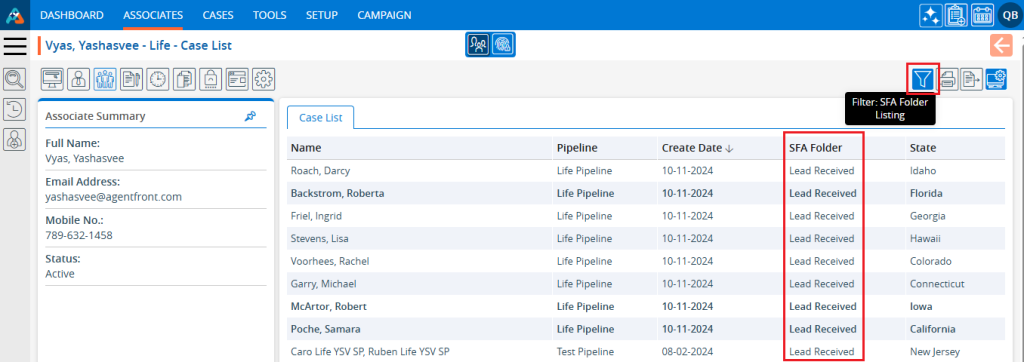
22. The user can apply any available filter by clicking on the filter option, selecting the desired filter, and then clicking on Apply.
23. By clicking on Apply, the selected filter will be applied to the listing.
24. Users can view the filter criteria by:
a. Clicking on the ‘Filter’ again and hovering over the ‘View’ icon.
b. Clicking on the ‘View Filter’ option.
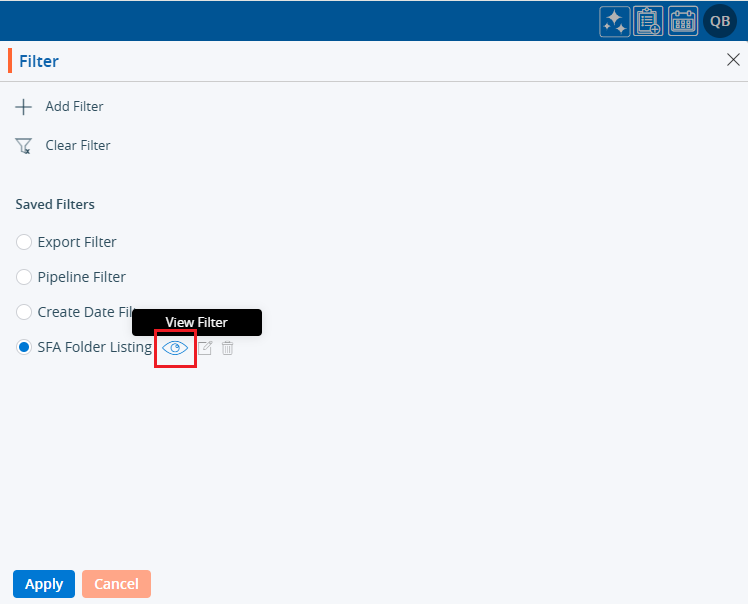
25. The ‘Filter’ criteria will display:
a. Only the ‘Back’ button will be displayed.
b. The selection of fields and criteria will be greyed out and not editable.
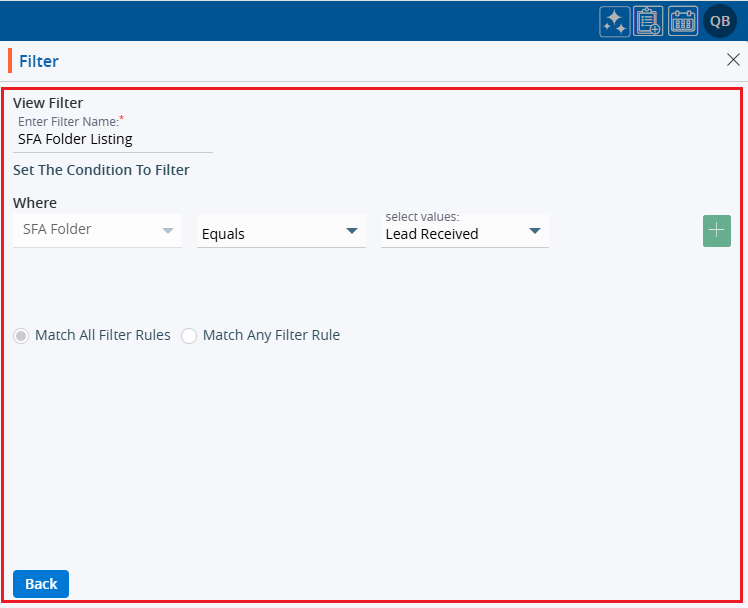
26. Users can edit the ‘Filter’ by:
a. Clicking on the ‘Filter’ again and hovering over the ‘Edit’ icon.
b. Clicking on the ‘Edit Filter’ option.
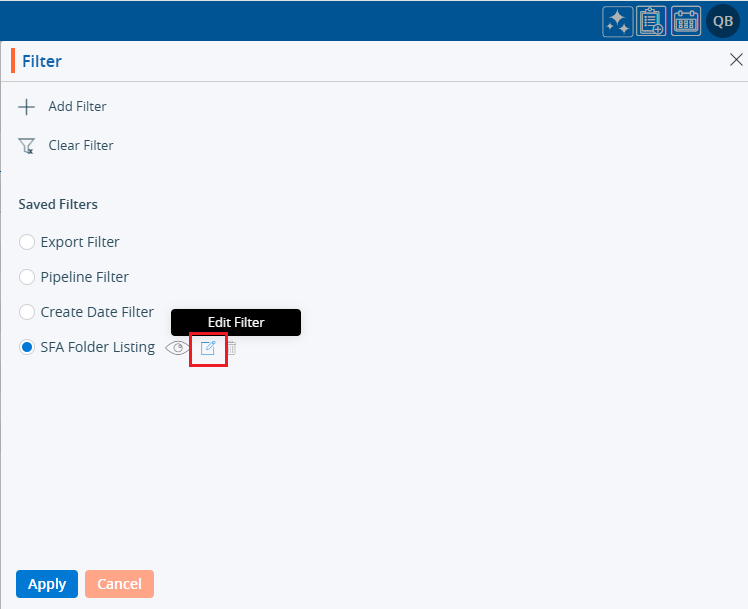
27. The ‘Filter’ window will open with the existing criteria, and users can modify the ‘Filter’.
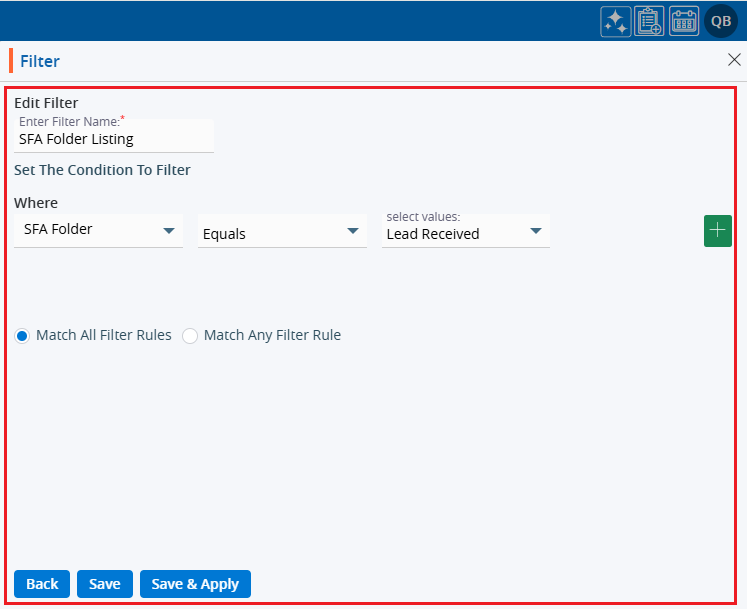
28. Users can apply multiple filter criteria simultaneously by:
a. Applying more filter criteria and then clicking on ‘Save & Apply’.
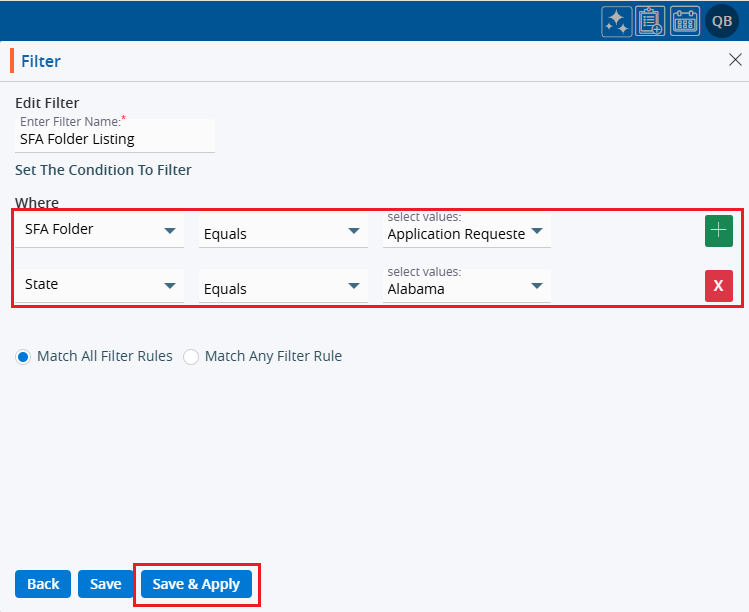
29. An updated ‘Filter’ will be applied to the ASSOCIATES > ‘Cases List’.

30. Users can ‘Delete’ the ‘Filter’:
a. Clicking on the ‘Filter’ again and mouse over on the ‘Delete’ icon.
b. Click on the ‘Delete Filter’ option.
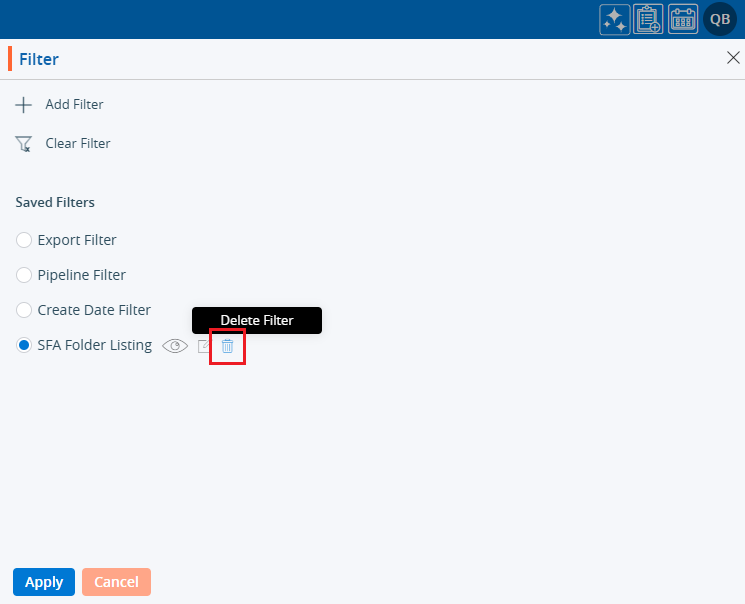
31. The system will ask for confirmation. Click on ‘Delete’ to proceed.
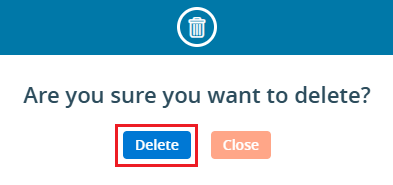
32. The system will generate a message, and the ‘Filter’ will be ‘Deleted’.

33. Users can check if the filter is deleted by:
a. Clicking on the ‘Filter’ again.
b. Checking the listing: A deleted filter will not be available in the ‘Saved Filters’ section.
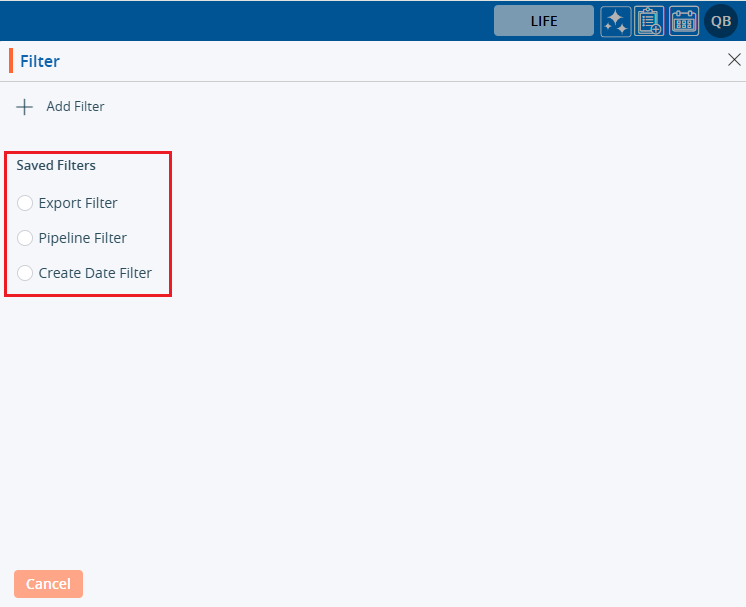
 - Knowledge Base
- Knowledge Base