Cases List – All Cases – showing all cases available in the system other than cases available in Trash and Archive SFA Folder.
The following are the steps for viewing the Cases List:
1. Navigate to the ‘CASES’ tab, where you will find the Cases List – All Cases.

2. Data can be sorted in ascending or descending order by clicking on the field title. When the user clicks on the field title, cases will be arranged in descending order.

3. And when the user clicks on the field title again, the cases will be arranged in ascending order.

4. The left side panel consists of links for easy access.
5. By using the ‘Search’ link, users can search for cases with different filters.
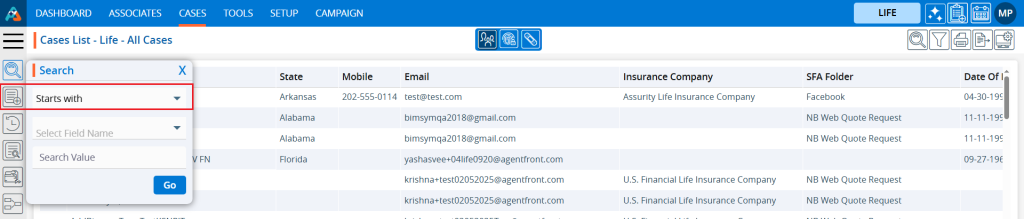
6. There is a ‘Search and Create’ New link. If you search and cannot find the case, you are looking for you can create a new one directly from this link.

7. By clicking on the ‘Recent Case link, users can view the five most recently opened case.
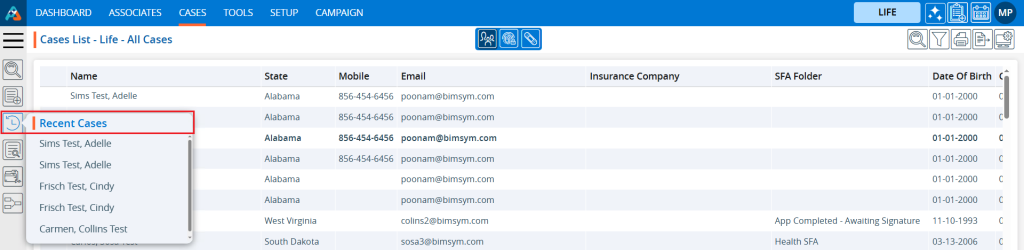
8. There is a feature of submitting a case. By clicking on the ‘Add Case’ link, the system will display a list of available forms with various types of fields, through which users can submit a case.
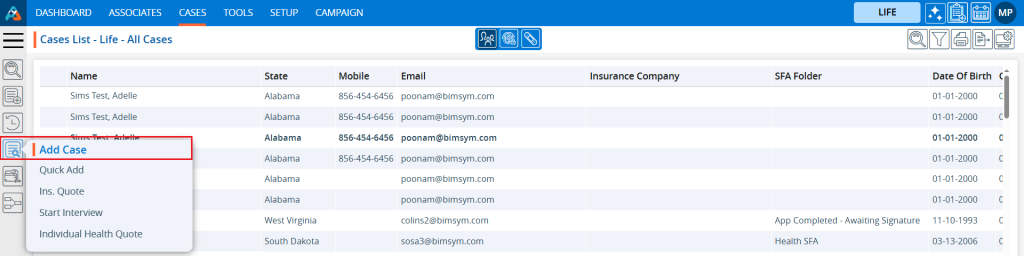
9. There is an option to view the list of available SFA Folders in the system. By clicking on the ‘SFA Folder’ option, the system will display all SFA Folder lists along with the total number of case available in each SFA Folder. Additionally, users can search for specific SFA Folders using the search feature.
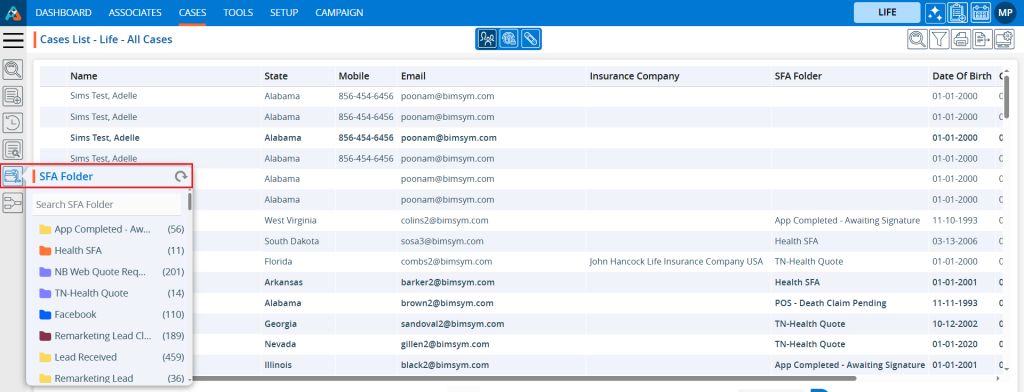
10. There is also an option to view the list of available Pipelines in the system. By clicking on the ‘Pipeline’ option, the system will display all pipeline lists along with the total number of cases available in each pipeline. Additionally, users can search for specific pipelines using the search feature.
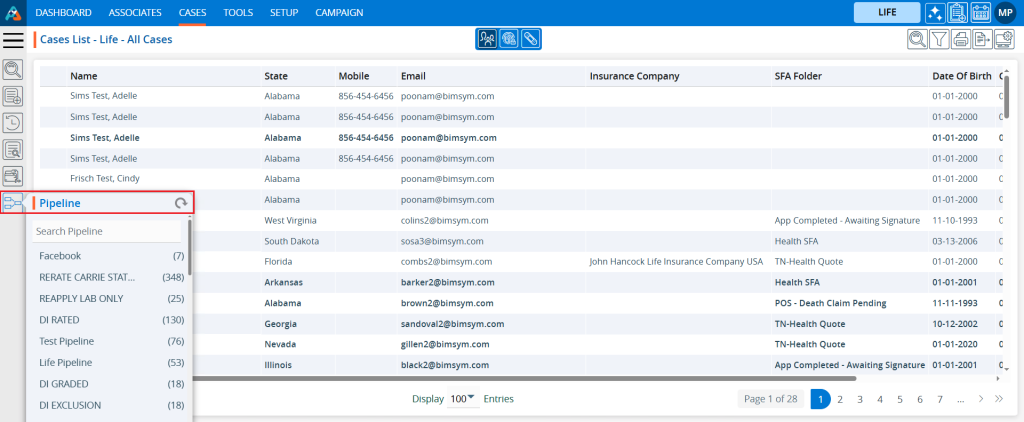
11. On the right side at the top, there are additional icons.
12. Users can customize the fields and arrange the specific display of the page using the ‘Display’ option.

13. There is a ‘Filter’ feature so users can refine the displayed data by filtering specific information from all cases.

14. Users can export specific data from all cases using the ‘Export’ option. The exported data will be based on the selected date range.

15. Clicking on ‘Print’ allows users to print the current page. The print feature will print the data according to the selected display settings.

16. There is a ‘Quick Search’ feature where users can search for data across all cases.

17. At the bottom of the page, there is a feature to adjust the number of cases displayed per page from the ‘Display’ dropdown menu.
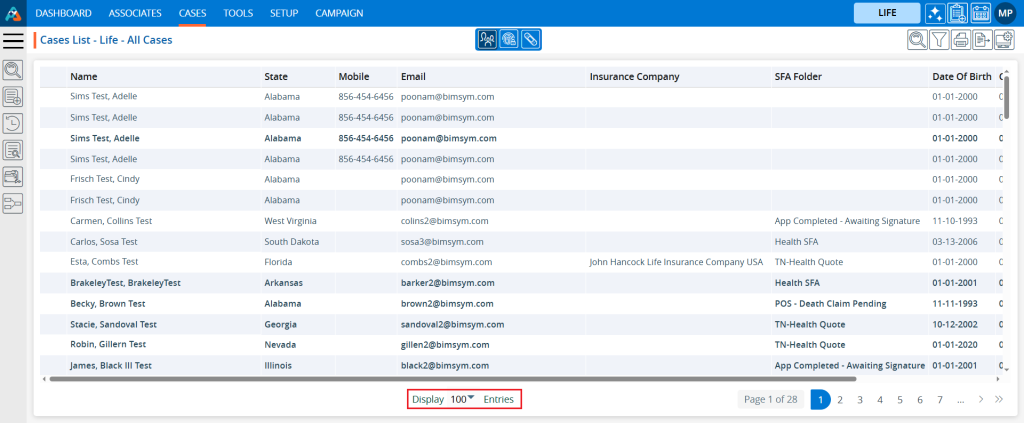
18. The ‘Display’ dropdown menu offers six options to set the number of entries for the Display List.
a. 10
b. 20
c. 25
d. 50
e. 75
f. 100
19. After selecting an option from the ‘Display’ dropdown, the system will arrange and display the entries on one page according to the user’s selection.
20. Additionally, the pagination of the cases list will be adjusted by the system according to the selected option.
For example,
– If the user selects 10 entries per page, the system will display 10 entries per page, and the data will be distributed accordingly.
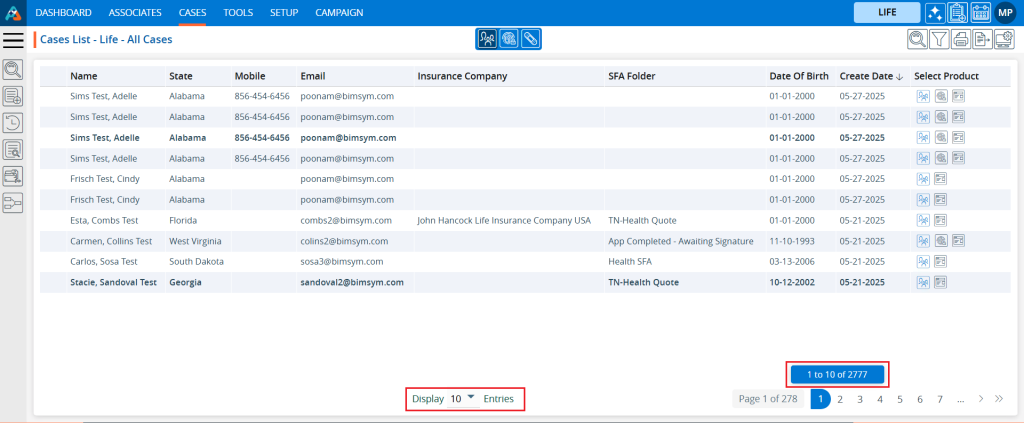
– If the user selects 50 entries per page, the system will display 50 entries per page, and the data will be distributed accordingly.
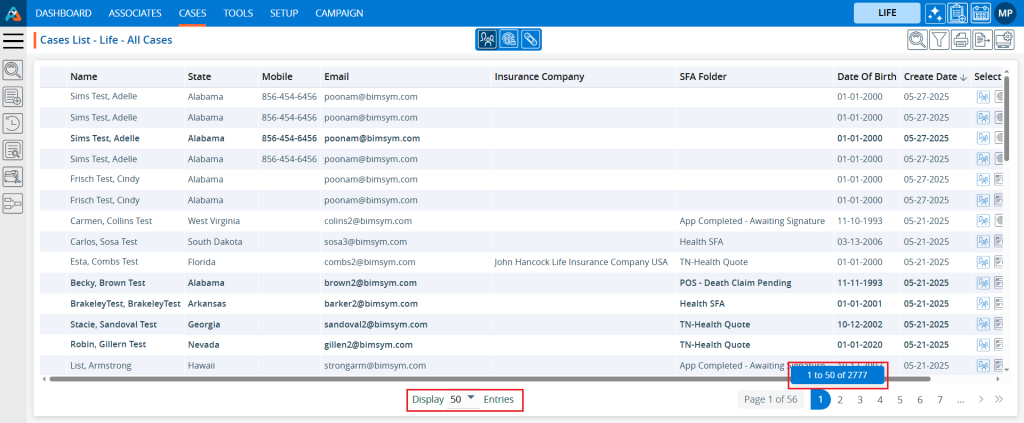
21. The pagination will function according to the number of entries set, providing options for users to select a specific page or navigate directly to the first, next, previous, or last page.
22. By clicking on the double arrow ‘>>’ on the right side, users can directly navigate to the last page.
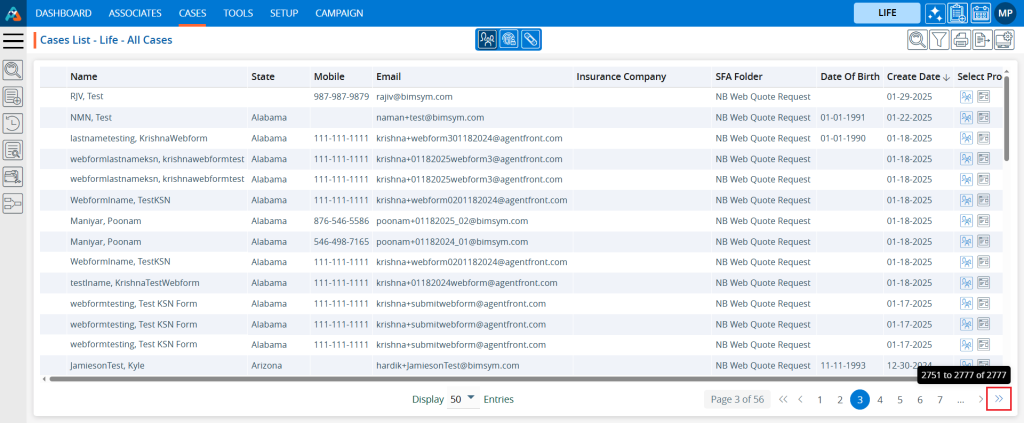
23. By clicking on the single right arrow ‘>’, users can navigate to the next page.
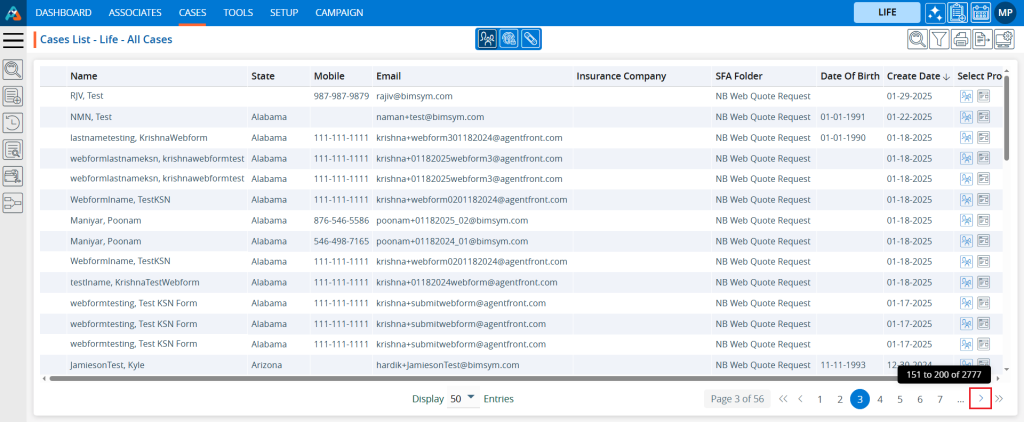
24. By clicking on the single left arrow ‘<’, users can navigate to the previous page.
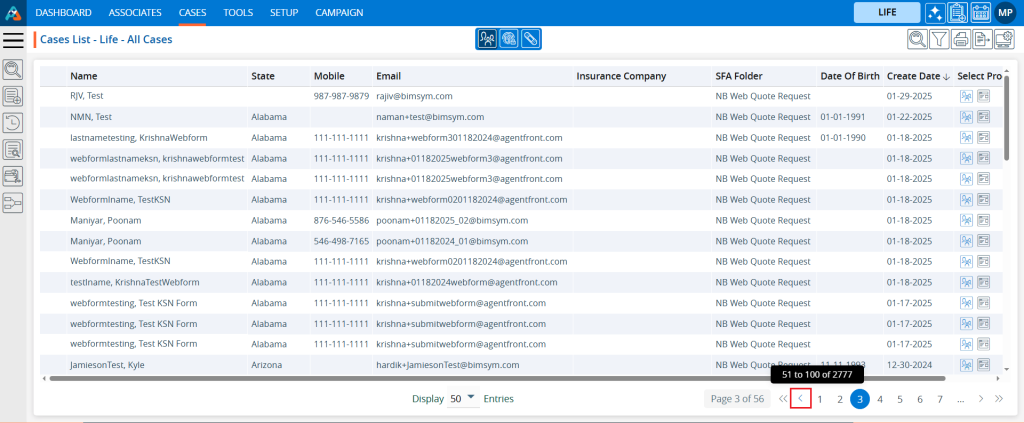
25. By clicking on the double arrow ‘<<’ on the left side, users can directly navigate to the last page.
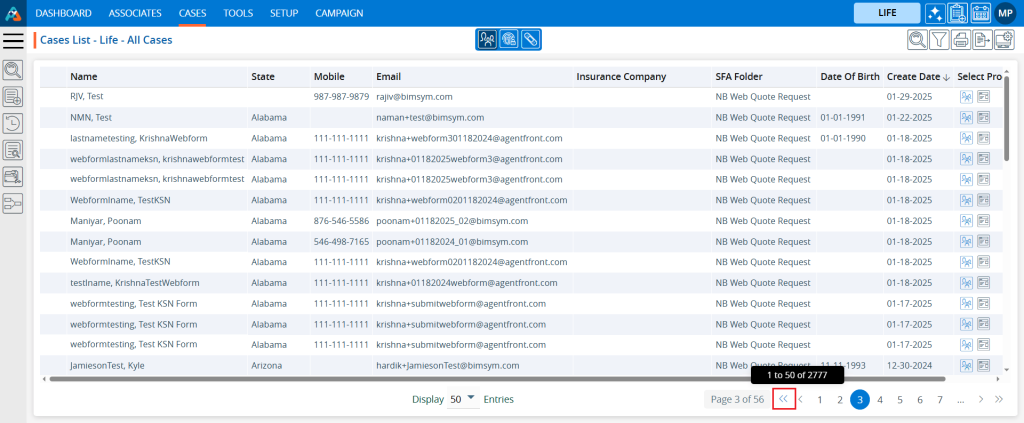
 - Knowledge Base
- Knowledge Base