Quick Profile provides a brief overview of the case, can be configured through SETUP > Quick Profile > Quick Profile. The system allows users to add or edit the fields in the Quick Profile list.
The following are the steps to set up the Quick Profile:
1. Navigate to the ‘SETUP’ tab and the tab will be opened: Setup > Life > Quick Profile > Quick Profile.

2. Users can update the Quick Profile view in the Cases tab by adding or modifying fields from this section.
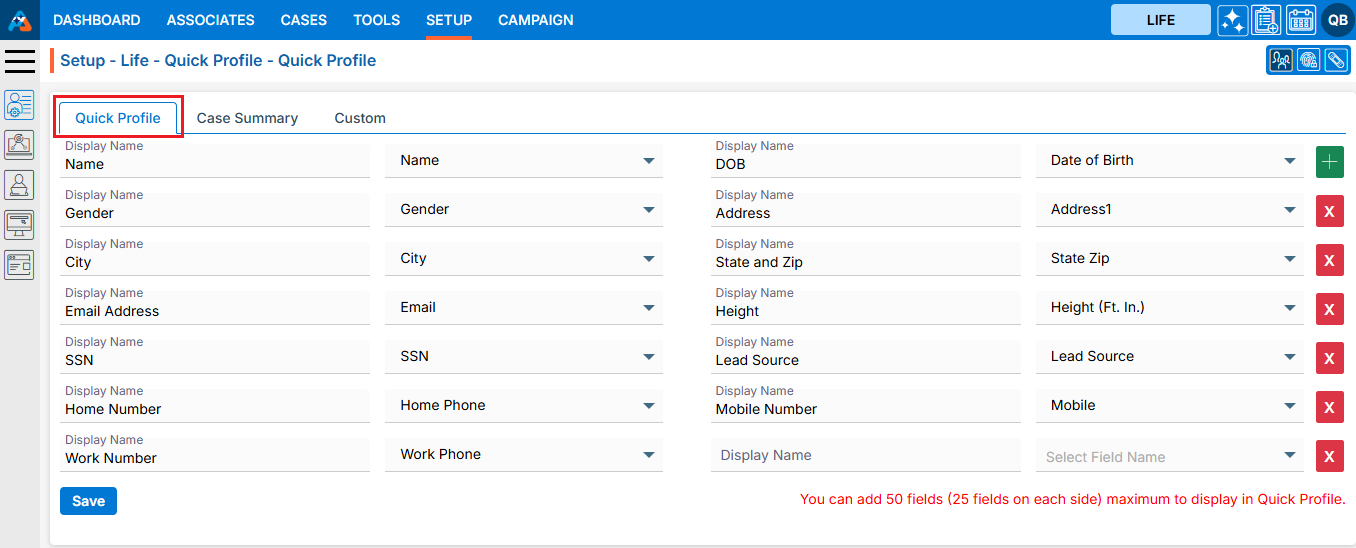
3. A maximum of 50 fields can be set to display in the ‘Quick Profile’.
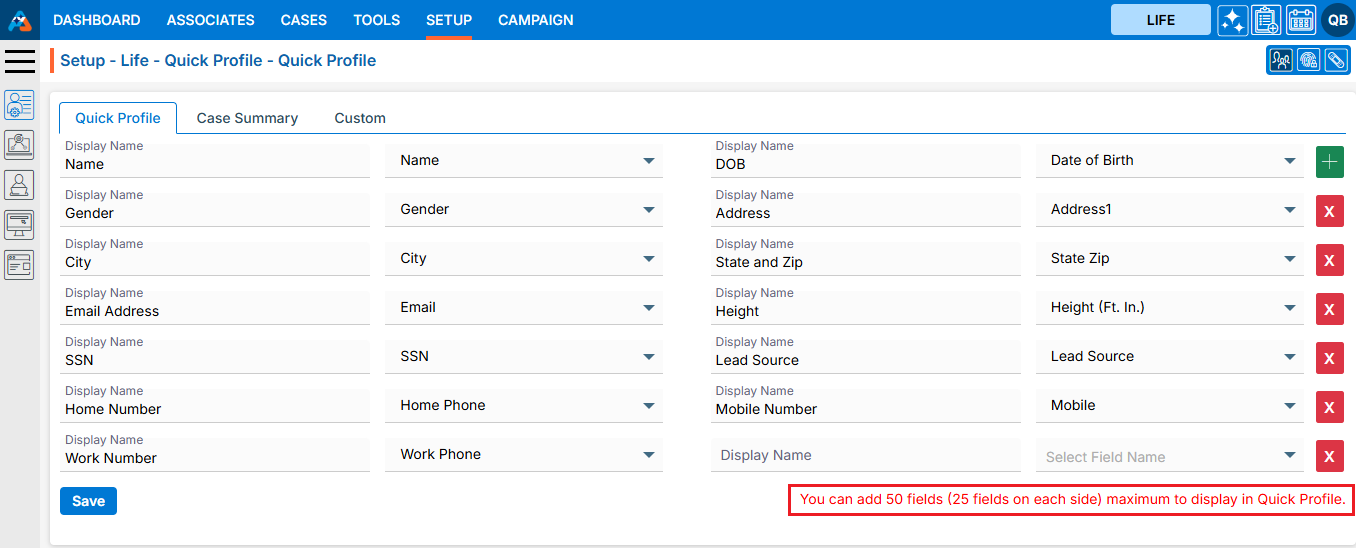
4. By using the ‘+’ sign, users can add a new row with 2 fields simultaneously. Similarly, to remove an existing row with 2 fields, use the ‘X’ sign.
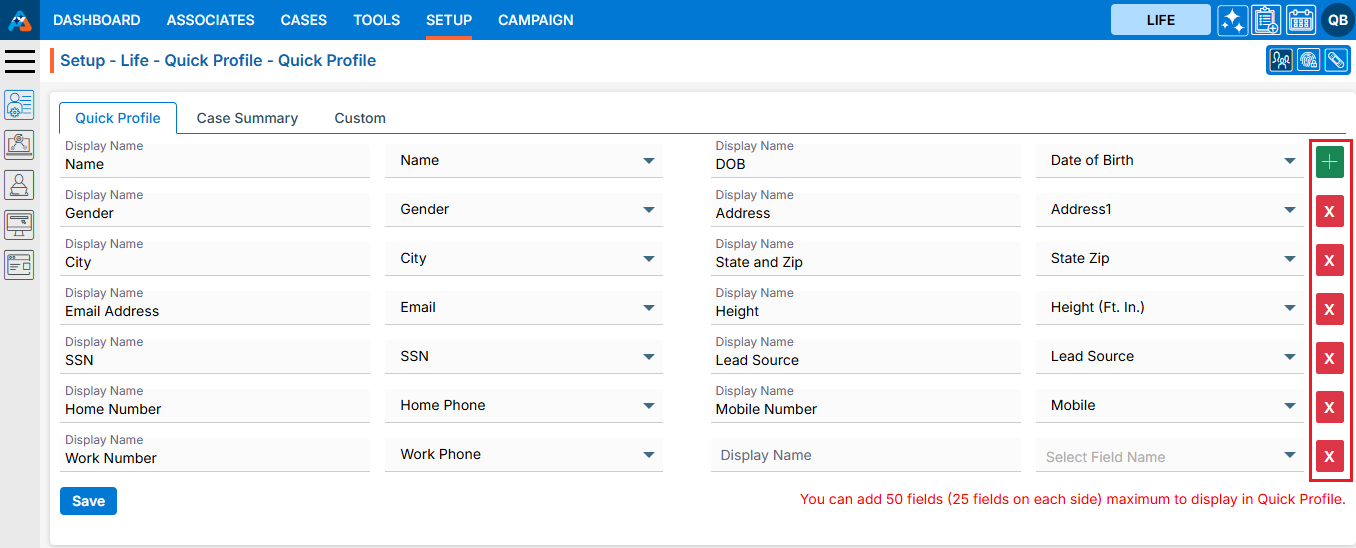
5. To add/update a field, the user needs to enter the Display Name value and select the corresponding field name from the ‘Select Field Name’ dropdown menu.
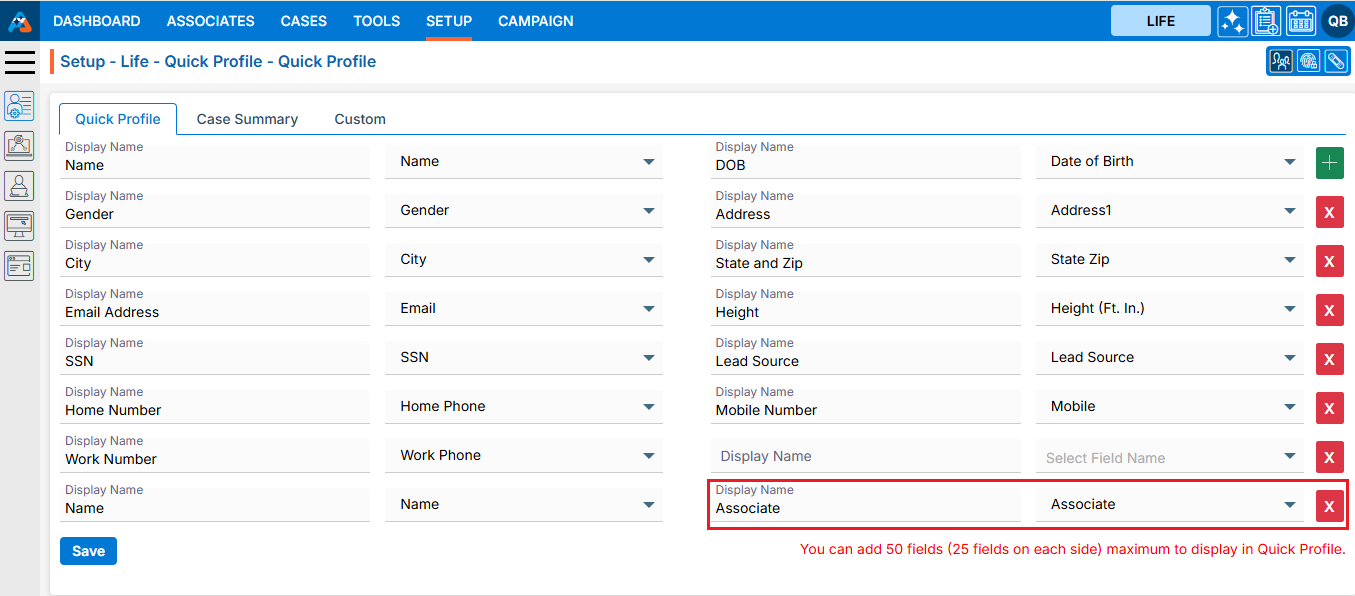
6. Using the ‘+’ sign, users can add multiple fields, up to a limit of 50. Click on ‘+’ sign.
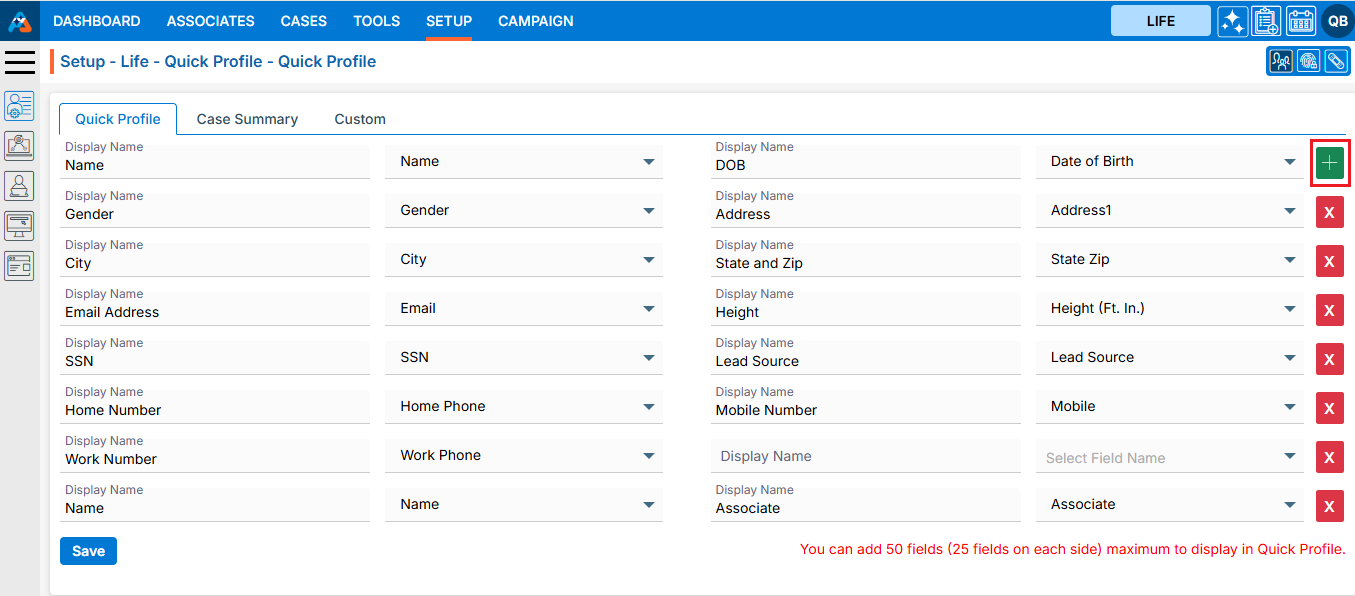
7. By clicking on the ‘+’ icon, a new row with 2 fields will be enabled. Add the Display Name and select a value from the Select Field Name dropdown.
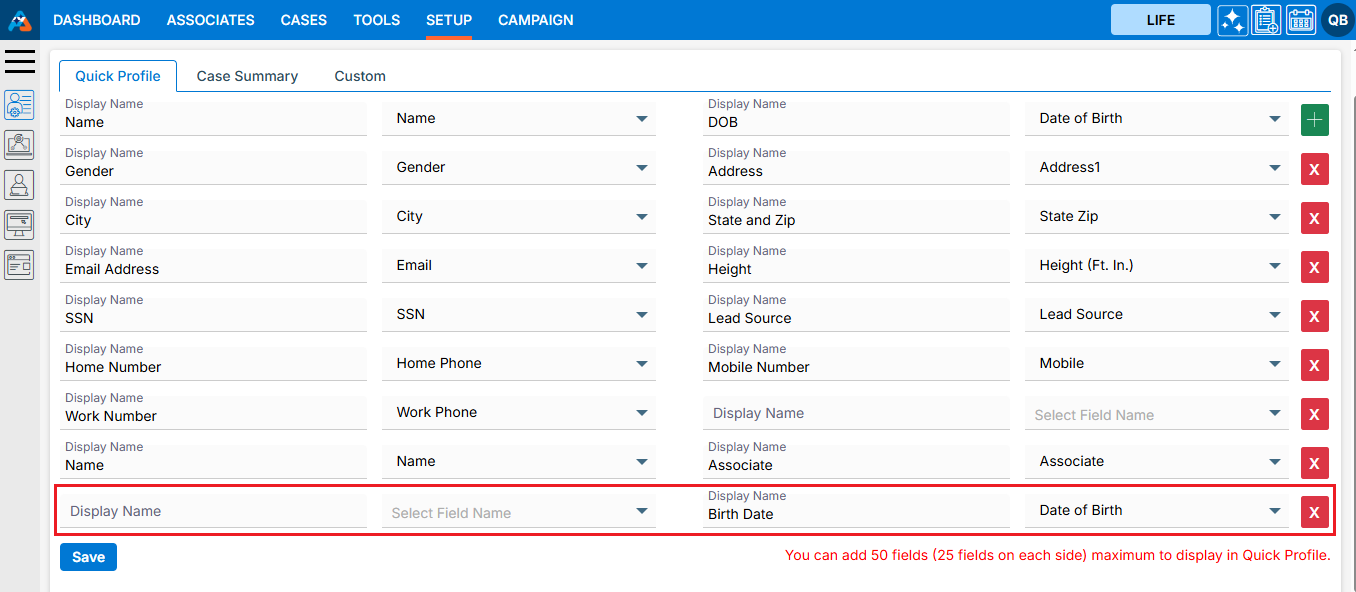
8. By clicking on the ‘X’ icon sign, the user can remove the one row with 2 fields. Click on the ‘X’ sign icon.
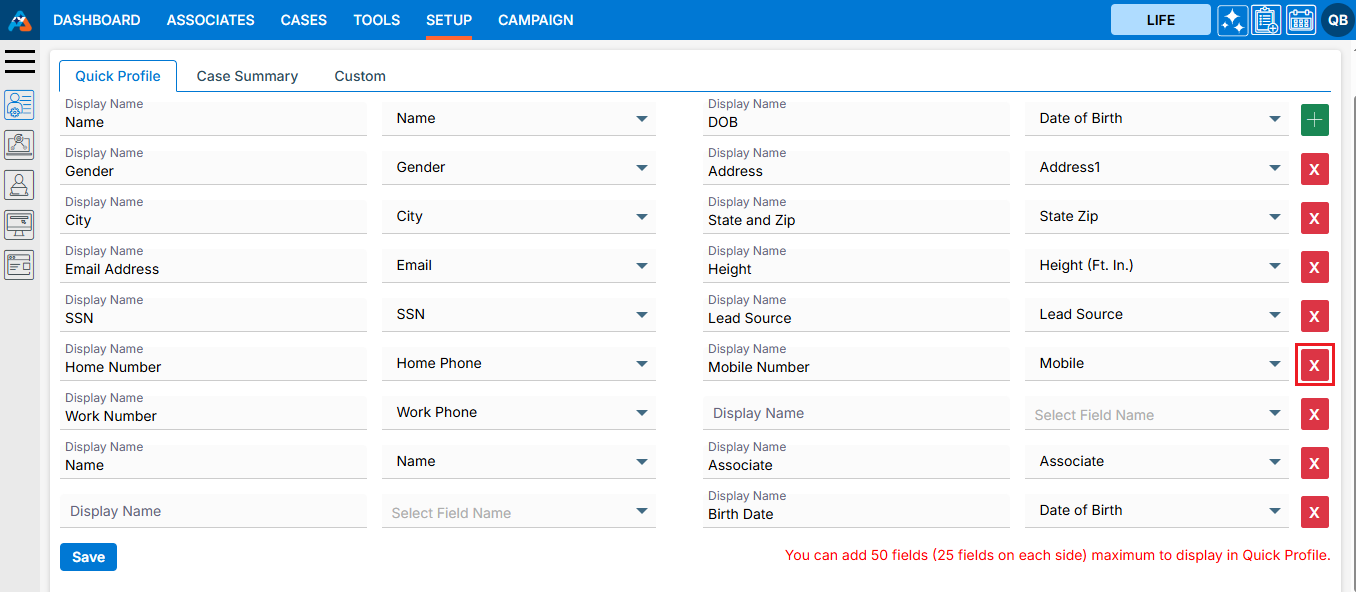
9. After clicking on the ‘X’ icon, the selected rows will be deleted.
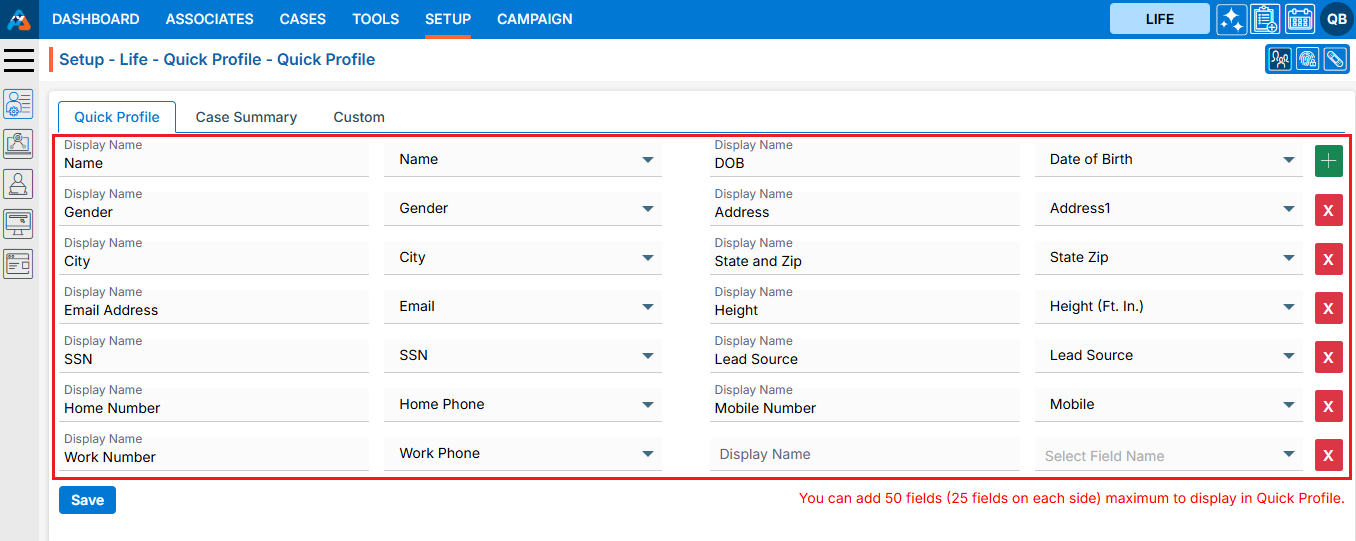
10. The system will not allow users to keep identical names in ‘Display Name’. If duplicates are detected, the system will generate a validation message indicating that the ‘Display Name’ should not be the same.
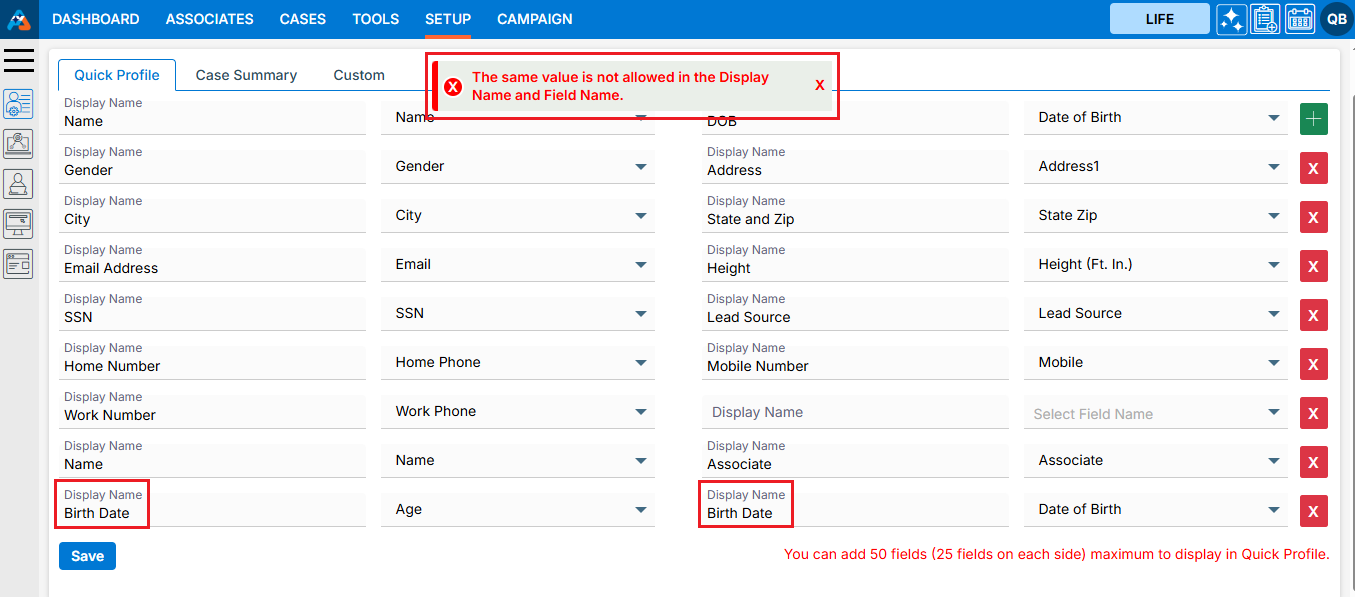
11. Once all the fields’ details are set properly, click on the ‘Save’ button.
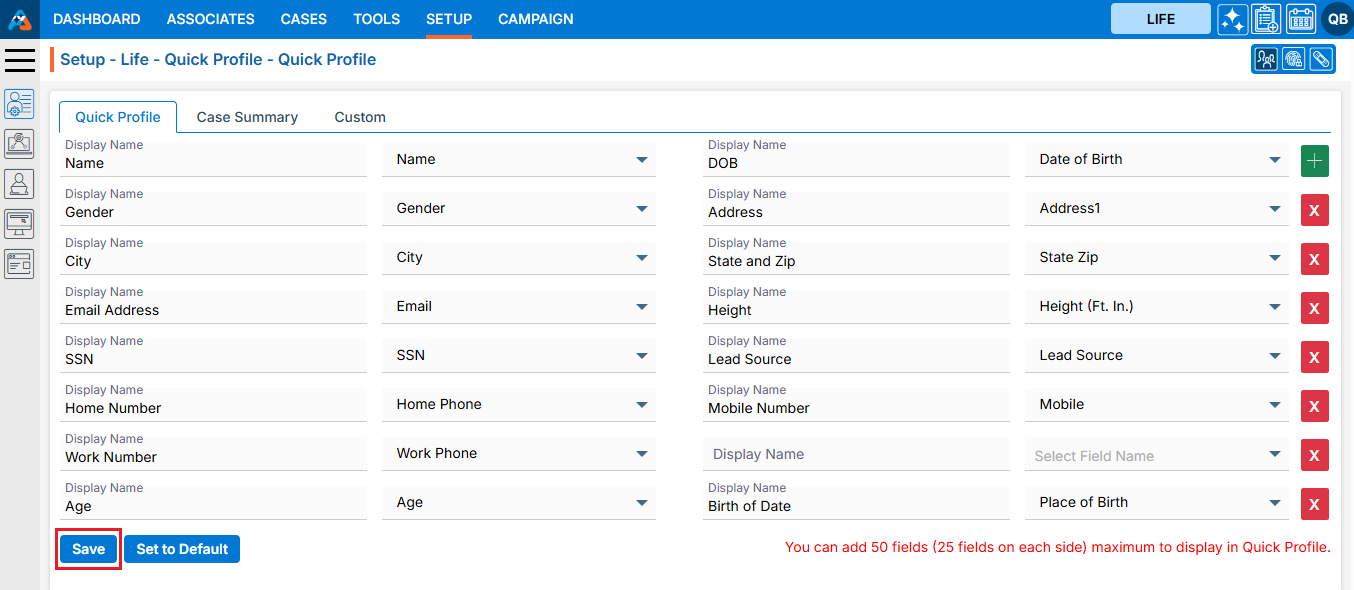
12. The system will generate a confirmation message that the Quick Profile Setup has been updated, and the newly updated Quick Profile will appear under the ‘Quick Profile’ section in the Cases tab.
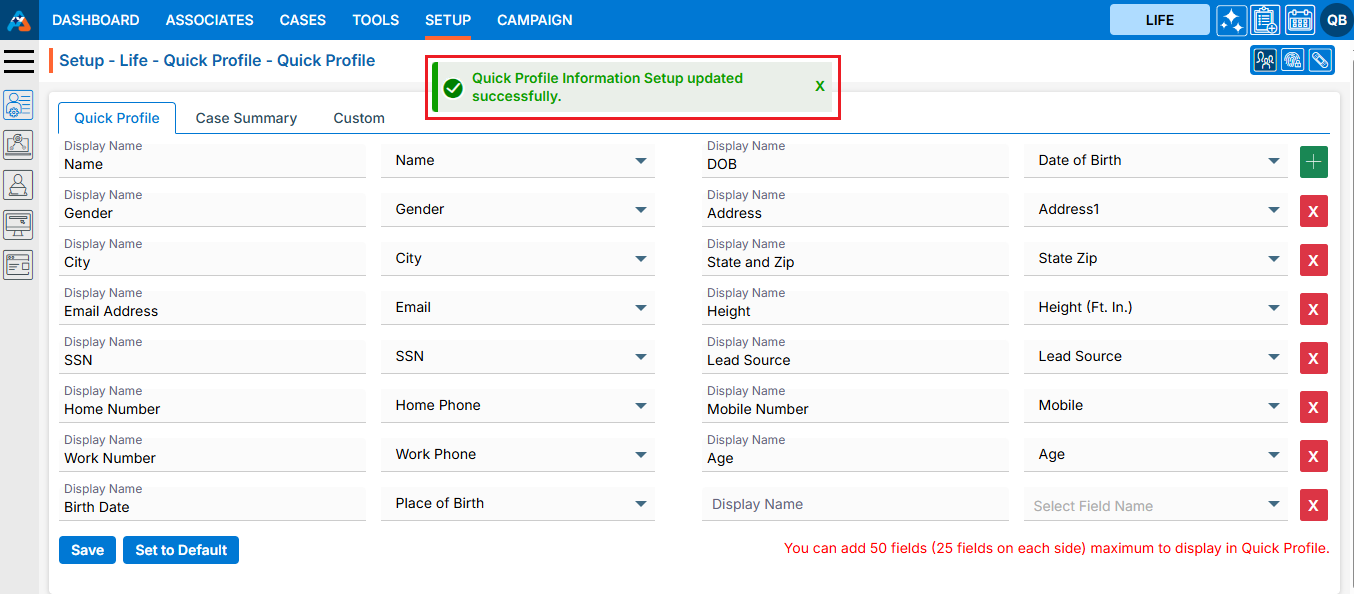
13. Go to the ‘Cases’ tab and click on a Case to view the updated Cases Summary.
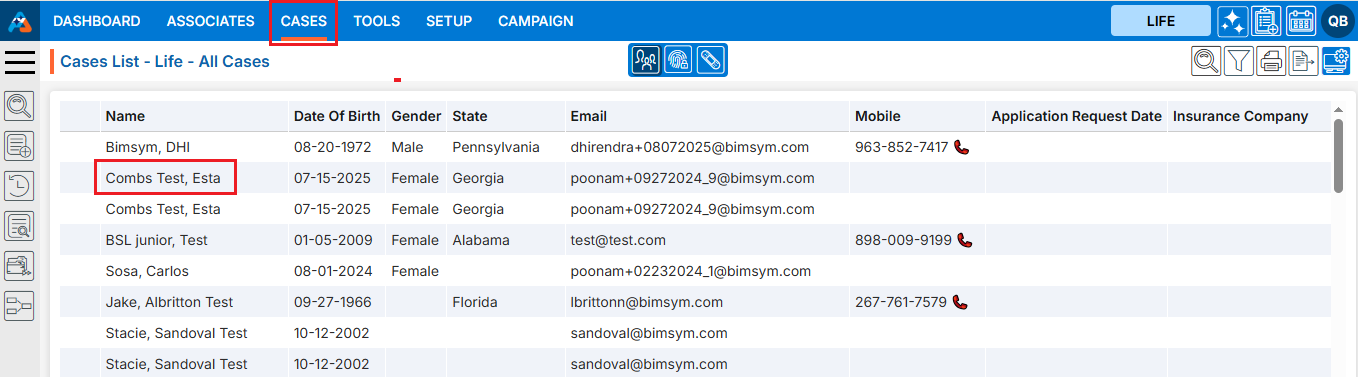
14. Upon clicking on the cases, the case ‘Dashboard’ will open. Then, click on the ‘QUICK PROFILE’ option.
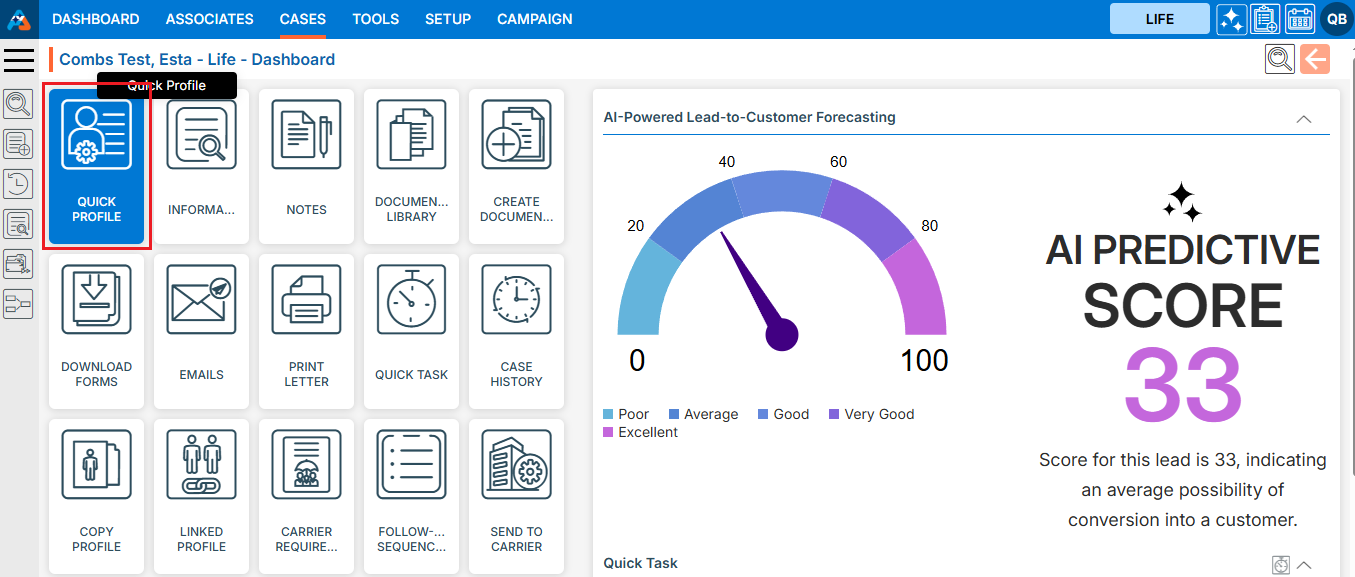
15. The Case Quick Profile is displayed on the right side of the Case Summary page according to the fields set in Setup, Quick Profile’.
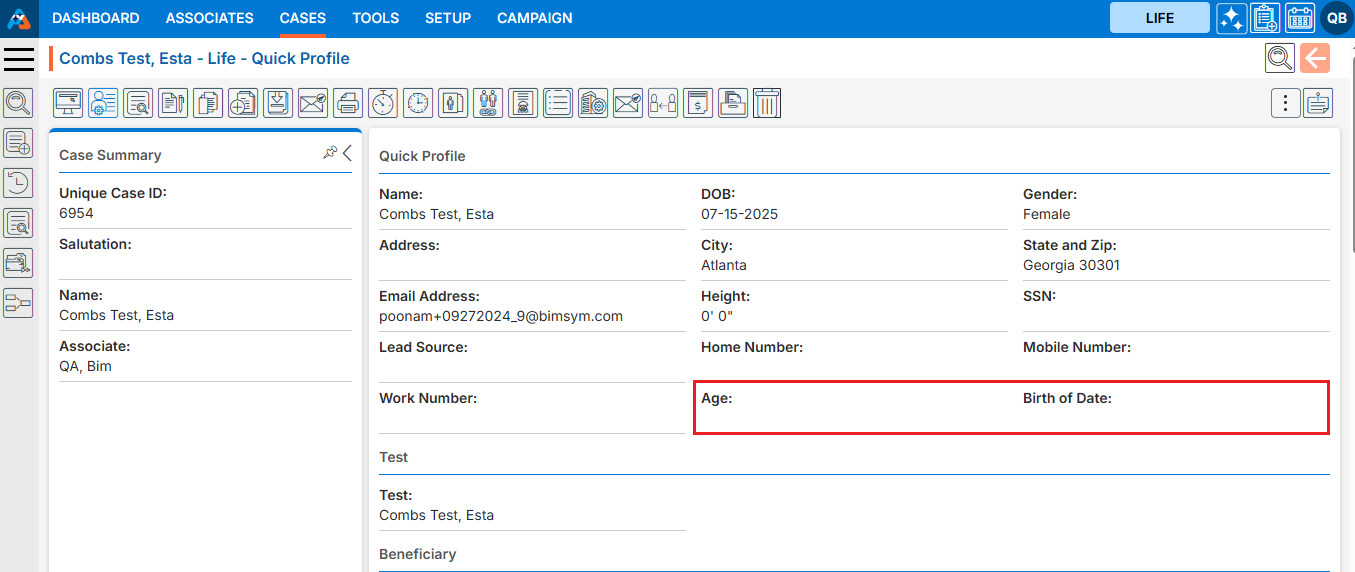
16. If the user wants to reset the Quick Profile section, navigate back to the ‘Quick Profile’ under the ‘Quick Profile’ option in the left-side panel of the ‘SETUP’ tab and click on the ‘Set to Default’ option.
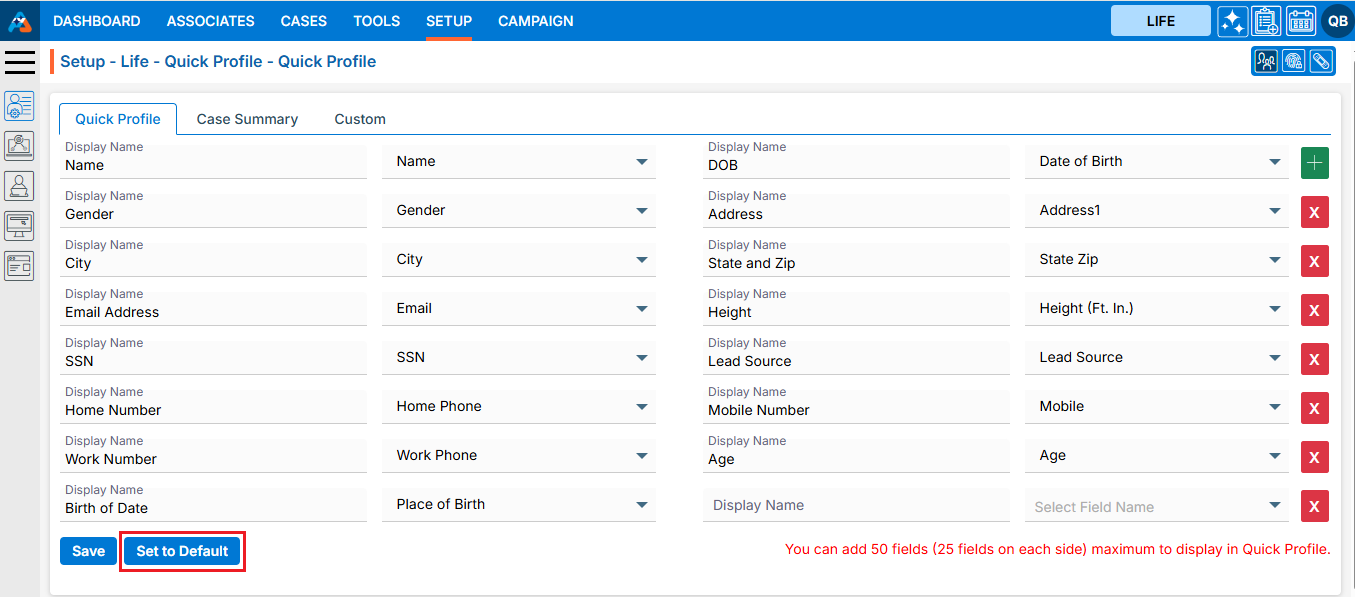
17. The system will ask for confirmation to reset to the default setting. Click on ‘Ok’.
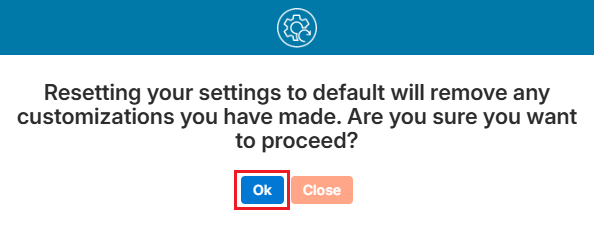
18. The system will generate a confirmation message that the Quick Profile Setup is updated, and the default setup of Quick Profile will appear under the ‘Quick Profile’ section in the Case tab.
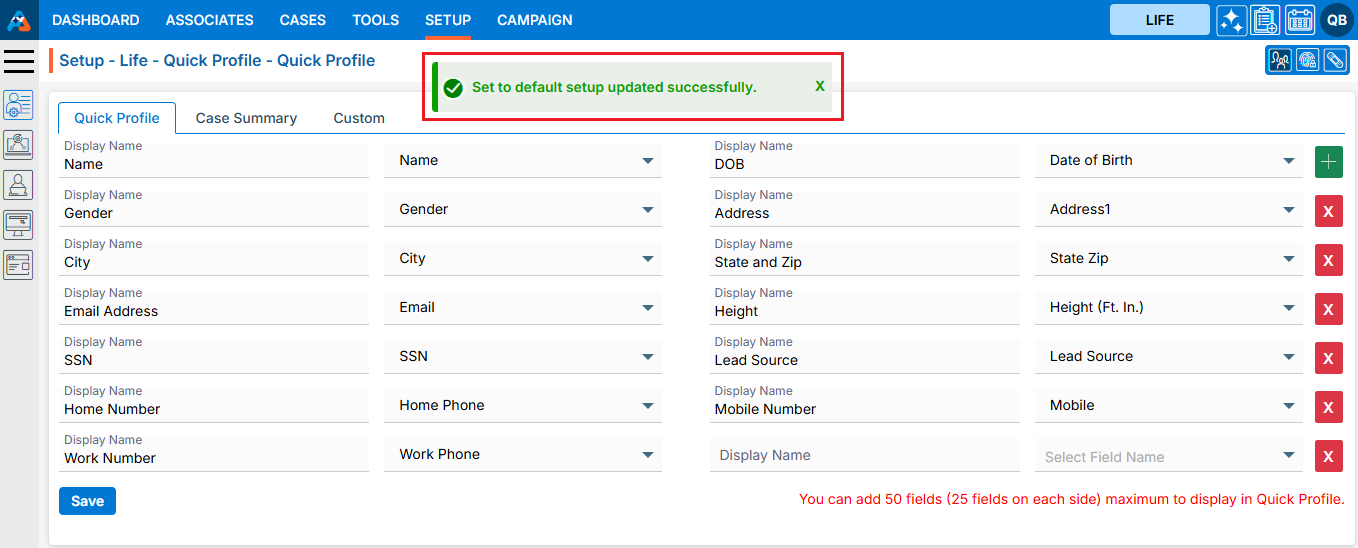
19. The Quick Profile is displayed on the left side of the Information page according to the default setup fields in ‘Quick Profile’.
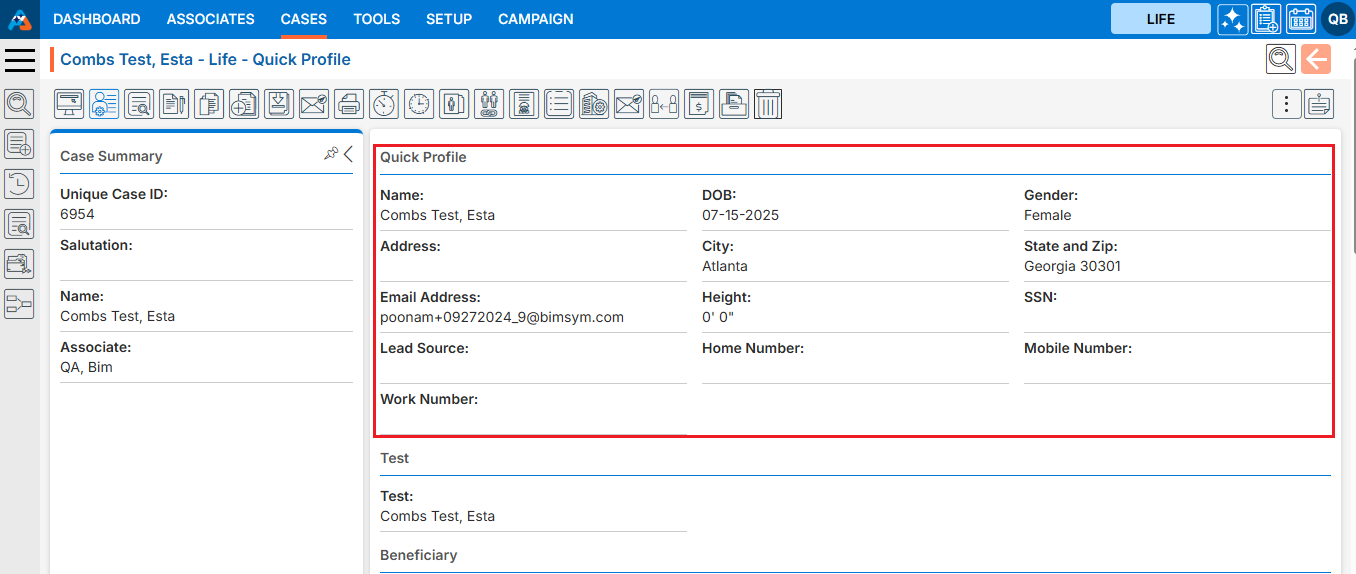
 - Knowledge Base
- Knowledge Base