The Email Template category is used to categorize emails including business communications, sales support, customer support, updates, seasonal greetings, personal messages, and networking.
The following are the steps to manage the Email Template Categories:
1. Navigate to the ‘SETUP’ tab.

2. Select ‘System Setup’ from the left-hand panel and a pop-up window will appear. Select the ‘Template Category’ option.
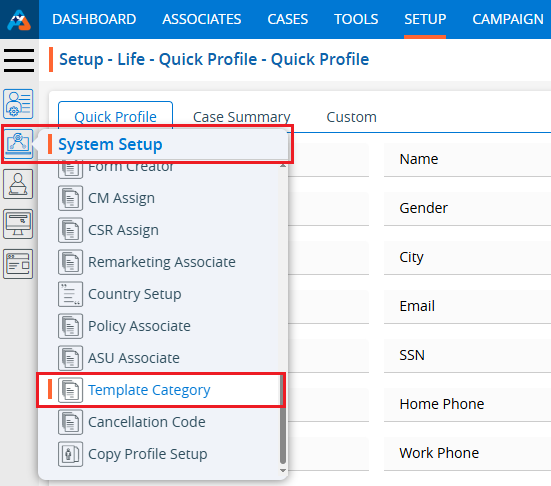
3. The user can search the ‘Template Category’ setup by entering keywords in the search field.
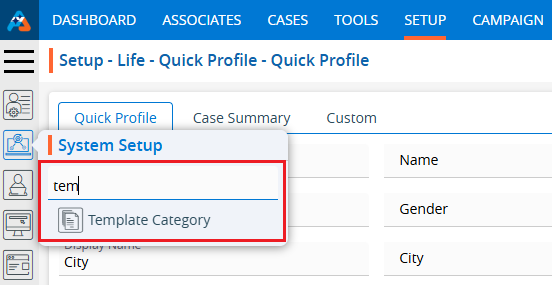
4. A new page ‘Setup – System Setup – Template Category’ will open, displaying the Email Template Categories by default. This page will show fields including Category Name, Description, Unsubscribe, Created By, Creation Date, and Action.

5. Click the ‘Add Email Template Category’ icon on the right side of the window to add a new email template category.

6. The pop-up window ‘Add Email Template Category’ will open, containing the fields ‘Name’, ‘Description’, and ‘Do you want to add an unsubscribe link to the end of the emails in this category?’ along with ‘Save’ and ‘Close’ options at the bottom.
- Fields marked with an *asterisk* are mandatory. ‘Name’ and ‘Description’ are required fields.
- The ‘Do you want to add an unsubscribe link to the end of the emails in this category?’ radial will be set to ‘No’ by default.
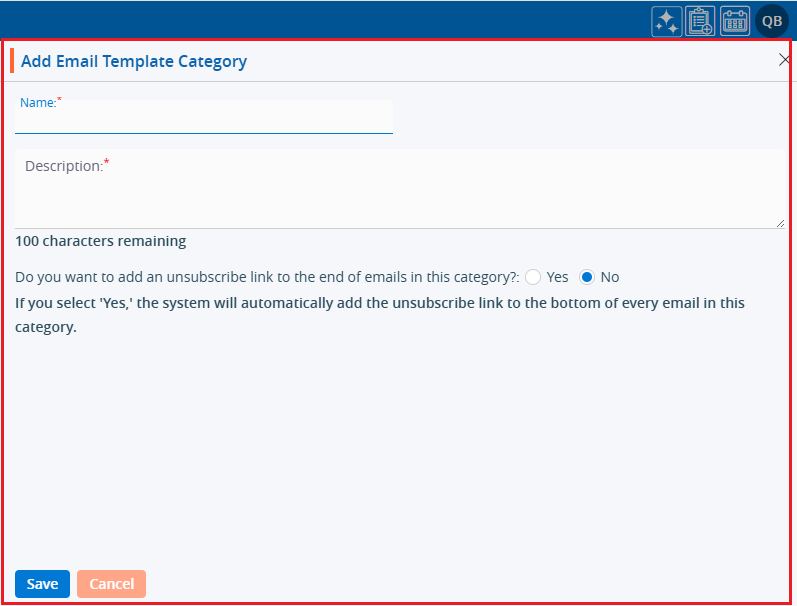
7. Fill in the fields and click the ‘Save’ button:
- Name: Enter the desired name for the Email Template Category. The maximum length is 30 characters.
- Description: Provide a description for the Email Template Category that aligns with its name. The maximum length is 100 characters.
- Do you want to add an unsubscribe link to the end of the emails in this category?: Select either ‘Yes’ or ‘No’.
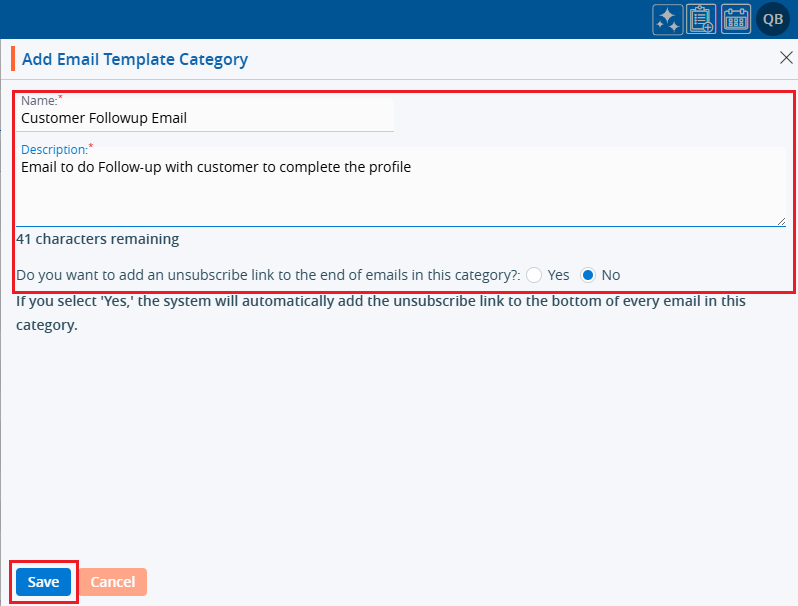
8. The system will display a confirmation message that the Email Template Category was created successfully, and the newly created category will appear in the list.
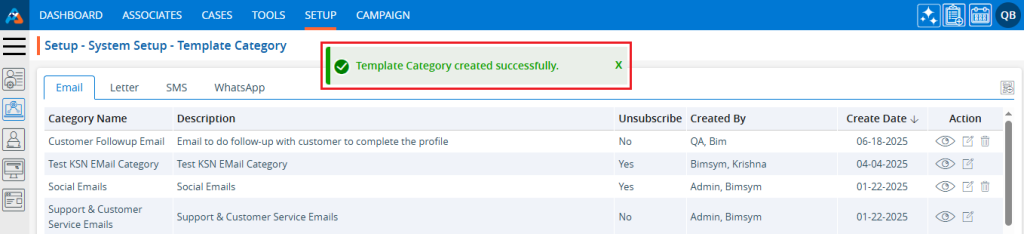
9. Under the ‘Action’ heading, three options are available for each Email Template Category: Disable/Enable, Edit, and Delete.
- View: By clicking ‘View’, the user can see the details of the selected Email Template Category.
- Edit: By clicking ‘Edit’, the user can modify the selected Email Template Category.
- Delete: By clicking ‘Delete’, the user can remove the selected Email Template Category. The ‘Delete’ option will appear only for those categories which are not used.

10. Click the ‘View’ icon to see the details of the selected Email Template Category.

11. A pop-up window will appear where the fields are read-only, allowing the user to view the details without making any changes. After viewing the information, click the ‘Cancel’ button to close the pop-up.
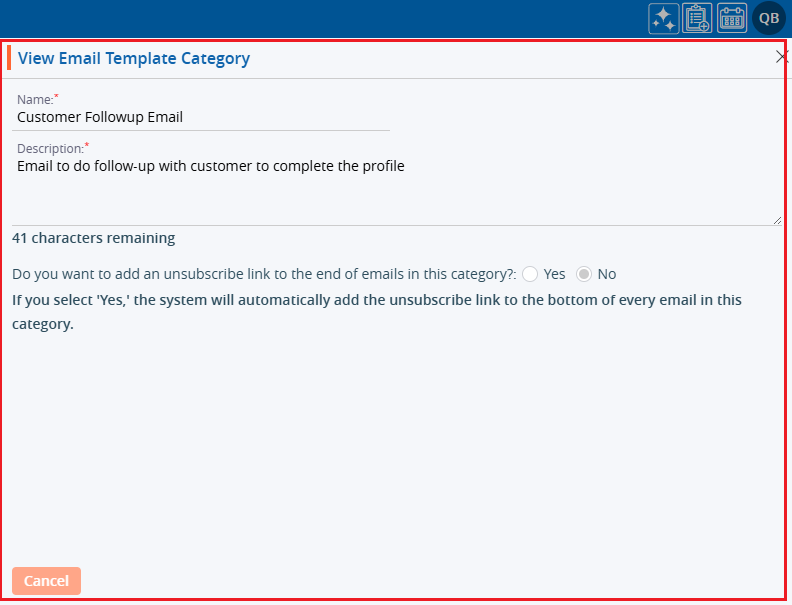
12. Click the ‘Edit’ icon, the second option in the Action column on the right side of the Email Template Category (highlighted by a red box), to modify the details of the Email Template Category.

13. A pop-up window titled ‘Edit Email Template Category’ will appear, allowing the user to update the details of the Email Template Category.
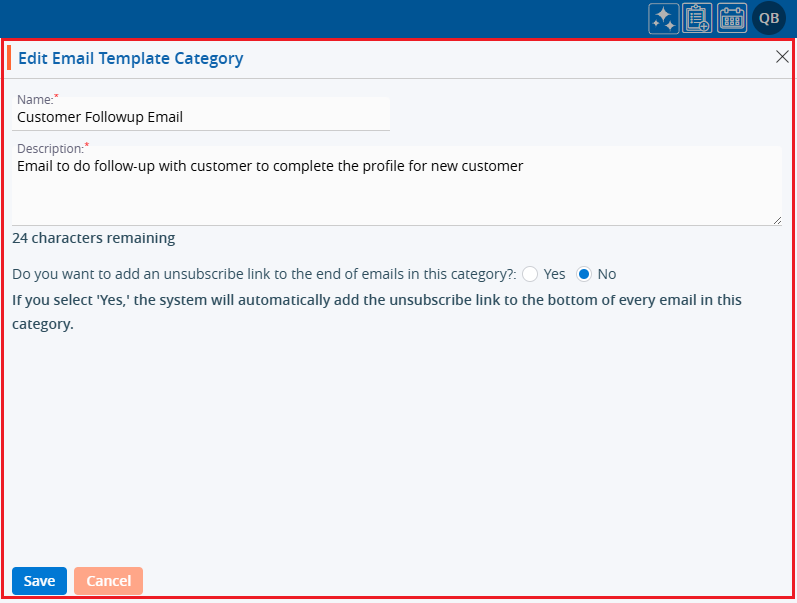
14. Update the details as needed. For example, change the ‘Do you want to add an unsubscribe link to the end of emails in this category?’ option from ‘Yes’ to ‘No’. After making the changes, click the ‘Save’ button.
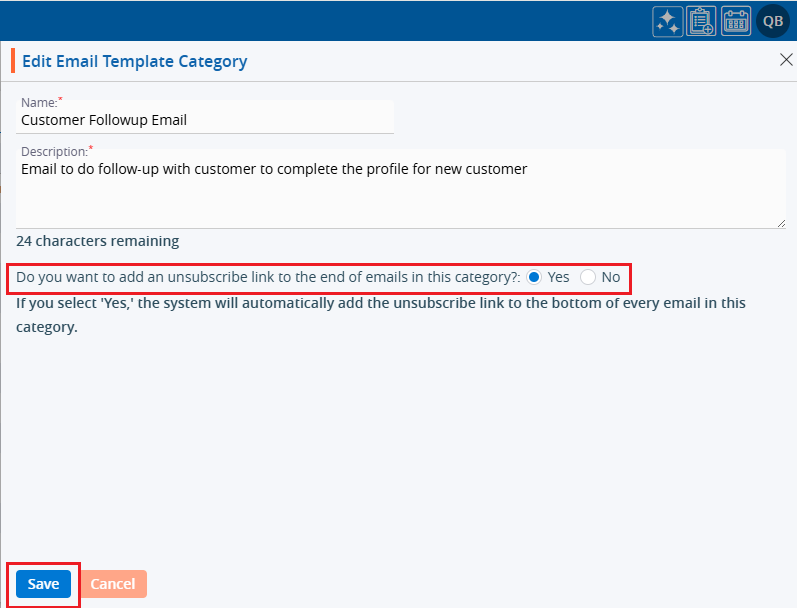
15. A confirmation message will appear, indicating that the Email Template Category has been updated successfully.

16. Click the ‘Delete’ icon, the last option in the Action column on the right side of the Email Template Category (highlighted by a red box), to remove the Email Template Category from the list if it is no longer needed. Delete icon is available only for those categories which are not used.

17. Click the ‘Delete’ option in the confirmation message to proceed with removing the Email Template Category from the list.
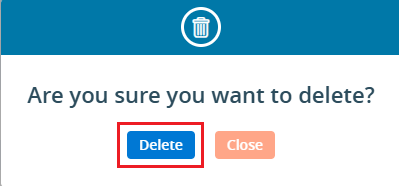
18. A confirmation message will appear, indicating that the Email Template Category has been deleted and is no longer available on the list.

 - Knowledge Base
- Knowledge Base