The Notes feature allows users to add and view notes in a member’s profile.
The following are the steps to using the Notes feature:
1. Navigate to the ‘CASES’ tab, where you’ll find the Cases List – All Cases.
2. Click on the member.

3. After clicking on the member, the ‘Dashboard’ will open. Click on ‘NOTES’.
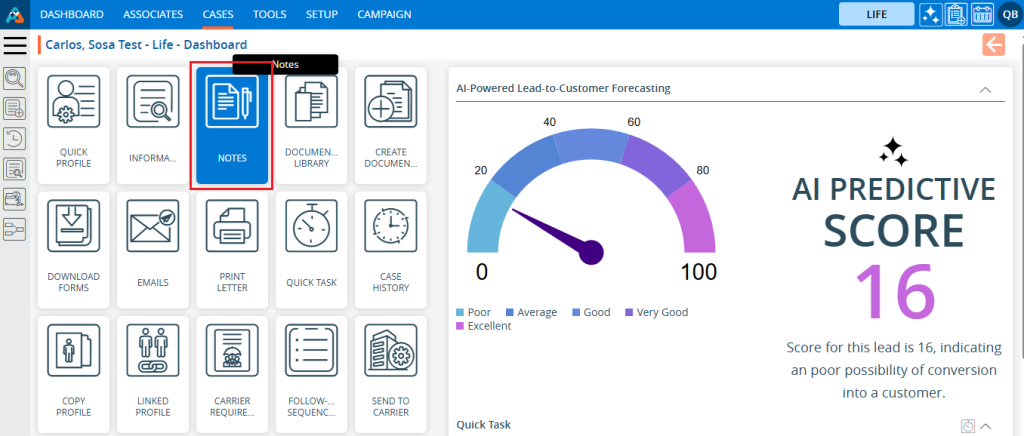
4. The Notes page will open. Click on the ‘Add Note’ icon to add a note.

5. A pop-up ‘Add Note’ will open.
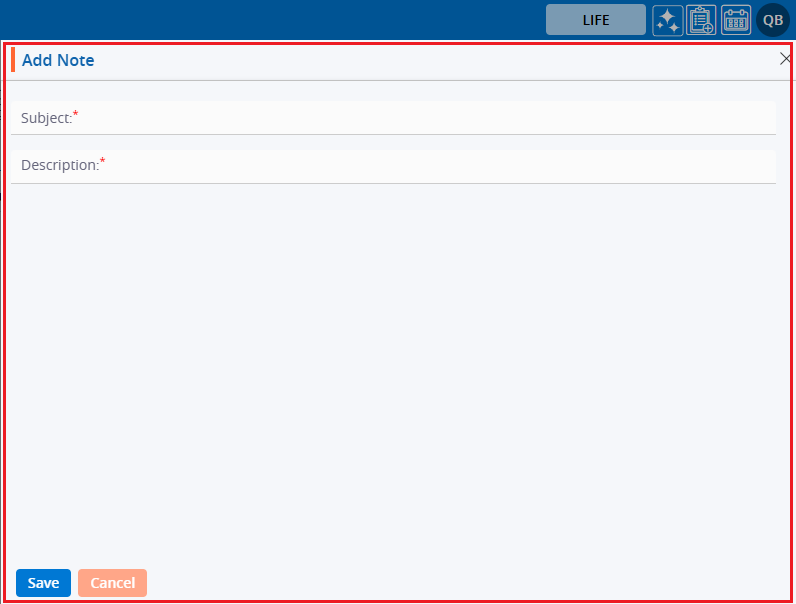
6. Enter the subject and description, then click the ‘Save’ button.
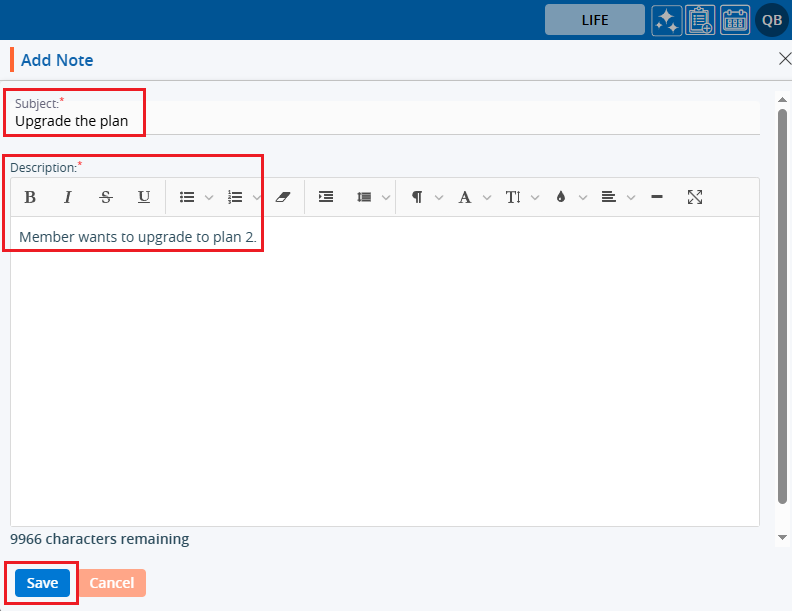
7. The note has been saved successfully, and the system will display a confirmation message. Notes will be displayed in the list of notes.

8. To view the notes, click on the ‘View’ icon.

9. Note will be opened. Check the note, then click on the ‘Close’ icon.
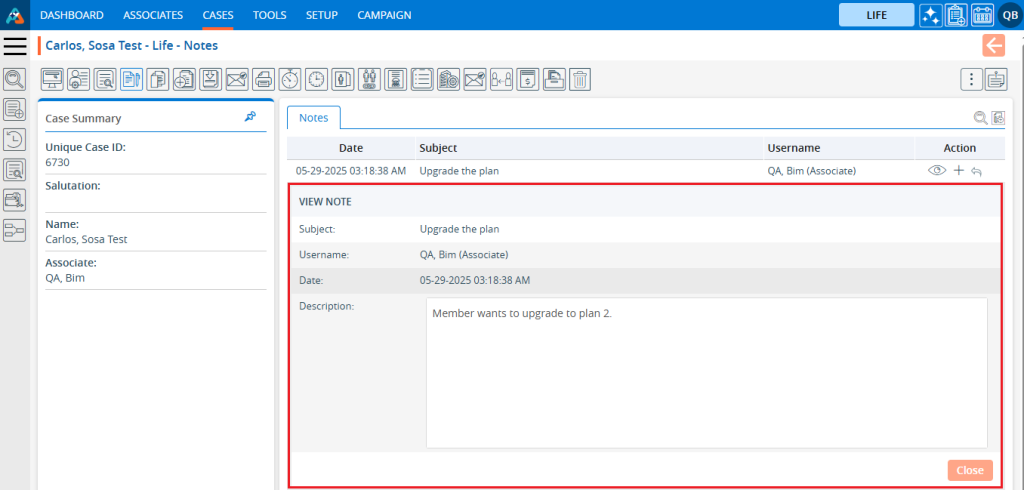
10. By clicking on ‘Append’, users can add information to the existing note. Click on the ‘Append’ icon.
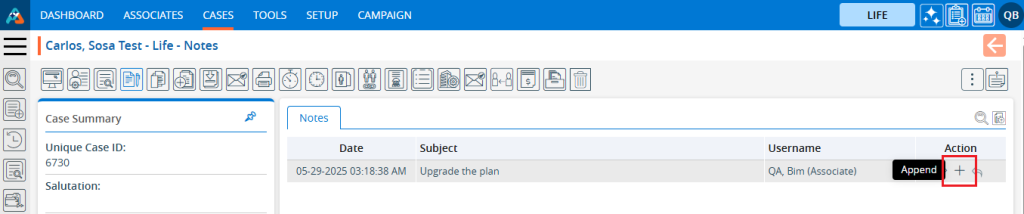
The Append page will open.
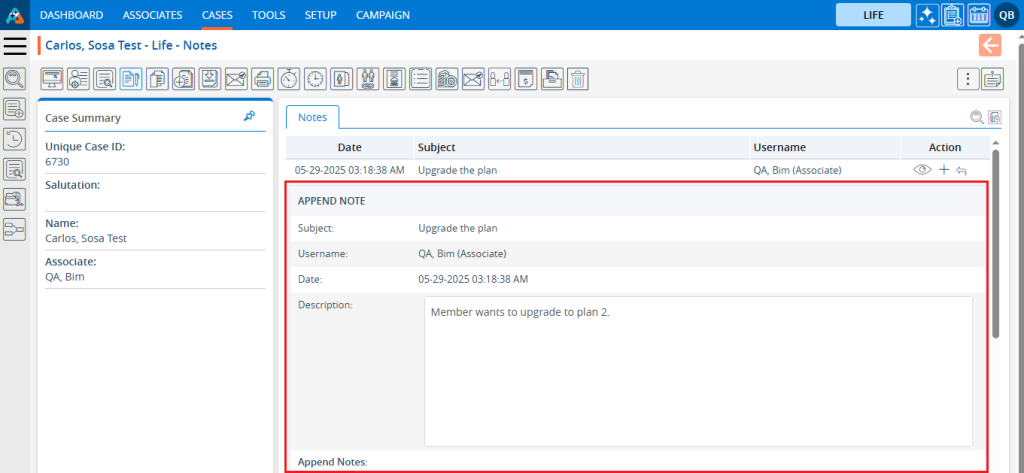
11. Add an additional note, then click on ‘Append Note’.
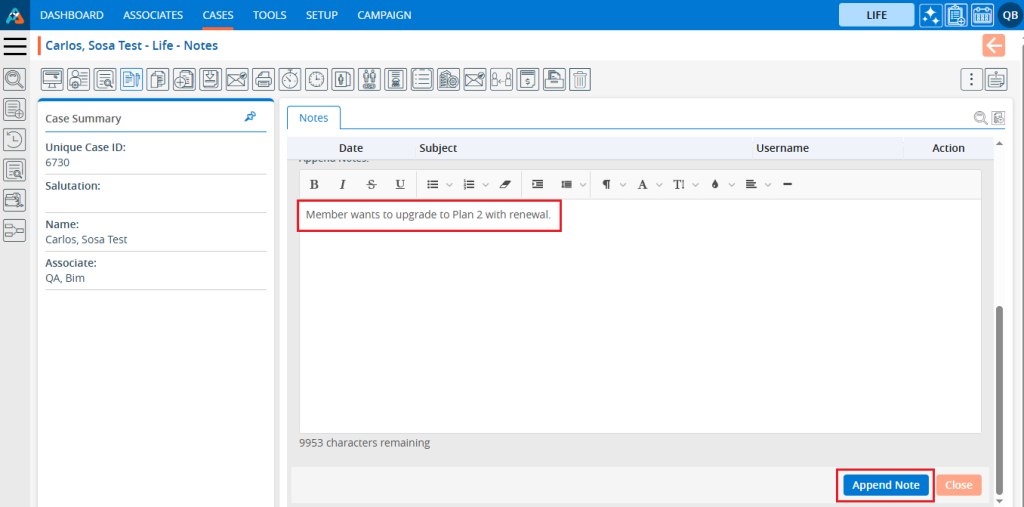
12. Note note has been successfully appended, and the system will display a confirmation message.

13. Users can post a reply by clicking on the ‘Post Reply’.

14. The Post Reply pop-up will open.
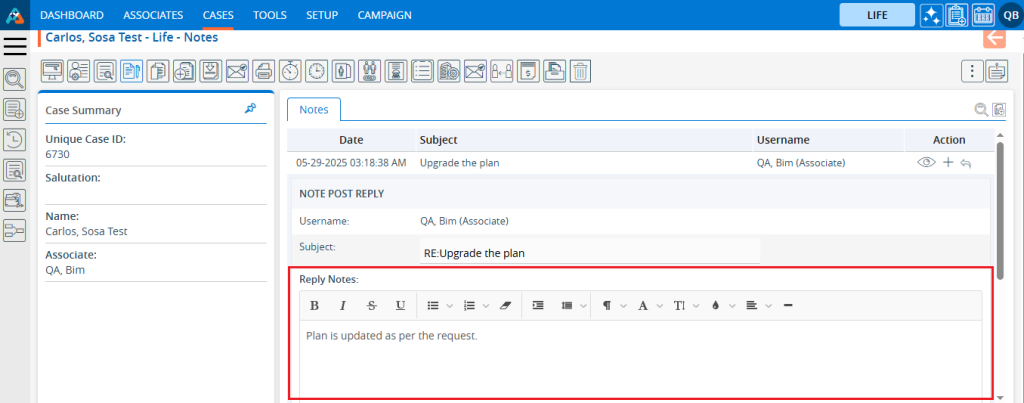
15. Add the note and click on Save it..
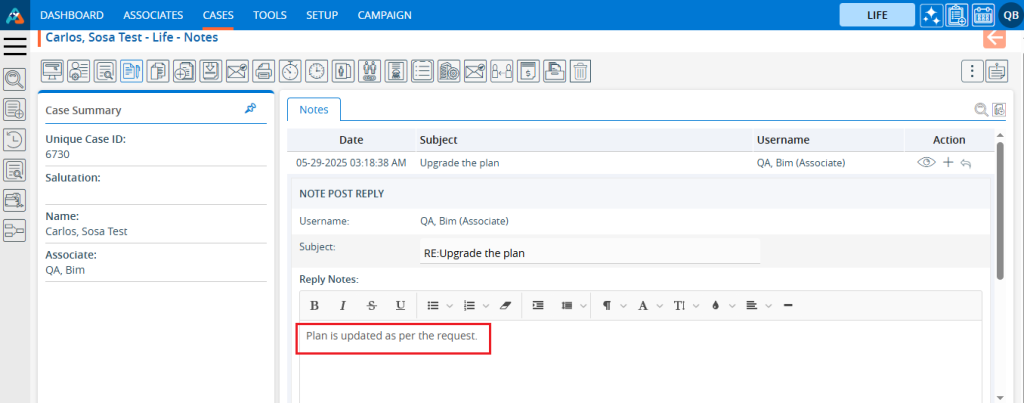
16. The reply will be posted successfully, and the system will display a confirmation message.

17. If there are many messages, users can find the required message using the Search functionality. Click on the ‘Quick Search’ icon.

18. Enter the keyword and click on the Search icon. The search results will be shown.
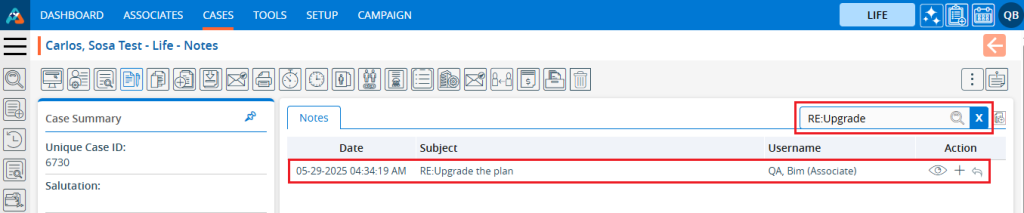
 - Knowledge Base
- Knowledge Base