– This functionality is available in the cases tab and used to send email to any case.
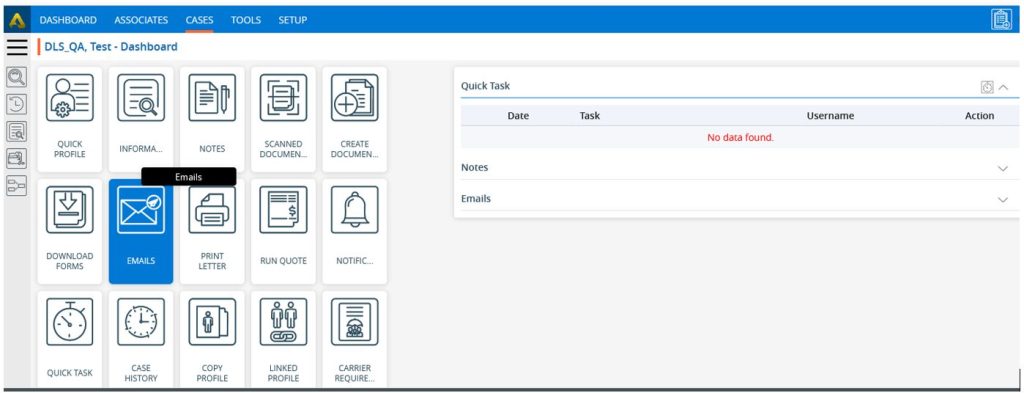
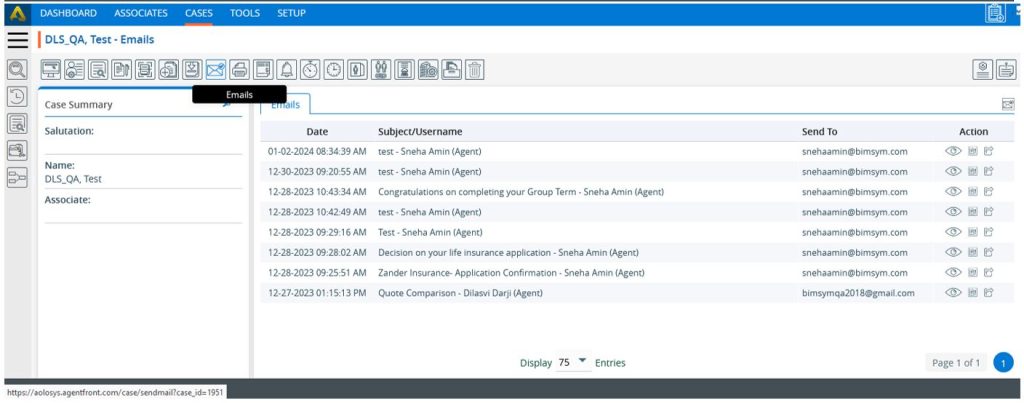
– Click on the Send Email button which opens module having fields for sending email.
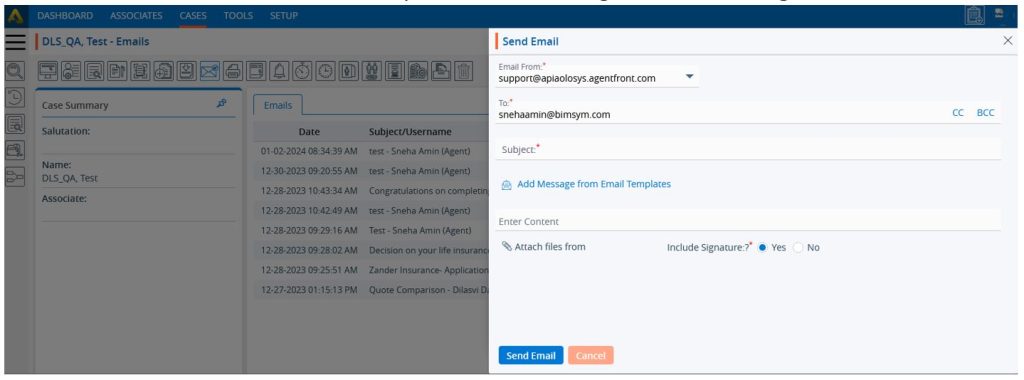
– Here Email From field contains listing of from email addresses available for that user login and admin login including default selected.
– To field is used for email address on which email need to send. For this case it is the email address of open case.
– ‘Add Message from Email Templates’ when you click this link it will open pop up with fields of custom template and user signature selection drop down.
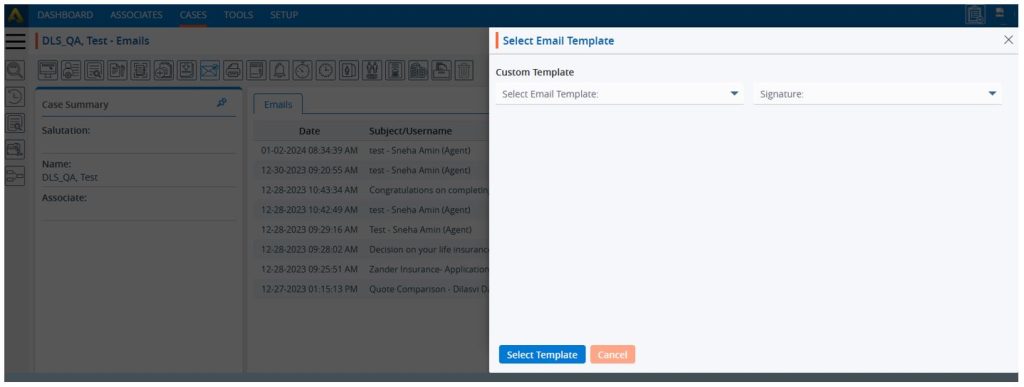
– When template and user is selected then that template email detail is added in Subject and Email body with proper value of case for hash variable like #First_Name#. Signature hash variables also be replaced correctly with user’s name selection if available in template.
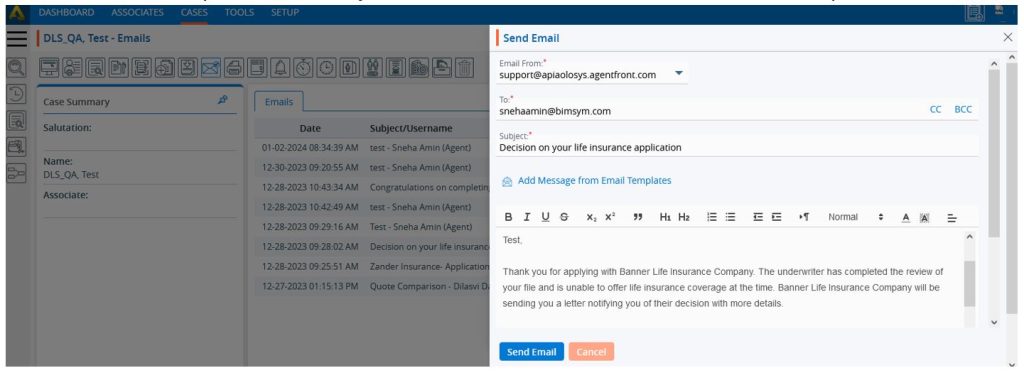
– ‘Attach files from’ when you click on this link it will open pop up for add different file attachment options to send in email.
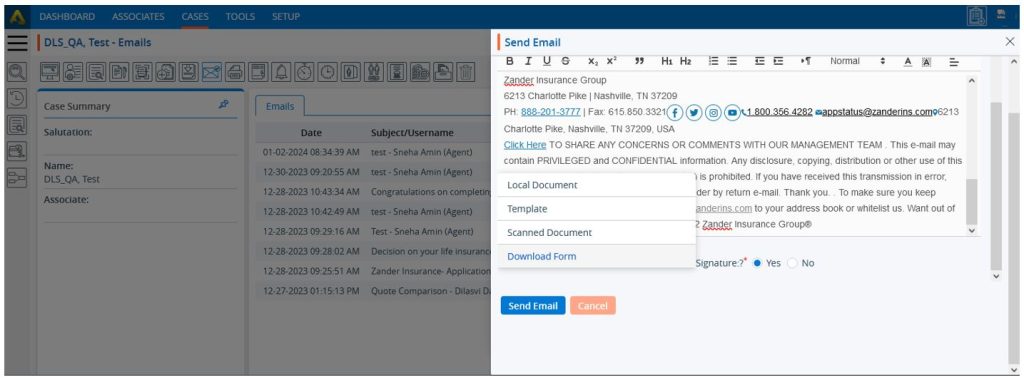
– ‘Local Document’ is used for attaching local documents in sending email.
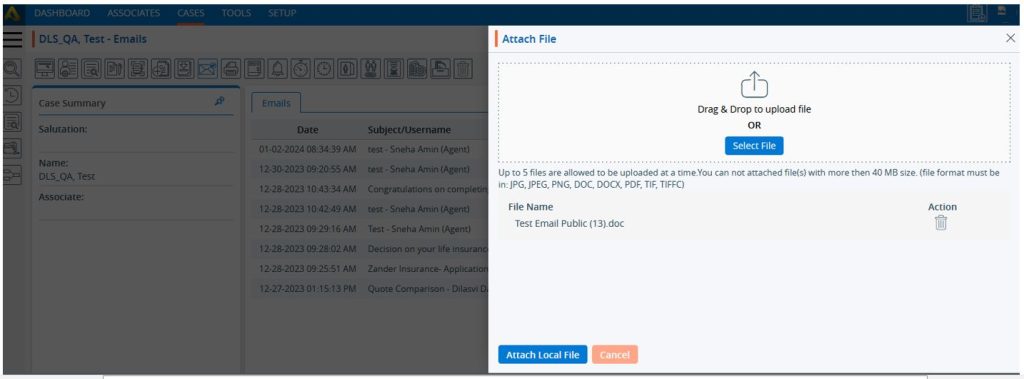
– ‘Template’ is used for attaching letter template in sending email.
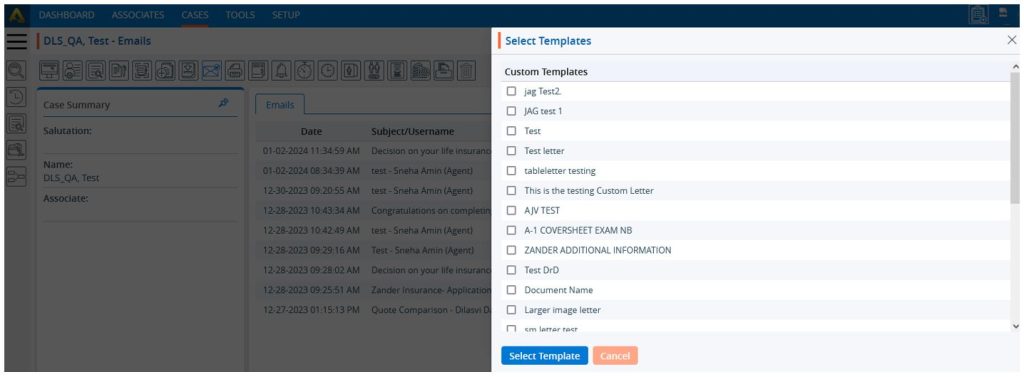
– ‘Scan Document’ is used for attaching scan documents in sending email.
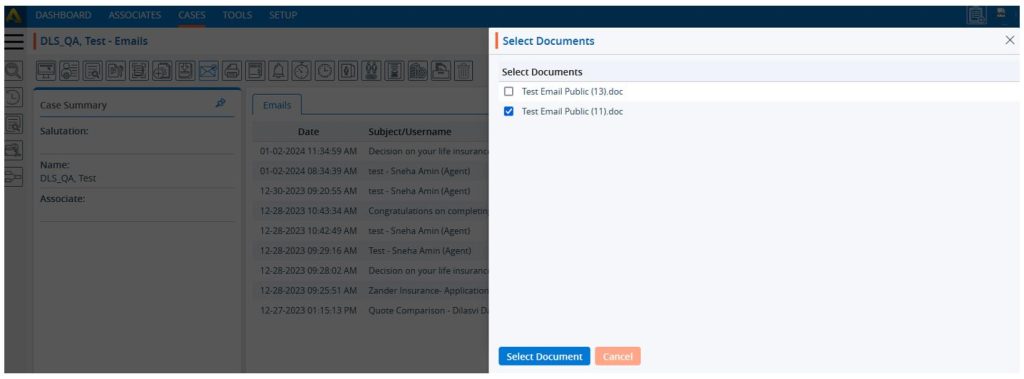
– Once all attachments are added it will list as following you can also delete attachment from there if you don’t what to send any.
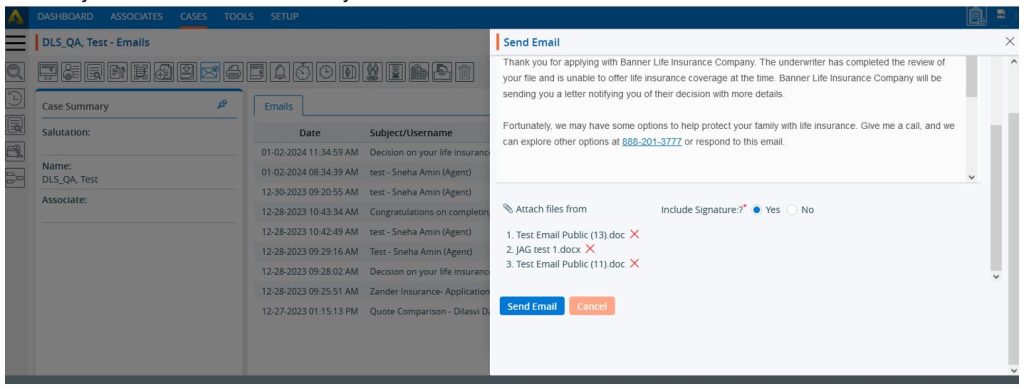
– Include Signature field is used for attaching signature at last in email body while sending email. This signature is got from Setup > System Setup > Email Signature setup for specific user login. If the signature is not set for the user, then the system will take signature from admin login.
– When clicking on Send Email button the system will send email to that case.
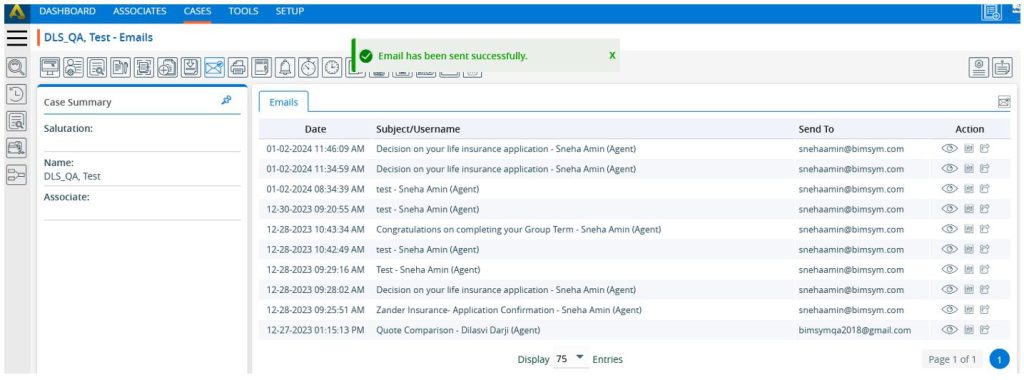
– In Send Email, we can also add Subject and Email body manually instead of using email template and send email accordingly.
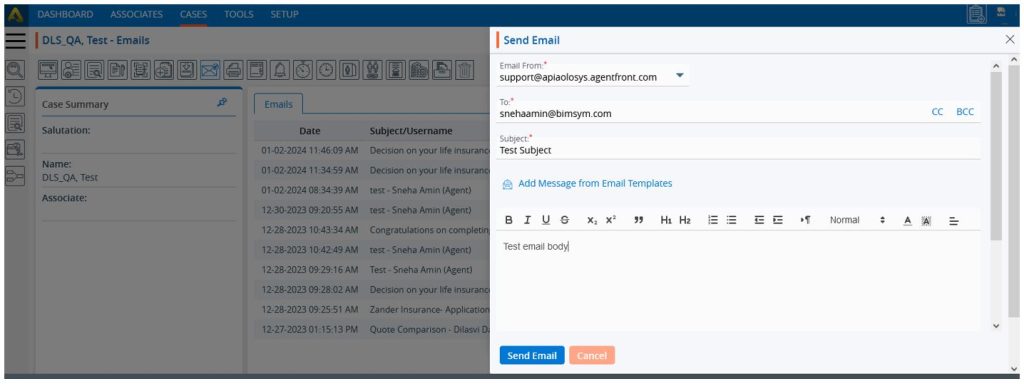
– Emails Listing:
– Once email sent to case its log will save in system and it is available in email listing.
– When we go to Emails section you can see emails listing sent to that particular case.
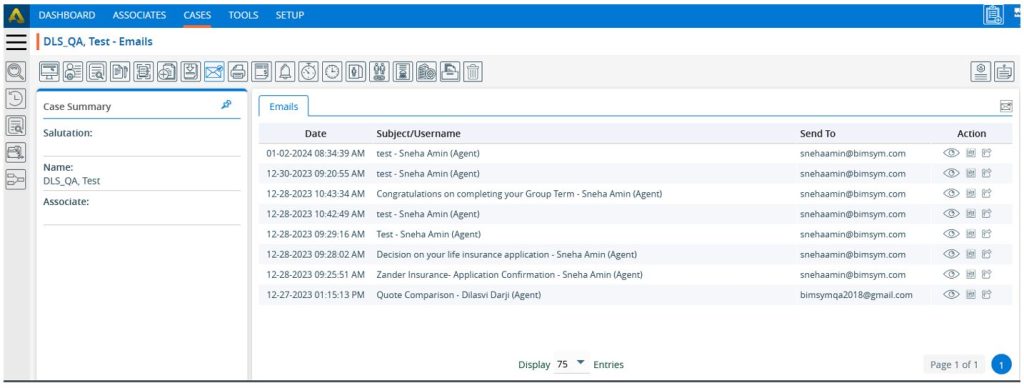
– ‘View’ icon from Action column is used for display details of send email.
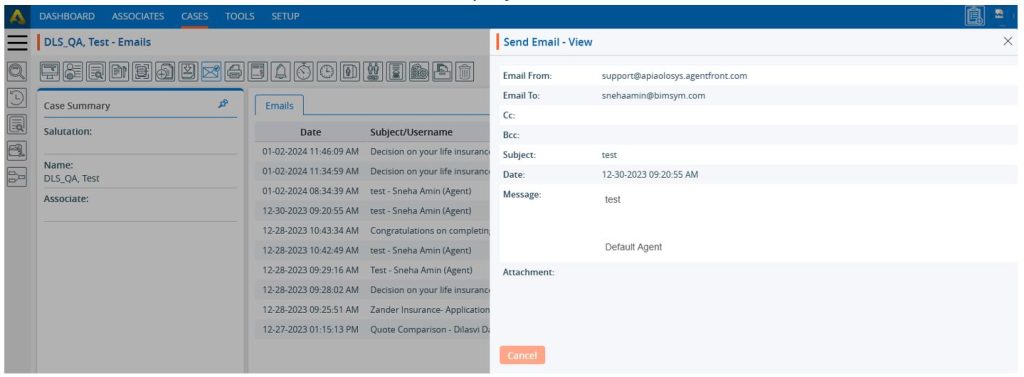
– ‘Notes’ icon from Action column is used for adding note for specific sent email.
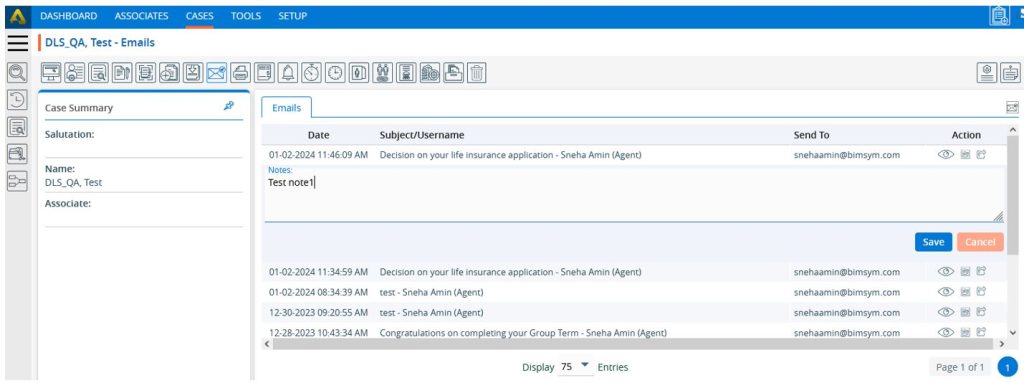
– ‘Resend’ icon from Action column is used for resending sent email from email listing.
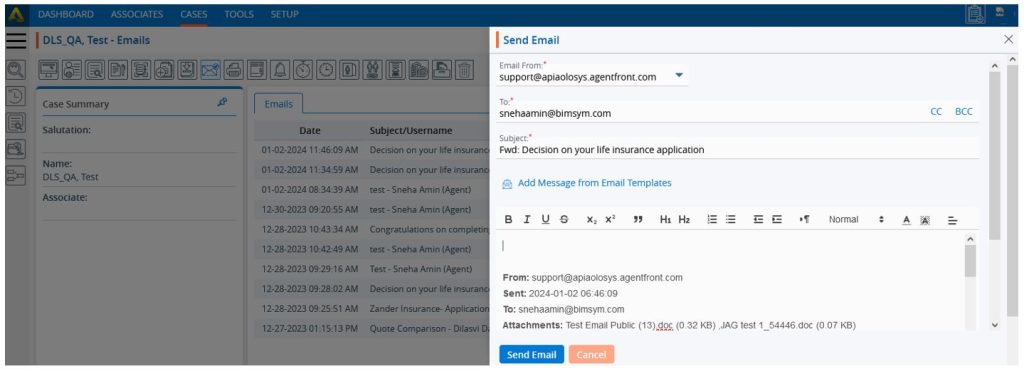
 - Knowledge Base
- Knowledge Base