The user can manage and update all company details within the system, including contact information, address, and any other data, ensuring that the information remains accurate and up-to-date for effective communication through the System Setup – Company page.
The following are the steps to manage a Company in the system:
1. Navigate to the ‘SETUP’ tab and click on ‘System Setup’ in the left-side panel.
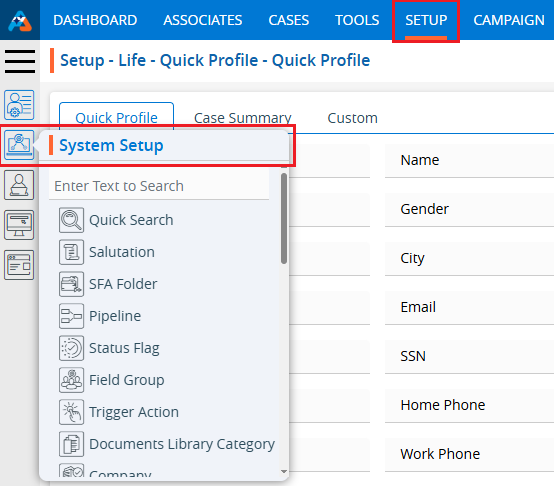
2. Click on the ‘Company’ option in the System Setup menu.
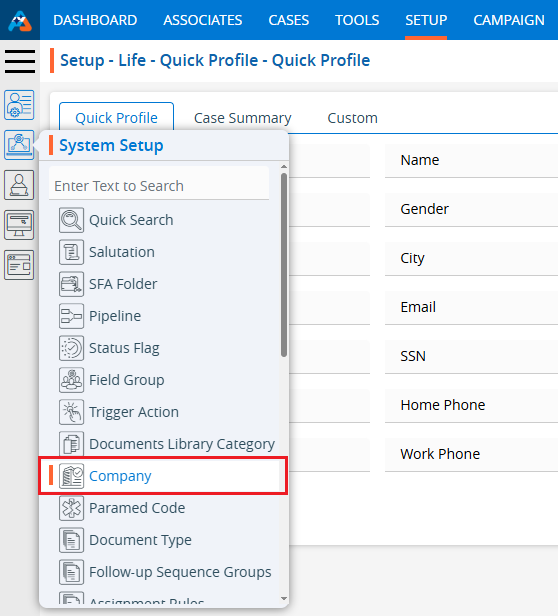
3. Users can search for the Company option by typing in the search area.
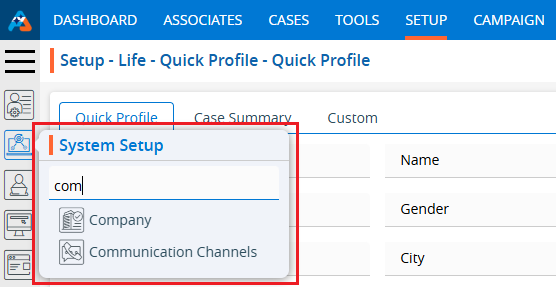
4. The ‘Setup – Life – System Setup – Company’ page will open, displaying existing Companies along with fields including the Company name, First Name, Last Name, Email, Phone, Created By, Create Date and Action under the ‘Company’ tab.
There are three available options: Add, Print, and Export.
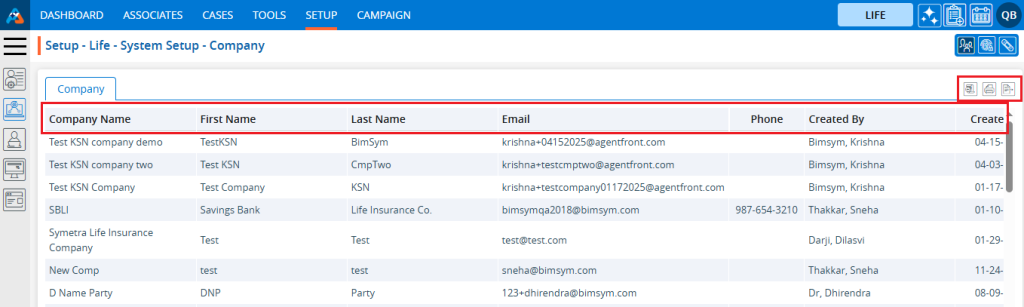
5. Click the ‘Add Company’ icon to add a new Company.
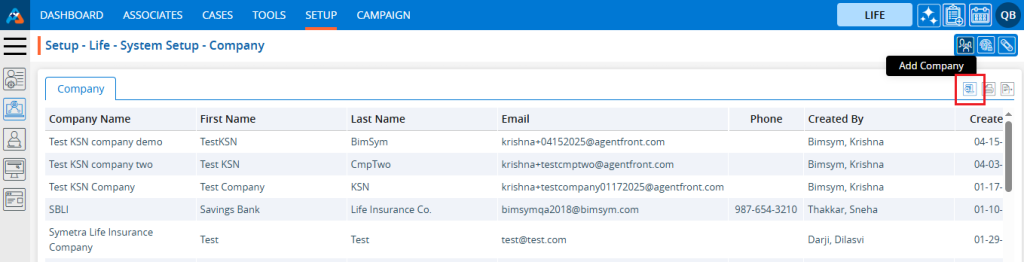
6. The pop-up window ‘Life – Add Company’ will open, containing fields for Company details and ‘Save’ and ‘Cancel’ options at the bottom. Fields marked with an *asterisk* are mandatory.
- *Company Name: Enter the Company Name.
- Short Name: Enter any abbreviation of the company name if applicable.
- *First Name: Enter the value for First Name.
- Middle Name: Enter the value for Middle Name.
- *Last Name: Enter the value for Last Name.
- *Email: Enter the email address with email format only.
- Phone: Enter the value of phone number in xxx-xxx-xxxx format only.
- Alternative Phone: Enter the value of alternative phone number in xxx-xxx-xxxx format only.
- Mobile Number: Enter the value of mobile number in xxx-xxx-xxxx format only.
- Fax: Enter the value of fax number in xxx-xxx-xxxx format only.
- Address 1: Enter the value of the Address field.
- Address 2: Enter the value of the Address field.
- Zip Code: Enter the value of zip code.
- City: After entering the zip code, the system will fetch the corresponding City and State values.
- State: After entering the zip code, the system will fetch the corresponding City and State values.
- *Company Assign#: Enter the value of Company Assign number.
- *Preferred Send Method: Select the value from the drop down.
- From Email: Enter the email address with email format only.
- *Quote code: Enter the value of Quote code.
- *Agency Number#: Enter the value of Agency Number.
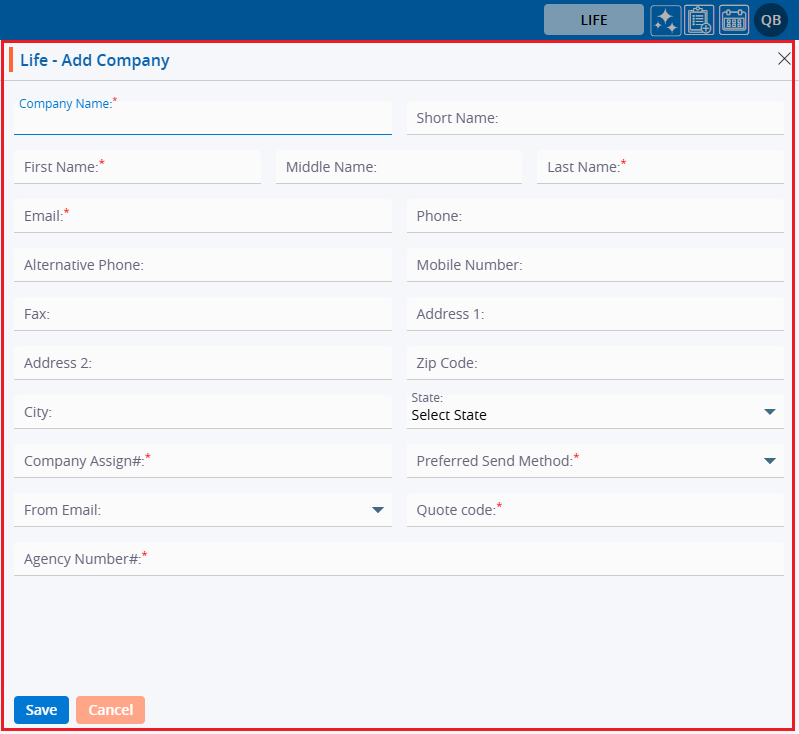
7. Fill in the details and click the ‘Save’ button to continue.
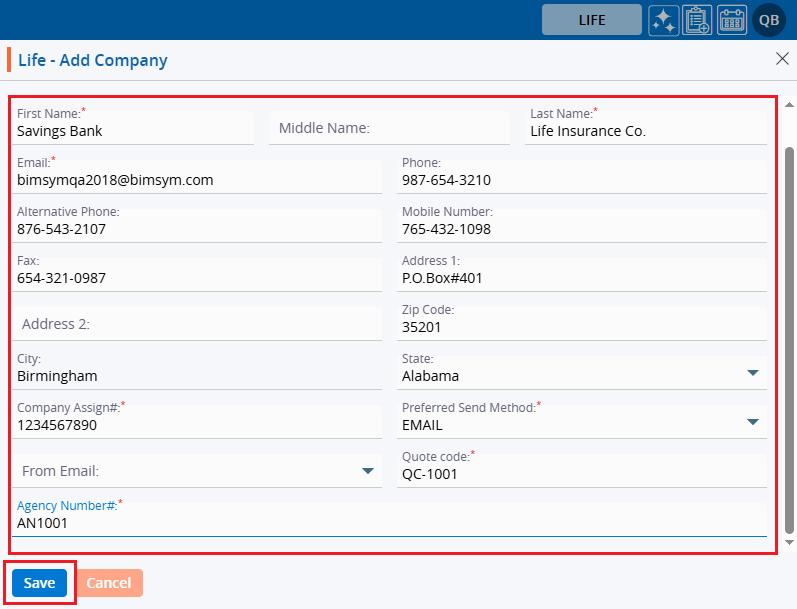
8. A confirmation message will appear, and the newly added Company will be available on the list.
9. There are two options available for each Company under the Action heading: Edit and Delete or Lock.
For newly created companies, the Edit and Delete options will be available by default.
– Edit: By clicking on the Edit icon, the user can edit the details of the selected Company.
– Delete or Lock: By clicking on Delete, the user can remove the selected Company. However, once the Company is assigned to any profile, the option will change from Delete to Lock. The Delete option will remain available until the company is assigned to a profile.
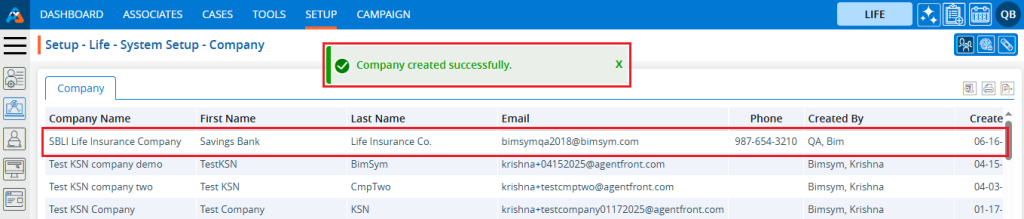
10. This newly added Company will be available on the Cases > Profile > Information > Default > Life Policy > Insurance Company drop down.
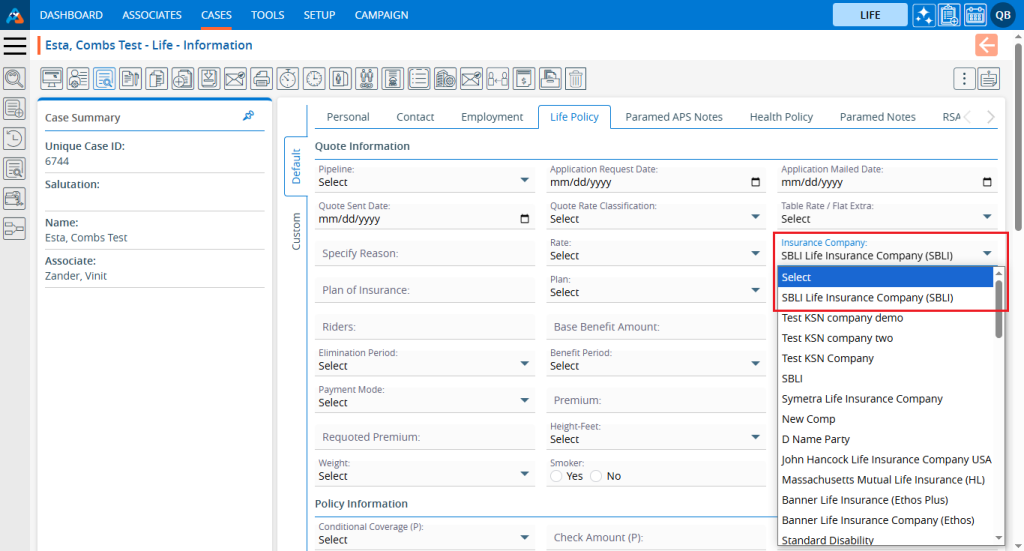
11. The user can assign the newly added company to any profile.
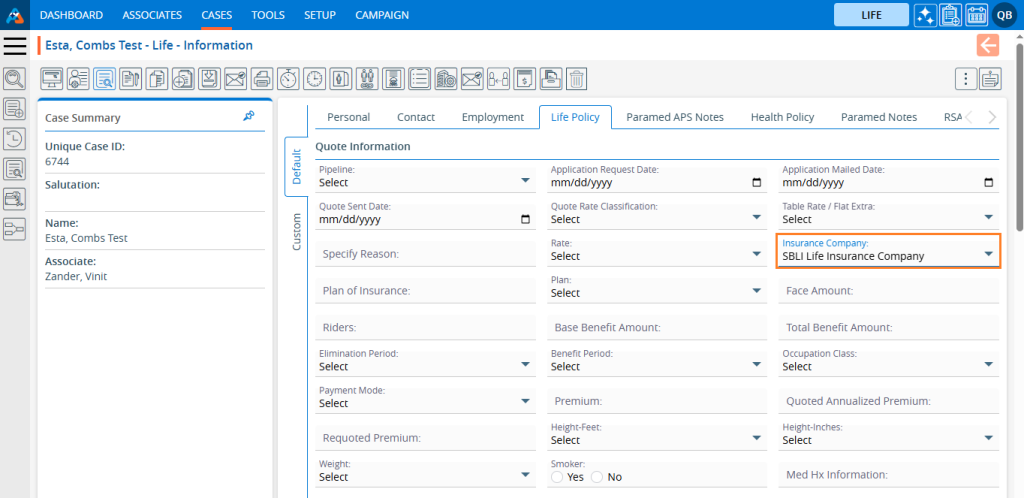
12. Once the Company is assigned to any document, the option will change from Delete to Lock, and it can no longer be deleted.

13. Users can update the values for the created Company by clicking on the edit icon for the selected Company.

14. A pop-up window titled ‘ Life – Edit Company’ will open with the existing field values. Update the values for the Company details.
In this case, we are updating the company name. Once the company name is updated, click on Save.
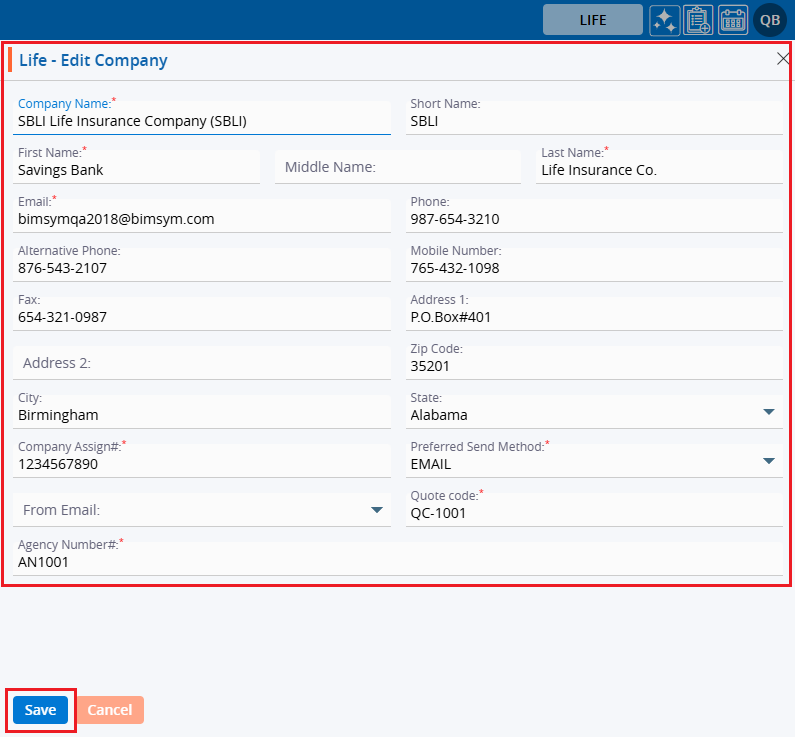
15. The system will generate a confirmation message saying that the ‘Company updated Successfully’ and the updated name will be displayed in the listing.
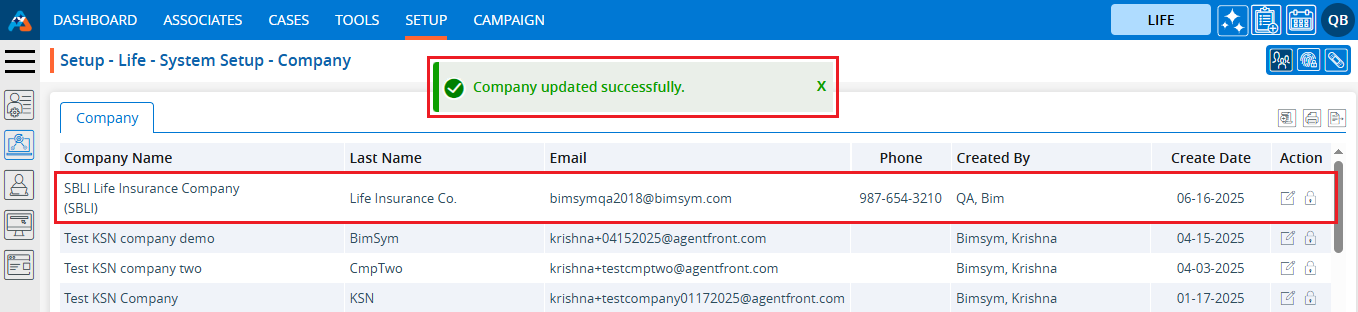
16. The updated company name will be displayed in the Cases > Profile > Information > Default > Life Policy > Insurance Company dropdown.
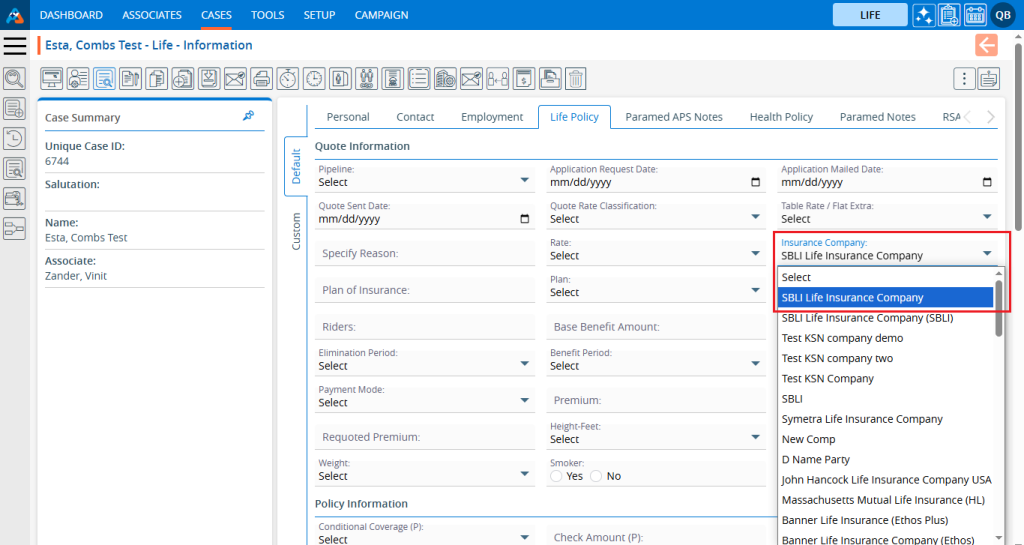
17. The updated company name will also display in the existing assigned profiles under Cases > Profile > Information > Default > Life Policy > Insurance Company.
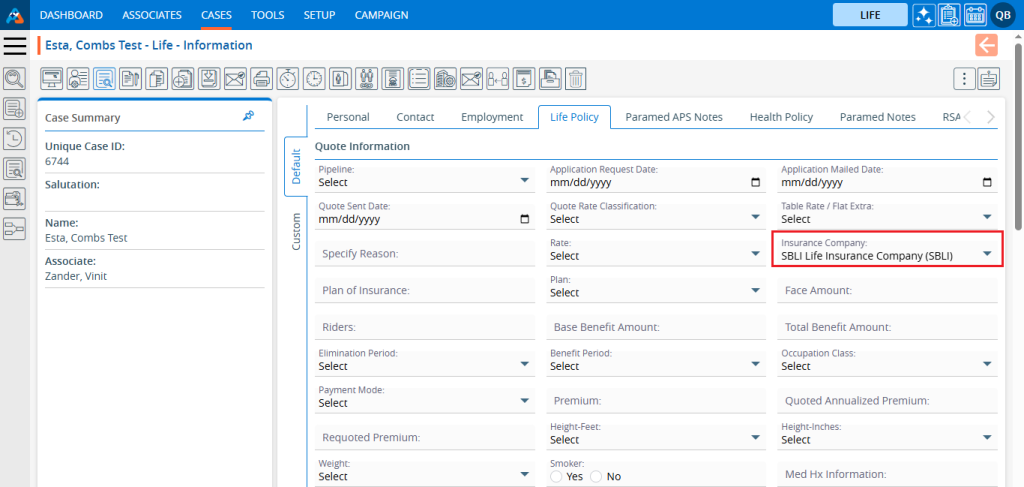
18. To remove the existing Company, click on the Delete icon. (If a company is assigned to any profile, it cannot be deleted.) (To explain the delete function here another company has been created which is SBLI Life Insurance Company New and not assigned to any profile.)
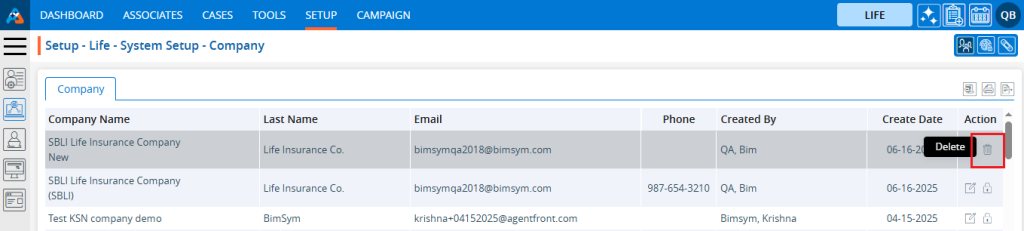
19. After Clicking on Delete, the system will ask for confirmation before deleting.
20. Click on Delete to remove the Company.
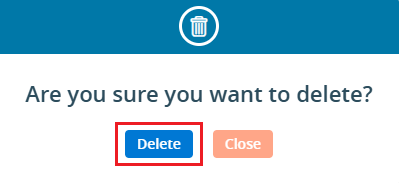
21. The system will generate a confirmation message, and the Company will be removed from the list.
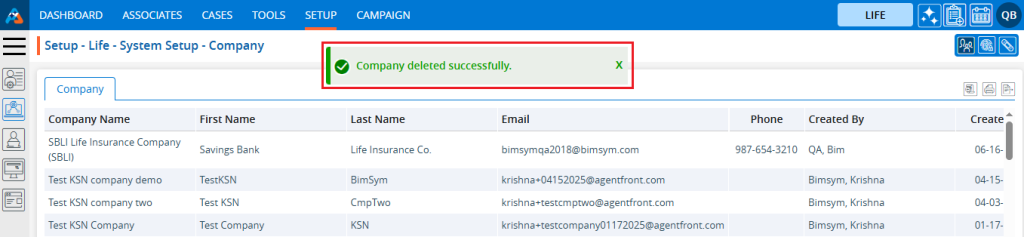
22. This Company will no longer be displayed in the Cases > Profile > Information > Default > Life Policy > Insurance Company drop down.
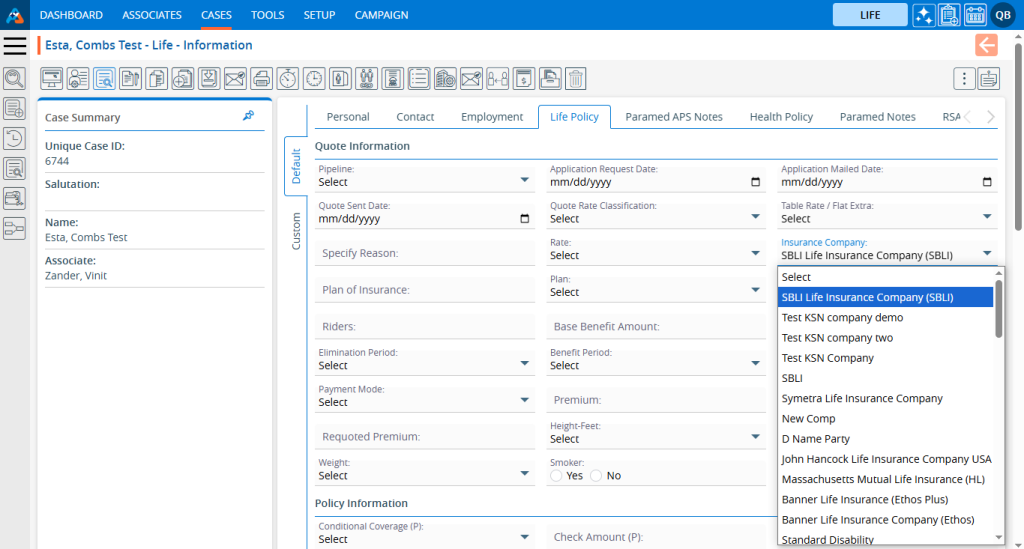
23. To print the list of available companies, click on the Print icon.
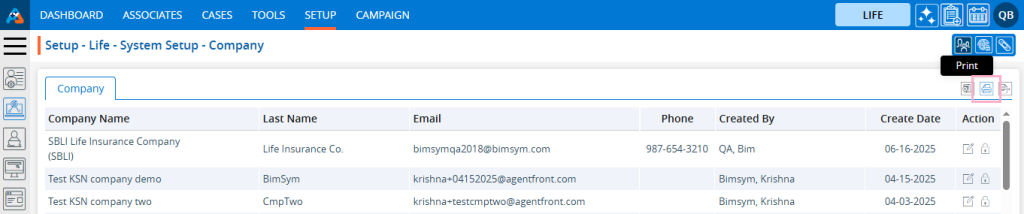
24. By clicking on the Print icon, a page will open with the print window containing the list of available companies. The user can print the data using the desired options.
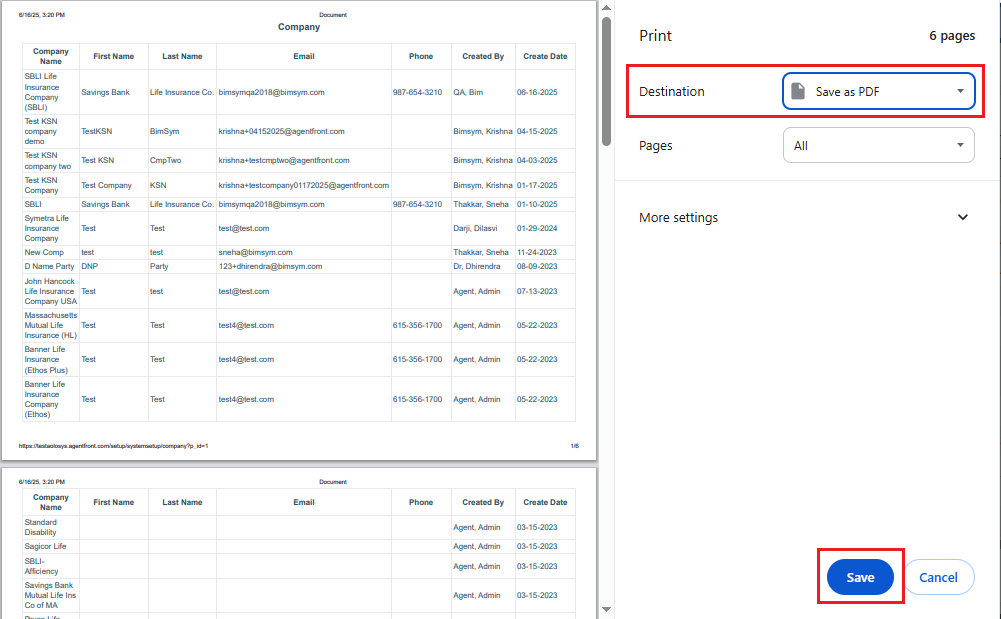
25. To export the list of available companies, click on the Export icon.
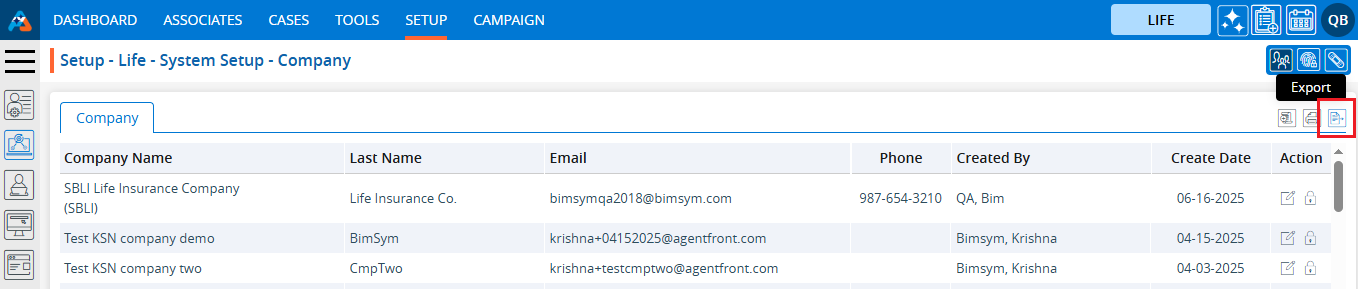
26. By clicking on the Export icon, a pop-up window will open with different options. The user can export the data using the desired options.
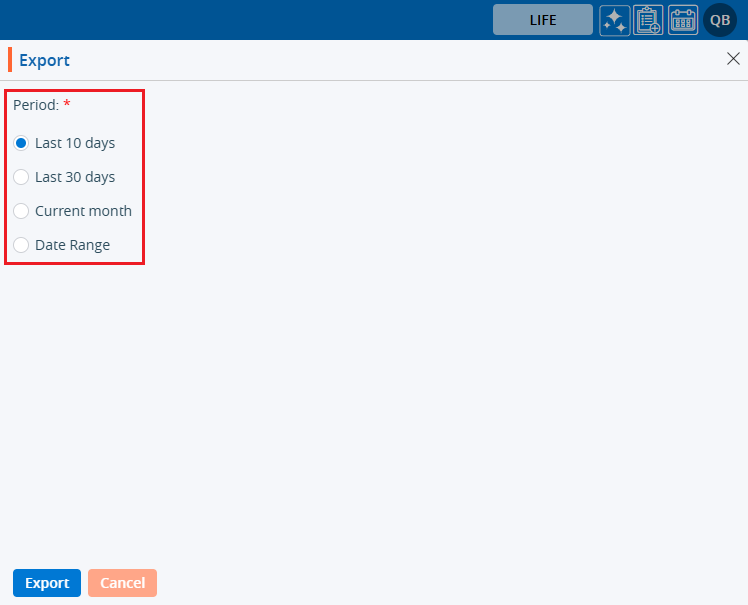
 - Knowledge Base
- Knowledge Base