Reset Password for Forgotten or Expired Passwords
A user may use the password reset link in the following two scenarios:
1. The ‘Forgot Password’ option on the login page allows users to reset their password if they can’t remember it, by sending a recovery link to their email.
2. If the user has not logged in for more than 60 days, the system will redirect them to the reset password page upon login. (See Step 11)
The following are the steps to use the ‘Forgot Password’ option if the user has forgotten their password or not logged in for more than 60 days and needs to reset it:
1. To reset the password for Forgot Password, open the AOLOSYS login page, where the login interface will appear.
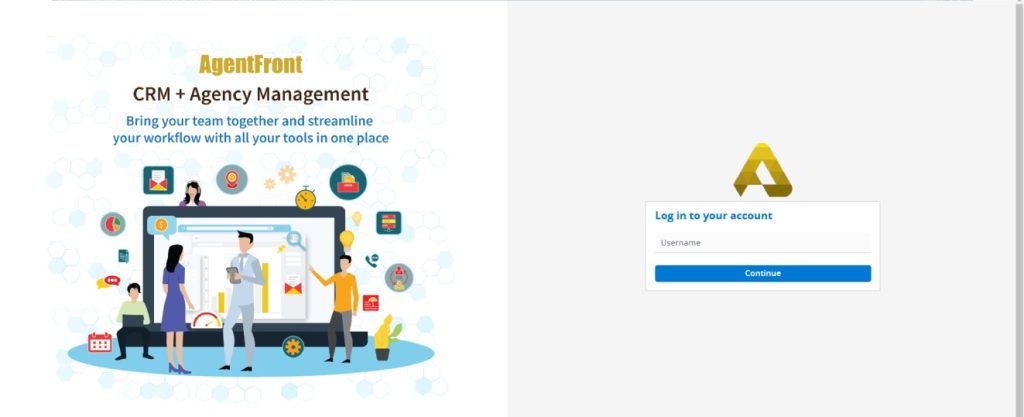
2. Enter the username and click the ‘Continue’ button to proceed.
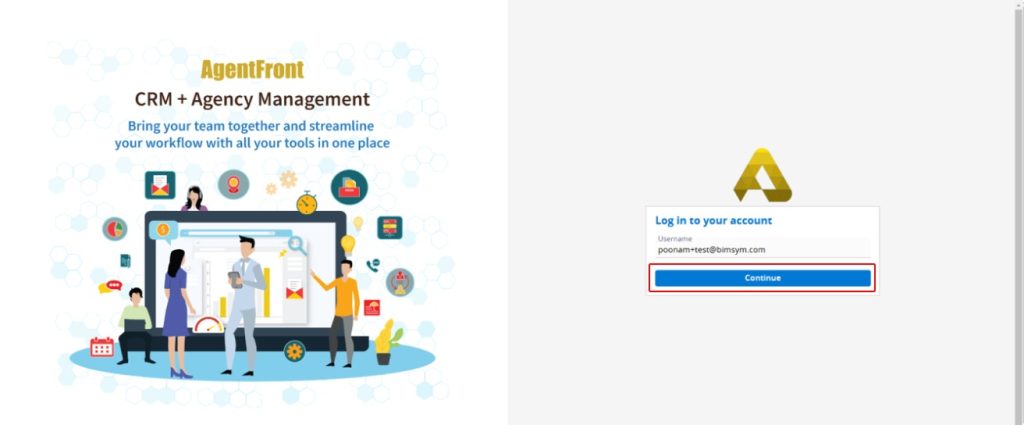
3. After entering the username, the system will prompt the user for the password. Click on the ‘Forgot Password’ link.
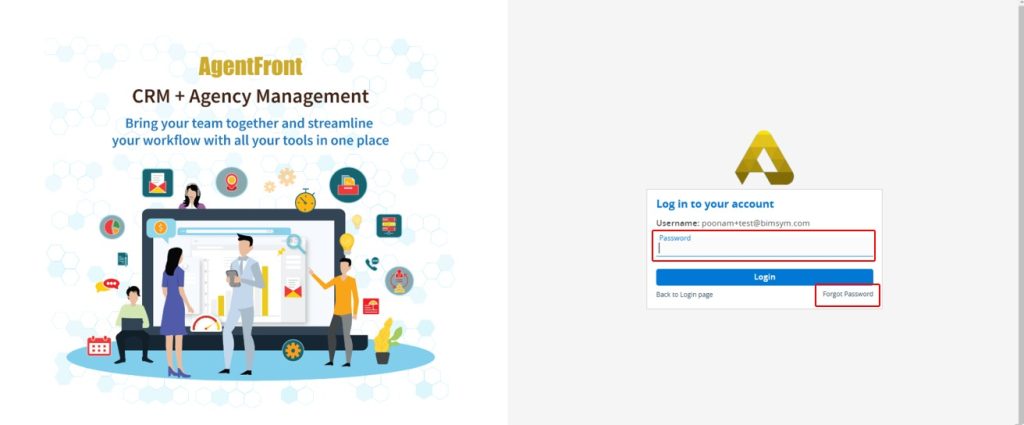
4. The forgot password page will open and ask the user to enter their username – ‘Enter your username to receive password reset link’.
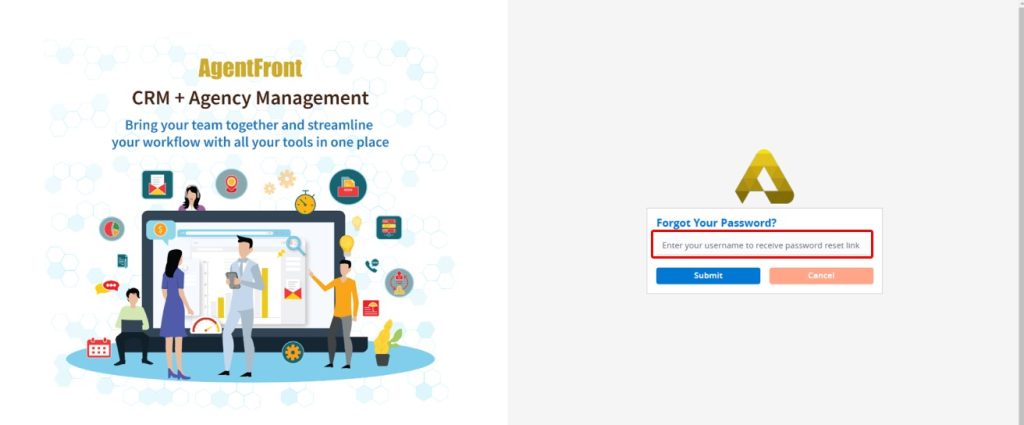
5. Enter the username and click on the ‘Submit’ button.
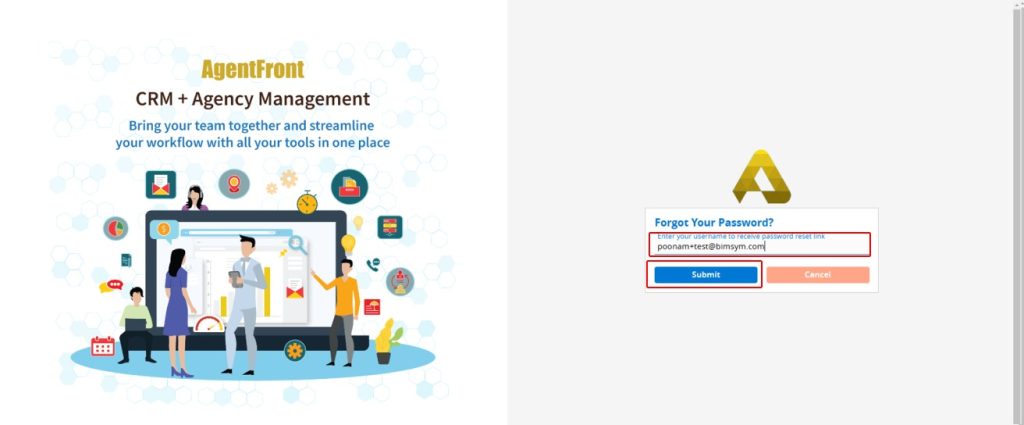
6. The system will display a message – ‘A password reset link has been sent to your email address. Please check your email inbox, including your spam or junk folder, to locate the email.’
7. The login link will also be available on this page. If the user remembers or retrieves their password, they can log in from here.

8. To reset the password, open the registered email account and locate the email titled ‘Password Reset Request’.
9. Click on the hyperlink in the email – ‘Reset Password’.

10. The ‘Reset Password’ page will open.

11. If the user has not logged in for the past 60 days, their password will expire, and they will need to reset it. When the user attempts to log in after 60 days, they will be redirected to the Reset Password page, with an error message displayed on the same page: ‘Your password has expired. Please change your password’.

12. The following are the steps to reset the password in both scenarios: Forgot Password and Password Expired.
13. Enter the new password in the ‘Enter New Password’ field and confirm the same password in the ‘Confirm Password’ field. Then, click the ‘Submit’ button.

14. The system will display a confirmation message – ‘Your password changed successfully. Please login again with new password.’
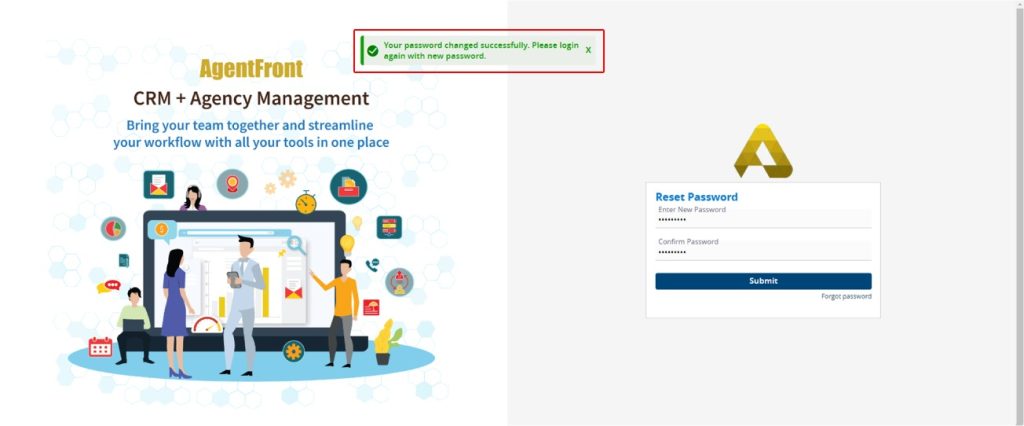
15. The system will redirect the user to the login interface.
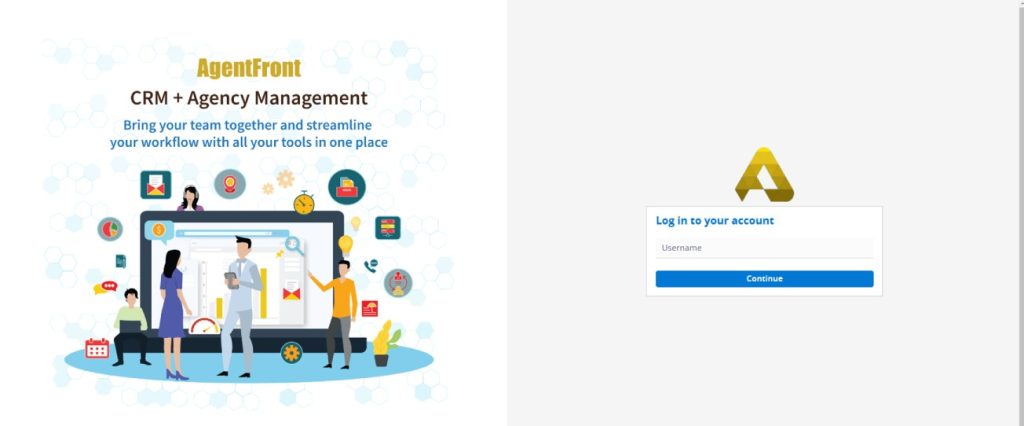
16. Enter the username and click on the ‘Continue’ button.
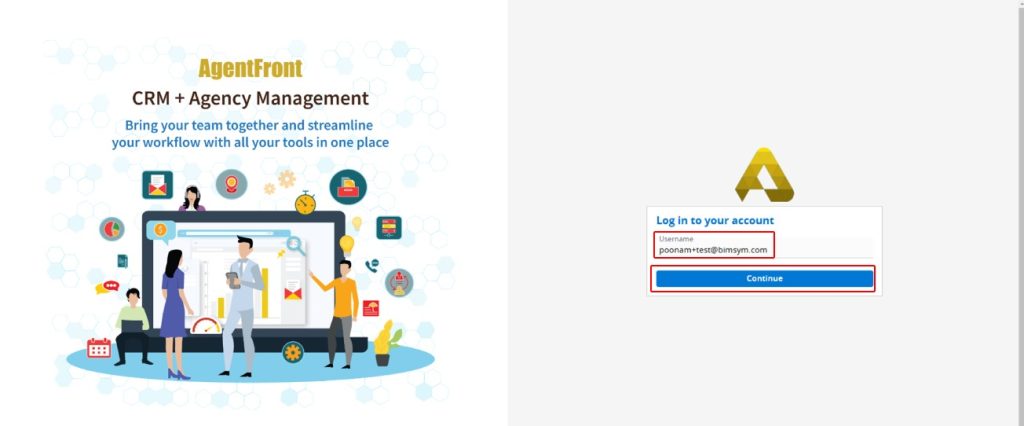
17. After entering the username, the system will prompt the user for the password.

18. Enter the new password and click on the ‘Login’ button.
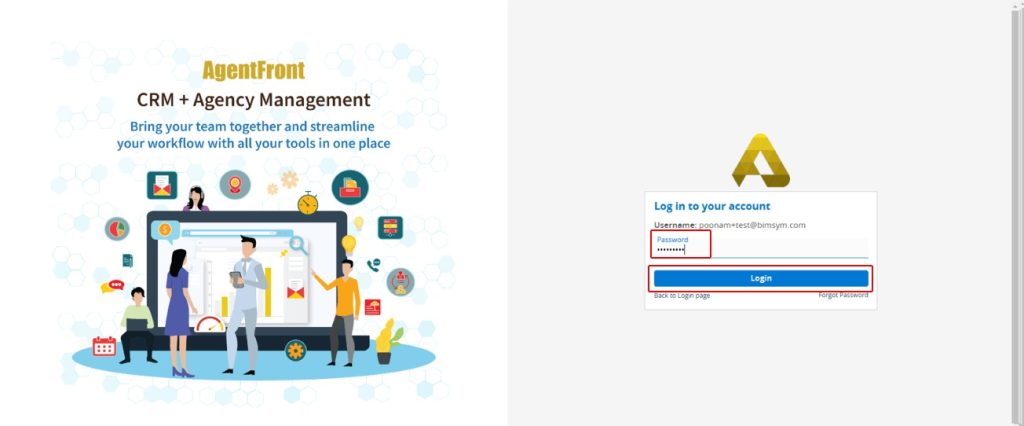
19. Upon entering the new password, the user will be successfully logged into the AOLOSYS system and directed to the default tab based on their settings.
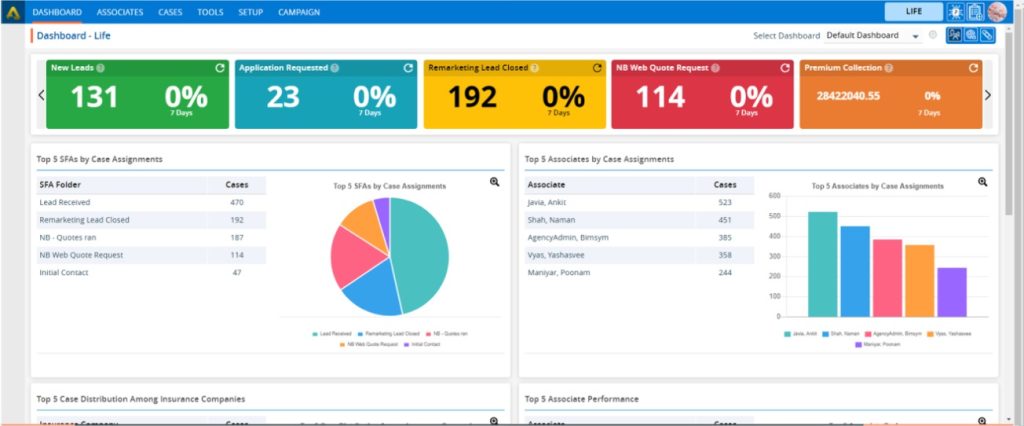
 - Knowledge Base
- Knowledge Base