A salutation is a prefix or title used when addressing or filling out a form. Users can add or update existing salutations in the system.
The following are the steps for using the Salutation Setup:
1. Navigate to the ‘SETUP’ tab and click on ‘System Setup’ in the left-side panel.
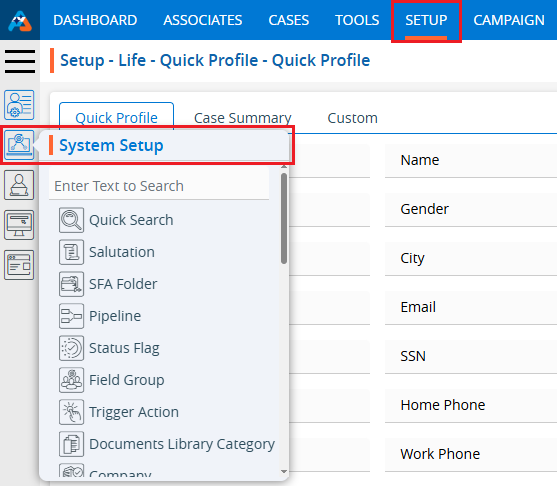
2. Click on the ‘Salutation’ option in the System Setup menu.
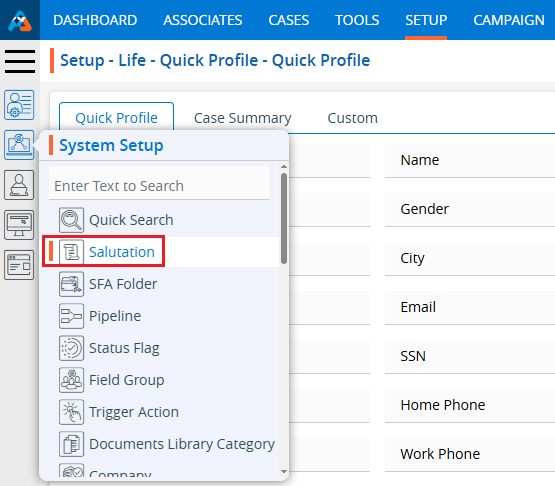
3. A new page ‘Setup – System Setup – Salutation’ will open, displaying the existing salutations.
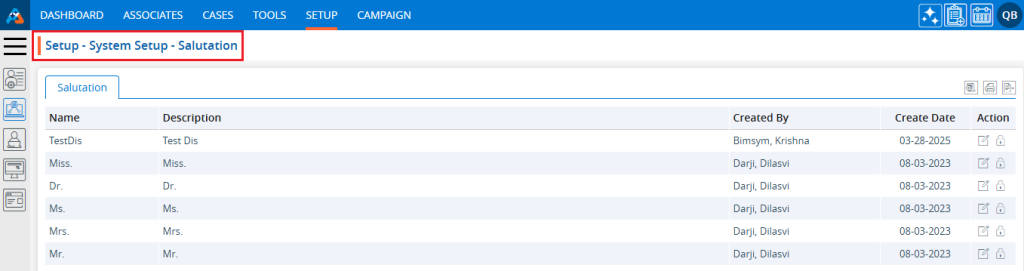
4. Click the ‘Add Salutation’ icon to add a new salutation.
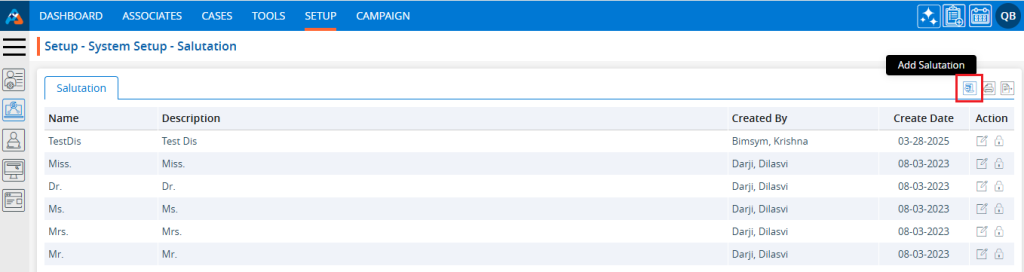
5. A pop-up window titled ‘Add Salutation’ will open, containing fields for ‘Salutation Name’ and ‘Description’.
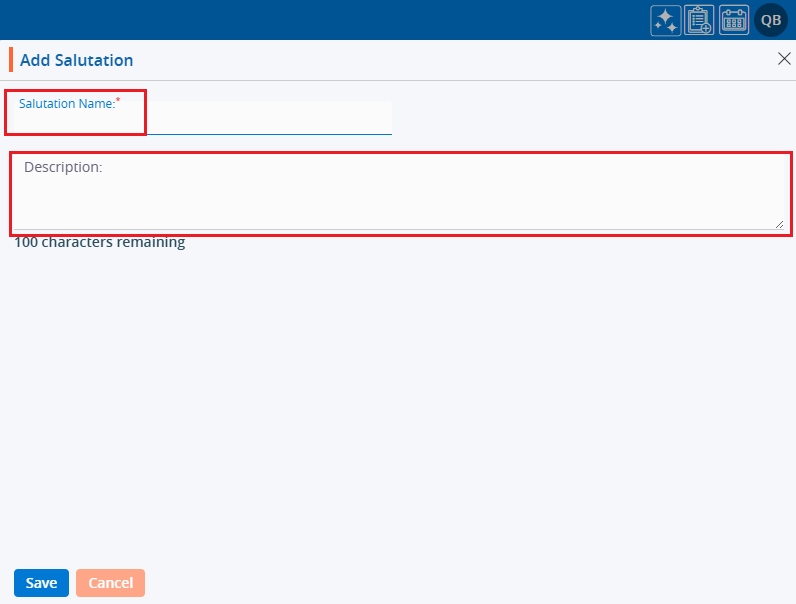
6. Fill in the details and click the ‘Save’ button to proceed.
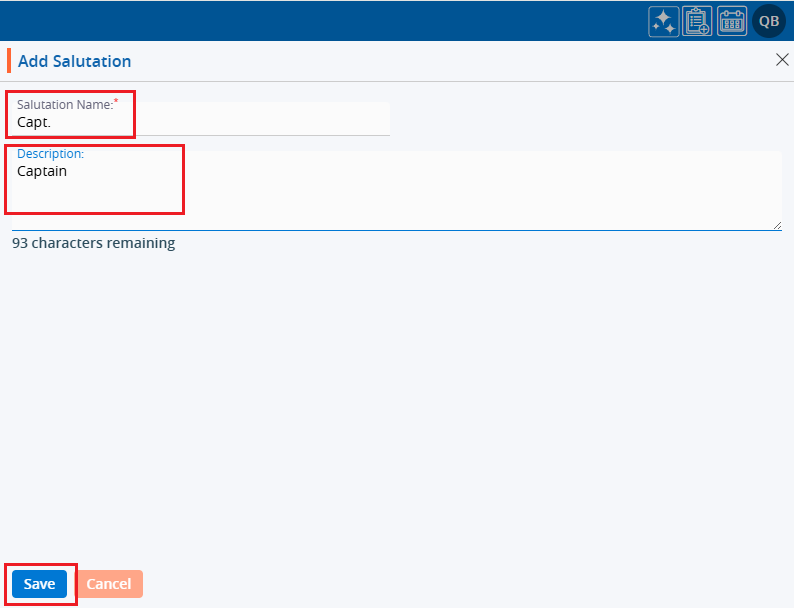
7. A confirmation message will appear, and the newly added salutation will now be available in the list.
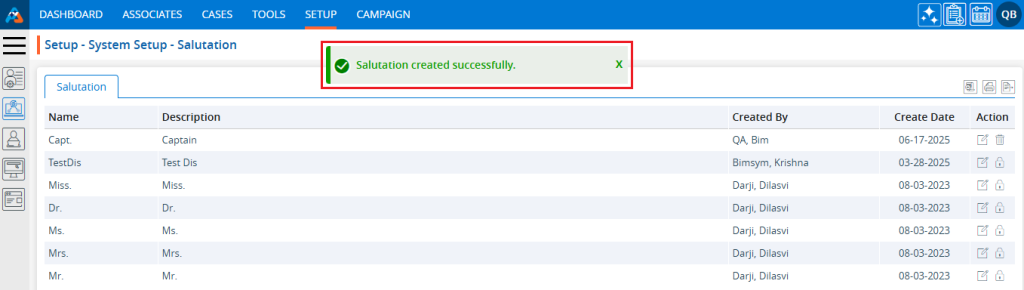
8. Click the ‘Edit’ icon to update the details of a salutation.
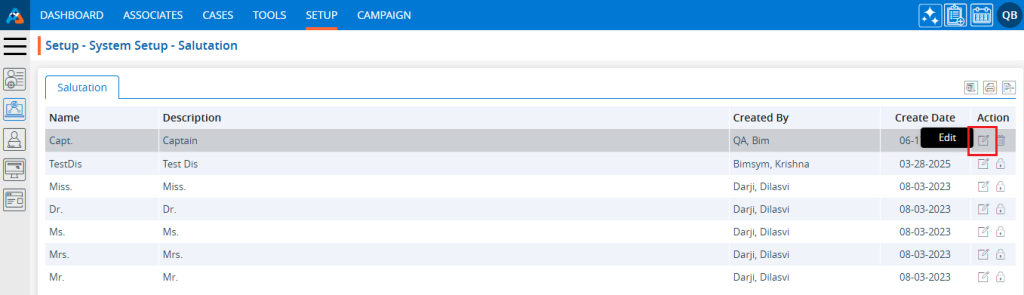
9. A pop-up window will open, allowing the user to update the information.
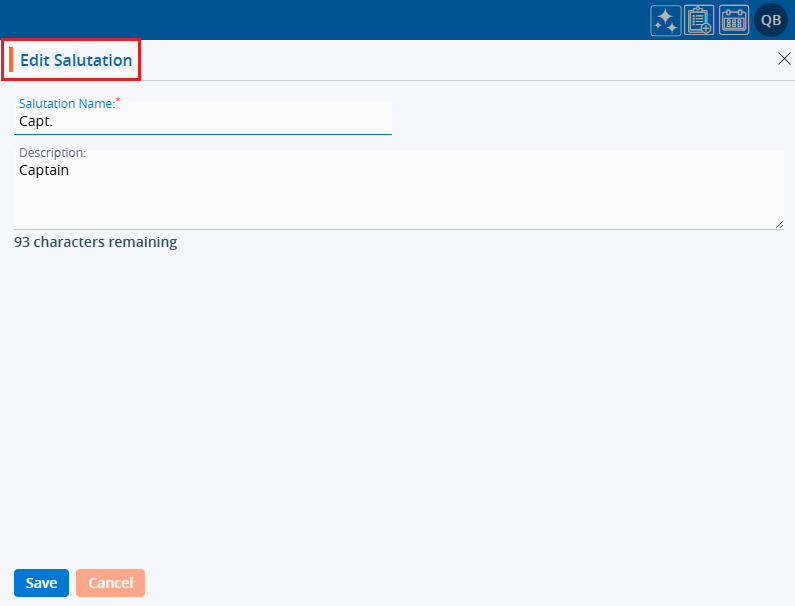
10. Update the details and click the ‘Save’ button to proceed.

11. A confirmation message will appear, indicating that the salutation has been updated.
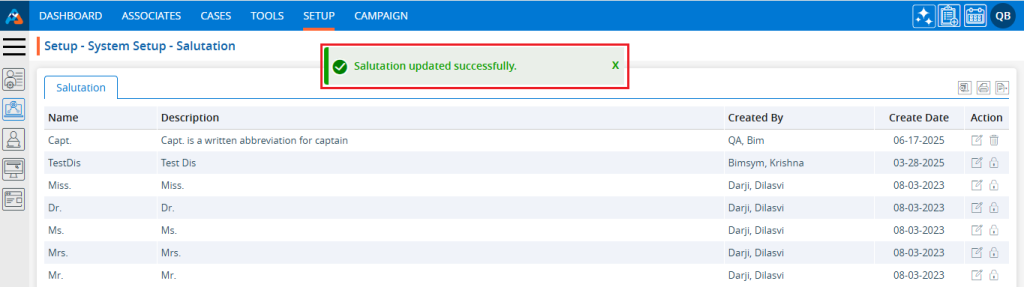
12. Click the ‘Delete’ icon to remove the salutation.
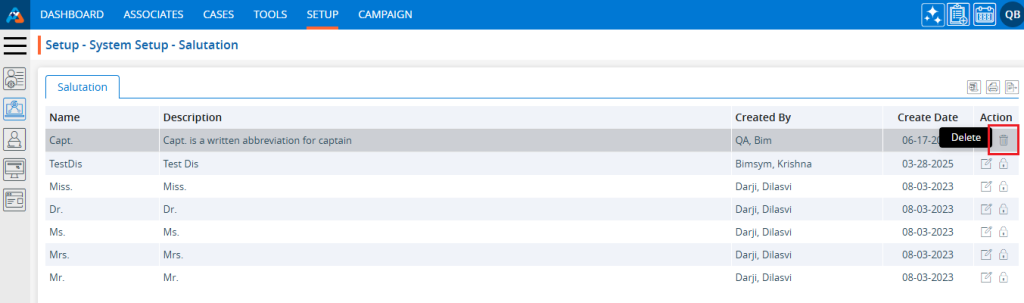
13. A confirmation message will appear, asking if you want to delete the salutation. Click the ‘Delete’ button to proceed with the removal.
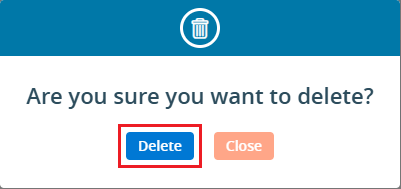
14. A confirmation message will appear on the page, indicating that the selected salutation has been deleted.
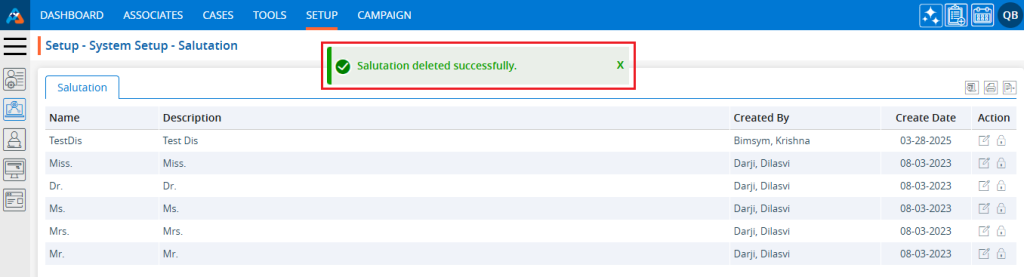
15. Click on the ‘Print’ icon to print the page.
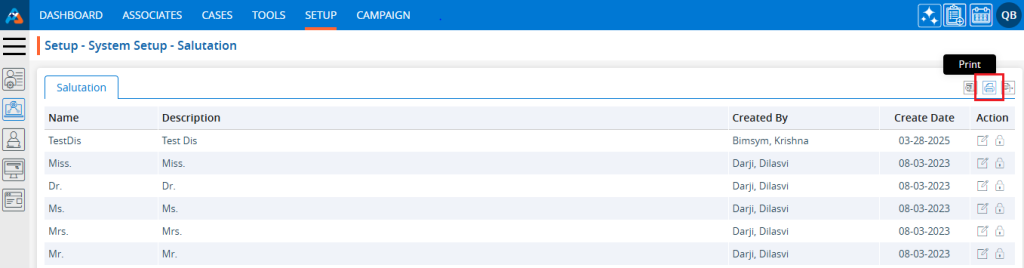
16. After clicking on “Print,” a pop-up page will open displaying the current page data and print options. Select the desired printer from the ‘Destination’ dropdown and click the ‘Print’ button.
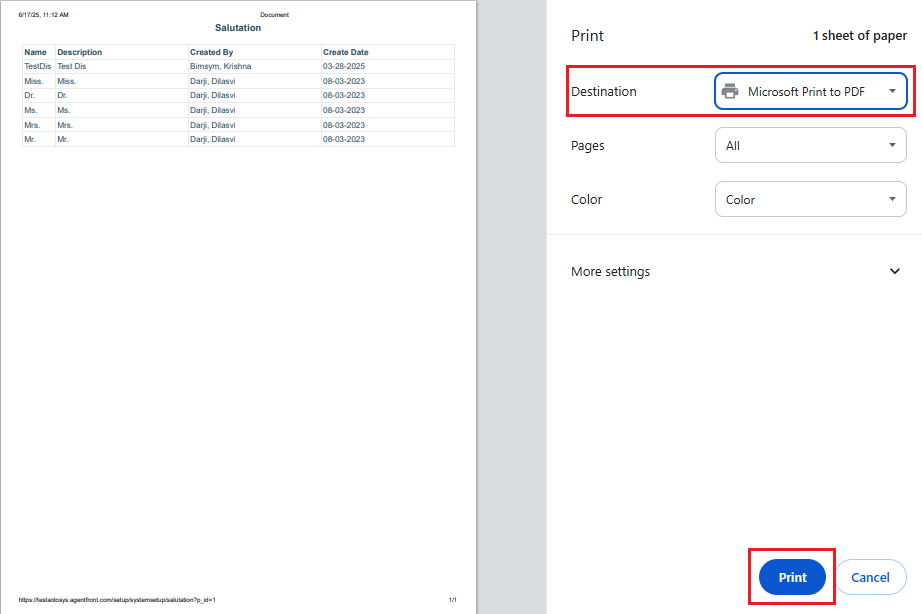
17. Click on the ‘Export’ icon to export the data.
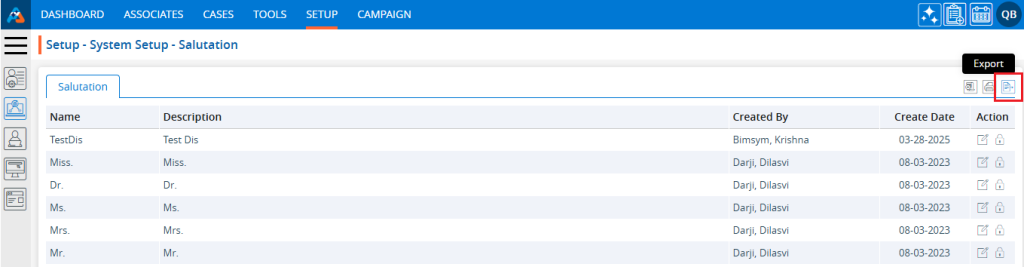
18. Upon clicking ‘Export,’ a pop-up window will open displaying the selection criteria for the ‘Period.’ There are four options available:
a. Last 10 days – This option exports records from the last 10 days.
b. Last 30 days – This option exports records from the past 30 days.
c. Current month – This option exports records for the current month.
d. Date Range – This option allows exporting records for a selected date range within the past 90 days.
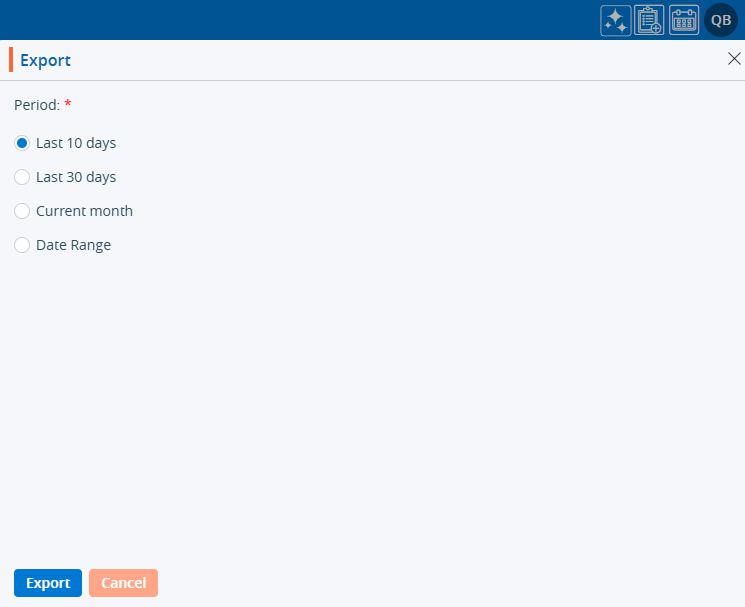
19. For the first three options, simply select the radio button and click the ‘Export’ button. Records will be exported according to the selected option, and the CSV file will be saved in a temporary location.
20. For the ‘Date Range’ option, specific dates need to be selected.
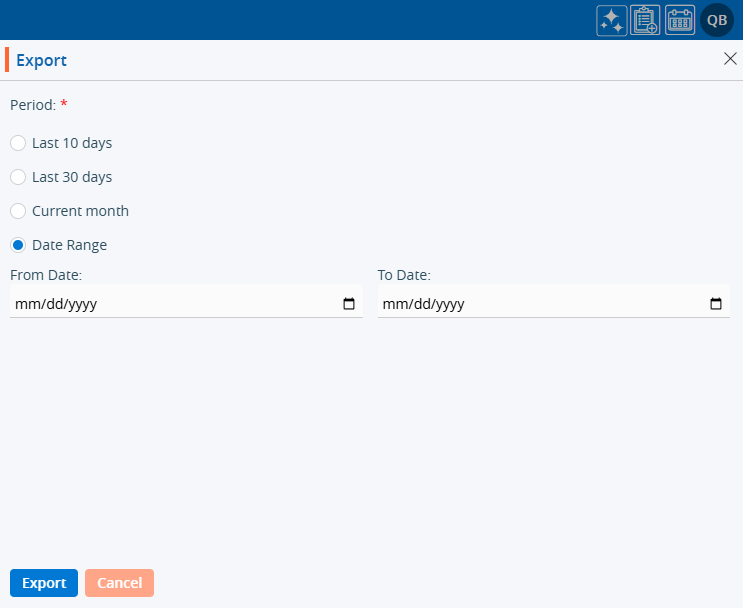
21. Select the date and click the ‘Export’ button.
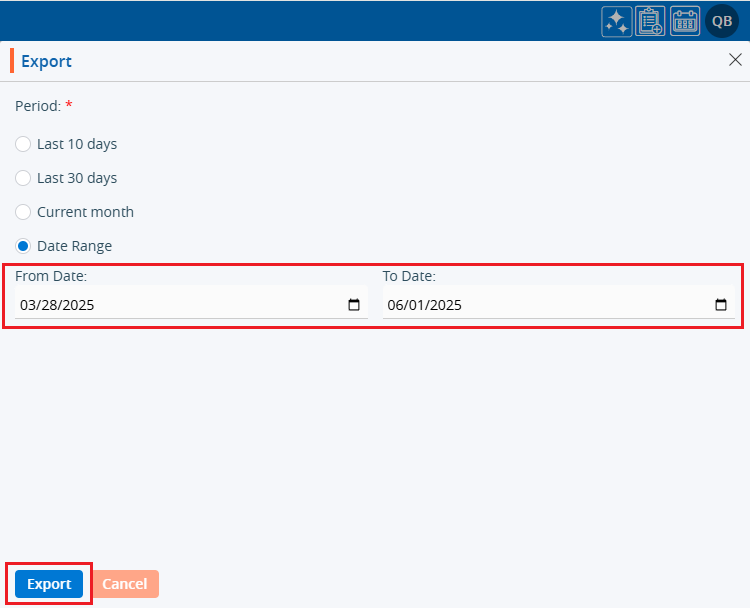
22. The CSV file will export the records based on the selected option, and the CSV file will be saved in a temporary location.
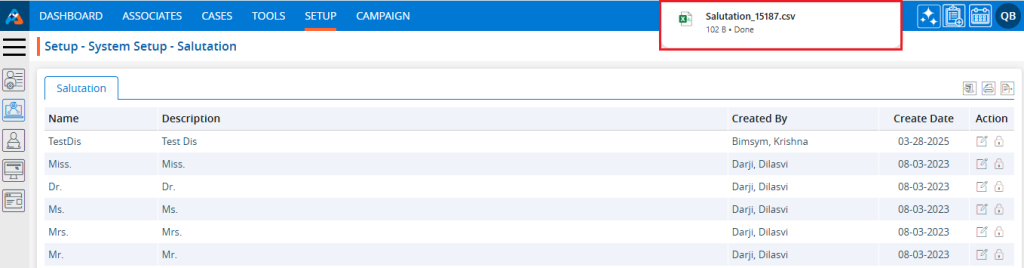
23. Select an option from the Display Settings to specify the number of salutations per page, based on the total number available.
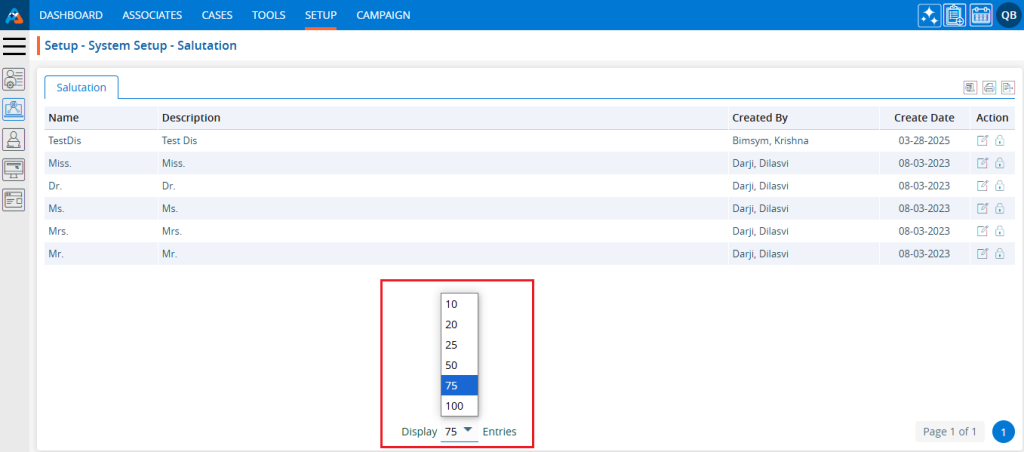
24. After selecting the Display options, the system will show salutations and pagination according to the settings. For example, if the user selects 10 salutations per page, the system will display 10 salutations per page and distribute the data accordingly.
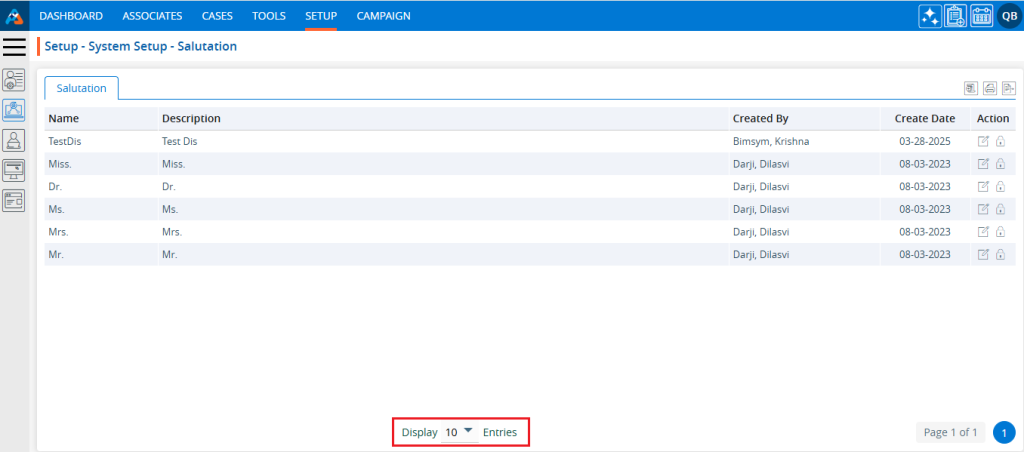
 - Knowledge Base
- Knowledge Base