The Case Summary section under the CASES tab can be configured through SETUP > Quick Profile > Case > Case Summary. The system allows users to add or edit the fields in the Case Summary list.
The following are the steps for updating the Case Summary:
1. Navigate to ‘SETUP’ and click on ‘Case’ under the ‘Quick Profile’ option in the left-side panel.
2. After clicking on ‘Cases,’ a new window will open with the following three tabs: Quick Profile, Case Summary, and Custom.
3. Click on the ‘Case Summary’ tab.
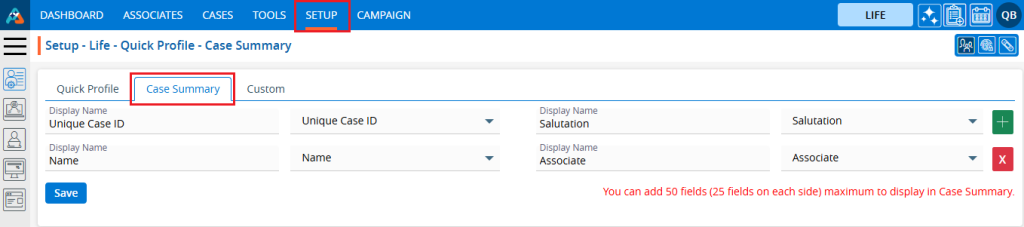
4. After clicking on ‘Case Summary’ a new tab will open, displaying the default selected fields.
5. Users can update the Case Summary view in the Cases tab by adding or modifying fields in this section.
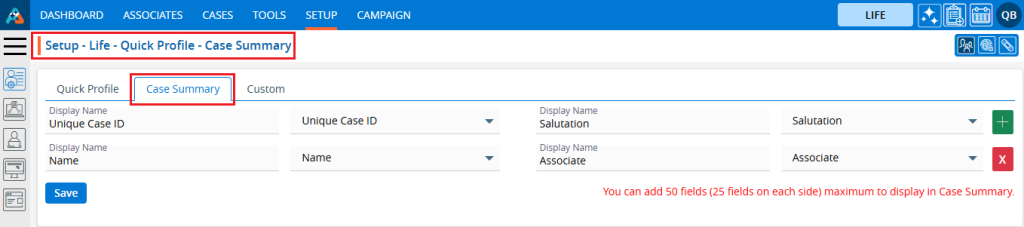
6. A maximum of 50 fields can be set to display in the ‘Case Summary’.
7. By using the ‘+’ sign, users can add a new row with 2 fields simultaneously. To remove an existing row with 2 fields, use the ‘X’ sign.
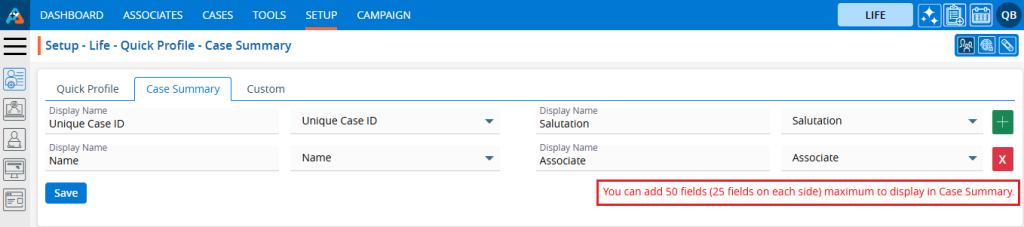
8. To add/update a field, the user needs to enter the Display Name value and select the corresponding field from the ‘Select Field Name’ dropdown menu.
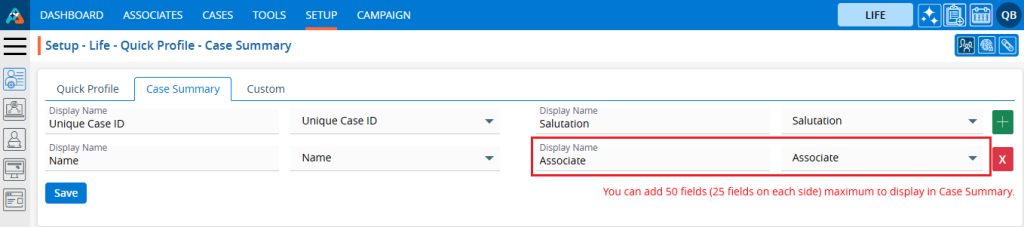
9. By using the ‘+’ sign, users can add multiple fields. Click on the ‘+’ sign.
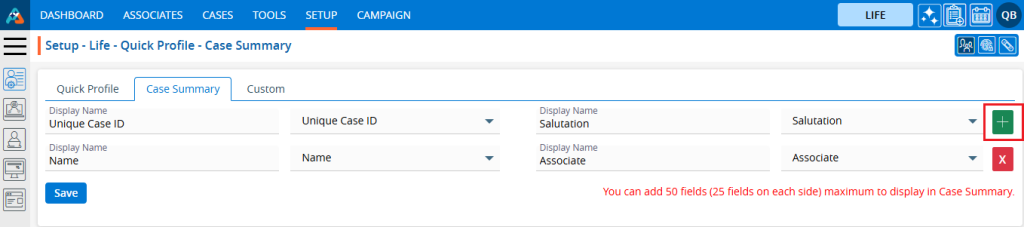
10. After clicking on the ‘+’ icon, a new row with 2 fields will be added. Enter the Display Name and select a value from the Select Field Name dropdown.
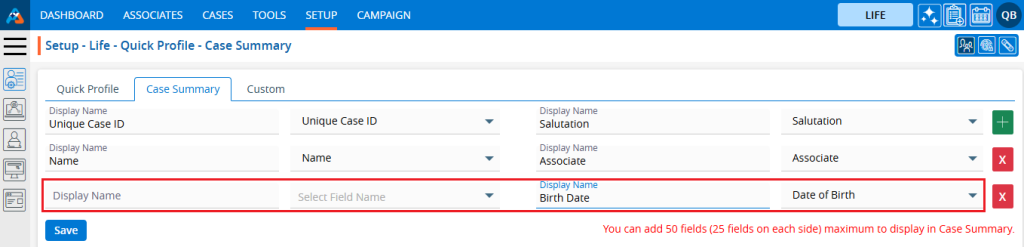
11. By clicking on the ‘X’ icon, users can remove the row with 2 fields. Click on the ‘X’ sign.
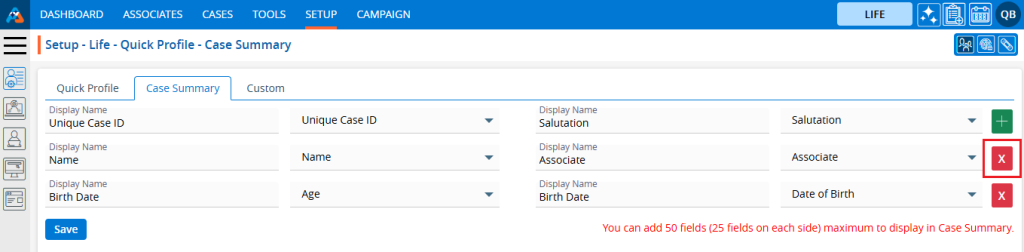
12. After clicking on the ‘X’ icon the selected row will be deleted.
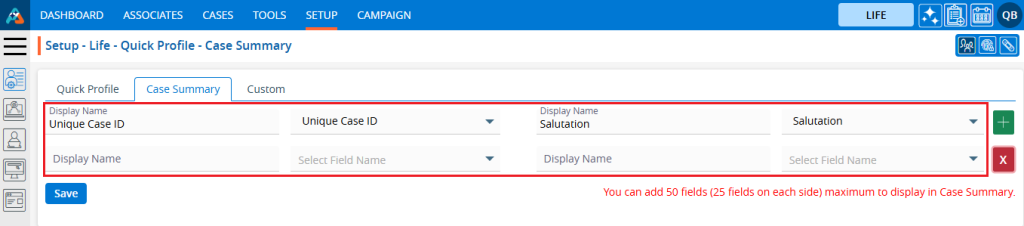
13. The system will not allow duplicate names in the ‘Display Name’ field. If duplicates are detected, the system will generate a validation message indicating that the ‘Display Name’ can not be the same.
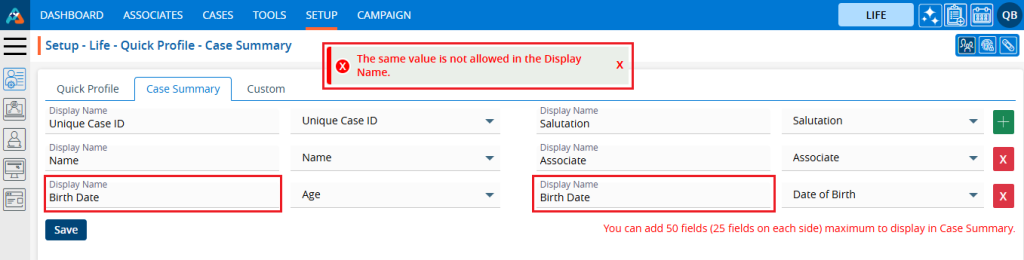
14. Once all the field details are set, click on the ‘Save’ button.
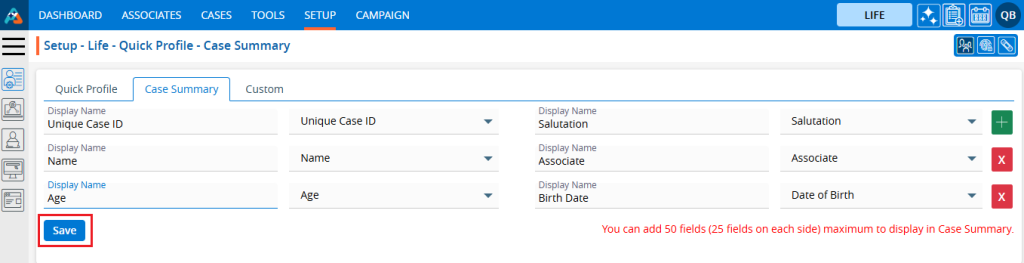
15. The system will generate a confirmation message that the Case Summary Setup is updated, and the newly updated Case Summary will appear under the Case Summary section in the Cases tab.
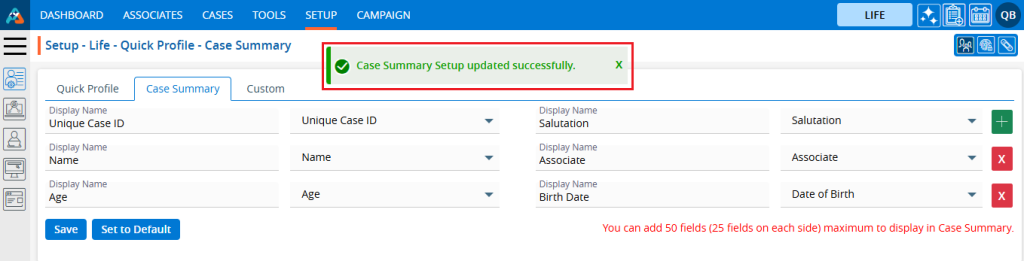
16. Go to the ‘CASES’ tab and click on a Case to view the updated Case Summary.
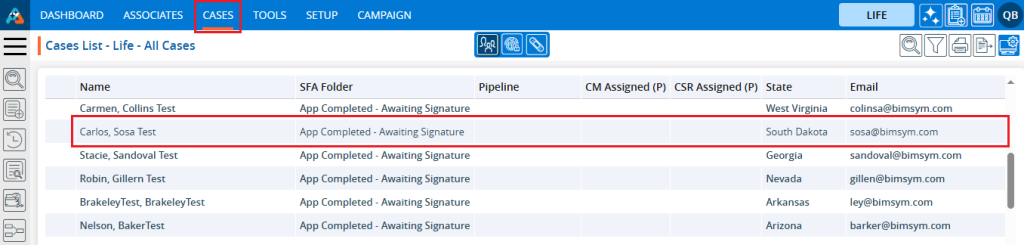
17. Upon clicking on the case, the case’s ‘Dashboard’ will open. Then, click on the ‘INFORMATION’ option.
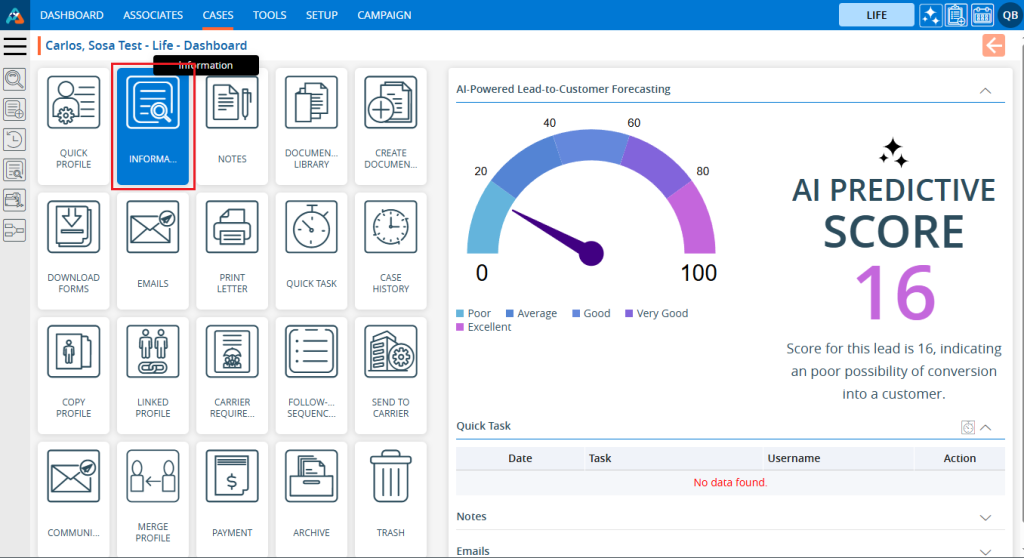
18. The Case Summary is displayed on the left side of the Information page according to the fields added in Setup.
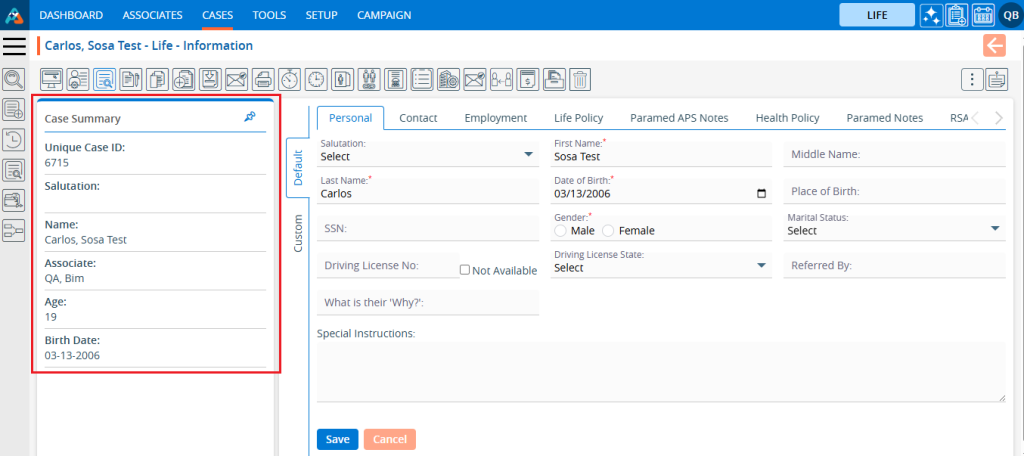
19. If the user wants to reset the view of the Case Summary, navigate to the ‘Case Summary’ setup under the ‘Quick Profile’ option in the left-side panel of the ‘SETUP’ tab. Click on the ‘Set to Default’ option.
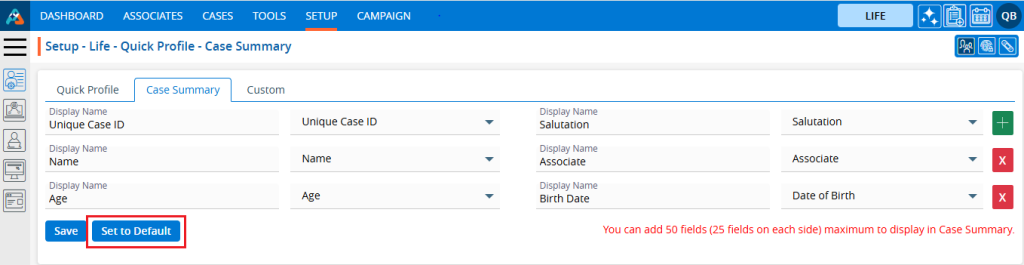
20. The system will ask for confirmation to reset to the default settings. Click on ‘Ok’.
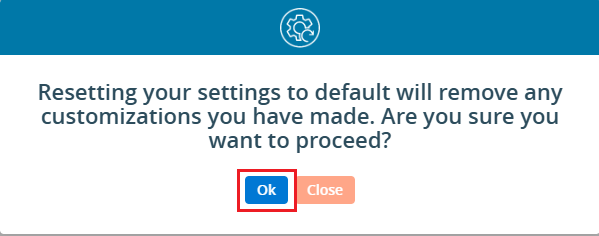
21. The system will generate a confirmation message that the Case Summary Setup is updated, and the default setup for the Case Summary will appear under the ‘Case Summary’ section in the Case tab.
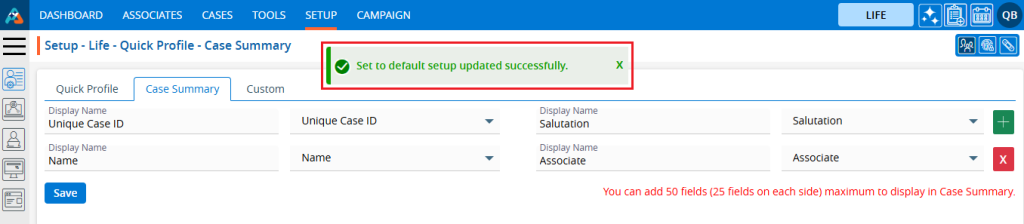
22. The Case Summary is displayed on the left side of the Information page according to the default setup fields in ‘Case Summary’.
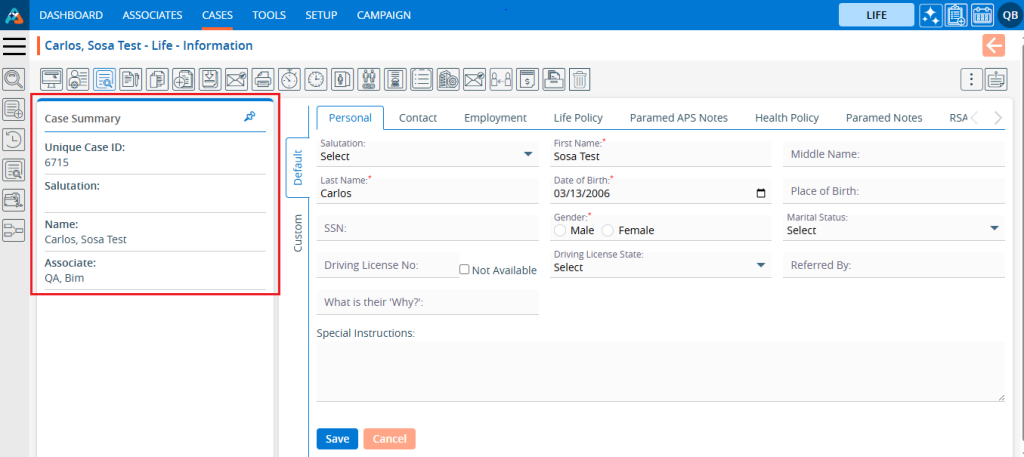
 - Knowledge Base
- Knowledge Base