Associate Summary – The Summary section under the Associates tab can be configured through SETUP > Quick Profile > Associate > Associate Summary. The system allows users to add or edit the fields in the Associate Summary list.
The following are the steps to set up the Associate Summary:
1. Navigate to the ‘SETUP’ tab and click on ‘Associate’ under the ‘Quick Profile’ option in the left-side panel.
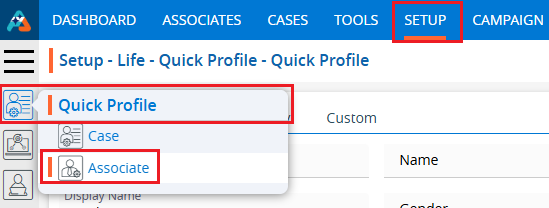
2. After clicking on ‘Associate’, a new window ‘Associate Summary’ will open, displaying the default selected fields.
3. Users can update the Associate Summary view in the Associates tab by adding or modifying fields from this section.
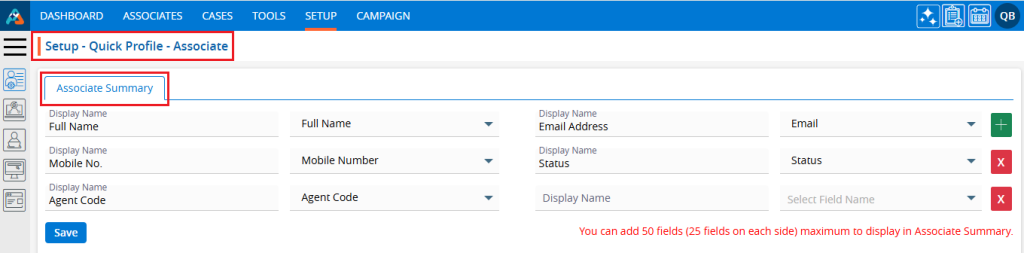
4. A maximum of 50 fields can be set to display in the ‘Associate Summary’.
5. By using the ‘+’ sign, users can add a new row with 2 fields simultaneously. Similarly, to remove an existing row with 2 fields, use the ‘X’ sign.
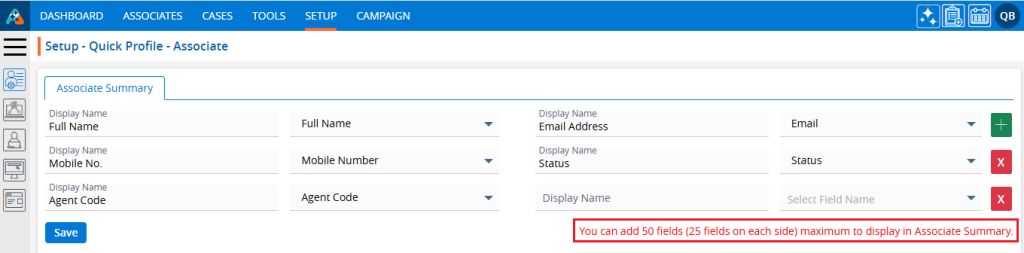
6. To add/update a field, the user needs to enter the Display Name value and select the corresponding field name from the ‘Select Field Name’ dropdown menu.
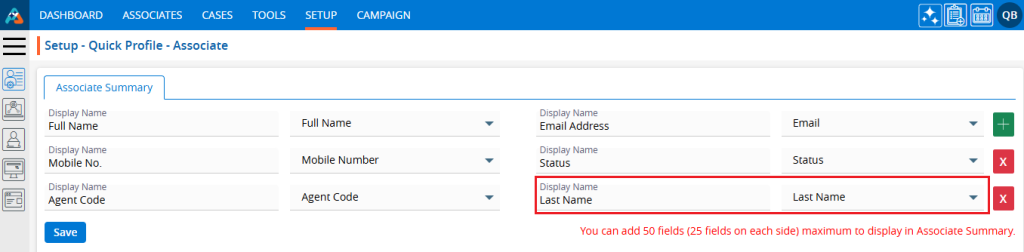
7. Using the ‘+’ sign, users can add multiple fields, up to a limit of 50. Click on ‘+’ sign.

8. By clicking on the ‘+’ icon, a new row with 2 fields will be enabled. Add the Display Name and select a value from the Select Field Name dropdown.
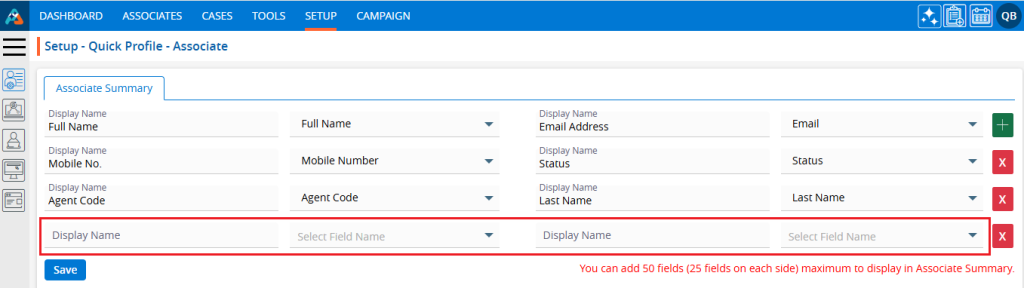
9. By clicking on the ‘X’ icon sign, the user can remove the one row with 2 fields. Click on the ‘X’ sign icon.
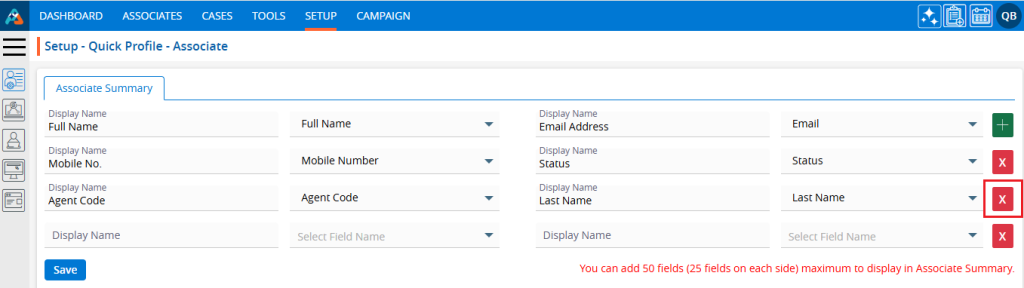
10. After clicking on the ‘X’ icon, the selected rows will be deleted.
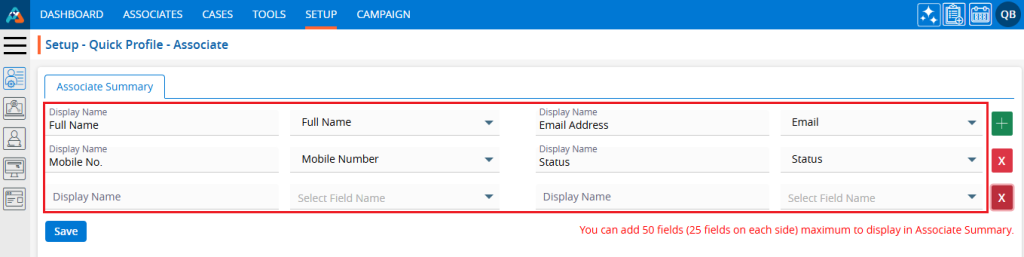
11. The system will not allow users to keep identical names in ‘Display Name’. If duplicates are detected, the system will generate a validation message indicating that the ‘Display Name’ should not be the same.

12. Once all the fields’ details are set properly, click on the ‘Save’ button.
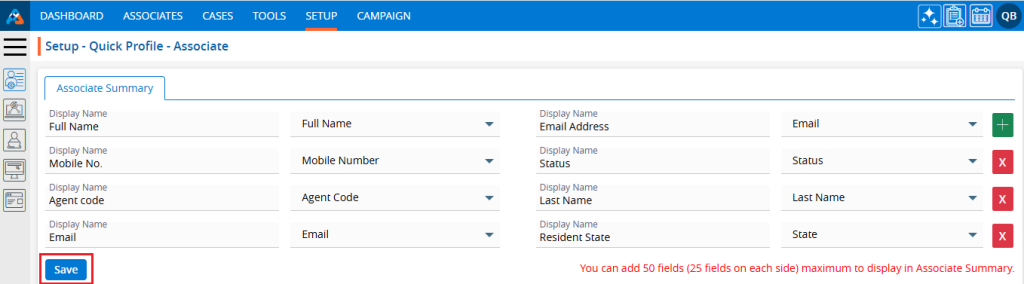
13. The system will generate a confirmation message that the Associate Summary Setup has been updated, and the newly updated Associate Summary will appear under the ‘Associate Summary’ section in the Associate tab.
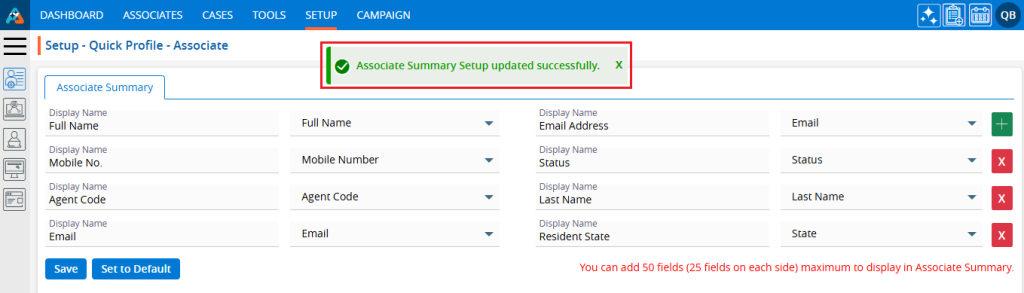
14. Go to the ‘Associates’ tab and click on an Associate to view the updated Associates Summary.
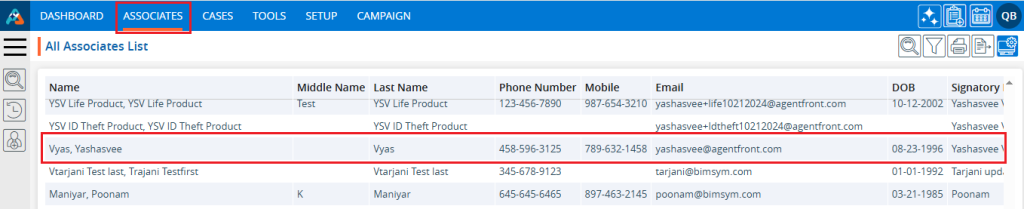
15. Upon clicking on the associate, the associate’s ‘Dashboard’ will open. Then, click on the ‘INFORMATION’ option.
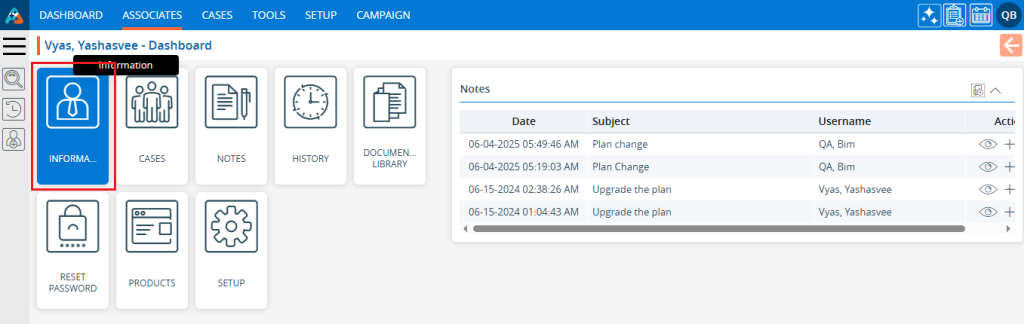
16. The Associate Summary is displayed on the left side of the Information page according to the fields set in Setup, ‘Associate Summary’.
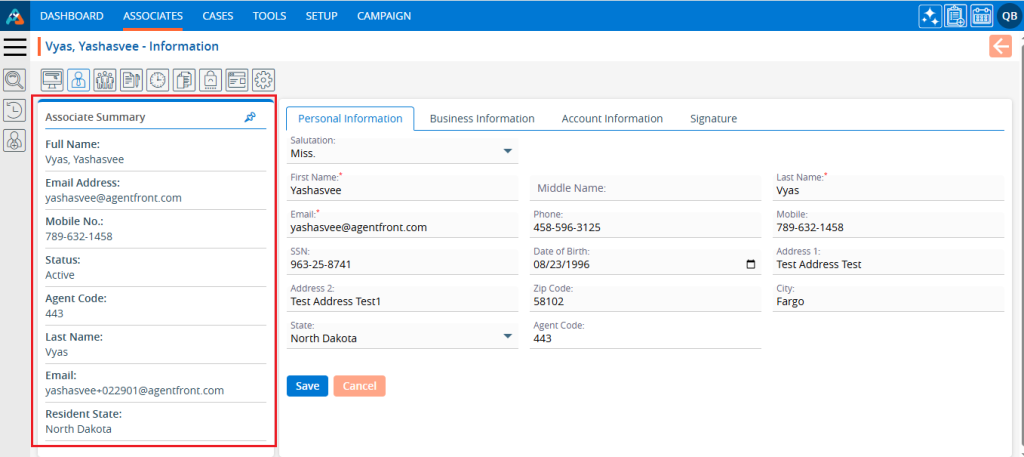
17. If the user wants to reset the Associate Summary section, navigate back to the ‘Associate Summary’ under the ‘Quick Profile’ option in the left-side panel of the ‘SETUP’ tab and click on the ‘Set to Default’ option.
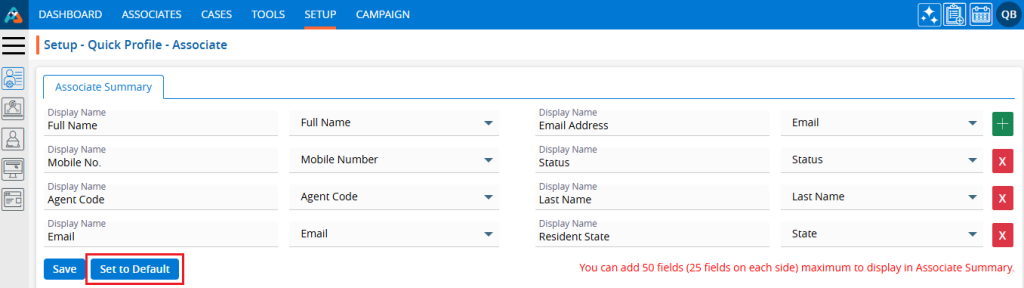
18. The system will ask for confirmation to reset to the default setting. Click on ‘Ok’.
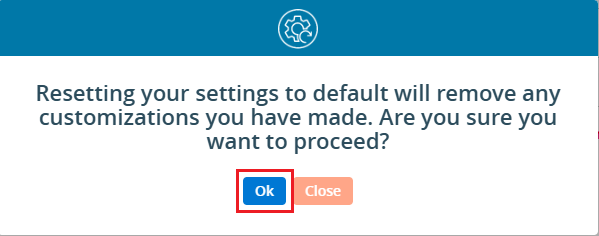
19. The system will generate a confirmation message that the Associate Summary Setup is updated, and the default setup of Associate Summary will appear under the ‘Associate Summary’ section in the Associate tab.
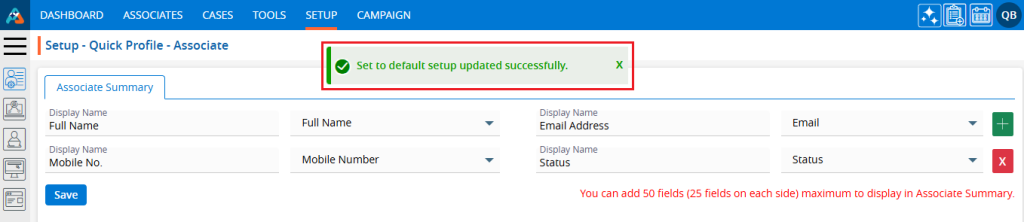
20. The Associate Summary is displayed on the left side of the Information page according to the default setup fields in ‘Associate Summary’.
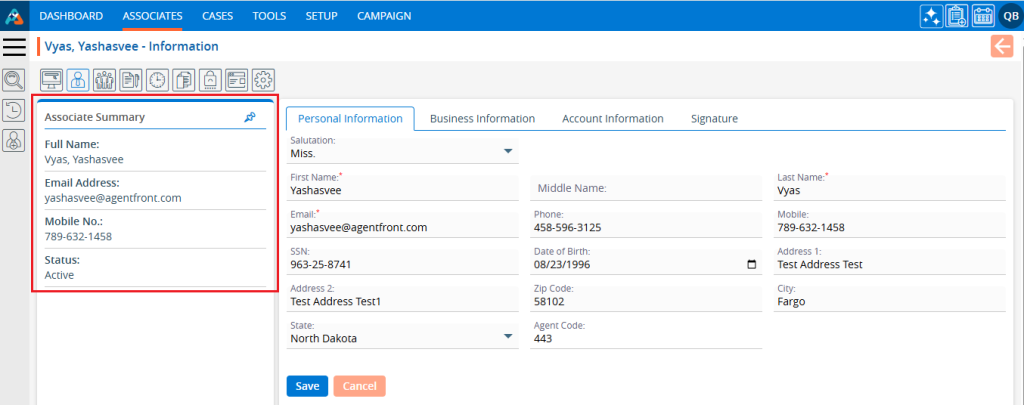
 - Knowledge Base
- Knowledge Base