Below are the steps for First-Time User Login Setup:
1. Open the registered email address provided for the new associate.
2. Locate the email containing the login credentials.
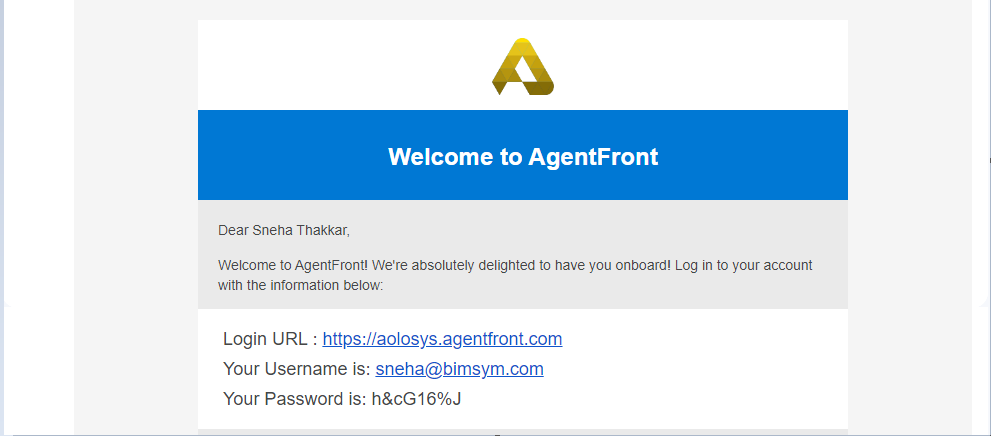
3. Open the URL: https://aolosys.agentfront.com.
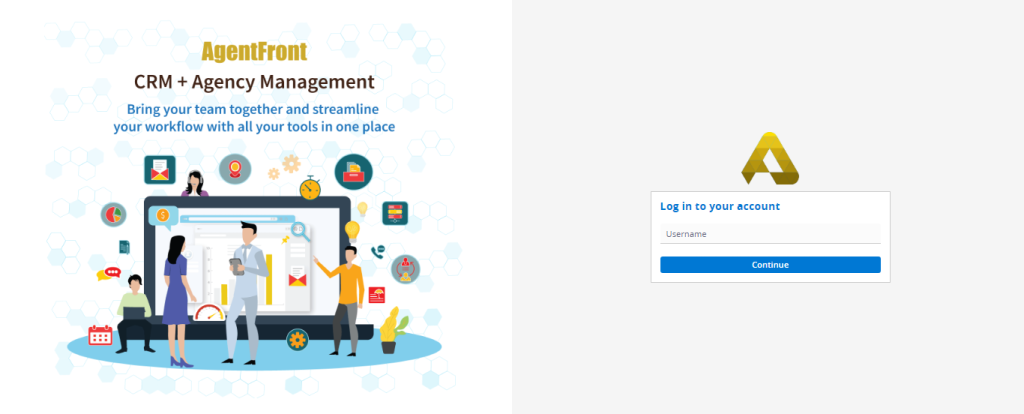
4. Enter the username provided in the registration email and click ‘Continue’.
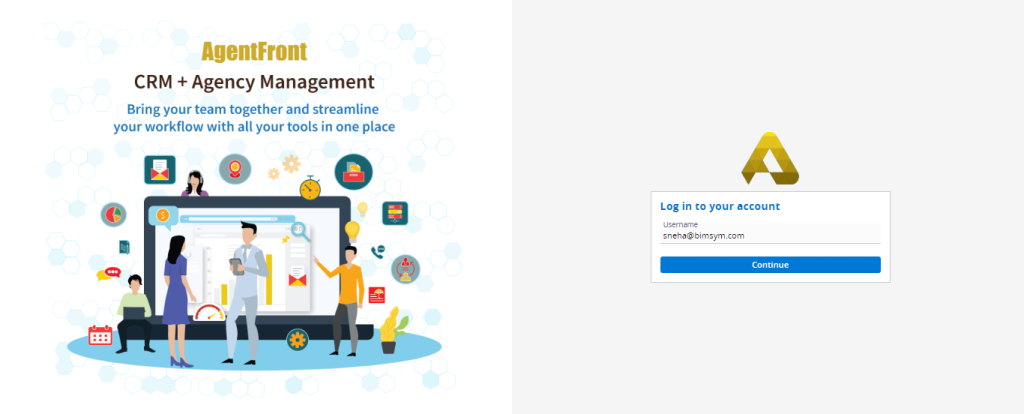
5. The system will prompt you to enter the password.

6. Enter the temporary password from the email and click on ‘Login’.
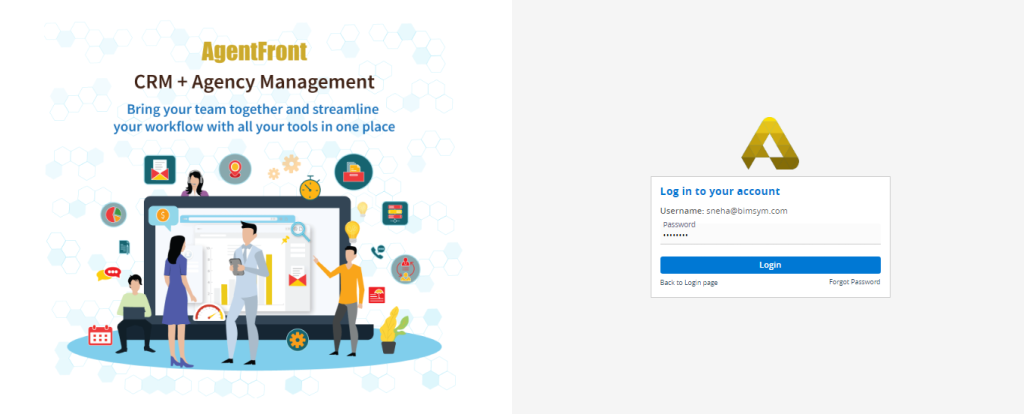
7. IP authentication is now required.
8. To authenticate your IP address, click on ‘Send Authorization Code’.
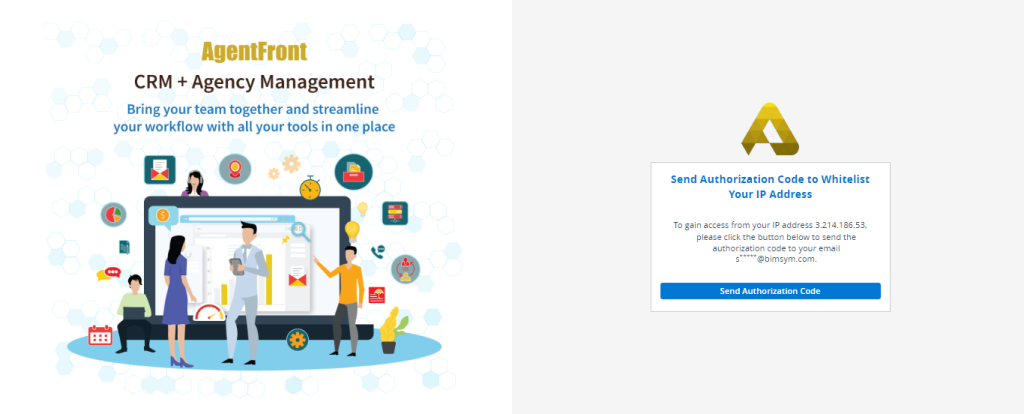
9. The system will send an authorization code to the registered email address, and the following screen will be available.
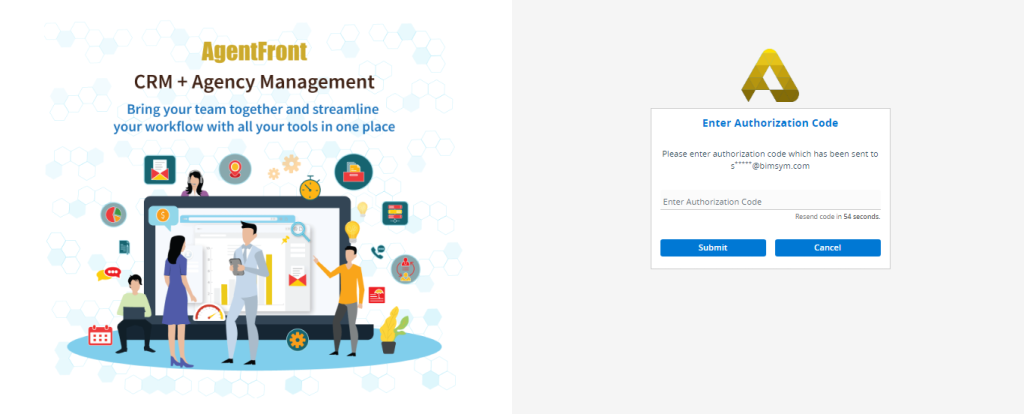
10. Copy the authorization code from the email.
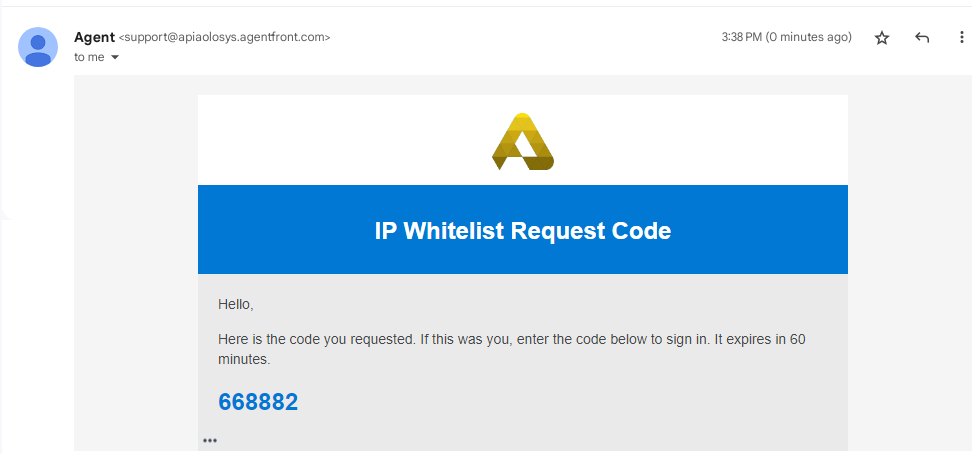
11. Enter the authorization code and click ‘Submit’.
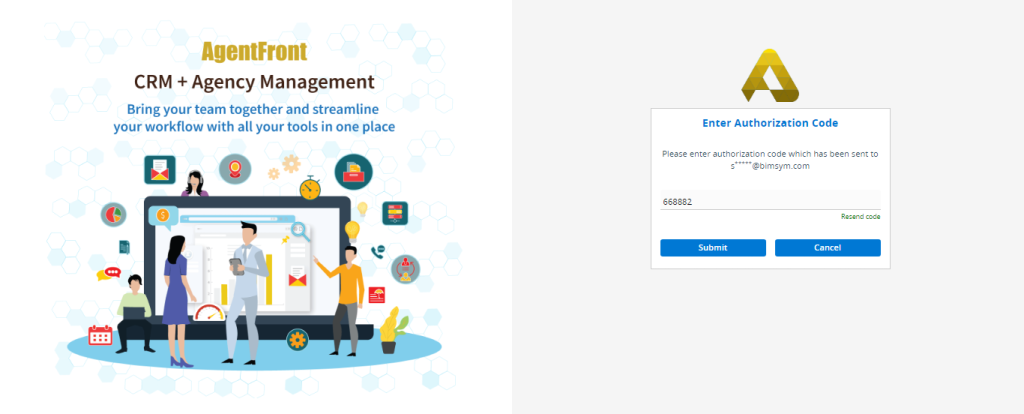
12. The system will generate a confirmation message and prompt you to log in.
13. Click on ‘Click Here to Login’.
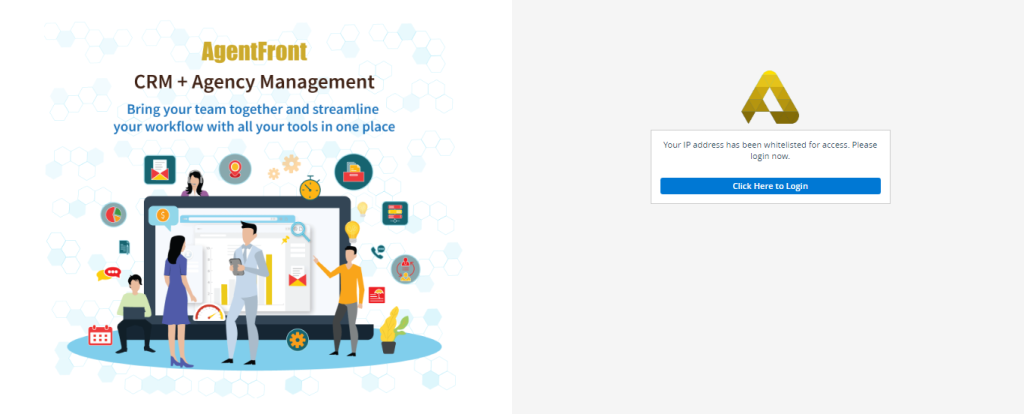
14. The system will open the login page again.
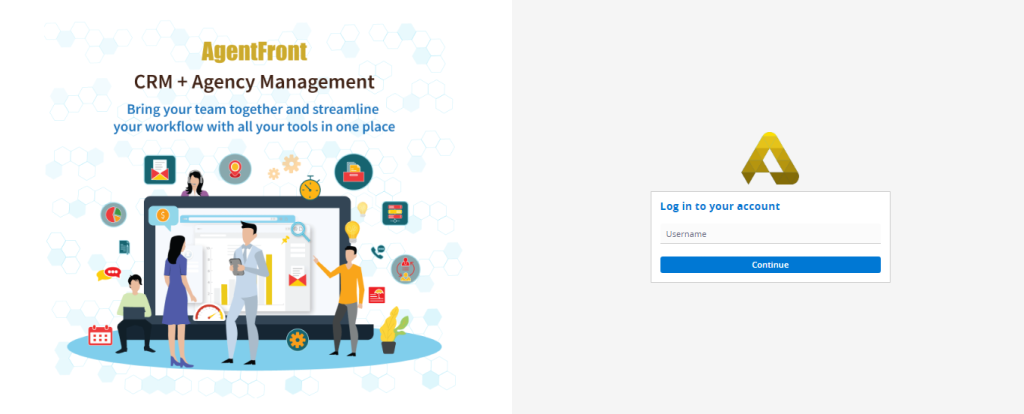
15. Enter the username and click on ‘Continue’.
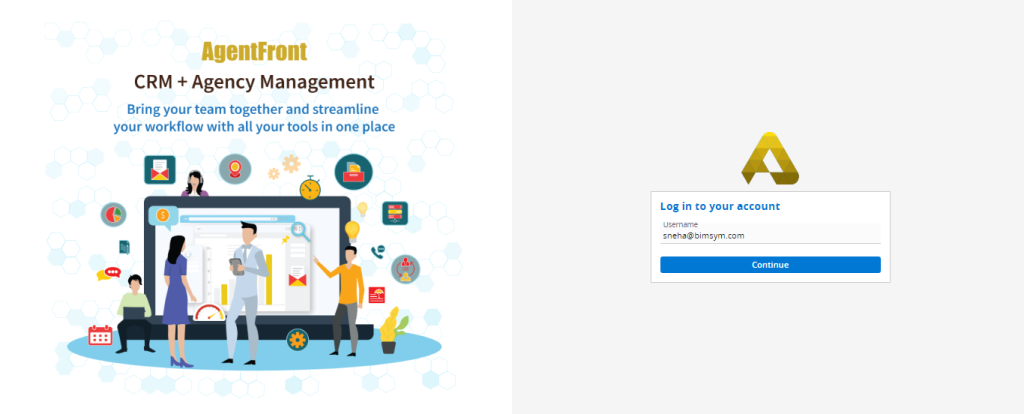
16. The system will prompt for the password.
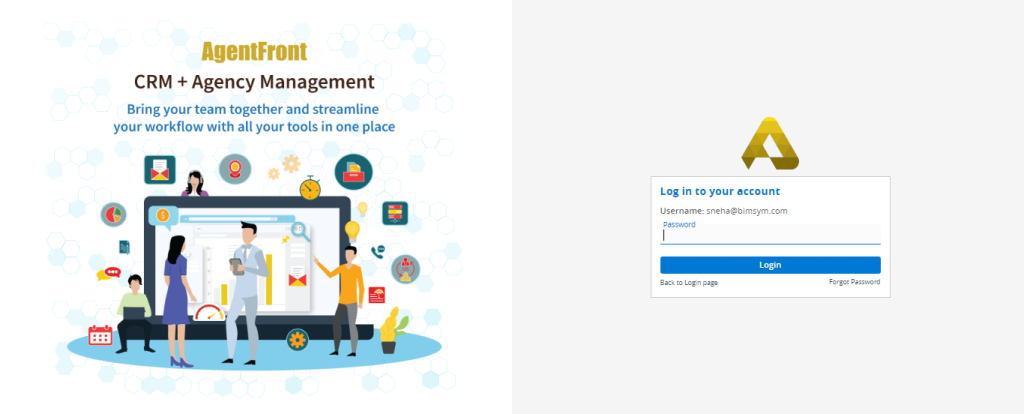
17. Enter the temporary password and click on ‘Login’.
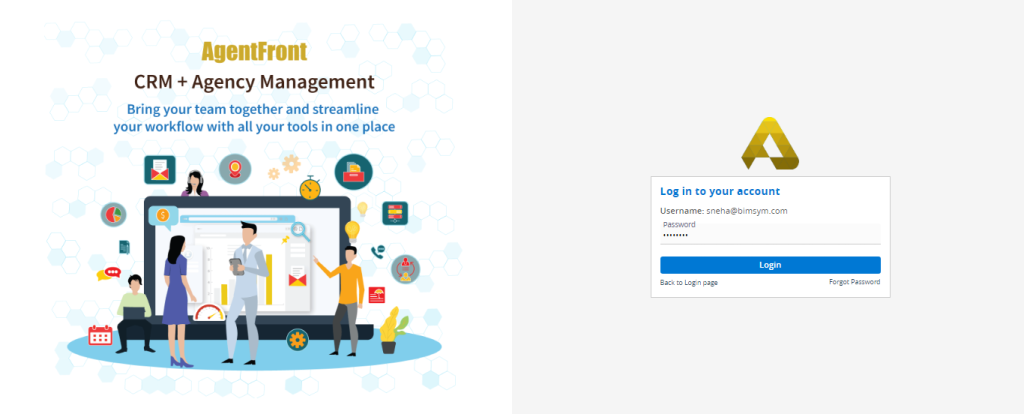
18. Now the system will prompt you to reset the password.
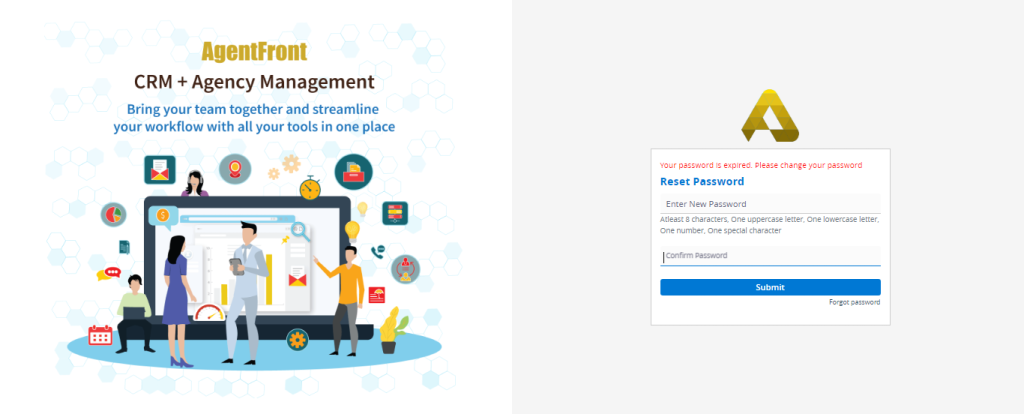
19. Enter the new password and confirm password.
20. Click on ‘Submit’.
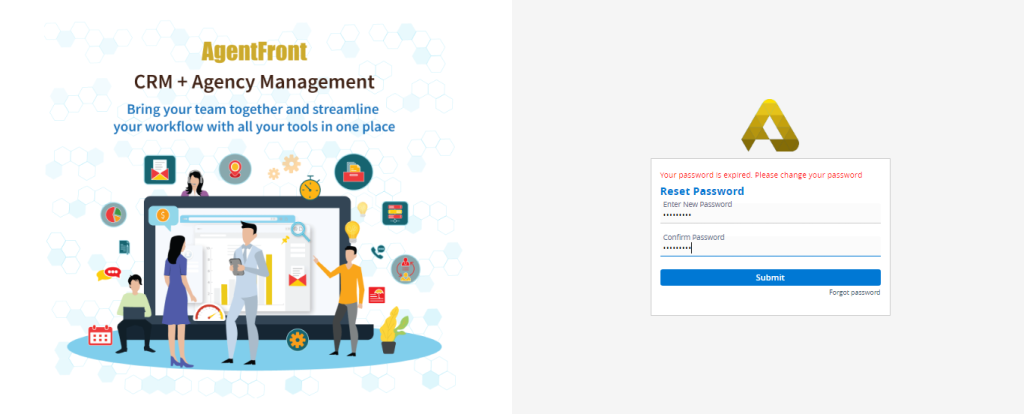
21. System will open the login page again.
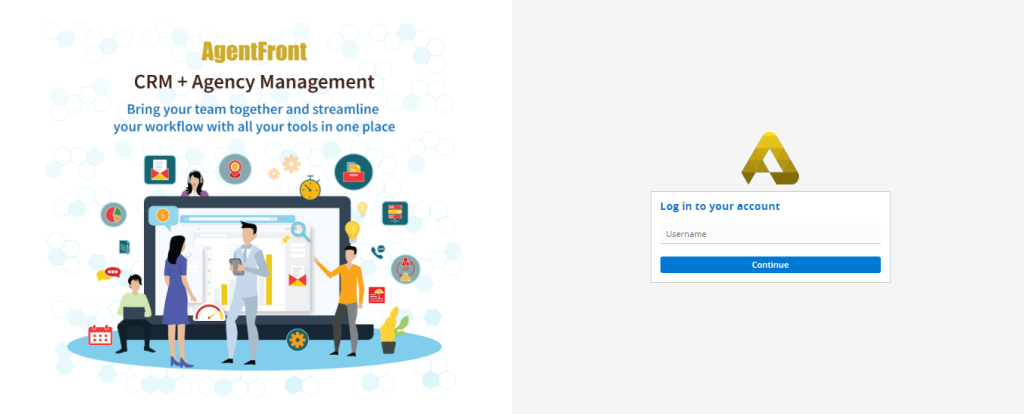
22. Enter the username and click ‘Continue’.
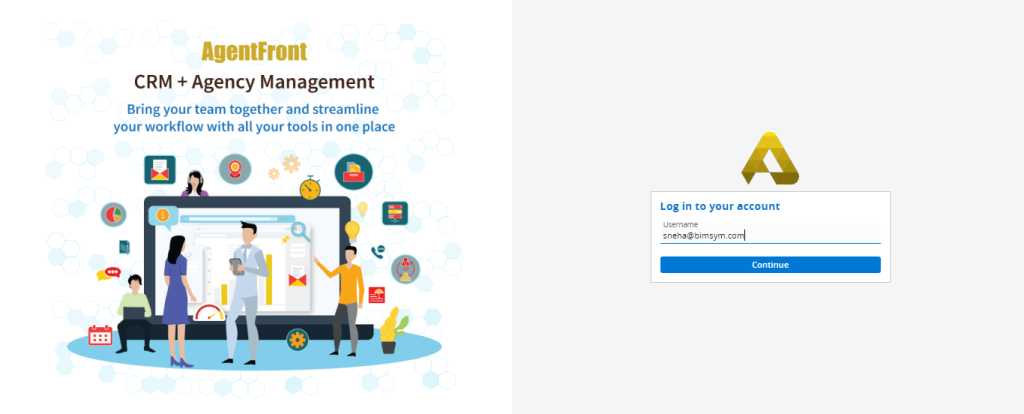
23. The system will prompt for the password.
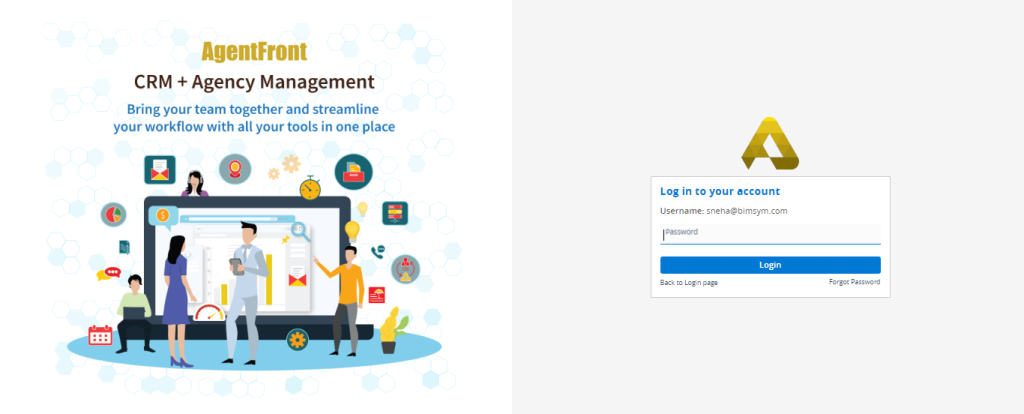
24. Enter the new password and click ‘Login’.
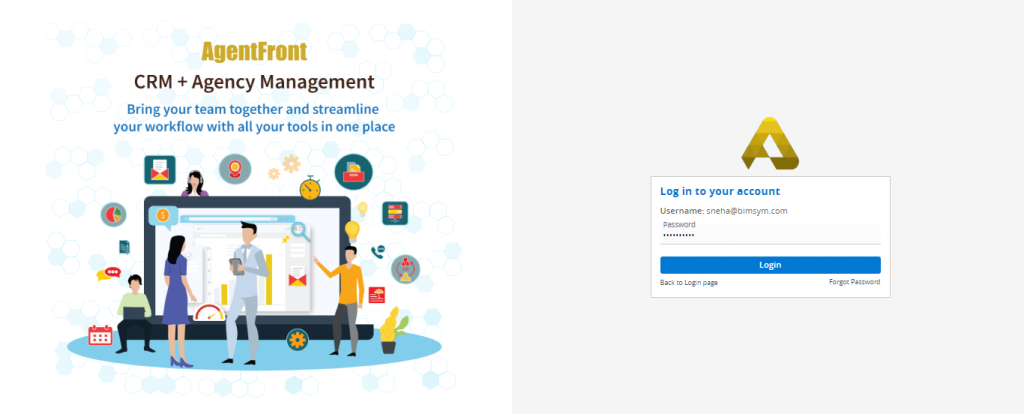
25. Now, Two-Factor Authentication (2FA) is required.
26. For Two-Factor Authentication, download the Authenticator application on your mobile device. Then, use the application to scan the QR code displayed on the screen.
27. A six-digit code will be generated and displayed in the mobile application.
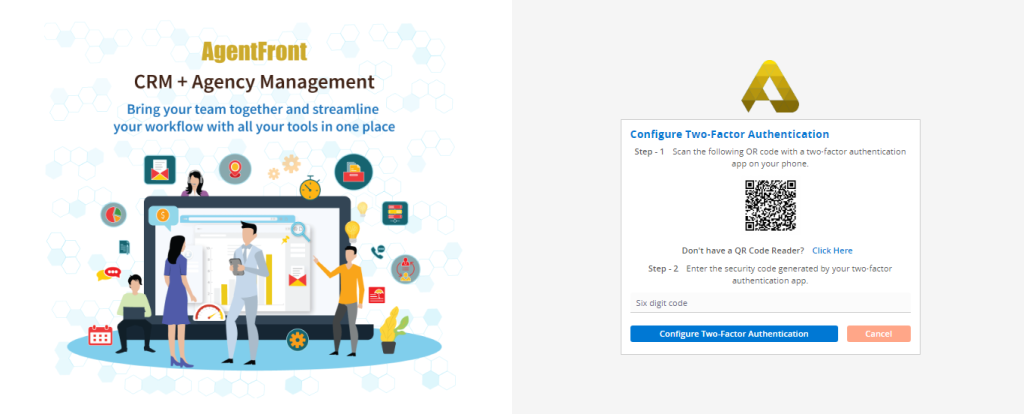
28. Enter the six-digit code from the application.
29. Click on ‘Configure Two-Factor Authentication’.
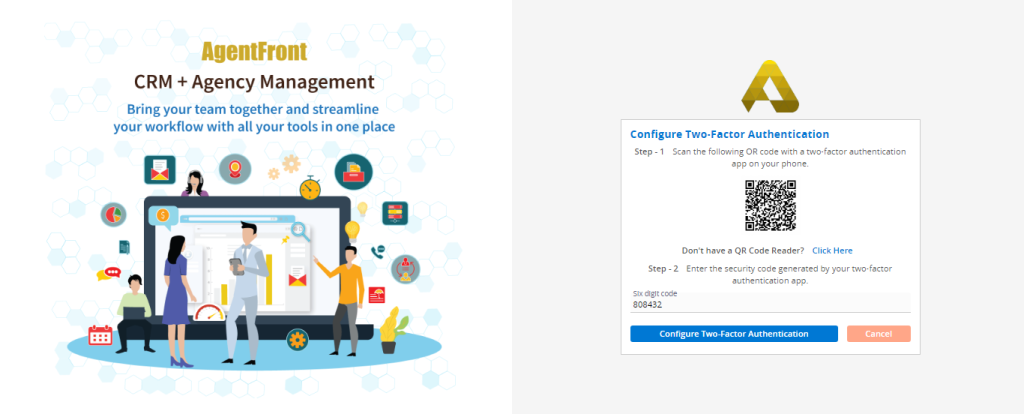
30. The user will successfully log in.
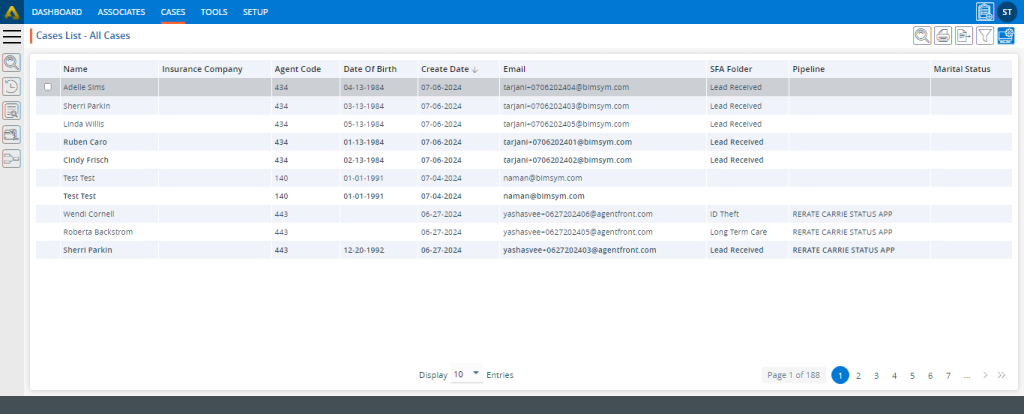
 - Knowledge Base
- Knowledge Base