Quick Action Menu – The Quick Action Menu allows the user to mass perform the same action on single or multiple profiles. It enables the user to update the SFA Folder, change the Pipeline status, or move cases to Trash or Archive for specific profile(s).
The following are steps to manage Quick Action:
Steps to update the SFA Folder:
1. Navigate to the ‘CASES’ tab, where you will find the Cases List – All Cases.

2. Select a profile by checking the corresponding checkbox, and the ‘Quick Action Menu’ will be enabled.
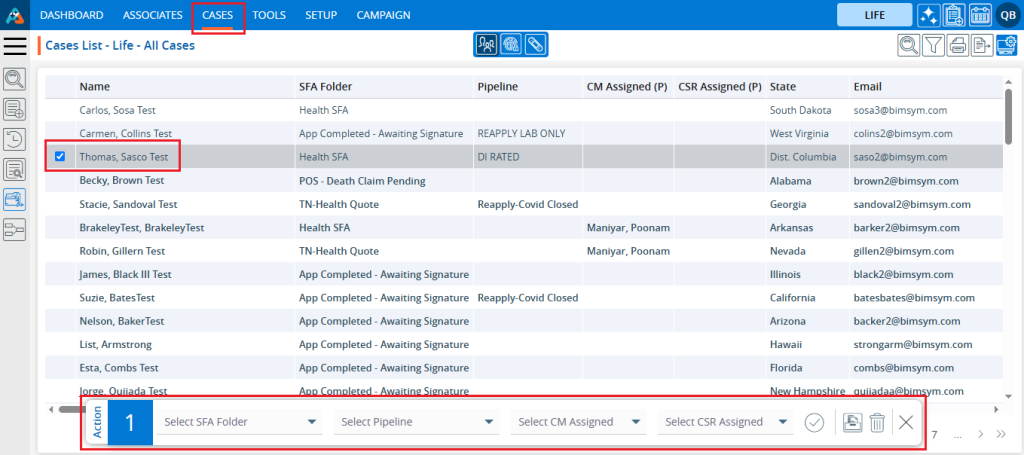
3. Multiple profile(s) can be selected by checking the corresponding checkbox.
4. After selecting the profile(s), It will allow the user to change the ‘SFA Folder’, ‘Pipeline’, ‘CM Assigned’ and ‘CSR Assigned’ for the selected profiles. Additionally, users can move the selected profiles to ‘Archive’ or ‘Trash’.
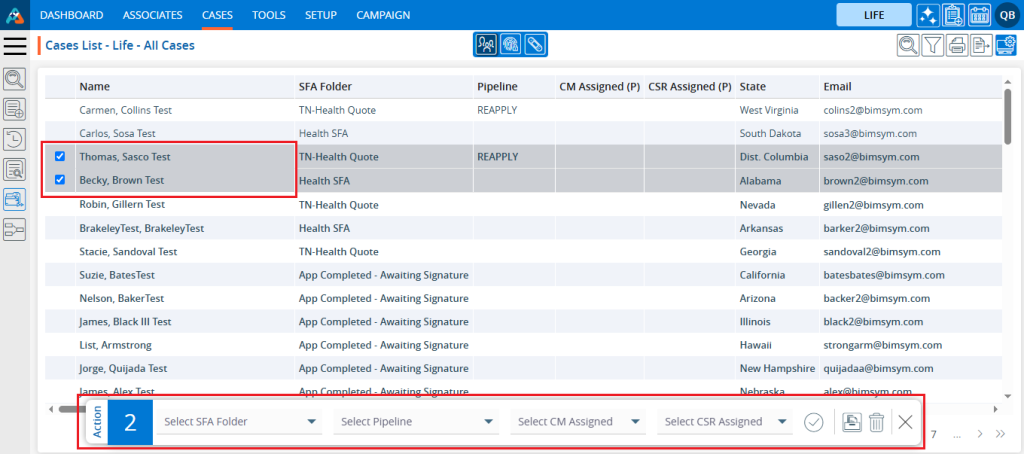
Steps to update SFA Folder:
5. Select the desired ‘SFA Folder’ from the provided dropdown menu to move the selected profiles to that specific ‘SFA Folder’.
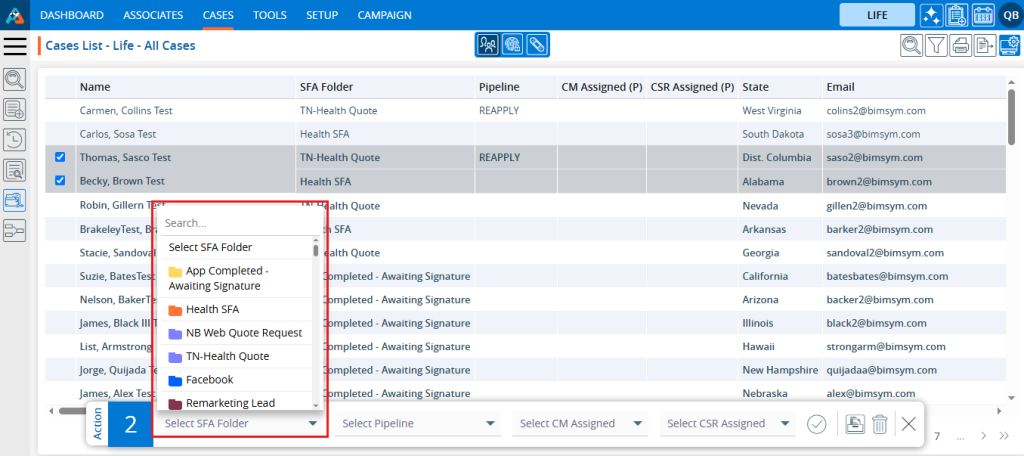
6. Navigate to the ‘SFA Folder’ section on the left side panel to view specific folders along with their respective counts.
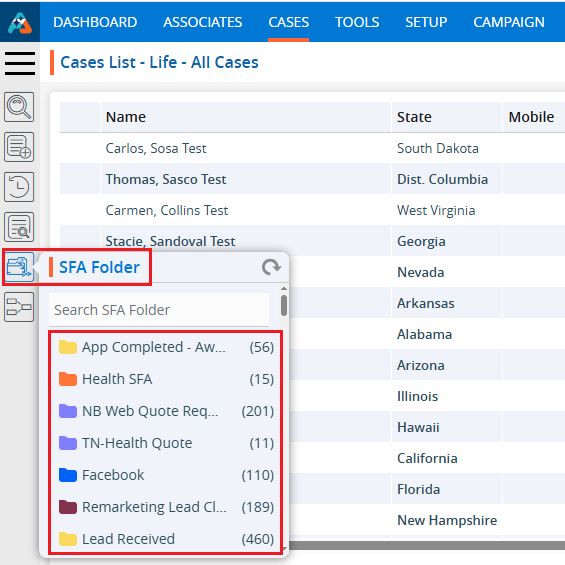
7. Here we are moving the cases to the ‘POS – Death Claim Pending’ SFA Folder, which currently has a count of 0.
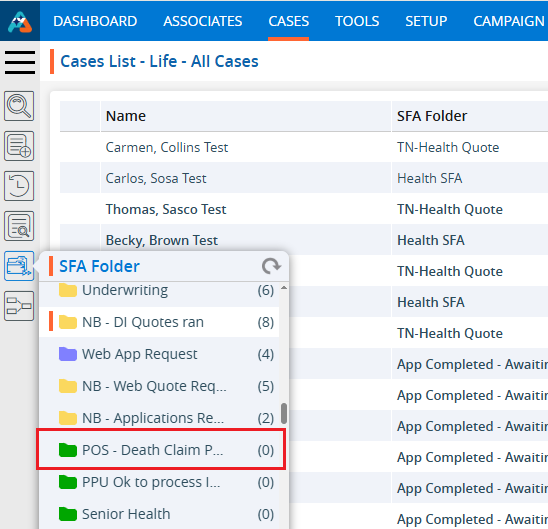
8. Select the ‘ POS – Death Claim Pending’ SFA Folder from the dropdown menu and click the submit button icon.
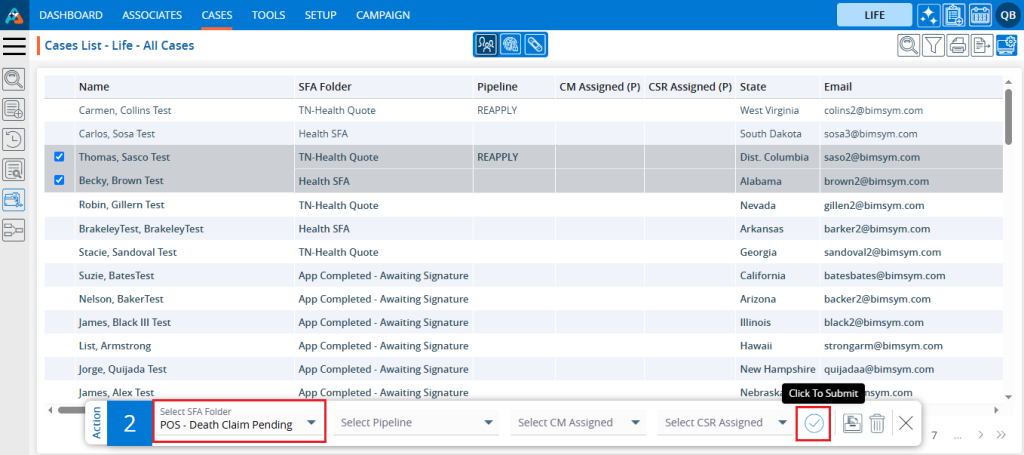
9. The system will display a confirmation message indicating that the cases have been updated successfully.
10. The selected profiles have been moved to the ‘ POS – Death Claim Pending’ SFA Folder. The updated ‘SFA Folder’ will be reflected in both the ‘Cases List – All Cases’ and ‘SFA Folder’ sections.

11. Click on ‘SFA Folder’ in the left side panel to check the counts of the updated ‘SFA Folders.’ The count will be updated from 0 to 2.
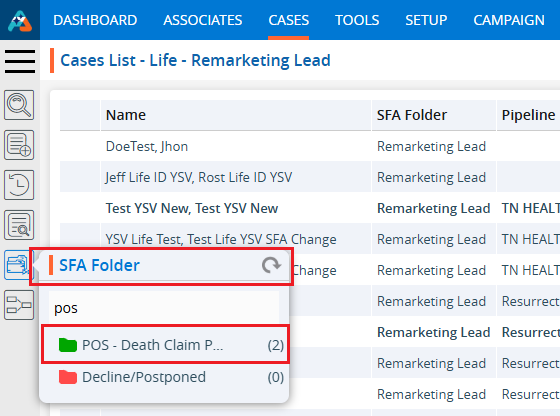
Steps to update Pipeline status:
12. Navigate to the ‘CASES’ tab again and select the profile(s) by checking the corresponding checkbox, and the ‘Quick Action Menu’ will be enabled.
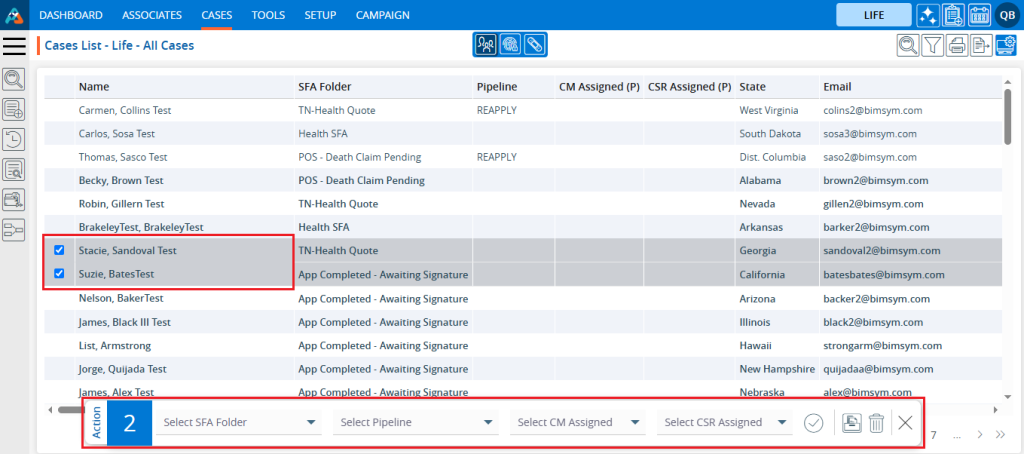
13. Select the desired ‘Pipeline’ from the provided dropdown menu to move the selected profiles to that specific ‘Pipeline’.
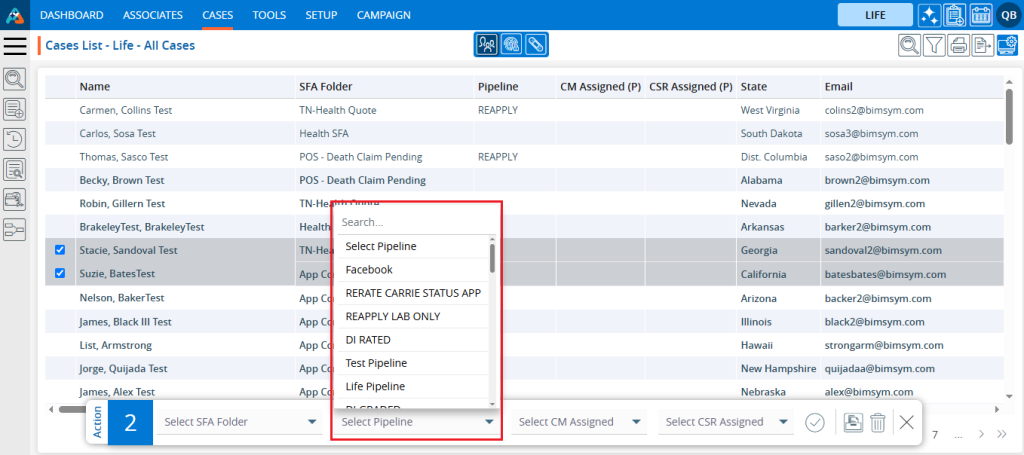
14. Navigate to the ‘Pipeline’ section on the left side panel to view the specific statuses along with their respective counts.
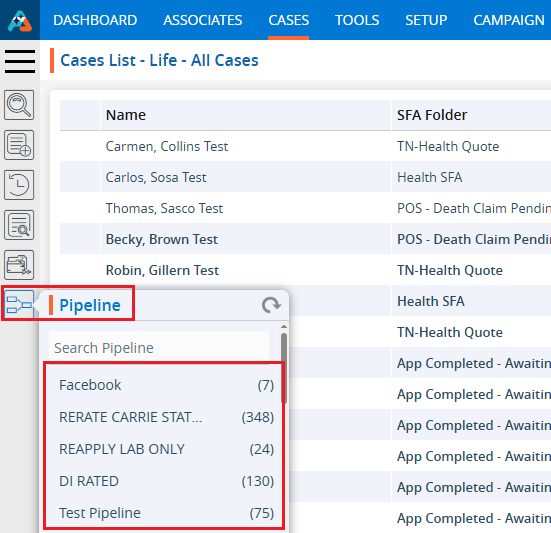
15. Here we are moving the cases to the ‘Reapply-Covid Closed’ Pipeline, which currently has a count of 0.
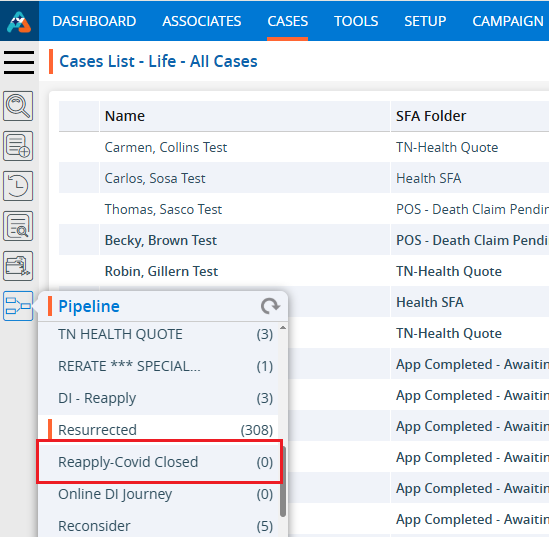
16. Select the profiles from the list and choose the ‘Reapply-Covid Closed’ Pipeline from the dropdown menu. Click the ‘Submit’ icon.
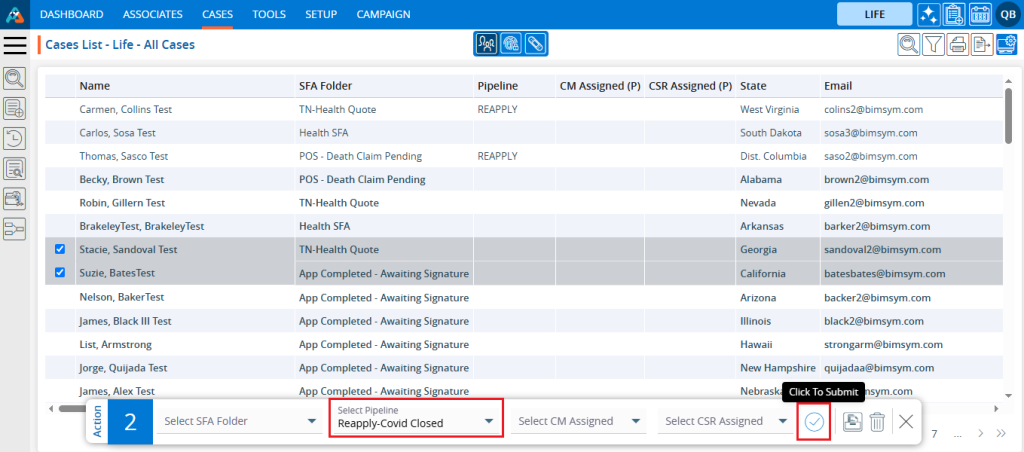
17. The system will display a confirmation message indicating that the case data has been updated.
18. The selected profiles have been moved to the ‘Reapply-Covid Closed’ Pipeline. The updated ‘Pipeline’ will be reflected in both the ‘Cases List – All Cases’ and ‘Pipeline’ sections.
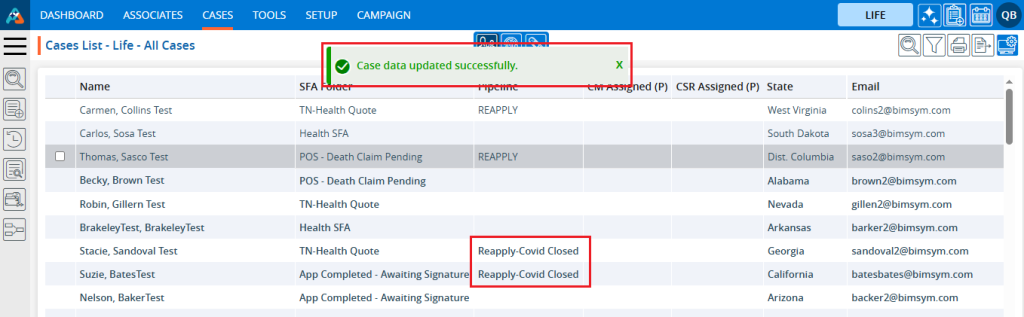
19. Click on ‘Pipeline’ in the left side panel to check the count of the ‘Reapply-Covid Closed’ Pipeline. The count will be updated from 0 to 2.
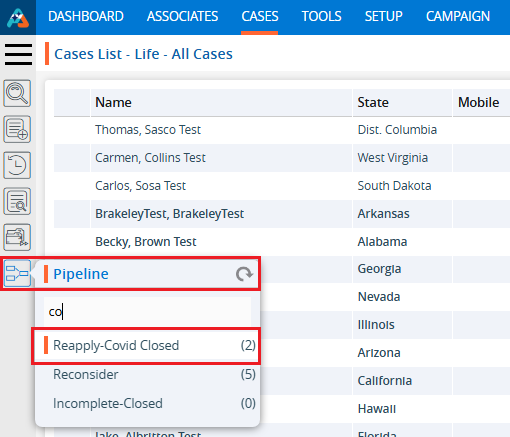
Steps to move profile(s) to Archive Folder:
20. Navigate to the ‘SFA Folder’ section on the left side panel to view the count for the ‘Archive’ folder. The count is 73.
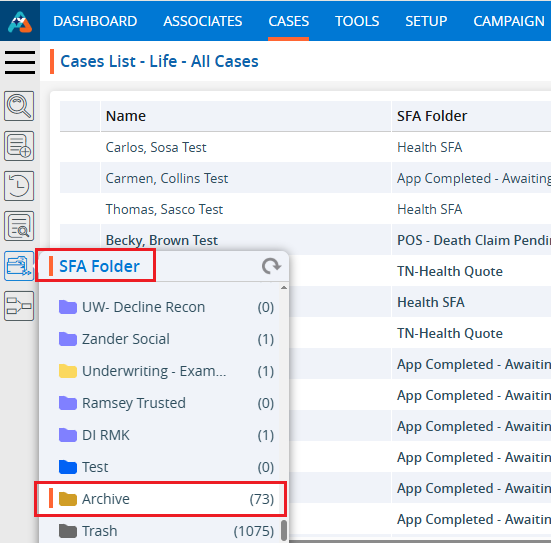
21. Select the profile(s) from the list and click the Archive button icon in the ‘Quick Action Menu’..
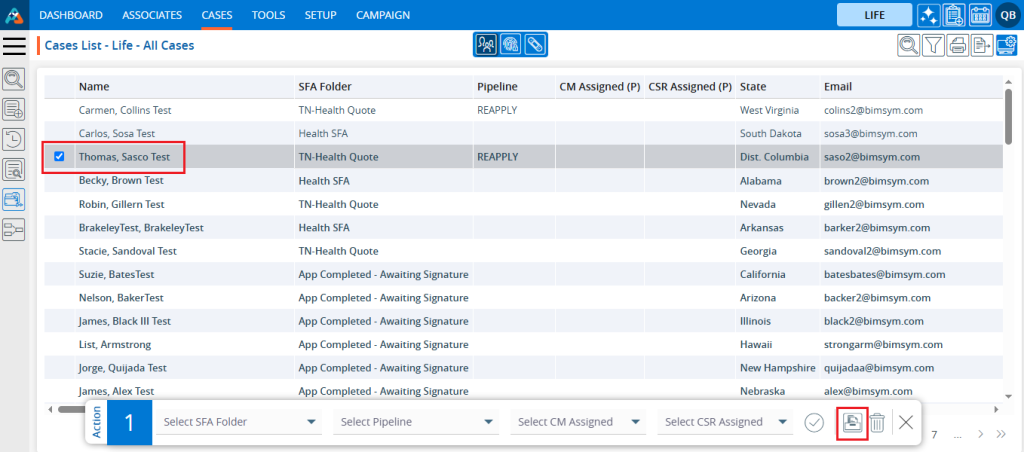
22. The system will generate a validation message and ask for confirmation. Click ‘Archive’ to proceed
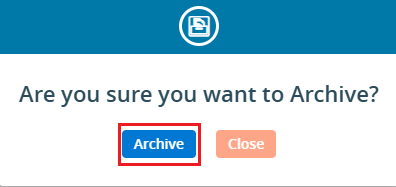
23. After clicking ‘Archive,’ the system will display a confirmation message indicating that the case data has been updated, and the cases will be moved to the ‘Archive’ folder.
24. The selected profile(s) have been moved to the ‘Archive’ SFA Folder successfully. The profile(s) which moved to the Archive folder will not be visible in ‘Cases List – All Cases’.

25. Click on ‘SFA Folder’ in the left side panel to check the counts of the ‘Archive’ folder.’ The count will be updated from 73 to 74.
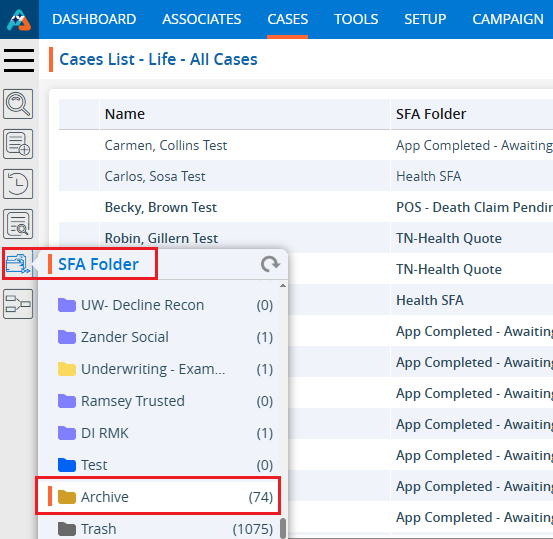
Steps to move profile(s) to Trash Folder:
26. Navigate to the ‘SFA Folder’ section on the left side panel to view the count for the ‘Trash’ folder. The count is 1075.
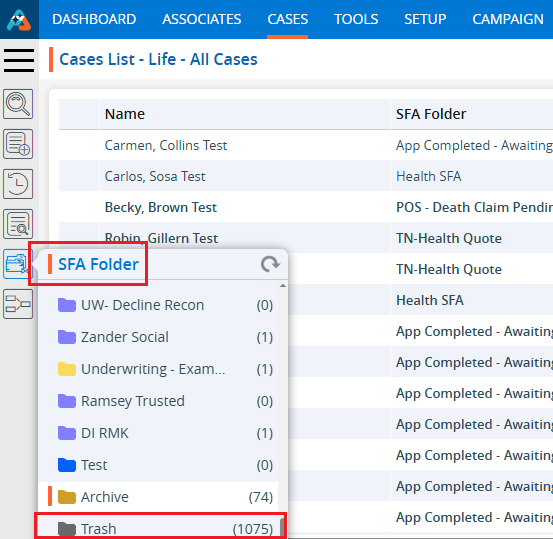
27. Select the profile(s) from the list, then click the Trash button icon in the ‘Quick Action Menu’.
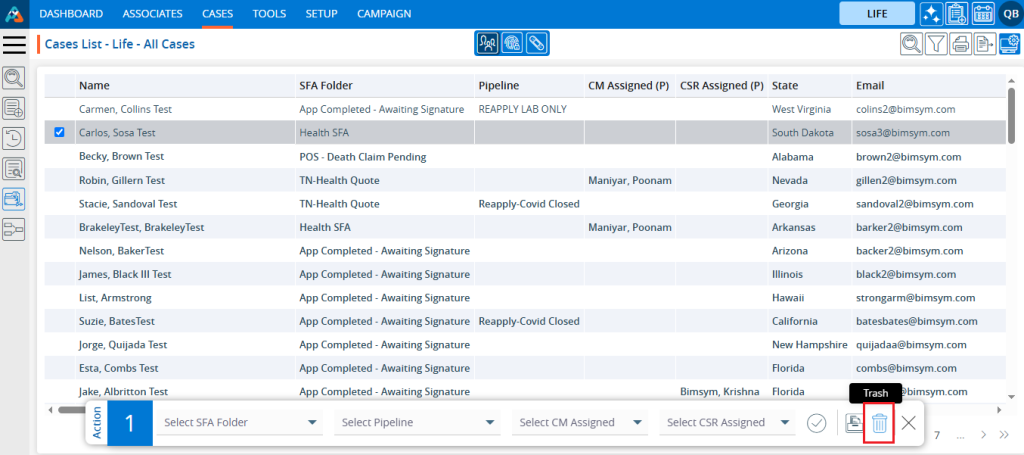
28. The system will generate a validation message and ask for confirmation. Click ‘Trash’ to proceed.
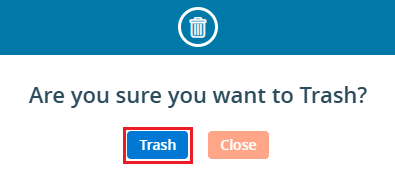
29. After clicking Trash,’ the system will display a confirmation message indicating that the case data has been updated successfully, and the profile(s) will be moved to the ‘Trash’ folder.
30. Selected profile(s) have been moved to ‘Trash’ SFA Folder successfully. The profile(s) which moved to Trash folder will not be displayed in the ‘Cases List – All Cases’.

31. Click on ‘SFA Folder’ in the left side panel to check the counts of the ‘Trash’ folder.’ The count will be updated from 1075 to 1076.
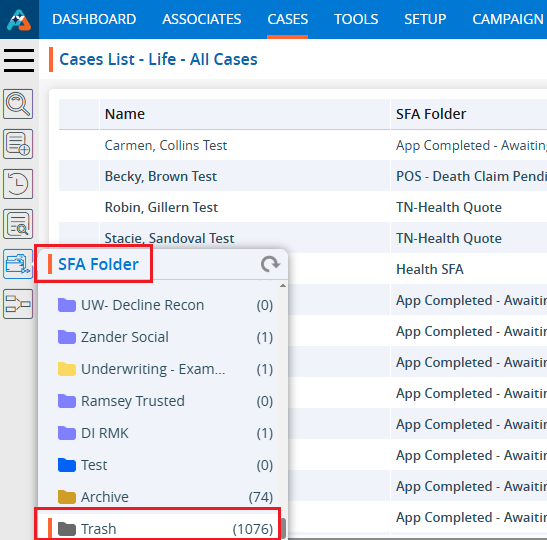
Steps to move profile(s) to CM Assigned:
32. Navigate to the ‘CASES’ tab again and select the profile(s) by checking the corresponding checkbox, and the ‘Quick Action Menu’ will be enabled.
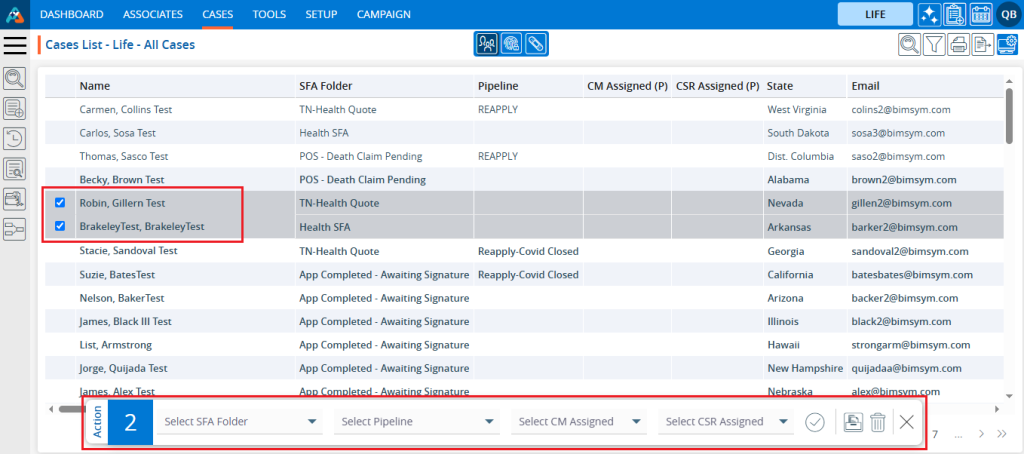
33. Select the desired ‘CM Assigned’ from the provided dropdown menu to move the selected profiles to that specific ‘CM Assigned’
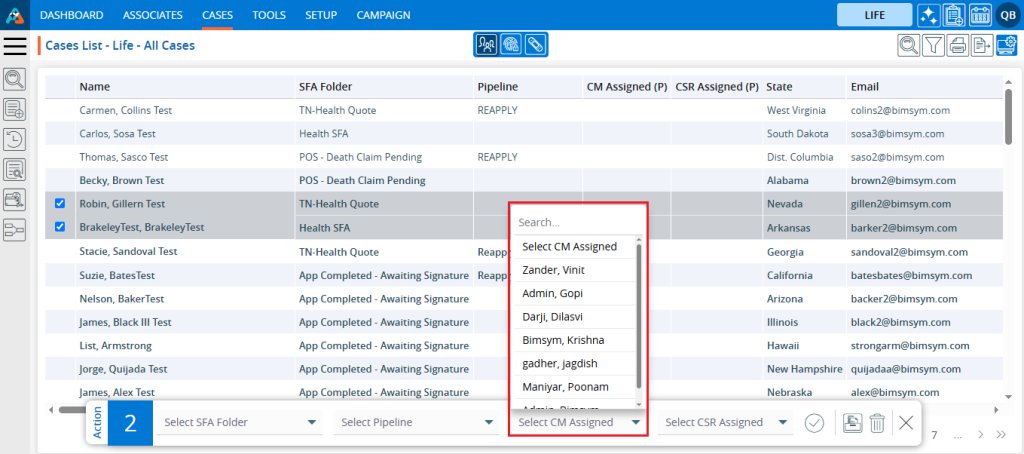
34. Select the profiles from the list and choose the ‘Maniyar, Poonam’ CM Assigned from the dropdown menu. Click the ‘Submit’ icon.
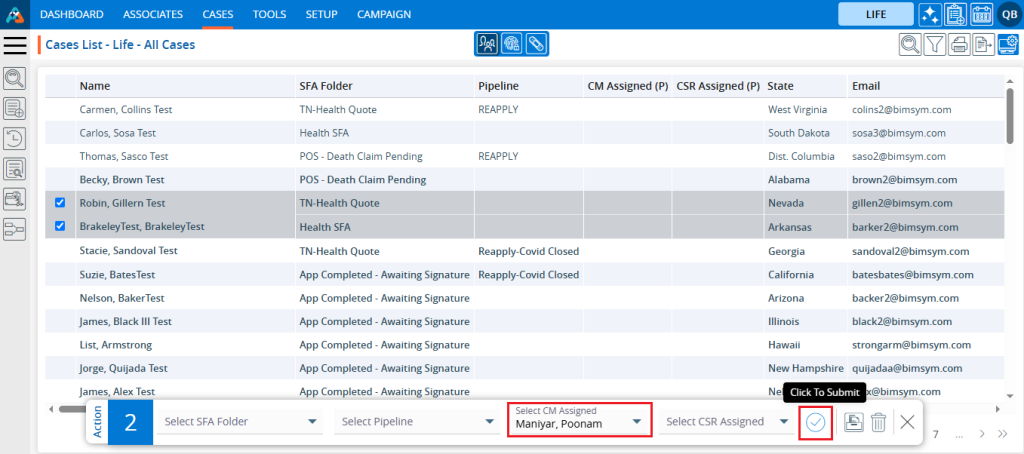
35. The system will display a confirmation message indicating that the case data has been updated.
36. The selected profiles have been moved to the ‘Maniyar Poonam’ CM Assigned. The updated ‘CM Assigned’ will be reflected in both the ‘Cases List – All Cases’ and ‘CM Assigned’ sections.
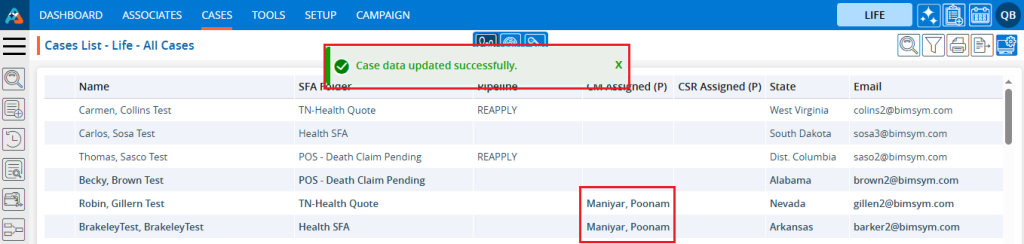
Steps to move profile(s) to CSR Assigned:
37. Navigate to the ‘CASES’ tab again and select the profile(s) by checking the corresponding checkbox, and the ‘Quick Action Menu’ will be enabled.
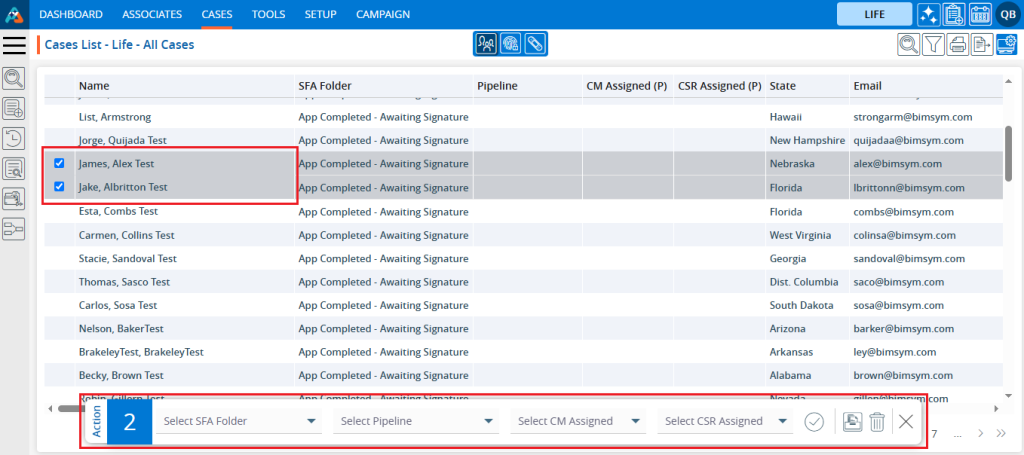
38. Select the desired ‘CSR Assigned’ from the dropdown menu provided to move the selected profiles to that specific ‘CSR Assigned’.
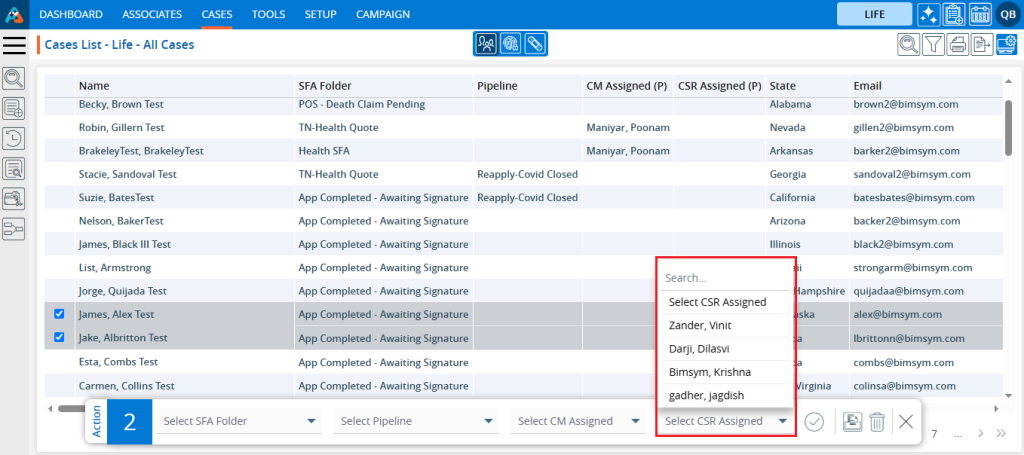
39. Select the profiles from the list and choose the ‘BimSym, Krishna’ CSR Assigned from the dropdown menu. Click the ‘Submit’ icon.
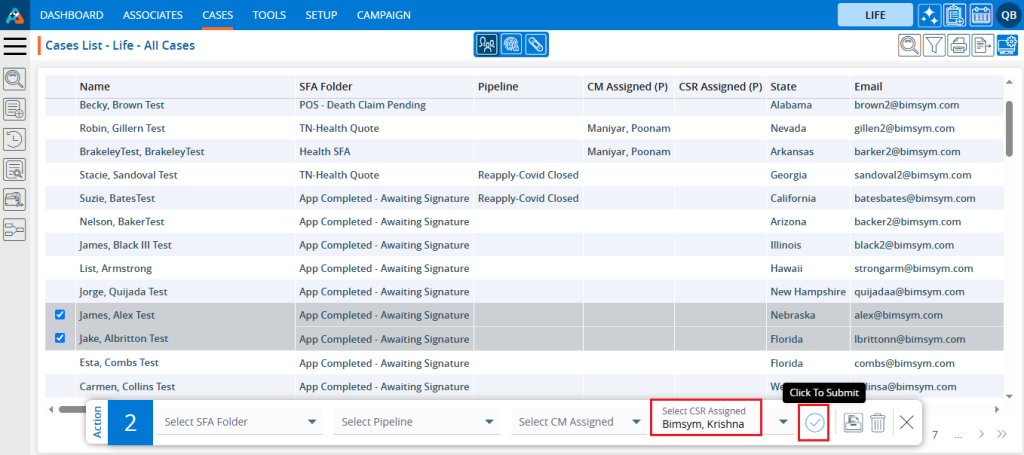
40. The system will display a confirmation message indicating that the case data has been updated.
41. The selected profiles have been moved to the ‘BimSym Krishna’ CSR Assigned. The updated ‘CM Assigned’ will be reflected in both the ‘Cases List – All Cases’ and ‘CSR Assigned’ sections.
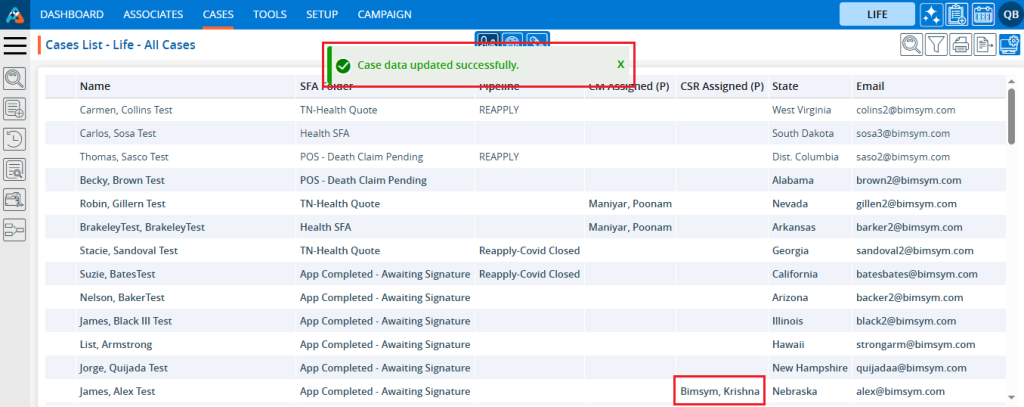
 - Knowledge Base
- Knowledge Base