The Trash folder is for unused cases with the intention of discarding or removing unnecessary items.
The following are the steps to manage the Trash folder:
1. Navigate to the ‘CASES’ tab where you’ll find the ‘Cases List -Life – All Cases’.

2. Check the total number of cases in the ‘All Cases’ list; it shows 2771 cases.
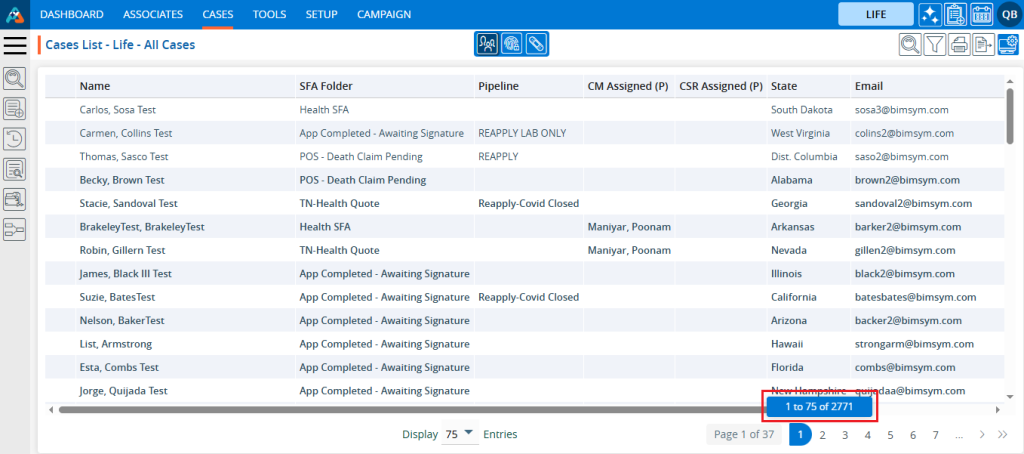
3. Before moving a case to ‘Trash’ verify the number of cases in the ‘Trash’ folder, located within the SFA folder options.
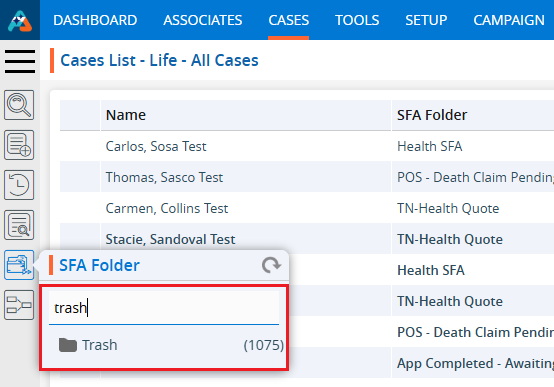
4. Select the case from the ‘Cases List – Life – All Cases’ list that is currently not needed. The Quick Action pop-up will be enabled.
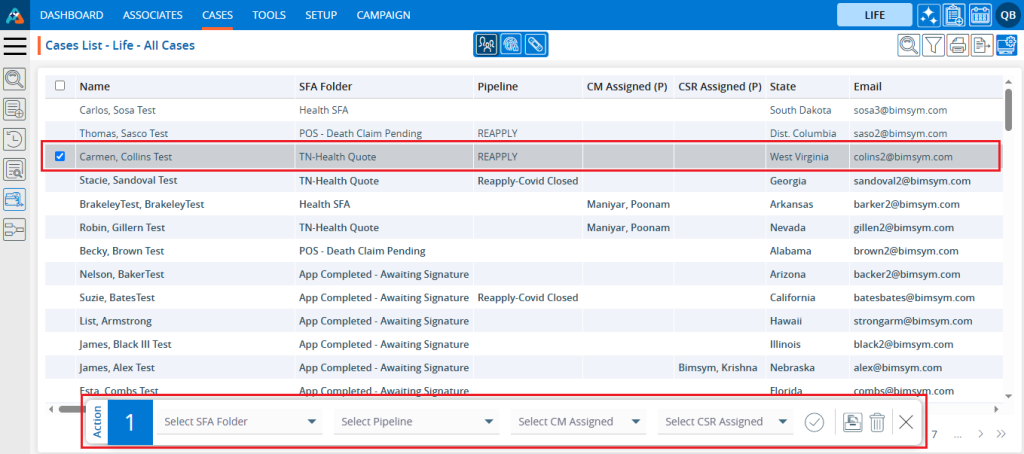
5. Click on the ‘Trash’ option.
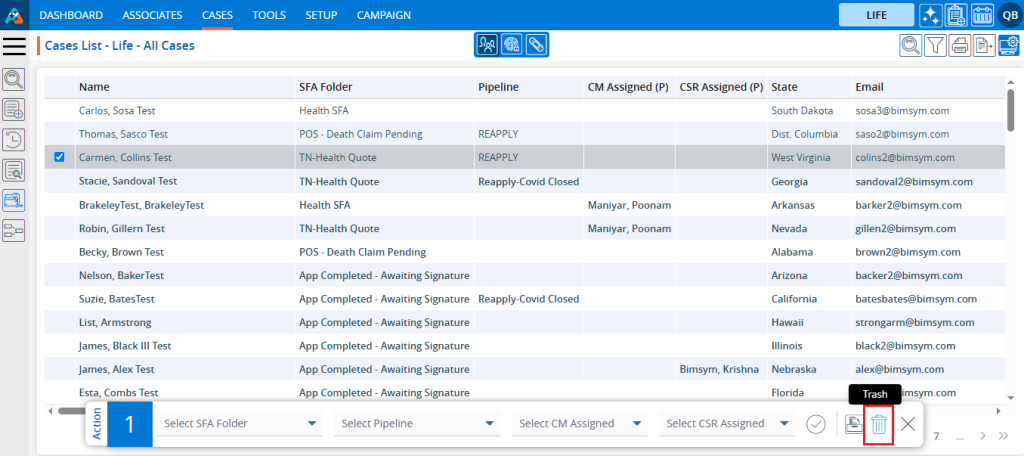
6. A pop-up will appear to confirm your action to move the case to the trash. Click on the ‘Trash’ option.
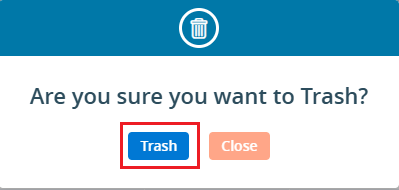
7. The case will disappear from the ‘Cases List – Life – All Cases’ and a confirmation message will be generated.

8. Check the total number of cases available in the Cases List – Life – All Cases. It should have decreased by 1.
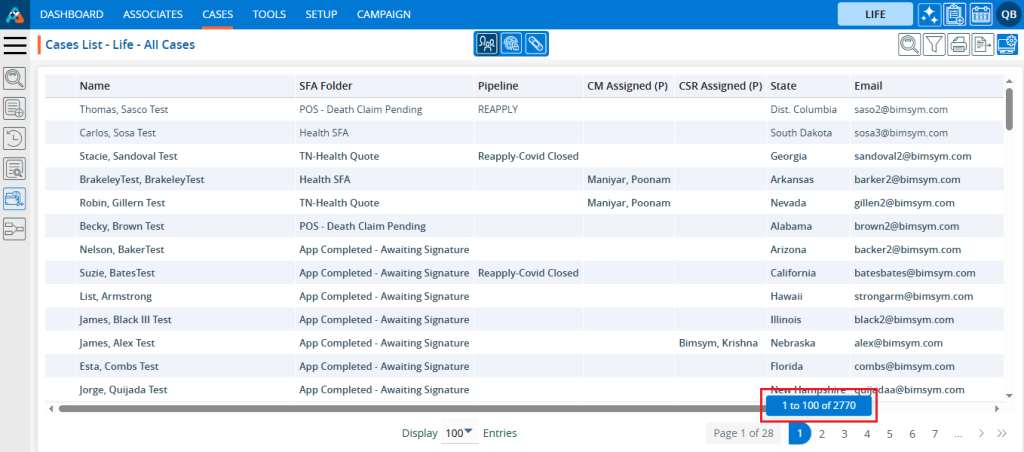
9. Check the total number of cases available in the Trash folder. It should have increased by 1.
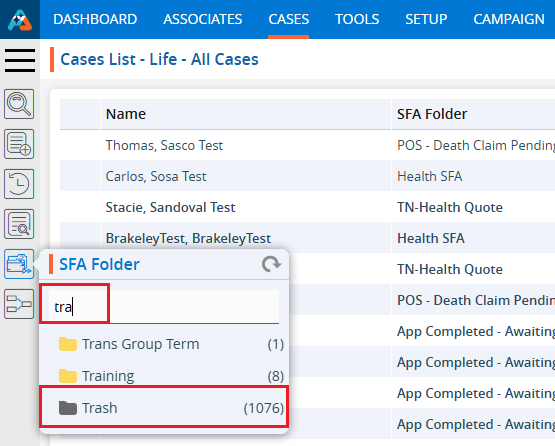
10. Navigate to the ‘Trash’ folder, and you will find the case has moved there.
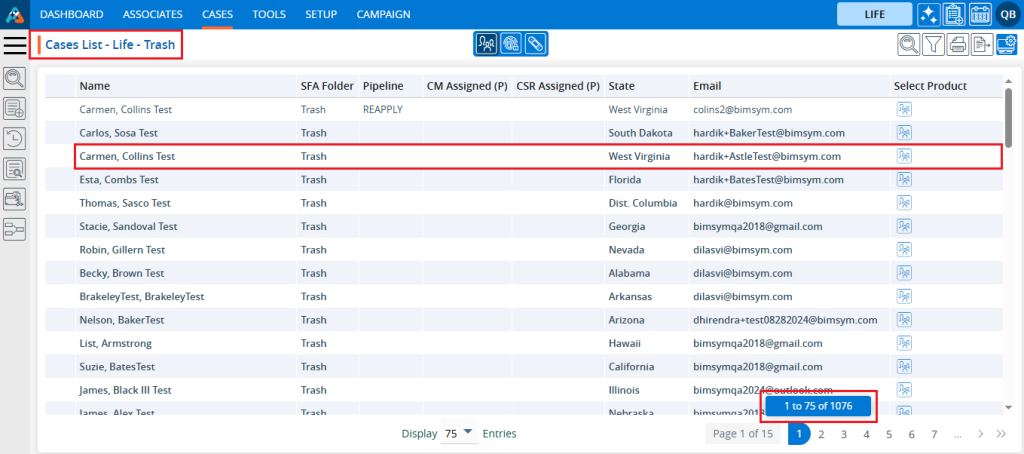
11. Any case can be moved back to ‘Cases List – Life – All Cases’. To move a case from the ‘Trash’ back select the case and the Quick Action pop-up will open.
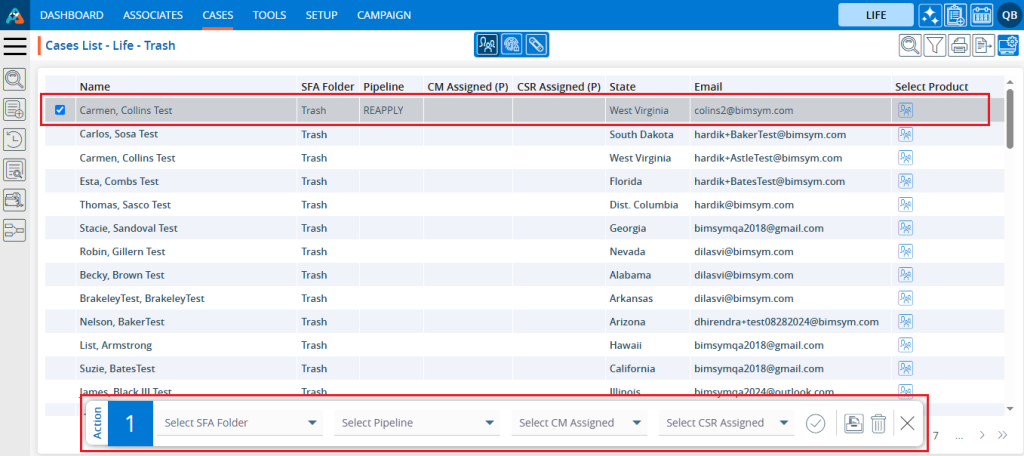
12. Choose the SFA Folder or Pipeline or both and click the ‘Click To Submit’ option.
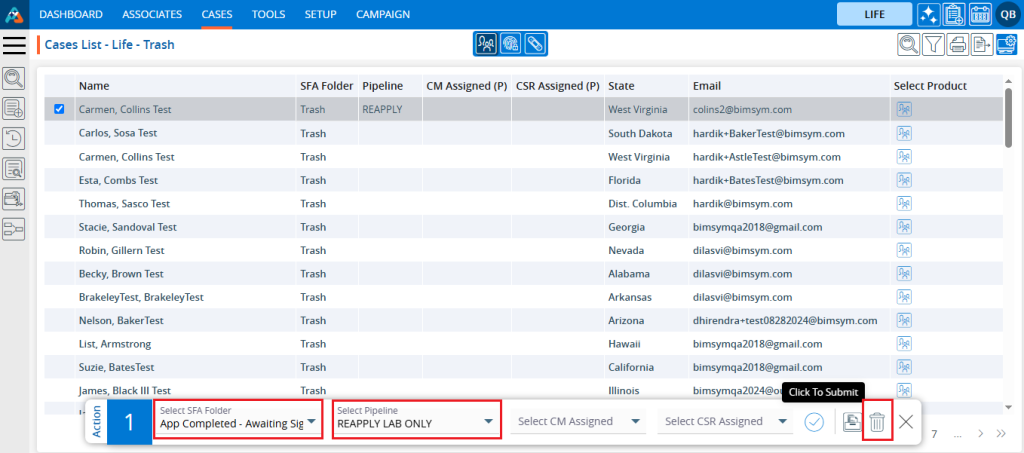
13. The selected case will disappear from the ‘Cases List – Life – Trash’ and a confirmation message will be generated.

14. Now, check the total number of cases available in the ‘Cases list – Life – Trash’. It should have decreased by 1.
15. Navigate to the ‘CASES’ tab, and you will find the case moving. Example: the total number of cases available in ‘Cases List – Life – All Cases’ has increased by 1.
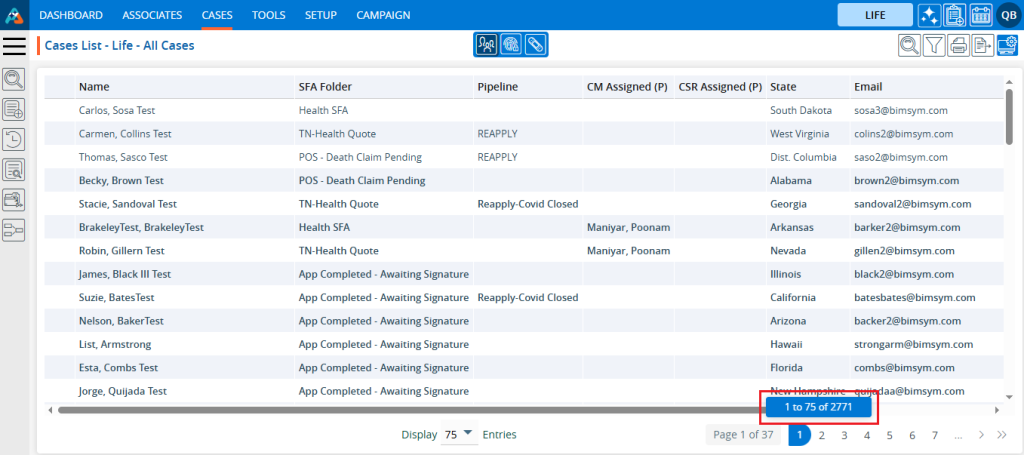
16. There is another way to move a case to the ‘Trash’. Navigate to the ‘CASES’ tab where you’ll find the ‘Cases List – Life – All Cases’. Open a case by clicking on it.
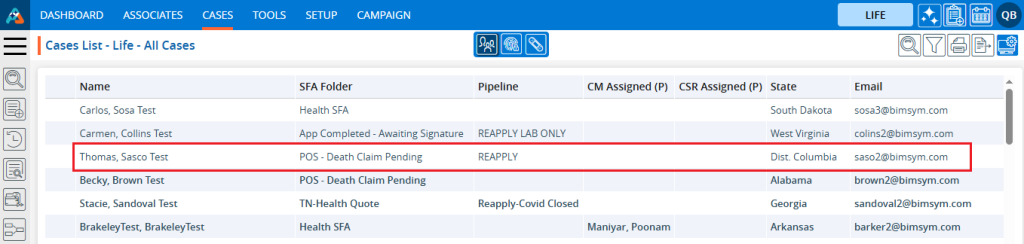
17. After clicking on the case, the ‘DASHBOARD’ will open. Click on the ‘TRASH’ option.
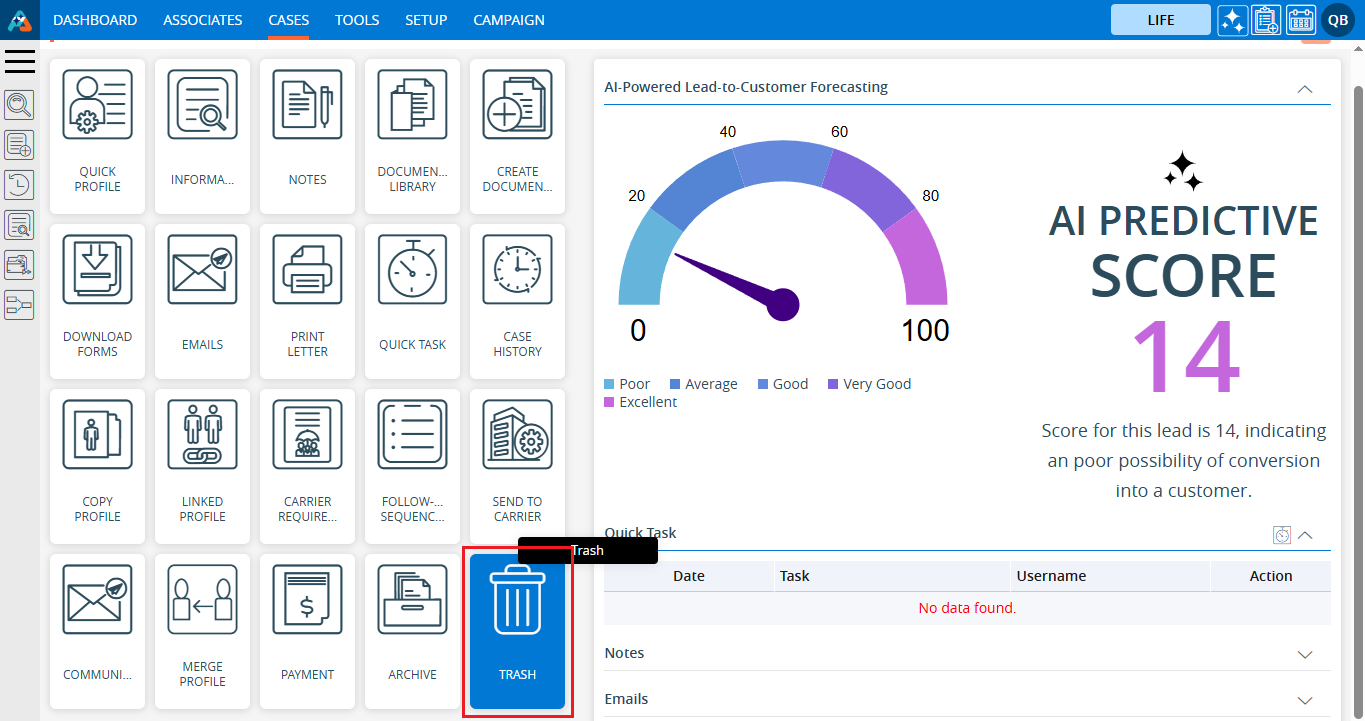
18. A pop-up will appear to confirm your action to move the case to the trash. Click on the ‘Trash’ option.
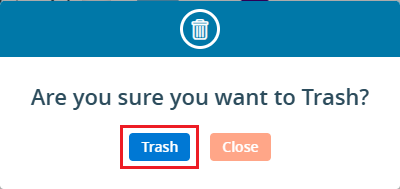
19. The case is moved to the Trash Folder, and a confirmation message will be generated. The case will disappear from the ‘Cases List – All Cases’ list.

20. Navigate to the ‘Trash’ folder, and you will find the case has moved there..
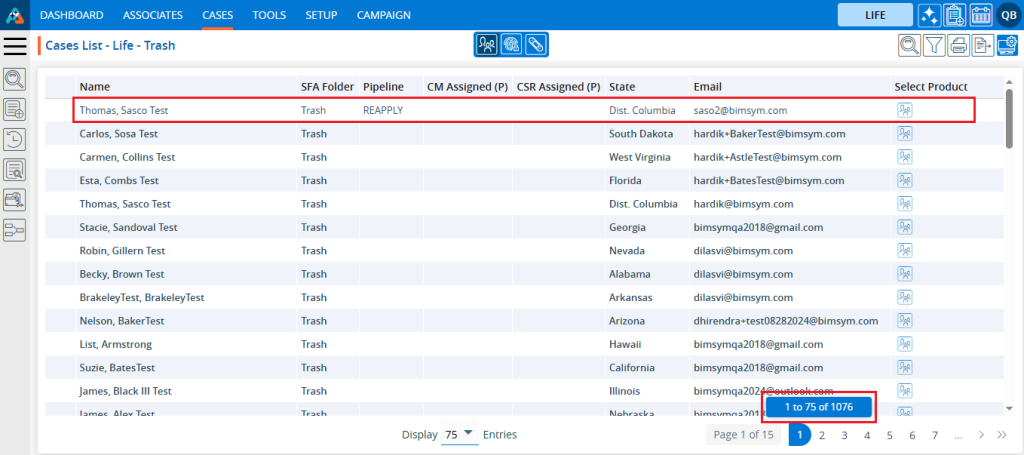
21. The user can update the number of entries through the Display drop-down..
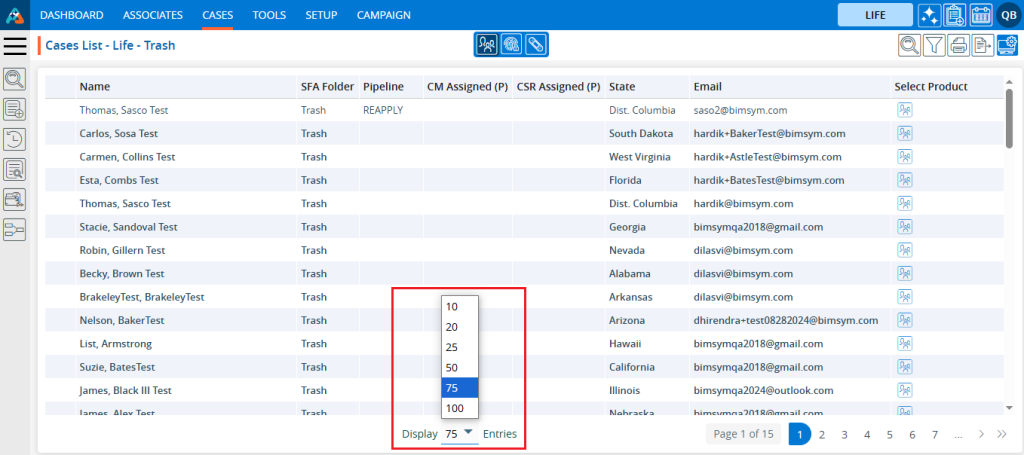
22. After changing the Display, the system will update the cases and pagination based on the chosen setting. For example, if the user selects 10 cases per page, the system will display 10 cases with the data distributed accordingly.

23. To view the cases in an ascending or descending order, click on the field title. When the user clicks on the title, a downward arrow will appear next to it, indicating that the cases are arranged in the descending order. For example, the list displays ‘Name’ in descending order for the Trash List.
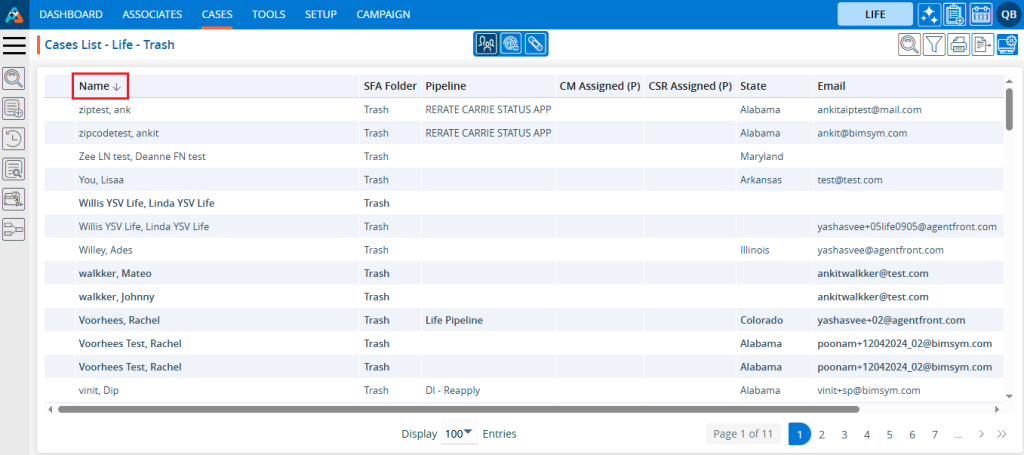
24. When the user clicks on the title again, an upward arrow will appear beside the title, indicating that the cases are now arranged in an ascending order. For example, the list displays ‘SFA Folder’ in ascending order for the Trash List.
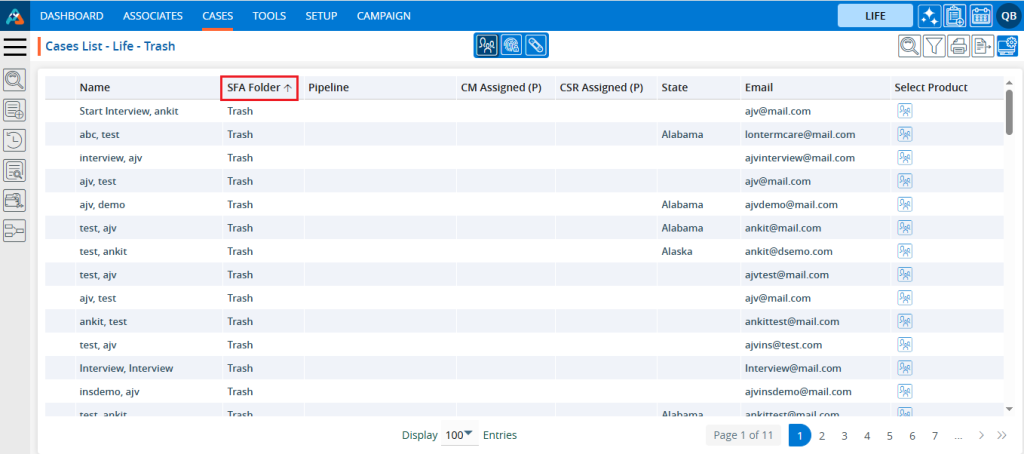
25. Click on the left search bar and enter the data you wish to search for from the Trash List. For example, select the option ‘Starts with’, select the field as ‘Email’ and keep the value as ‘bimsym.com’, which will display cases whose email starts with ‘bimsym.com’.
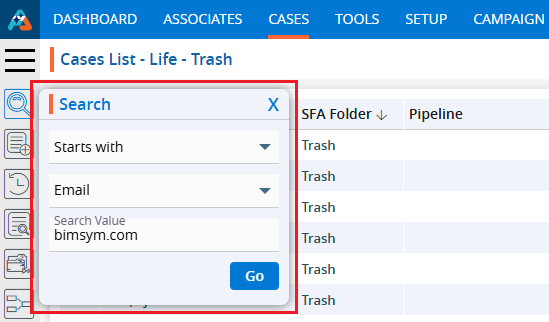
26. The resulting display is a list of cases in the Trash Folder where the case’s email starts ‘bimsym.com’.
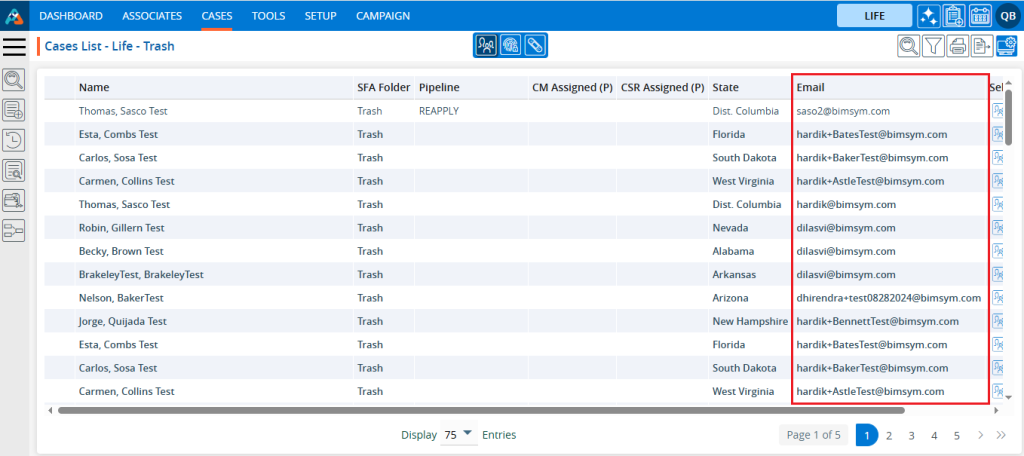
27. Click on the Quick Search and enter the data you want to search for from the Trash.

28. For example, entering word ‘List’ will display cases with the name containing the word ‘List’. The resulting display is the list of cases in the Trash Folder where the Name field contains the word ‘List’.
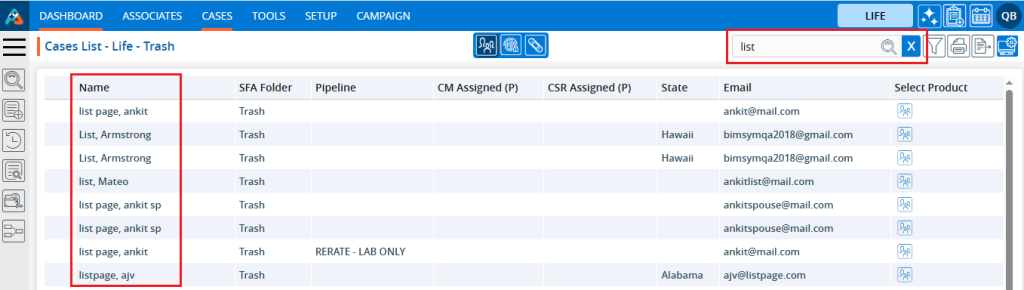
29. Click on the Print option to print the current page.

30. Filters, display options, and export functions will consistently operate on the entire list of cases.
 - Knowledge Base
- Knowledge Base