The Reset Password feature allows the user to change the password.
The following are the steps to Reset a Password:
1. Navigate to the ‘ASSOCIATES’ tab where you’ll find the list of All Associates.

2. Click on the Associate whose password needs to change.

3. After clicking on the associate, the ‘Dashboard’ will open. Click on the ‘RESET PASSWORD’ option.
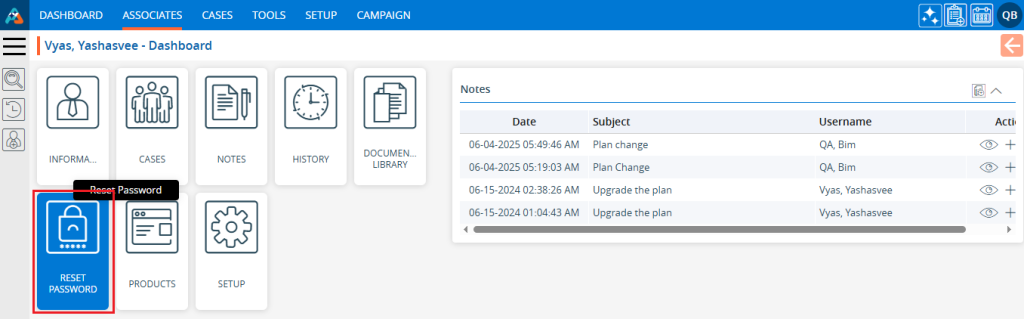
4. The Reset Password page will open, presenting the following rules for resetting the password:
a. Must include at least one uppercase letter.
b. Must include at least one lowercase letter.
c. Must include at least one special character.
d. Must include at least one numerical value
e. It must be between 12 and 50 characters in length.
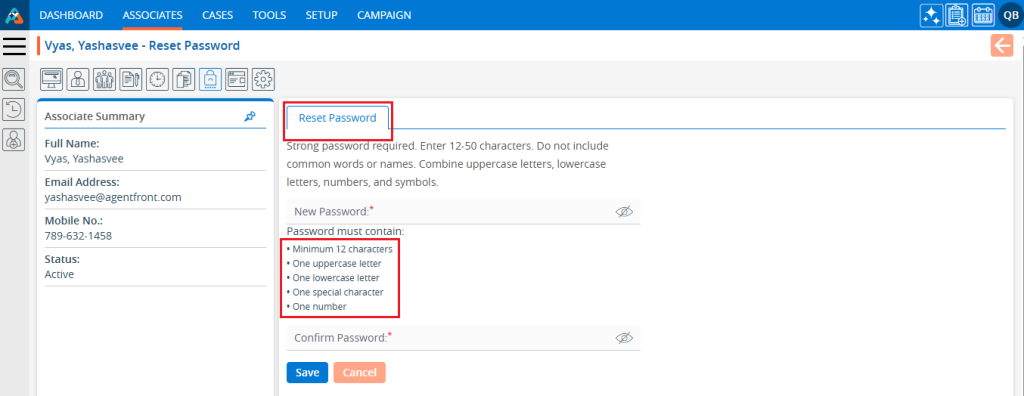
5. Enter a ‘New Password’ that adheres to the rules. As the criteria are met, the ‘Password must contain’ requirements will update to green with a checkmark icon.
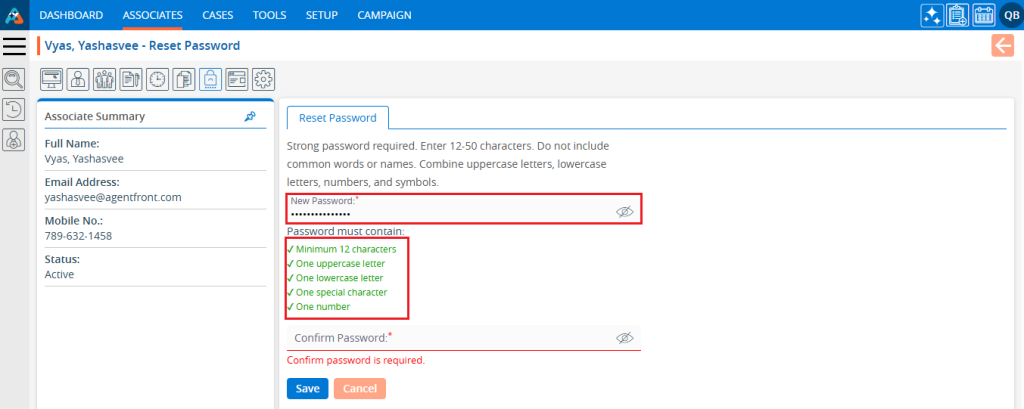
6. Click on the ‘Eye’ icon to view the entered password.
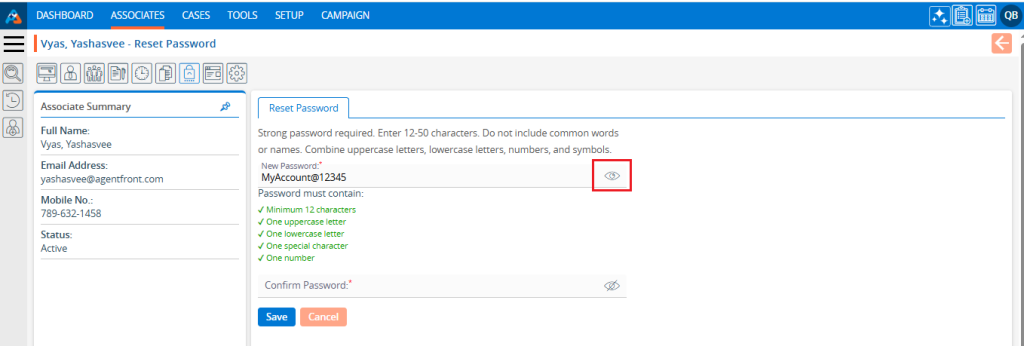
7. Next, re-enter the password in the ‘Confirm Password’ field. If the user enters a different password than the one entered in the ‘New Password’ field, the system will display a message stating ‘Password and confirmation password must match’.
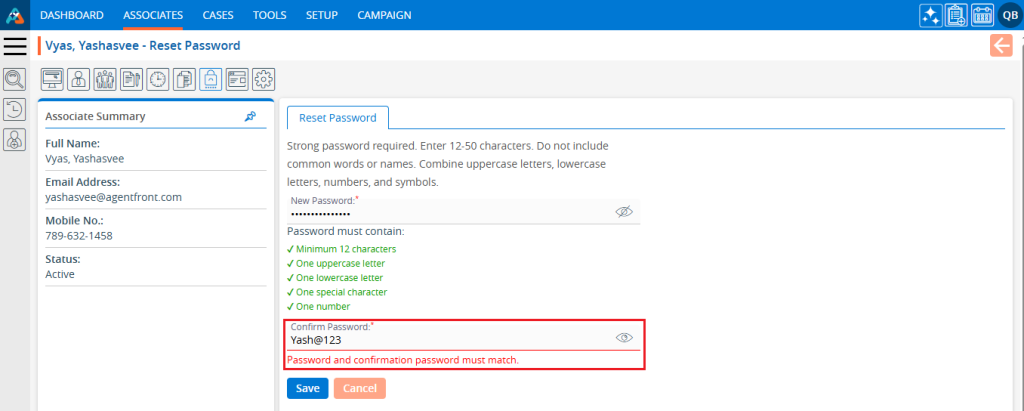
8. Enter the same password in the Confirm Password field that you entered in the New Password field.
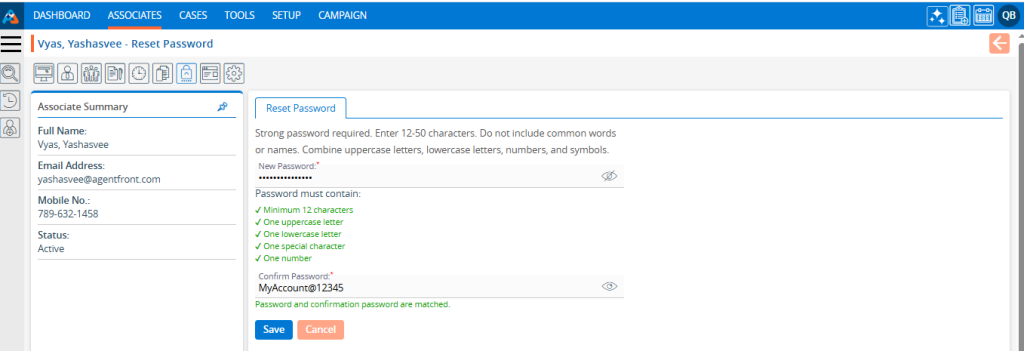
9. There are two options available at the bottom on this page.
a. Save
b. Cancel
10. By clicking Cancel, the New Password and Confirm Password fields will be cleared.
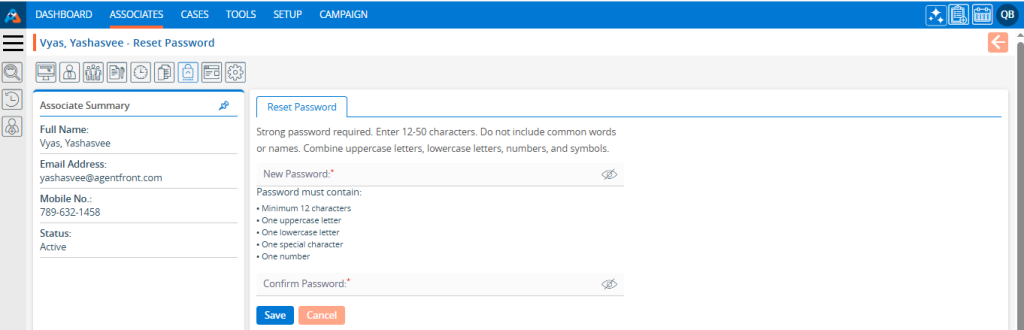
11. Click on the ‘Save’ button to initiate the password change process.
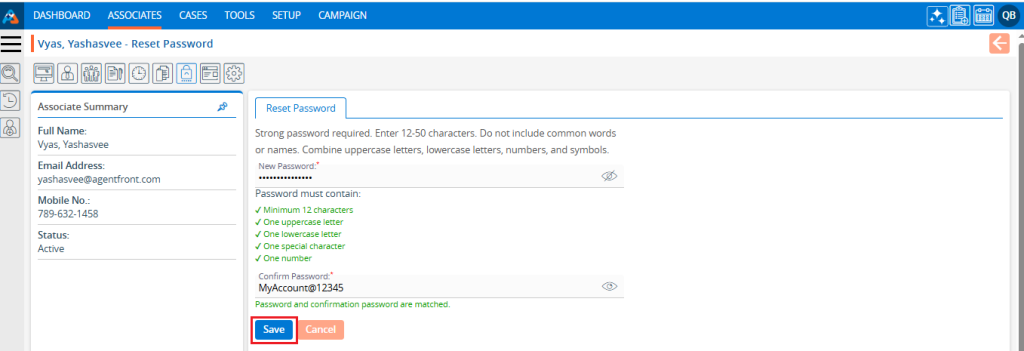
12. The system will display a confirmation message stating ‘Password updated successfully’.
13. The user should log in with the new password next time.

 - Knowledge Base
- Knowledge Base