The Export feature is used to export specific records according to the creation date.
The following are the steps to Export data:
1. Navigate to the ‘ASSOCIATES’ tab where you will find the All-Associate List. Click on an associate to proceed.

2. Click on an associate to proceed.

3. The ‘Dashboard’ will open. Click on the ‘CASES’ option.
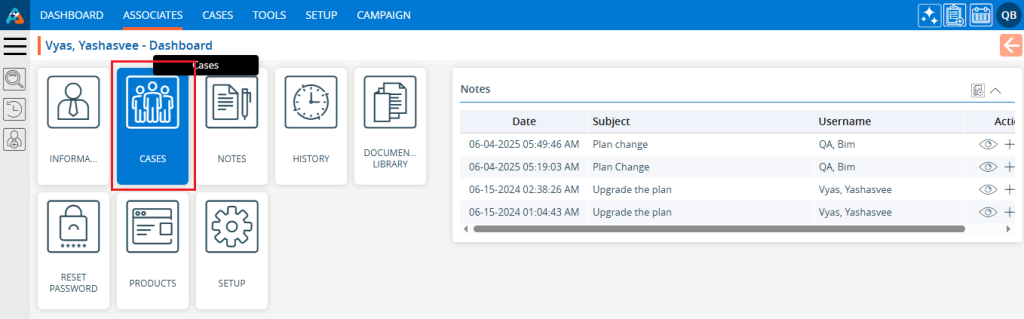
4. A list of the associate’s cases will display. Click on the ‘Export’ icon.

5. A pop-up window will open displaying the selection criteria for ‘Period’:
There are four options available:
a. Last 10 days – This option is used to export records from the last 10 days.
b. Last 30 days – This option is used to export records from the past 30 days.
c. Current month – This option is used to export records for the Current Month.
d. Date Range – This option is used to export records for the selected date range within 90 days.
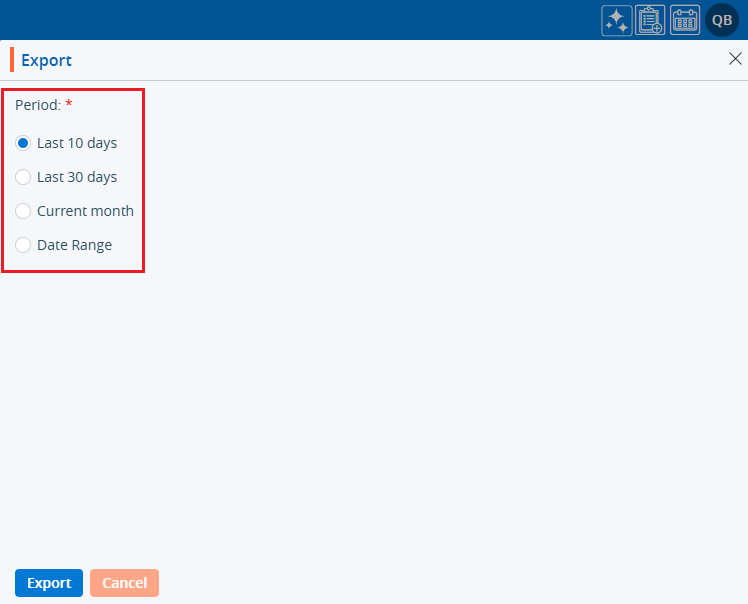
6. For the first three options, select the radio button and click on the ‘Export’ button.
7. Records will be exported according to the selected option, and a CSV file will be saved.
8. For the Date Range option, specific dates will need to be selected.

9. After selecting the dates, click on the ‘Export’ button.
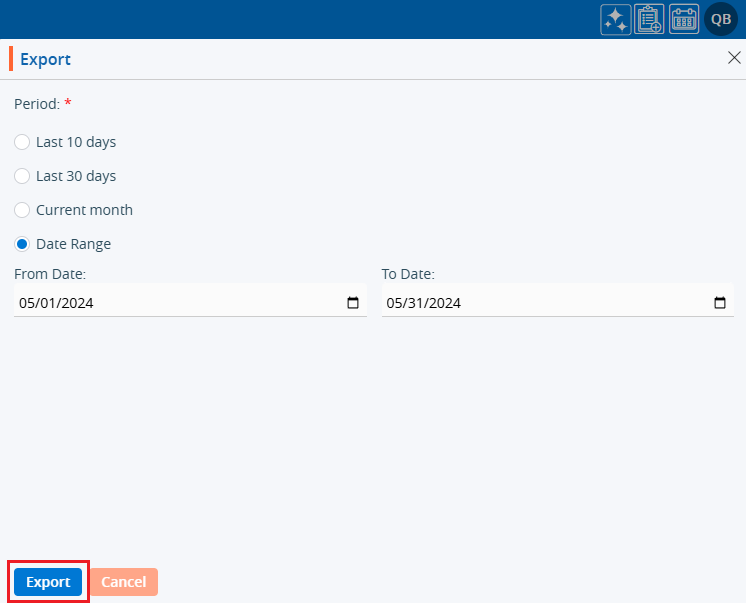
10. The records will be exported and a CSV file will be saved.

 - Knowledge Base
- Knowledge Base