The CASES option will display all cases registered under a particular Associate, excluding those in the Trash and Archive SFA Folder.
The following are the steps to view and update an Associate’s Case List:
1. Navigate to the ‘ASSOCIATES’ tab where you’ll find the list of All Associates.

2. Click on an Associate to proceed.

3. The ‘Dashboard’ will open. Click on the ‘CASES’ option.
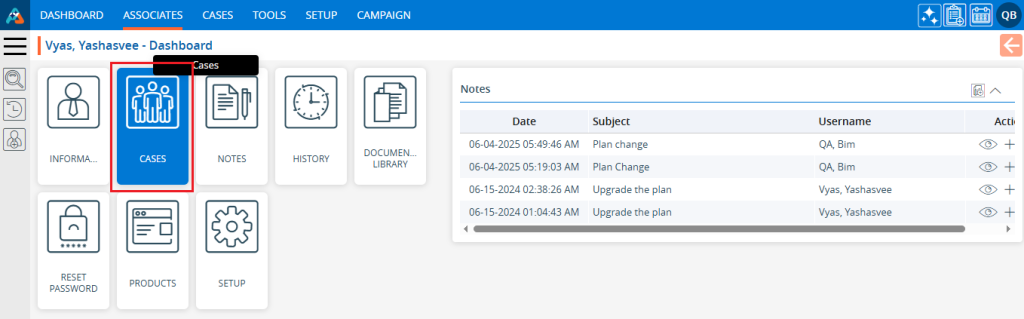
4. The ‘Cases’ page will open displaying the list of cases registered under the Associate.
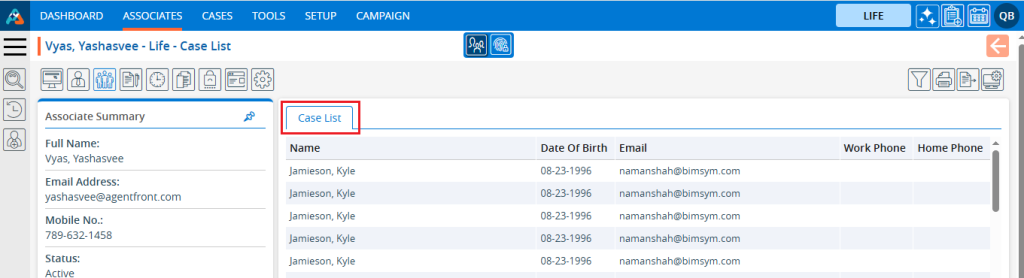
5.The Associate Summary is displayed in the ‘Cases’ list on the left side. The display of the Associate Summary can be managed from Setup > Quick Profile > Associate.
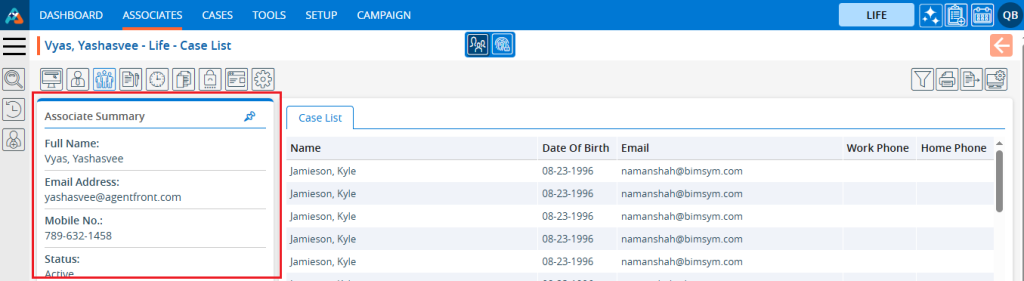
6. Deselecting the pin on the Associate Summary will reveal the option to hide the Associate Summary.
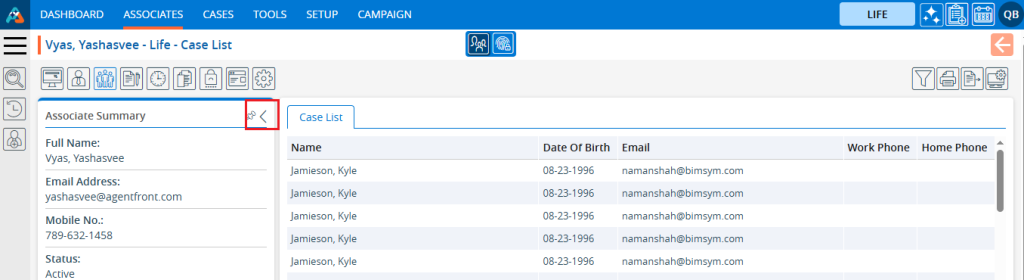
7. Clicking the arrow ‘<’ will hide the Associate Summary.
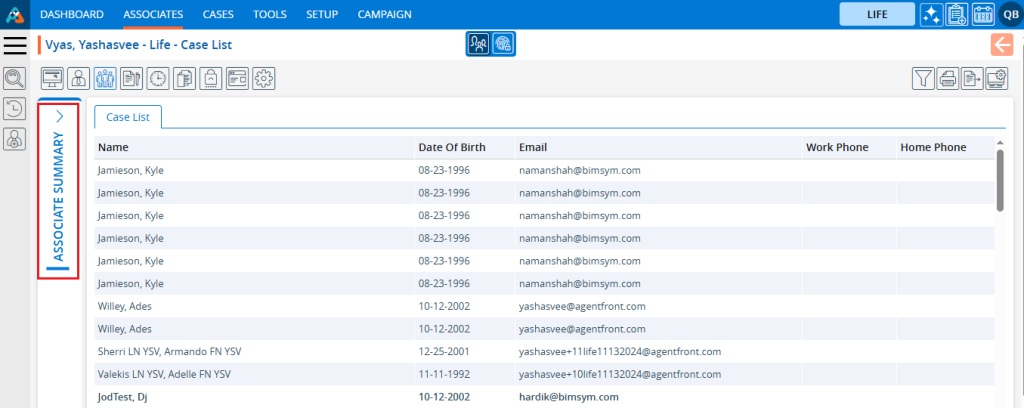
8. Clicking the arrow ‘>’ will display the Associate Summary.
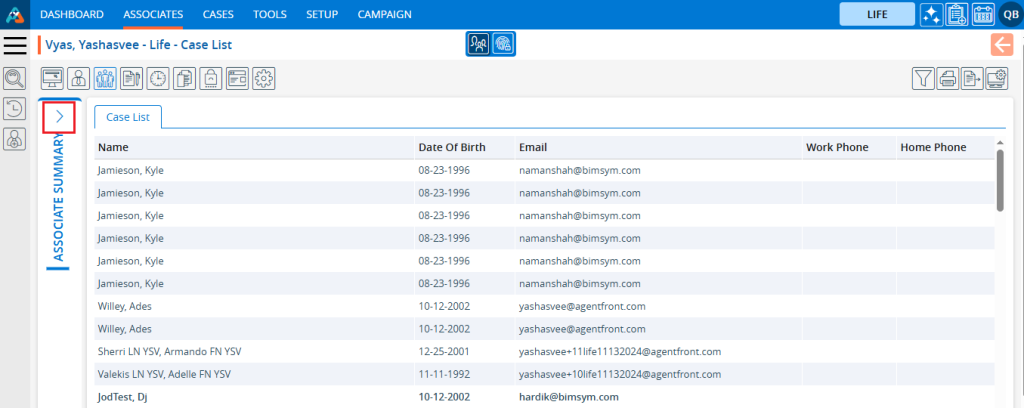
9.Selecting the pin option will keep the Associate Summary visible.
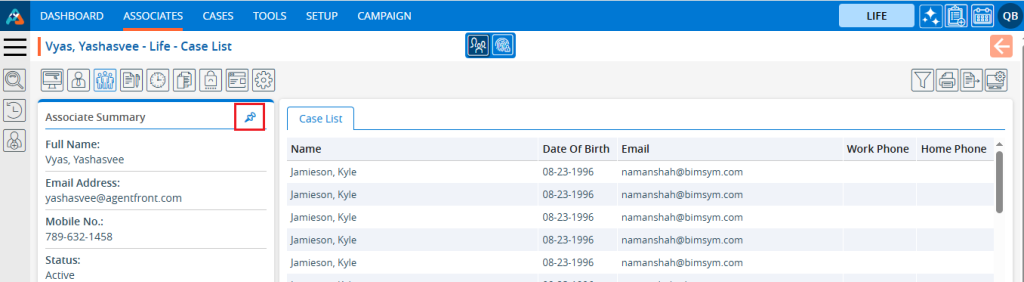
10. Data can be sorted in ascending or descending order by clicking on the field title. When the user clicks on the field title, the list of the ‘Cases’ will be arranged in descending order.
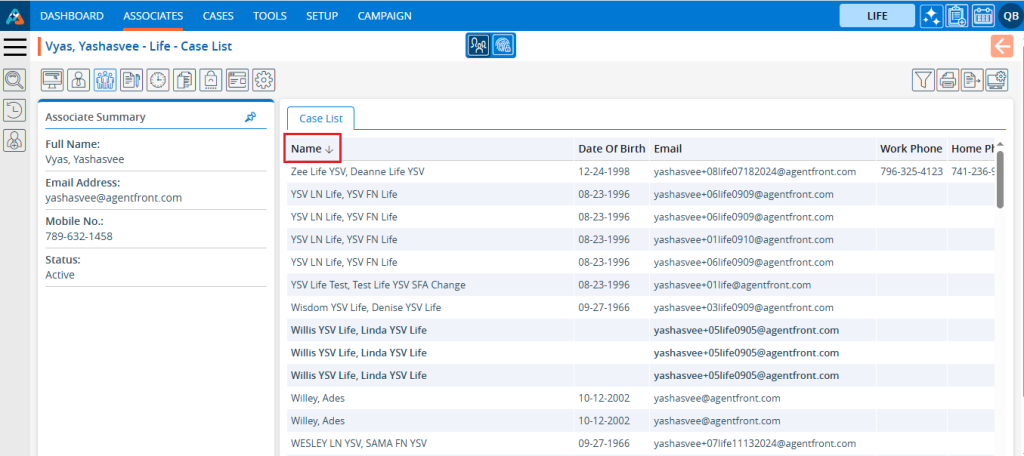
11. When the user clicks on the title again, the list of the ‘Cases’ will be arranged in ascending order.
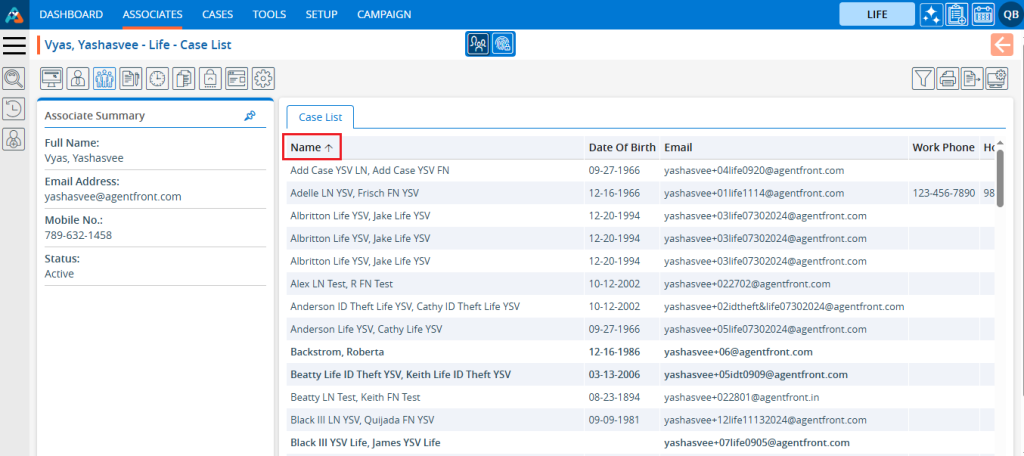
12. On the right side at the top, there is a ‘Display’ feature. Users can customize the fields and arrange the specific display of the page using this option.

13. On the right side at the top, there is a ‘Filter’ feature. Users can filter information from Associate’s ‘Cases’ using this option.

14. On the right side at the top, there is an ‘Export’ feature. Users can export specific data from the Associate’s ‘Cases’ using this option. The exported data will be based on the selected date range.

15. On the right side at the top, there is a ‘Print’ feature. Clicking on ‘Print’ allows users to print the current page. The print feature will print the data according to the selected display settings.

16. At the bottom of the page, there is a feature to adjust the number of ‘Cases’ displayed per page from the ‘Display’ dropdown menu.
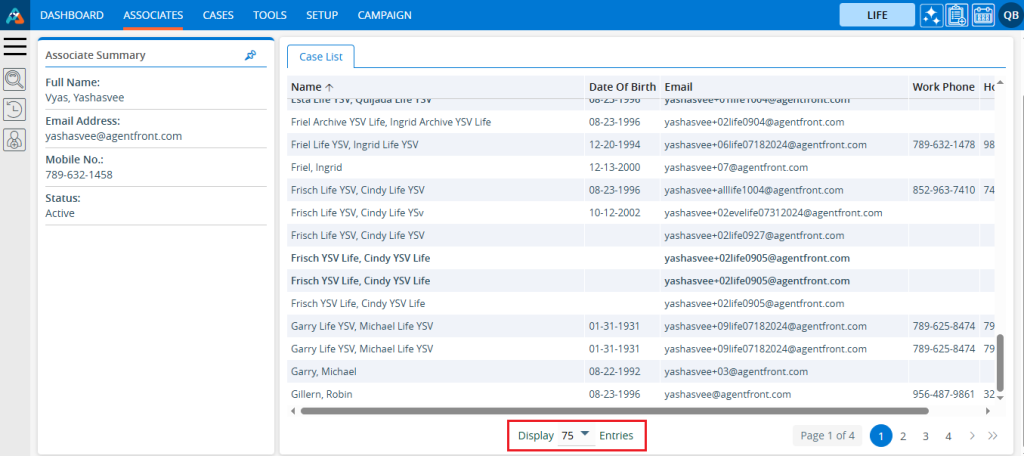
17. The ‘Display’ dropdown menu offers six options to set the number of entries for the Display List:
- 10
- 20
- 25
- 50
- 75
- 100
18. After selecting an option from the ‘Display’ dropdown, the system will arrange and display the entries on one page according to the user’s selection.
19. Additionally, the pagination of the cases list will be adjusted by the system according to the selected option.
For example,
- If the user selects 10 entries per page, the system will display 10 entries per page, and the data will be distributed accordingly.
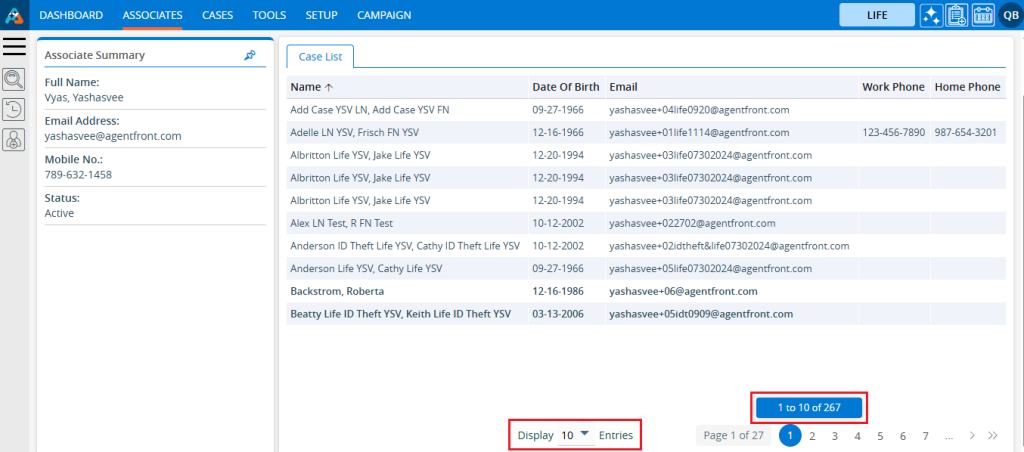
- If the user selects 25 entries per page, the system will display 25 entries per page, and the data will be distributed accordingly.
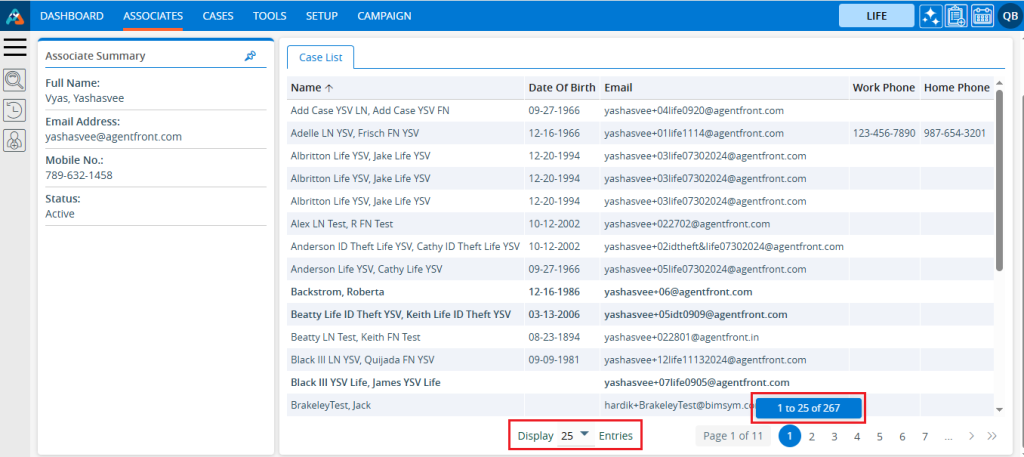
20. The pagination will function according to the number of entries set, providing options for users to select a specific page or navigate directly to the first, next, previous, or last page.
21. By clicking on the double arrow ‘>>’ on the right side, users can directly navigate to the last page.
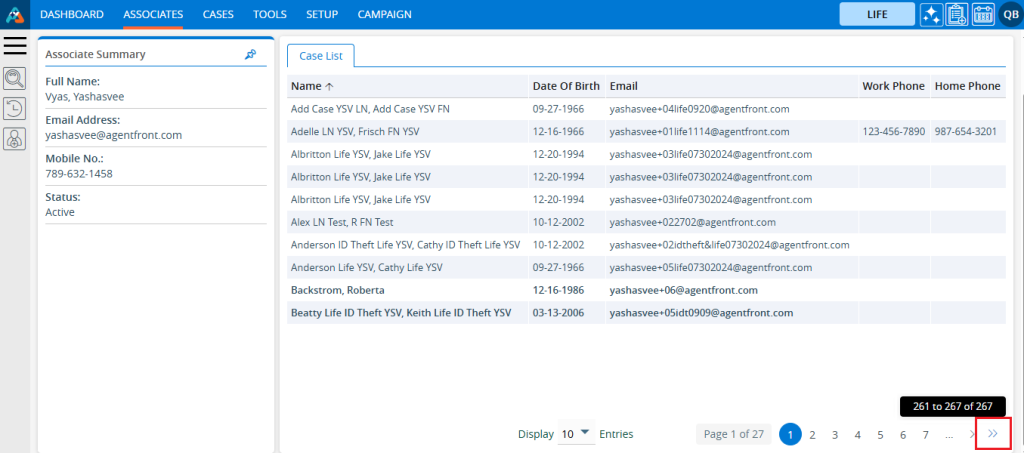
22. By clicking on the single right arrow ‘>’, users can navigate to the next page.
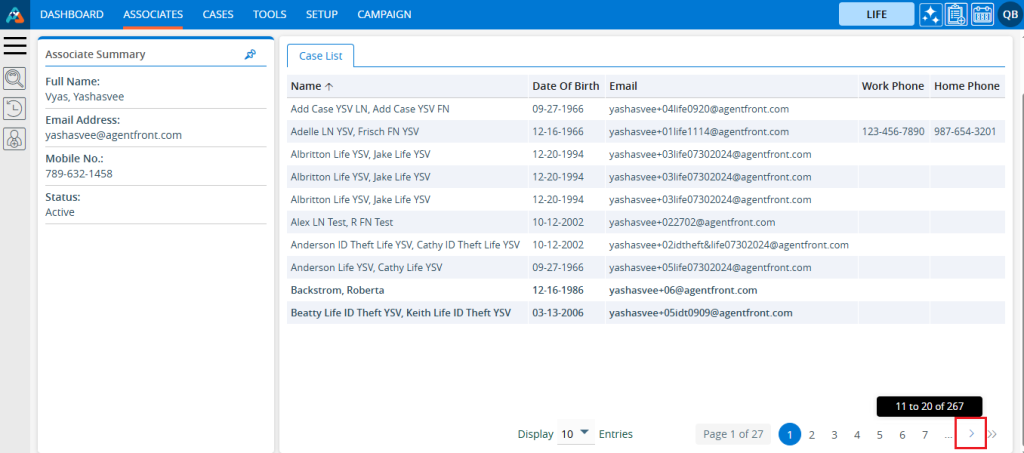
23. By clicking on the double arrow ‘<<‘ on the left side, users can directly navigate to the last page.
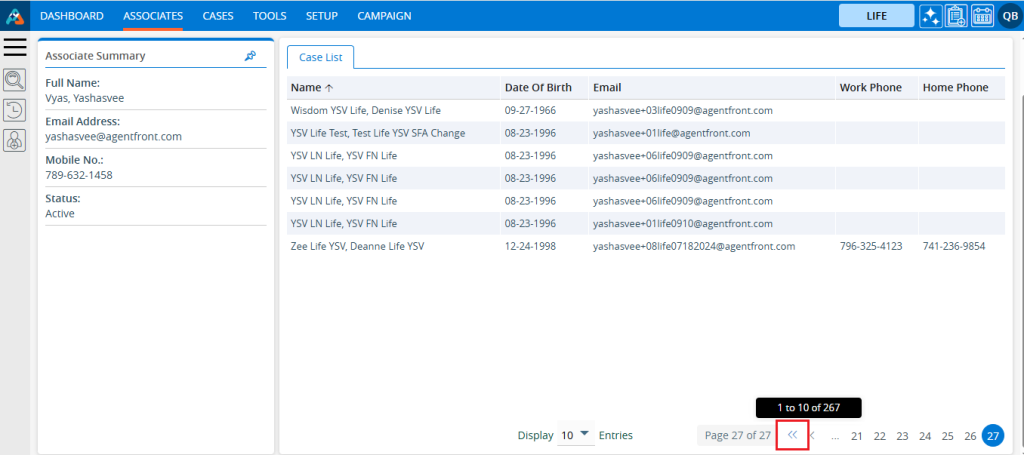
24. By clicking on the single left arrow ‘<‘, users can navigate to the previous page.
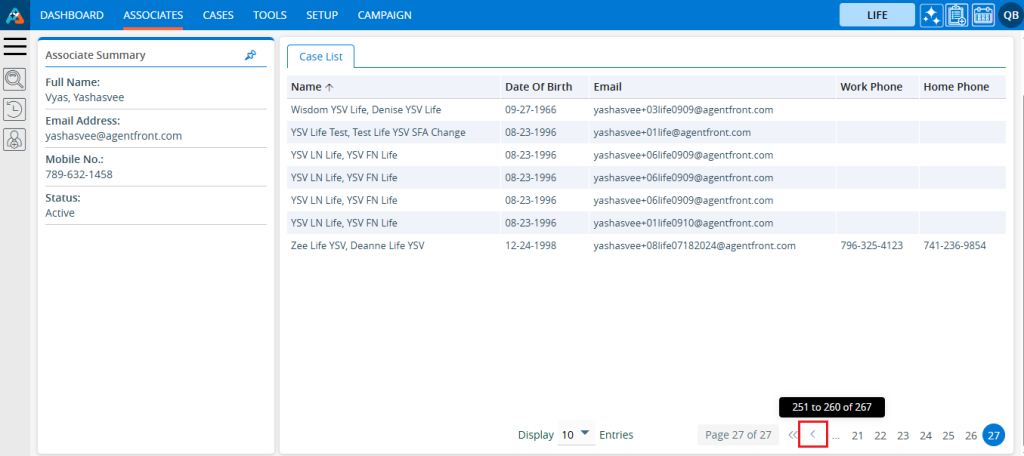
 - Knowledge Base
- Knowledge Base