Notes – The Note feature allows users to add and view notes in an associate’s profile
The following are the steps to use the Note feature:
1. Navigate to the ‘ASSOCIATES’ tab where you will find the ‘All Associates List’.

2. Click on an associate to proceed.

3. The ‘Dashboard’ will open. Click on the ‘NOTES’ option.
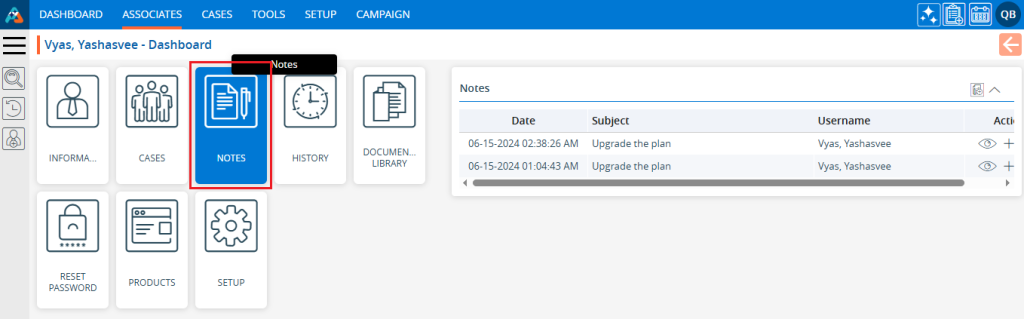
4. The Notes page will open.
a. Existing notes will be displayed under the Notes tab.
b. Click on the ‘Add Note’ icon to add a note.
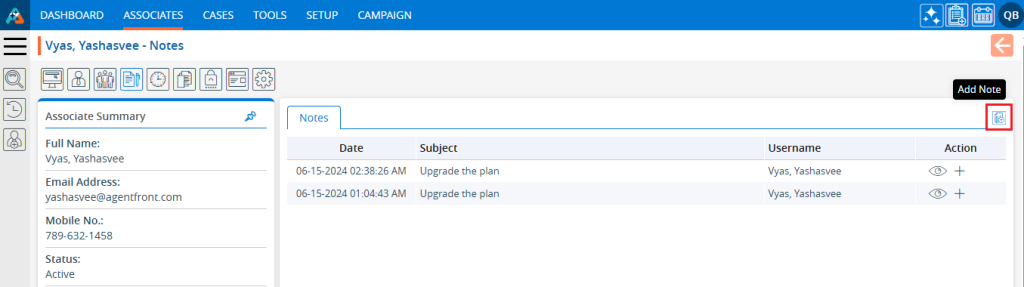
5. A pop-up window to Add Note will open.
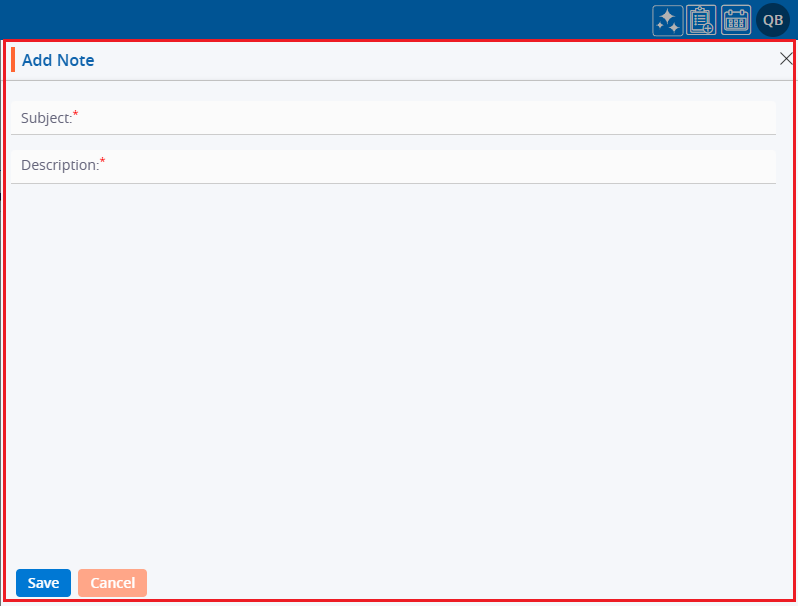
6. Enter the subject and description, then click the ‘Save’ button.
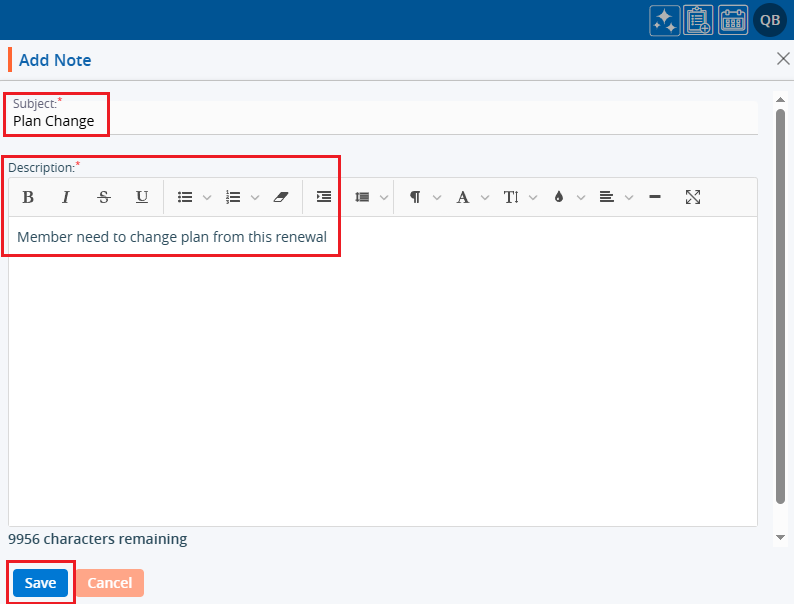
7. A confirmation message that the note has been saved successfully will be generated. The note will then be displayed in the list.
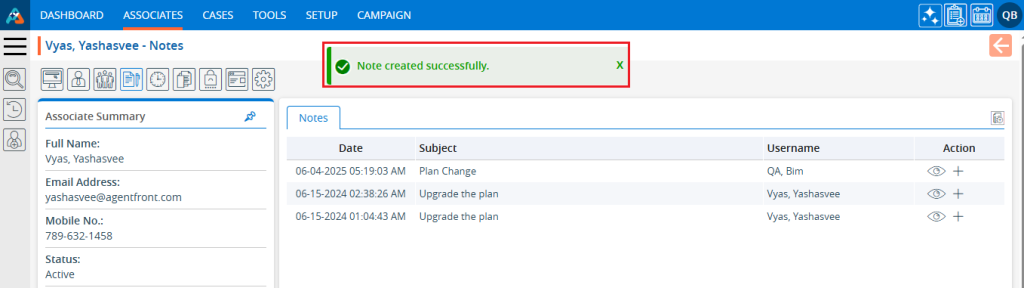
8. To view the note, click on the ‘View’ icon.
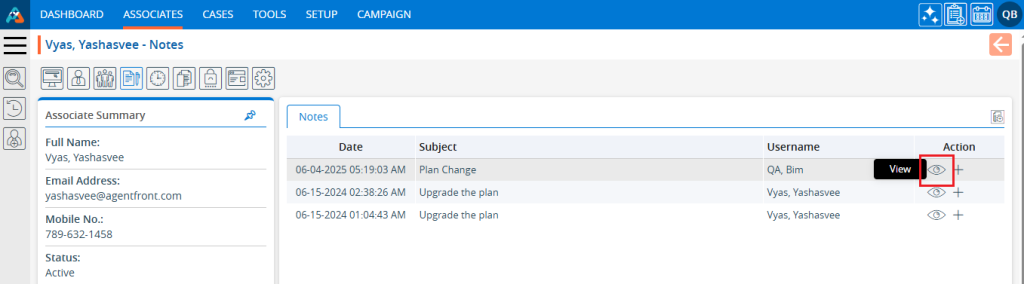
9. The note will be displayed. Review the note and click on ‘Close’ to exit.
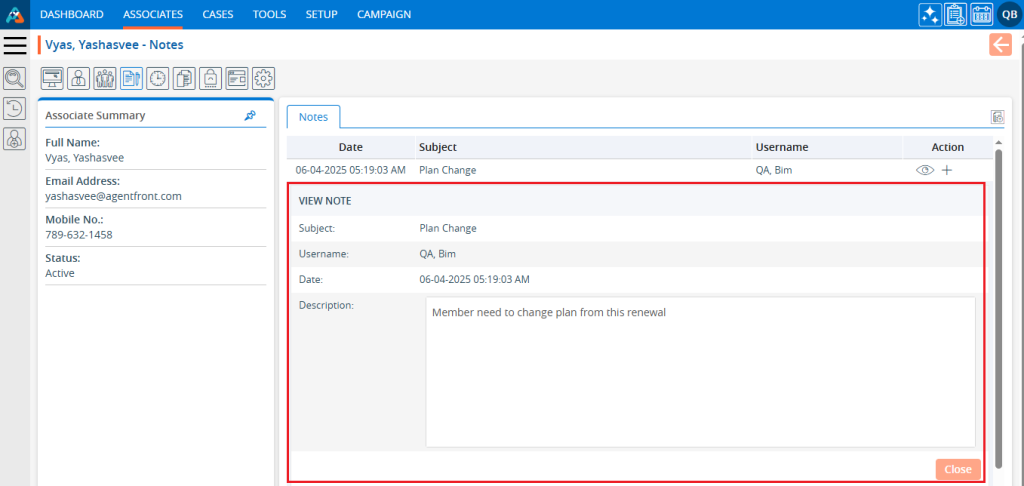
10. Click on the ‘Append’ icon to add additional information to an existing note.
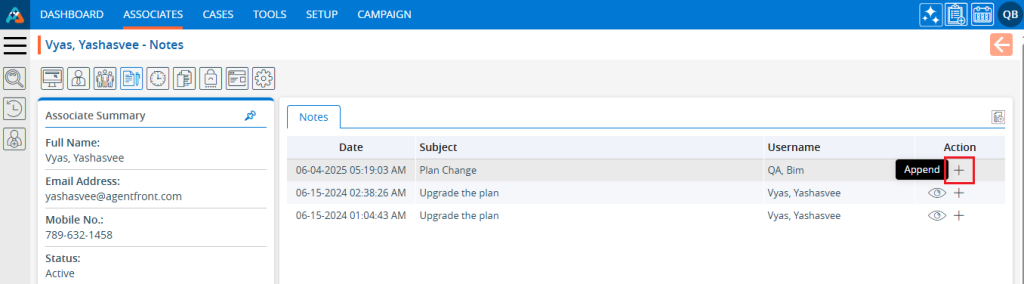
11. The Append page will open, allowing users to add content to the existing note. Add the additional information to the note and click on ‘Append Note’.
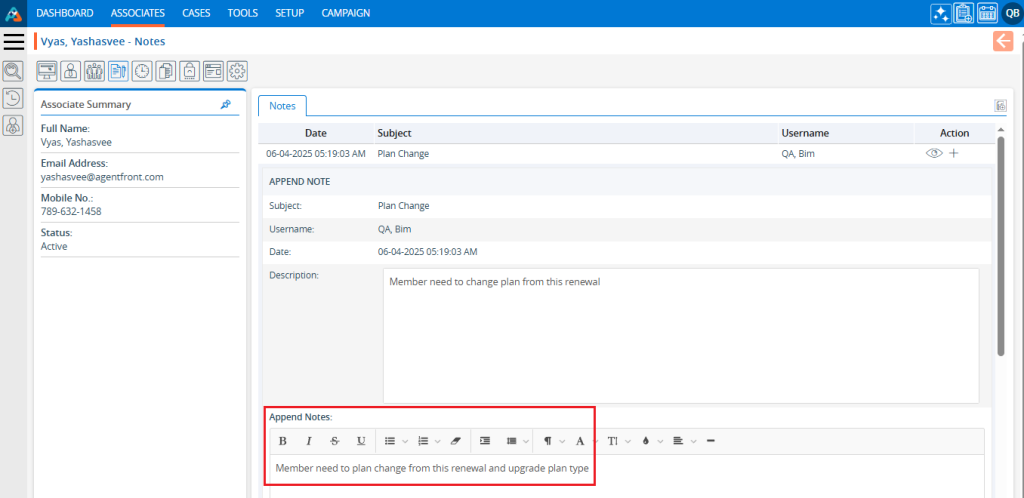
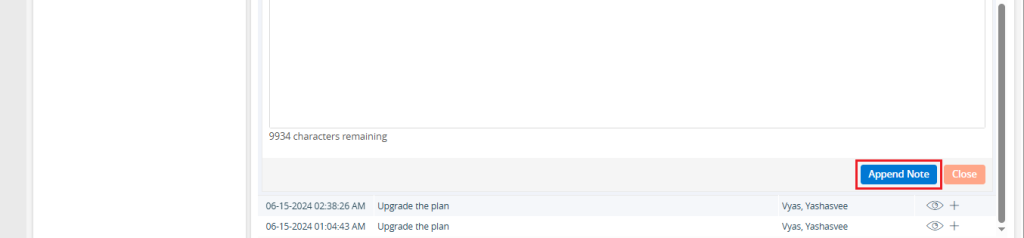
12. The note has been successfully updated, and the system will display a confirmation message.

13. Users can view the appended note by clicking on ‘View’ to display the note. To close the note, click on ‘Close’.
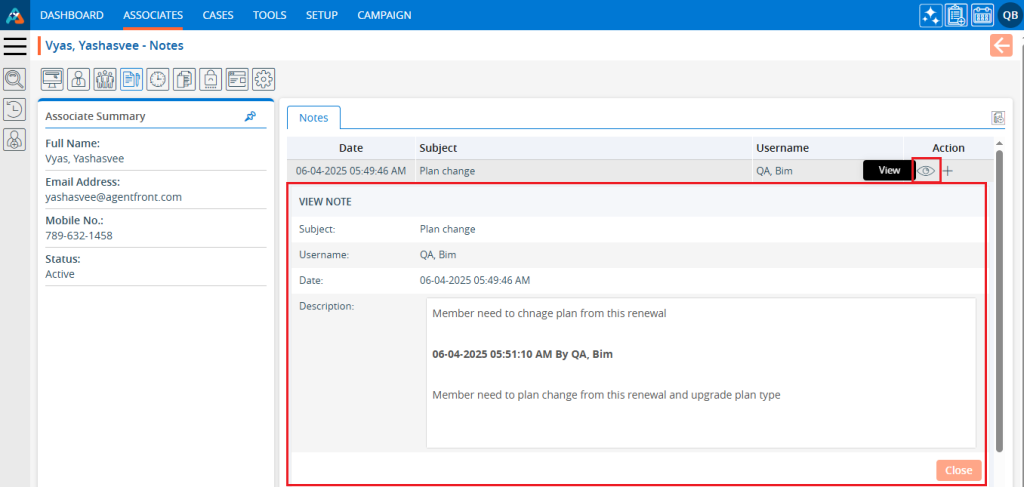
 - Knowledge Base
- Knowledge Base