The Print feature is used to print specific data from the current page after applying any filters or search criteria. For example, if we are on the second page and print the data, it will only print the data visible on that page, not all the data available in the listing.
The following are the steps to print data:
1. Navigate to the ‘ASSOCIATES’ tab and All Associates List.

2. Click on the Print icon.

3. After clicking on Print, a popup will open displaying the current page data and various print options.
- Select the print option from the ‘Destination’ dropdown and click the ‘Print’ button.
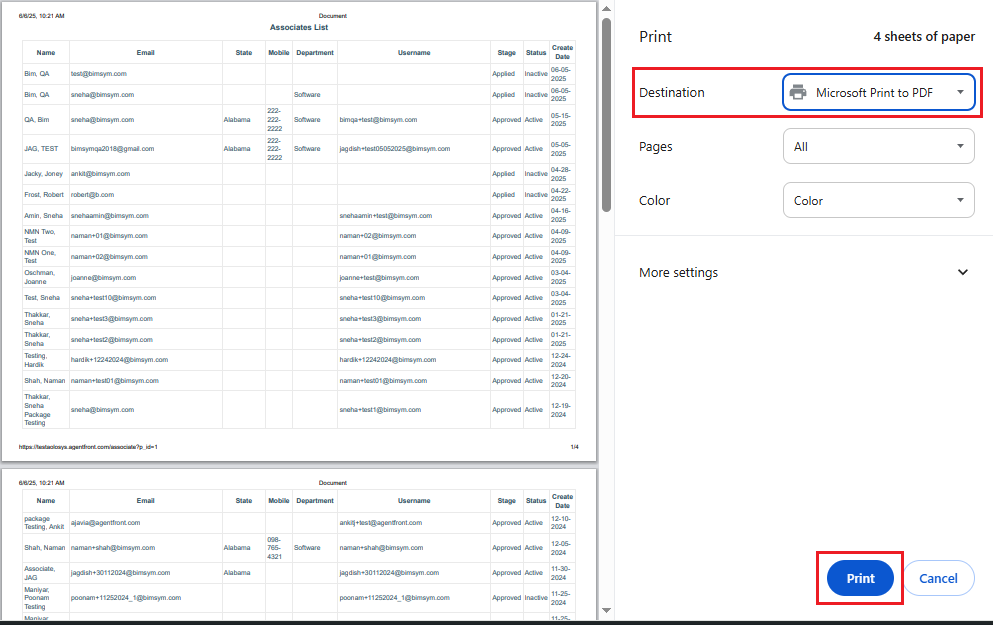
- Select the ‘Save as PDF’ option from the ‘Destination’ dropdown and click the ‘Save’ button to save the file to the required location.
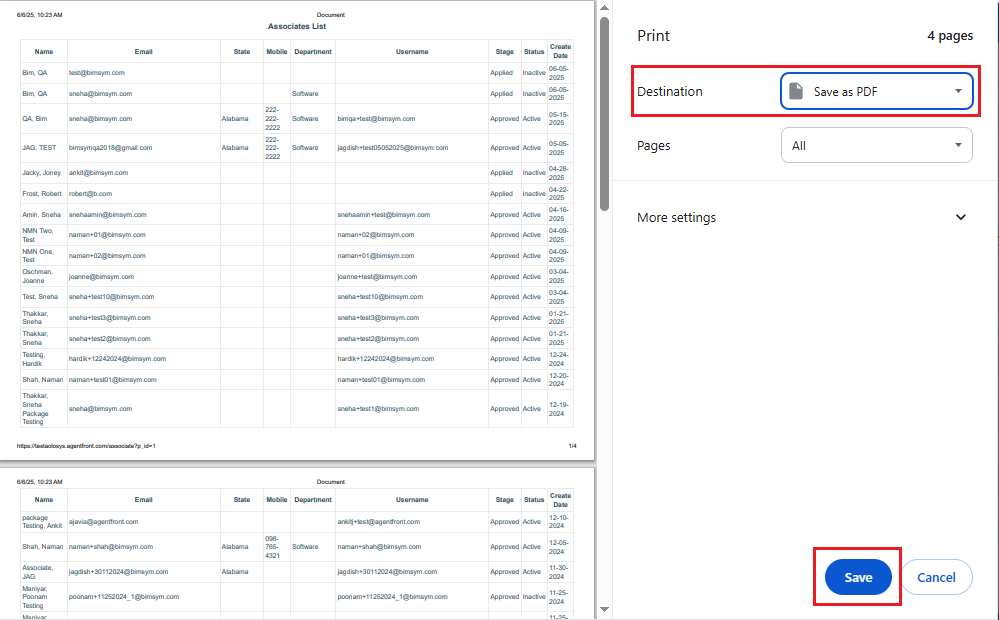
 - Knowledge Base
- Knowledge Base