The Quick Search feature is used to search data using specific characters simultaneously.
The following are the steps to use the Quick Search feature:
1. Navigate to the ‘ASSOCIATES’ tab and All Associates List will be displayed.

2. Click on the ‘Quick Search’.

3. ‘Quick search’ will expand to a text box.

4. Enter at least 3 characters into the search box and click the search icon.
5. Quick Search will search for cases based on the criteria set up under Setup > System Setup > Quick Search > Associate Quick Search.
For example:
- When searching with ‘adm,’ results will appear in the ‘Name’ and ‘Department’ fields.
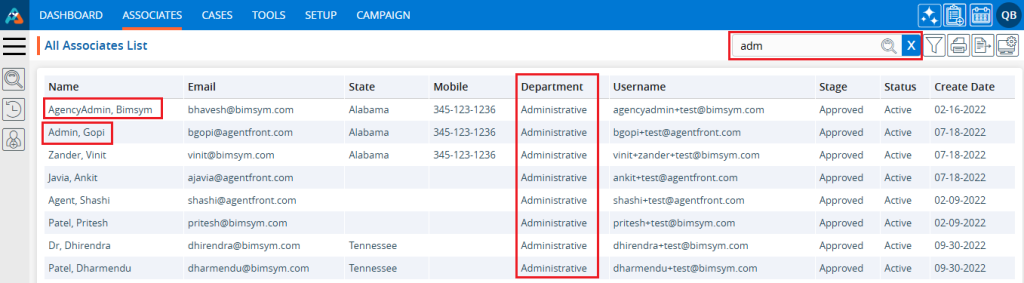
- When searching with ‘123,’ the results will be available in the ‘Mobile’ field.
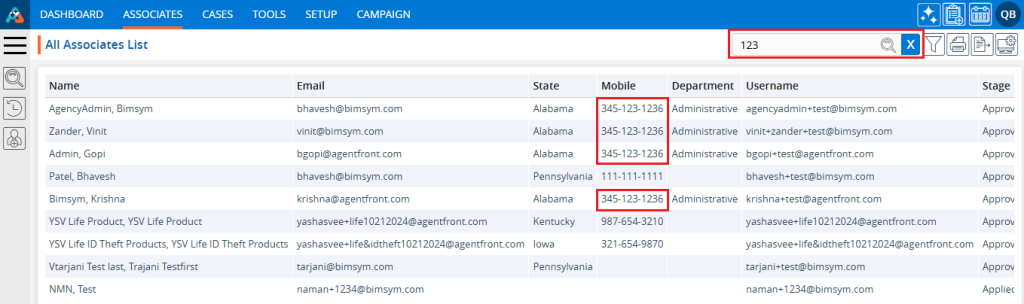
6. The user can customize the field preferences in the ‘System Setup’ under the ‘SETUP’ tab for ‘Quick Search’ as needed.
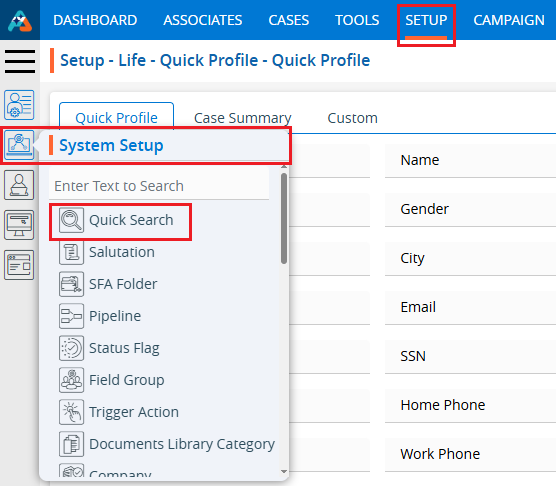
7. The ‘Associate Quick Search’ option will operate based on the selected field preferences from the ‘System Setup’ under the ‘SETUP’ tab.
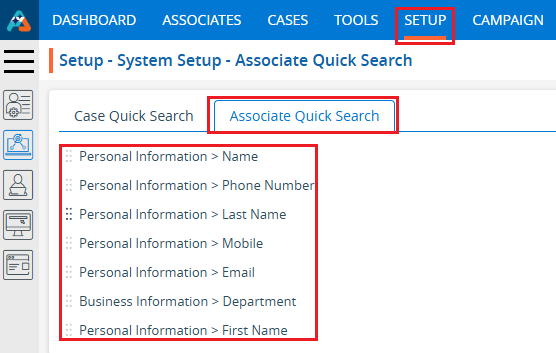
 - Knowledge Base
- Knowledge Base