The Print feature is used to print specific data from the current page after applying any filters or search criteria. For example, if we are on the 2nd page and print the data, it will only print the data visible on the 2nd page, not all the data available in the listing.
The following are the steps to print data:
1. Navigate to the ‘CASES’ tab and click on the ‘Print’ icon.

2. After clicking on Print, a popup page will open displaying the current page data and various print options.
3. Select the print option from the ‘Destination’ field.
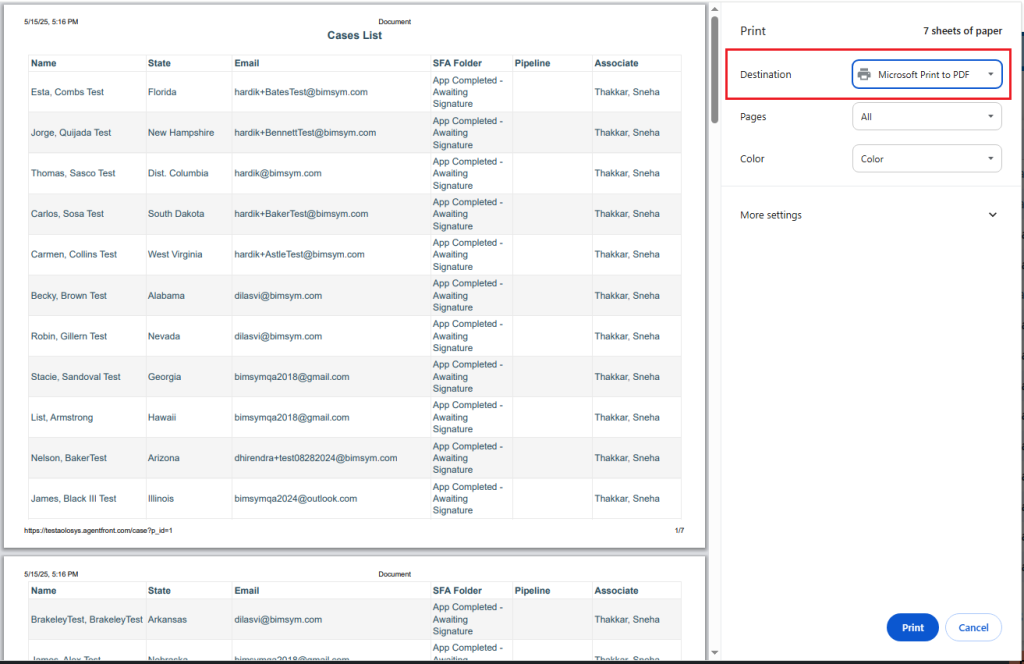
4. The user can also select the ‘Save as PDF’ option from the ‘Destination’ field and click on the ‘Save’ button. This will save the file to the requested location.
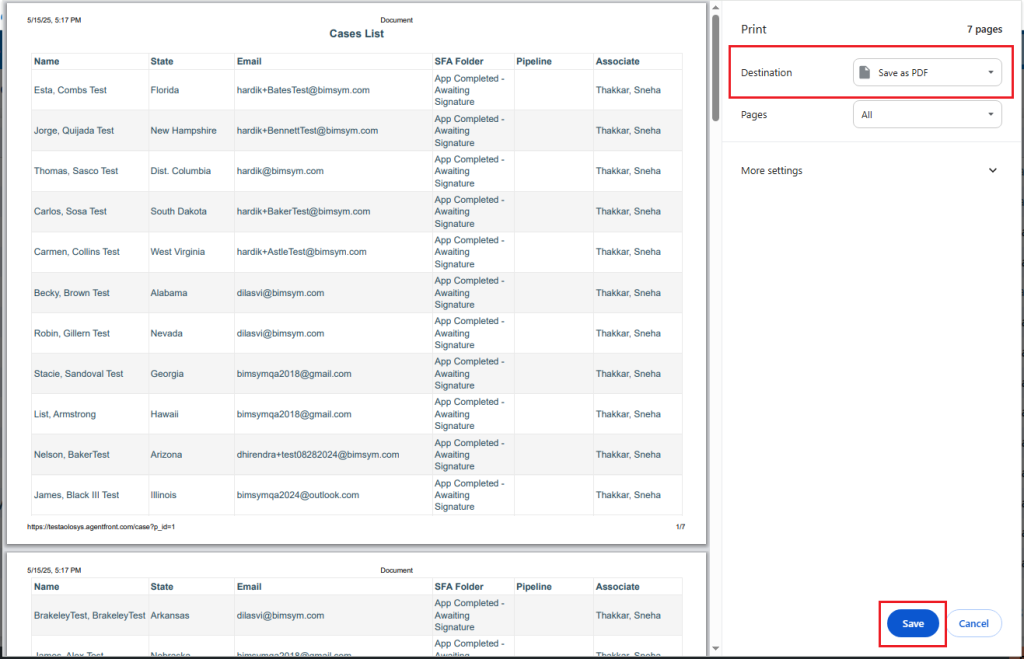
 - Knowledge Base
- Knowledge Base