The Export feature is used to export specific data based on the creation date.
The following are the steps to export data:
1. Navigate to the ‘CASES’ tab and click on the ‘Export’ option.

2. Upon clicking Export, a pop-up window will open and you can select the ‘Period’ to export data from.
There are four options available:a. Last 10 days – This option is used to export data from the last 10 days.
b. Last 30 days – This option is used to export records from the past 30 days.
c. Current month – This option is used to export records for the Current Month.
d. Date Range – This option is used to export records for the selected date range within 90 days
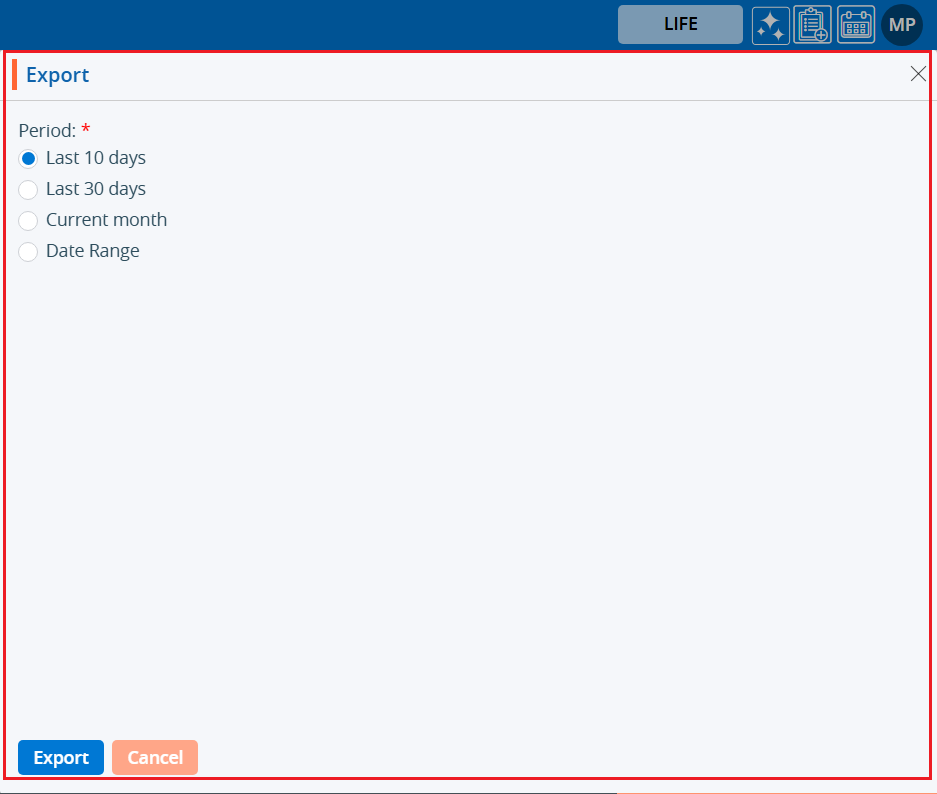
3. To export data, select one of the first three radio button options and click ‘Export’, or for the Date Range option, choose the required dates and then click ‘Export’.
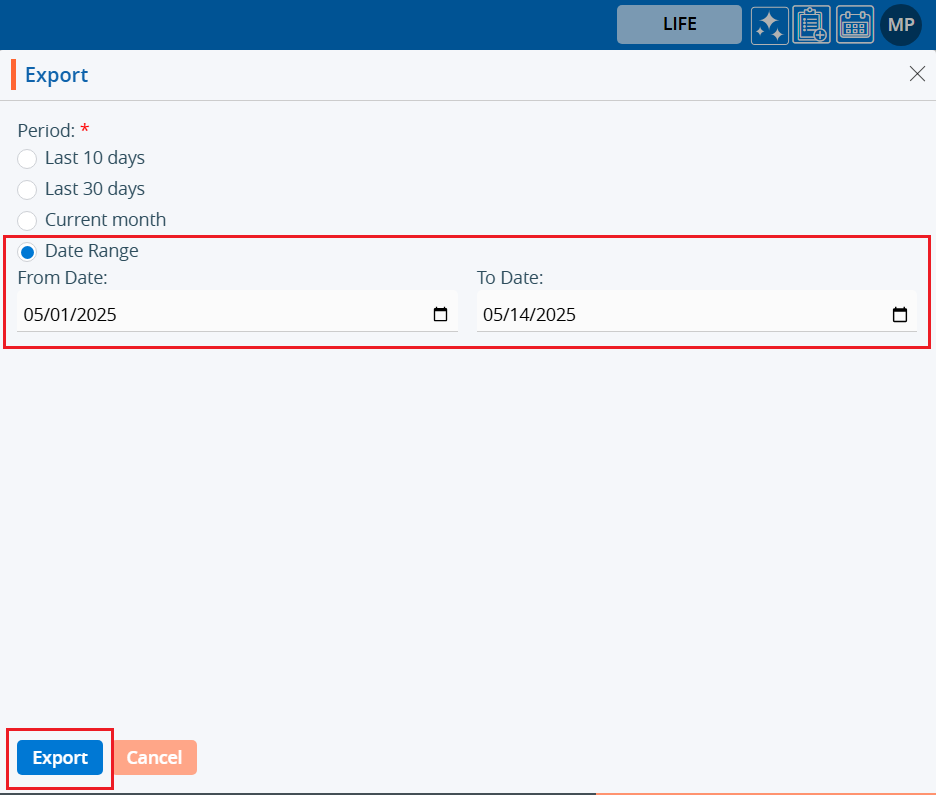
4. Records will be exported according to the selected option, and the CSV file will be saved in the designated location.

 - Knowledge Base
- Knowledge Base