Left Search – The Search Feature allows users to find specific associates by applying chosen criteria, utilizing the available fields within the system.
The following are the steps to search for data:
1. Navigate to the ‘ASSOCIATES’ tab, where you’ll find the ‘All Associates List’.

2. Click on the ‘Search’ option from the left panel.
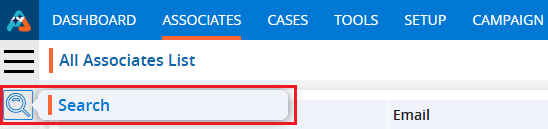
3. Upon clicking on Search, a popup will open with the following options:
a. Search Criteria
b. Select Field Name
c. Search Value
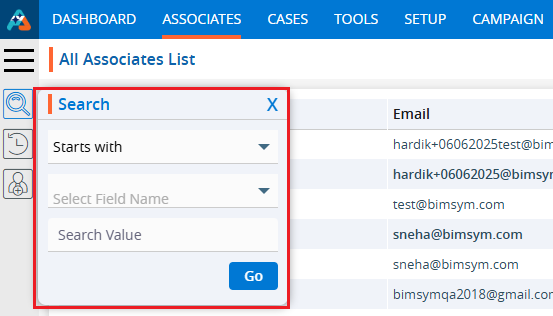
4. Click on the Search Criteria, and the following options will be displayed:
a. Starts with
b. Ends with
c. Equals
d. Like
e. Not equal
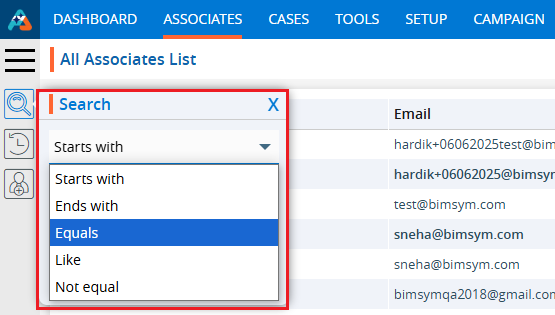
5. Select a search option. For example, we have chosen the ‘Equals’ option.
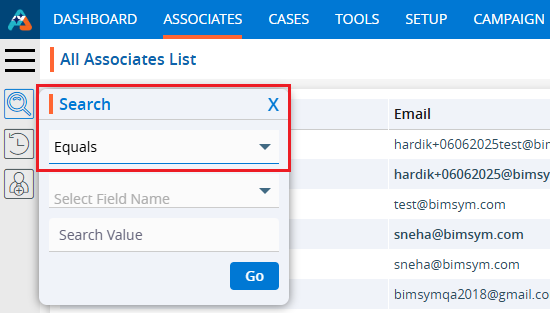
6. Click on ‘Select Field Name’, and fields related to the associates will be displayed.
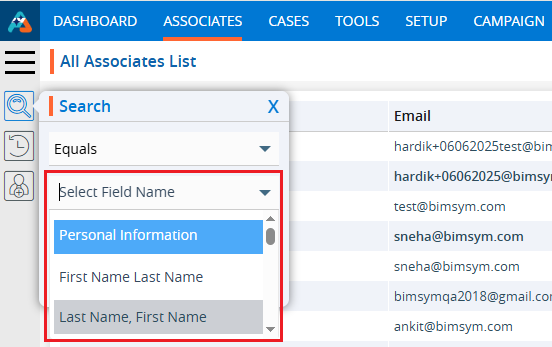
7. Type the name of the field in the search box, and matching fields will be displayed. For example, we have entered the word ‘State’.
8. It will display the list of available fields containing the entered word.
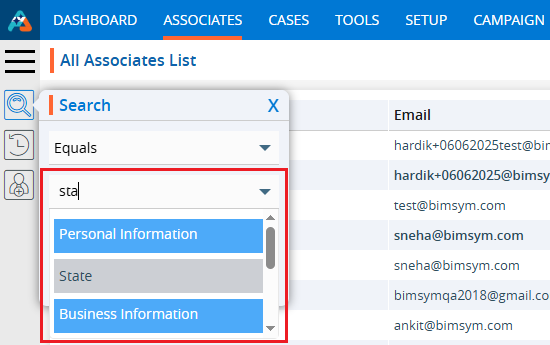
9. Select the field to search.
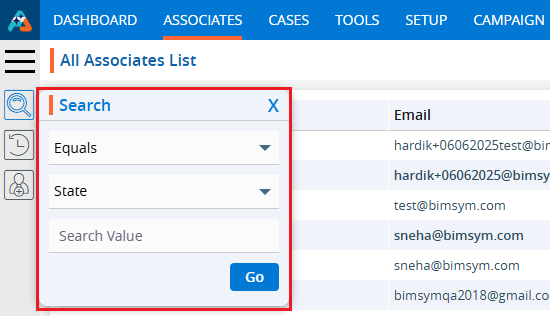
10. Go to the ‘Search Value’ field.
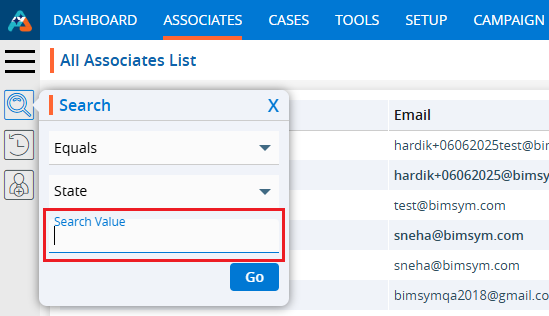
11. Enter the desired value in the ‘Search Value’ field. For example, enter ‘Alabama’ as the search value and click ‘Go’.

12. The search results will be displayed. Here, the search result is displaying the list of associates available with the ‘Alabama’ state.
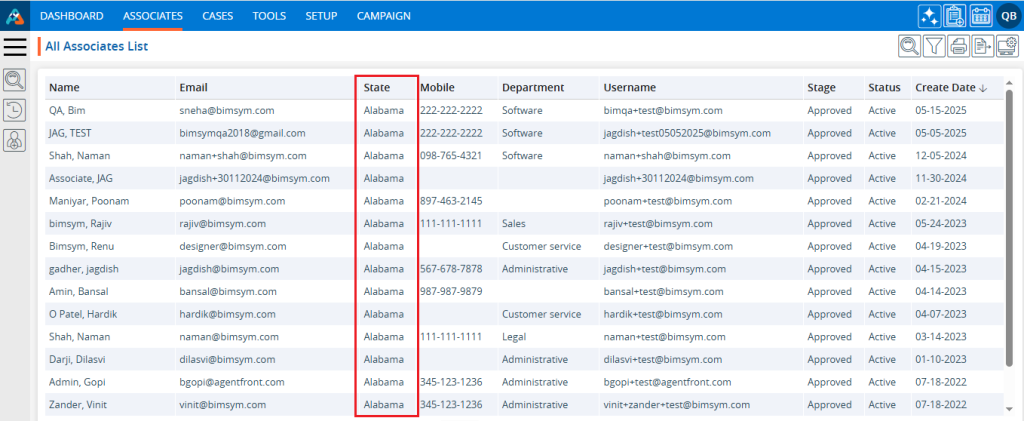
 - Knowledge Base
- Knowledge Base