SFA Folder – SFA refers to the streamline sales processes and is used to allow sales teams to manage and track customer interactions more efficiently.
The following are the steps to add/edit/delete SFA Folders:
1. Navigate to the ‘SETUP’ tab and click on ‘System Setup’ in the left-side panel.
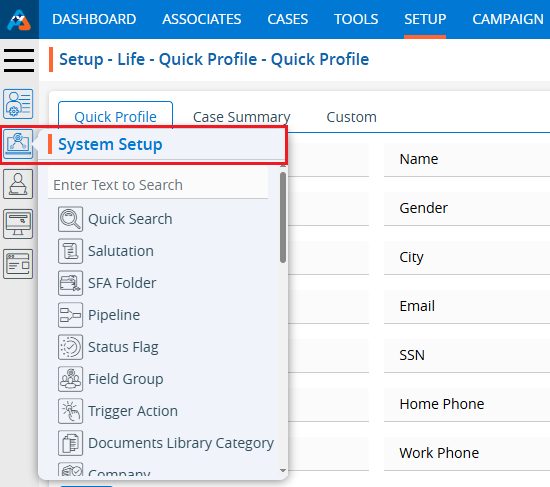
2. Click on the ‘SFA Folder’ option in the System Setup menu.
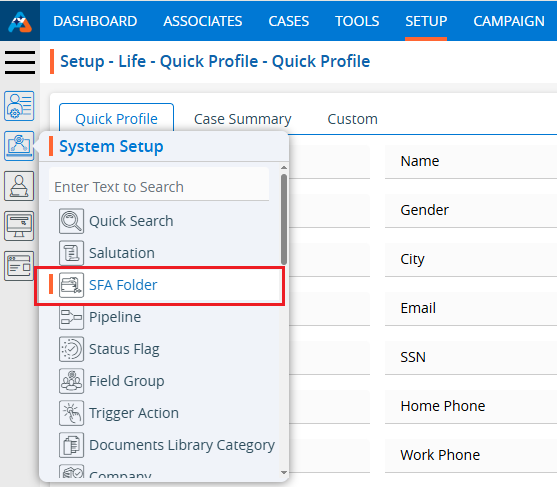
3. Users can search for the SFA Folder option by typing in the search area.
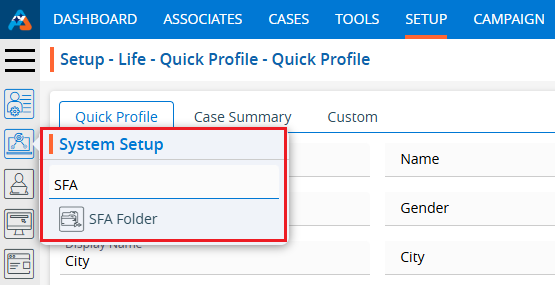
4. A new page ‘Setup – Life – System Setup – SFA Folder’ will open, displaying the existing Folders along with details including SFA Folder, Description, Created By, Create Date and Action.
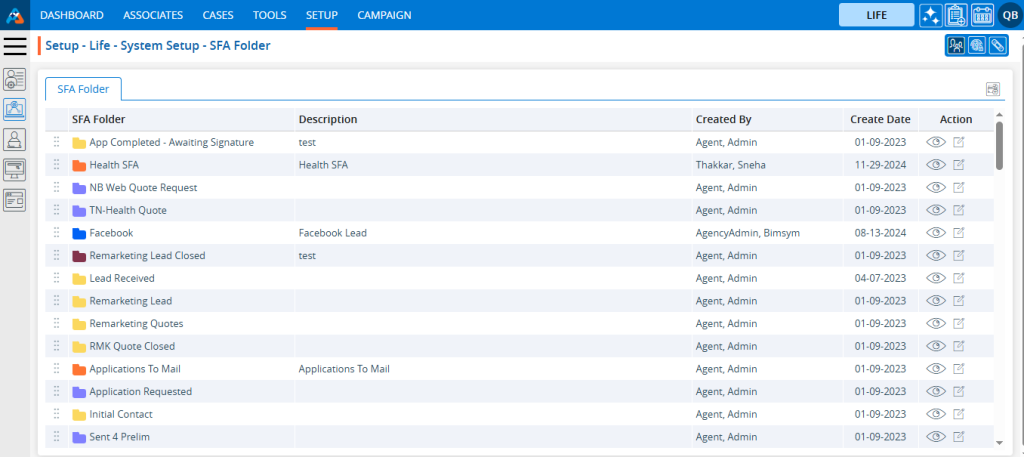
5. Click the ‘Add SFA Folder’ icon to add a new SFA Folder.
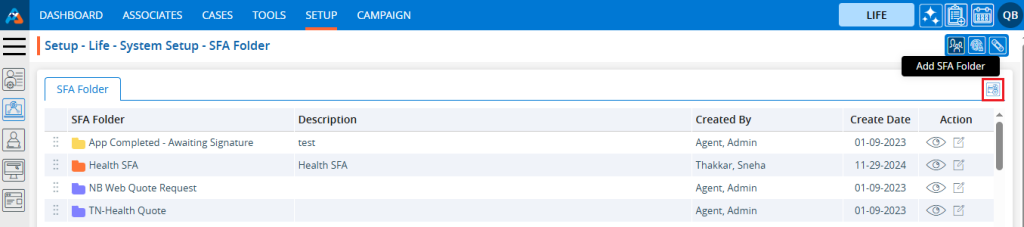
6. A pop-up window ‘Life – Add SFA Folder’ will open, containing fields for ‘Initial SFA Folder’, ‘Add Folder After’, ‘SFA Name’, ‘SFA Folder Color’, and ‘Description’.
Fields with an asterisk are mandatory. On this page, SFA Name and Description are mandatory fields.
- Initial SFA Folder Checkbox – By checking this checkbox, the SFA Folder will remain at the top of the listing.
- Add Folder After: The user can select the SFA Folder from the drop-down menu, after which the SFA Folder will be placed in the desired sequence.
- Name: Enter the desired SFA Name. (Limit is a maximum of 100 characters)
- Select Folder Color: The user can select a different color for the SFA.
- Description: A description for the SFA Folder needs to be added in accordance with the SFA name. (Limit is a maximum of 100 characters)
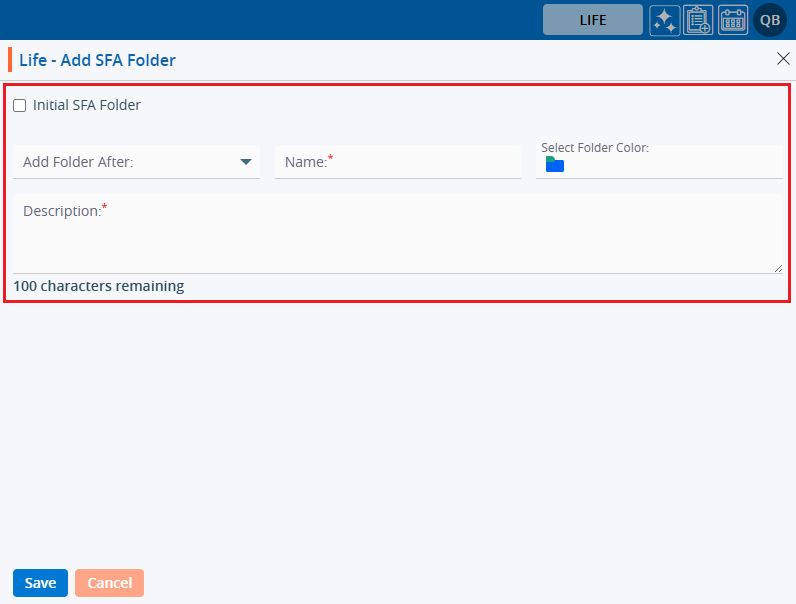
7. Fill in the details and click the ‘Save’ button to continue.
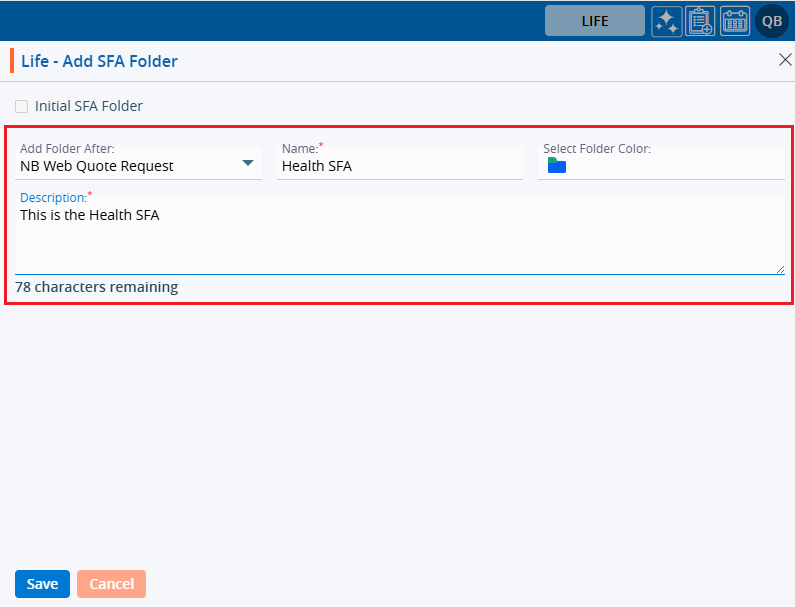
8. A confirmation message will appear and the newly created SFA Folder will be available on the list.
9. There are three options available for each SFA Folder under the Action heading: View, Edit, and Delete.
- View: By clicking on the view icon, the user can view the details of the selected SFA Folder.
- Edit: With this option, the user can update the details of the selected SFA Folder.
- Delete: By clicking on Delete, the user can remove the selected SFA Folder.
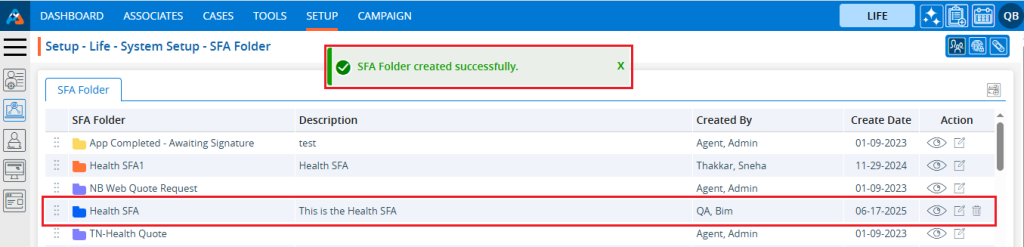
10. By clicking on the view icon, a pop-up window “Life – View SFA Folder” will open, displaying the details of the selected SFA Folder.
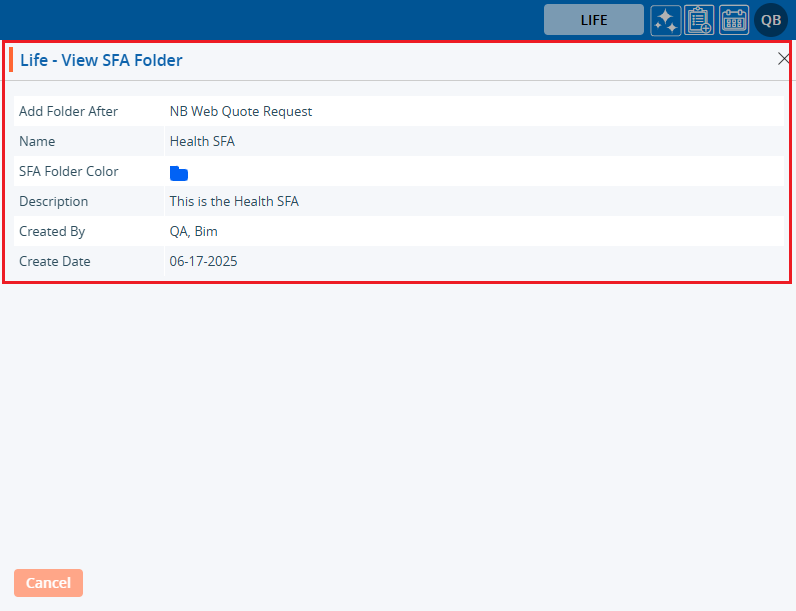
11. This newly added SFA folder will be available on the SFA folder list in the Cases tab.

12. Users can update the details for SFA Folders by clicking on the edit icon for the SFA Folder.
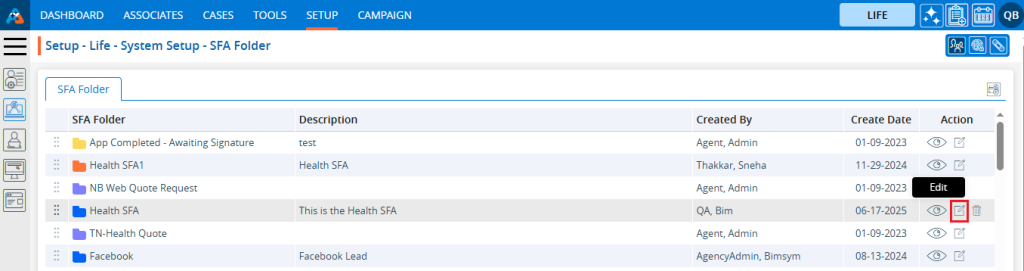
13. A pop-up window ‘ Life – Edit SFA Folder’ will open with the existing value. Update the values for the SFA Folder as needed.
For example, in this case, we are updating the sequence of the folders: remove the value from the “Add Folder After” drop-down, select the check box for “Initial SFA Folder” and click on Save.
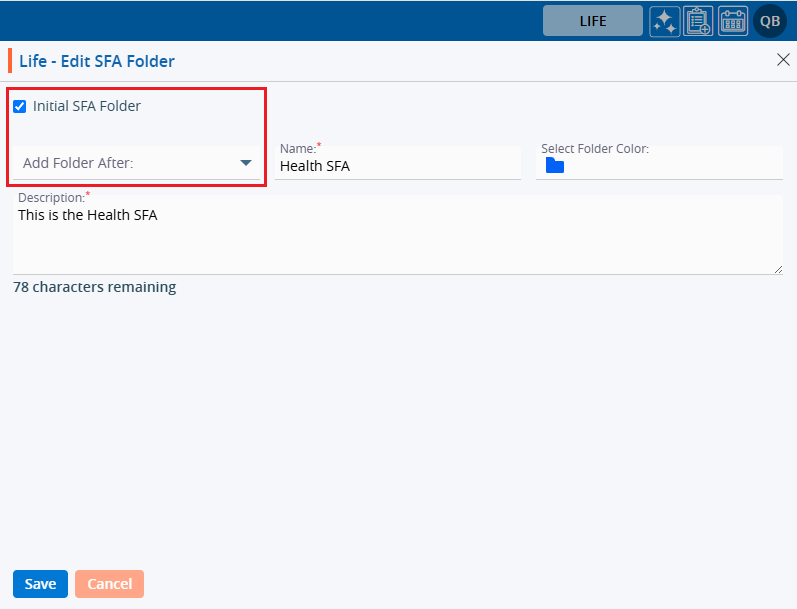
14. The sequence of the SFA Folders will be updated and displayed at the top of the listing.
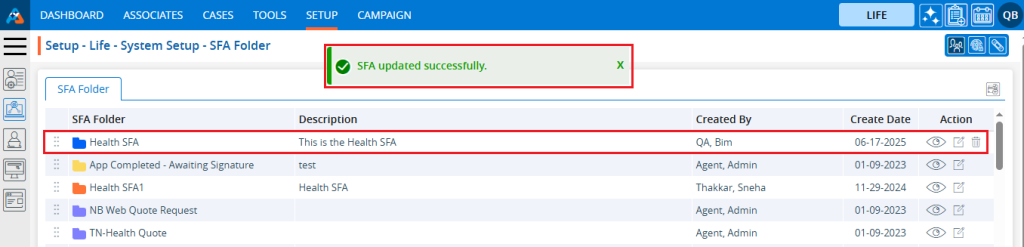
15. The updated sequence will also be displayed on the Cases tab, with the SFA Folder appearing at the top of the listing.
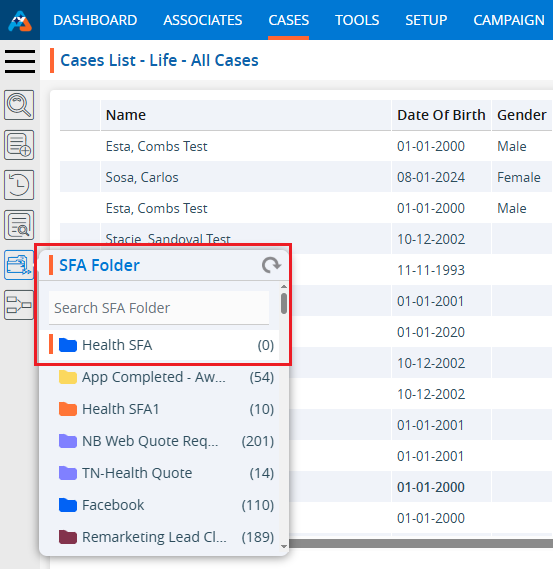
16. To remove the existing SFA Folder, click on the Delete icon. (The delete button will not be enabled if a SFA Folder has already been assigned to a case.)
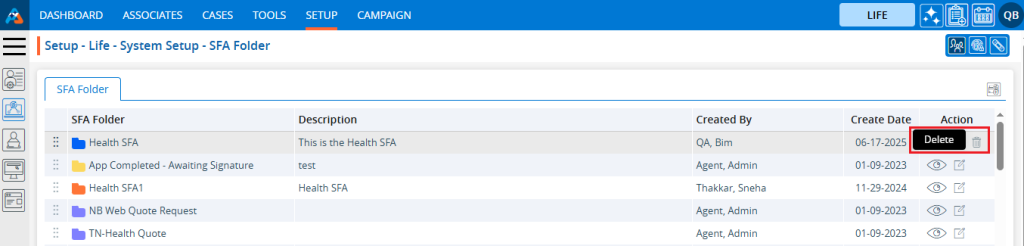
17. After Clicking on Delete, the system will prompt confirmation before deleting.
18. Click on delete to remove this SFA Folder.
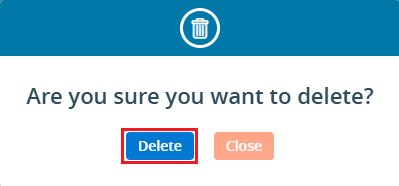
19. The system will generate a message confirming “SFA deleted successfully,” and the Folder will be removed from the list.
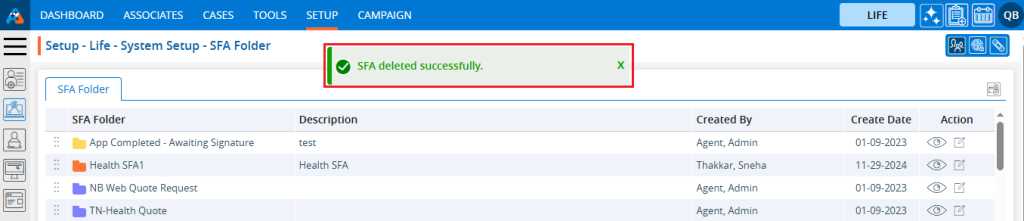
20. The SFA Folder will no longer be displayed in the SFA Folder list on the Cases tab.
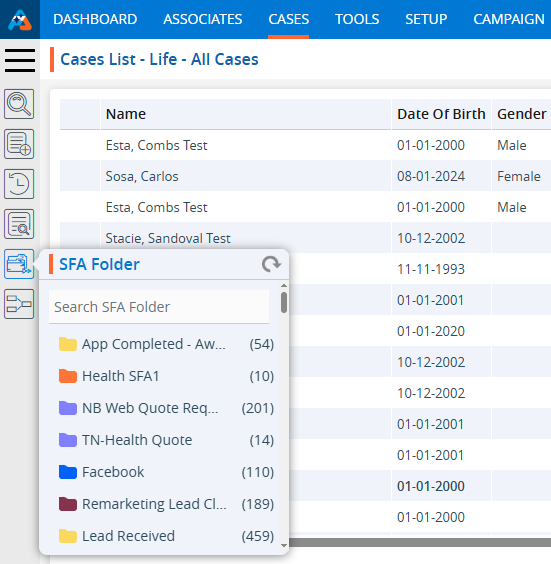
 - Knowledge Base
- Knowledge Base