Pipeline – The Pipeline represents the sales journey, showing where each lead currently stands in the sales process. It reflects the progression of a sale from initial contact with a prospect to the final conversion into a customer.
The following are the steps to add/edit/delete Pipeline:
1. Navigate to the ‘SETUP’ tab and click on ‘System Setup’ in the left-side panel.
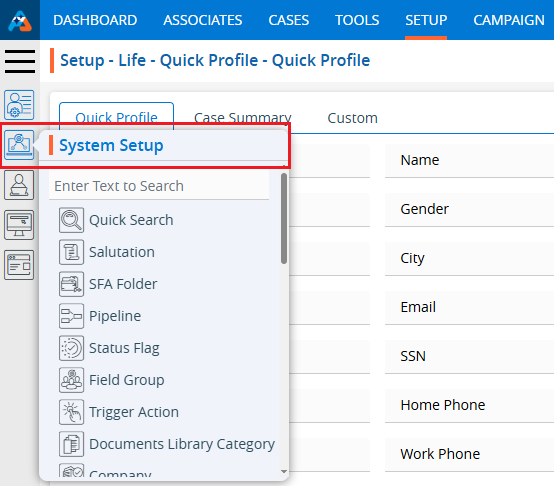
2. Click on the ‘Pipeline’ option in the System Setup menu.
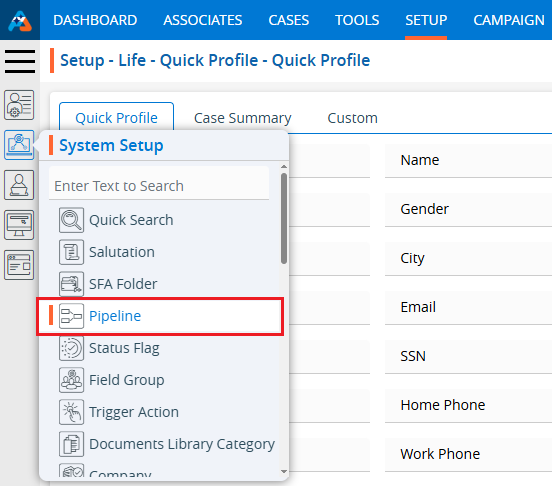
3. Users can search for the Pipeline option by typing in the search area.
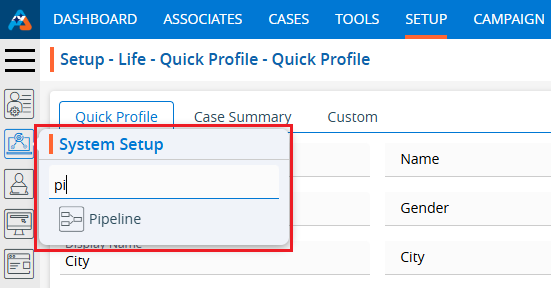
4. The page ‘Setup – Life – System Setup – Pipeline’ will open, displaying the existing Pipelines along with details including Pipeline name, Description, Created By, Created Date and Action.
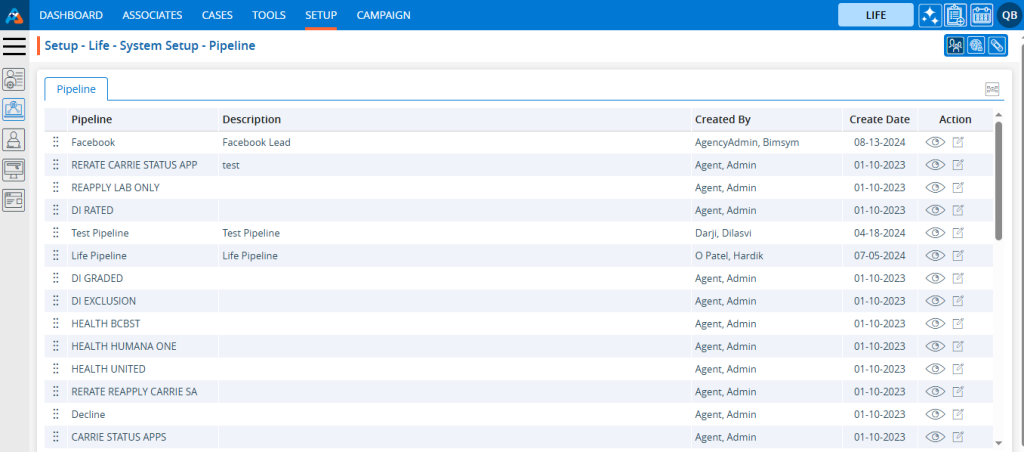
5. Click the ‘Add Pipeline’ icon to add a new Pipeline.

6. A pop-up window ‘Life – Add Pipeline’ will open.
Fields with an *asterisk* are mandatory.
- Initial Pipeline Checkbox – By checking this box, the pipeline will remain at the top of the listing.
- Add Pipeline After: The user can select the pipeline from the drop-down menu, after which the new pipeline will be placed in the desired sequence.
- *Name: Enter the desired Pipeline name.
- *Description: Add a description of the pipeline.
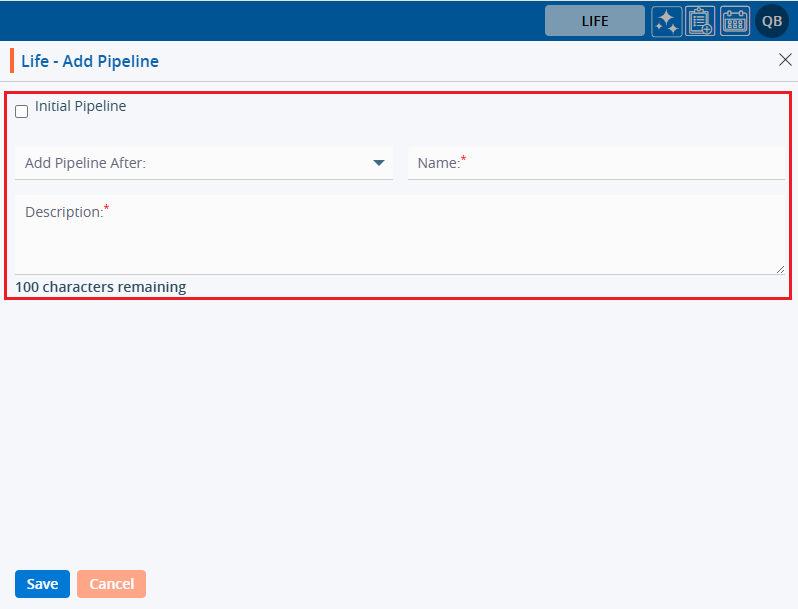
7. Fill in the details and click the ‘Save’ button to continue.
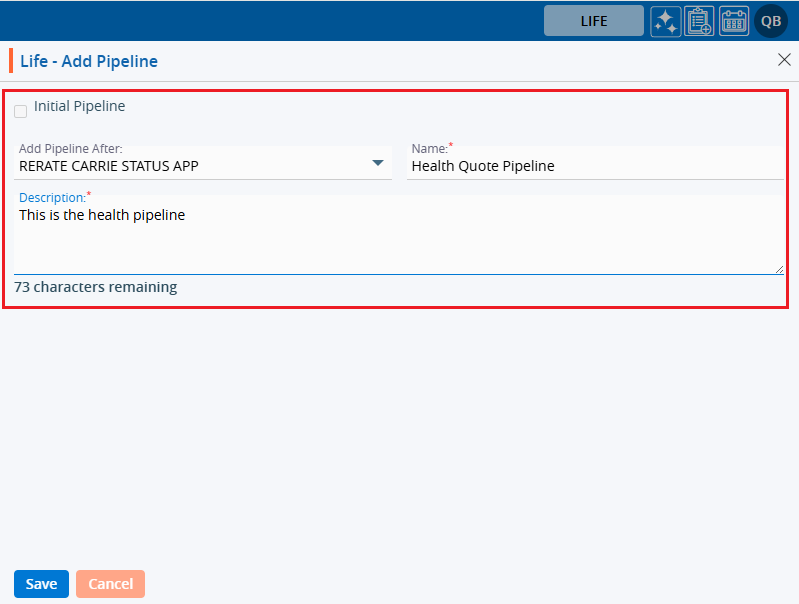
8. A confirmation message will appear on the page, and the newly created Pipeline will be available on the list.
9. There are three options available for each Pipeline under the Action heading: View, Edit, and Delete.
- View: By clicking on the view icon, the user can view the details of the selected pipeline.
- Edit: With this option, the user can update the details of the selected pipeline.
- Delete: By clicking on Delete, the user can remove the selected pipeline.
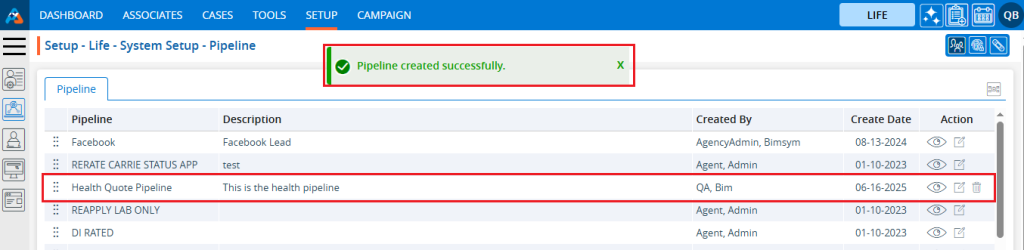
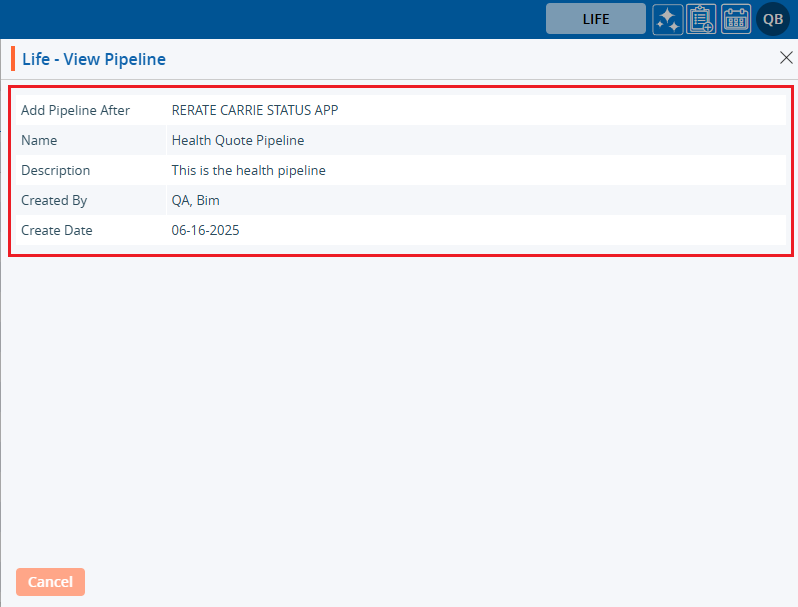
11. The newly created pipeline will be available in the Pipeline list on the Cases tab.
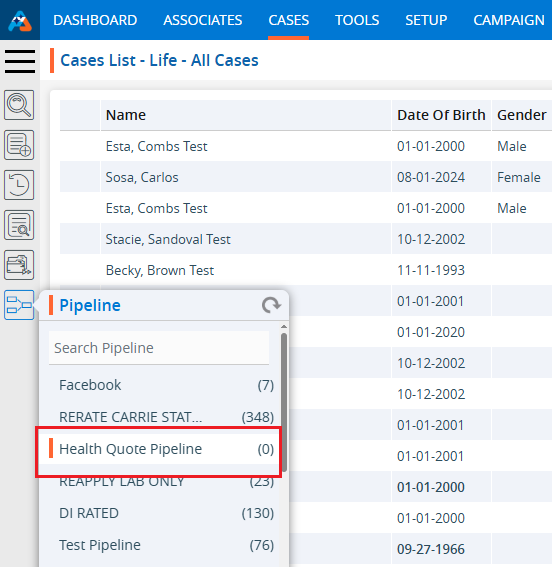
12. Users can update the values for a created Pipeline by clicking on the edit icon for the Pipeline.
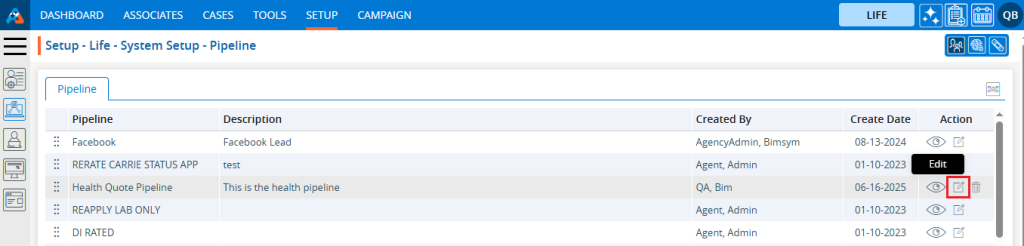
13. A pop-up window titled ‘Life – Edit Pipeline’ will open with the existing field values. Update the values for the pipeline.
In this case, we are updating the sequence of the pipeline by removing the value from the “Add Pipeline After” drop-down and selecting the checkbox for “Initial Pipeline”. Click on Save.
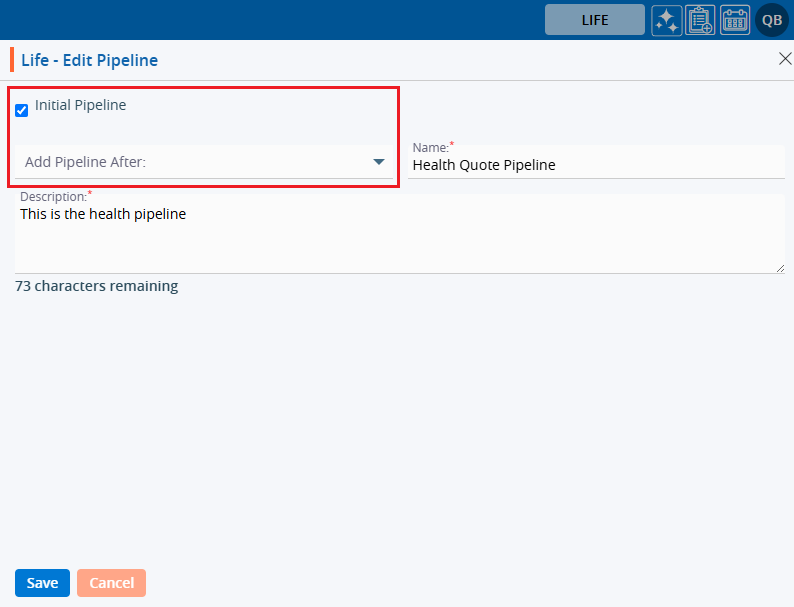
14. The sequence of the pipeline has been updated, and the Pipeline is displayed at the top of the listing.
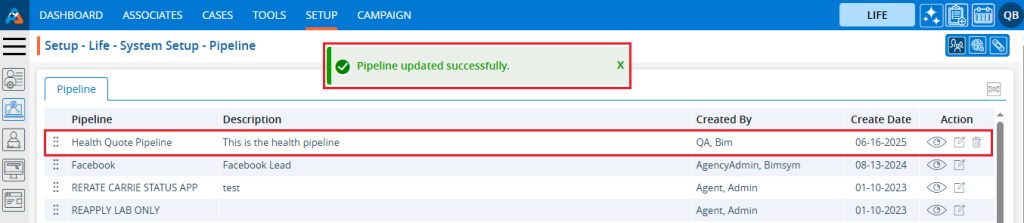
15. The updated sequence is also displayed on the Cases tab, with the pipeline appearing at the top of the listing.
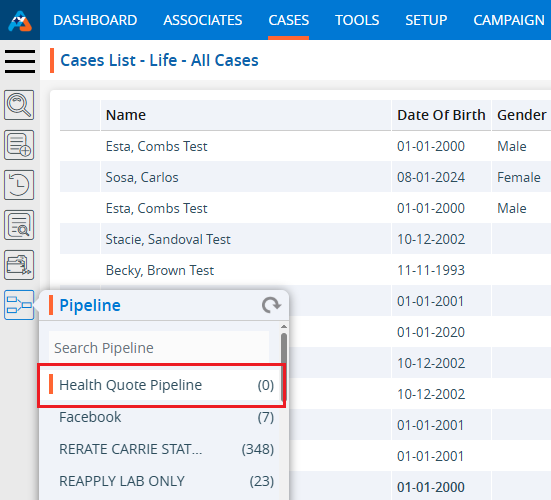
16. To remove the existing Pipeline, click on the Delete icon. (The delete button will not be available if a Pipeline has already been assigned to a case.)
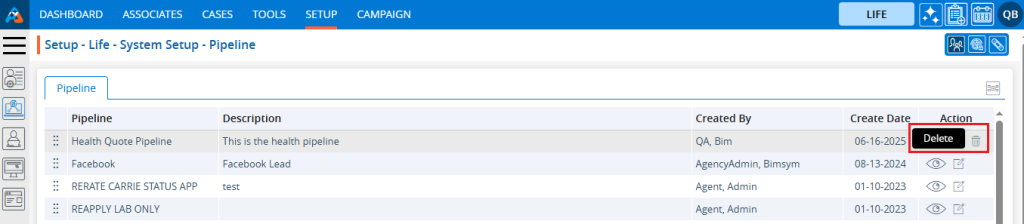
17. After clicking on Delete, the system will ask for confirmation before deleting.
18. Click on Delete to remove this pipeline.
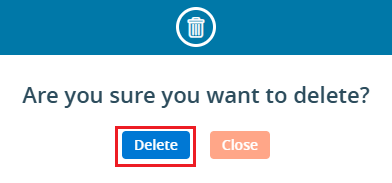
19. The system will generate a confirmation message and the pipeline will be removed from the list.
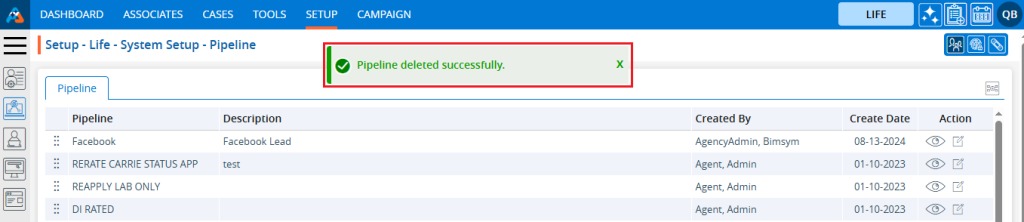
20. The pipeline will no longer be displayed in the pipeline list on the Cases tab.

 - Knowledge Base
- Knowledge Base