Custom Letters – refers to viewing personalized or uniquely designed letters, fonts, or typography, often created for specific projects, branding, or communication purposes.
The following are the steps to view Custom Letters in the system for a case:
1. Navigate to the ‘CASES’ tab where you’ll find the Cases List – All Cases.
2. Click on a case to proceed.
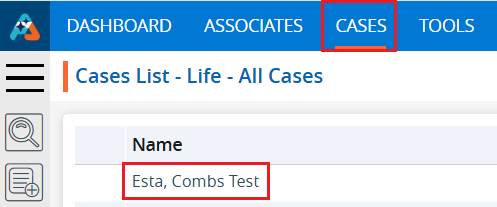
3. After clicking on the case, the profile’s ‘Dashboard’ will open. Click on the ‘CREATE DOCUMENTS’ option.
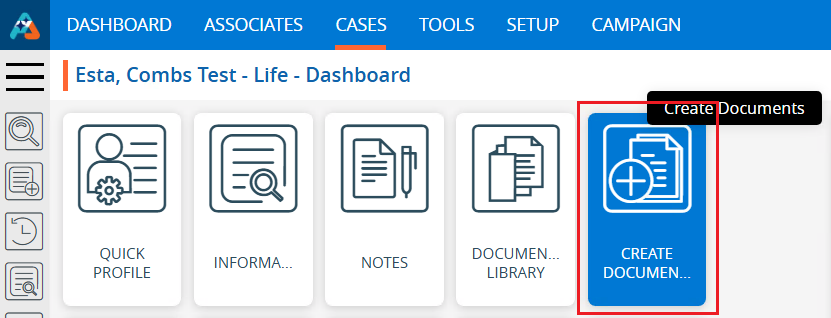
4. The Create Document page will open, with ‘PDF Documents’ selected by default. Click on the ‘Custom Letters’ icon.

5. A Custom Letters page will open, displaying the available custom letters. There are two options for each custom letter:
a. View
b. Download
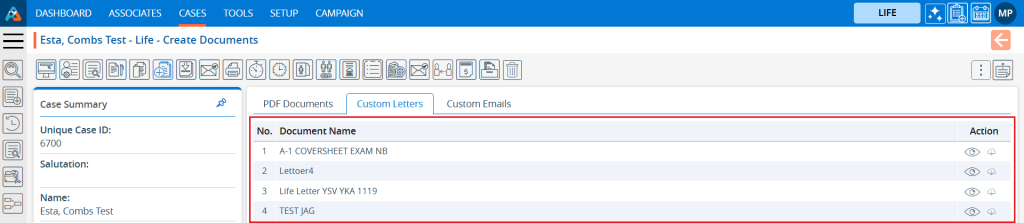
6. Click on the View icon to view the Custom Letter.

7. A new pop-up will open, allowing the user to view the custom letter. Click the ‘Cancel’ button to close the pop-up.
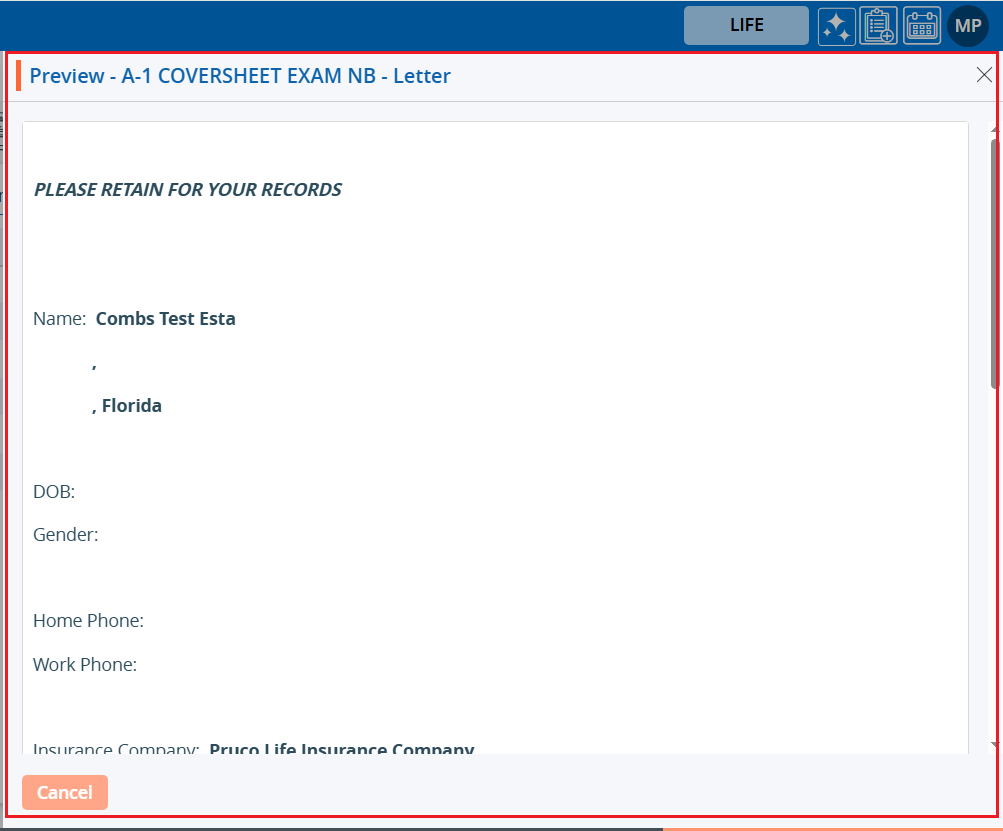
8. By clicking on the ‘Download’ button the user can download the custom letter. Click on the Download button.

9. The doc file will download, and doc file will be saved on temporary location.

 - Knowledge Base
- Knowledge Base