The ID Theft link is used to create a new case.
Here are the steps to create a case using the ID Theft link:
1. Go to the ‘CASES’ tab and click on ‘Add Case’ from the left side panel.
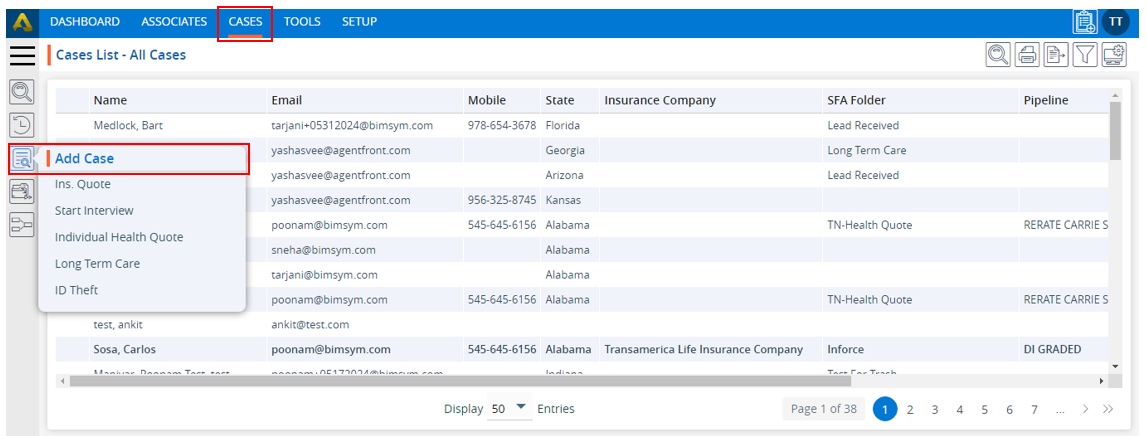
2. Click on ‘ID Theft’.
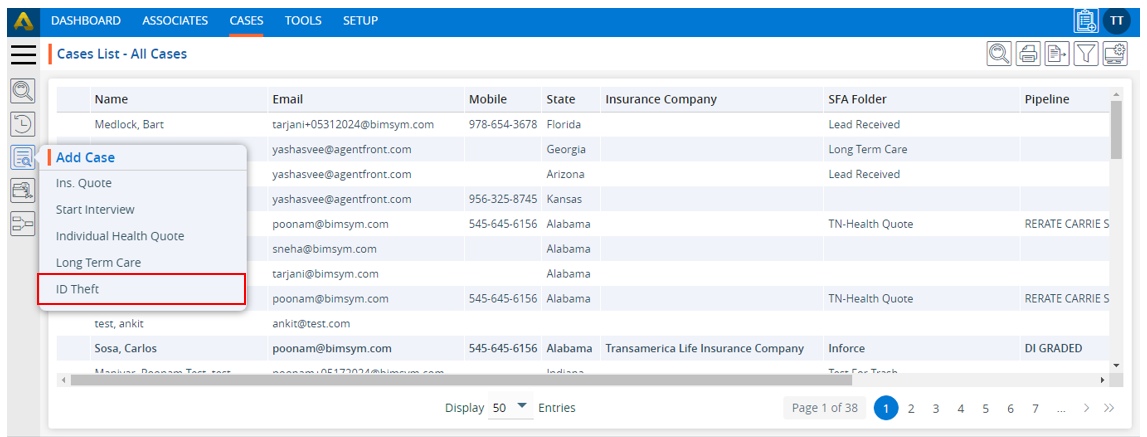
3. A pop-up window of ‘ID Theft’ form will open.
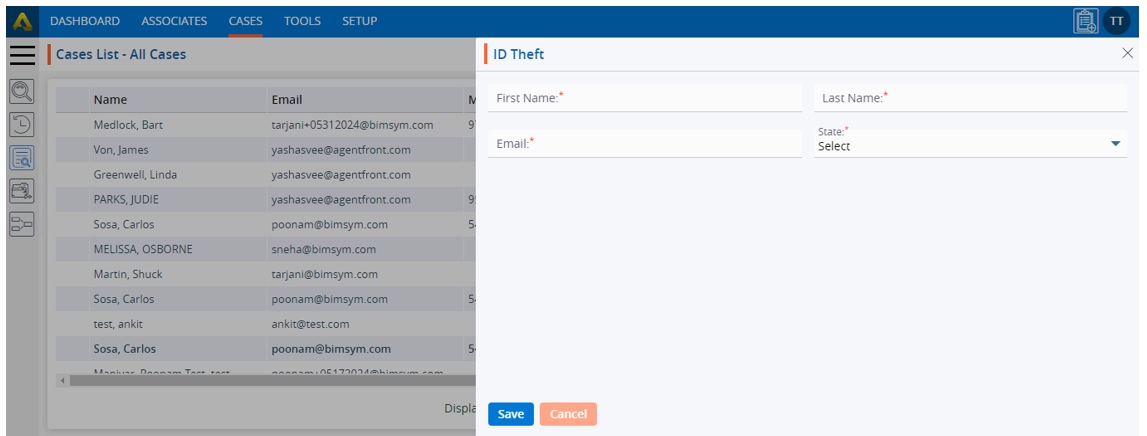
4. Fields marked with an asterisk (*) are mandatory.
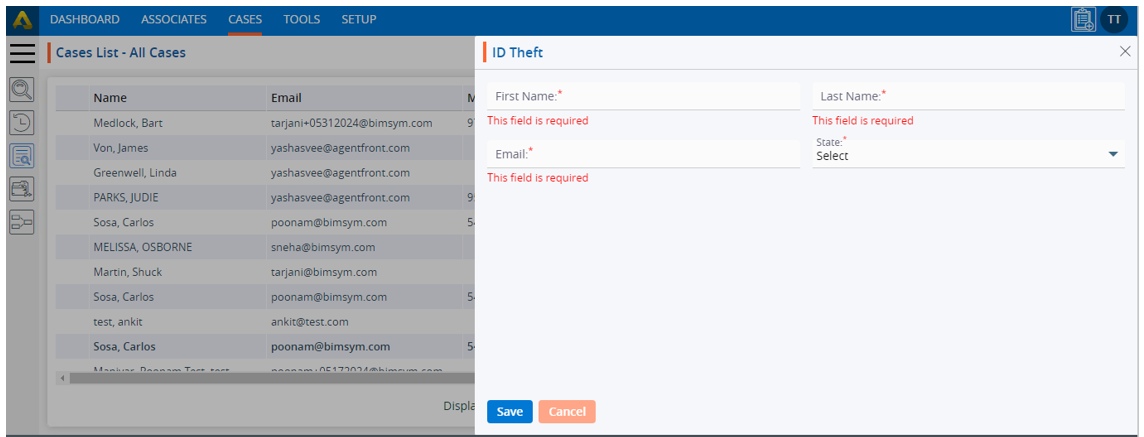
5. Fill in all the information.
6. The ‘State’ field has a dropdown menu to select the state from.
7. Except for the ‘State’ field, the values for all other fields should be entered manually.
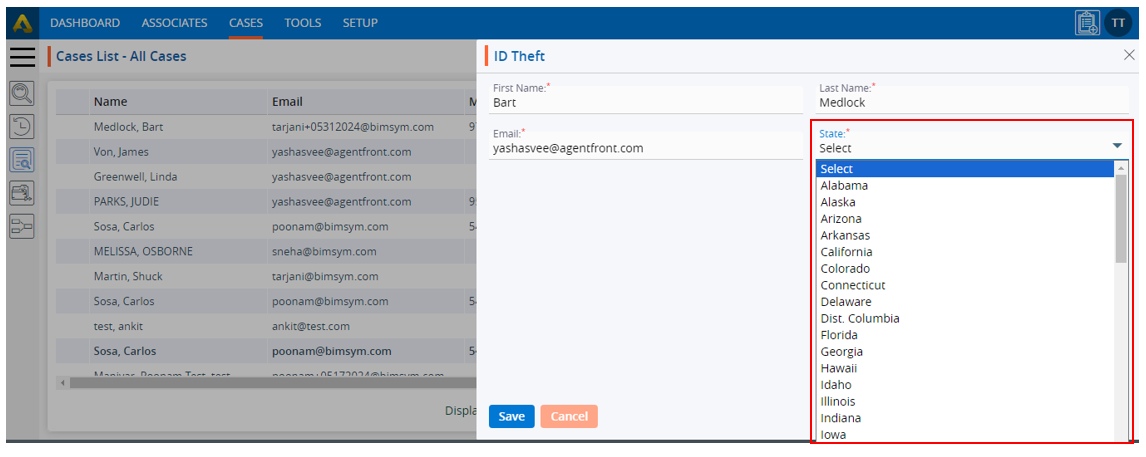
8. Once all the details are entered, click on the ‘Save’ button.
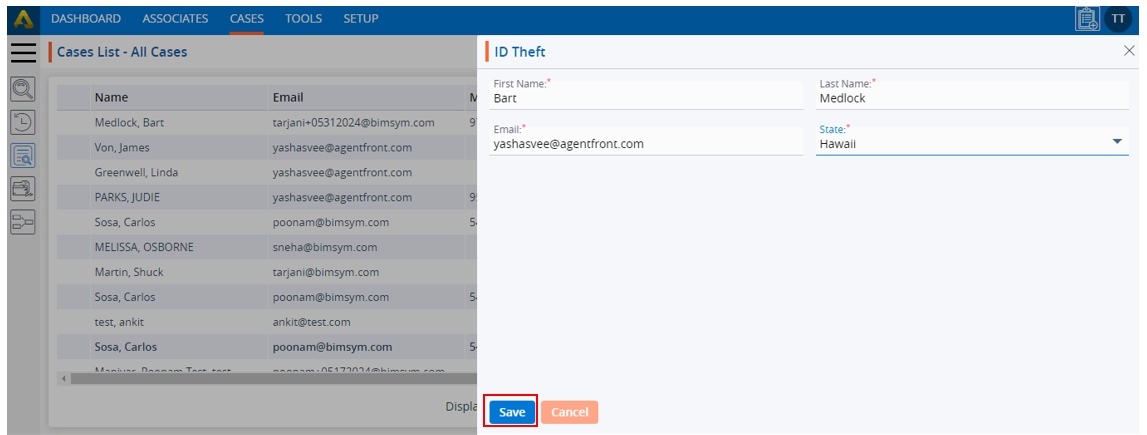
9. The system will display a confirmation message that the record has been created successfully, and the record will appear at the top of the case list. Click on the newly created case.
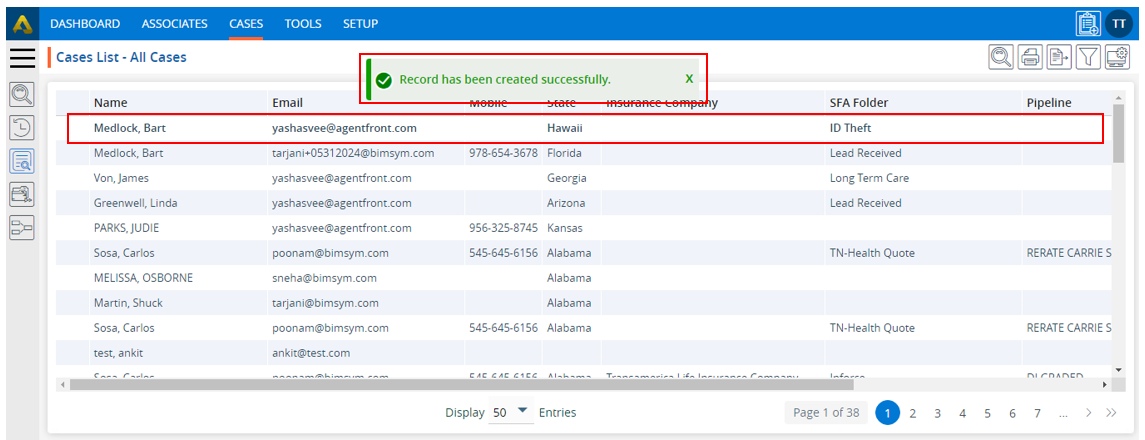
10. The case’s dashboard page will be opened. Click on the ‘Quick Profile’ option.
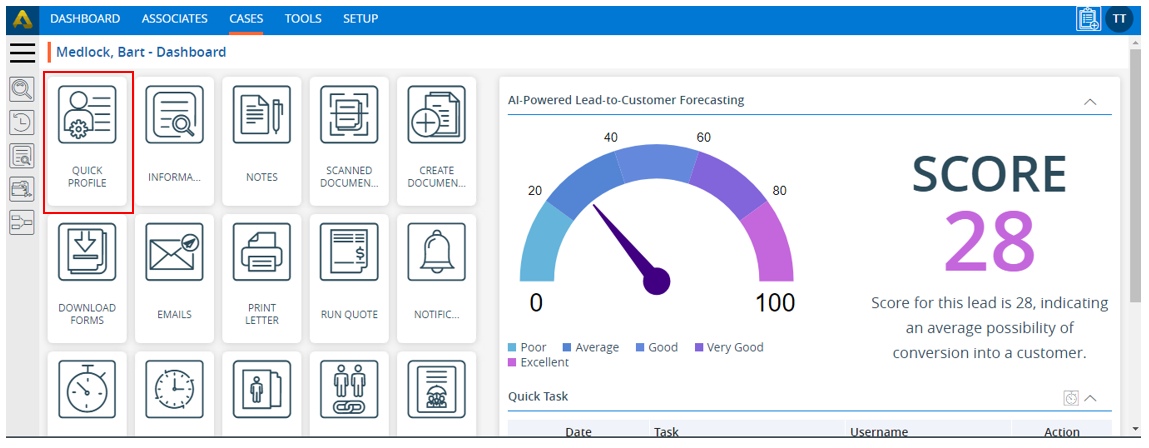
11. The system will display the information in the Quick Profile that we filled in during the creation of the case.
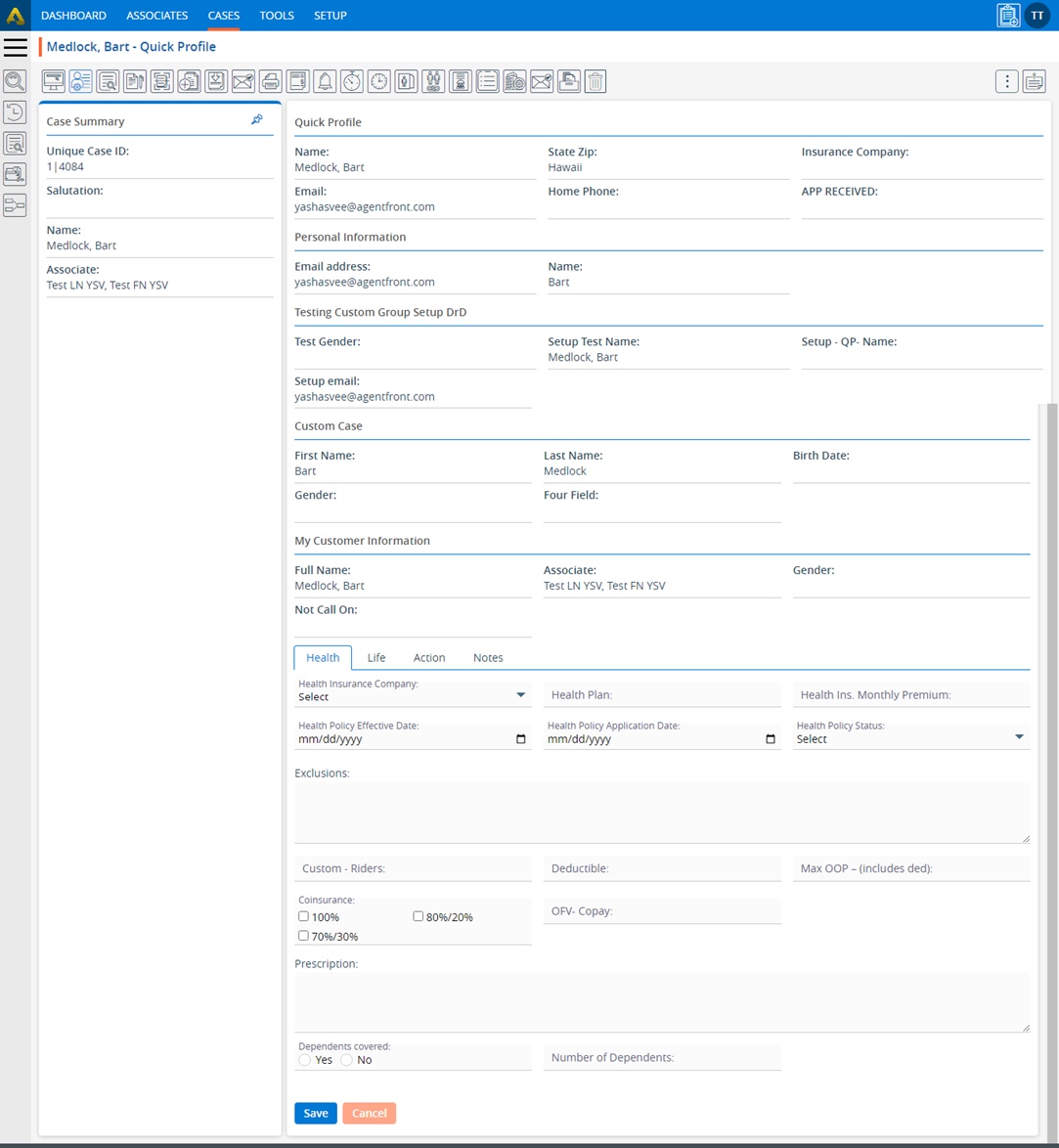
12. Go back to the ‘Dashboard’ page and click on the ‘INFORMATION’ tab.
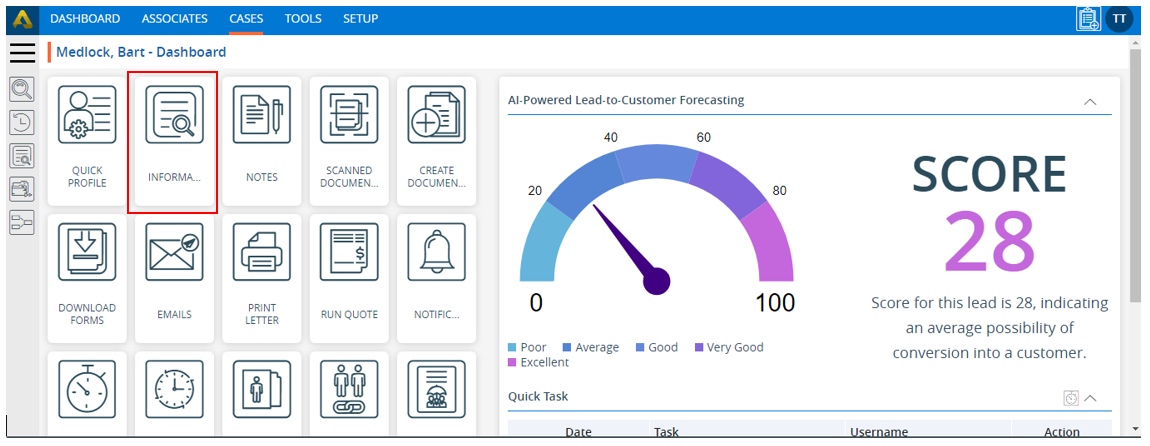
13. The system will display personal information in the ‘Personal’ tab
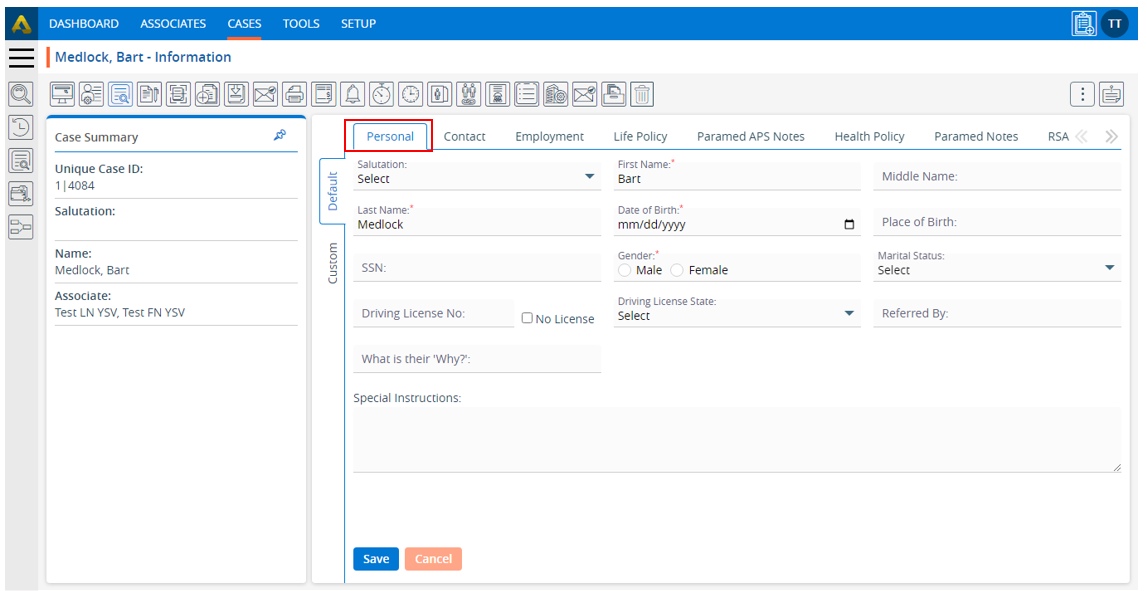
14. Click on the ‘Case’ tab, and the system will display case details in the ‘Case’ tab.
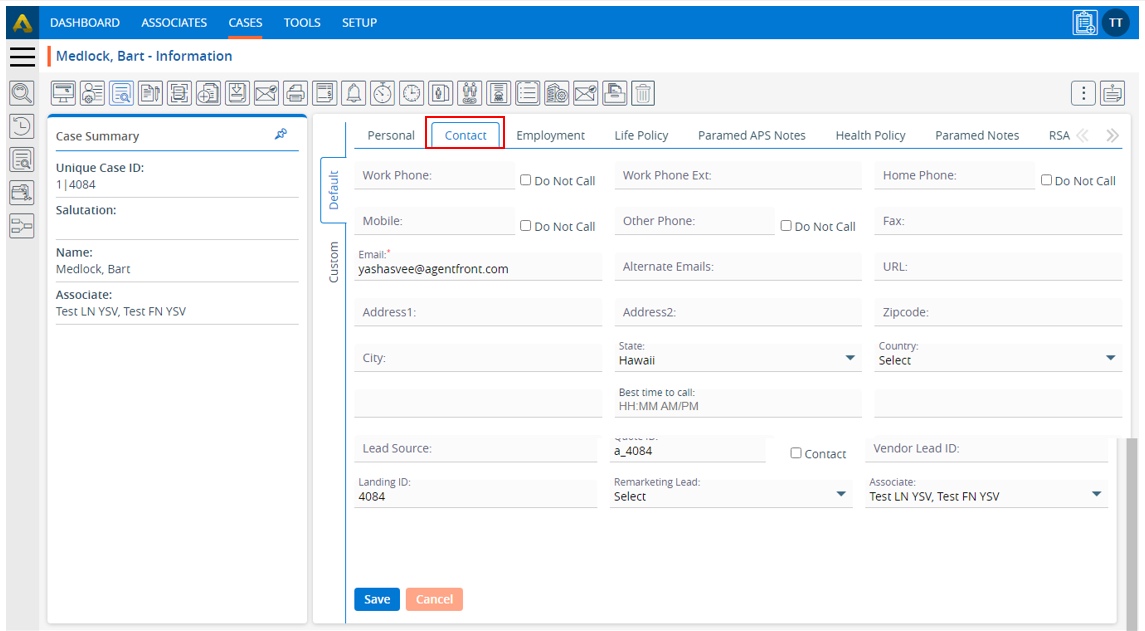
 - Knowledge Base
- Knowledge Base