Quick Search – Search data from the Case tab using characters.
The following are the steps to use the Quick Search function:
1. Go to the ‘CASES’ tab and click on the ‘Quick Search’ icon in the upper right corner.

2. ‘Quick Search’ will expand to a text box.

3. Enter a minimum of 3 characters in the search box and click the magnifying glass.
- Quick Search will search for cases based on the criteria previously set up in the Setup menu. (Setup > System Setup > Quick Search > Case Quick Search)
For example:a) When searching with alphabetical characters, the results will match from the ‘Name’ field.
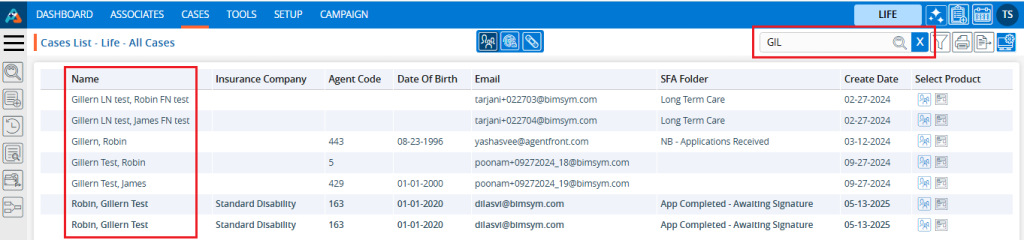
b) When searching with numerical characters, the results will match from the ‘Mobile’ field.
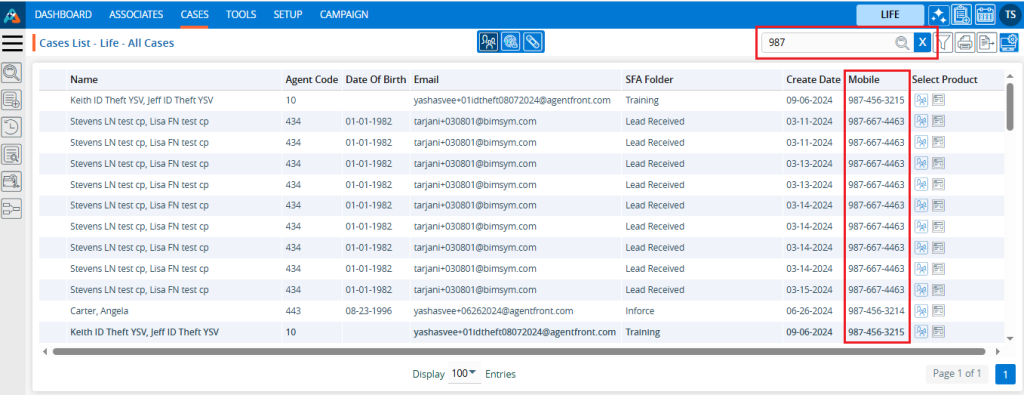
4. The ‘Case Quick Search’ results are based on the pre-selected field preferences from the ‘System Setup’ in the ‘SETUP’ tab and can be customized for your needs.
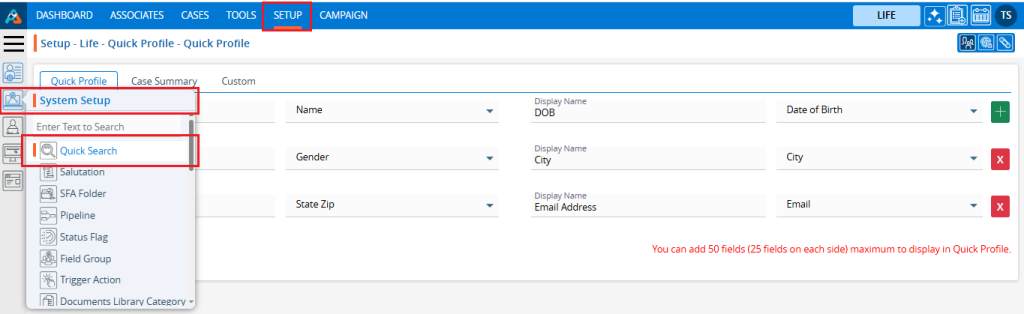
5. The user can customize the fields for preferences in the ‘System Setup’ under the ‘SETUP’ tab for ‘Quick Search’ as needed.
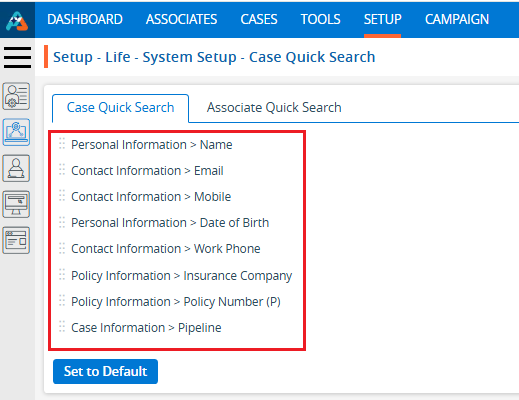
 - Knowledge Base
- Knowledge Base