The Quick Note feature allows you to write and save notes easily without opening the Notes app for individual profiles. If a Quick Note is available for an individual profile, it will pop up whenever the user opens that profile.
Here are the steps to add a Quick Note:
1. Navigate to the ‘CASES’ tab where you’ll find the Cases List – All Cases.
2. Click on any case to proceed.
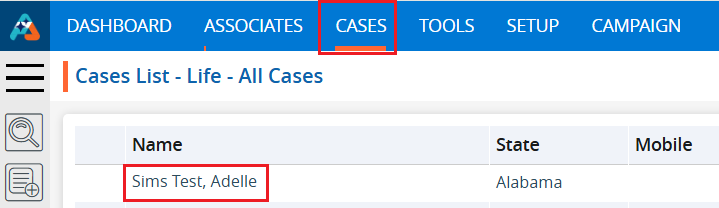
3. After clicking on a case, the profile’s ‘Dashboard’ will open. Click on the ‘INFORMATION’ option.
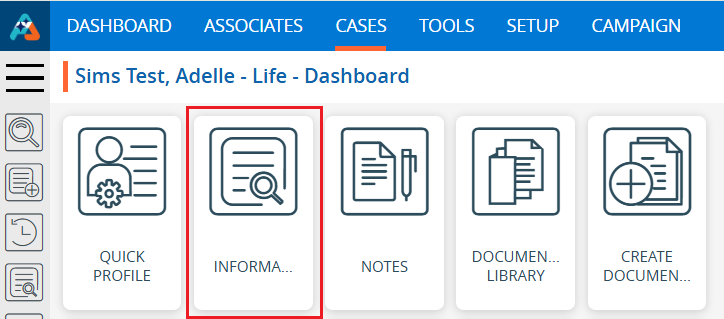
4. The Information page will open. Click on the ‘Quick Note’ option.

5. The quick note will open.
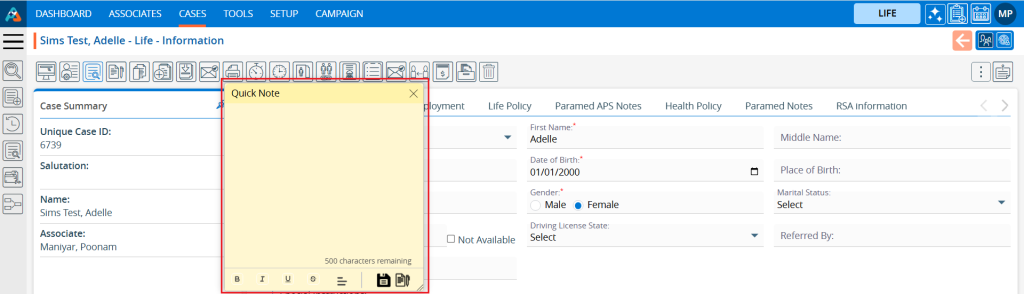
6. Up to 500 characters can be added to the Quick Note. To add or edit the Quick Note, there are editing tools available such as Bold, Italic, Underline, Strikethrough, and Alignment.
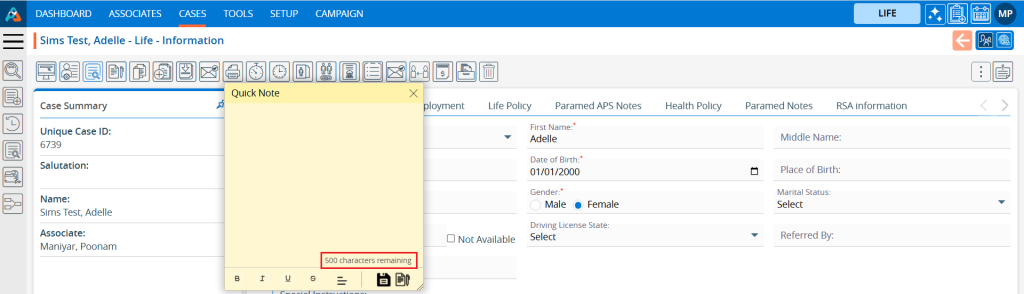
7. Add the content to the Quick Note and click on the ‘Save’ icon.
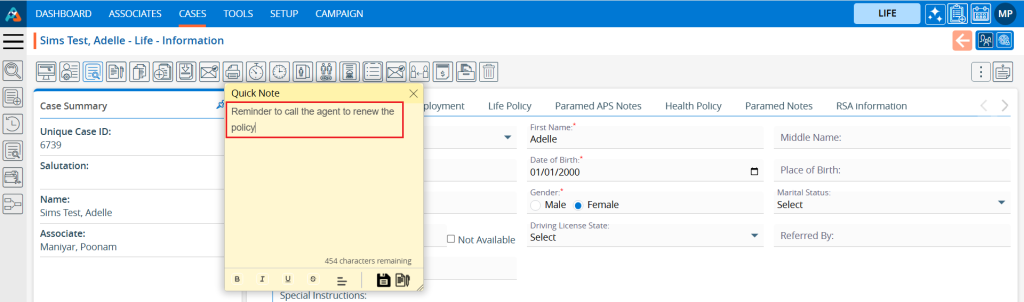
8. The Quick Note will be created successfully, and the system will generate a confirmation message.
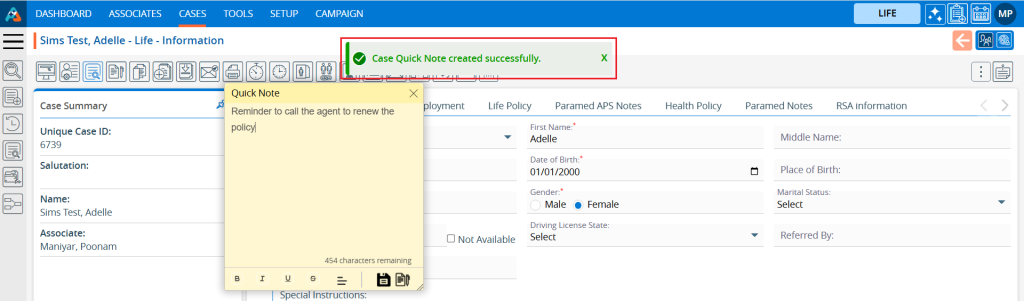
9. Users can also save this quick note under the Notes tab. To add the Quick Note to the Notes, click on the ‘Copy Quick Note to Notes’ button.
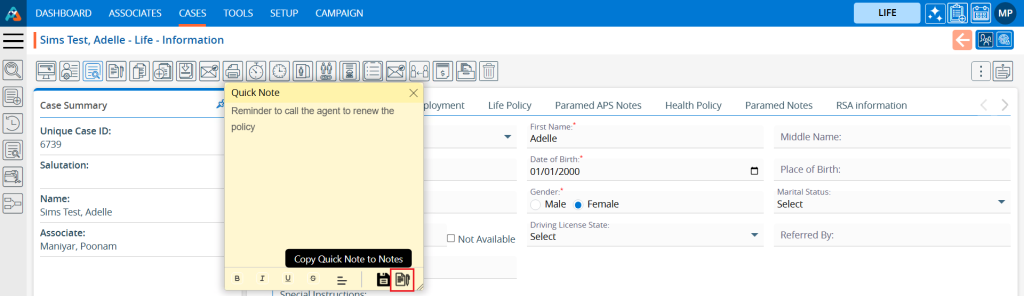
10. The note will be created successfully, and the system will generate a confirmation message.
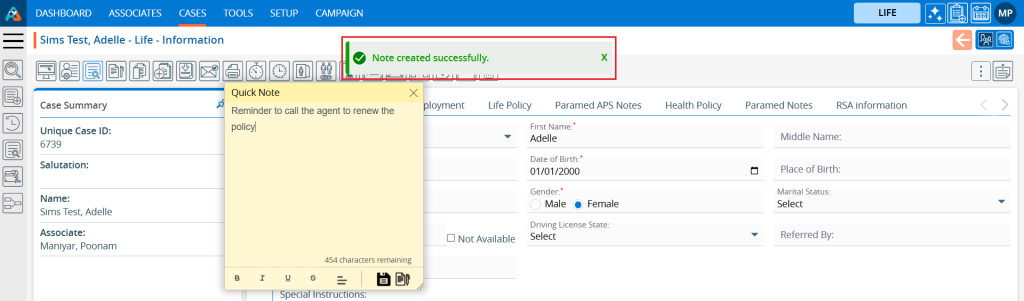
11. Click on the ‘Notes’ button.

12. The note will be displayed in the notes tab listing as well.

 - Knowledge Base
- Knowledge Base